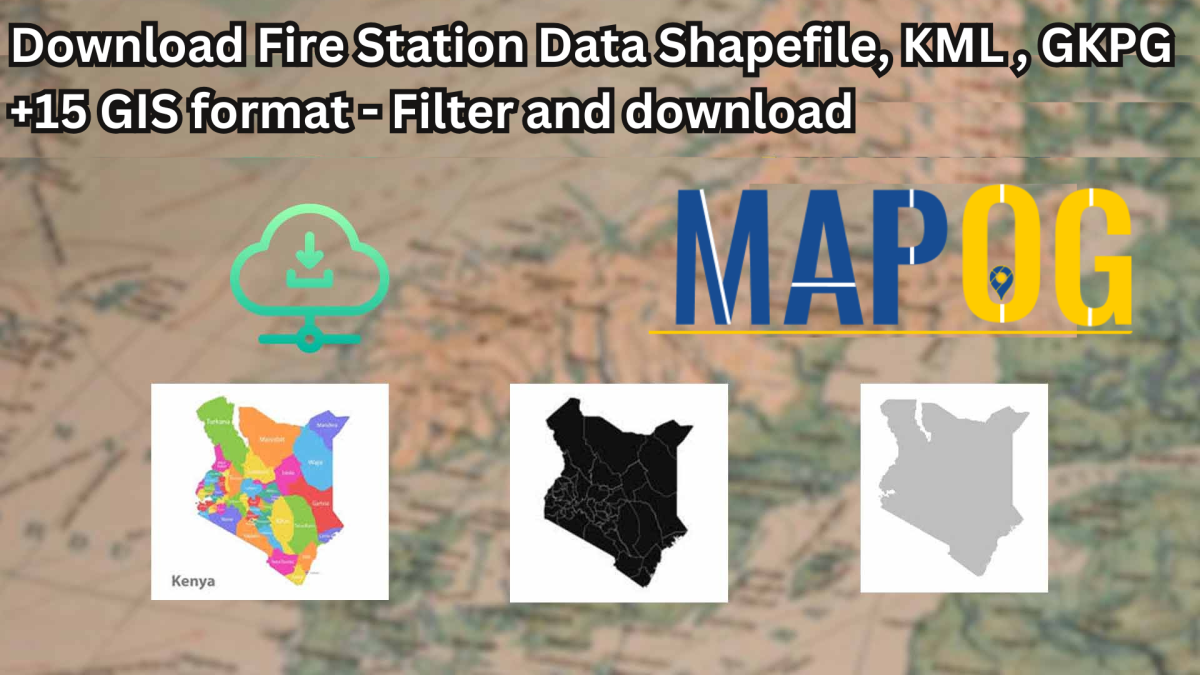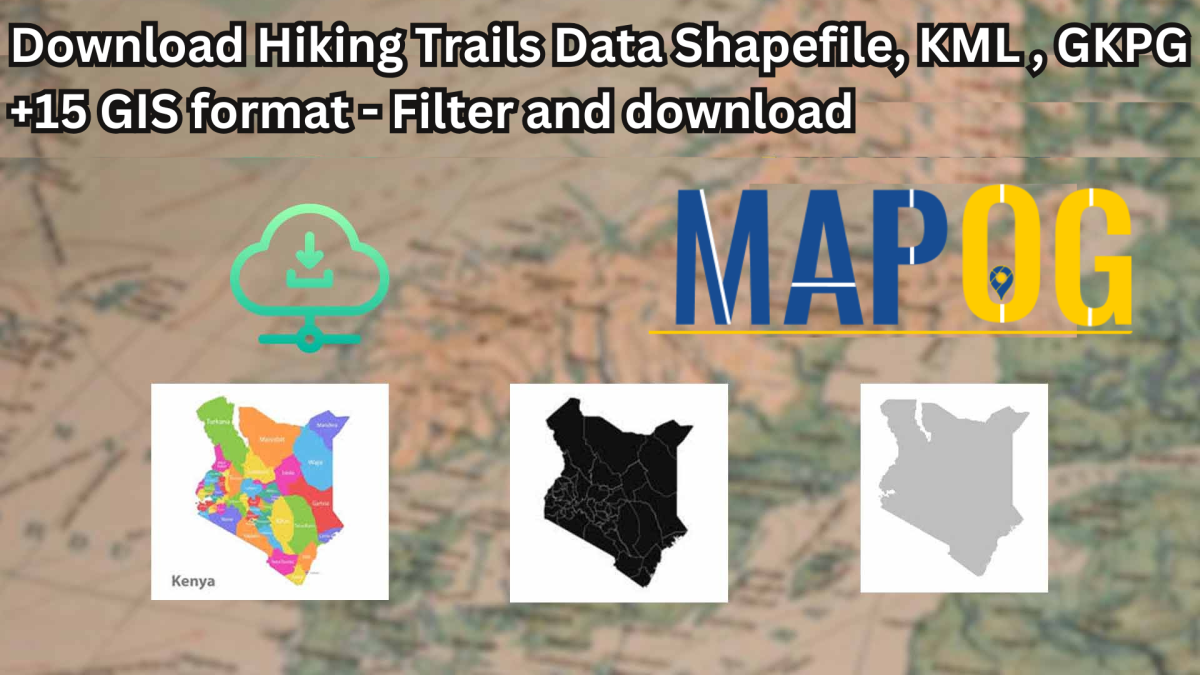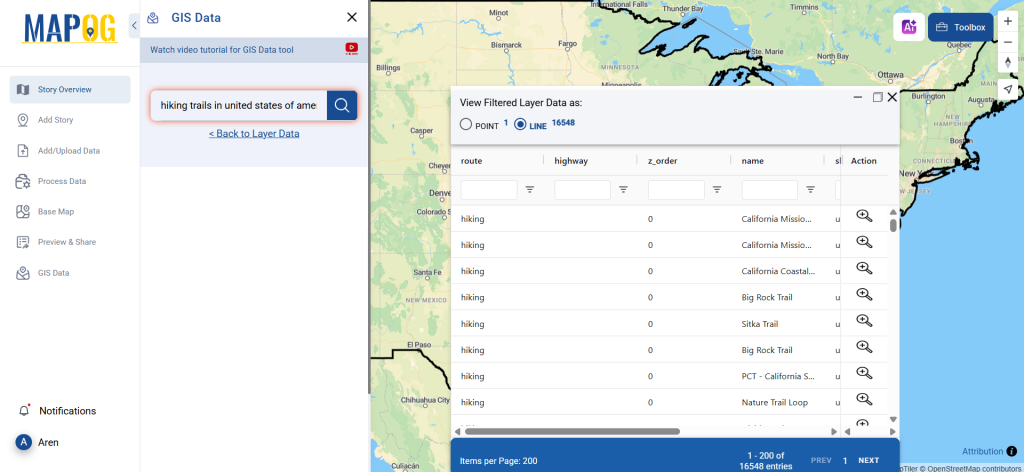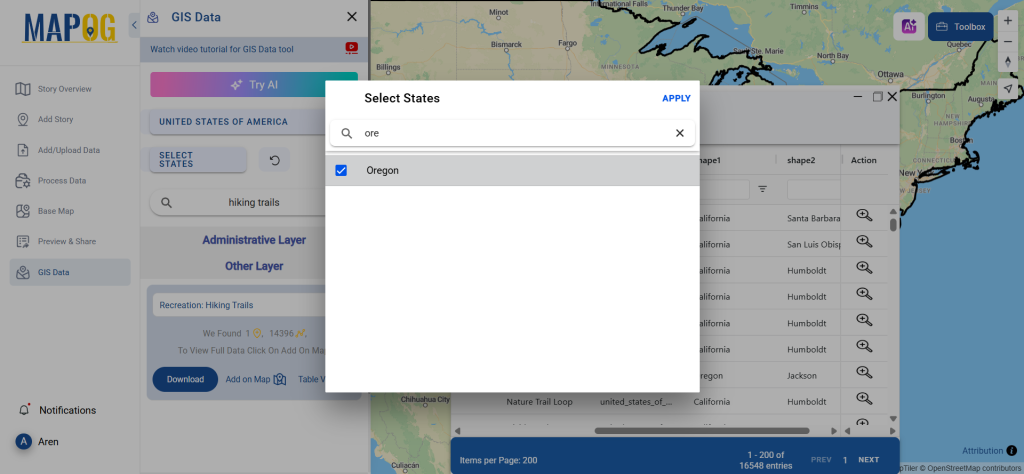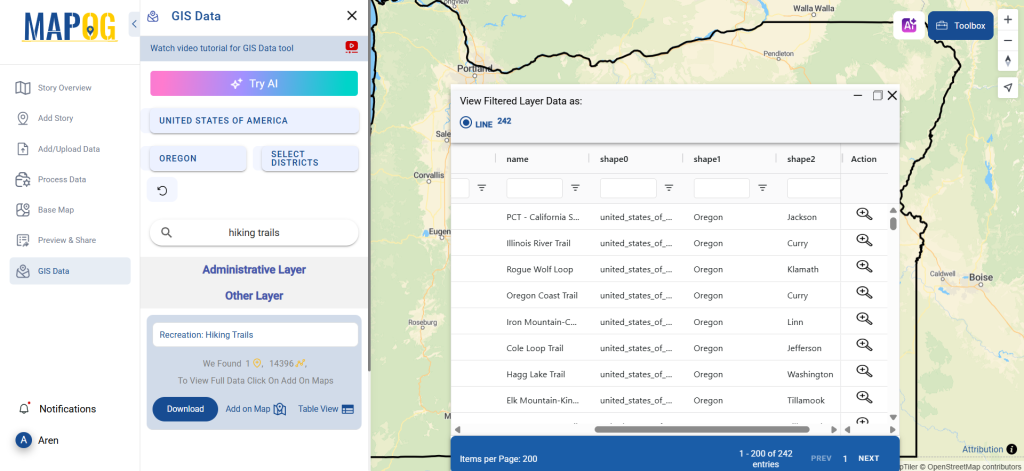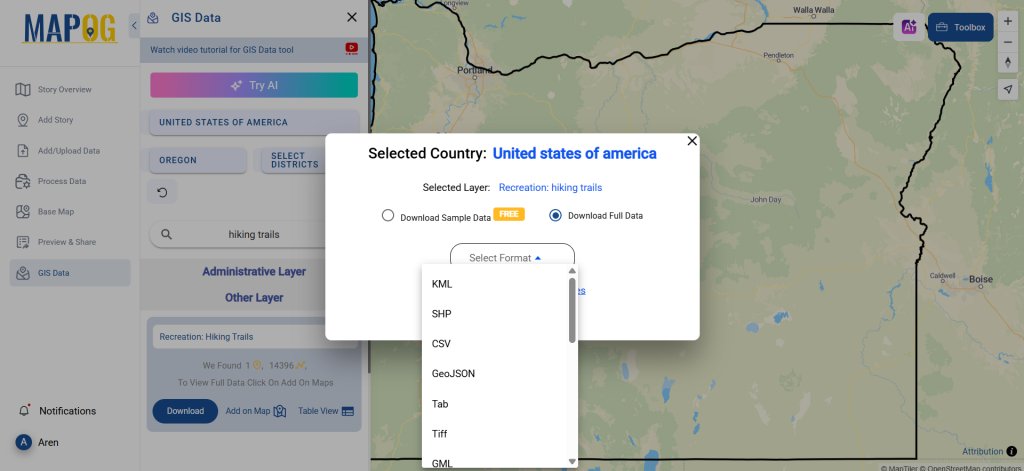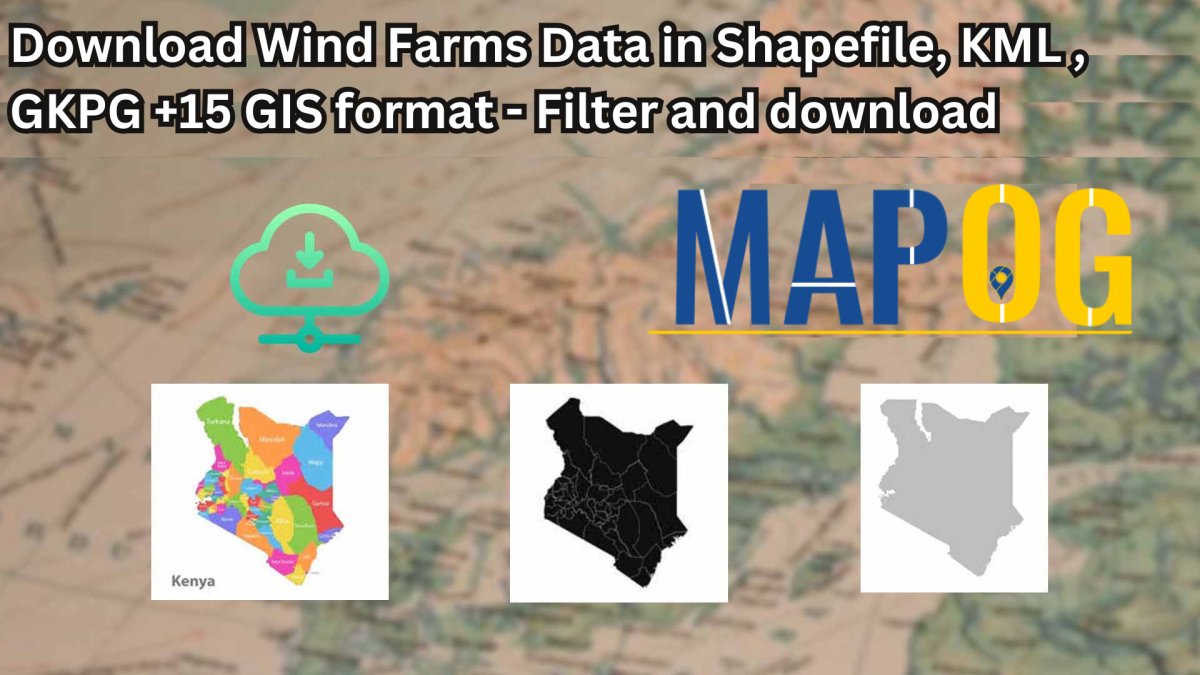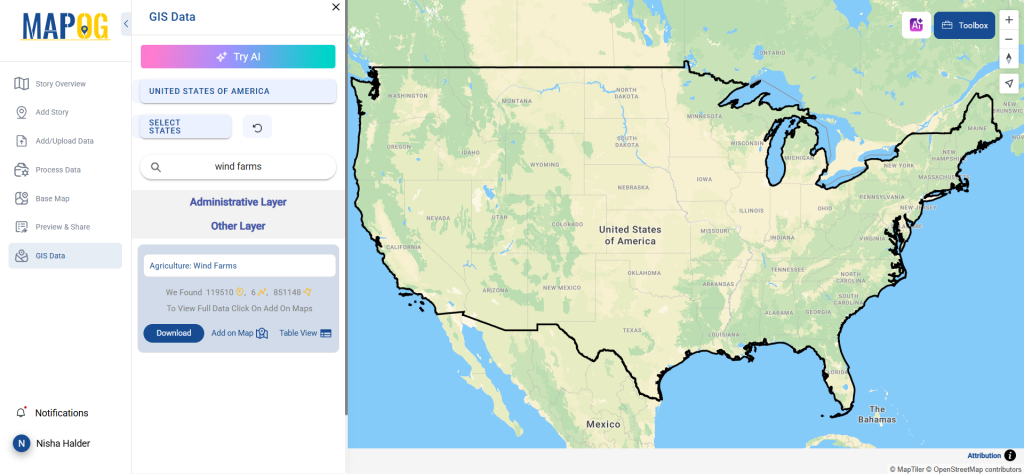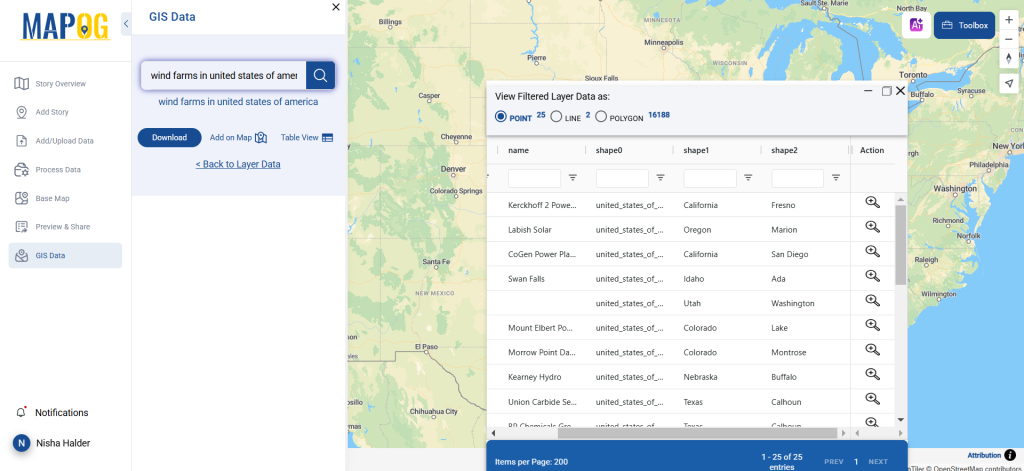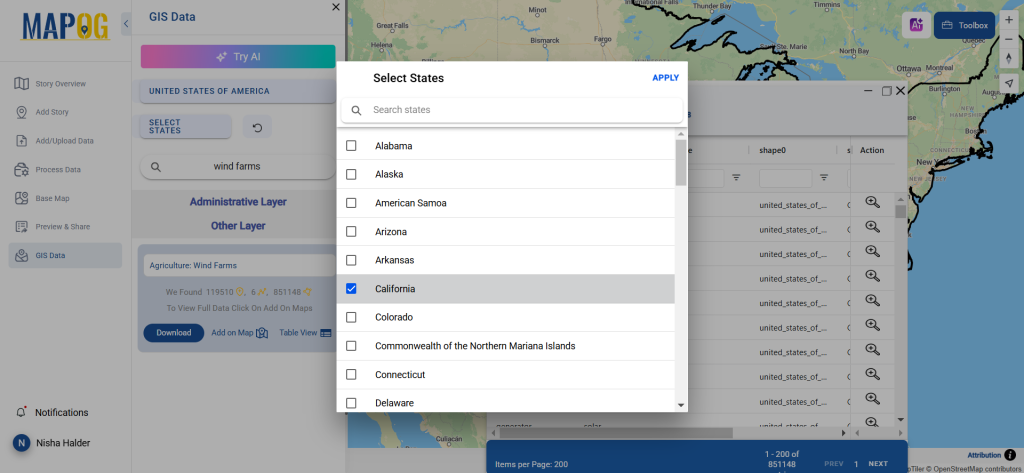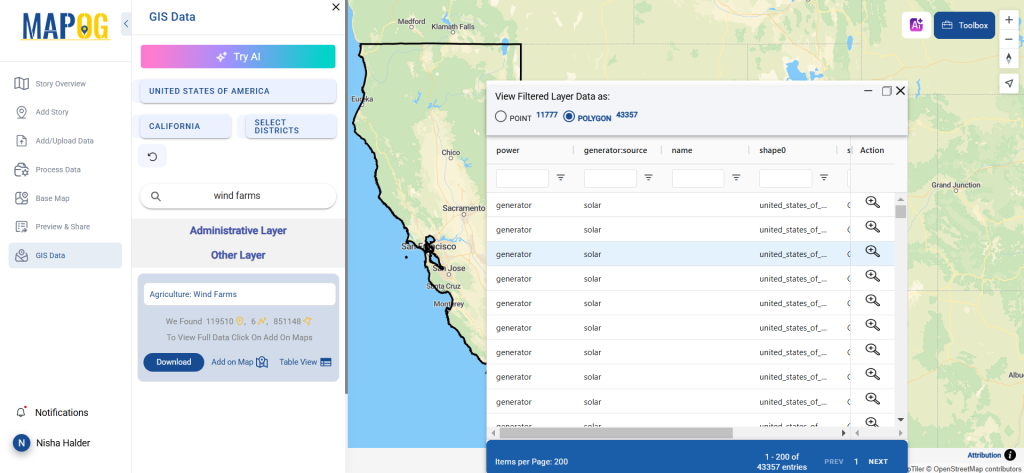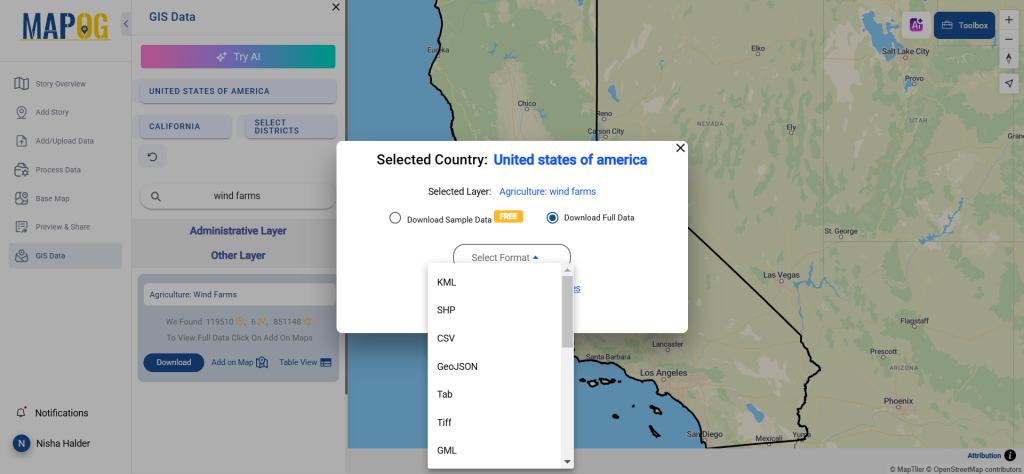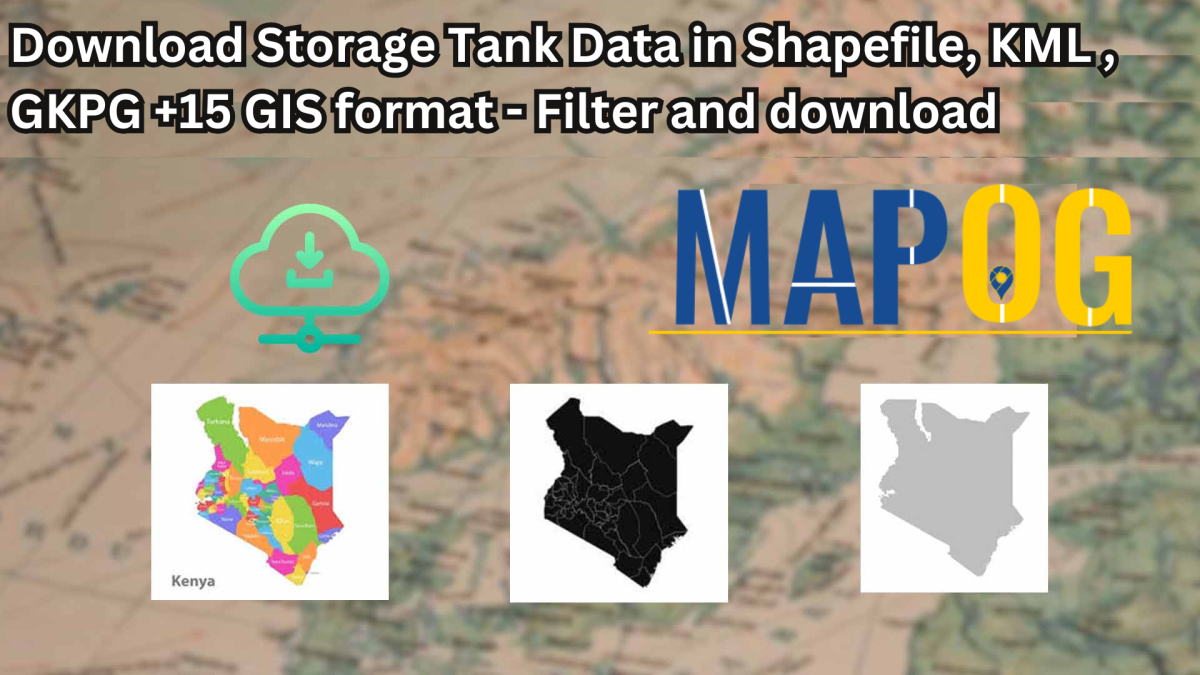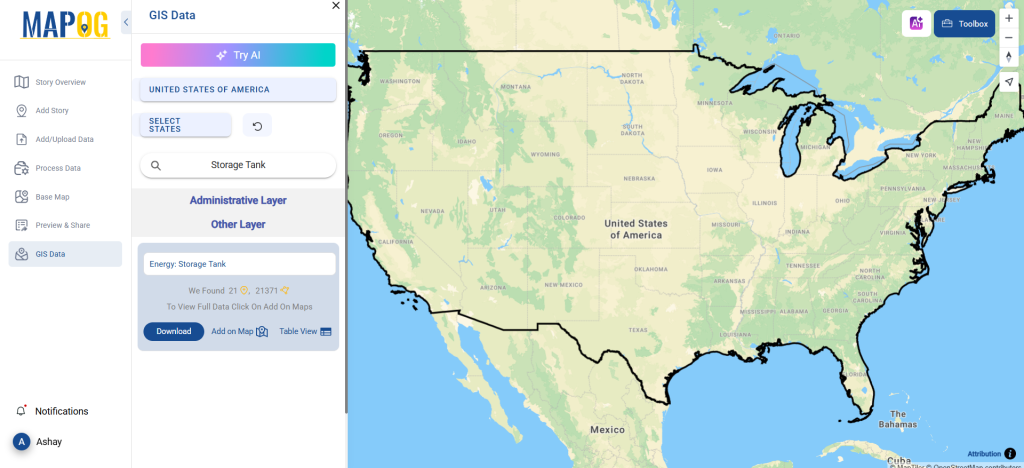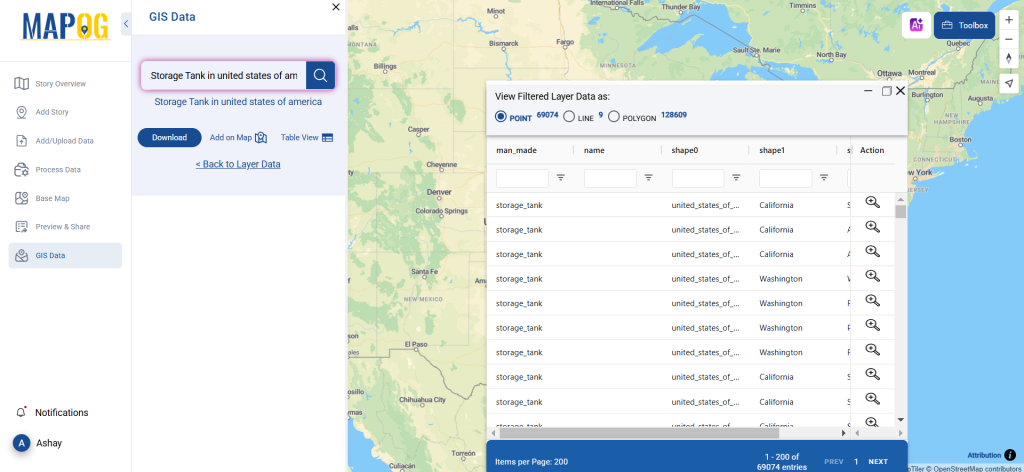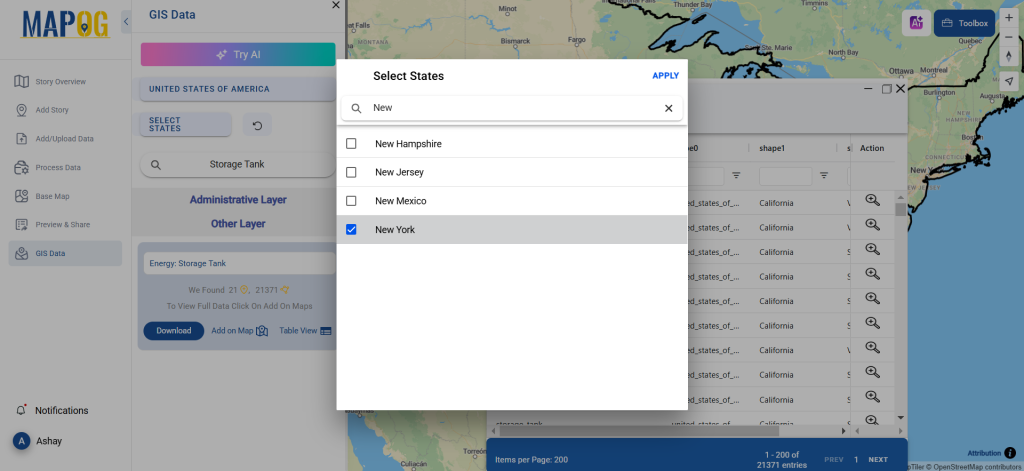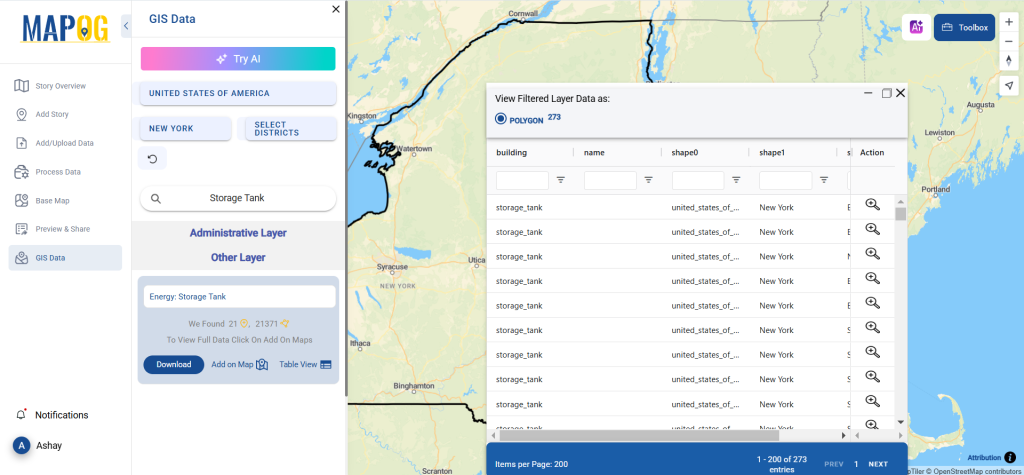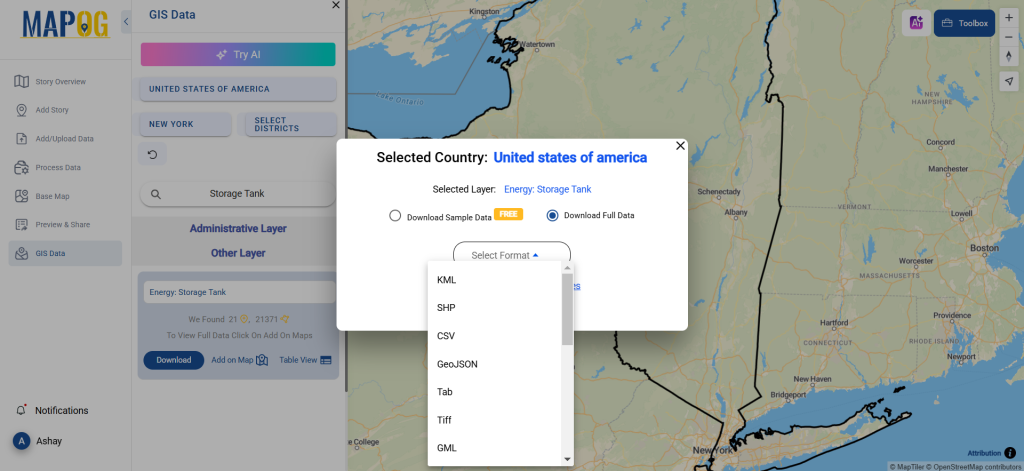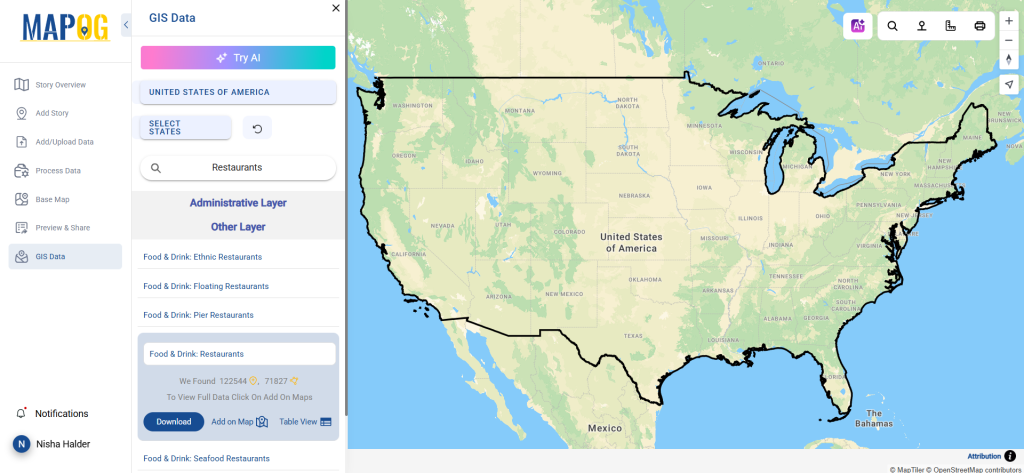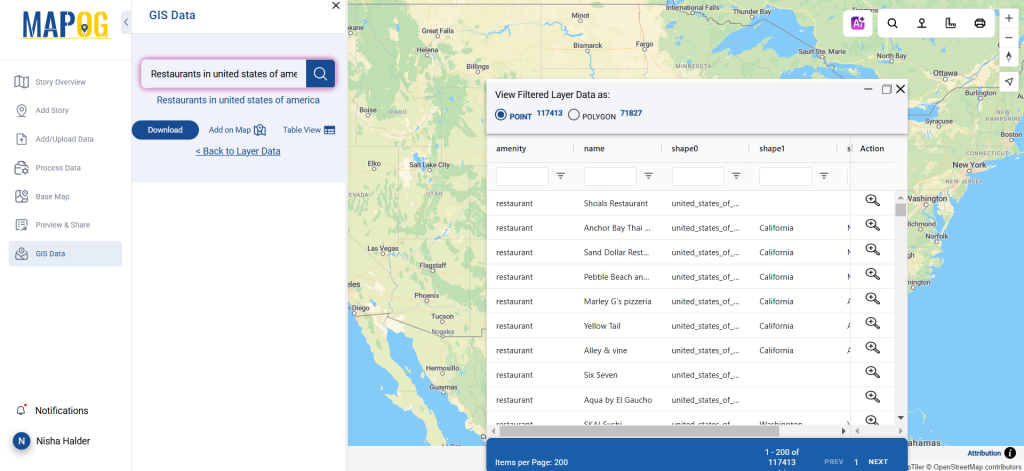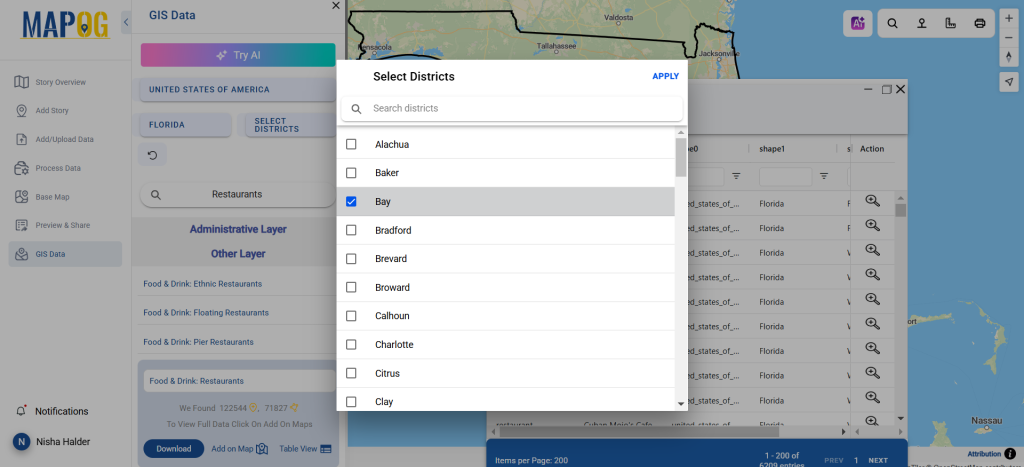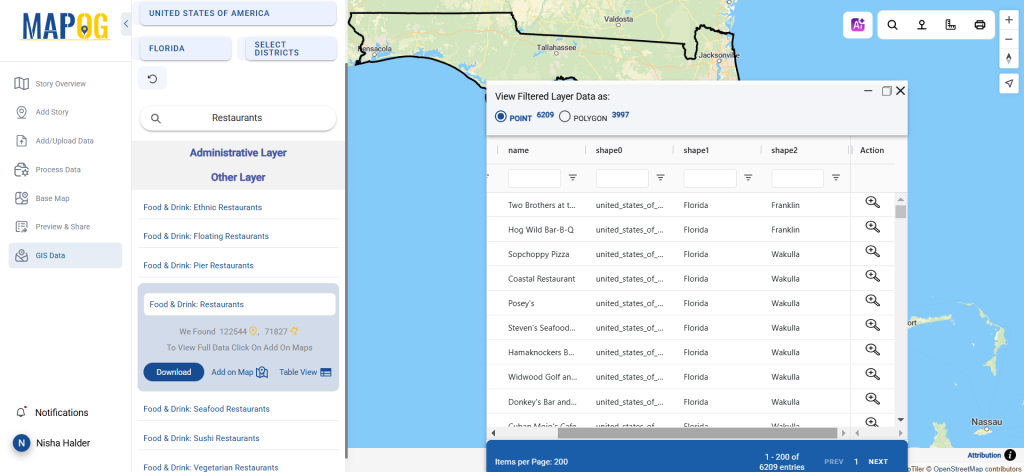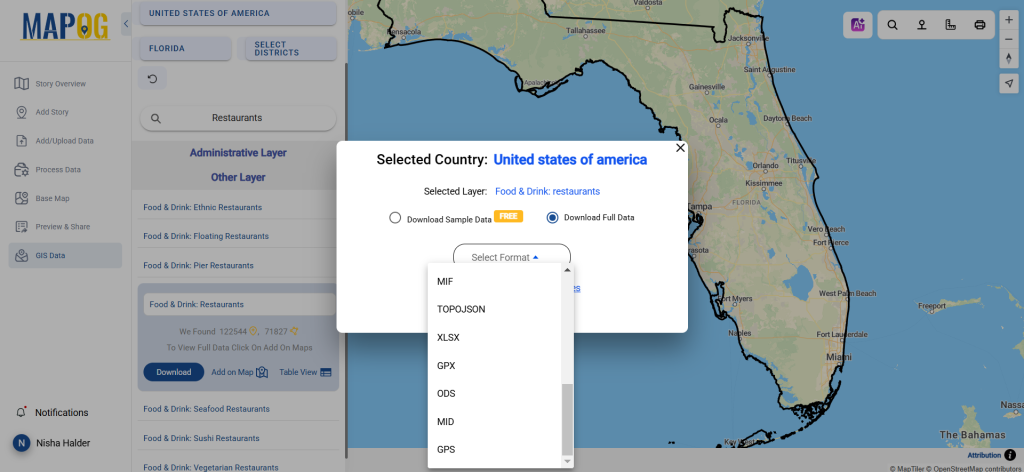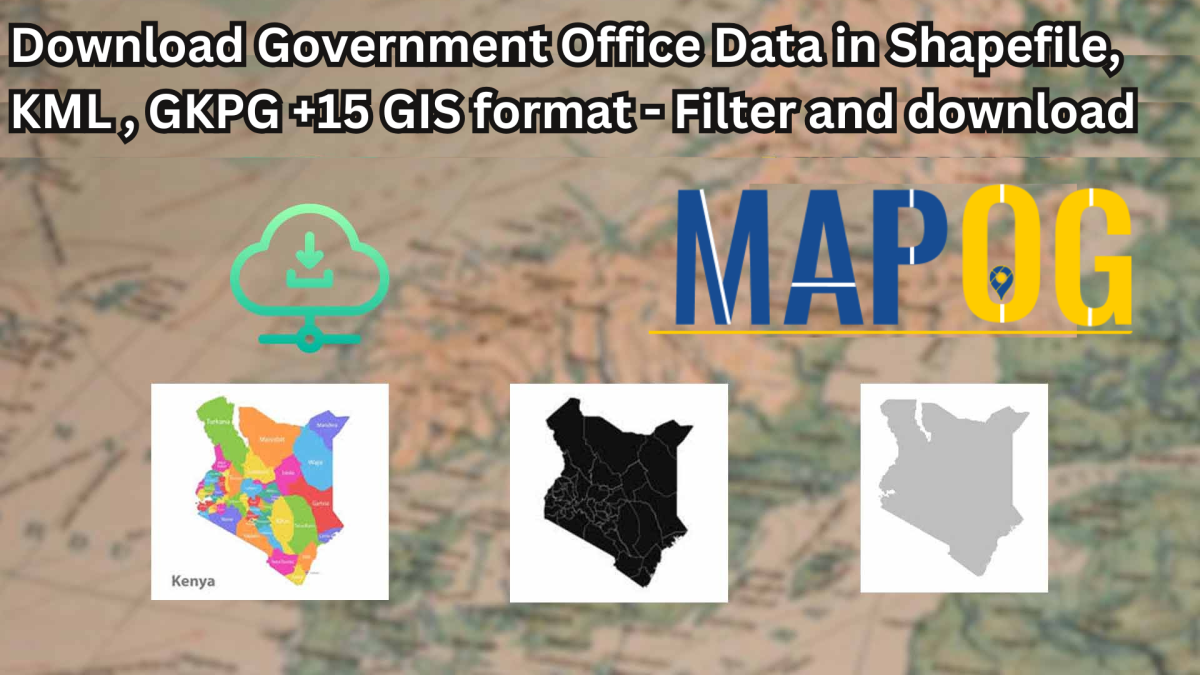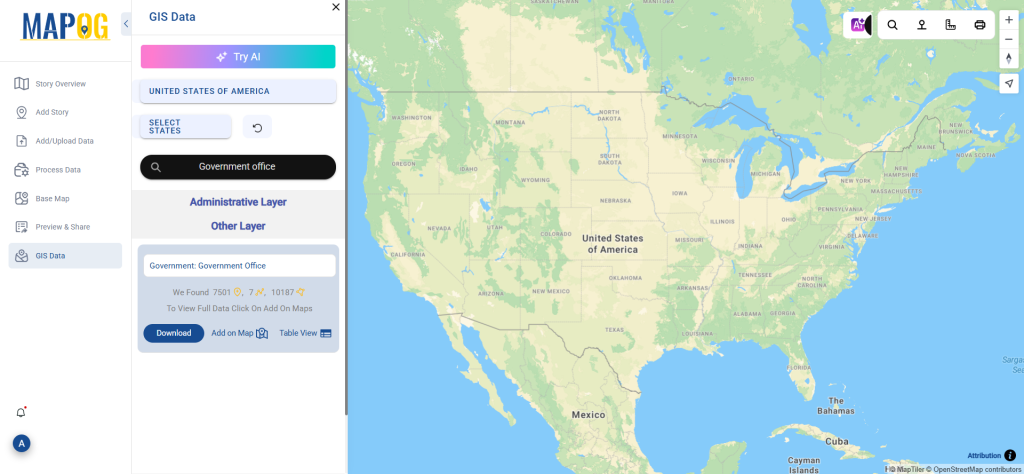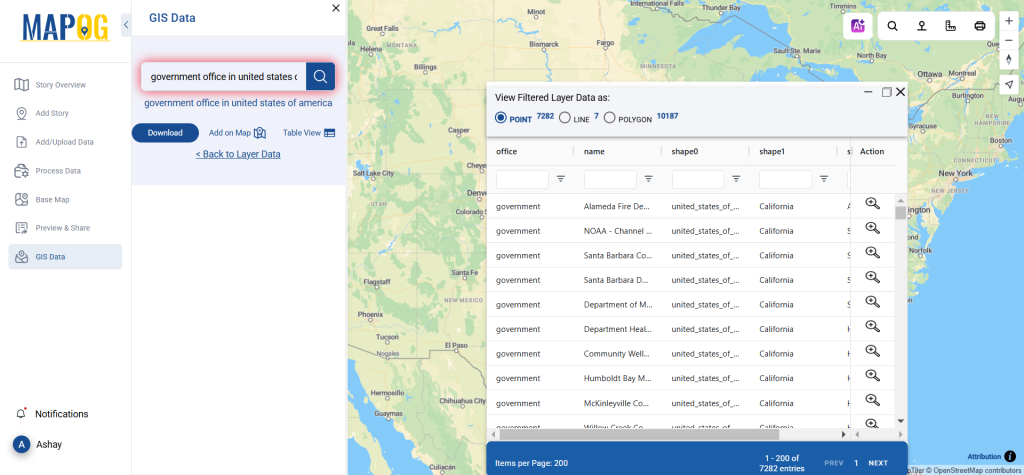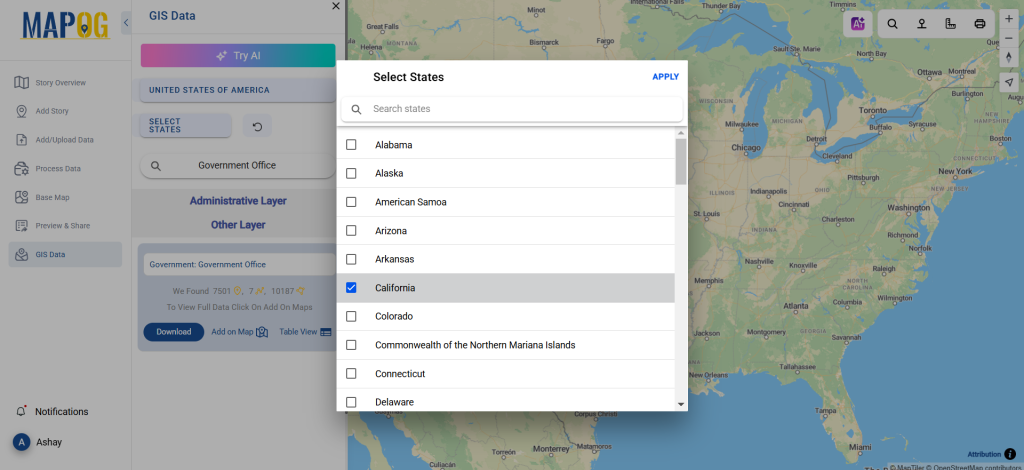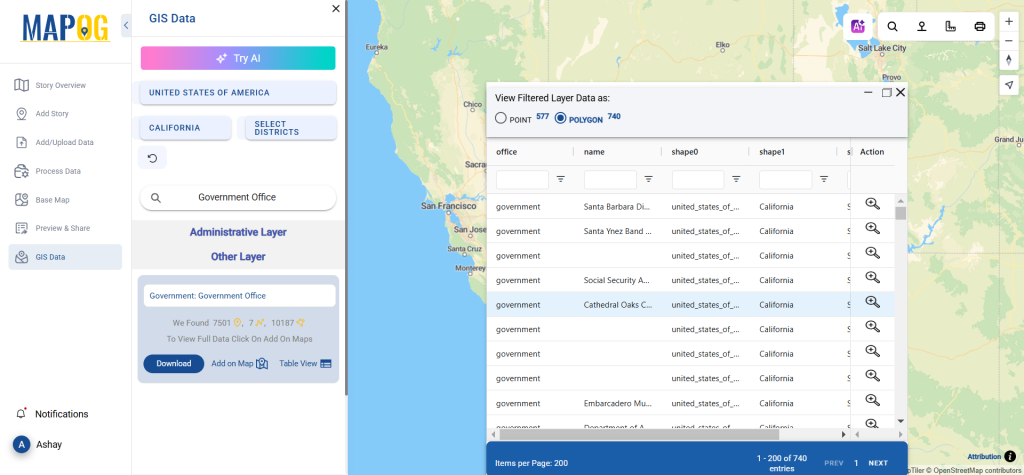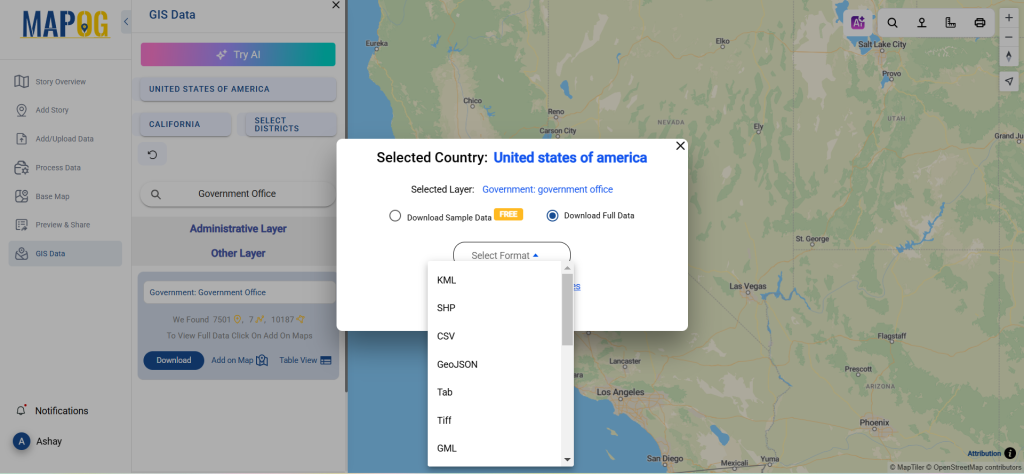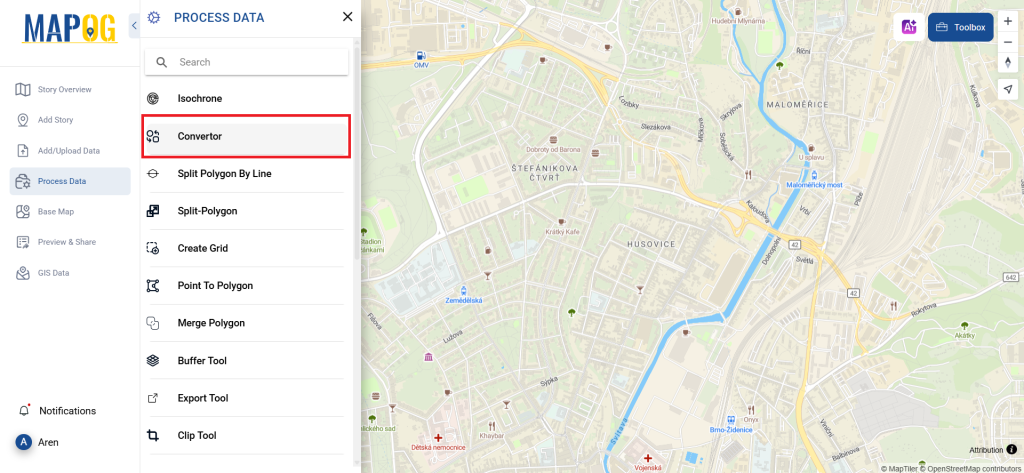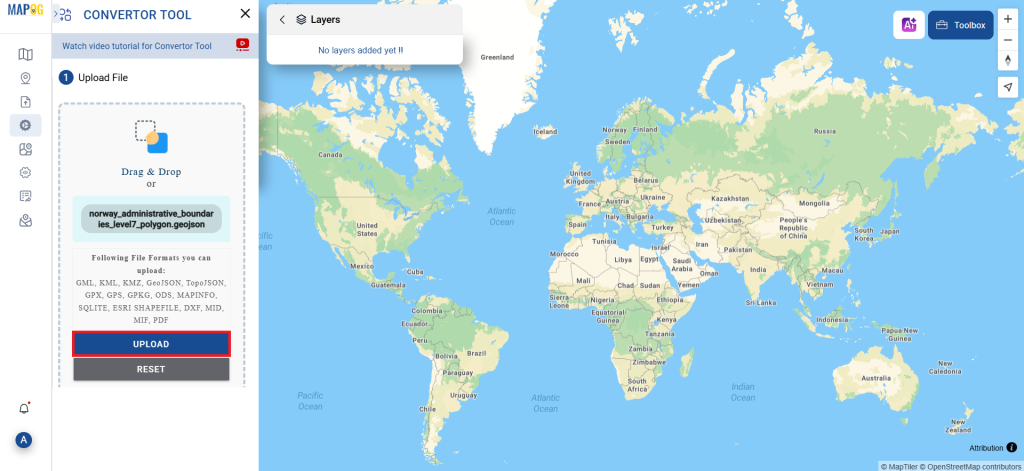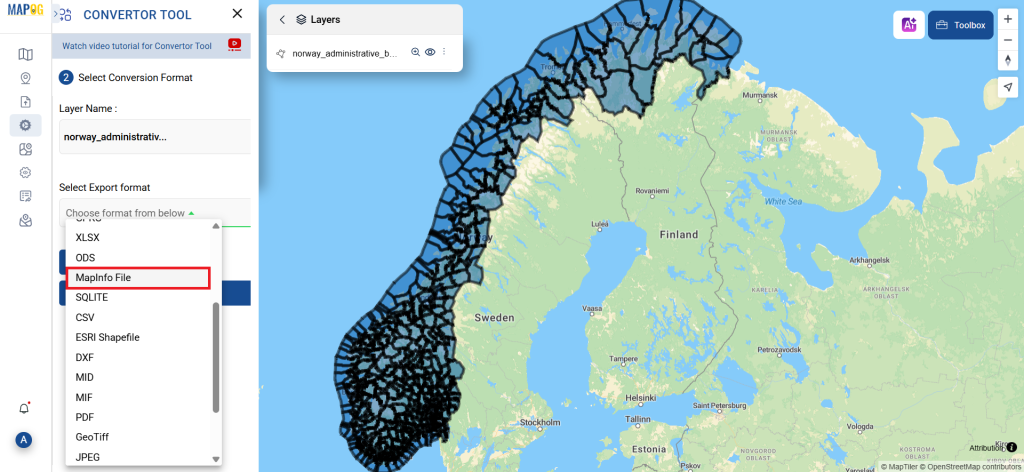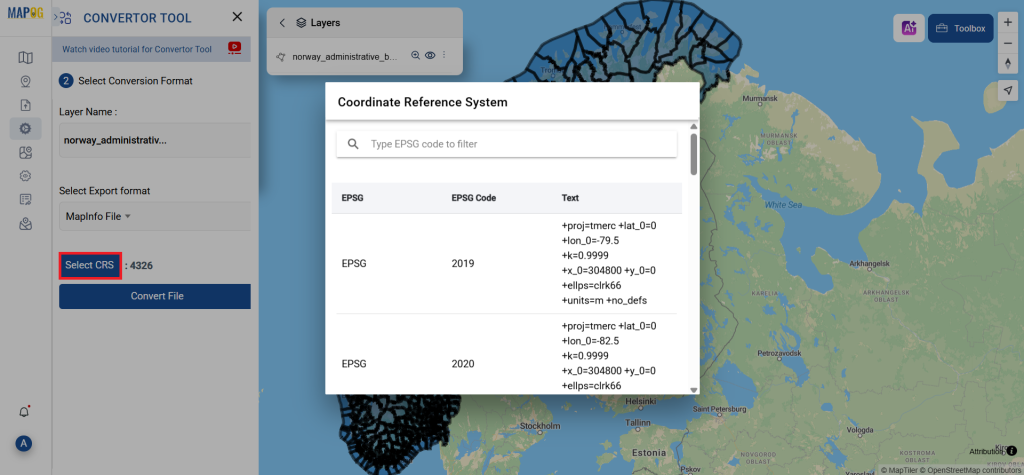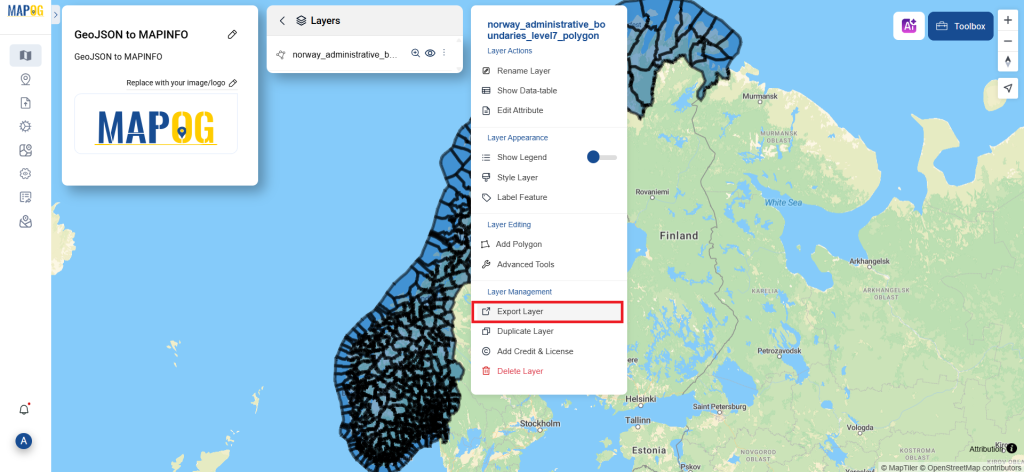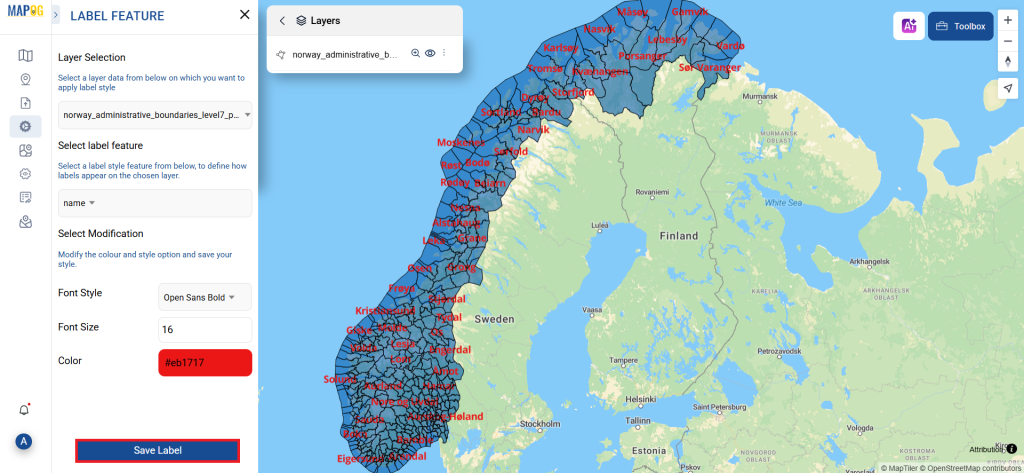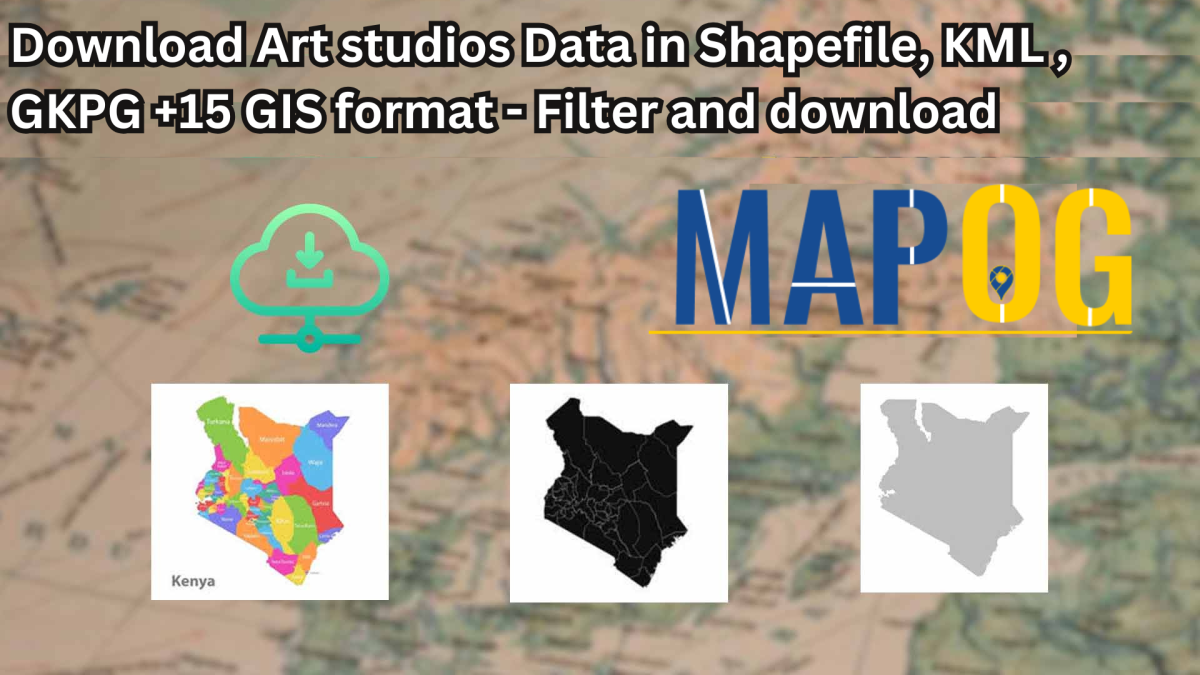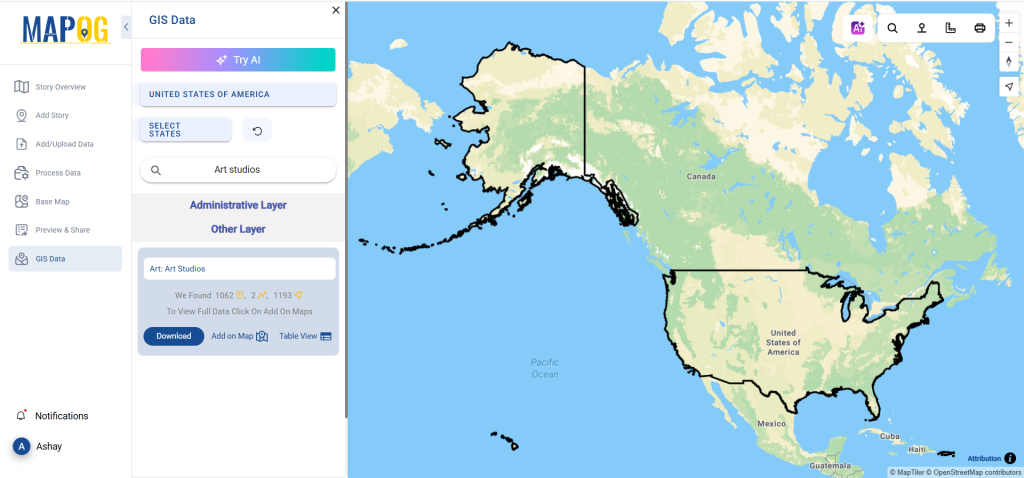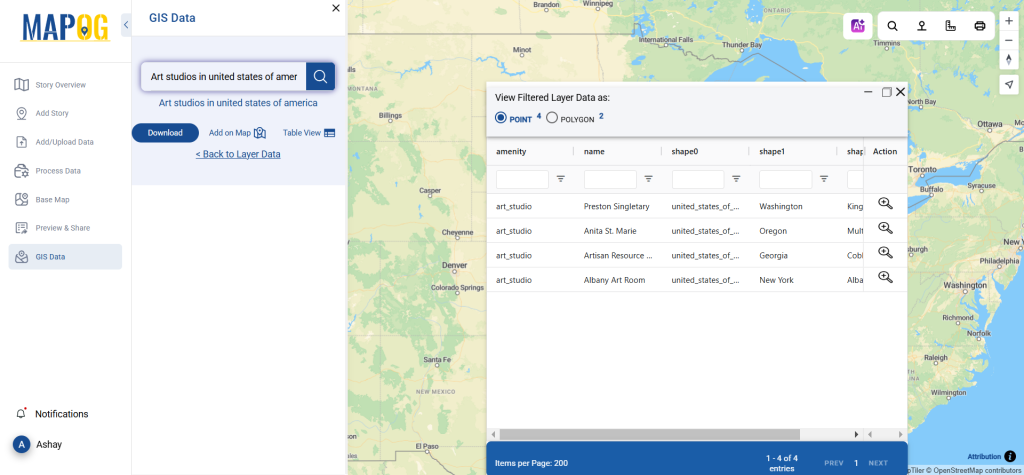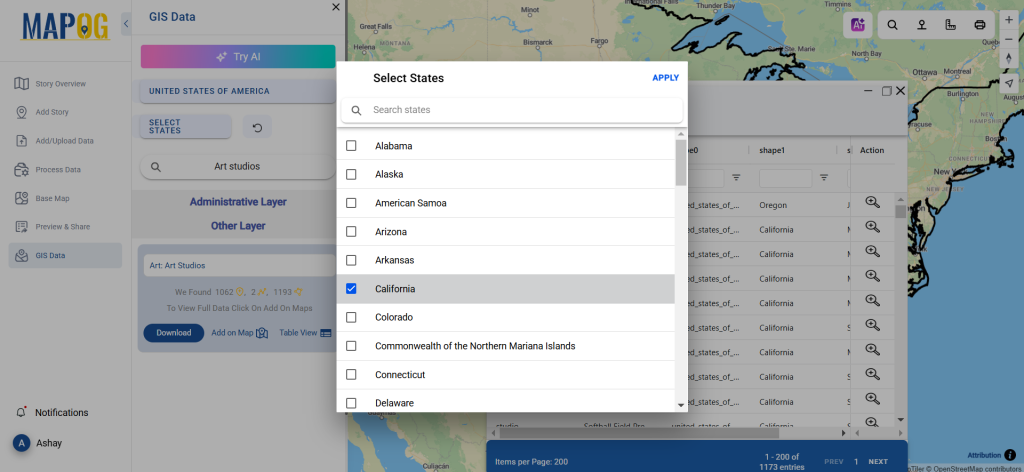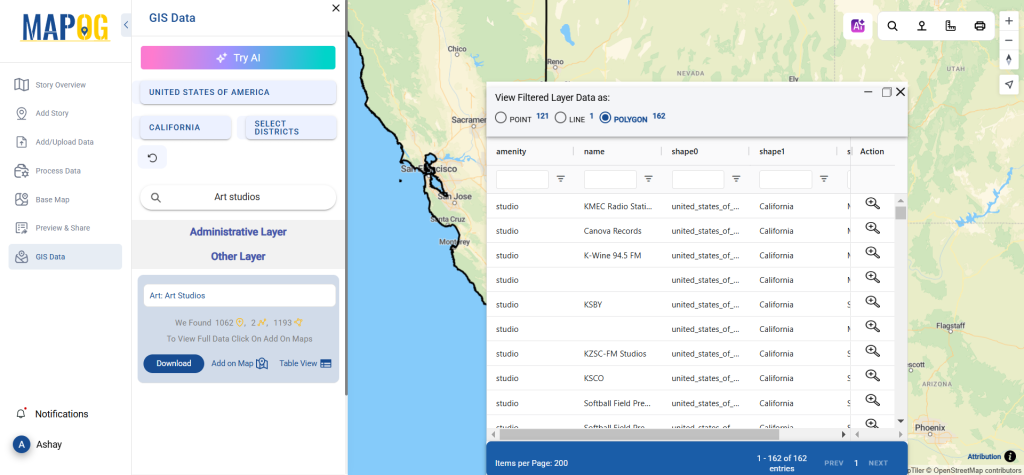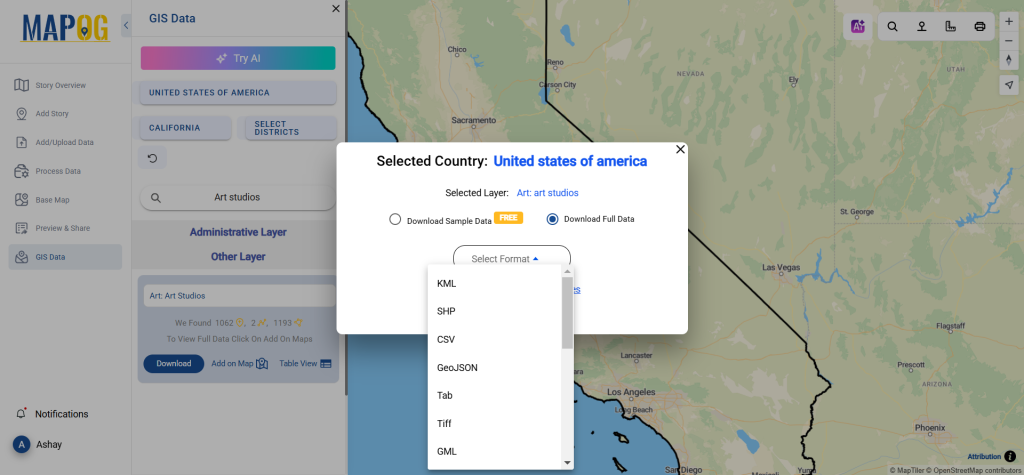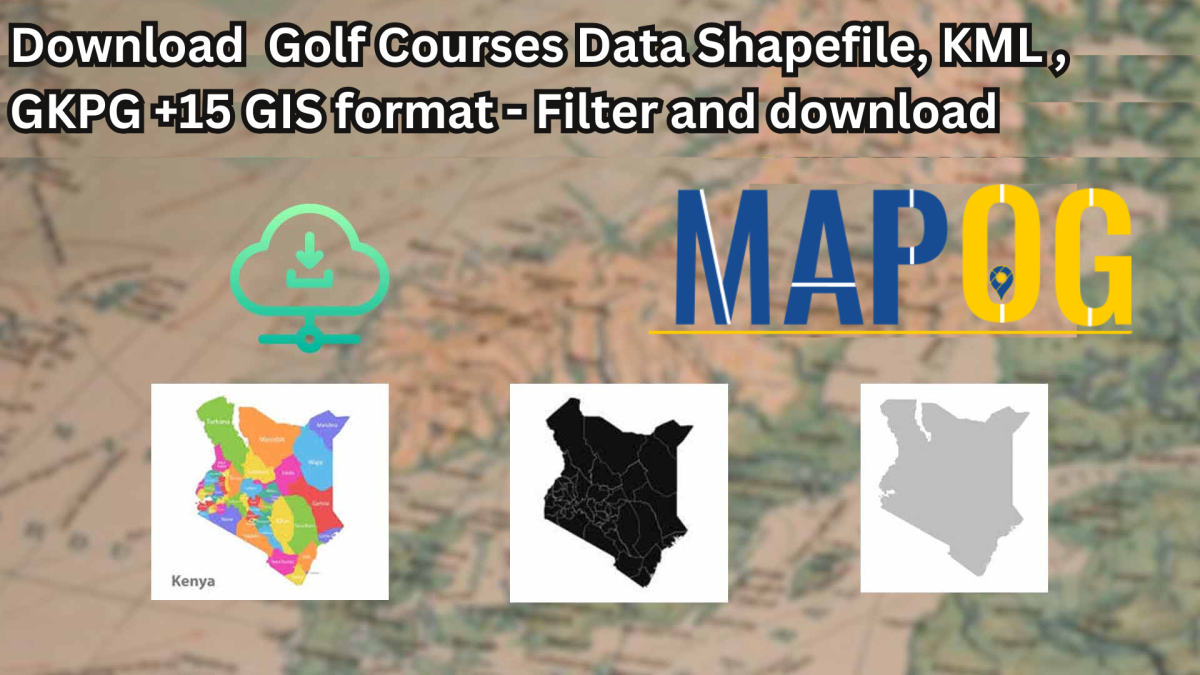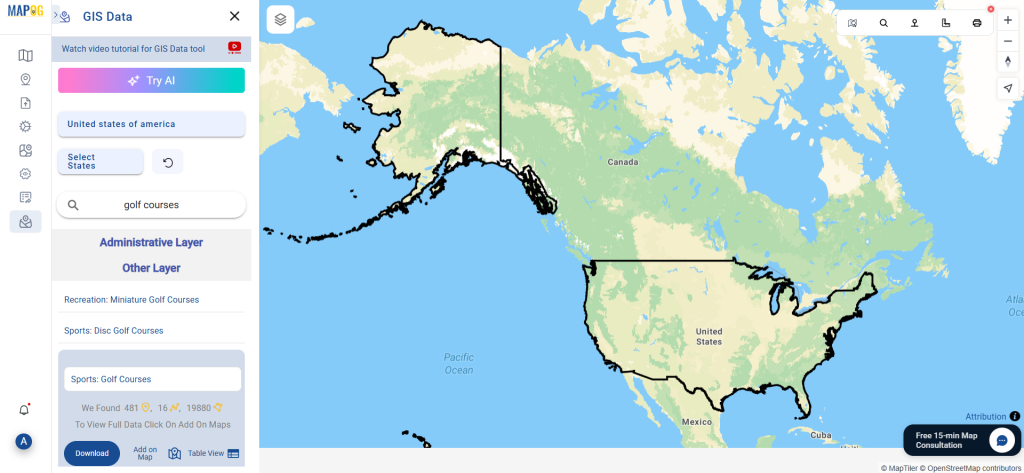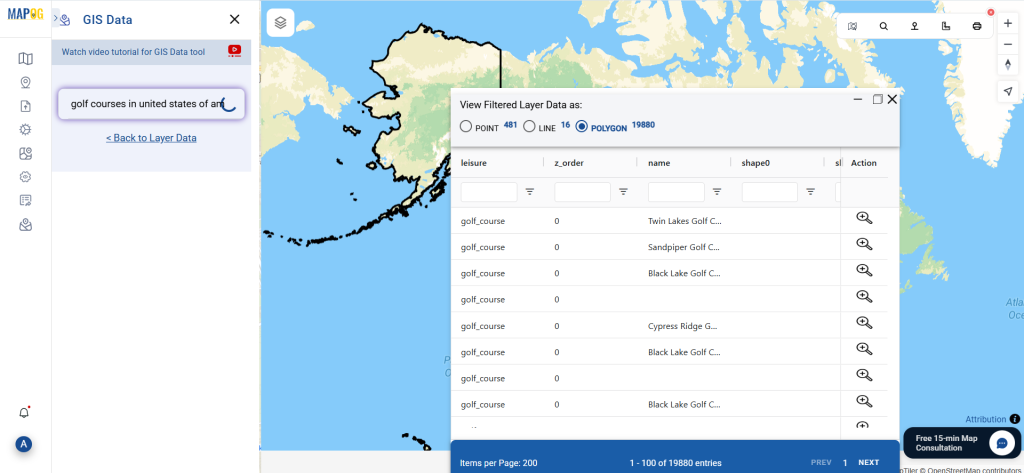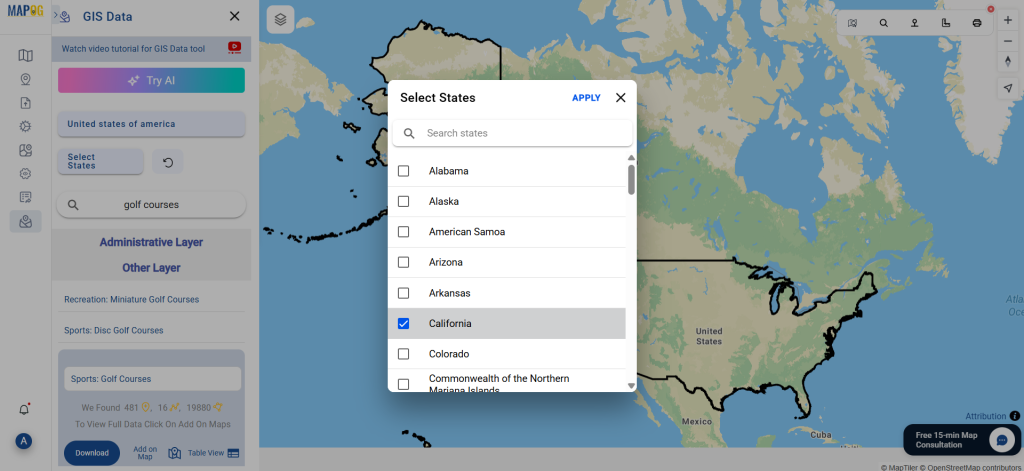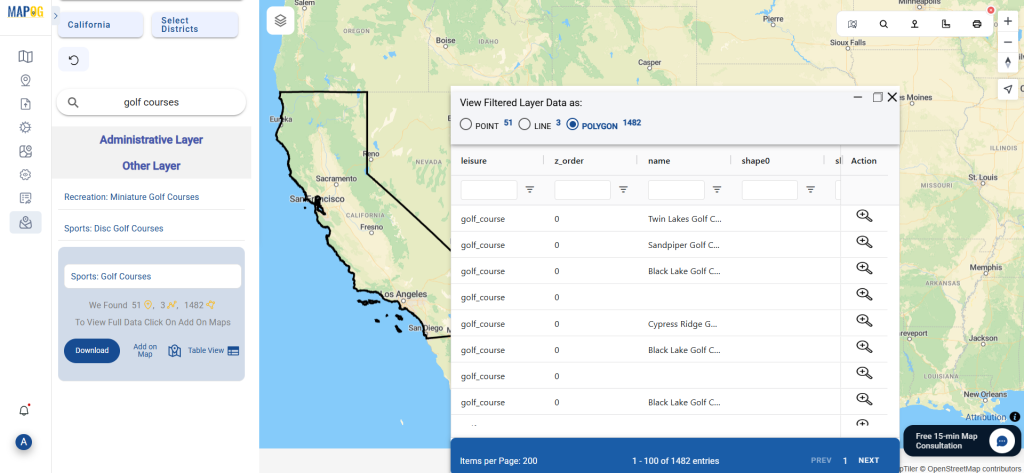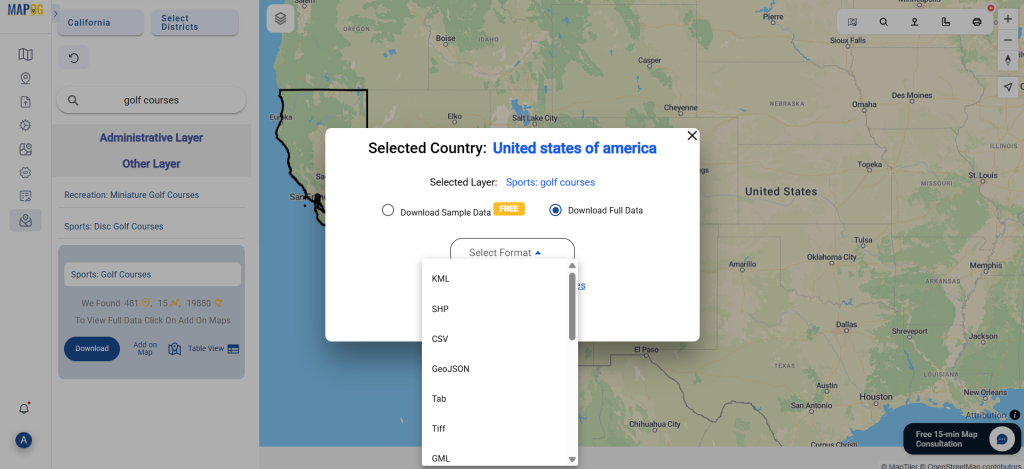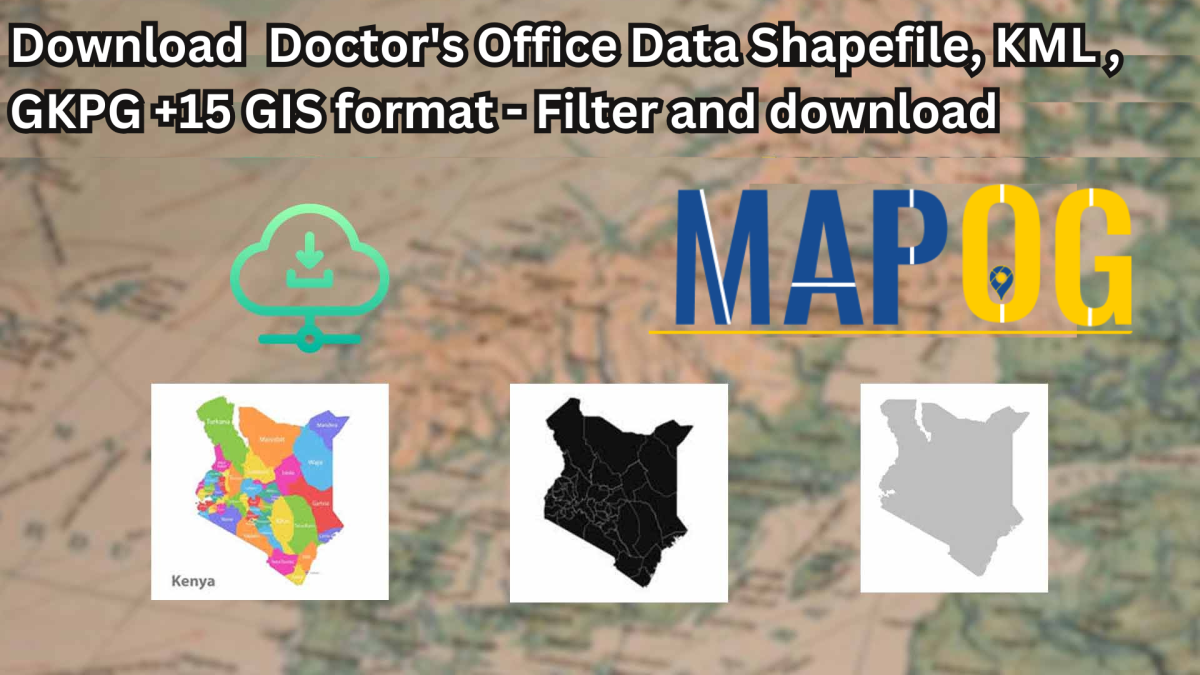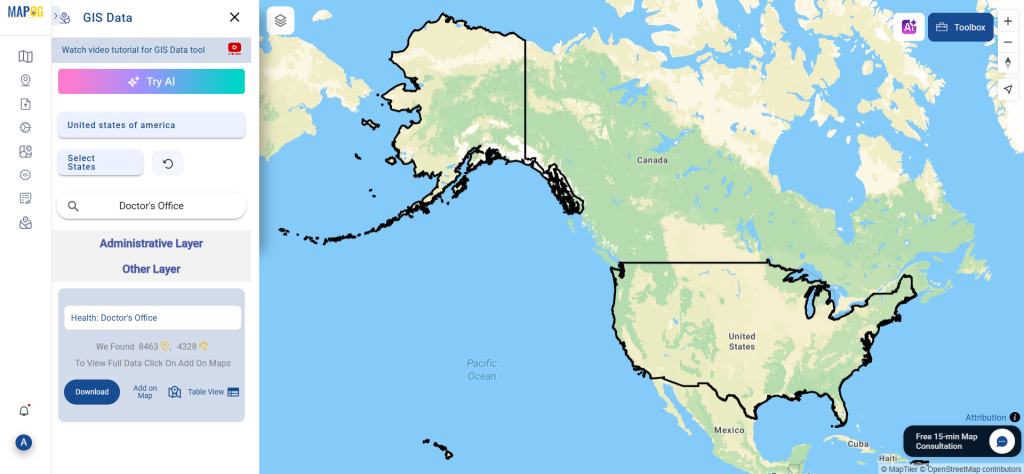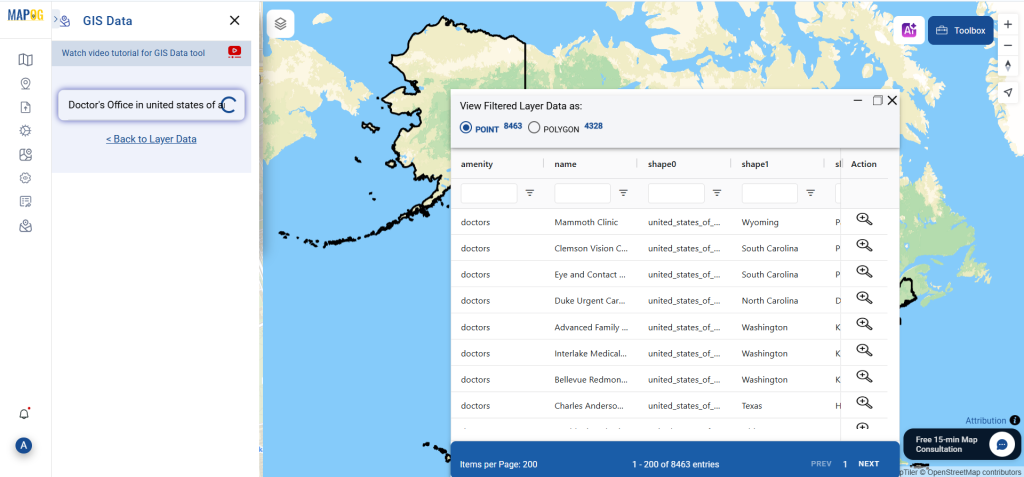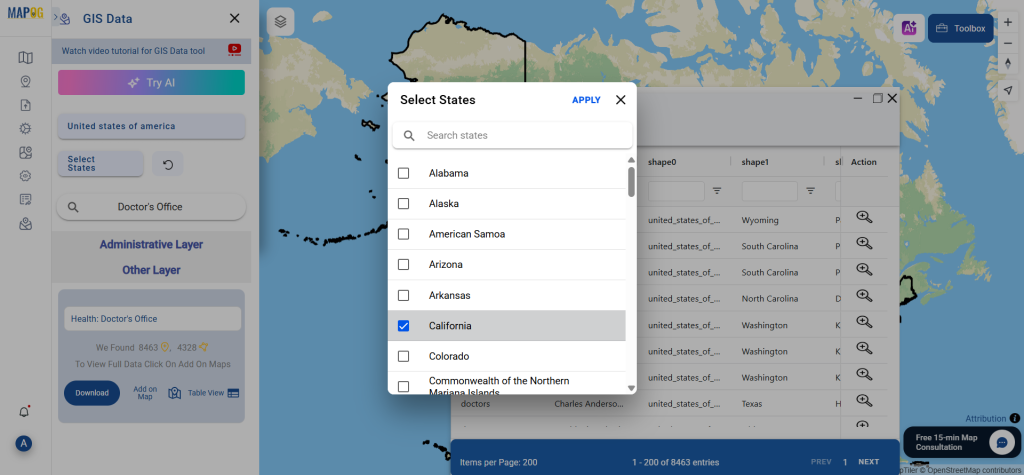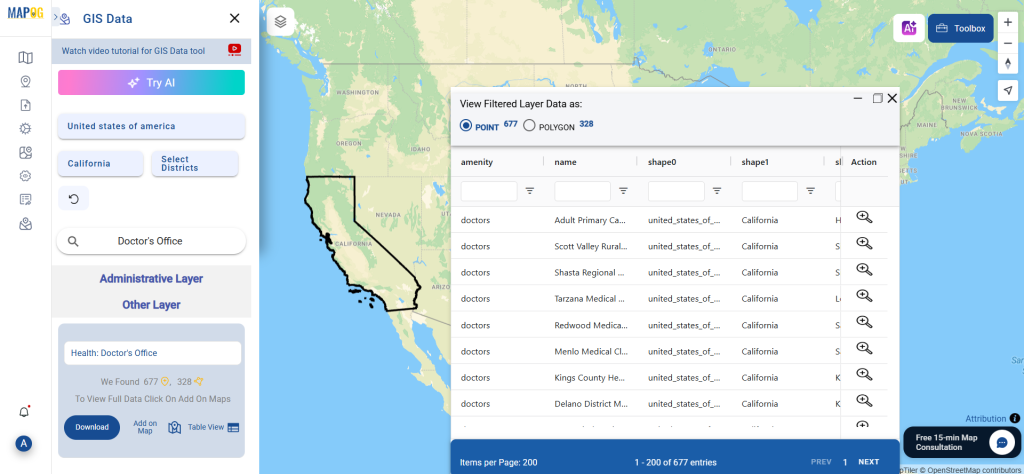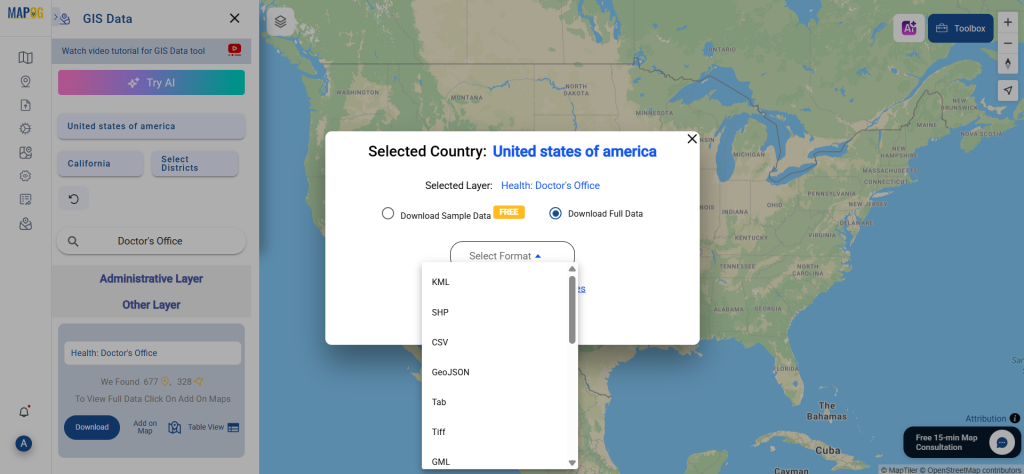Fire stations play a crucial role in emergency response, ensuring public safety in urban and rural areas. To enhance fire risk assessment, infrastructure planning, and response strategies, GIS professionals rely on accurate fire station data. Download Fire Station Data in multiple GIS formats using GIS Data by MAPOG, a user-friendly platform offering seamless access to geographic datasets worldwide.
Simplified Fire Station Data Retrieval Process
GIS Data by MAPOG streamlines the fire station data download process, providing access to over 200 countries and 900+ layers in multiple formats, including Shapefile (SHP), KML, GeoJSON, and MID. This ensures GIS compatibility across different applications.
Download Fire Station Data of any countries
Note:
- All data is provided in GCS datum EPSG:4326 WGS84 CRS (Coordinate Reference System).
- Users need to log in to access and download their preferred data formats.
Step-by-Step Guide to Download Fire Station Data
Step 1: Search for Fire Station Data
After logging into GIS Data by MAPOG, select the desired country. Use the search layer feature to find Fire Station Data. Users can explore point or polygon-based datasets with detailed attributes.

Step 2: Utilize the AI Feature Tool
Try the “AI Search” tool in the upper-left corner to simplify your search. Enter “Fire Station Data” along with the desired region, and the AI tool will display relevant datasets instantly.
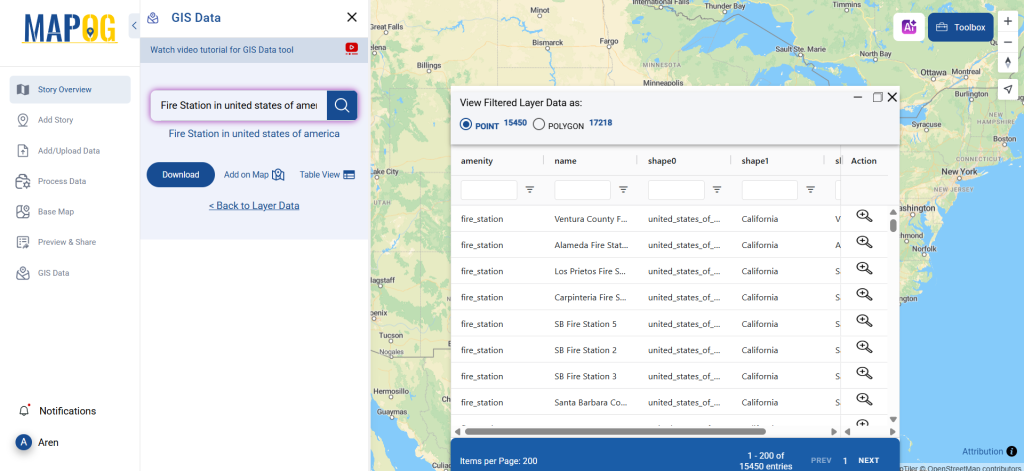
Step 3: Filter Data for Specific Regions
Use the Filter Data option to refine results based on country, state, or district. This feature helps narrow down datasets, ensuring precise analysis for GIS mapping and urban planning projects.
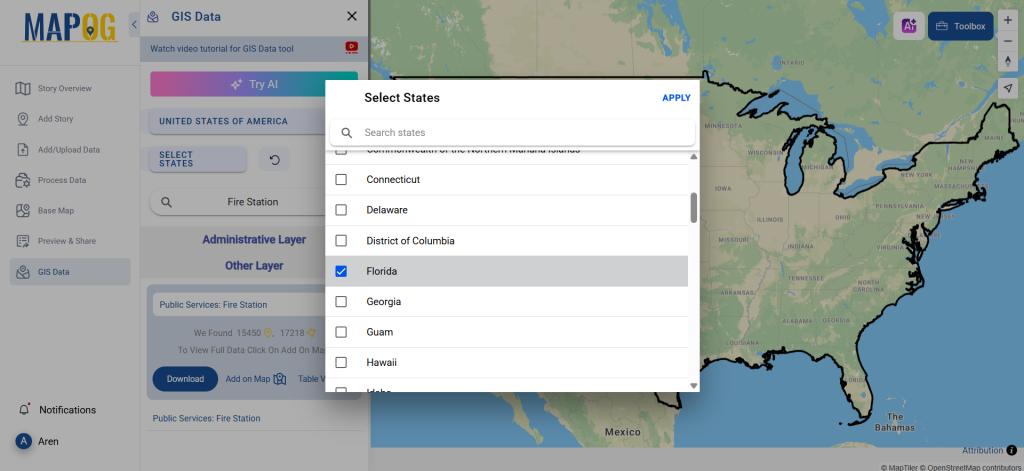
Step 4: Add Data to the Map
With the “Add on Map” feature, users can overlay fire station locations onto an interactive map. This helps in spatial analysis, risk assessment, and planning for fire safety management.
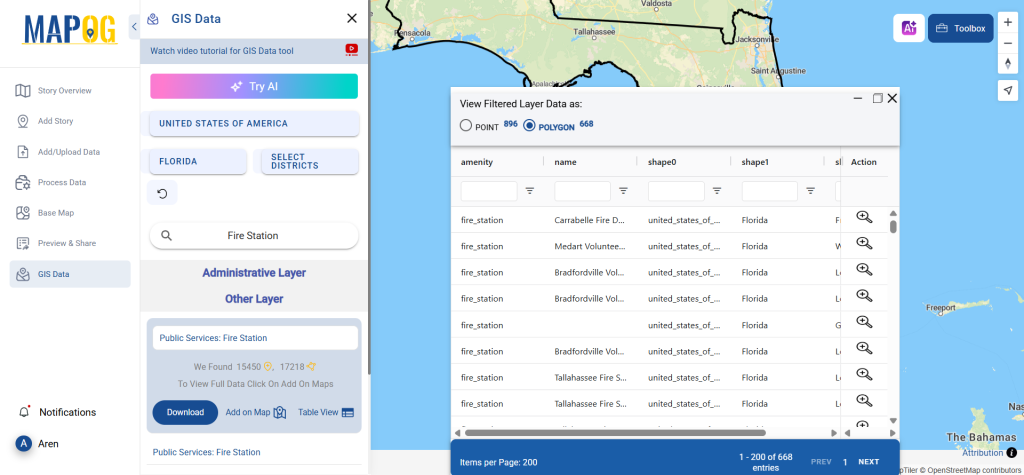
Step 5: Download Fire Station Data
Click the “Download Data” button. Users can choose between sample data or full dataset. Select the required format—Shapefile, KML, GeoJSON, or any of the 15+ available formats. Accept the terms and conditions, then click Download to start the process.
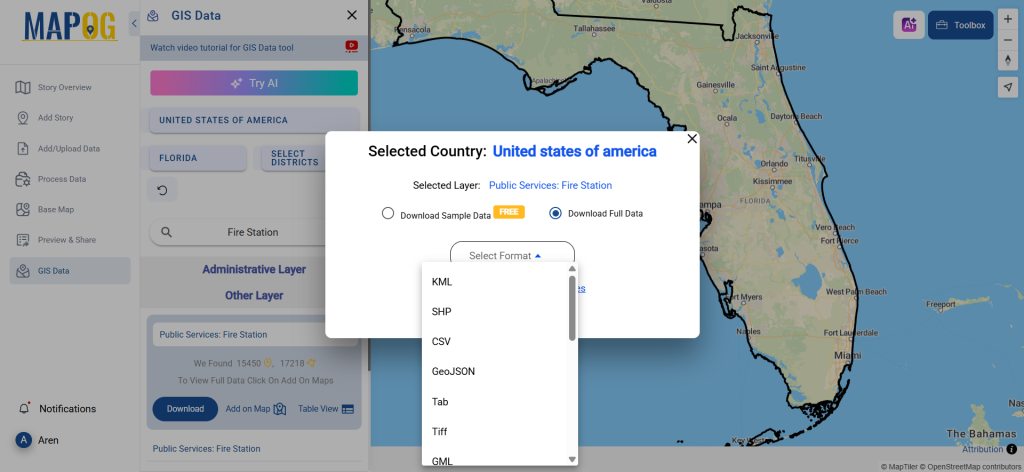
Conclusion
GIS Data by MAPOG makes it easy to Download Fire Station Data in multiple GIS formats, supporting urban planning, emergency response, and infrastructure development. Whether you’re a GIS professional or a researcher, accessing accurate fire station data is now effortless with MAPOG.
With MAPOG’s versatile toolkit, you can effortlessly upload vector and upload Excel or CSV data, incorporate existing layers, perform polyline splitting, use the converter for various formats, calculate isochrones, and utilize the Export Tool.
For any questions or further assistance, feel free to reach out to us at support@mapog.com. We’re here to help you make the most of your GIS data.
Download Shapefile for the following:
- World Countries Shapefile
- Australia
- Argentina
- Austria
- Belgium
- Brazil
- Canada
- Denmark
- Fiji
- Finland
- Germany
- Greece
- India
- Indonesia
- Ireland
- Italy
- Japan
- Kenya
- Lebanon
- Madagascar
- Malaysia
- Mexico
- Mongolia
- Netherlands
- New Zealand
- Nigeria
- Papua New Guinea
- Philippines
- Poland
- Russia
- Singapore
- South Africa
- South Korea
- Spain
- Switzerland
- Tunisia
- United Kingdom Shapefile
- United States of America
- Vietnam
- Croatia
- Chile
- Norway
- Maldives
- Bhutan
- Colombia
- Libya
- Comoros
- Hungary
- Laos
- Estonia
- Iraq
- Portugal
- Azerbaijan
- Macedonia
- Romania
- Peru
- Marshall Islands
- Slovenia
- Nauru
- Guatemala
- El Salvador
- Afghanistan
- Cyprus
- Syria
- Slovakia
- Luxembourg
- Jordan
- Armenia
- Haiti And Dominican Republic
- Malta
- Djibouti
- East Timor
- Micronesia
- Morocco
- Liberia
- Kosovo
- Isle Of Man
- Paraguay
- Tokelau
- Palau
- Ile De Clipperton
- Mauritius
- Equatorial Guinea
- Tonga
- Myanmar
- Thailand
- New Caledonia
- Niger
- Nicaragua
- Pakistan
- Nepal
- Seychelles
- Democratic Republic of the Congo
- China
- Kenya
- Kyrgyzstan
- Bosnia Herzegovina
- Burkina Faso
- Canary Island
- Togo
- Israel And Palestine
- Algeria
- Suriname
- Angola
- Cape Verde
- Liechtenstein
- Taiwan
- Turkmenistan
- Tuvalu
- Ivory Coast
- Moldova
- Somalia
- Belize
- Swaziland
- Solomon Islands
- North Korea
- Sao Tome And Principe
- Guyana
- Serbia
- Senegal And Gambia
- Faroe Islands
- Guernsey Jersey
- Monaco
- Tajikistan
- Pitcairn
Disclaimer : The GIS data provided for download in this article was initially sourced from OpenStreetMap (OSM) and further modified to enhance its usability. Please note that the original data is licensed under the Open Database License (ODbL) by the OpenStreetMap contributors. While modifications have been made to improve the data, any use, redistribution, or modification of this data must comply with the ODbL license terms. For more information on the ODbL, please visit OpenStreetMap’s License Page.
Here are some blogs you might be interested in:
- Download Airport data in Shapefile, KML , MIf +15 GIS format – Filter and download
- Download Bank Data in Shapefile, KML, GeoJSON, and More – Filter and Download
- Download Railway data in Shapefile, KML, GeojSON +15 GIS format
- Download Farmland Data in Shapefile, KML, GeoJSON, and More – Filter and Download
- Download Pharmacy Data in Shapefile, KML, GeoJSON, and More – Filter and Download
- Download ATM Data in Shapefile, KML, MID +15 GIS Formats Using GIS Data by MAPOG
- Download Road Data in Shapefile, KML, GeoJSON, and 15+ GIS Form