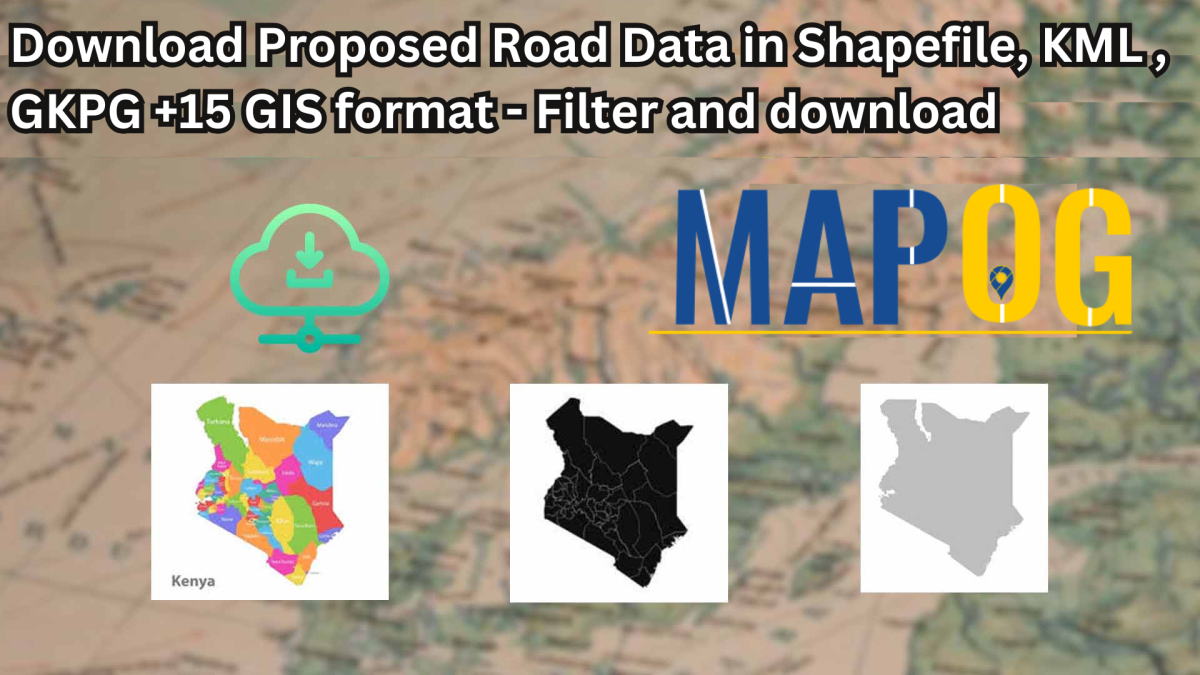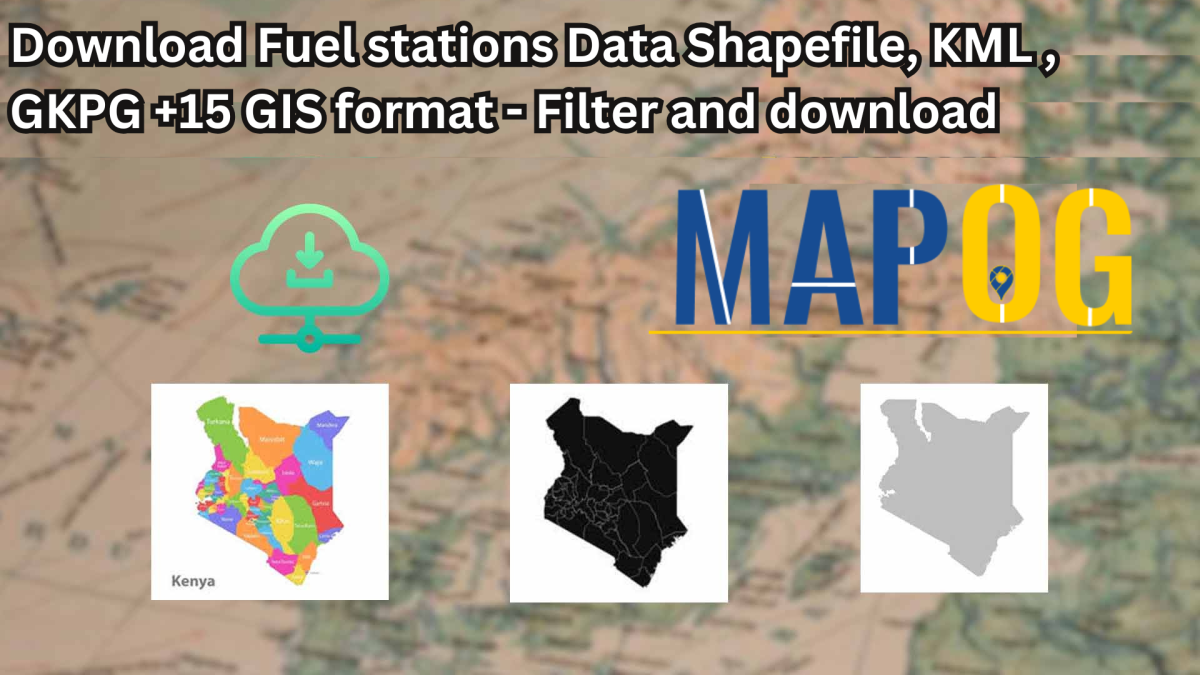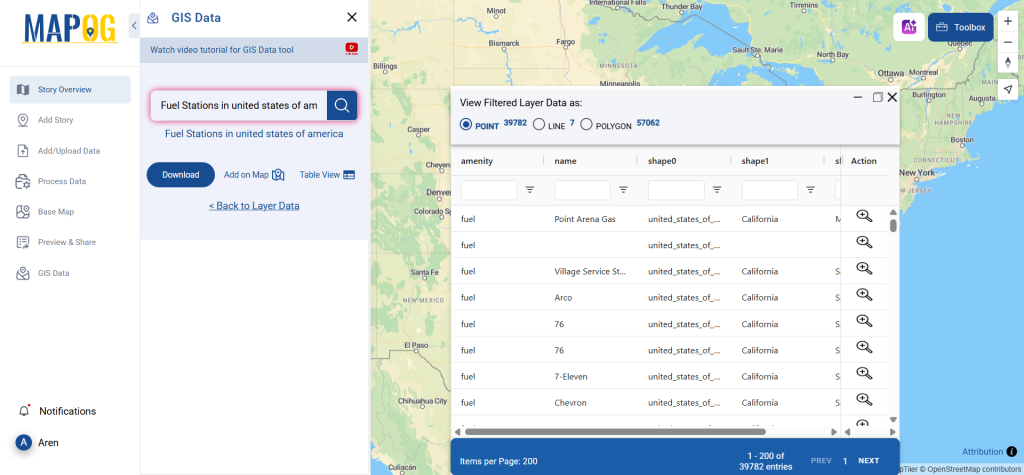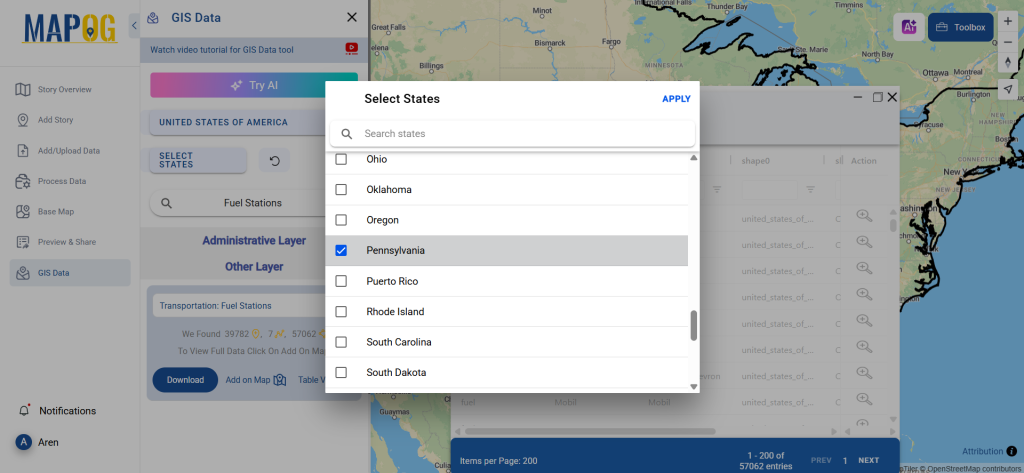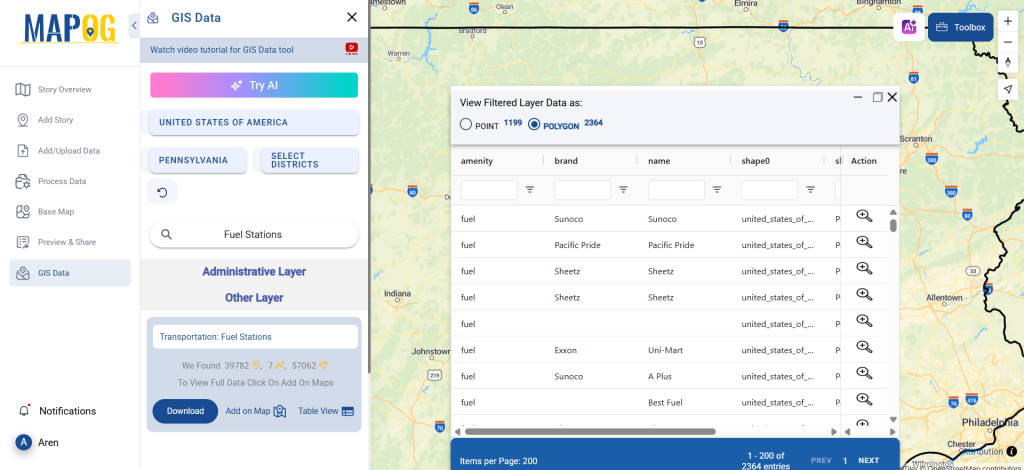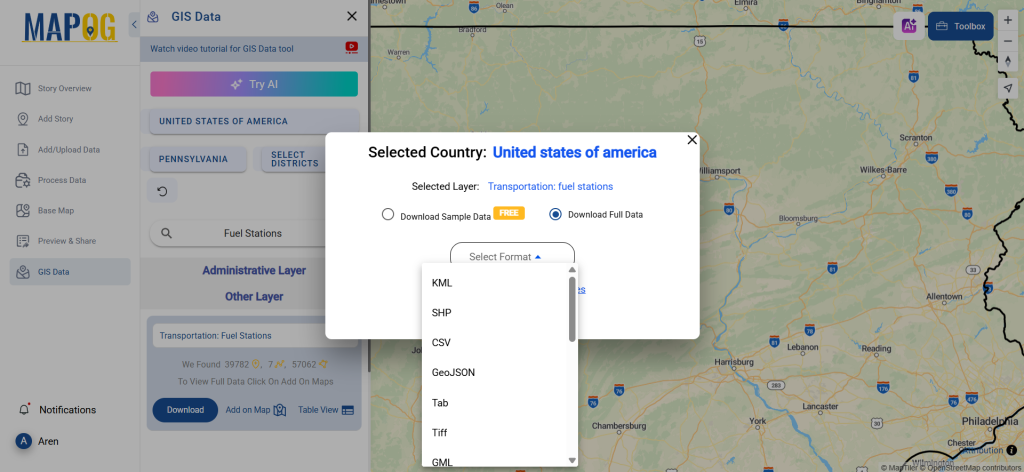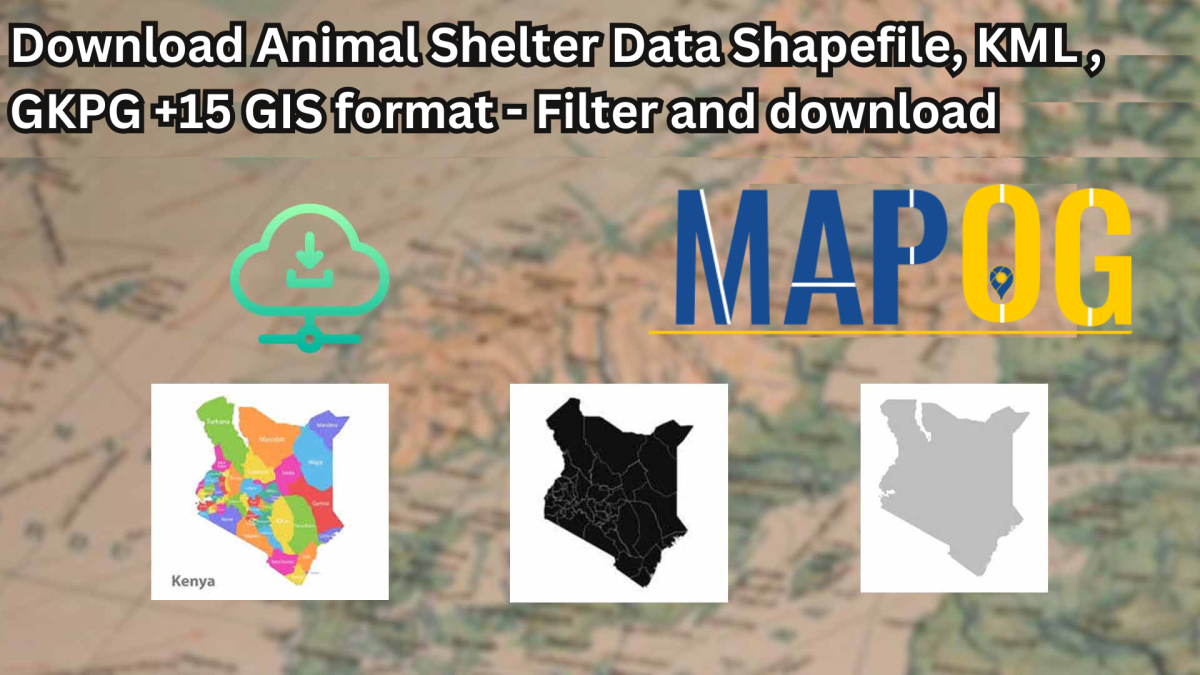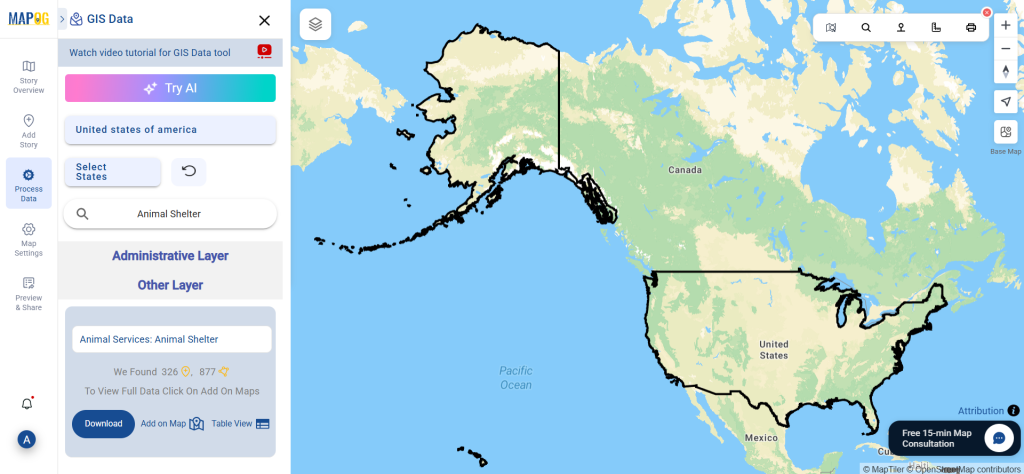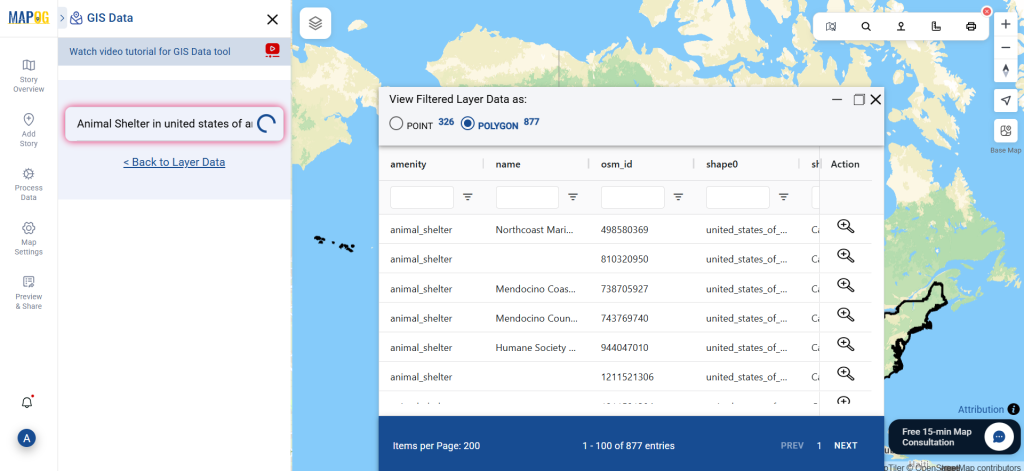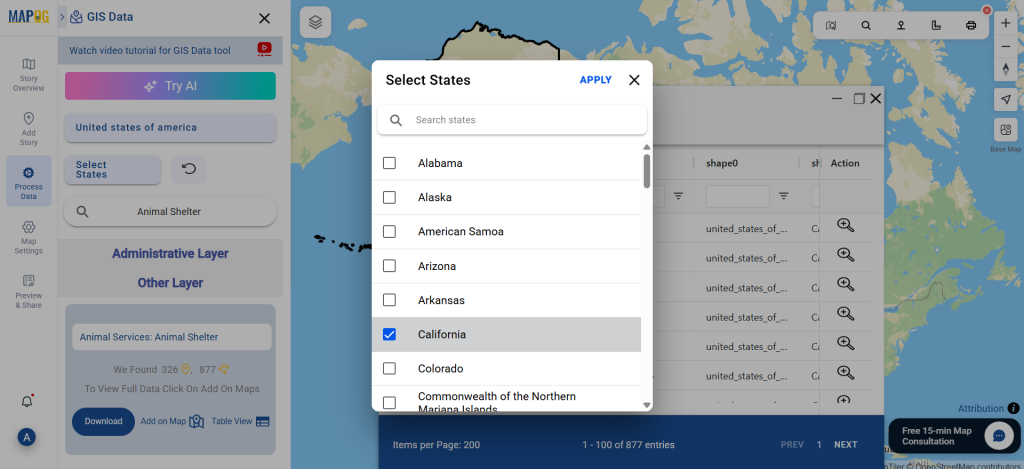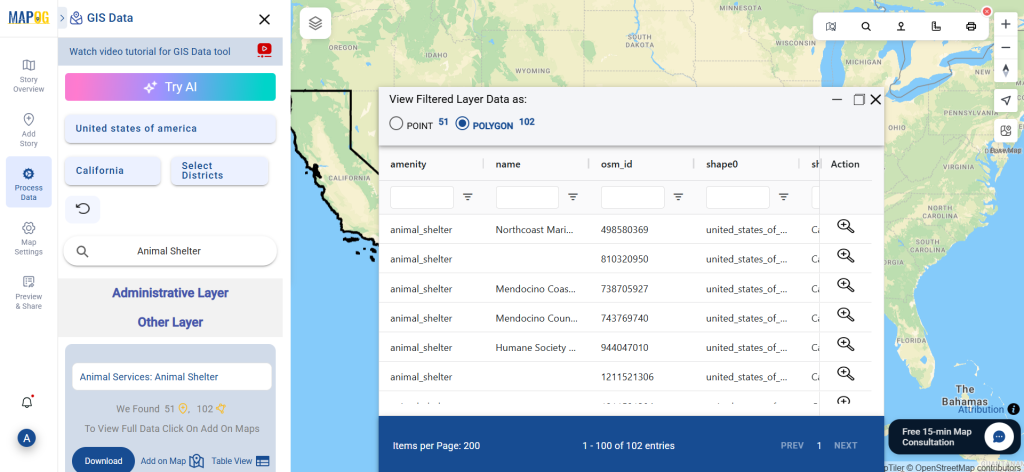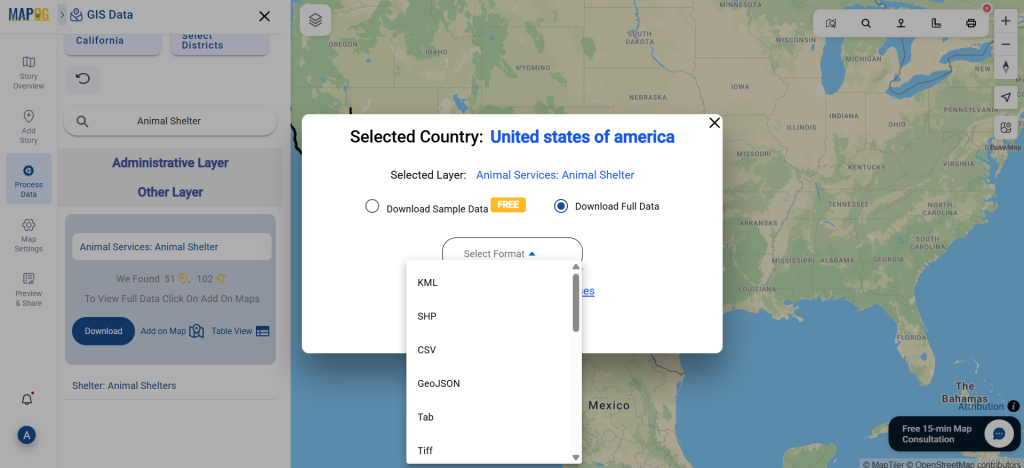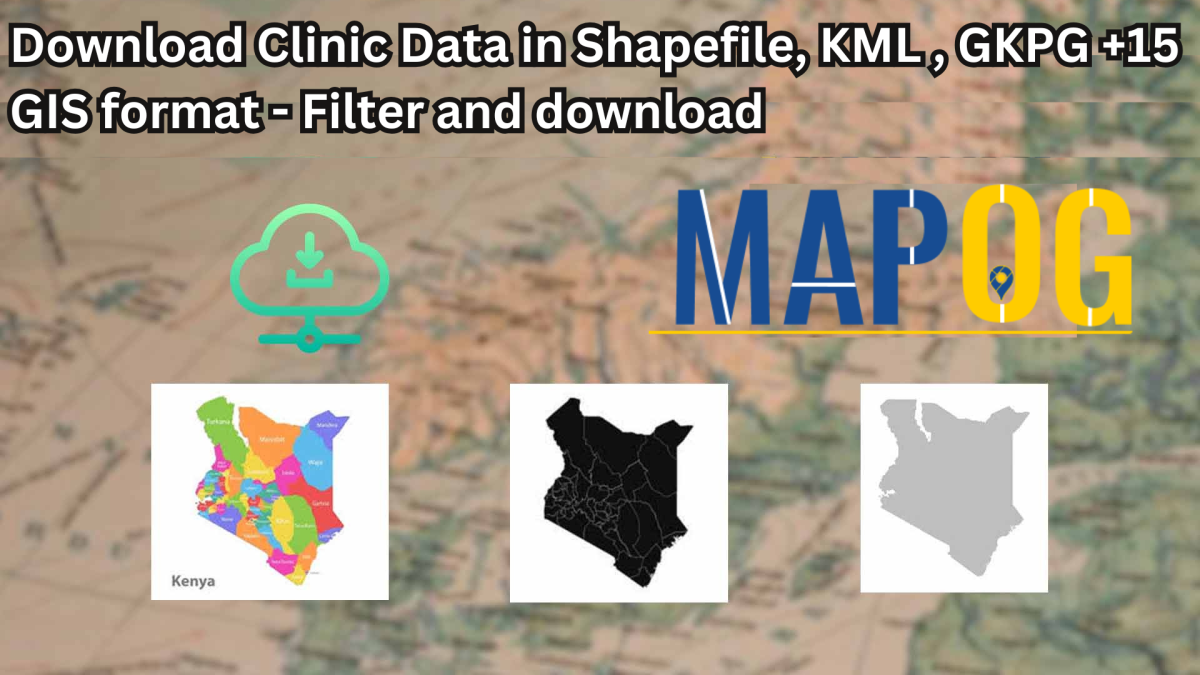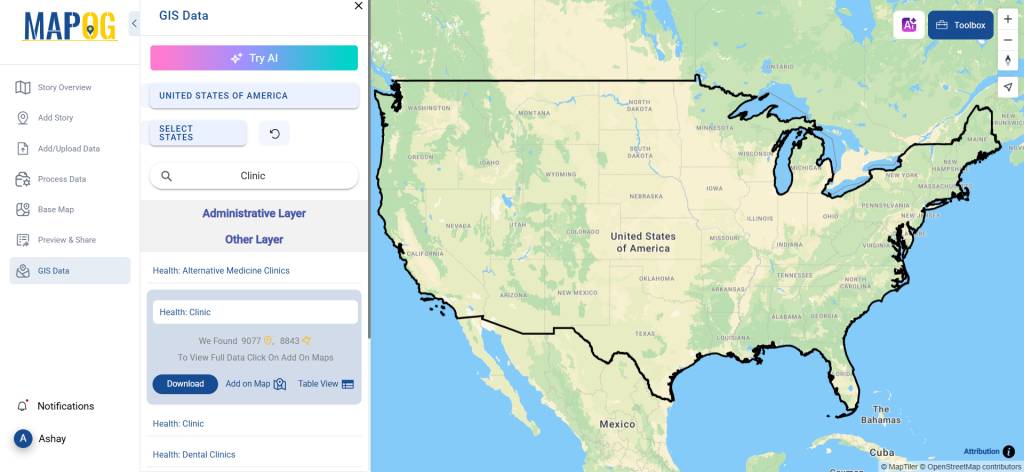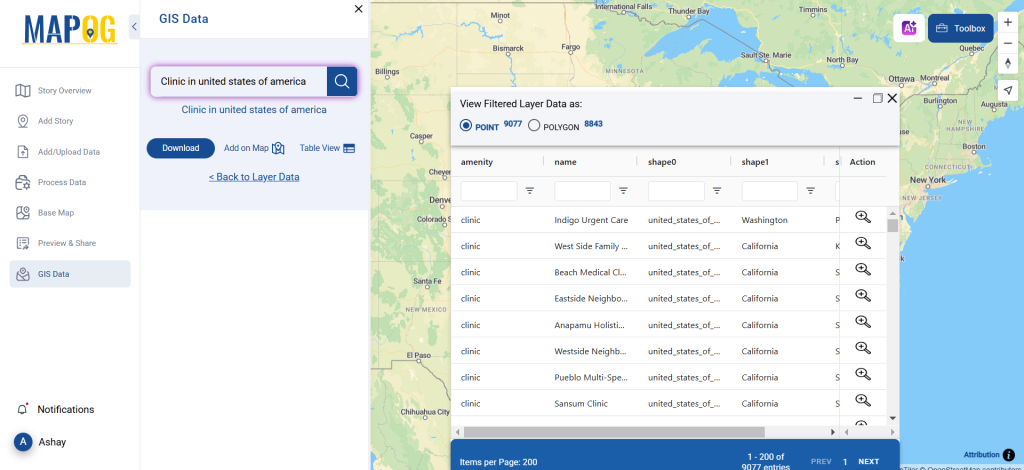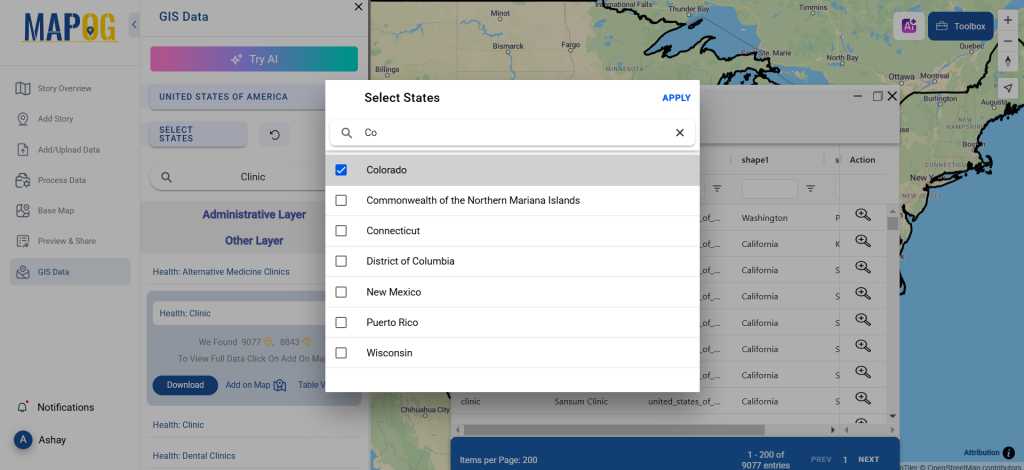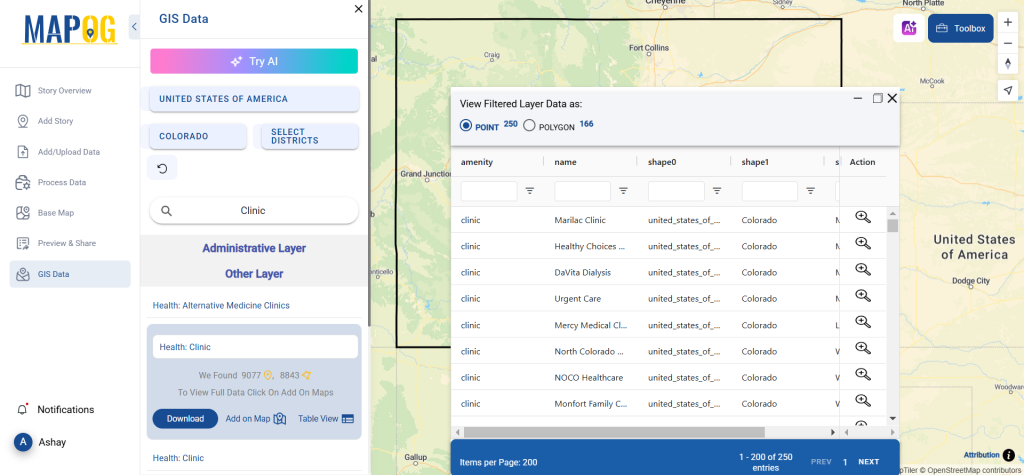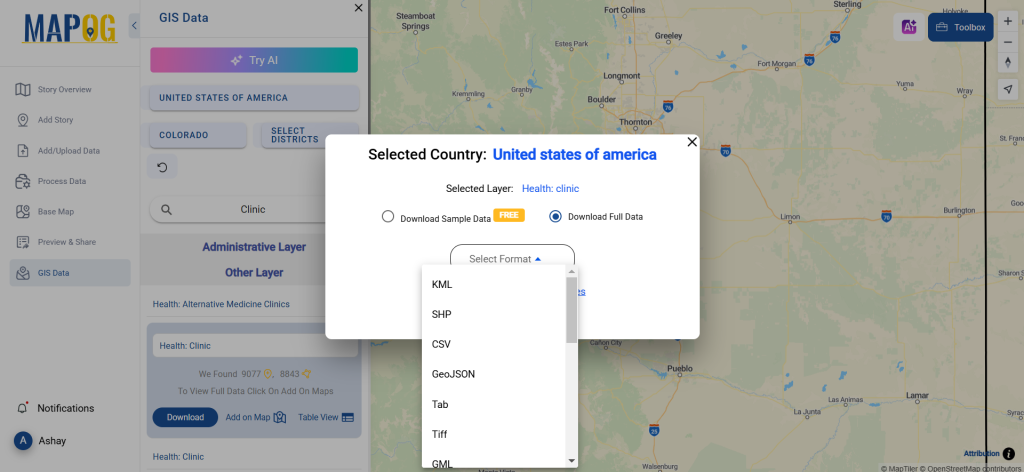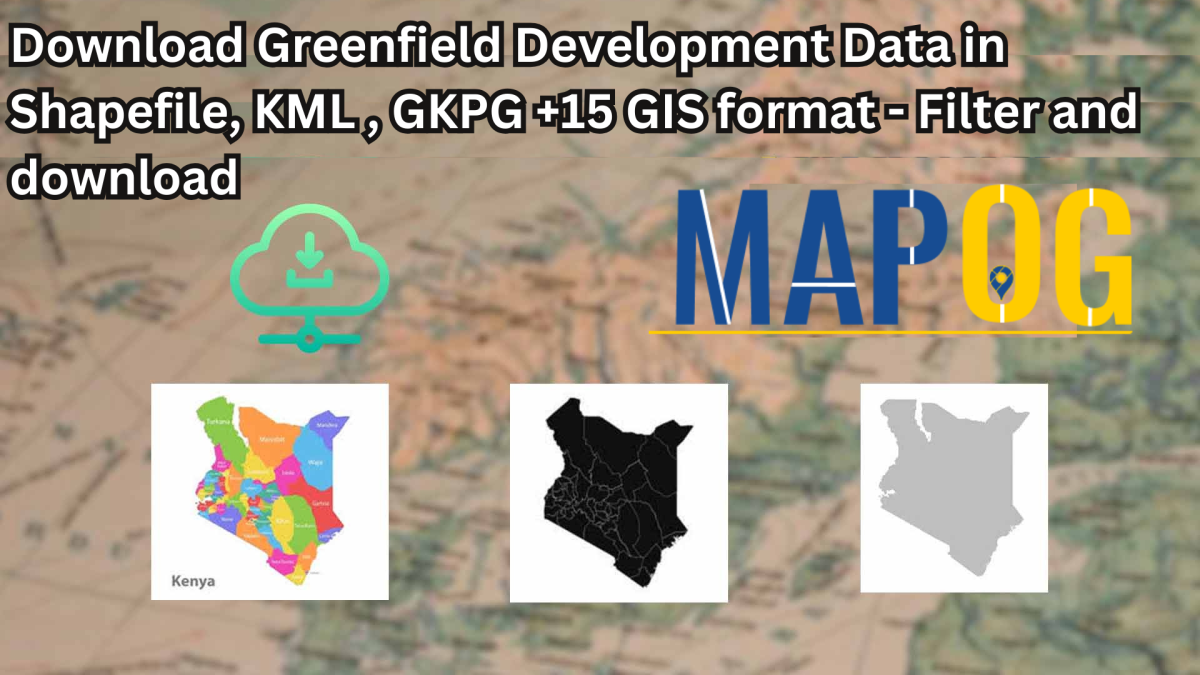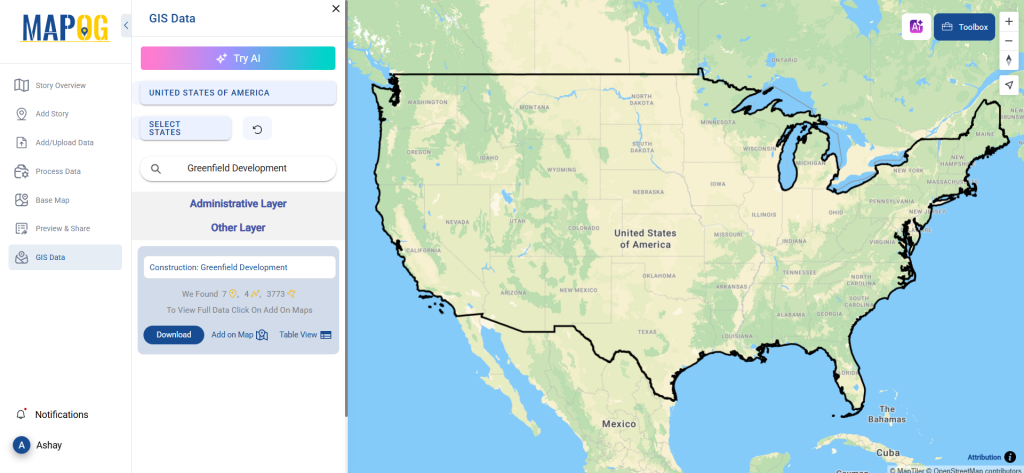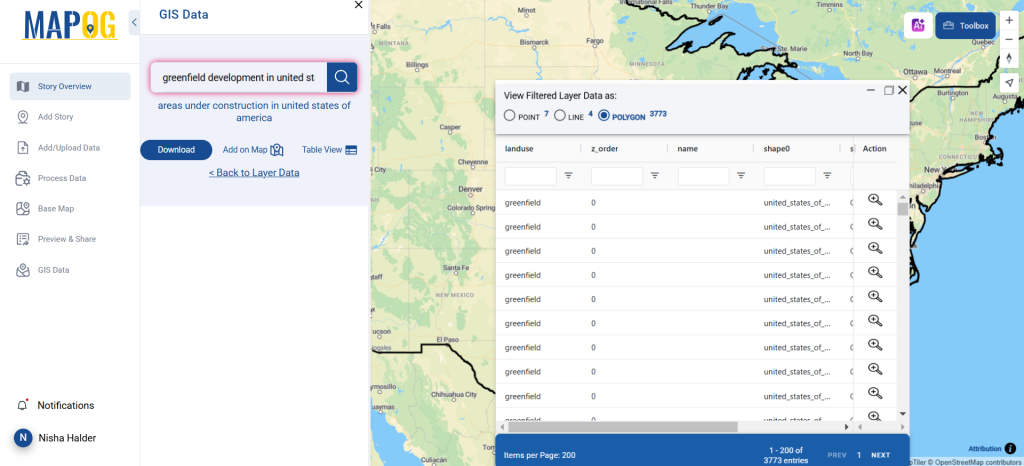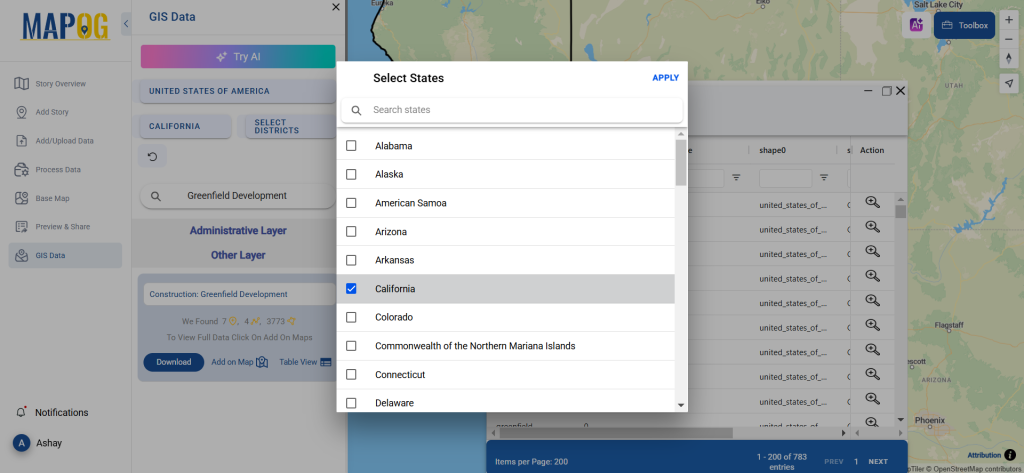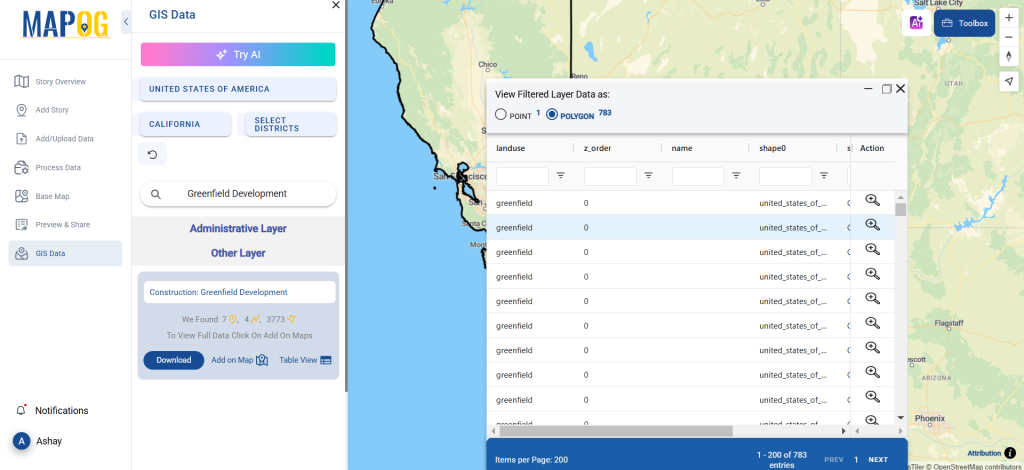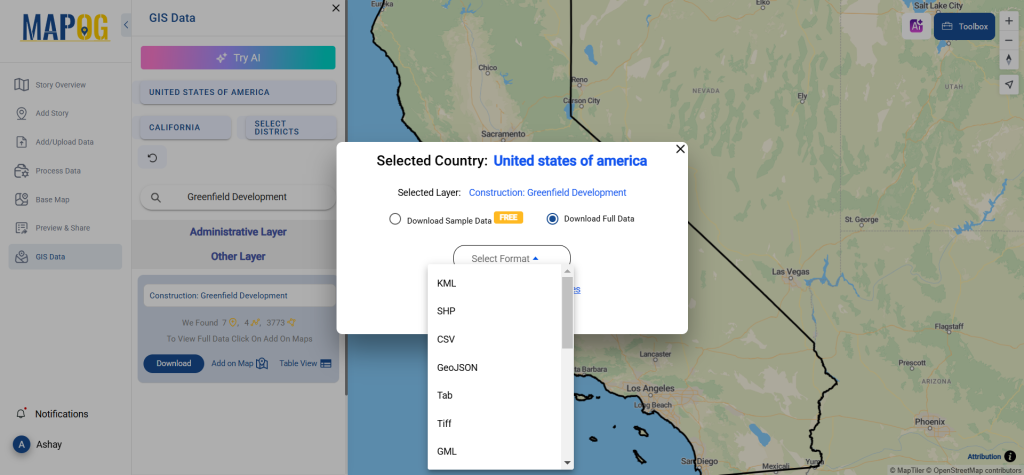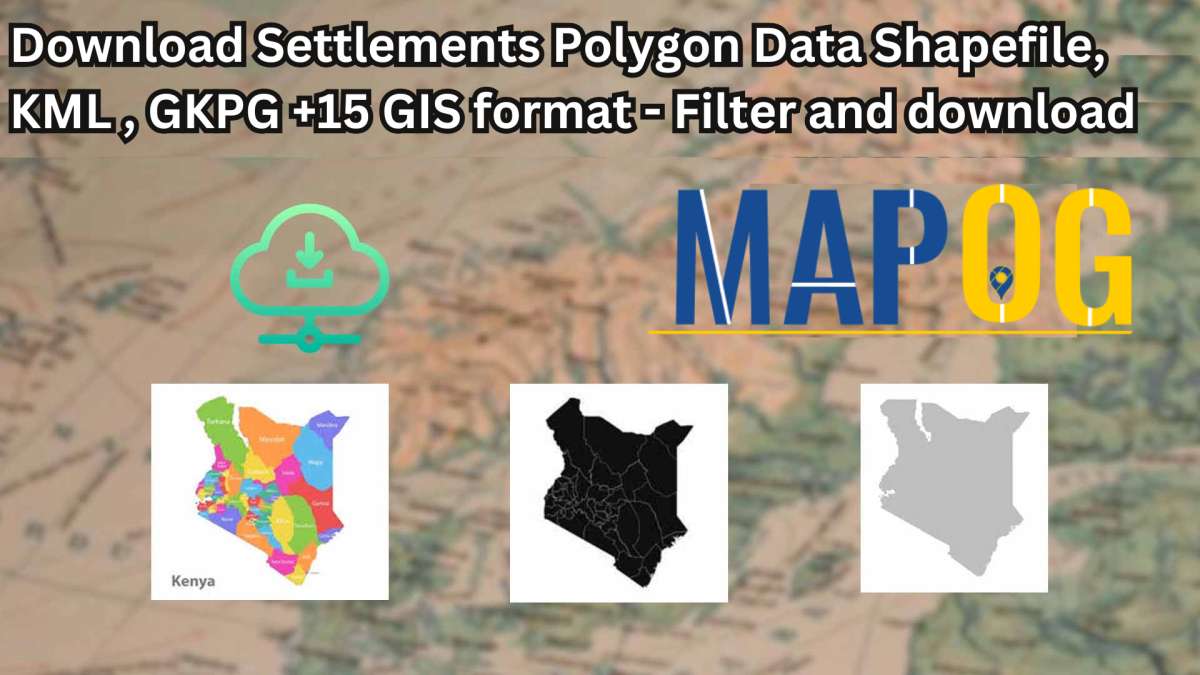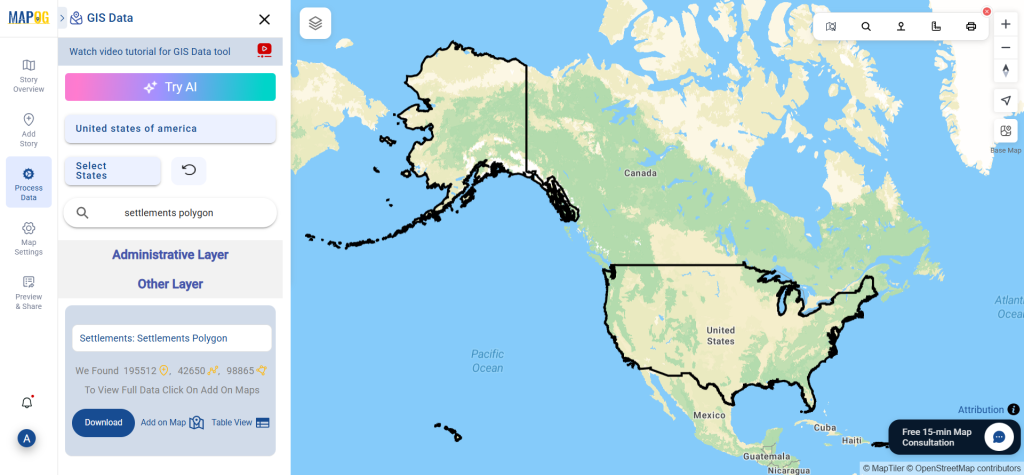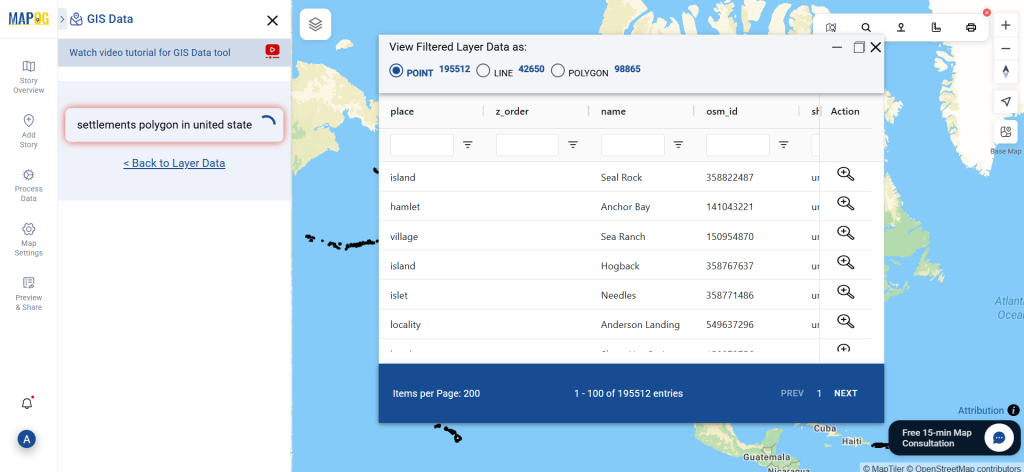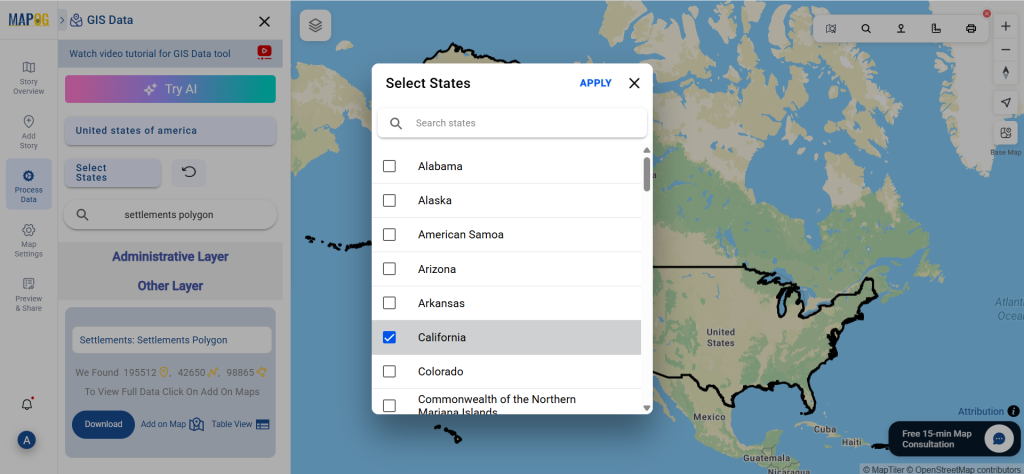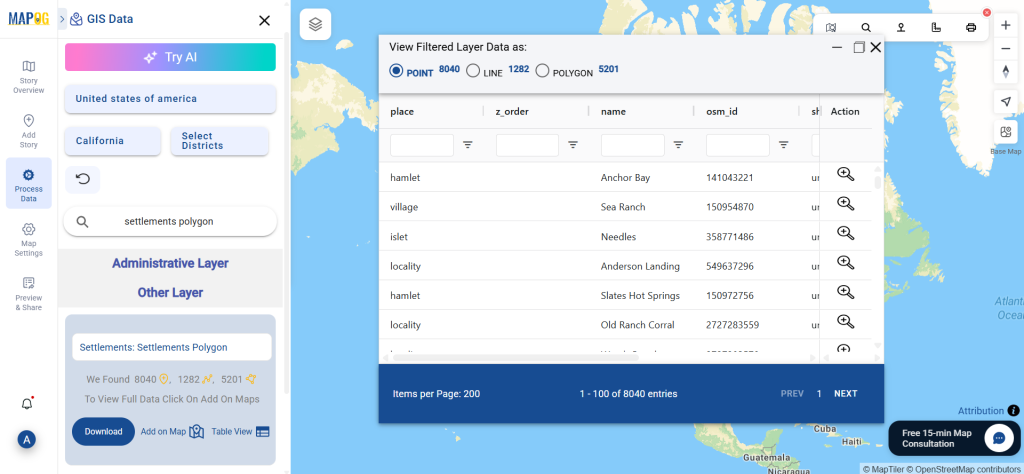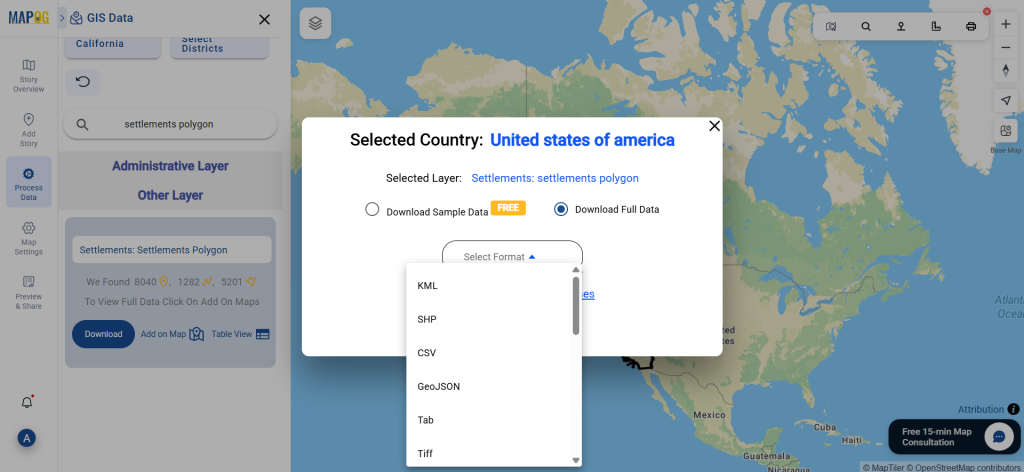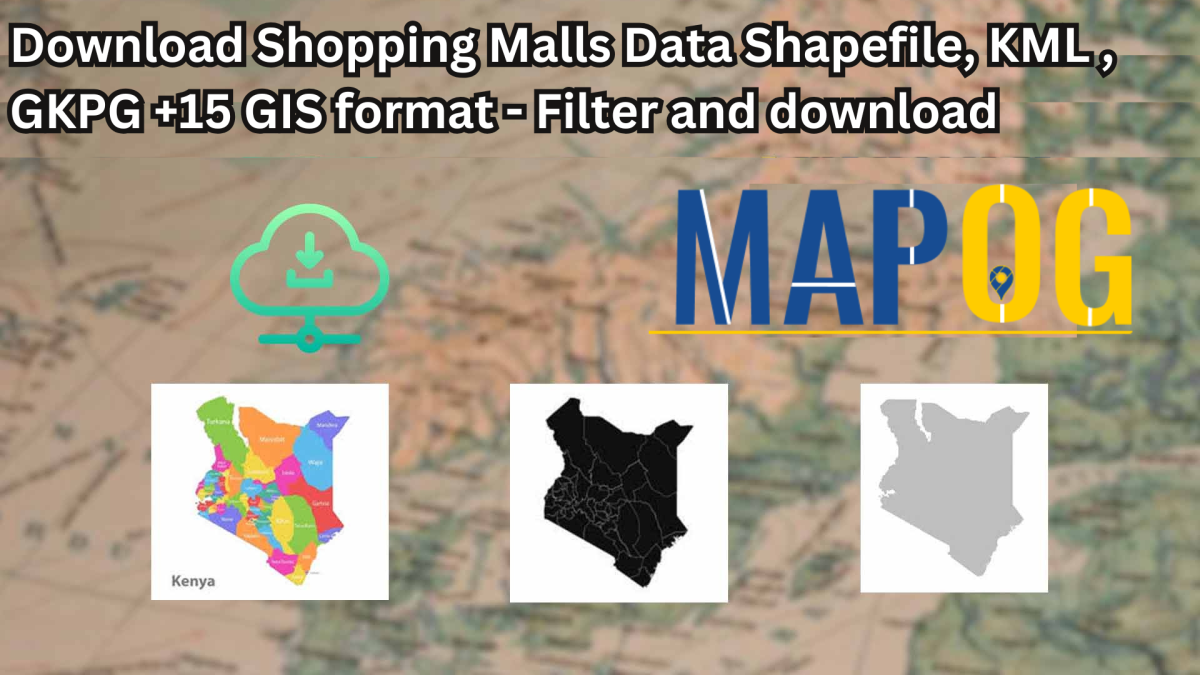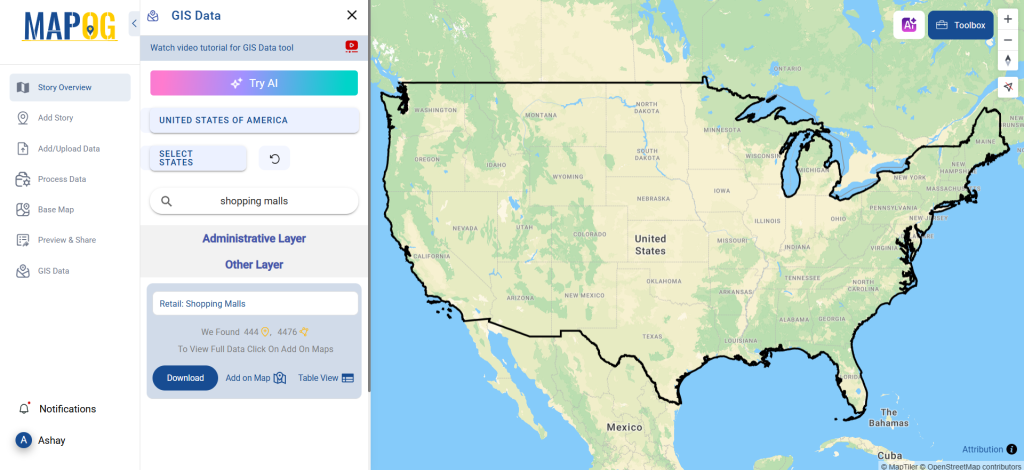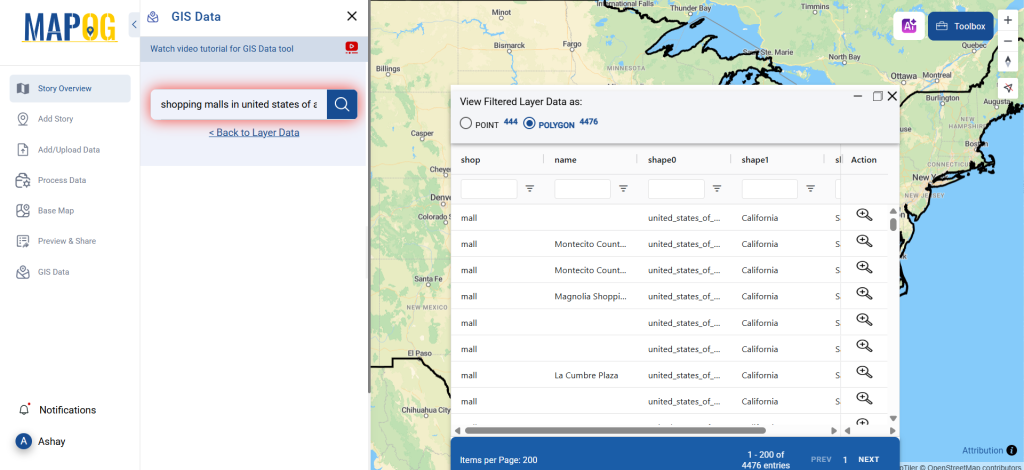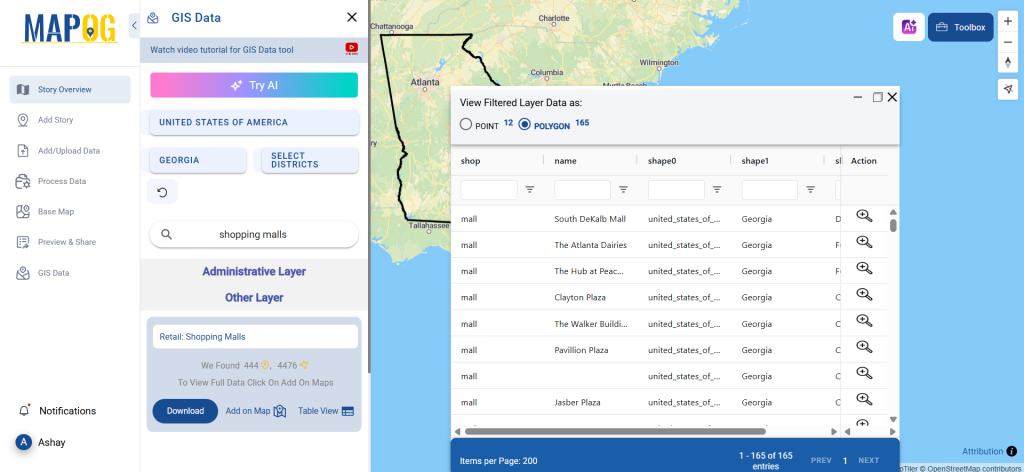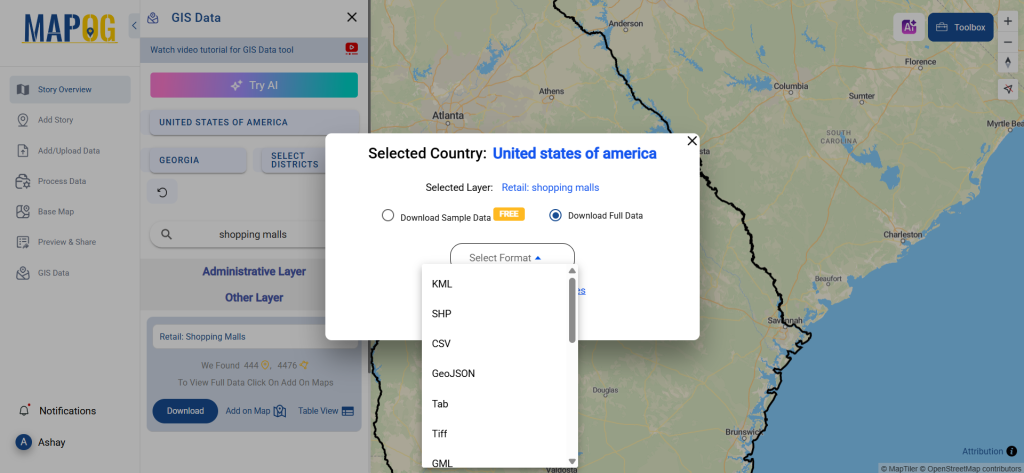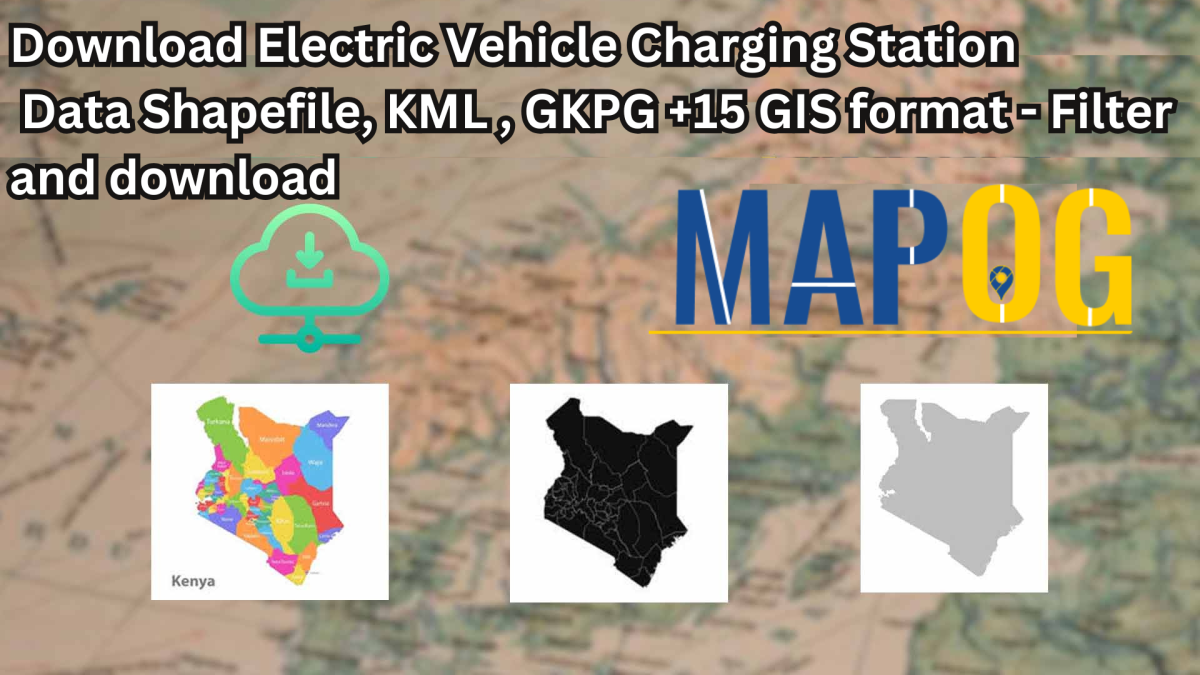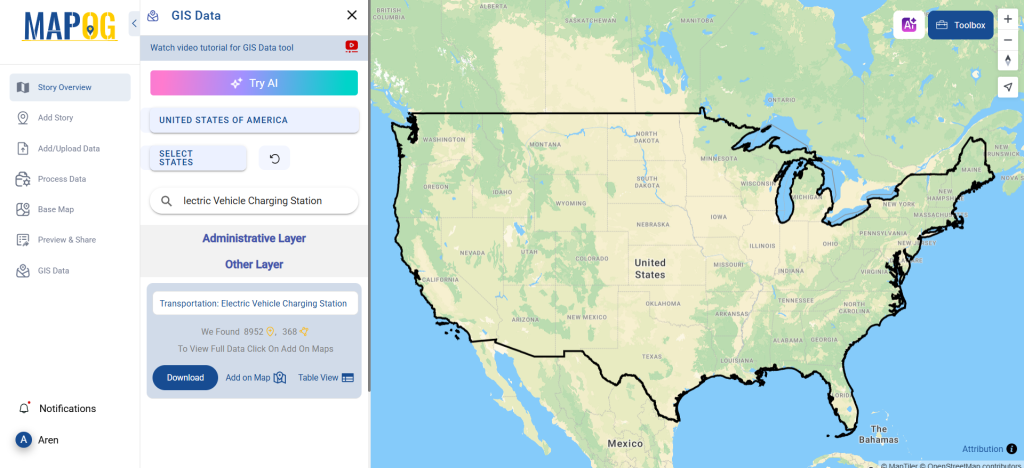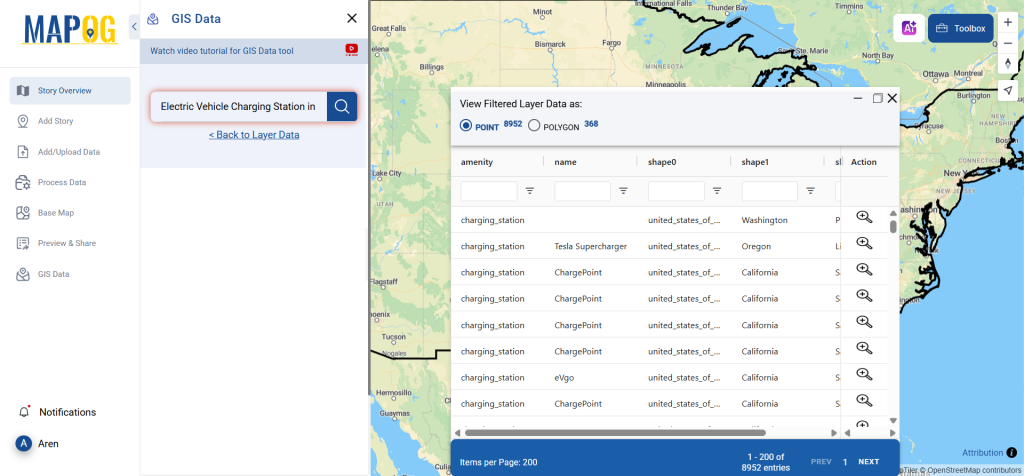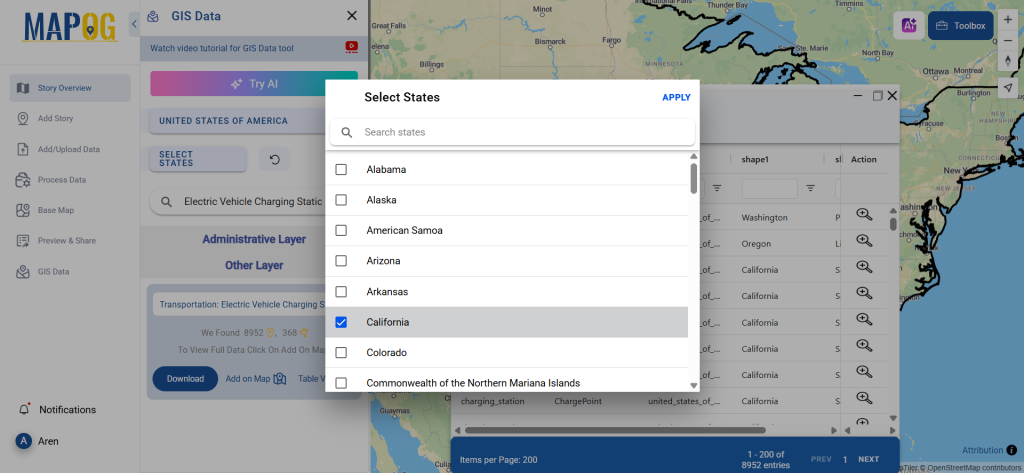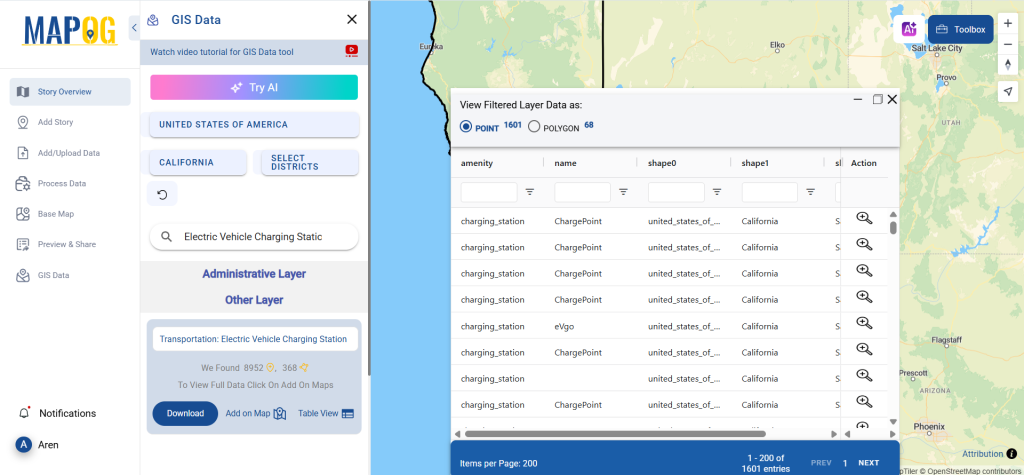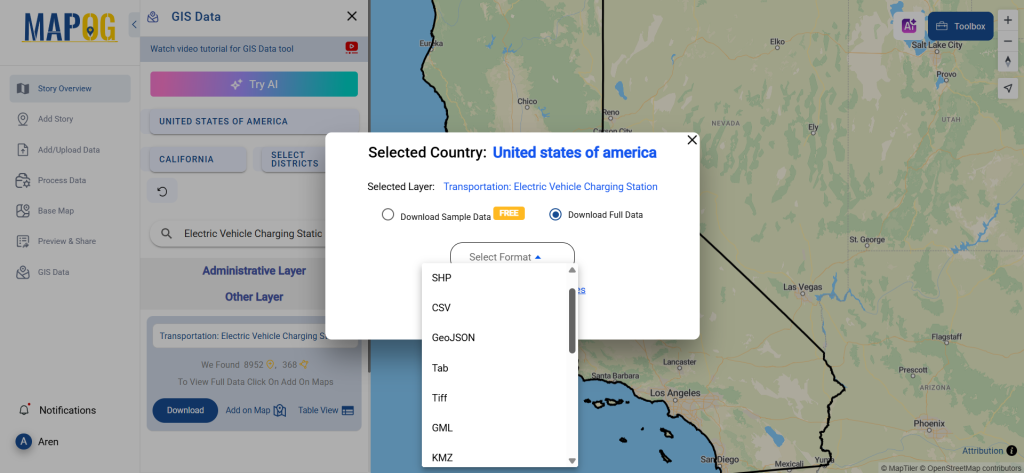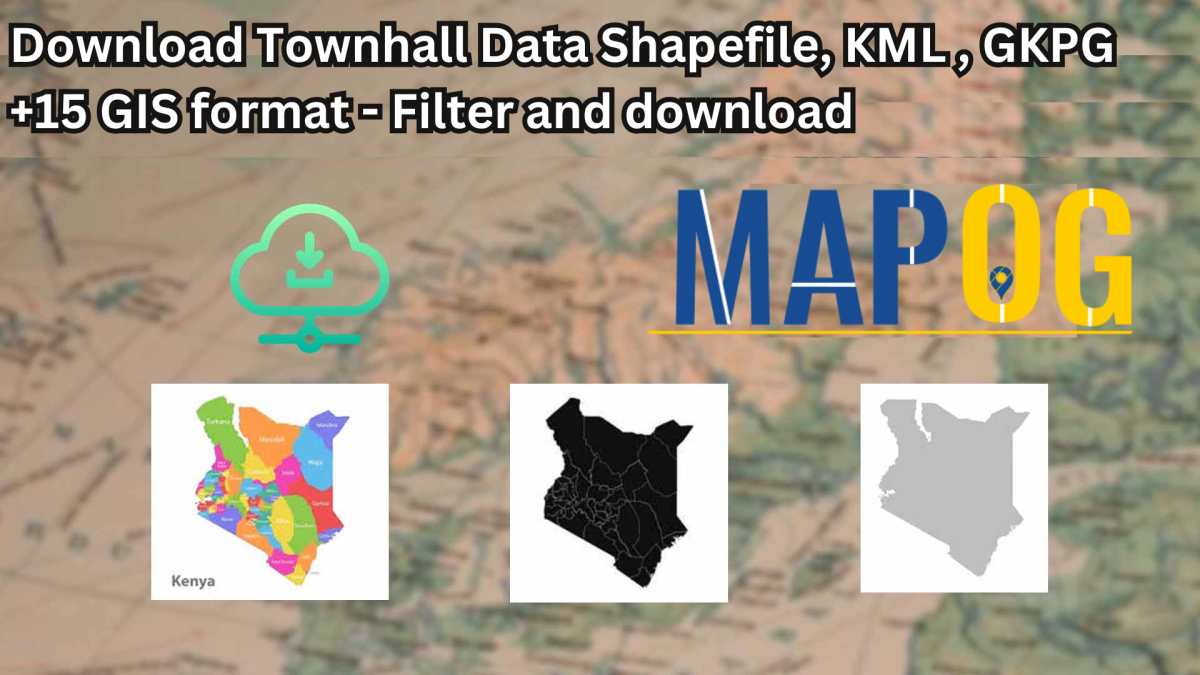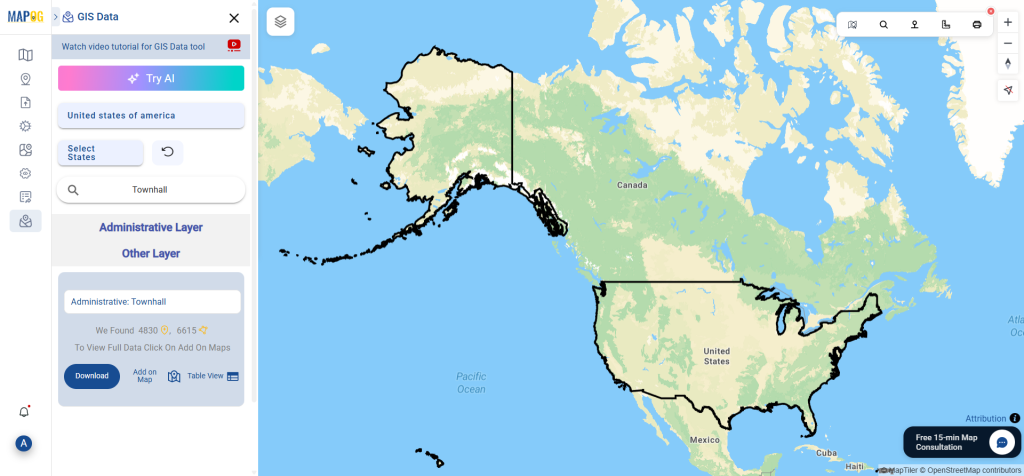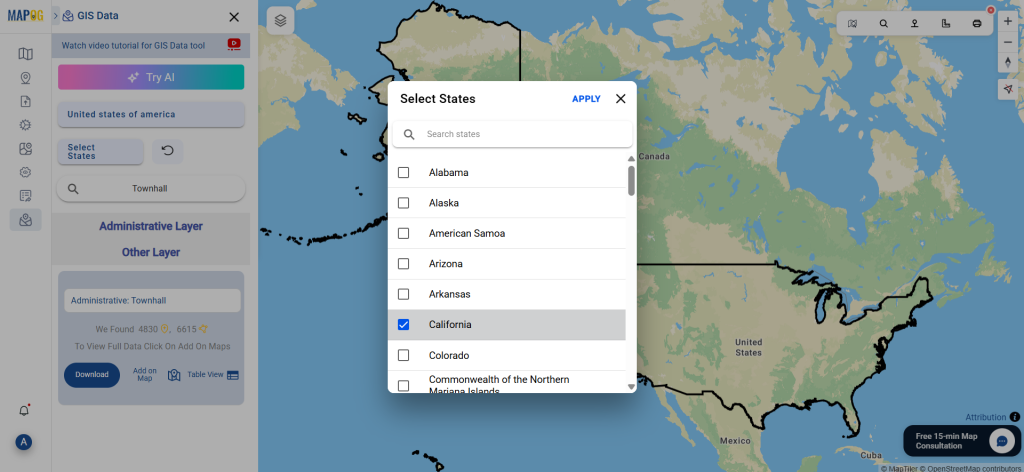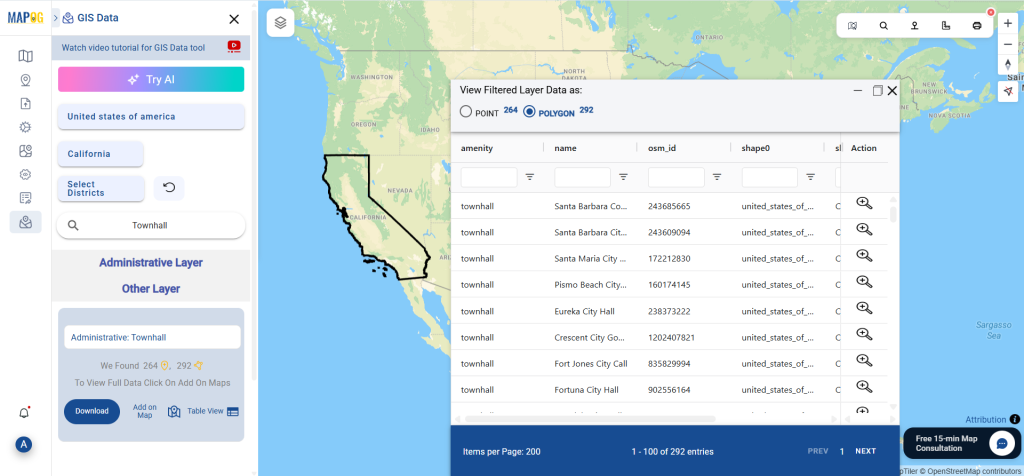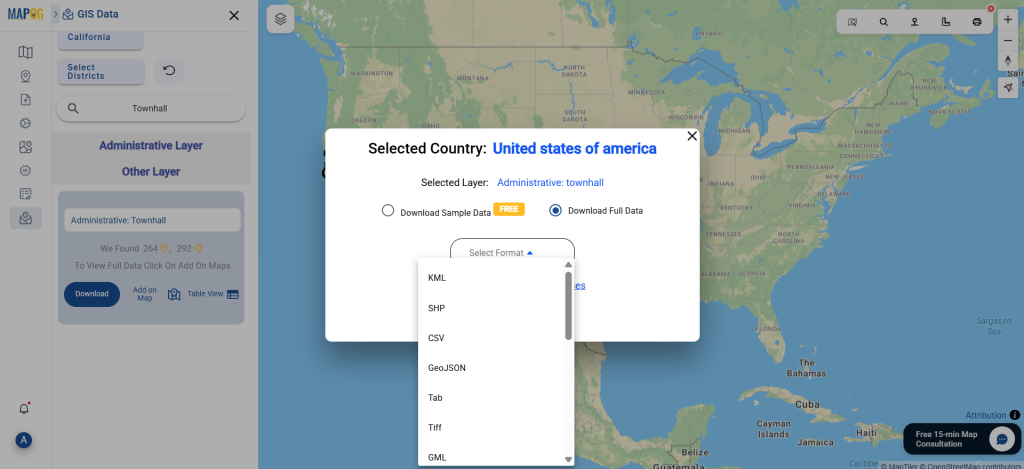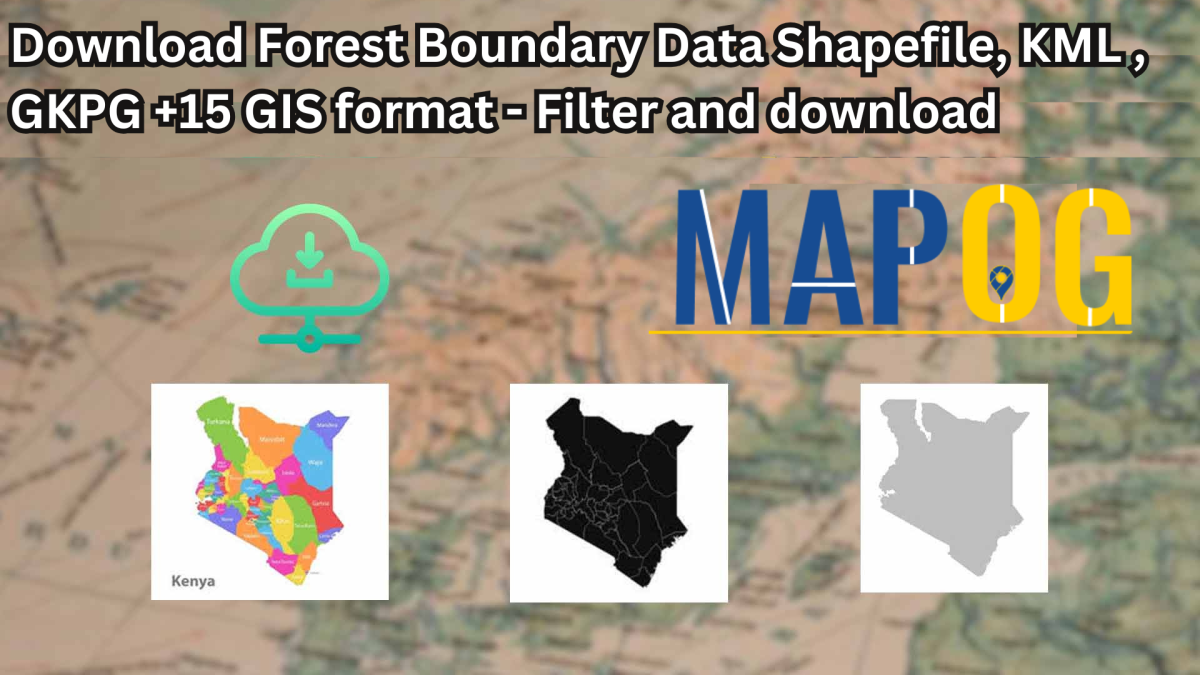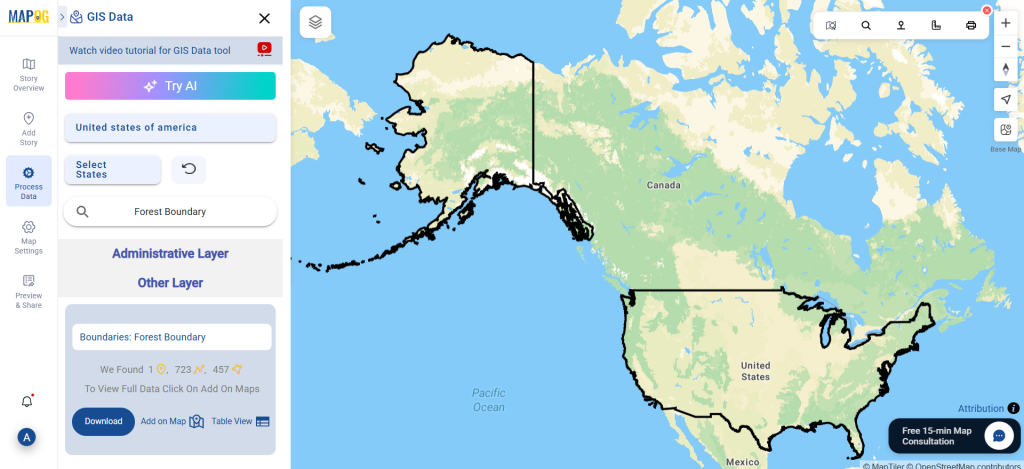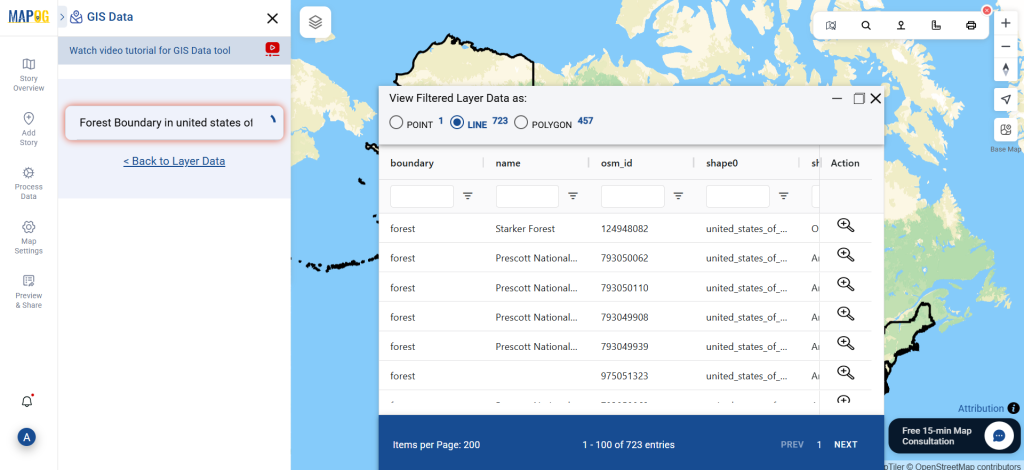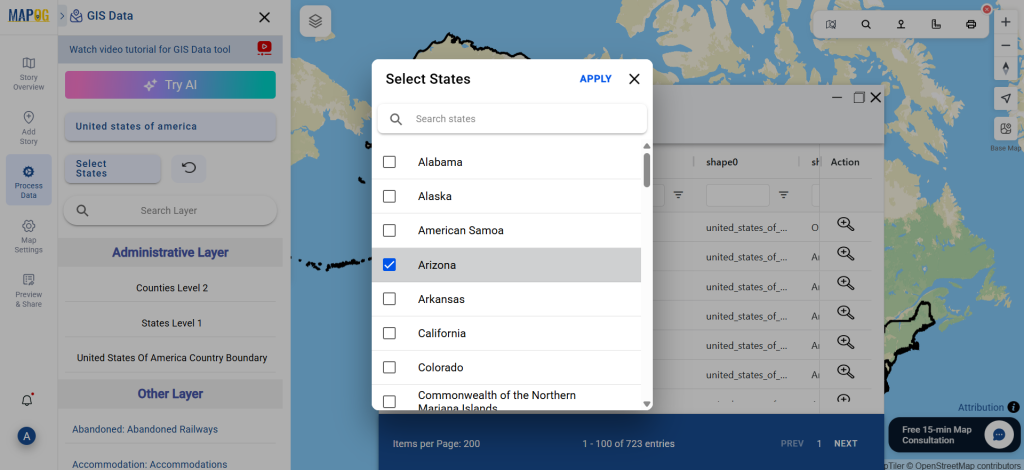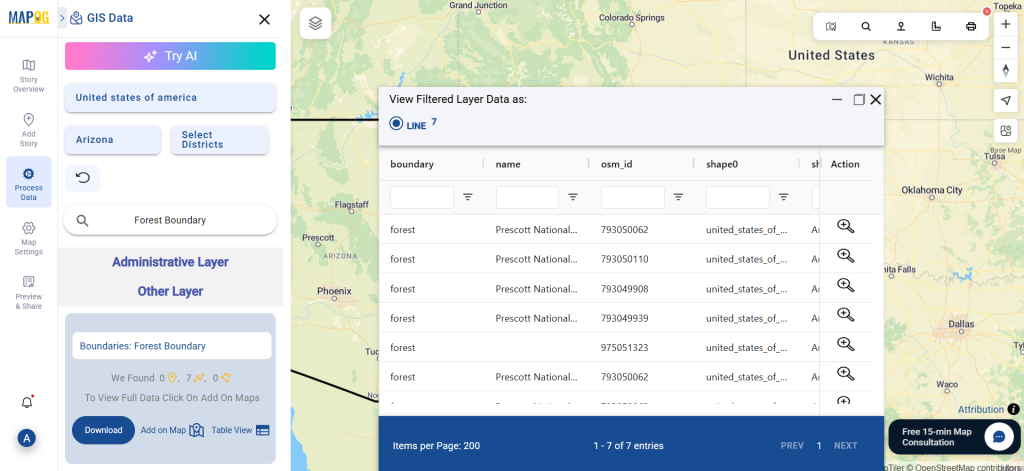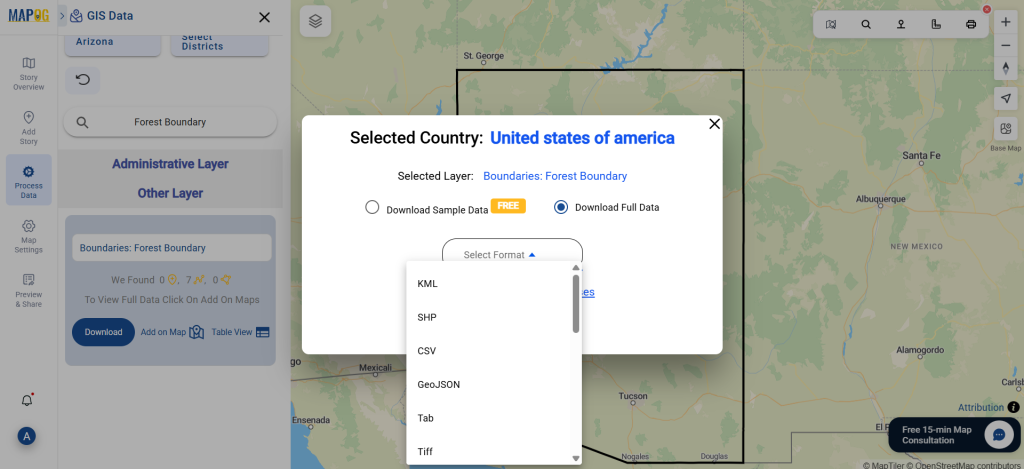GIS Data by MAPOG is a user-friendly platform that enables users to download proposed road data efficiently. It supports multiple GIS formats, including Shapefile, KML, GeoJSON, MID, and more, making it easier to access, analyze, and map transportation projects worldwide. The platform provides a seamless interface to download administrative and geographic datasets, assisting in urban planning and infrastructure development.
Understanding Proposed Road Data
Proposed road data includes planned or upcoming road projects mapped for urban expansion, connectivity improvement, or traffic management. It helps engineers, city planners, and GIS professionals analyze transportation networks, optimize routes, and assess environmental impacts before construction begins.
Download Proposed Road data of any countries
Note:
- All data is provided in GCS datum EPSG:4326 WGS84 CRS (Coordinate Reference System).
- Users need to log in to access and download their preferred data formats.
Step-by-Step Guide to Download Proposed Road Data
Step 1: Search for ‘Proposed Road Data’
After logging into MAPOG, select the desired country. Use the search layer option to locate ‘Proposed Road data.’ Review data attributes, such as point or polygon formats, and ensure they align with your requirements.
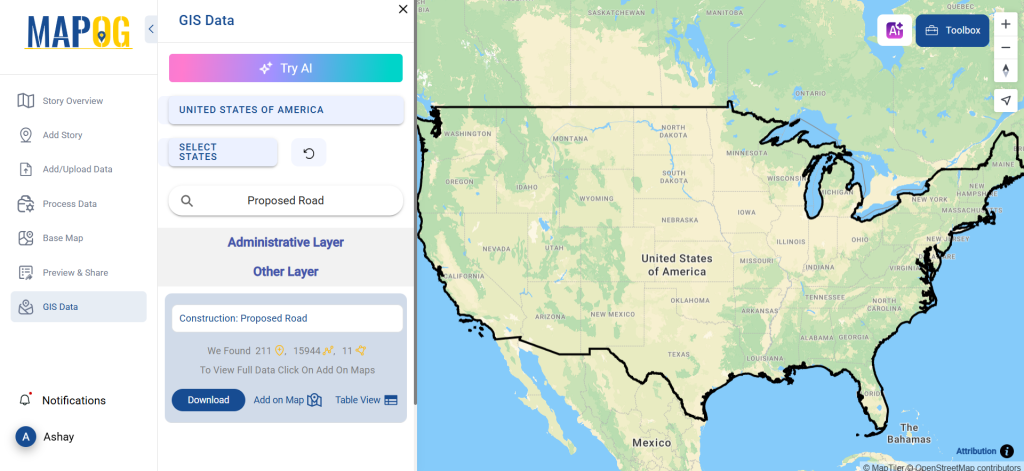
Step 2: Utilize the AI Tool
Use the “Try AI” feature in the upper left corner to simplify your search. Enter what data you need and from which area, and AI will provide relevant results. This feature enhances efficiency by quickly filtering required information.
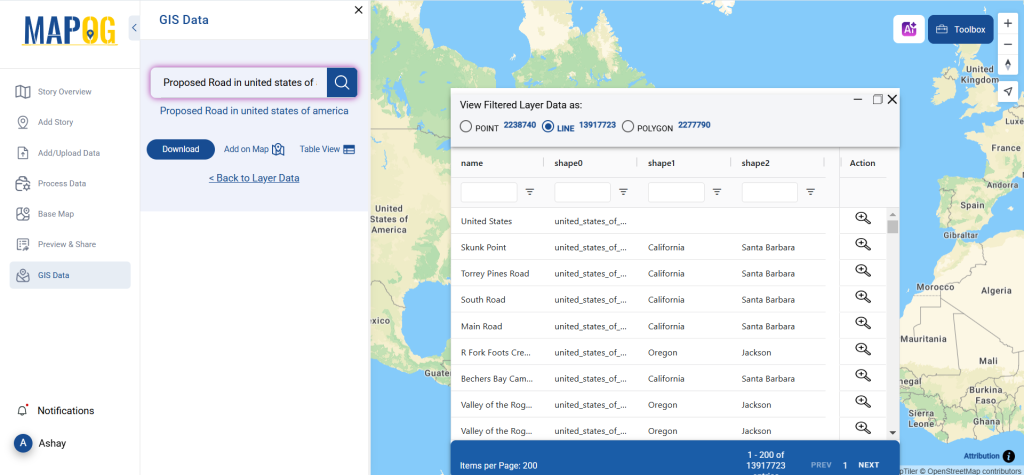
Step 3: Apply Data Filters
Refine your search using the filter data option. Narrow down datasets based on states, districts, or specific zones to get detailed insights. This step ensures users focus on the most relevant proposed road projects for their analysis.
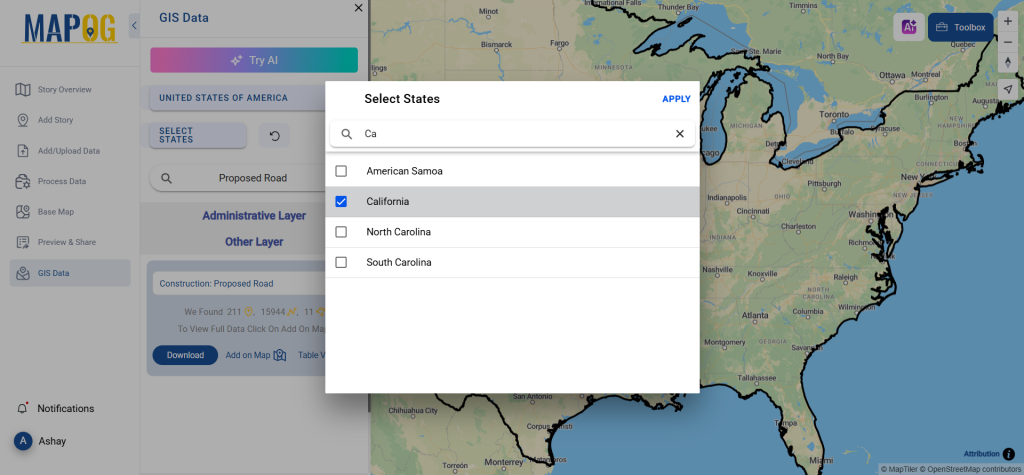
Step 4: Add to Map for Visualization
The “Add on Map” feature lets users overlay the proposed road data onto an interactive map. This step enhances spatial analysis and helps visualize road alignments, surrounding infrastructure, and possible constraints.
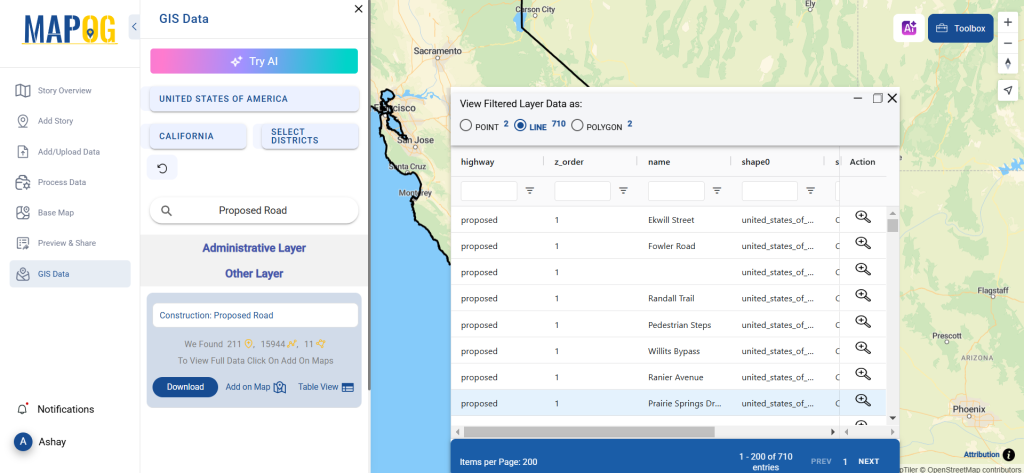
Step 5: Download Data in Preferred Format
Click the “Download Data” button. Choose between downloading sample data or the full dataset. Select from various formats like Shapefile, KML, GeoJSON, MID, and more. Agree to the terms and conditions, then proceed with the download.
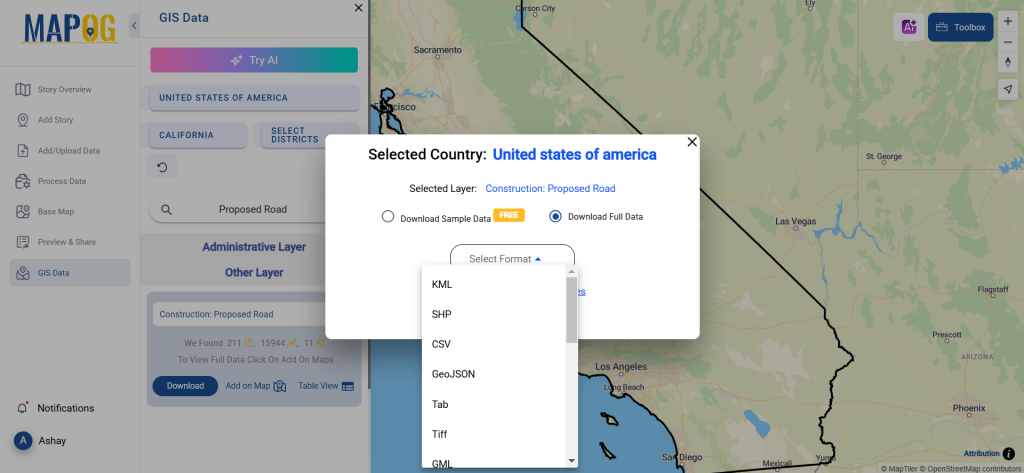
Conclusion
With GIS Data by MAPOG, users can download proposed road data in multiple GIS formats. The platform simplifies access to crucial transportation planning information, supporting projects in urban development, traffic flow analysis, and infrastructure optimization. Whether for government agencies or private firms, MAPOG offers a reliable solution for mapping and analyzing proposed road networks.
With MAPOG’s versatile toolkit, you can effortlessly upload vector and upload Excel or CSV data, incorporate existing layers, perform polyline splitting, use the converter for various formats, calculate isochrones, and utilize the Export Tool.
For any questions or further assistance, feel free to reach out to us at support@mapog.com. We’re here to help you make the most of your GIS data.
Download Shapefile for the following:
- World Countries Shapefile
- Australia
- Argentina
- Austria
- Belgium
- Brazil
- Canada
- Denmark
- Fiji
- Finland
- Germany
- Greece
- India
- Indonesia
- Ireland
- Italy
- Japan
- Kenya
- Lebanon
- Madagascar
- Malaysia
- Mexico
- Mongolia
- Netherlands
- New Zealand
- Nigeria
- Papua New Guinea
- Philippines
- Poland
- Russia
- Singapore
- South Africa
- South Korea
- Spain
- Switzerland
- Tunisia
- United Kingdom Shapefile
- United States of America
- Vietnam
- Croatia
- Chile
- Norway
- Maldives
- Bhutan
- Colombia
- Libya
- Comoros
- Hungary
- Laos
- Estonia
- Iraq
- Portugal
- Azerbaijan
- Macedonia
- Romania
- Peru
- Marshall Islands
- Slovenia
- Nauru
- Guatemala
- El Salvador
- Afghanistan
- Cyprus
- Syria
- Slovakia
- Luxembourg
- Jordan
- Armenia
- Haiti And Dominican Republic
- Malta
- Djibouti
- East Timor
- Micronesia
- Morocco
- Liberia
- Kosovo
- Isle Of Man
- Paraguay
- Tokelau
- Palau
- Ile De Clipperton
- Mauritius
- Equatorial Guinea
- Tonga
- Myanmar
- Thailand
- New Caledonia
- Niger
- Nicaragua
- Pakistan
- Nepal
- Seychelles
- Democratic Republic of the Congo
- China
- Kenya
- Kyrgyzstan
- Bosnia Herzegovina
- Burkina Faso
- Canary Island
- Togo
- Israel And Palestine
- Algeria
- Suriname
- Angola
- Cape Verde
- Liechtenstein
- Taiwan
- Turkmenistan
- Tuvalu
- Ivory Coast
- Moldova
- Somalia
- Belize
- Swaziland
- Solomon Islands
- North Korea
- Sao Tome And Principe
- Guyana
- Serbia
- Senegal And Gambia
- Faroe Islands
- Guernsey Jersey
- Monaco
- Tajikistan
- Pitcairn
Disclaimer : The GIS data provided for download in this article was initially sourced from OpenStreetMap (OSM) and further modified to enhance its usability. Please note that the original data is licensed under the Open Database License (ODbL) by the OpenStreetMap contributors. While modifications have been made to improve the data, any use, redistribution, or modification of this data must comply with the ODbL license terms. For more information on the ODbL, please visit OpenStreetMap’s License Page.
Here are some blogs you might be interested in:
- Download Airport data in Shapefile, KML , MIf +15 GIS format – Filter and download
- Download Bank Data in Shapefile, KML, GeoJSON, and More – Filter and Download
- Download Railway data in Shapefile, KML, GeojSON +15 GIS format
- Download Farmland Data in Shapefile, KML, GeoJSON, and More – Filter and Download
- Download Pharmacy Data in Shapefile, KML, GeoJSON, and More – Filter and Download
- Download ATM Data in Shapefile, KML, MID +15 GIS Formats Using GIS Data by MAPOG
- Download Road Data in Shapefile, KML, GeoJSON, and 15+ GIS Form