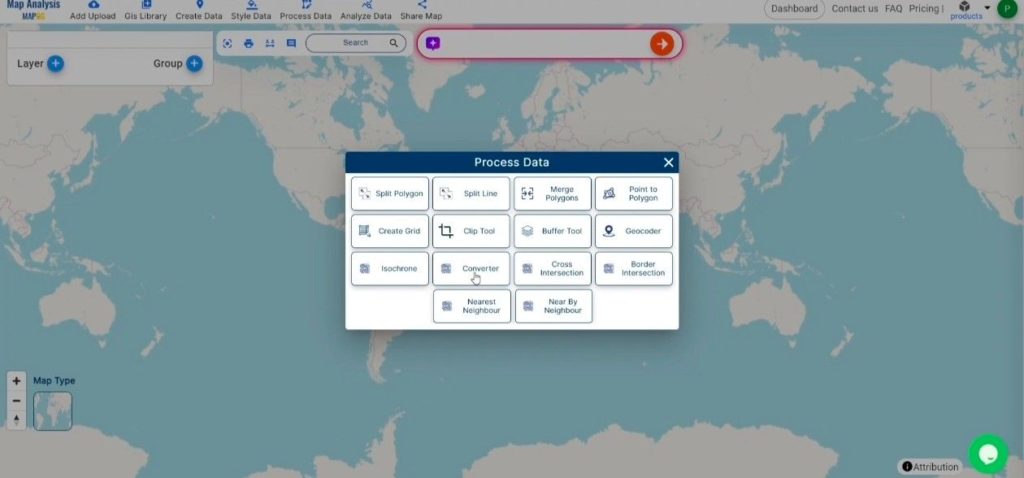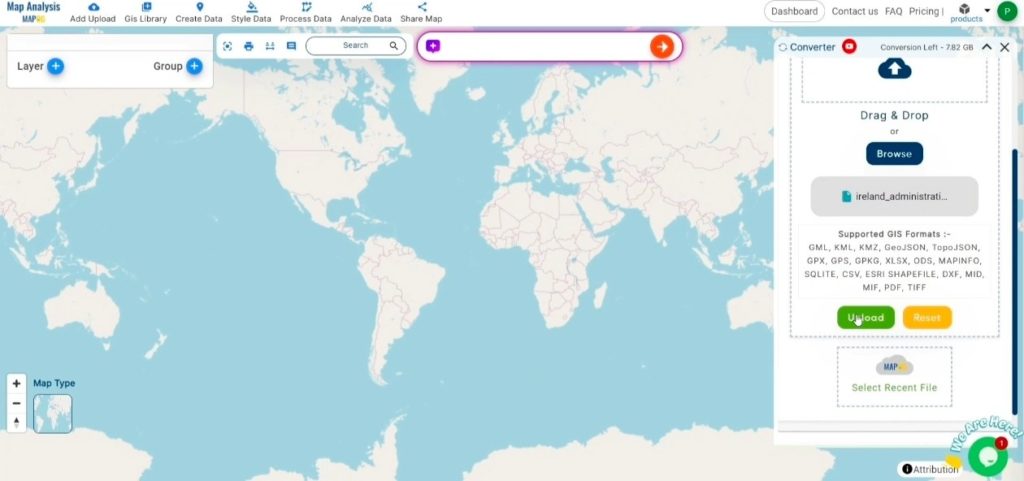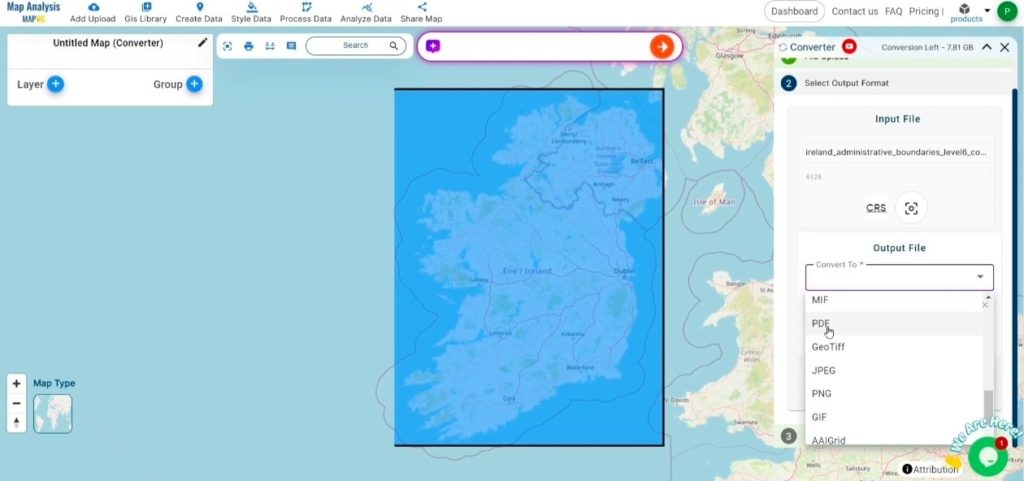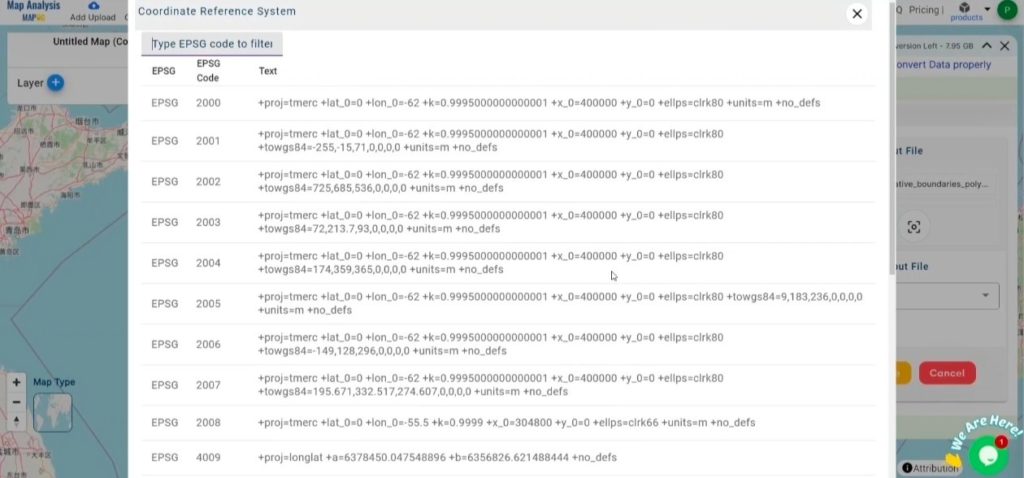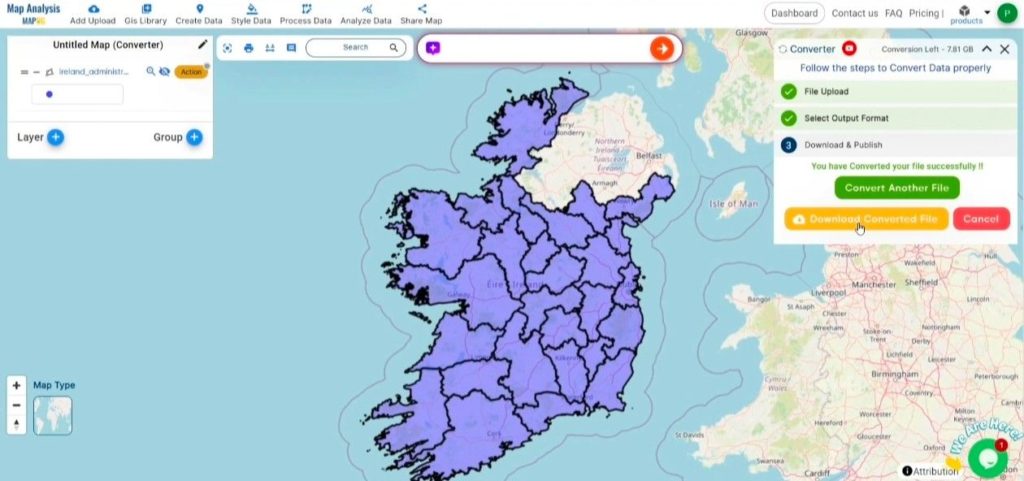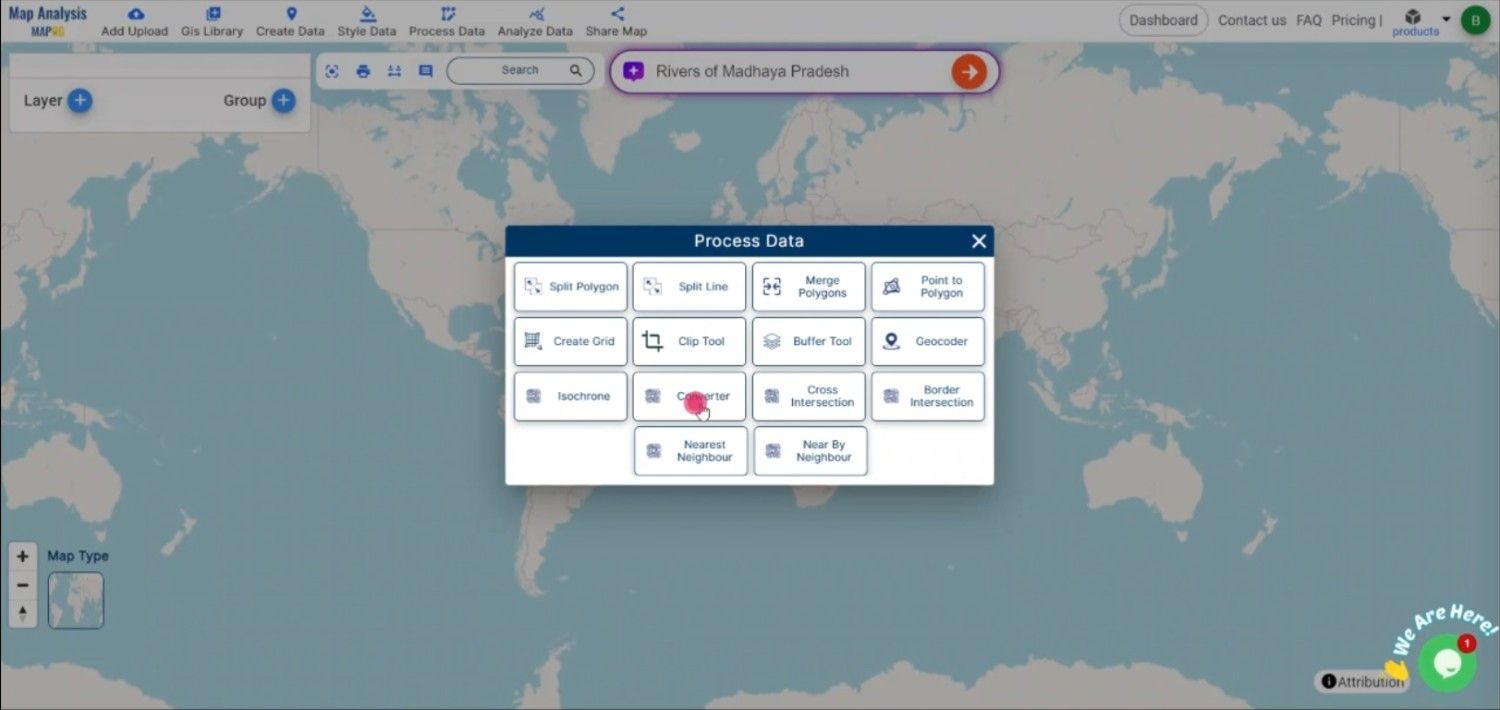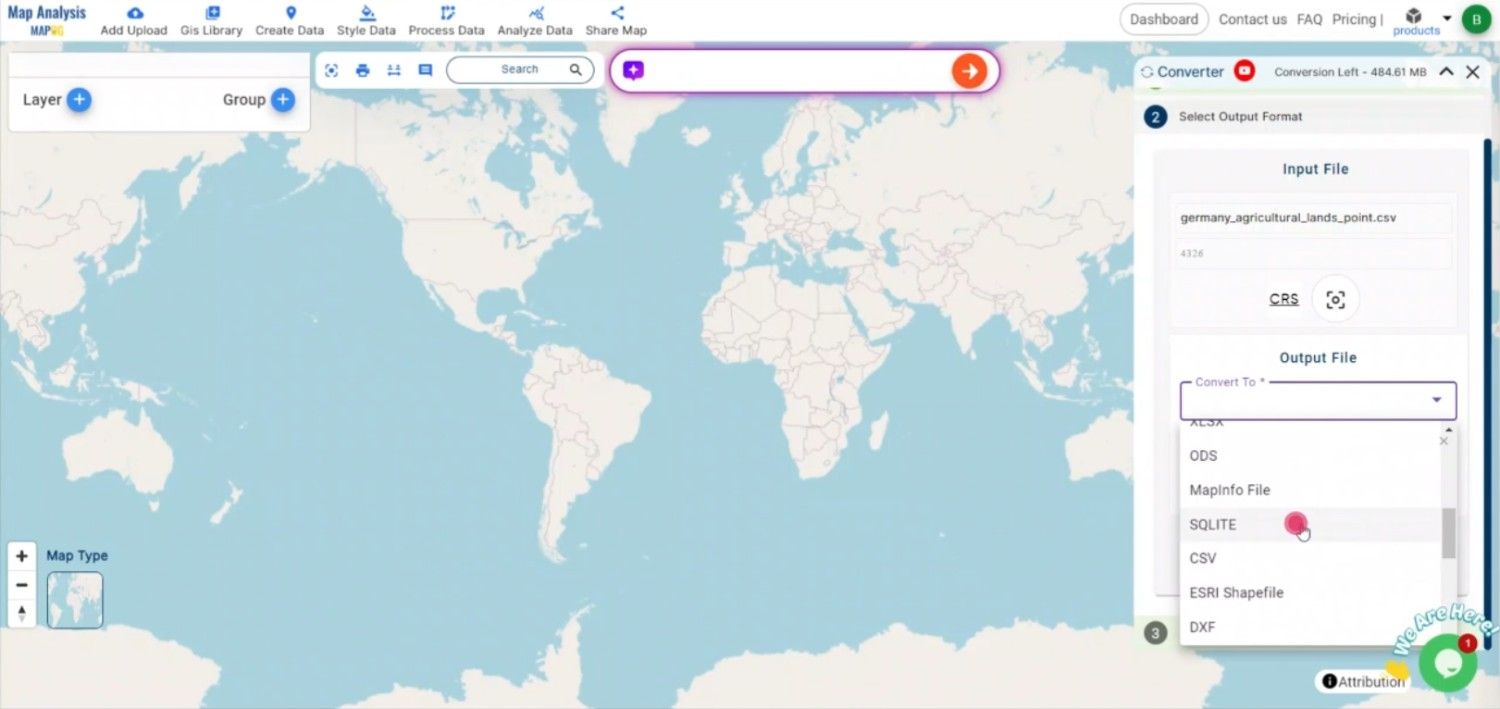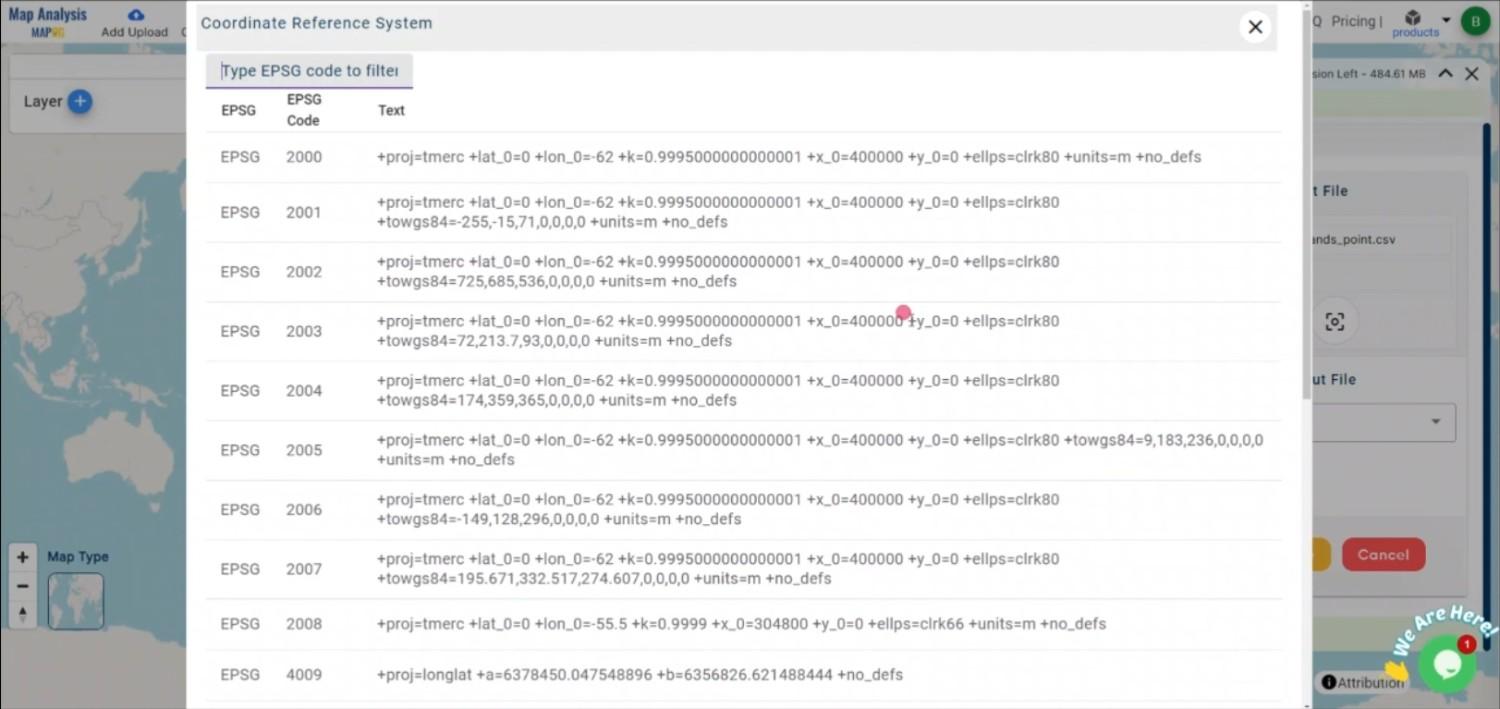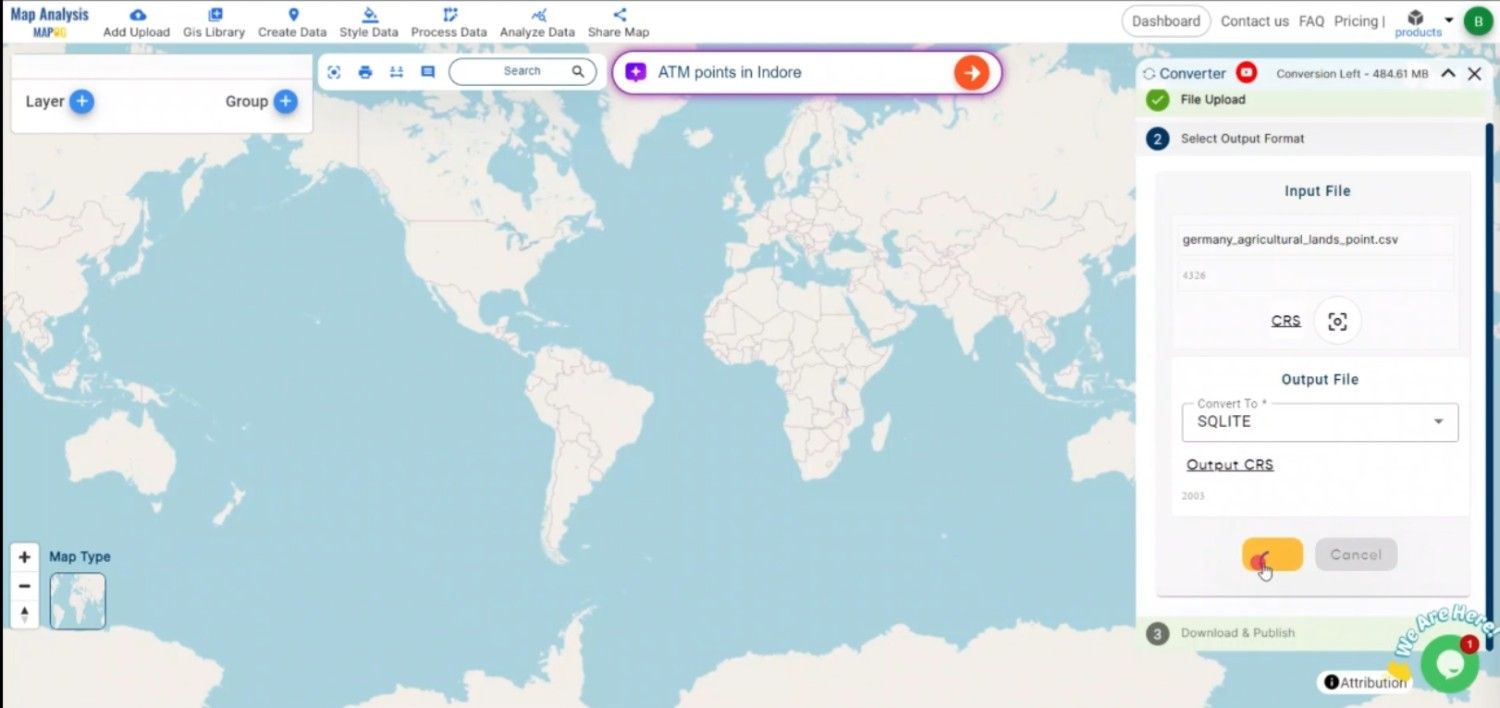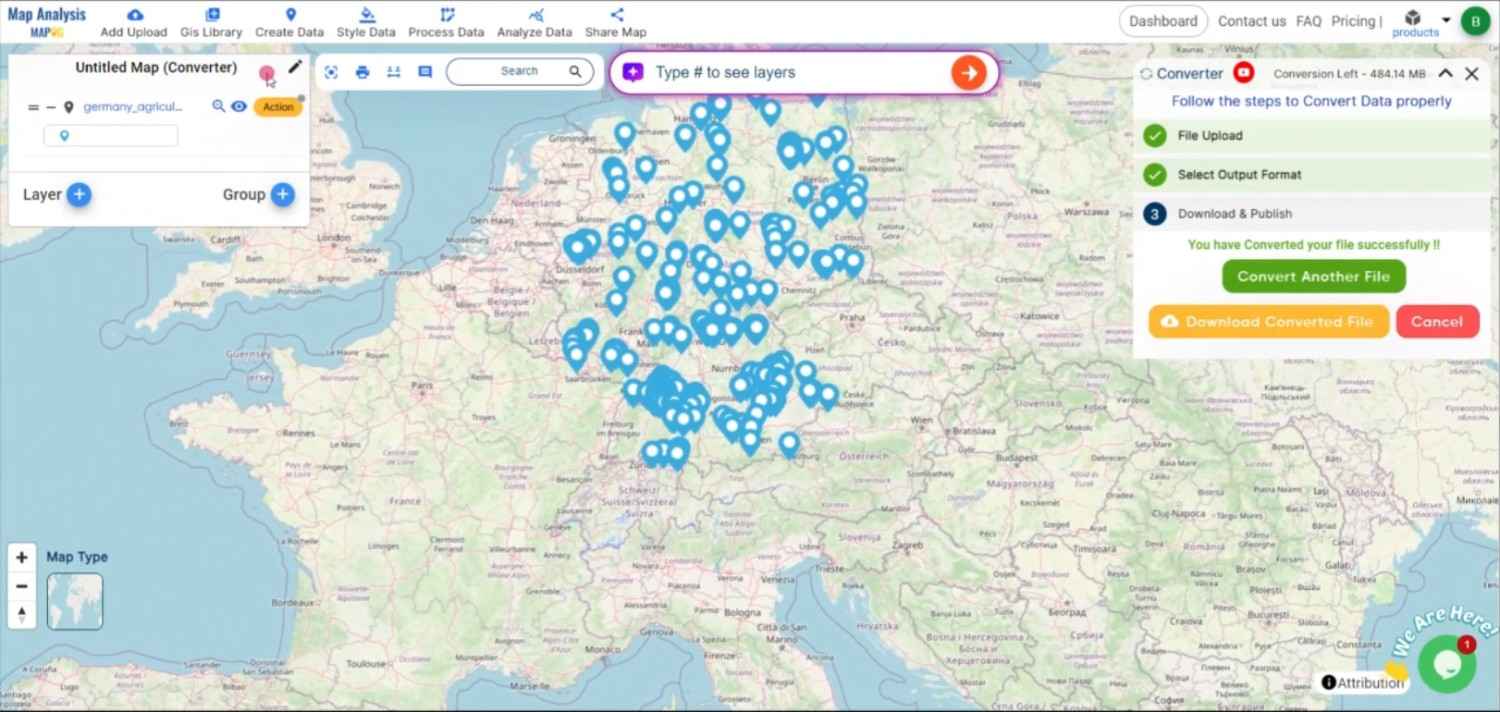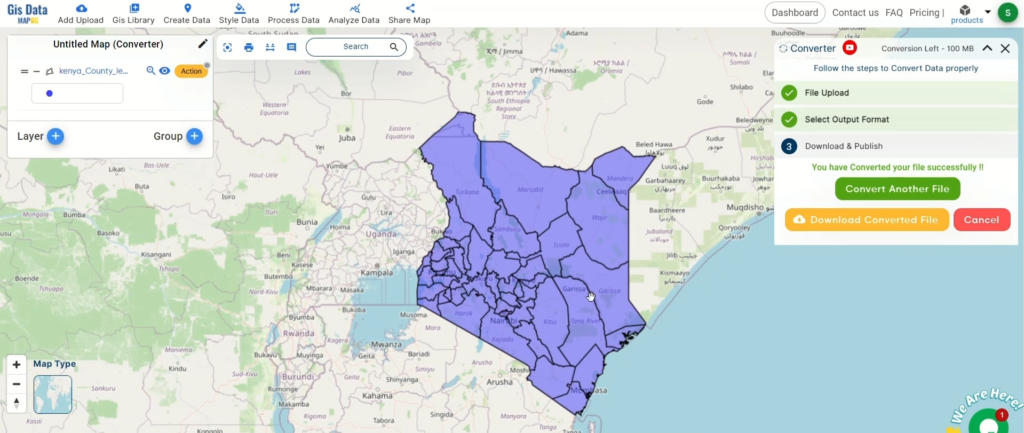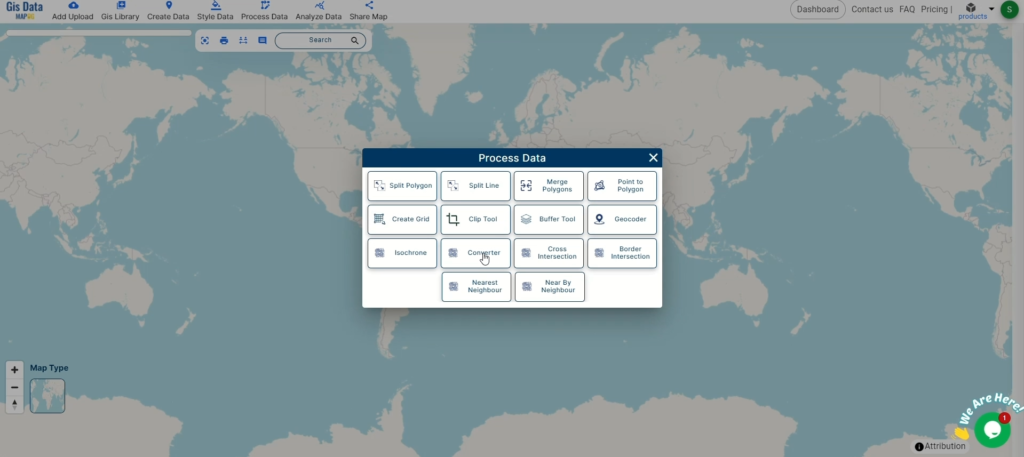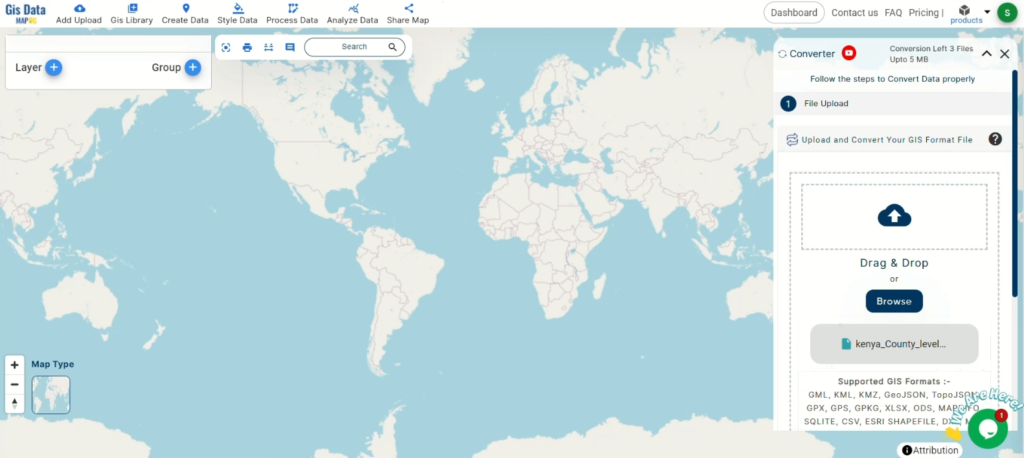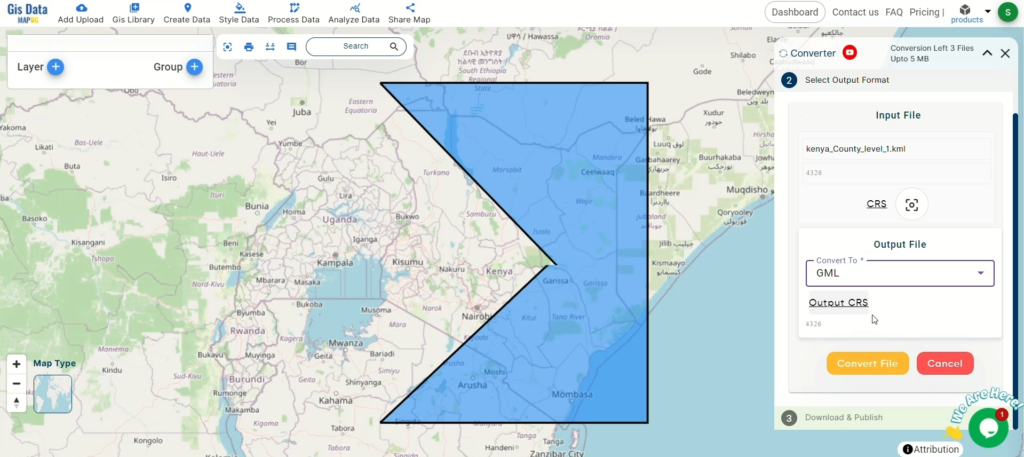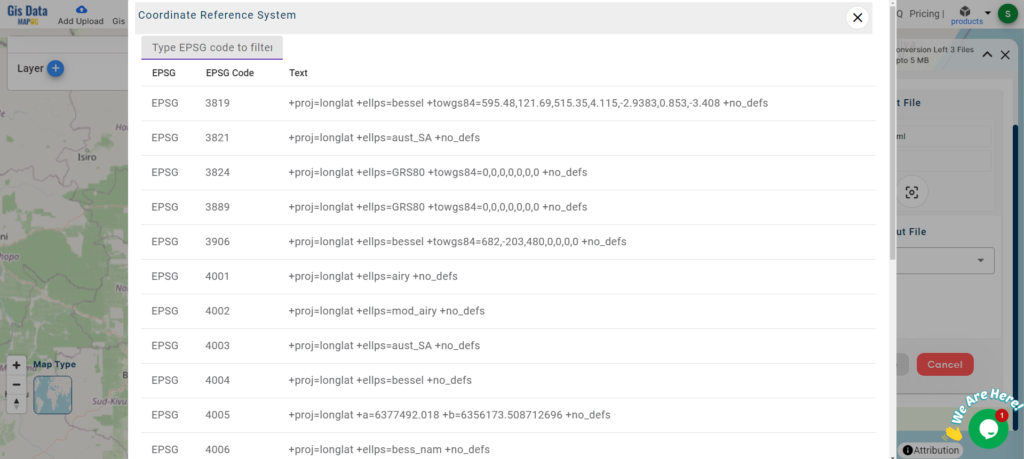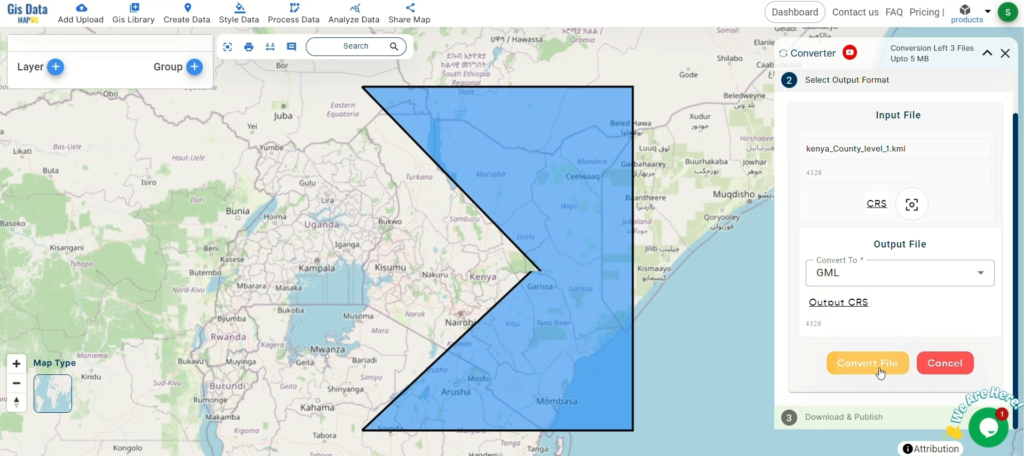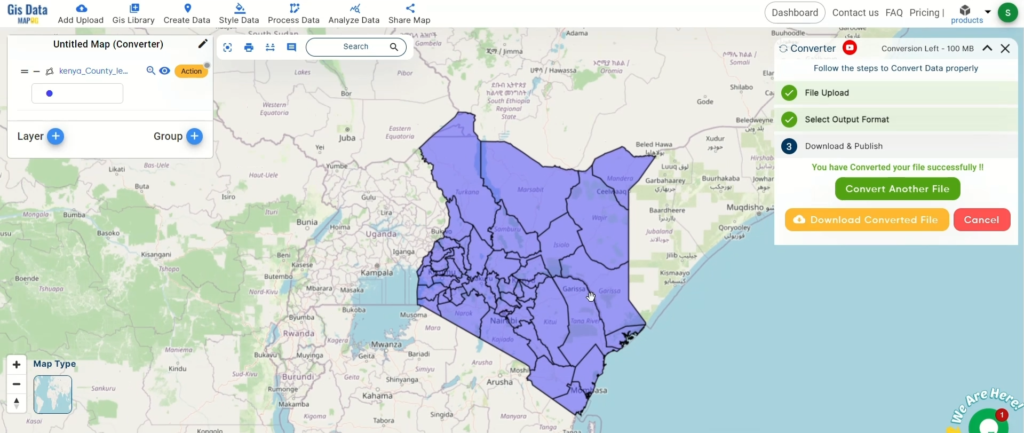File conversion is a vital part of the GIS process, and moreover, it ensures that data remains usable for a variety of purposes. In addition, this procedure becomes much simpler with the Converter Tool in MAPOG, which allows users to convert data between formats easily and quickly.
What is MapInfo File?
MapInfo Professional, a widely used geographic information system software, works with a file format known as a MapInfo file. This format stores geographic data such as boundaries, points of interest, and maps. Moreover, it supports building and analyzing maps, which proves highly useful in fields like environmental studies, urban planning, and many other applications involving spatial data.
Online GIS Data Conversion
Key Concept for Conversion MapInfo to DXF:
Furthermore, the Converter Tool in MAPOG provides an easy-to-use interface for switching data across formats. As a result, the conversion process feels straightforward and, at the same time, easier to understand because of its clear concept.
Step-by-Step Guide to Converting MapInfo to DXF
Step 1: Upload the Data
Go to the MAPOG’s “Process Data” section to get started. Choose the “Converter Tool” menu option. Make sure your MapInfo file is prepared for conversion before uploading it.
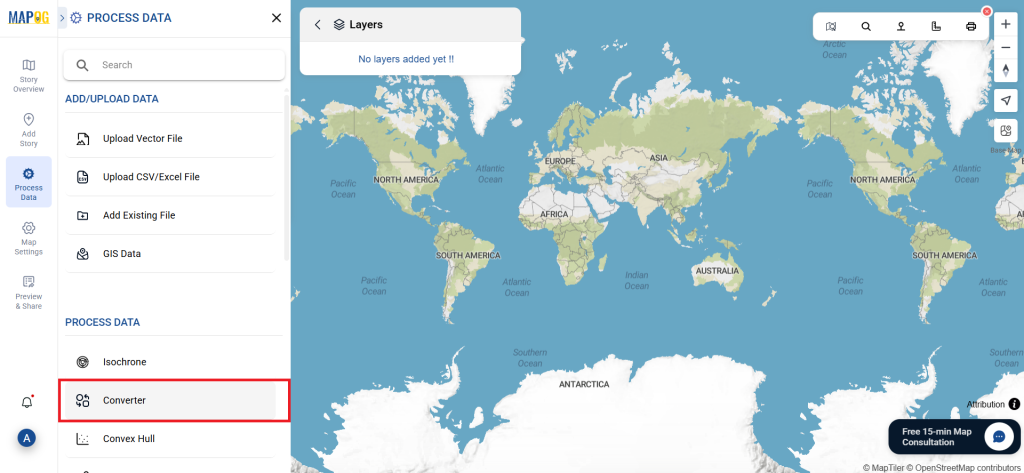
To begin the conversion, upload your MapInfo file by selecting the data you want to convert.
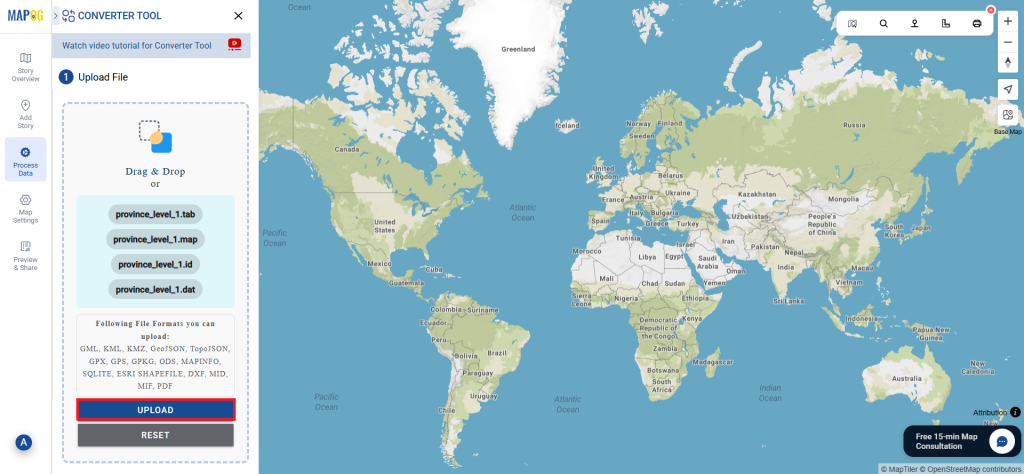
Step 2: Select the Format for Conversion
Select DXF as the format for output. Ensuring that your data can be utilized in GIS software, which is necessary for engineering and architectural applications, is why this step is so important.
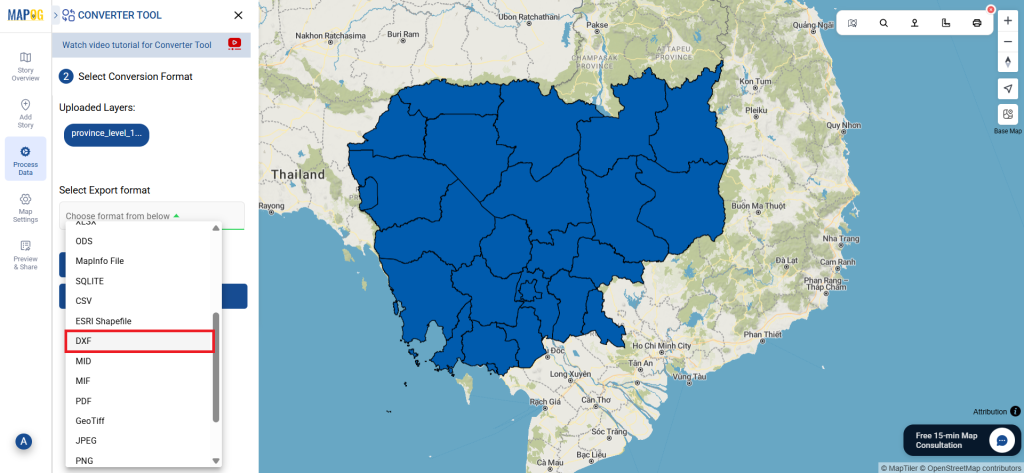
Step 3: Choose the Output Coordinate Reference System (CRS)
For DXF files, choosing the appropriate CRS is crucial, particularly when working with geospatial data for accurate location in GIS programs.
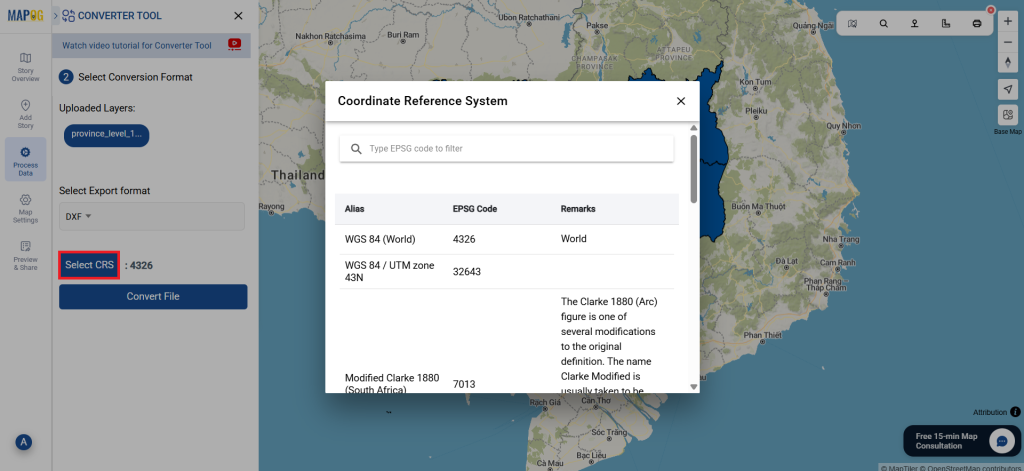
Step 4: Execute the Conversion
Once you have selecting, start the conversion. Your MapInfo file can be effectively converted to DXF format by the MAPOG program, allowing it to be used for GIS analysis.
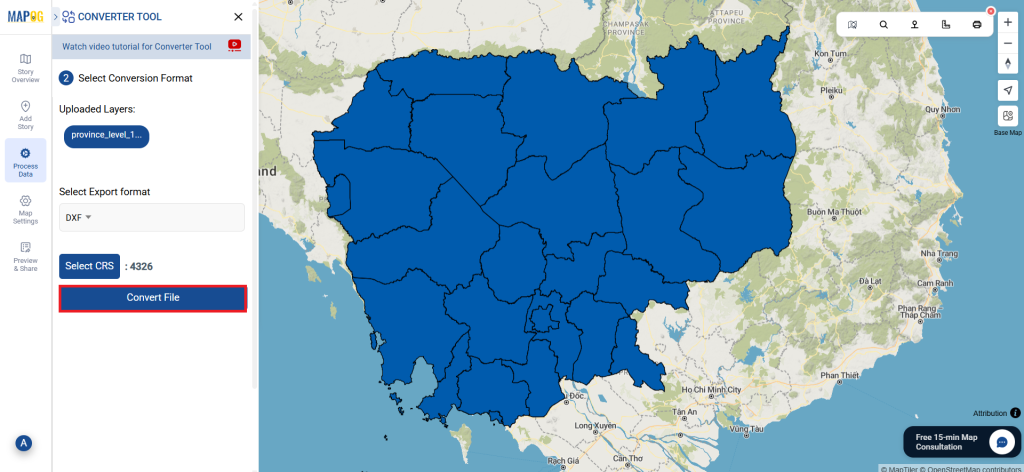
Step 5: Review and Download
Check the output after the conversion and download it.
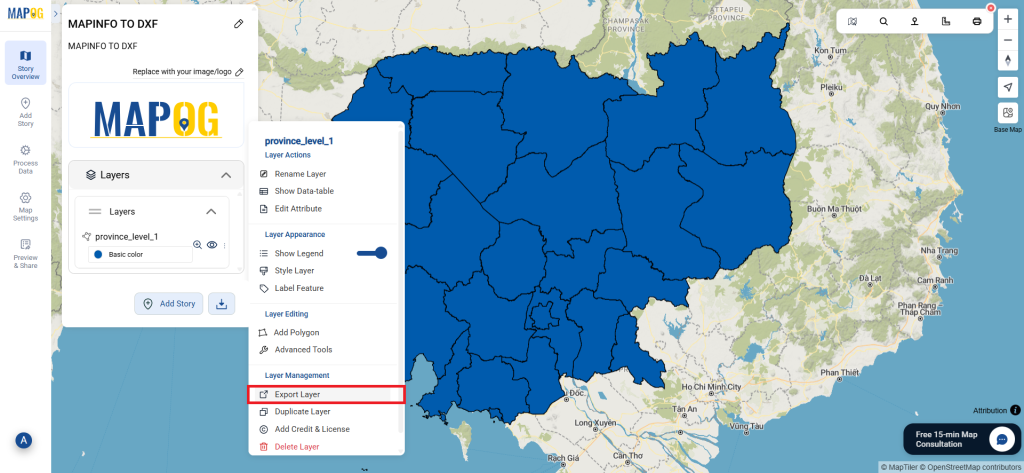
Conclusion:
The MAPOG Converter Tool is a crucial tool that makes converting data between different formats easier. These simple instructions will help you convert MapInfo files to DXF format with easy, ensuring that your data is ready for a variety of uses, particularly those that require correct planning and design. If you need to download any data file in MapInfo or in any other formats like GEOJSON, GPS, GPX. visit GIS DATA. Here we have 900+ data layers for 200+ countries.
Additional Tools for Further Analysis:
With MAPOG’s versatile toolkit, you can effortlessly upload vectors and upload Excel or CSV data, incorporate existing layers, perform polygon splitting, use the converter for various formats, calculate isochrones, and utilize the Export Tool.
Learn About MAPOG:
MAPOG is perfect for people who want to use visually striking and interactive maps to make their data come to life. It lets you build engaging narratives by connecting maps with visuals like text and images. Producing shareable content is made easy with MAPOG, whether you’re marketing a project, giving a tour or presenting research.
Here are some other blogs you might be interested in:
- Convert Online GIS data : KML to PDF file
- Converting KML to GeoTIFF , Online Gis Data Converter
- Converting KMZ to SHP : Online GIS Data Conversion
- Converting TopoJSON to SHP Online : GIS Data Converter
- Converting GeoJSON to TopoJSON with MAPOG
- Converting GeoJSON to CSV with MAPOG
- Converting KMZ to KML with MAPOG
- Converting GML to KML with MAPOG
- Convert KMZ to TopoJSON Online
- Converting KMZ to GeoJSON Online
- Convert KML to MID Online
- Online Conversion KML to MIF