This guide provides detailed, step-by-step instructions for converting a MIF file to ESRI Shapefile format using the Converter Tool in MAPOG. Whether you’re new to MAPOG or have some experience, this tutorial will assist you in effortlessly transforming your MIF files into ESRI Shapefile format.
What is MIF Data Format:
MIF files, or MapInfo Interchange Format files, typically have a .mif extension. This format was developed by MapInfo for exporting maps and associated data, containing essential information for plotting various map features such as points, lines, and polygons. MIF files are commonly used in geographic information systems (GIS) for sharing spatial data.
Online GIS Data Conversion
Converting MIF Data into ESRI Shapefile Format:
MAPOG features an advanced Converter Tool that allows users to effortlessly convert data between various formats according to their specific requirements. This tool streamlines the data transformation process for multiple GIS applications, providing both flexibility and efficiency in managing different file types. For example, MAPOG’s Converter Tool can convert MIF data into TopoJSON format, optimizing file size while retaining critical geographic information. This conversion enhances the data’s compatibility with web-based mapping and interactive platforms, ultimately improving workflows and significantly boosting the usability of GIS data.
Steps to Convert MIF to ESRI Shapefile:
Step 1: Input the Data:
- Go to the header and click on “Process Data,” then select the “Converter Tool” option.
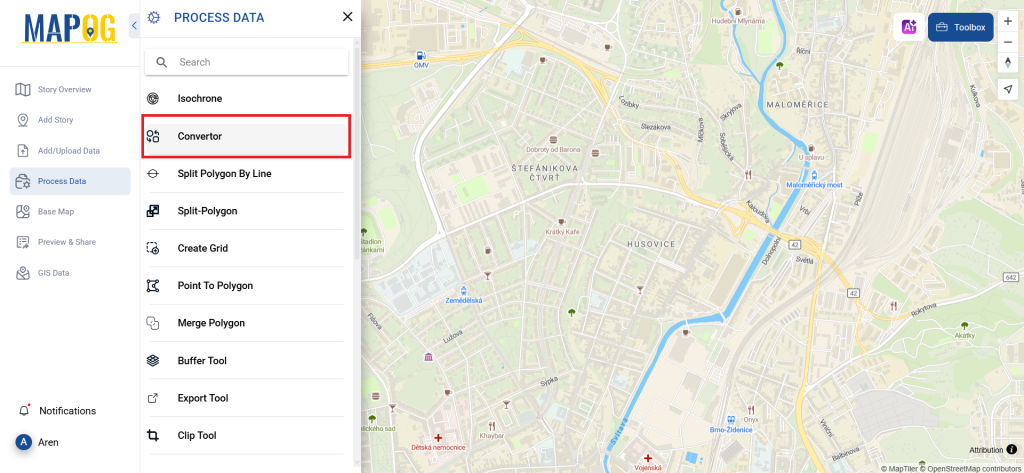
2.To start the conversion, upload your MIF file by selecting the data you want to convert.
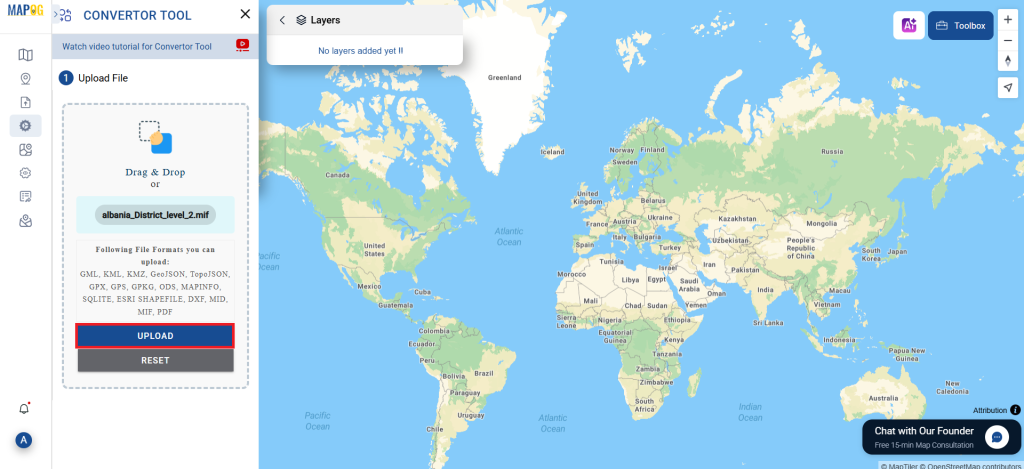
Step 2: Specify the Output Format:
Select ESRI Shapefile as your output format for exporting the data. Although the Converter Tool offers multiple format options, this guide is focused specifically on converting your file to the ESRI Shapefile format.
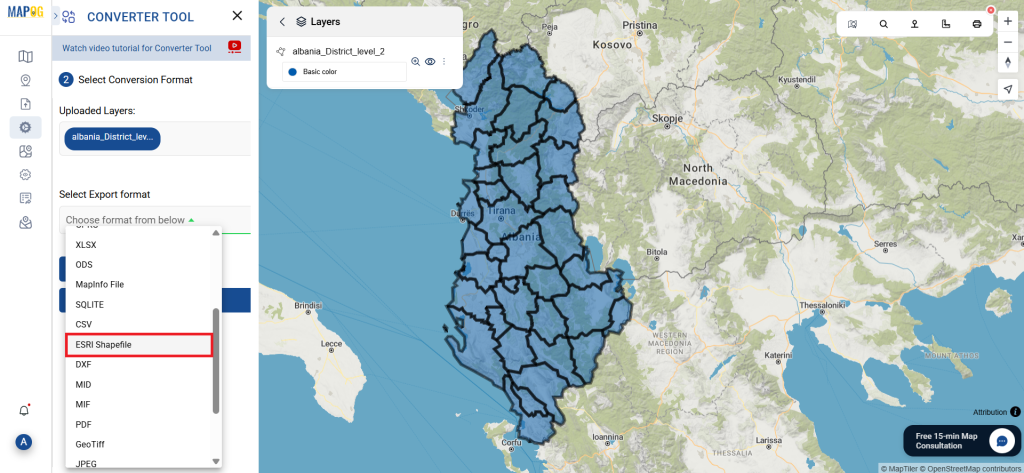
2. You can also Choose the Output Coordinate Reference System (CRS) according to your spatial analysis needs.
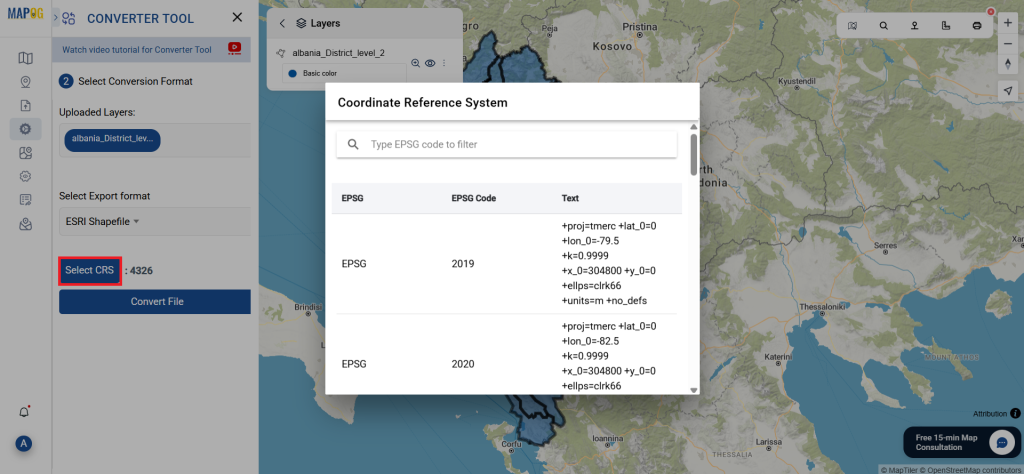
Step 3: Conduct the Conversion:
Click on the ‘Convert Files’ section and let the tool take care of the conversion. Simply upload your MIF file, and the Converter Tool will automatically convert it into ESRI Shapefile format, ensuring a smooth and straightforward process.
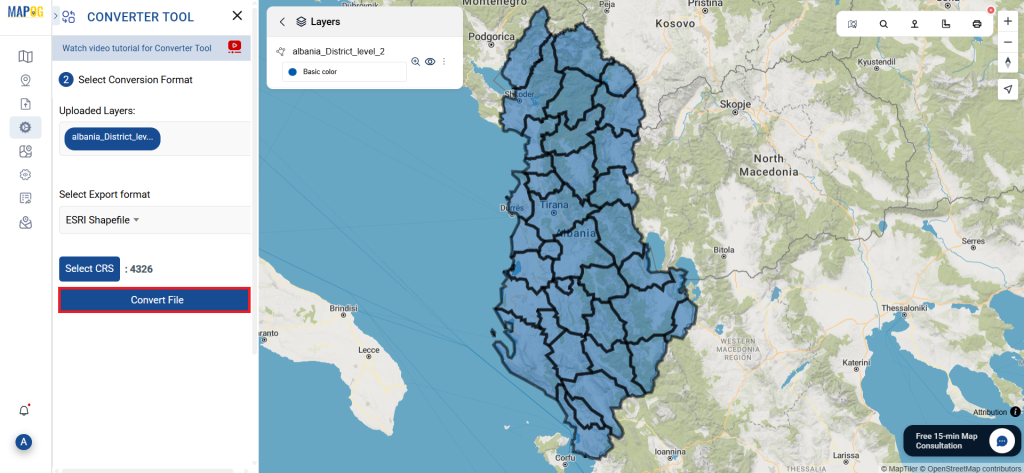
Step 4: Check and Download:
Check your converted ESRI Shapefile to verify its accuracy. Once you’re satisfied that the conversion is correct and meets your expectations, go ahead and download the file. This step is essential to ensure the conversion was successful and your data integrity is preserved.
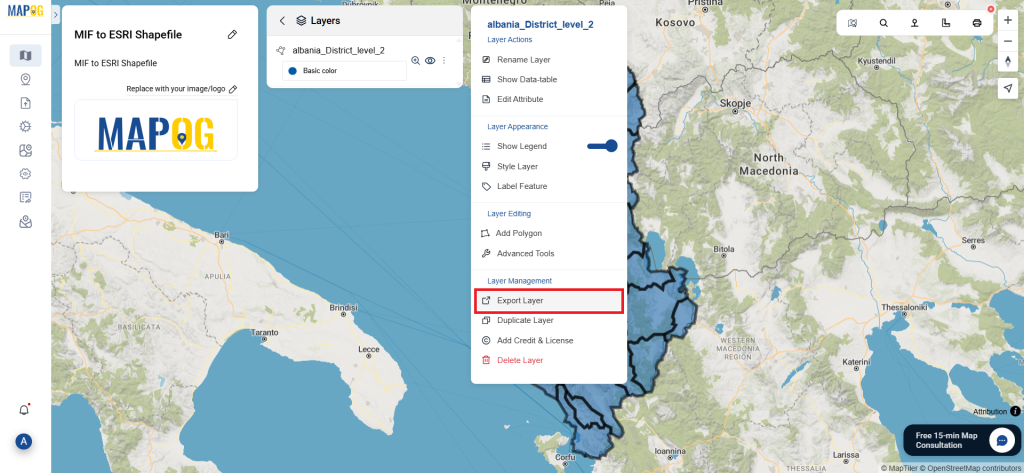
Outcome:
With MAPOG’s versatile toolkit, you can effortlessly upload vectors and upload Excel or CSV data, incorporate existing layers, perform polygon splitting, use the converter for various formats, calculate isochrones, and utilize the Export Tool.
Learn More About MAPOG:
MAPOG is an ideal solution for users looking to make their data come alive with interactive and visually appealing maps. This tool enables you to craft compelling narratives that combine maps with multimedia components such as images and text. Whether you’re highlighting a project, sharing research findings, or leading a virtual tour, MAPOG simplifies the process of creating content that can be easily shared and enjoyed by others.
These blogs may also be useful for you:
- Convert Online GIS data : KML to PDF file
- Converting KML to GeoTIFF , Online Gis Data Converter
- Converting KMZ to SHP : Online GIS Data Conversion
- Converting TopoJSON to SHP Online : GIS Data Converter
- Converting GeoJSON to TopoJSON with MAPOG
- Converting GeoJSON to CSV with MAPOG
- Converting KMZ to KML with MAPOG
- Converting GML to KML with MAPOG
- Convert KMZ to TopoJSON Online
- Converting KMZ to GeoJSON Online
- Convert KML to MID Online