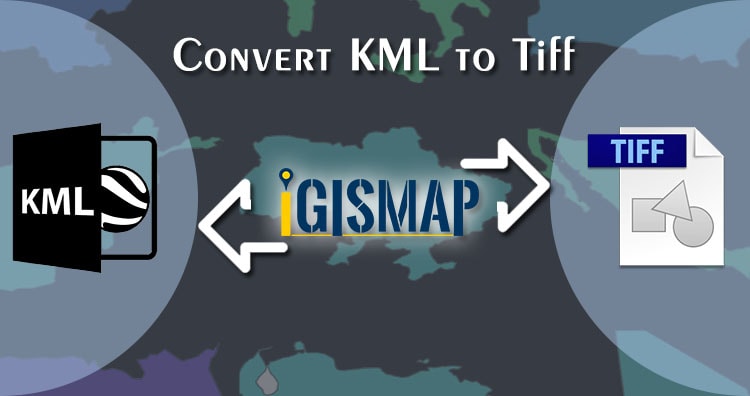KML, or Keyhole Markup Language, is a geospatial data collection used in Google Earth and other Google services. TIFF, also known as Tagged Image File Format, is a file format for transferring, storing, and displaying raster images. This format is commonly used for scanned aerial photography and maps, as well as digital satellite imagery and other geographic data.
GeoTIFF is a metadata standard in the public domain that enables the embedding of georeferencing information in a TIFF file. This additional information encompasses projections, coordinate systems, ellipsoids, datums, and all other essential elements for establishing the precise spatial reference for the file.
Using MAPOG Tool you can easily convert – KML to TIFF. You can also do other GIS Data Conversion using this tool.
IGISMAP to Convert KML to GeoTIFF
For GeoJSON to GeoTIFF conversion, go to MAPOG Tool , after logging in with your registered email and password. If you are a new user, click the Sign Up button in the Login popup and register to MAPOG by filling the details.
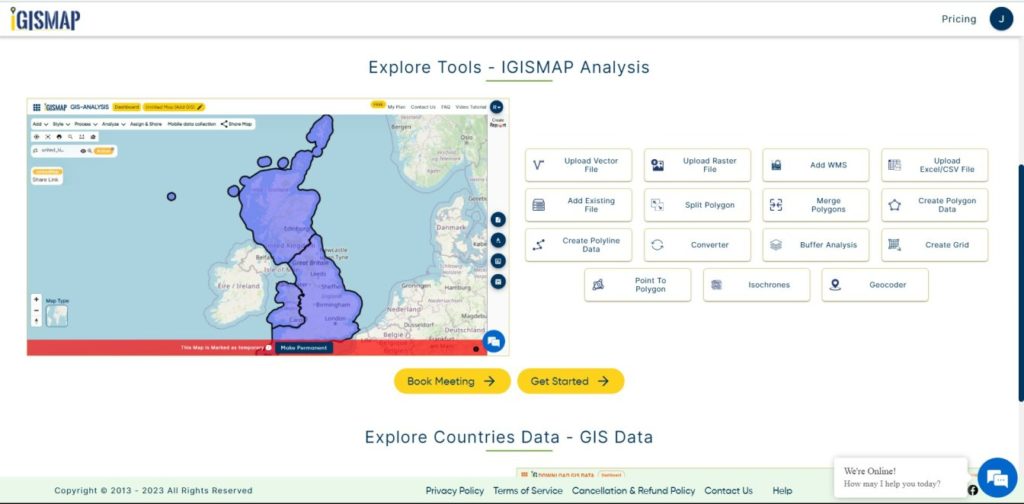
There are four main steps for using GIS Converter:
- Click on Tool Converter
- Upload the data
- Choose the format to which it should be converted
- Download the converted file
Step one is to upload your KML file which you want to convert. You can upload your file from system or select from the Recent Files.
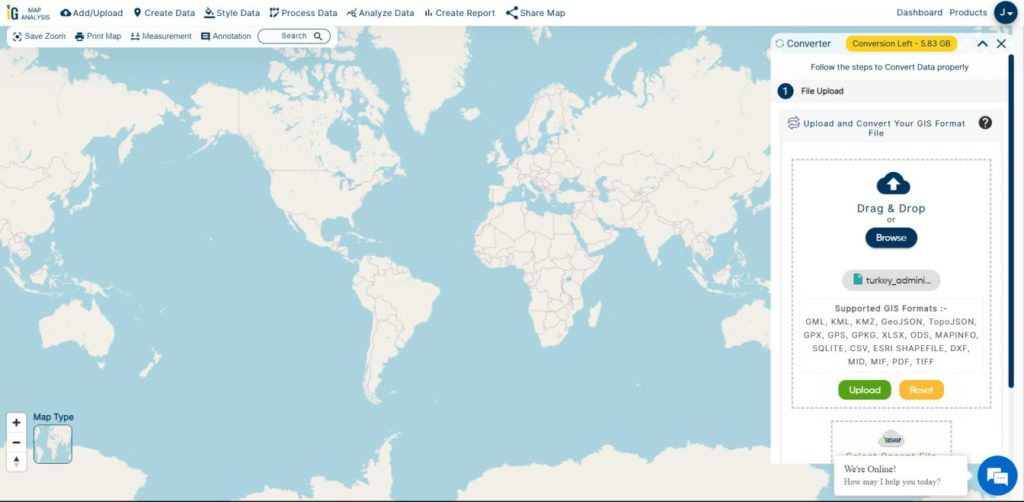
Here we have uploaded the KML file of Turkey National Boundary.
Step two is to select the output format from the dropdown for the converted file, in this case its GeoTIFF. You can also set the Coordinate Reference System of your preference. As a default CRS will set to WGS 84 (World) [EPSG:4326]. Now Now Click on the Convert File.
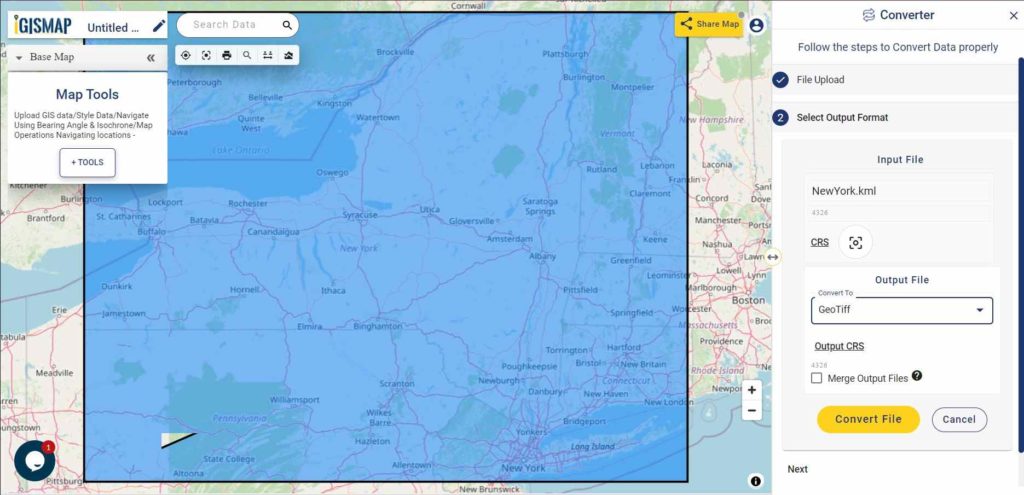
Your KML file will then gets converted to GeoTIFF file after a few seconds and will be available for downloading.
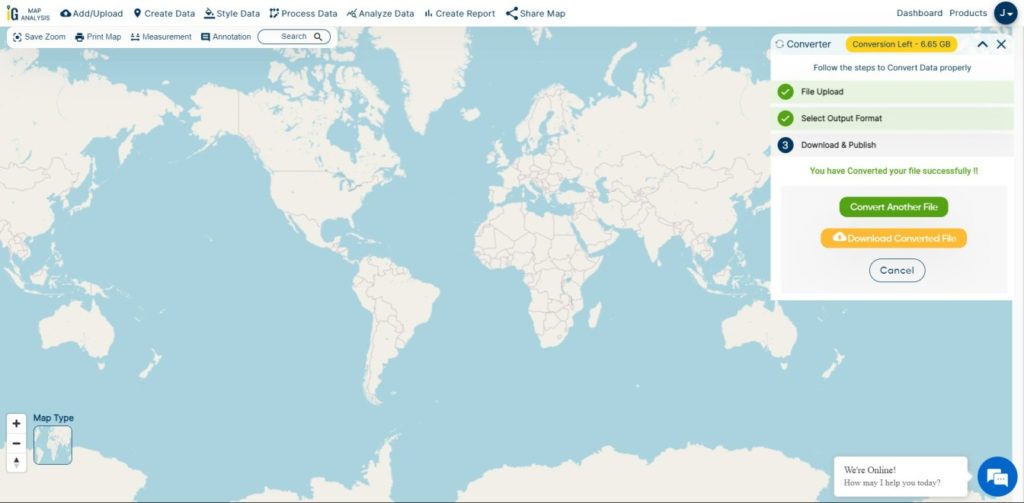
You can also choose to style the layer or continue with further conversion process by clicking the Convert Another File button.
Converted Files section from the dashboard contains the list of the details of all the conversion done in your account, providing both input and output data available for download their corresponding formats.
Download free shapefile of various countries.
Create your own shapefile and share with your clients or embed on your website.
More on Conversion :