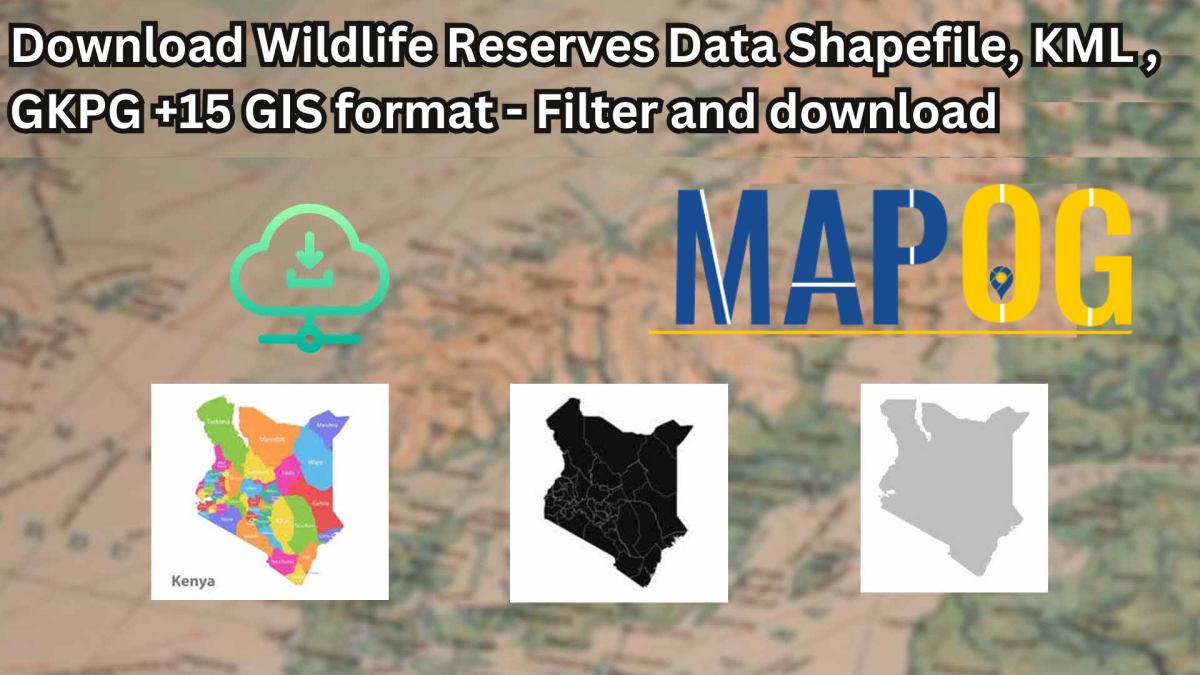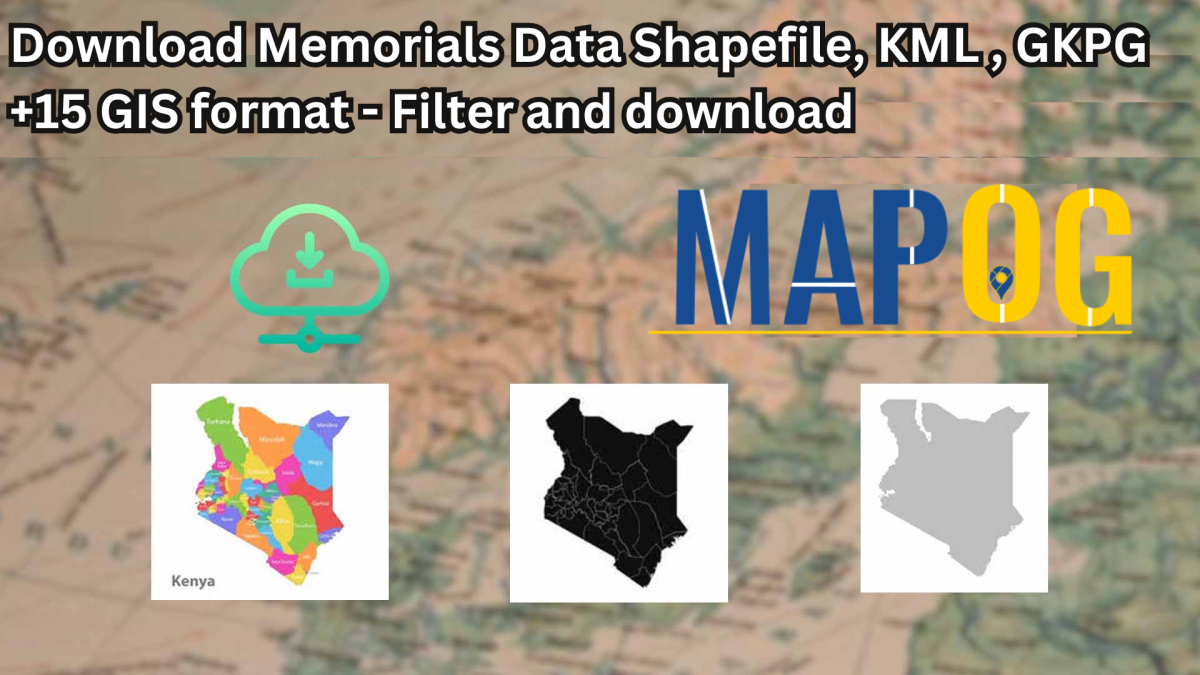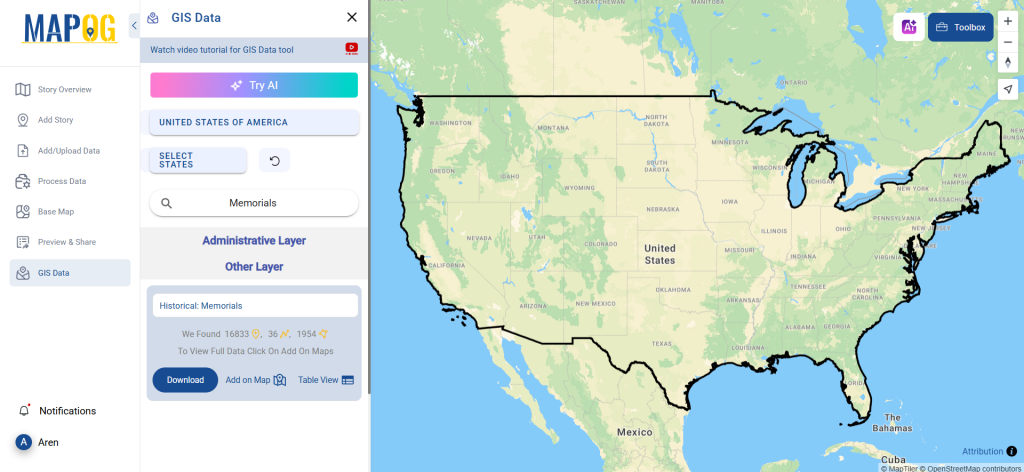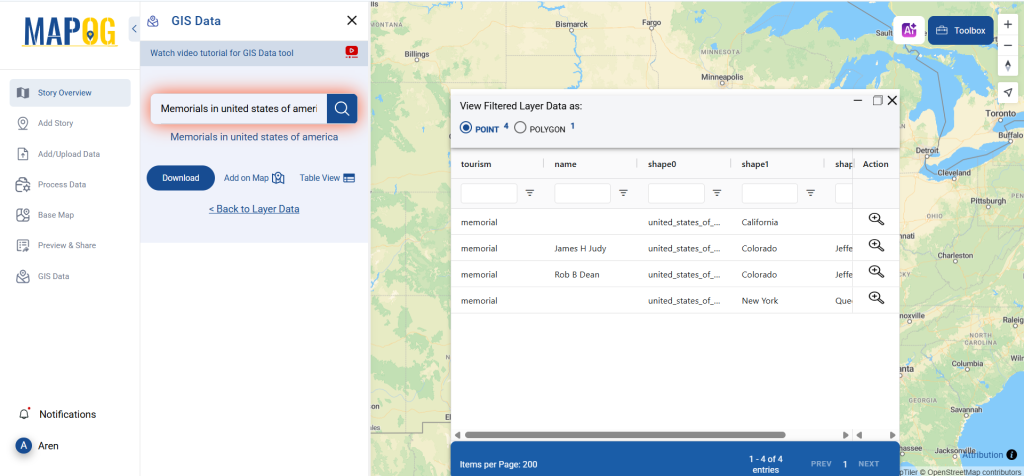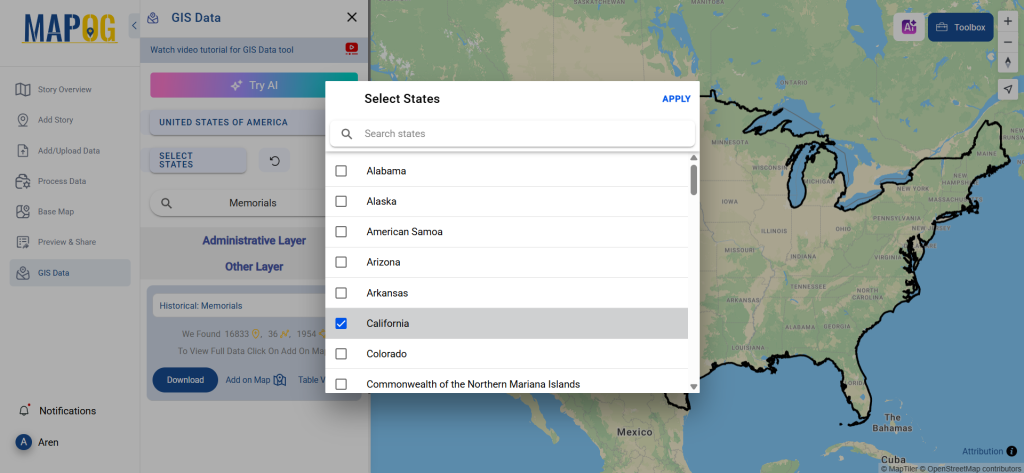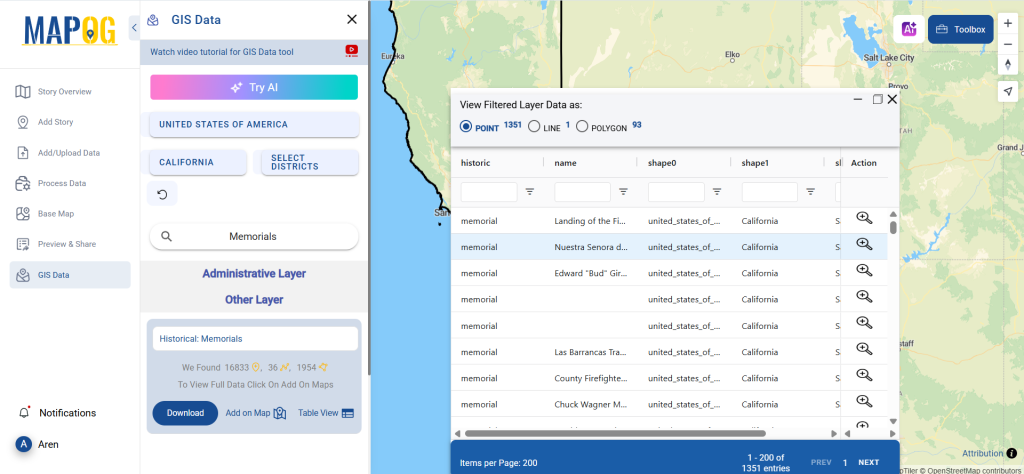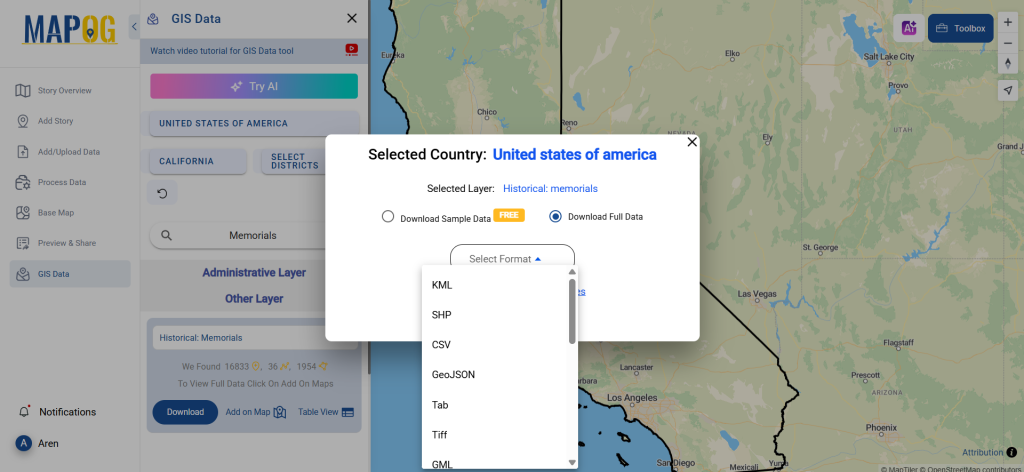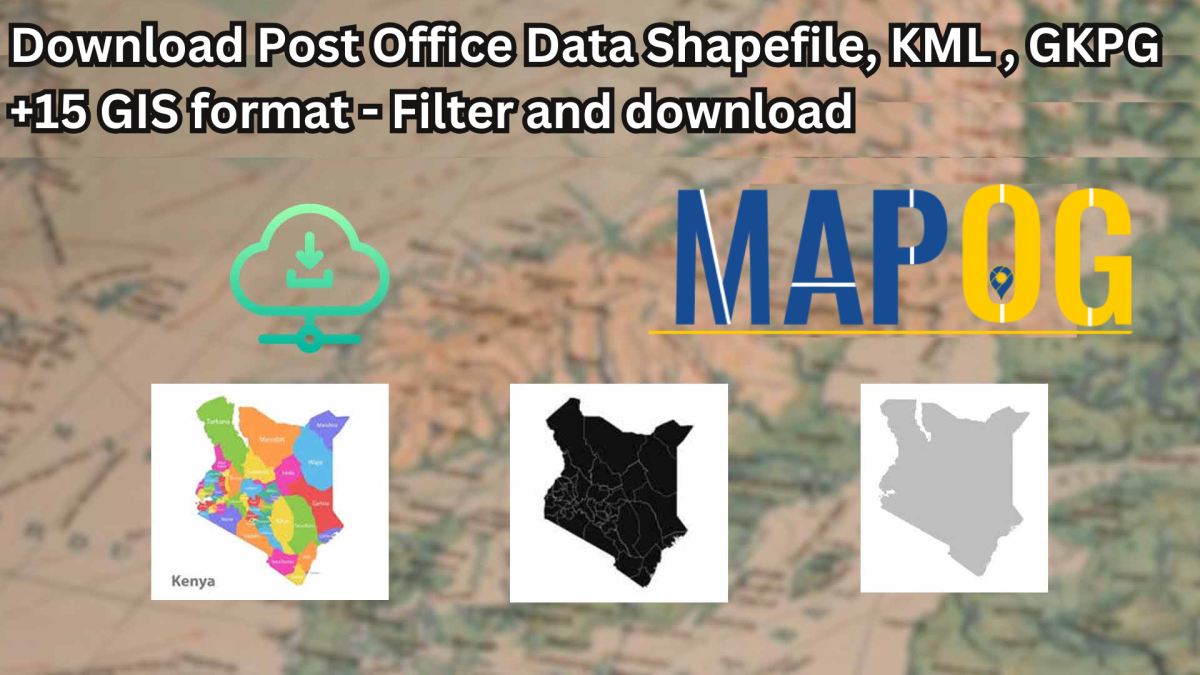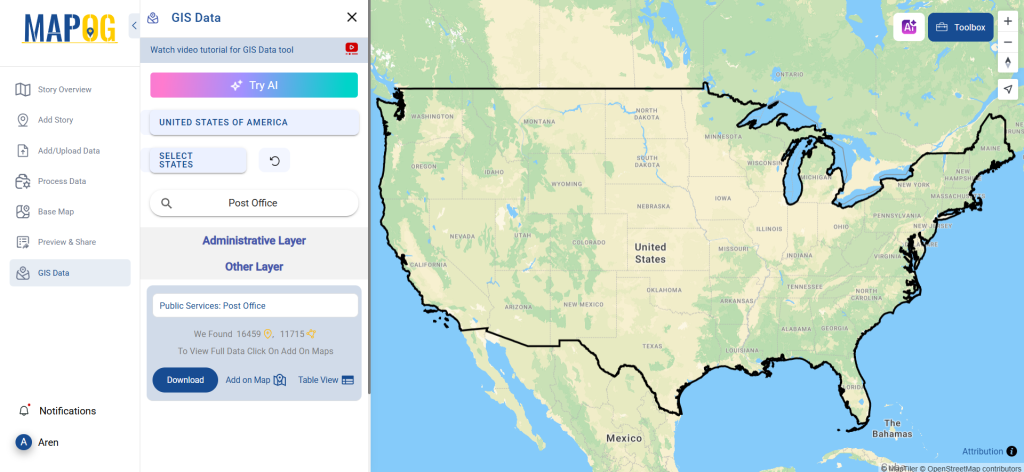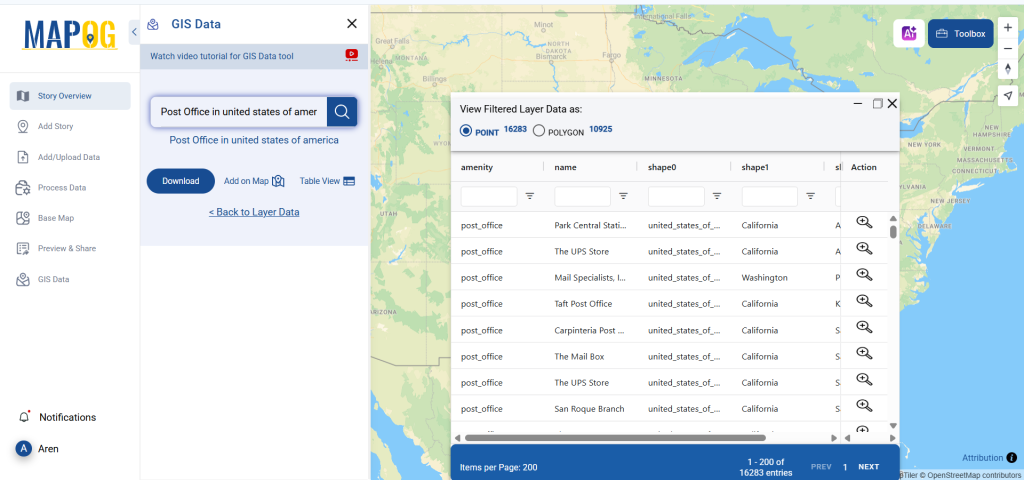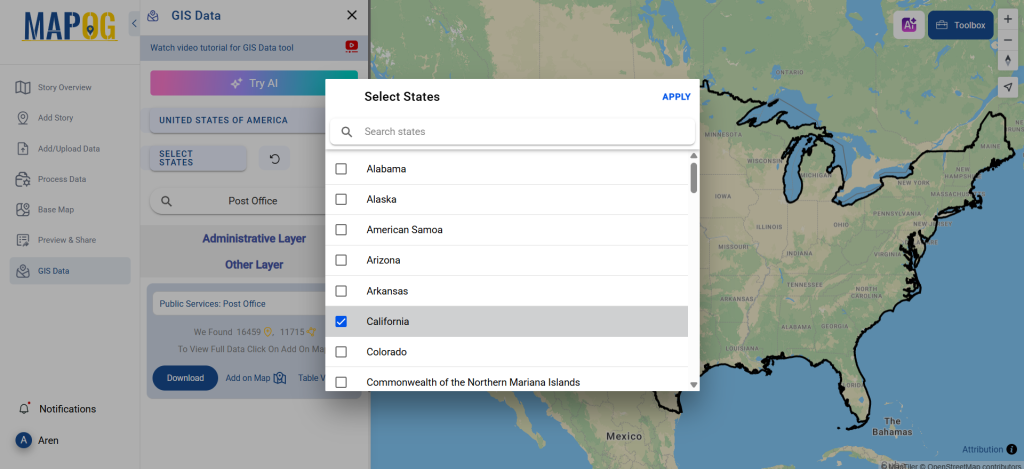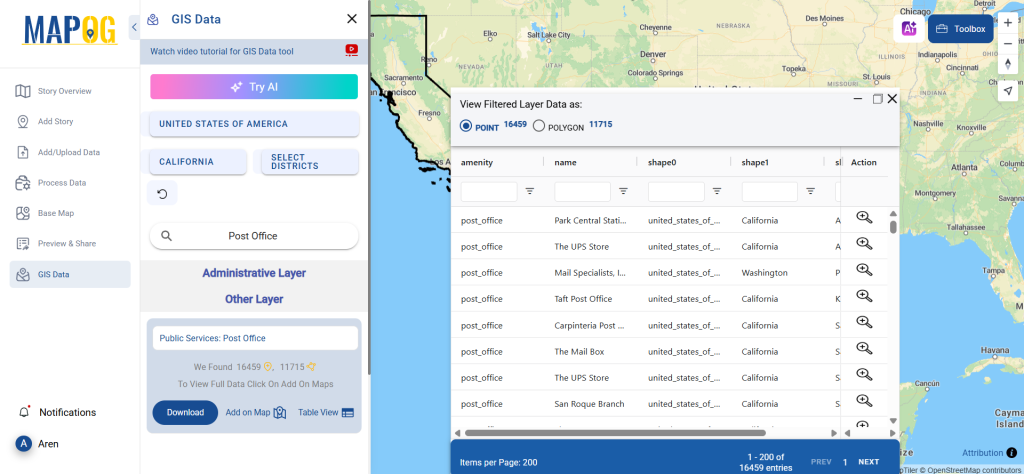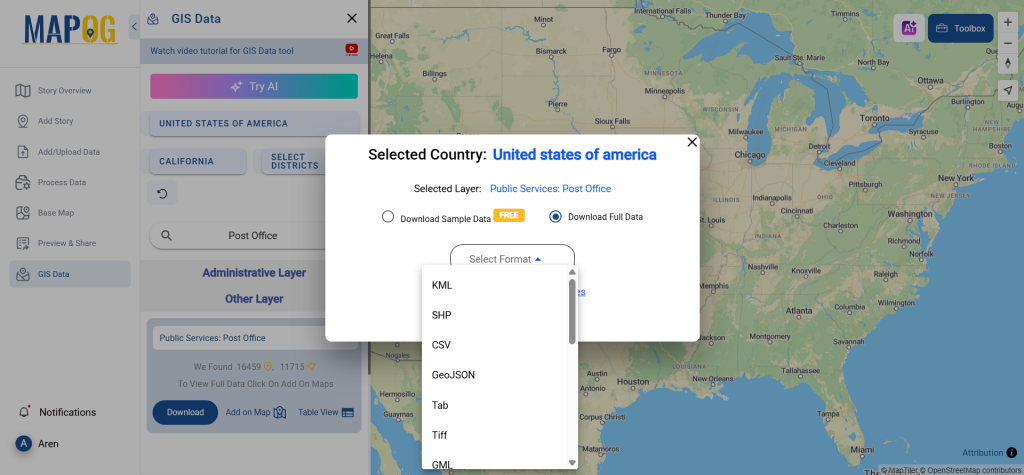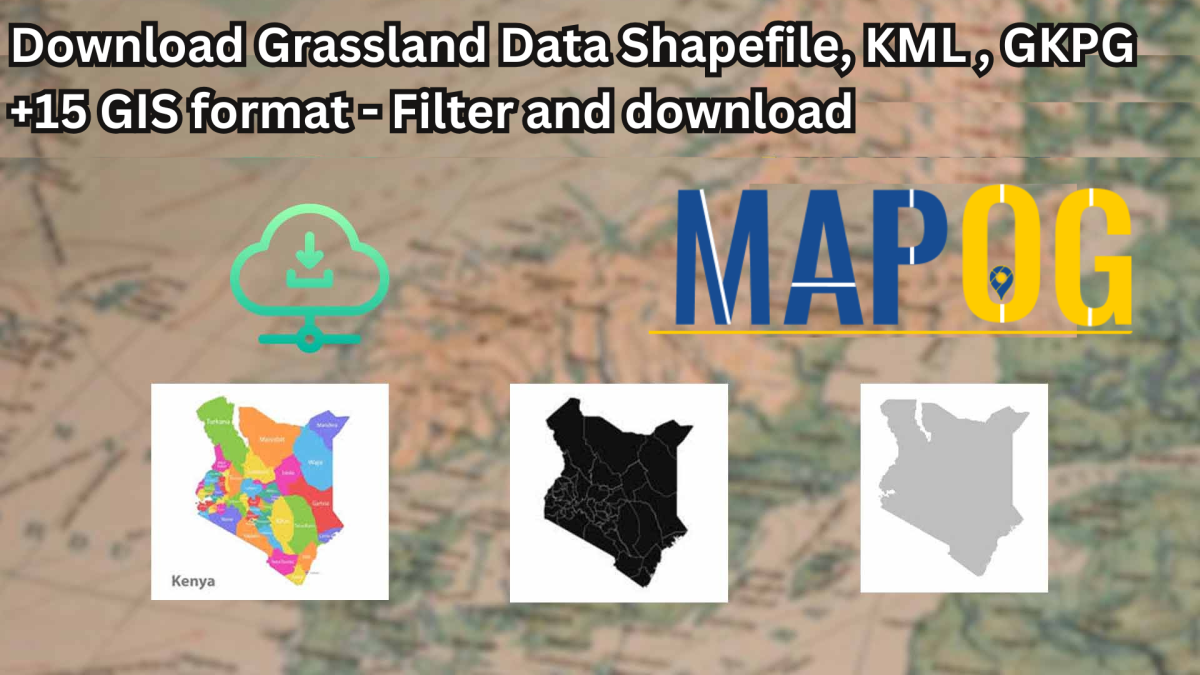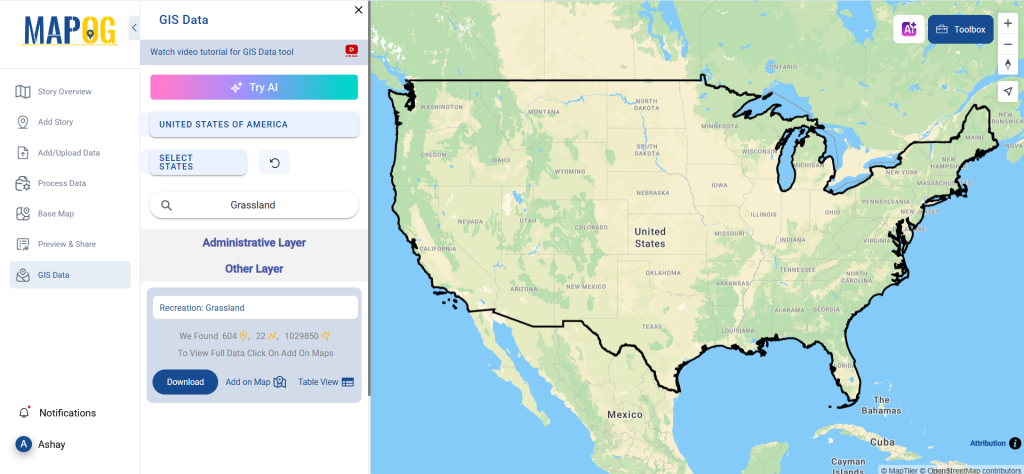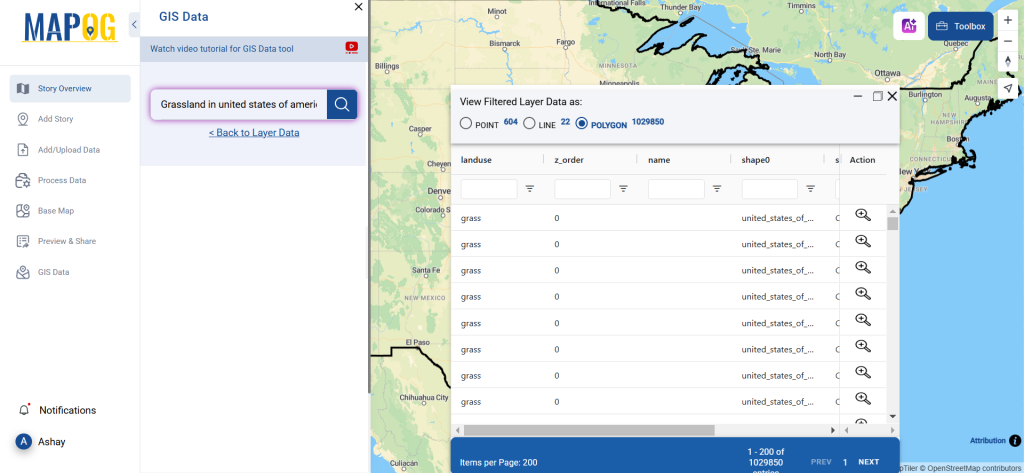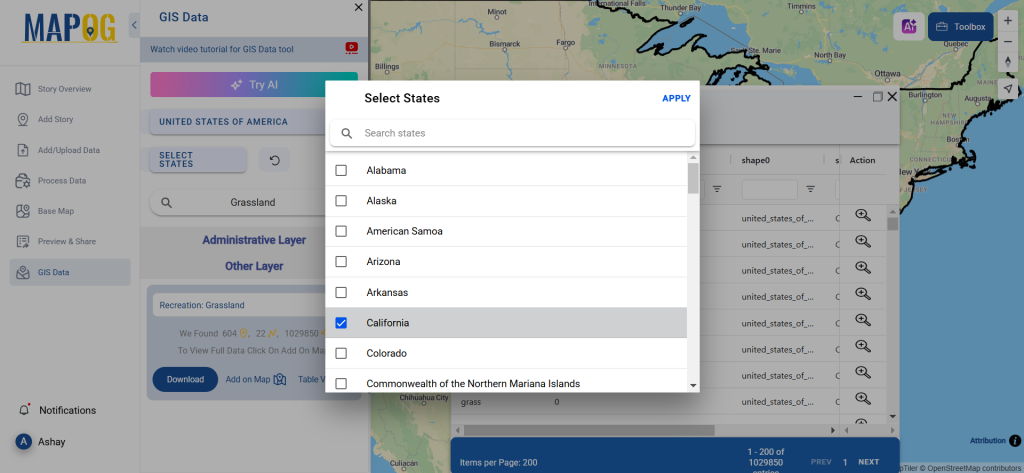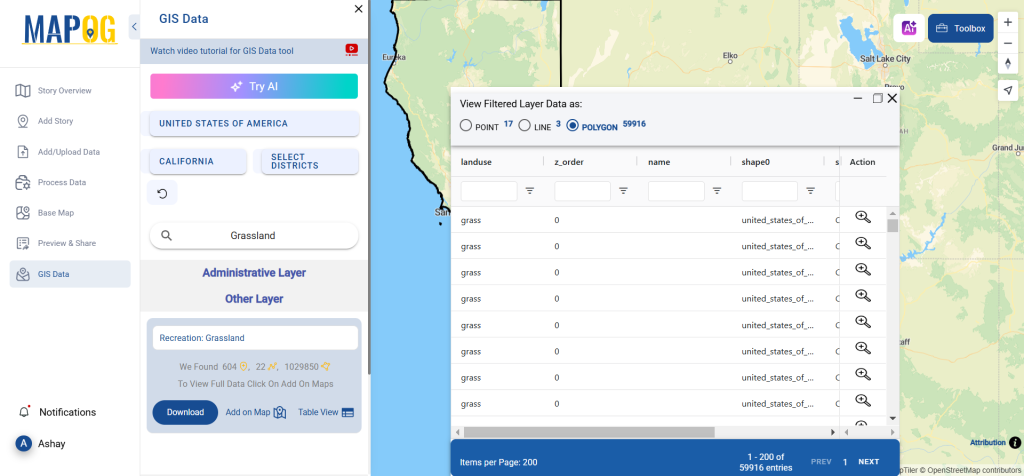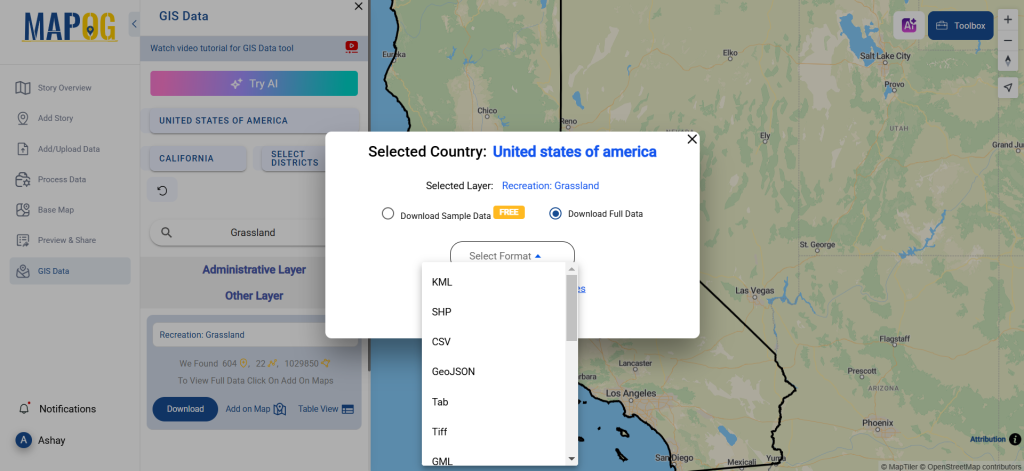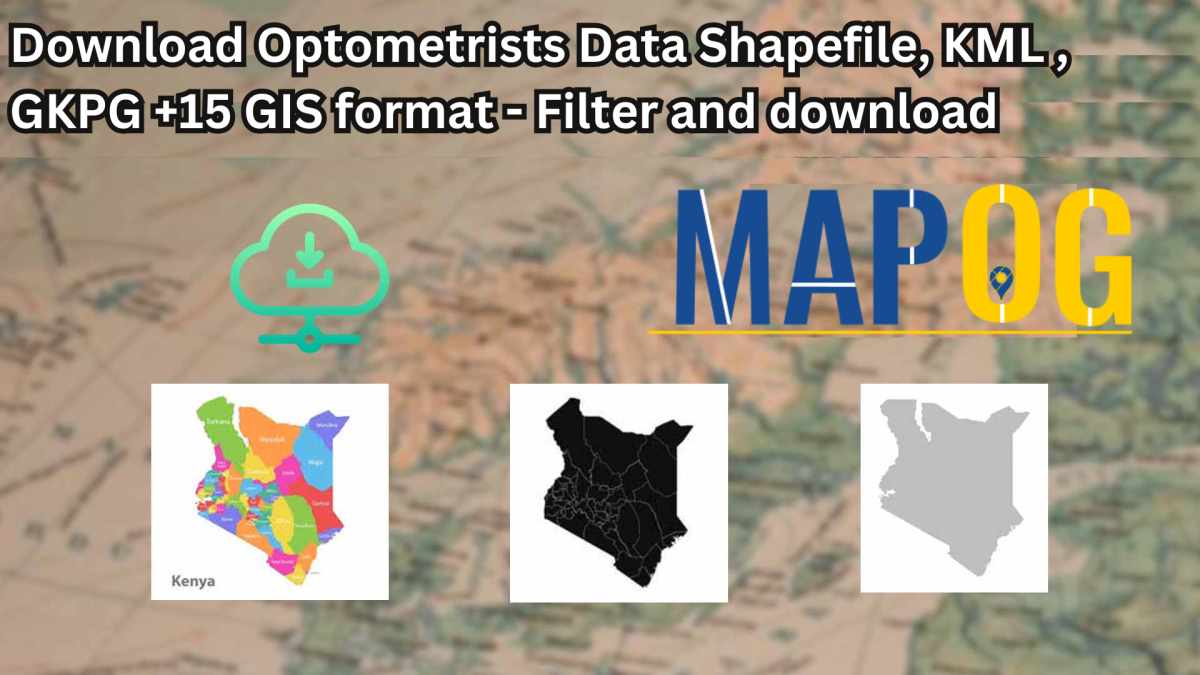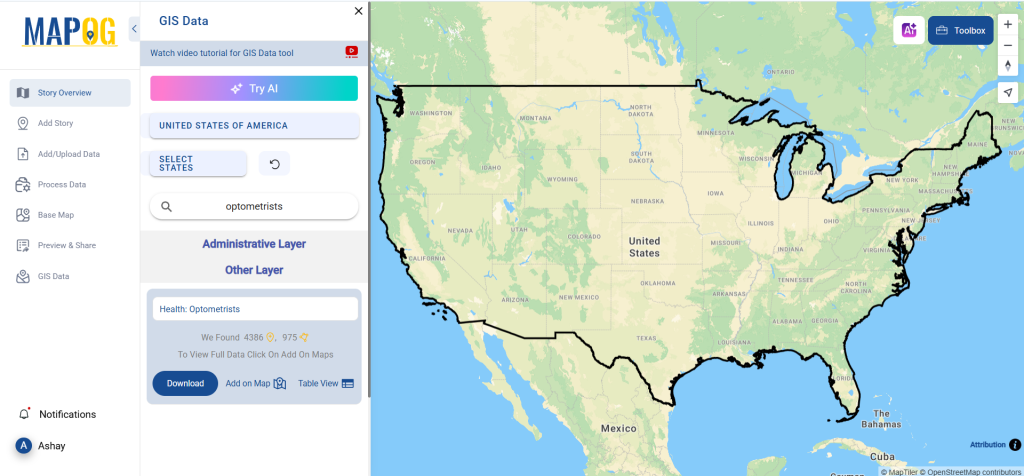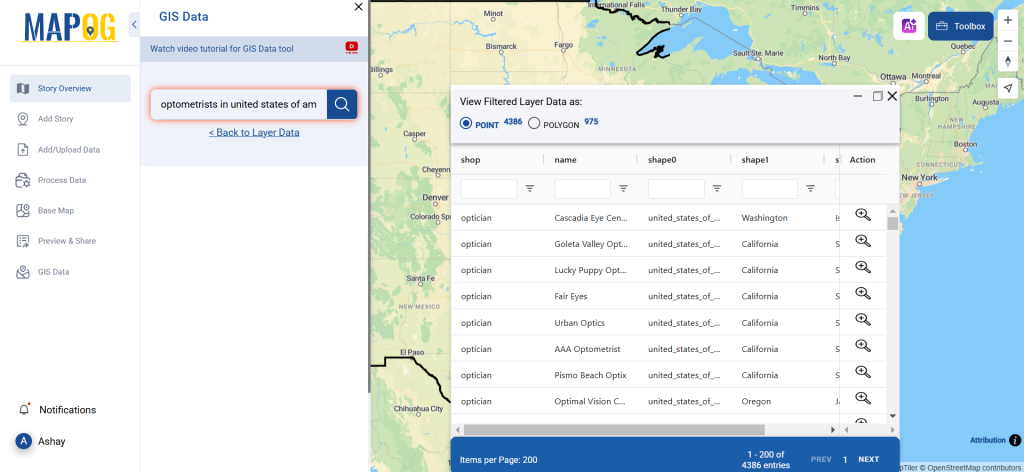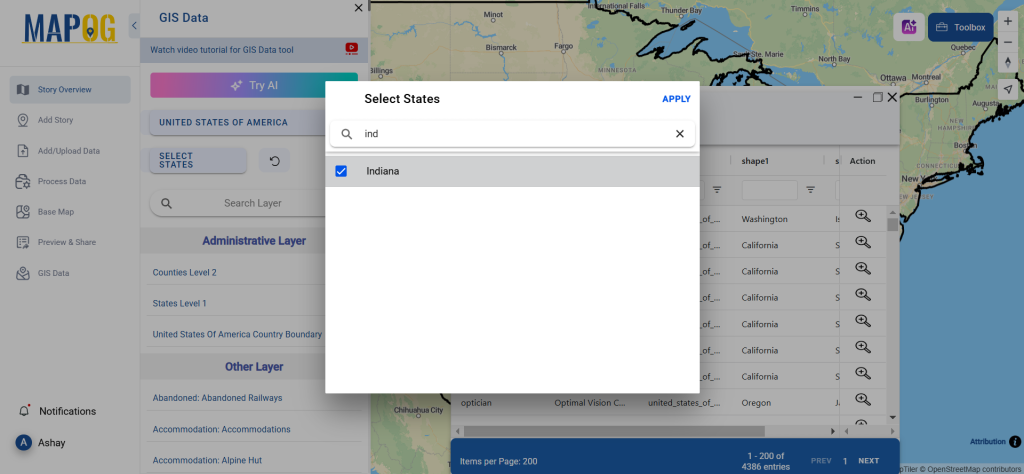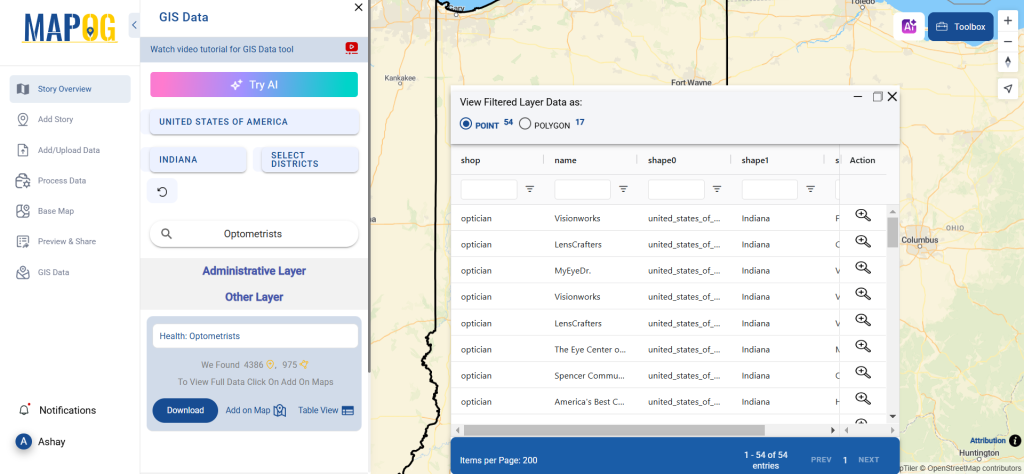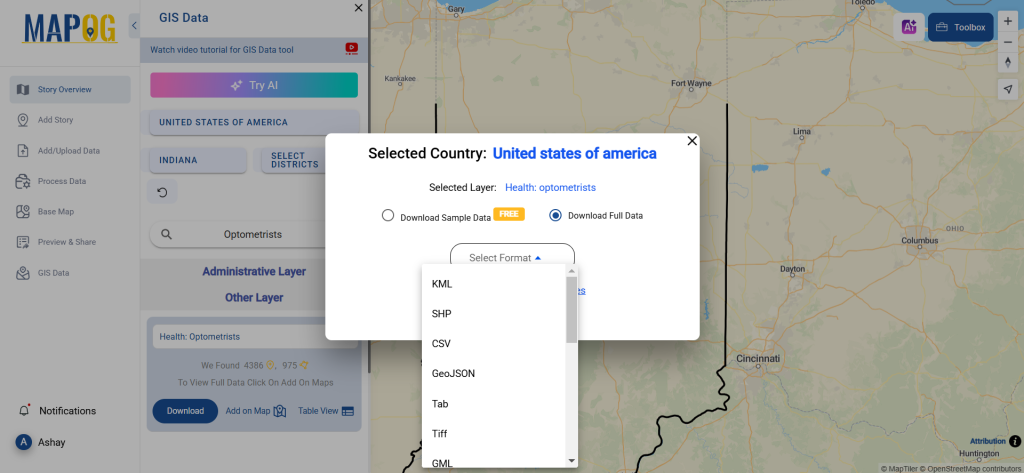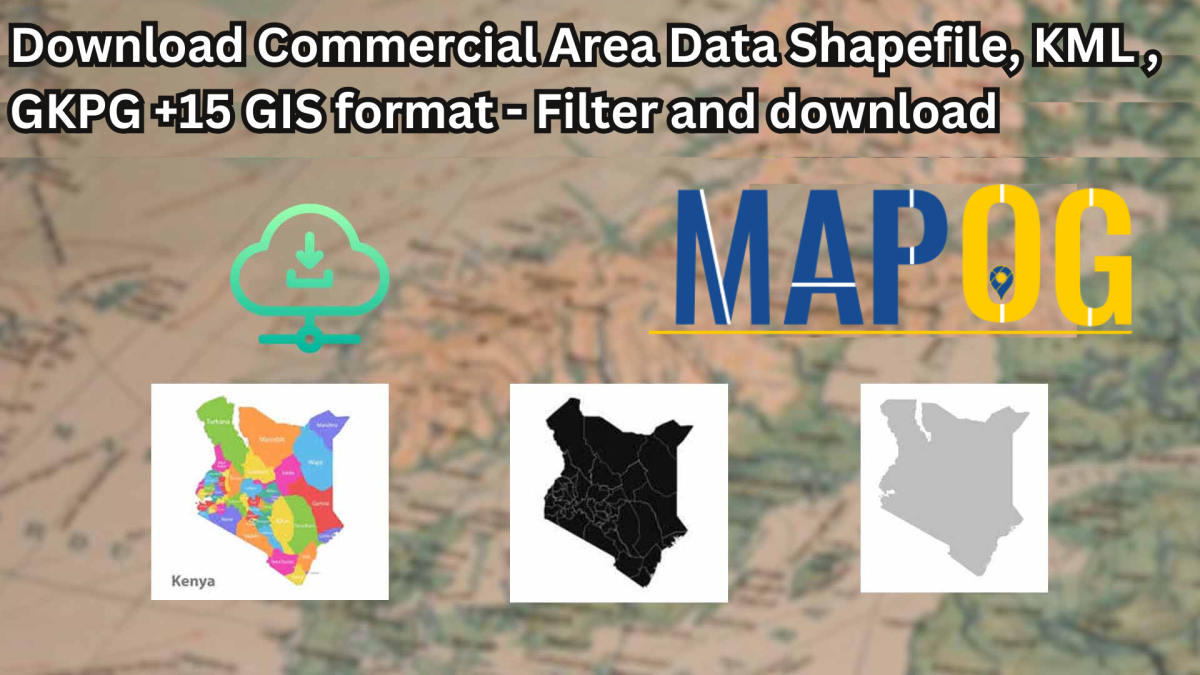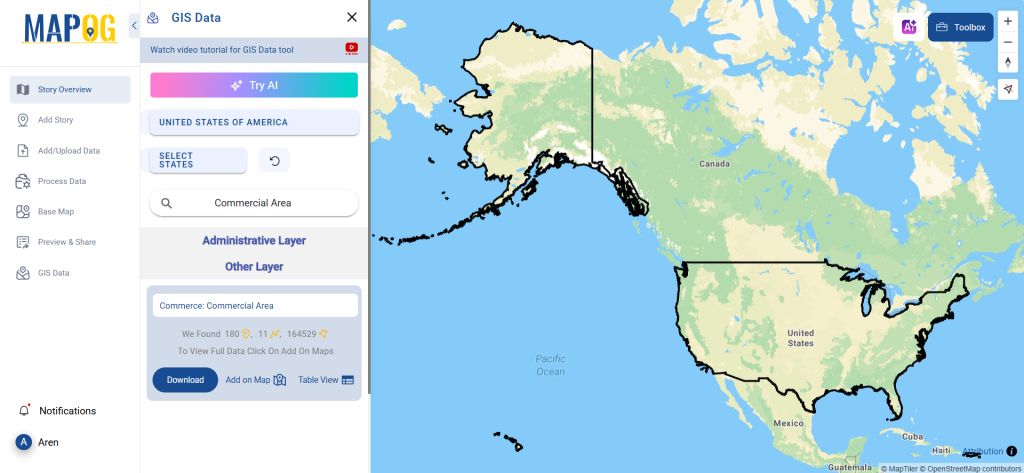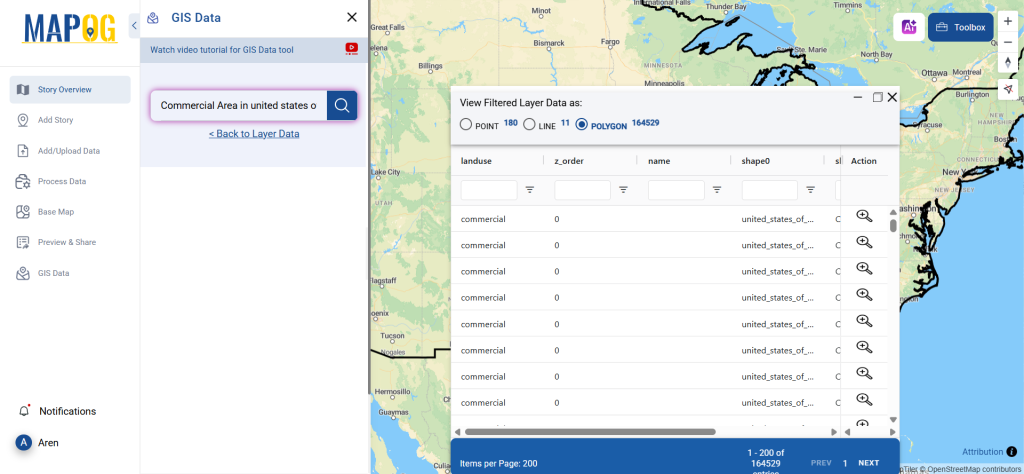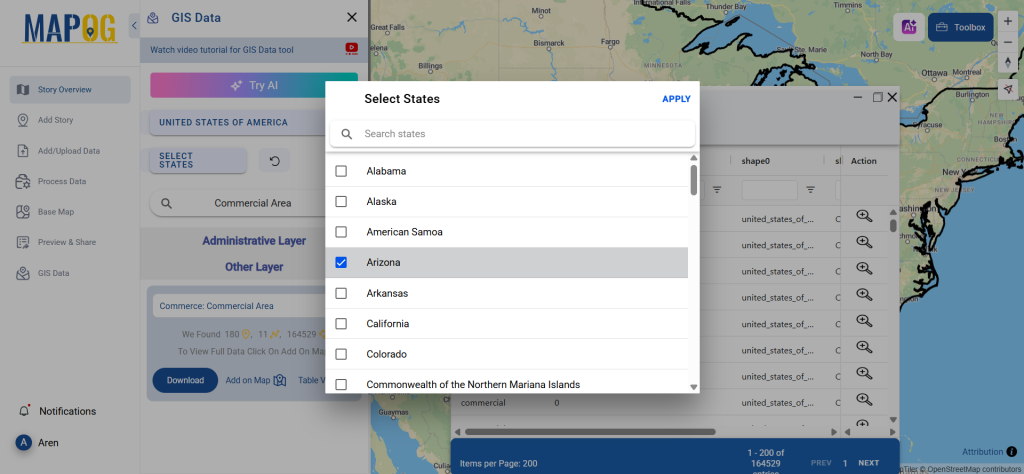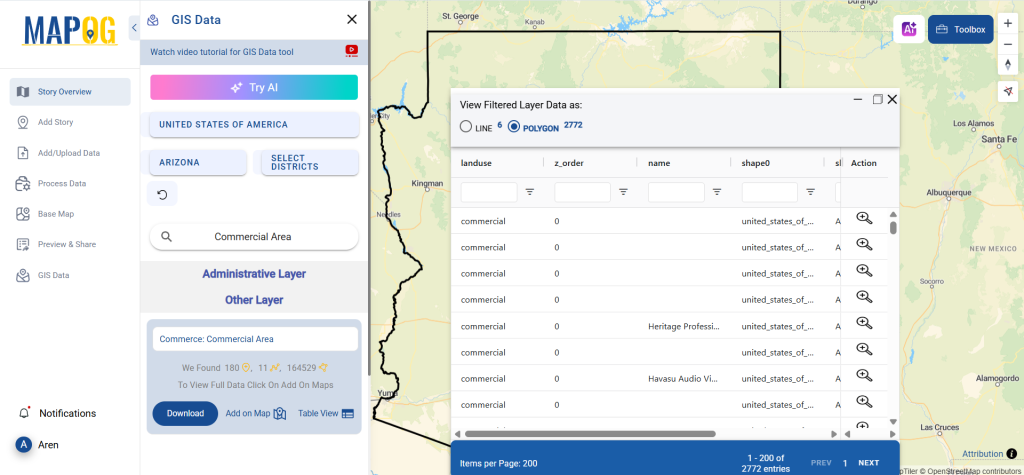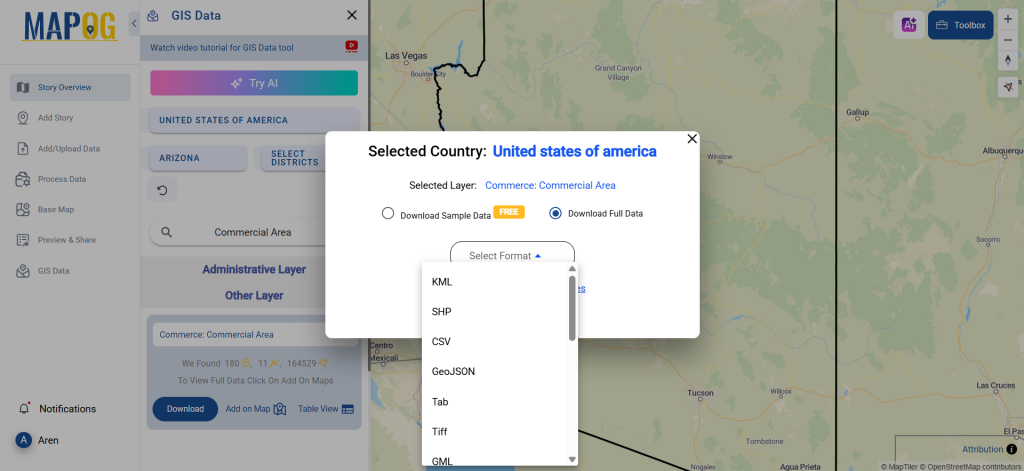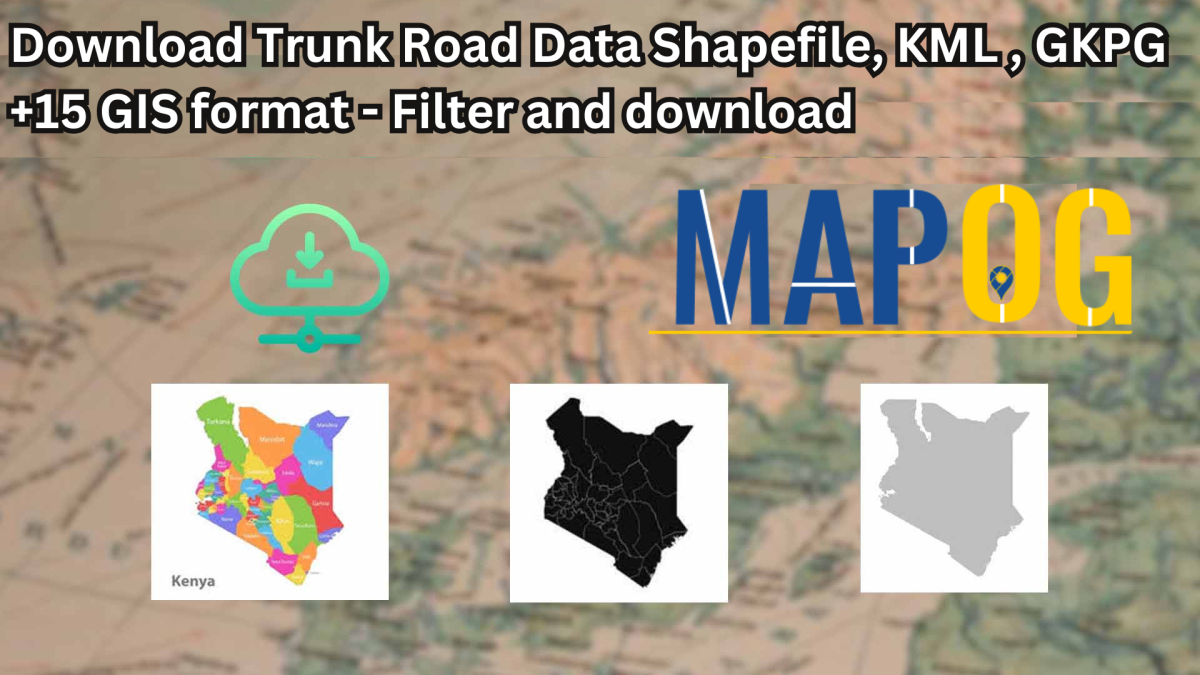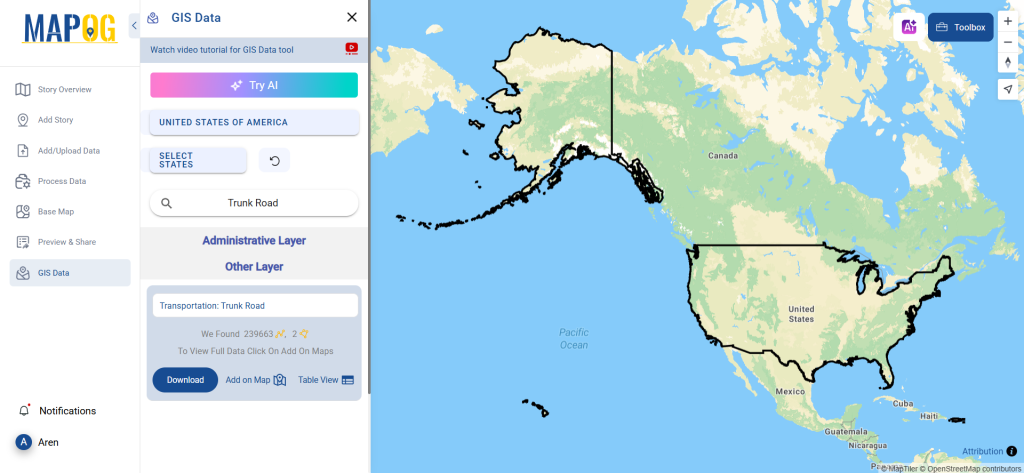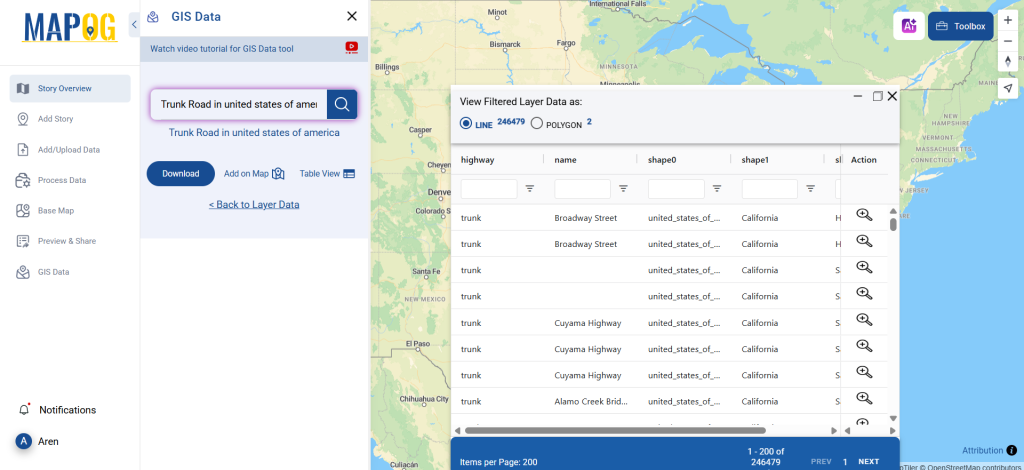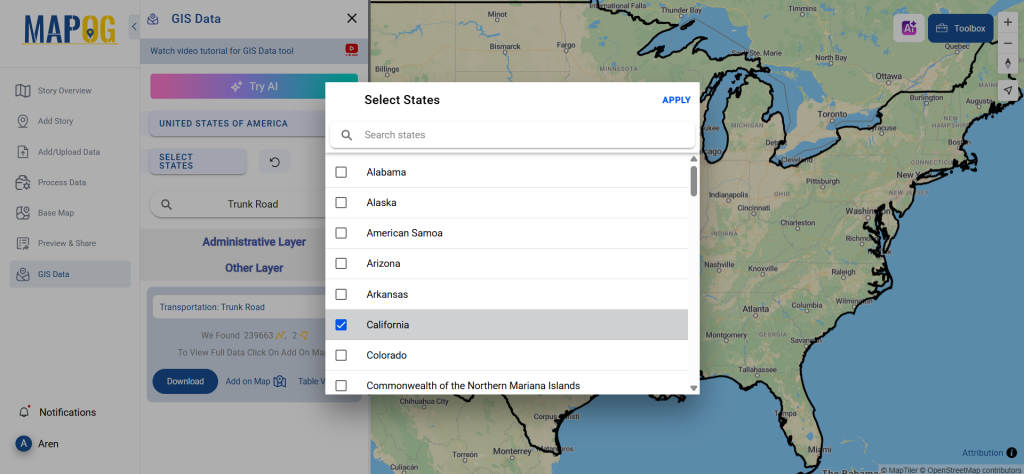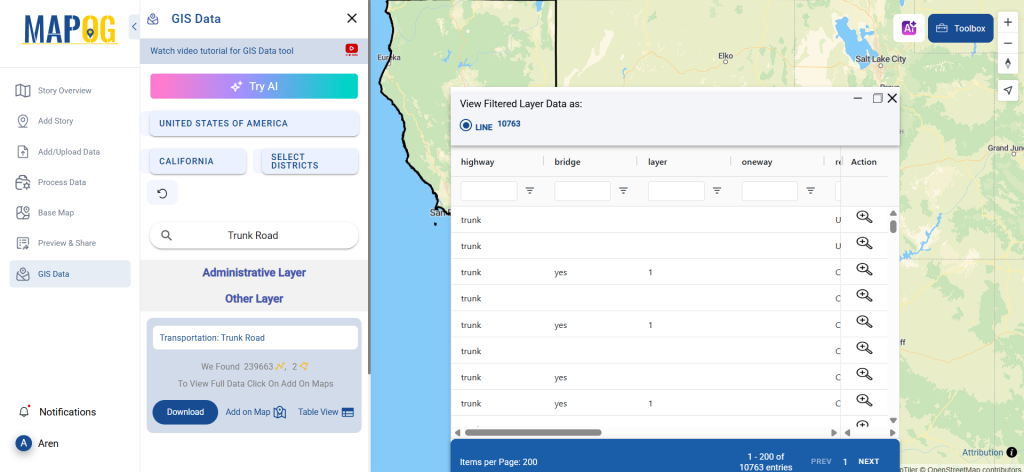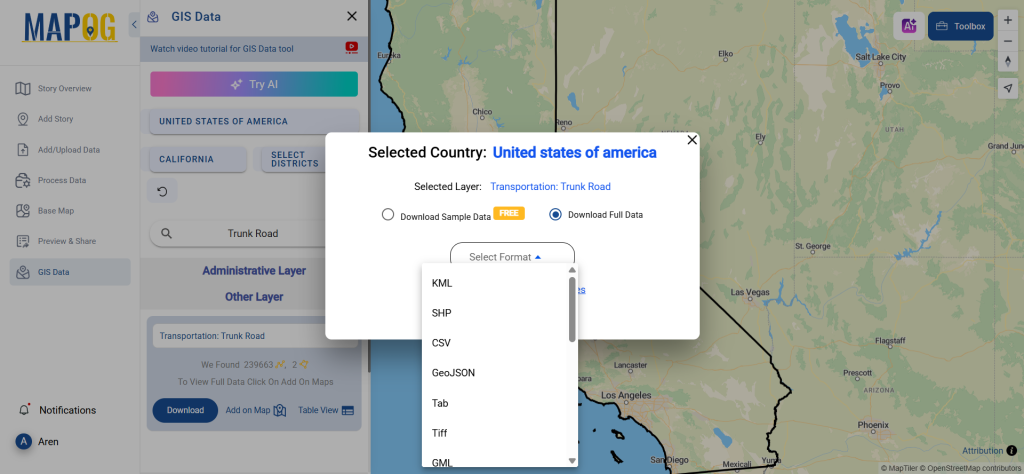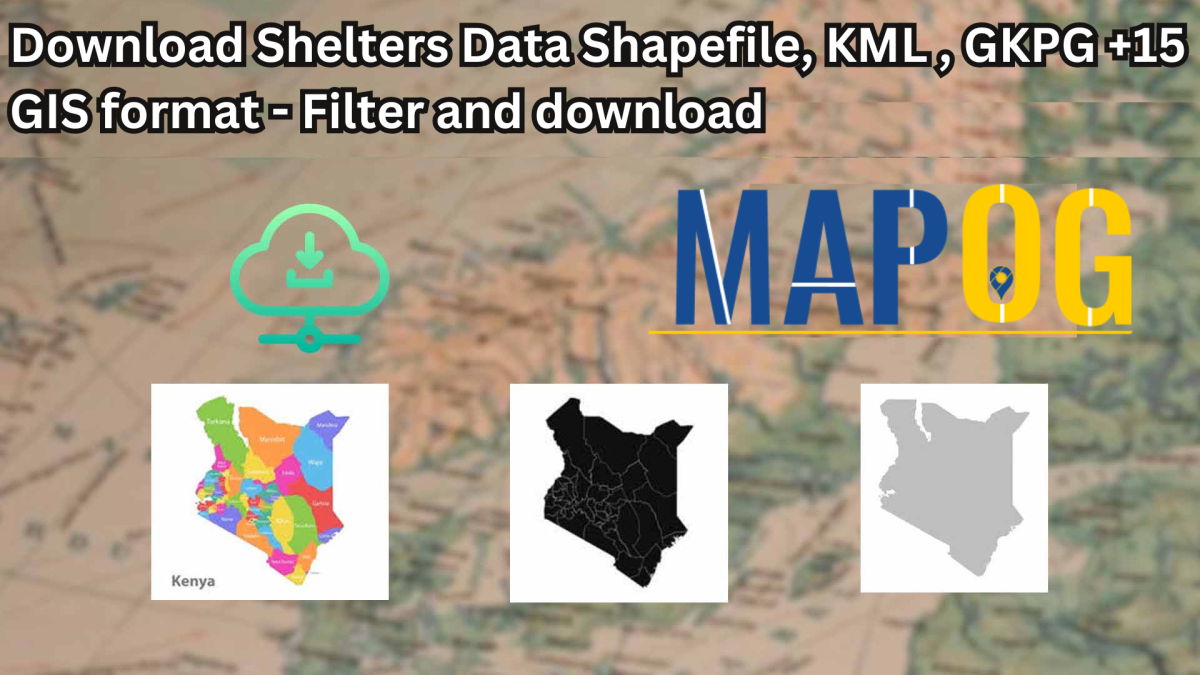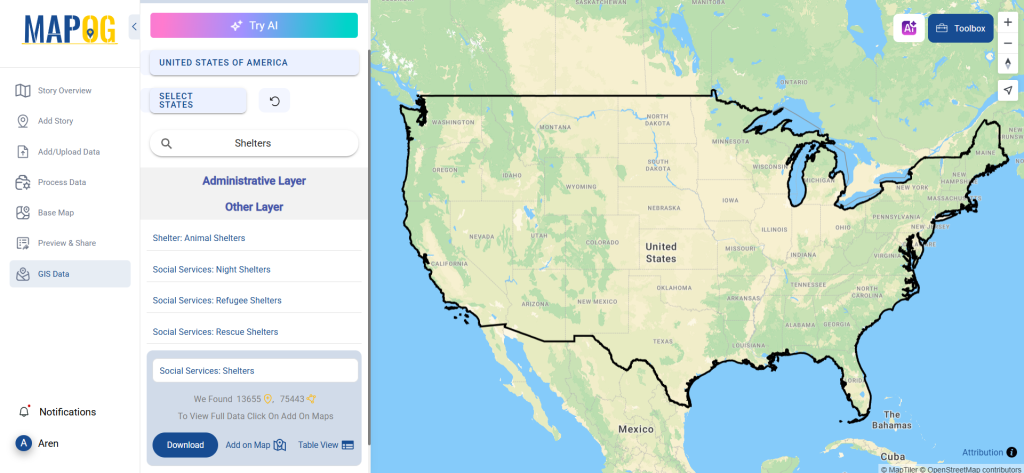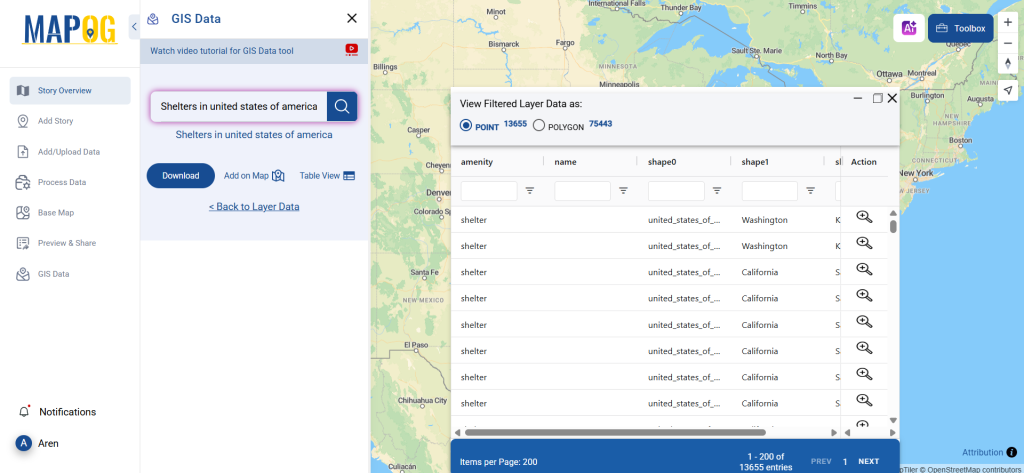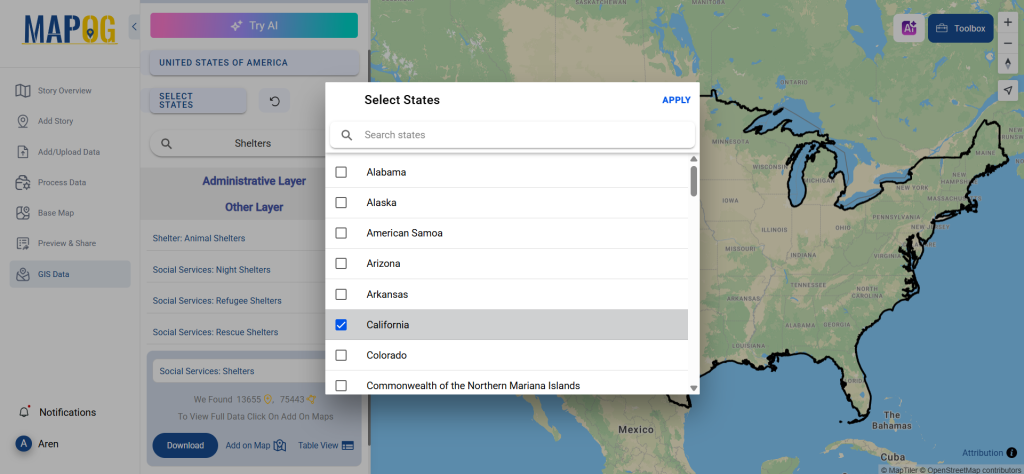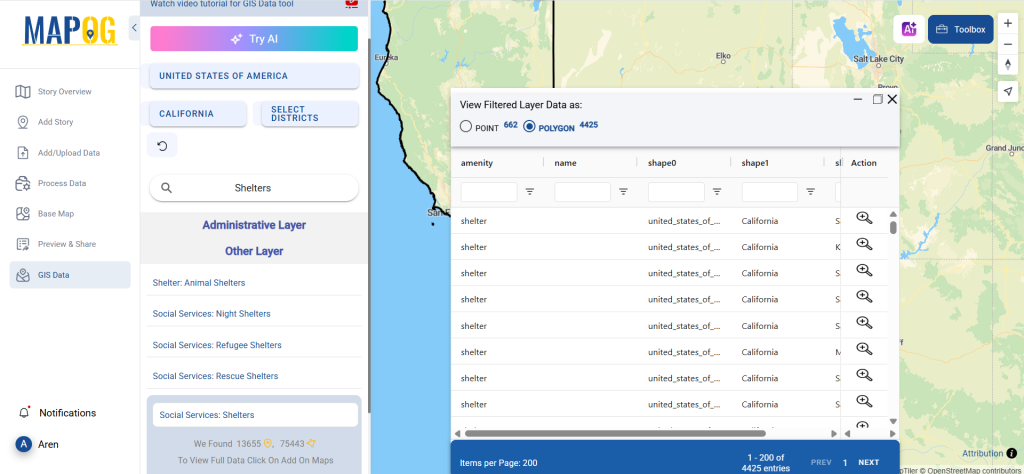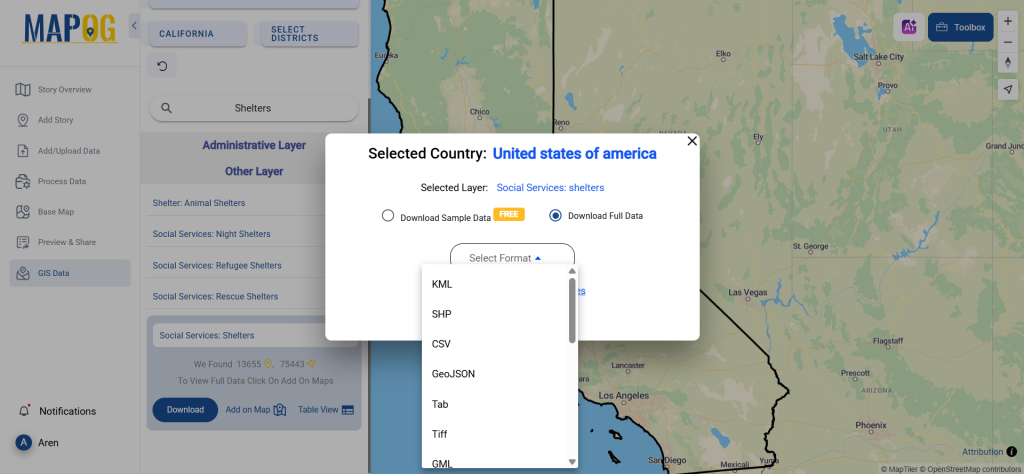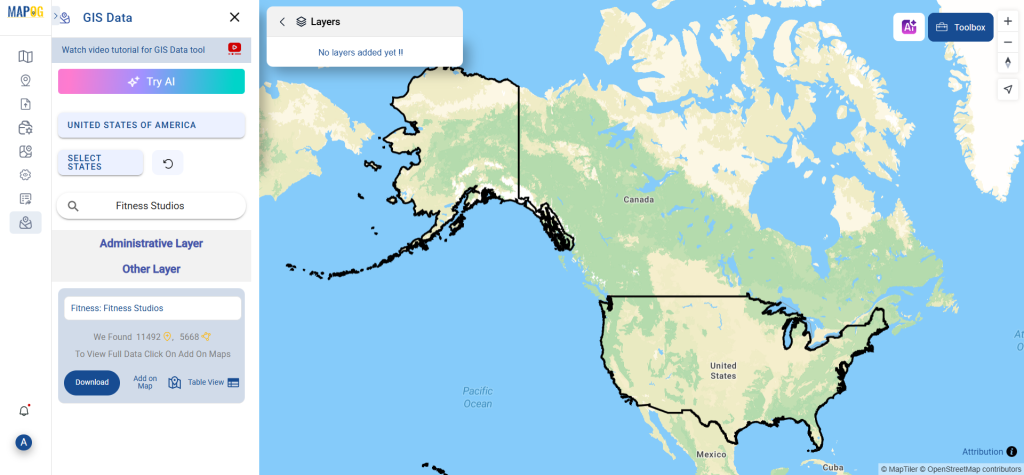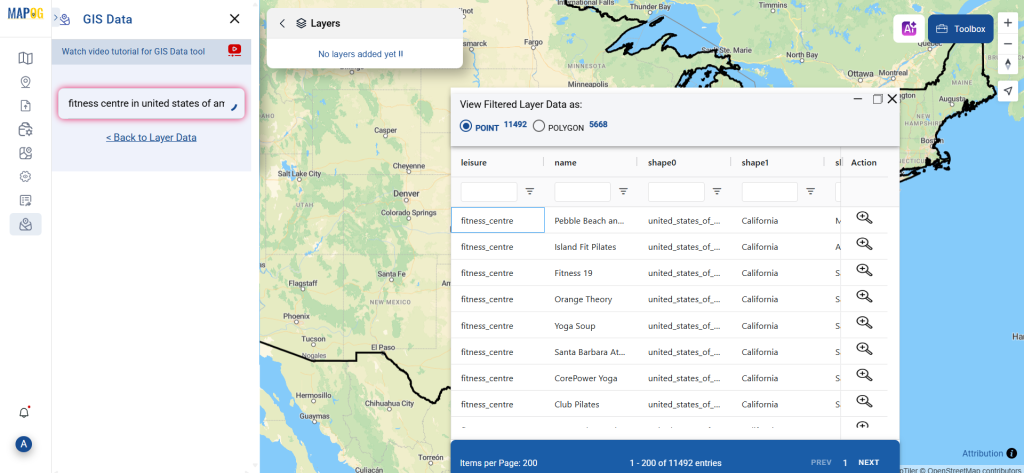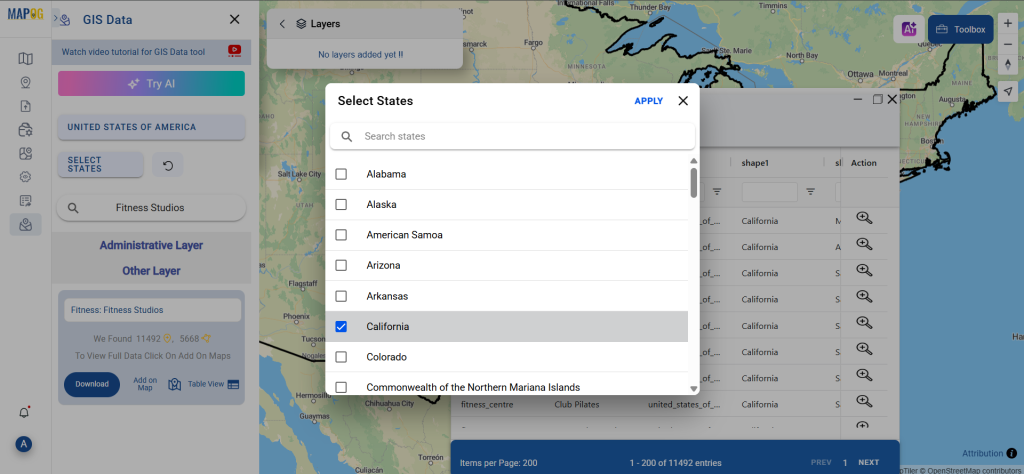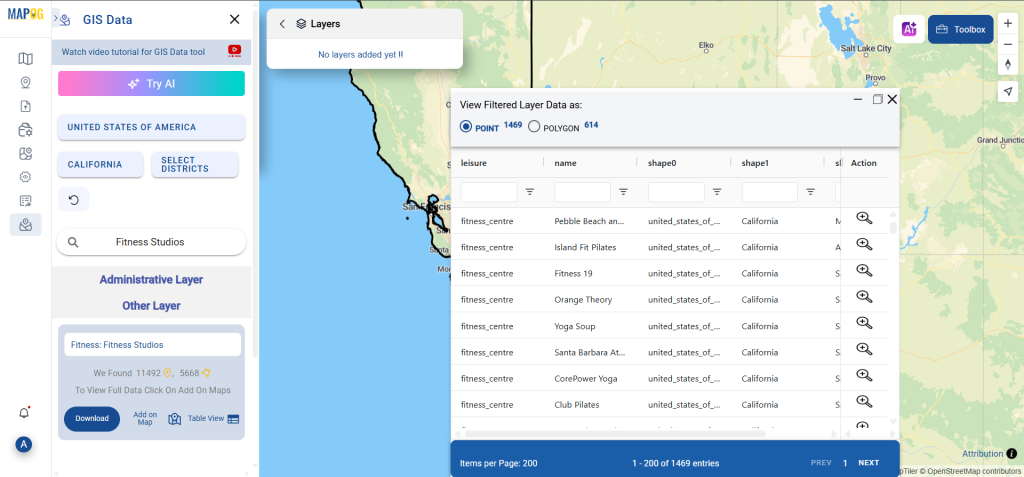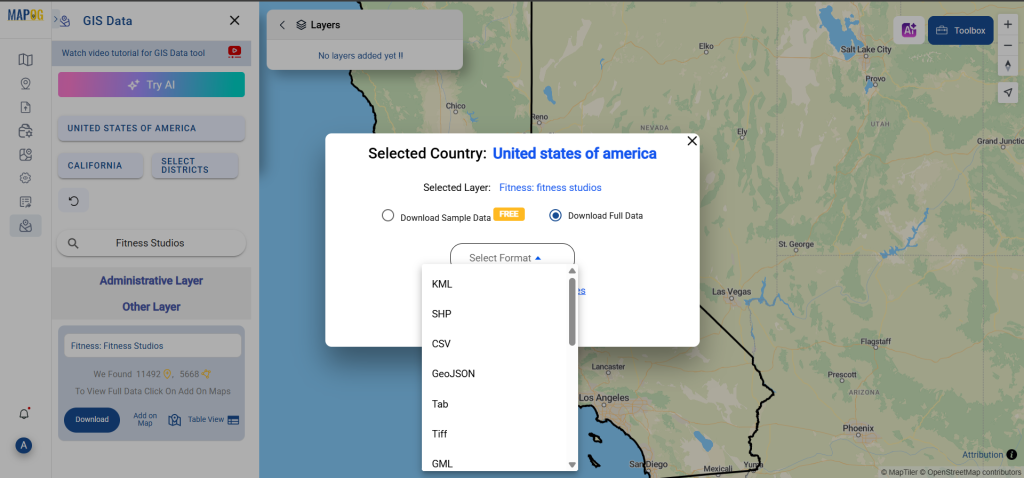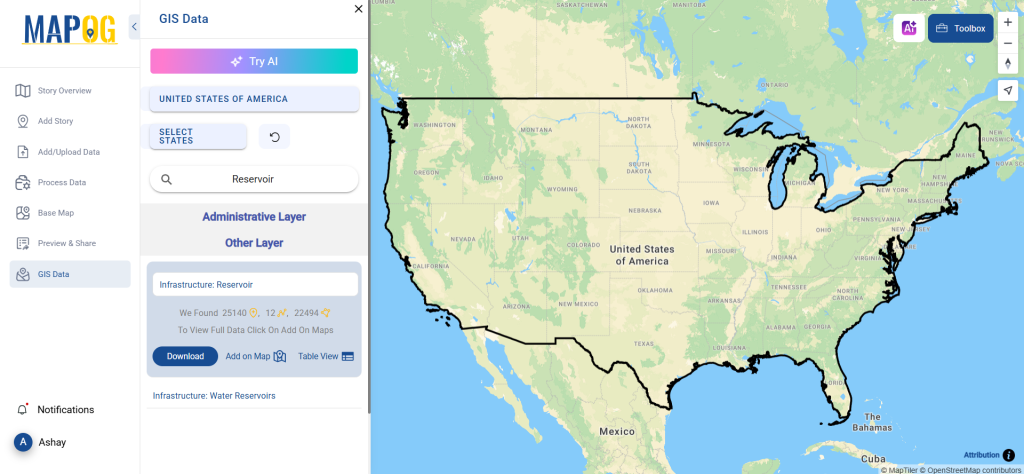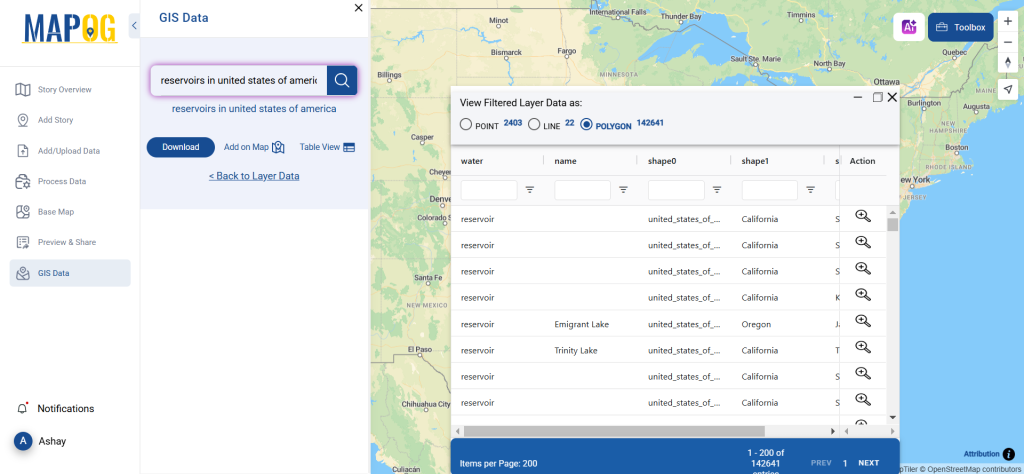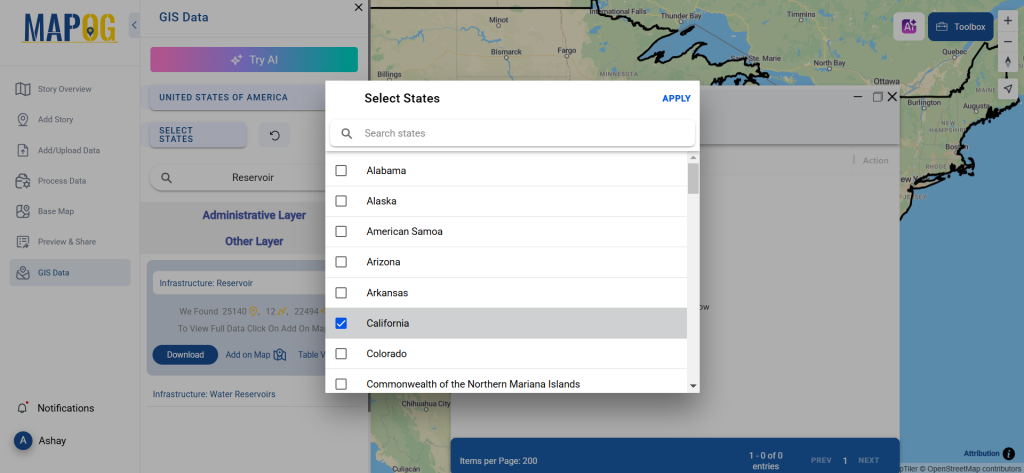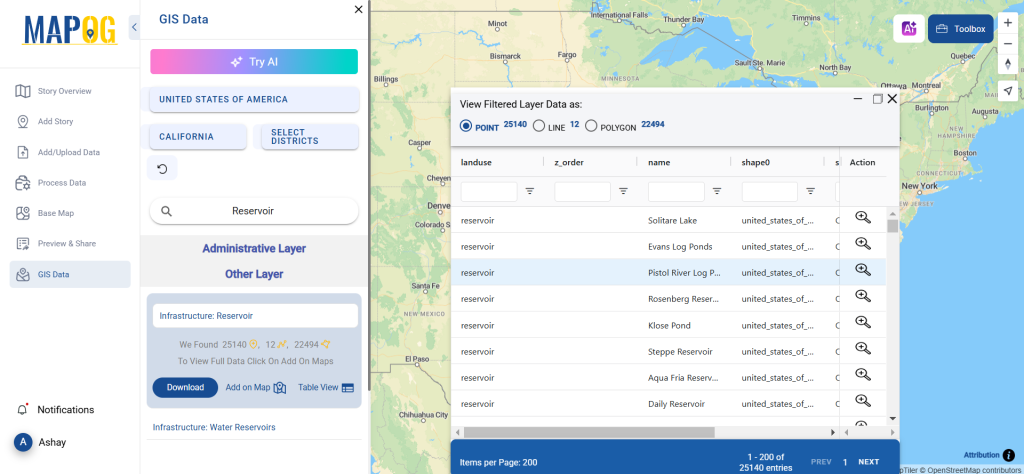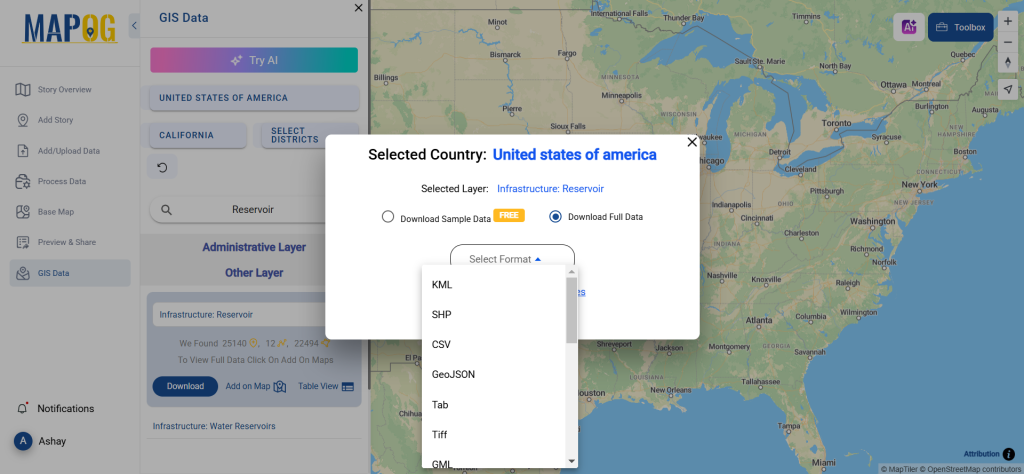Looking to Download Wildlife Reserves Data in multiple GIS formats? GIS Data by MAPOG makes it easier than ever to access structured and location-specific wildlife reserve information. Whether you’re working on ecological research, biodiversity planning, or conservation mapping, this intuitive platform offers data in Shapefile, KML, GeoJSON, MID, and 15+ other GIS formats to suit a wide range of tools and workflows.
Why Wildlife Reserves Data Matters
Wildlife Reserves Data provides valuable insights into protected ecological areas dedicated to preserving biodiversity and supporting conservation efforts. These datasets help identify protected zones, buffer areas, access routes, and land use patterns, making them essential for researchers, planners, and environmentalists. By using GIS Data by MAPOG, professionals can download Wildlife Reserves Data tailored for mapping, monitoring, and in-depth spatial analysis.
Download Wildlife Reserves Data of any countries
Note:
- All data is provided in GCS datum EPSG:4326 WGS84 CRS (Coordinate Reference System).
- Users need to log in to access and download their preferred data formats.
Step-by-Step Guide to Download Wildlife Reserves Data
Step 1: Search for Wildlife Reserves Data
Begin by entering the GIS Data by MAPOG dashboard. Use the “Search Layer” tool and type in “Wildlife Reserves Data.” Each result includes detailed attributes and geometry types (point or polygon), helping you select the most relevant dataset.
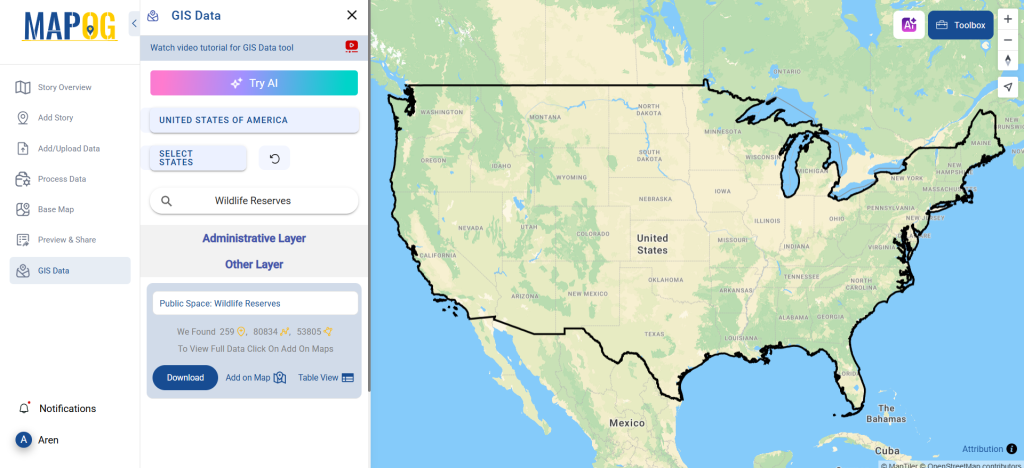
Step 2: Use the AI Search Tool
Leverage the “Try AI” feature to quickly locate datasets. Just type phrases like “Wildlife reserves in the area,” and MAPOG’s AI tool will instantly curate relevant layers, reducing time spent on manual browsing.
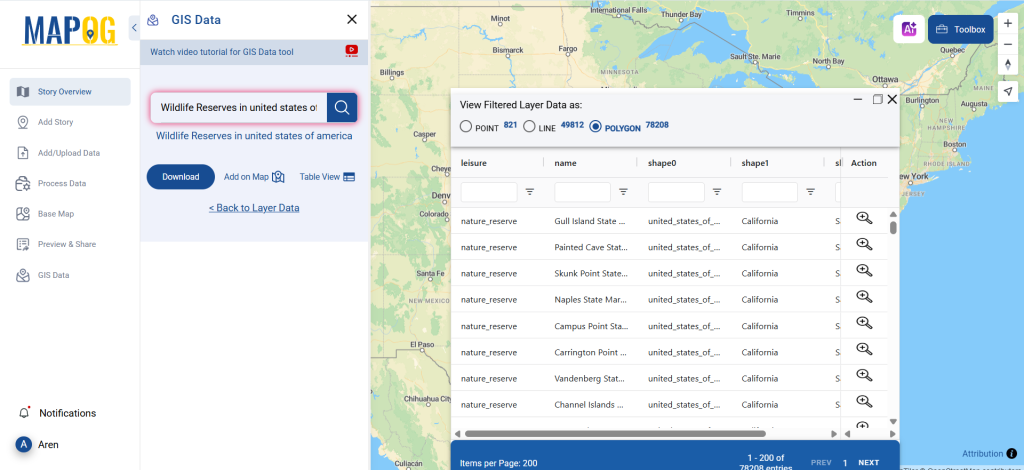
Step 3: Apply Data Filters
Narrow down the data by filtering it through specific states, districts, or cities. This precision allows users to focus on particular ecological zones, making the final output more detailed and suitable for regional conservation planning.
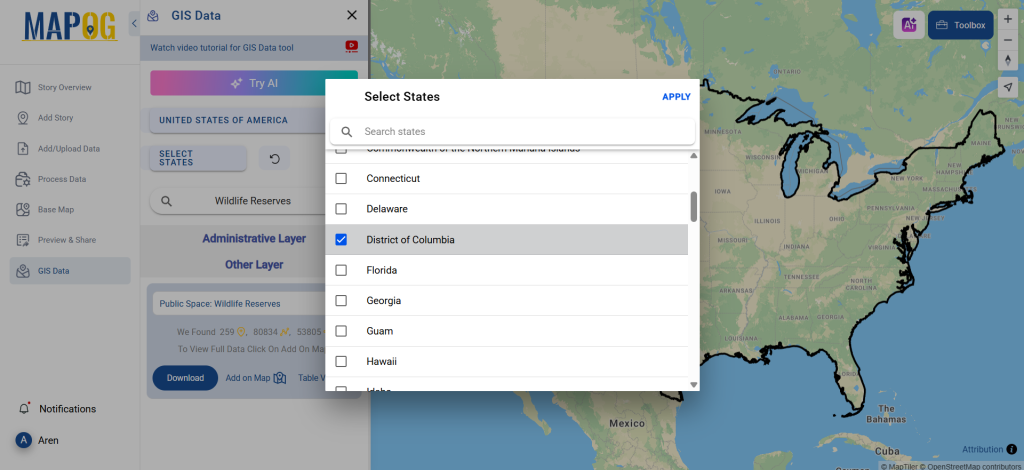
Step 4: Visualize with ‘Add on Map’
The “Add on Map” feature lets users overlay the chosen wildlife reserves data onto an interactive map interface. This visual preview helps in analyzing reserve boundaries, connectivity corridors, and surrounding land use before final download.
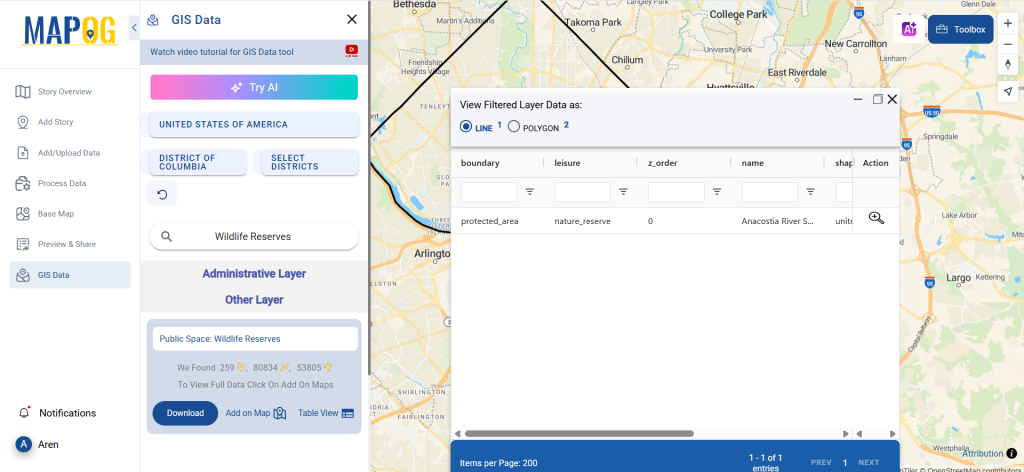
Step 5: Download Wildlife Reserves Data
Once you’re confident with your selection, hit the “Download Data” button. Choose between a sample or the complete dataset. Then, select your preferred format—Shapefile, KML, MID, or any other from the list of 15+ options—agree to the terms, and your download begins.
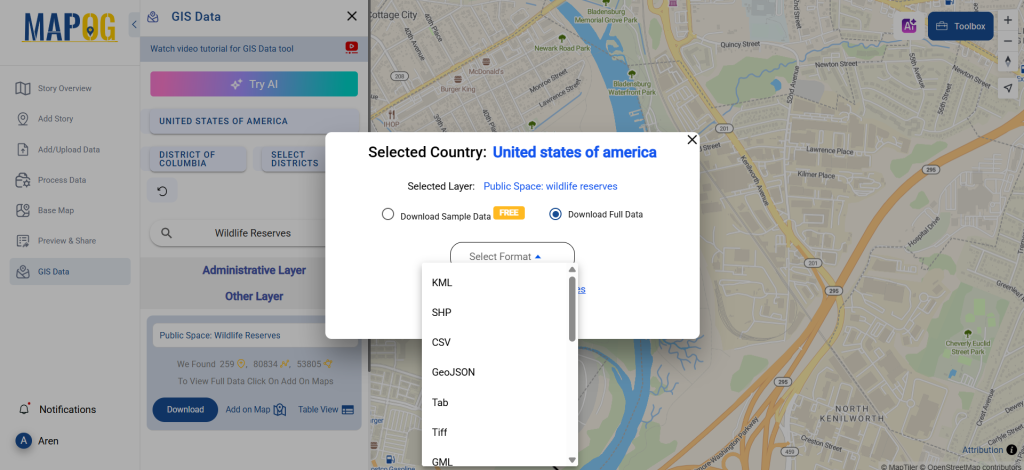
Final Thoughts
With GIS Data by MAPOG, you can effortlessly download Wildlife Reserves Data that is accurate, comprehensive, and compatible with all major GIS platforms. Whether you’re building conservation models, creating informative maps, or conducting biodiversity impact assessments, MAPOG equips you with the data you need to take action. This platform bridges the gap between data accessibility and real-world environmental impact—one download at a time.
With MAPOG’s versatile toolkit, you can effortlessly upload vector and upload Excel or CSV data, incorporate existing layers, perform polyline splitting, use the converter for various formats, calculate isochrones, and utilize the Export Tool.
For any questions or further assistance, feel free to reach out to us at support@mapog.com. We’re here to help you make the most of your GIS data.
Download Shapefile for the following:
- World Countries Shapefile
- Australia
- Argentina
- Austria
- Belgium
- Brazil
- Canada
- Denmark
- Fiji
- Finland
- Germany
- Greece
- India
- Indonesia
- Ireland
- Italy
- Japan
- Kenya
- Lebanon
- Madagascar
- Malaysia
- Mexico
- Mongolia
- Netherlands
- New Zealand
- Nigeria
- Papua New Guinea
- Philippines
- Poland
- Russia
- Singapore
- South Africa
- South Korea
- Spain
- Switzerland
- Tunisia
- United Kingdom Shapefile
- United States of America
- Vietnam
- Croatia
- Chile
- Norway
- Maldives
- Bhutan
- Colombia
- Libya
- Comoros
- Hungary
- Laos
- Estonia
- Iraq
- Portugal
- Azerbaijan
- Macedonia
- Romania
- Peru
- Marshall Islands
- Slovenia
- Nauru
- Guatemala
- El Salvador
- Afghanistan
- Cyprus
- Syria
- Slovakia
- Luxembourg
- Jordan
- Armenia
- Haiti And Dominican Republic
- Malta
- Djibouti
- East Timor
- Micronesia
- Morocco
- Liberia
- Kosovo
- Isle Of Man
- Paraguay
- Tokelau
- Palau
- Ile De Clipperton
- Mauritius
- Equatorial Guinea
- Tonga
- Myanmar
- Thailand
- New Caledonia
- Niger
- Nicaragua
- Pakistan
- Nepal
- Seychelles
- Democratic Republic of the Congo
- China
- Kenya
- Kyrgyzstan
- Bosnia Herzegovina
- Burkina Faso
- Canary Island
- Togo
- Israel And Palestine
- Algeria
- Suriname
- Angola
- Cape Verde
- Liechtenstein
- Taiwan
- Turkmenistan
- Tuvalu
- Ivory Coast
- Moldova
- Somalia
- Belize
- Swaziland
- Solomon Islands
- North Korea
- Sao Tome And Principe
- Guyana
- Serbia
- Senegal And Gambia
- Faroe Islands
- Guernsey Jersey
- Monaco
- Tajikistan
- Pitcairn
Disclaimer : The GIS data provided for download in this article was initially sourced from OpenStreetMap (OSM) and further modified to enhance its usability. Please note that the original data is licensed under the Open Database License (ODbL) by the OpenStreetMap contributors. While modifications have been made to improve the data, any use, redistribution, or modification of this data must comply with the ODbL license terms. For more information on the ODbL, please visit OpenStreetMap’s License Page.
Here are some blogs you might be interested in:
- Download Airport data in Shapefile, KML , MIf +15 GIS format – Filter and download
- Download Bank Data in Shapefile, KML, GeoJSON, and More – Filter and Download
- Download Railway data in Shapefile, KML, GeojSON +15 GIS format
- Download Farmland Data in Shapefile, KML, GeoJSON, and More – Filter and Download
- Download Pharmacy Data in Shapefile, KML, GeoJSON, and More – Filter and Download
- Download ATM Data in Shapefile, KML, MID +15 GIS Formats Using GIS Data by MAPOG
- Download Road Data in Shapefile, KML, GeoJSON, and 15+ GIS Form