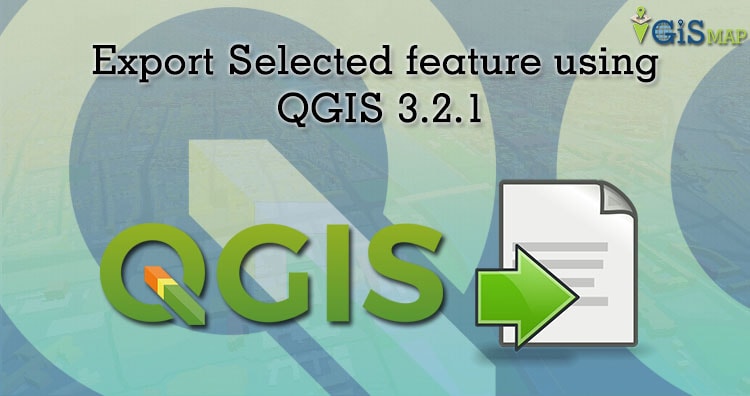Learn how to select, save/export feature as a new layer using QGIS 3.2.1 by following expeditious tutorial.
Are you newbie QGIS 3.2.1 user check QGIS 3.2.1 for beginners
Selection of Features in QGIS 3.2.1
Add a new vector layer and create a project. In the tutorial we used world continents shapefile. You can do selection by two ways. First option click select feature icon. Choose select features and select the required layer from multiple layer.
Selected screen is shown below.
Before generating the query you can check attribute table in QGIS. Select the field and values then tap on all uniques and select the desired value. We generated for Australian region “NAME_0” = ‘Australia’
Export or Save into new layer
For Save as, right click on layer >> click on export and choose selected feature as
After choosing save selected feature as… dialog box will appear. Choose correct location where you want to save. Otherwise QGIS will give error message like failed to save.
Method of open exported new layer
For open and view exported file click Open and view vector data
This all about the Select, Save/Export feature as a new layer using QGIS 3.2.1. I tried my best by pictorial explanation. I hope this would help you. Any suggestion or feedback are welcome.
More on QGIS :