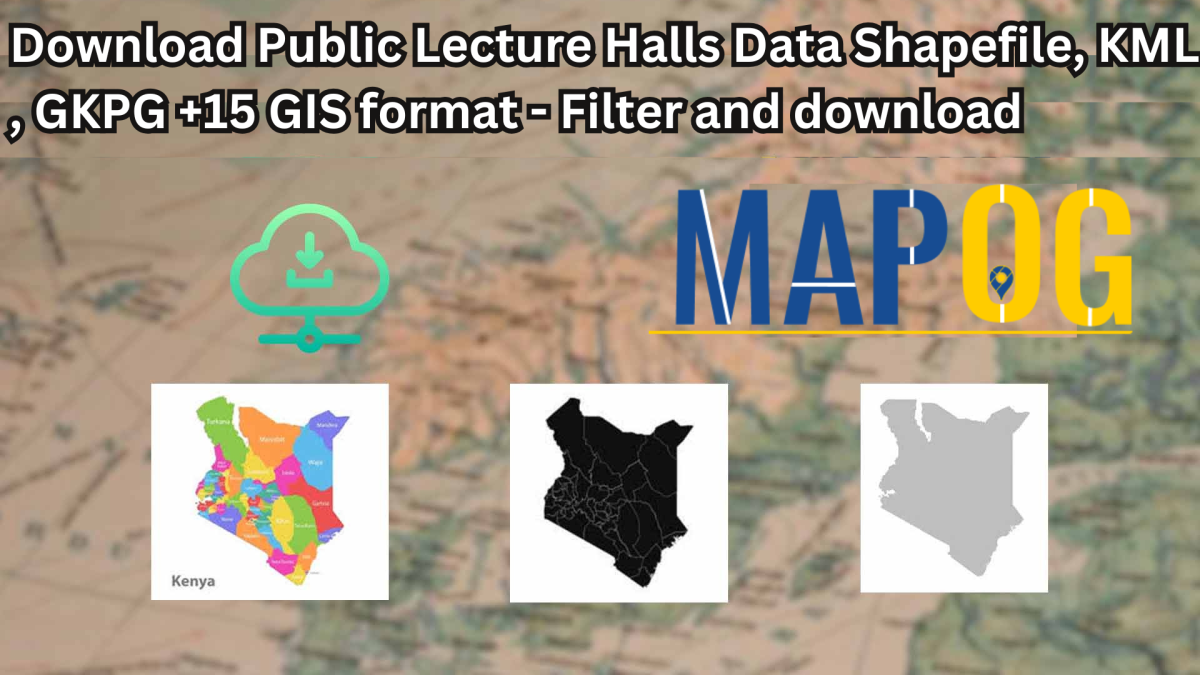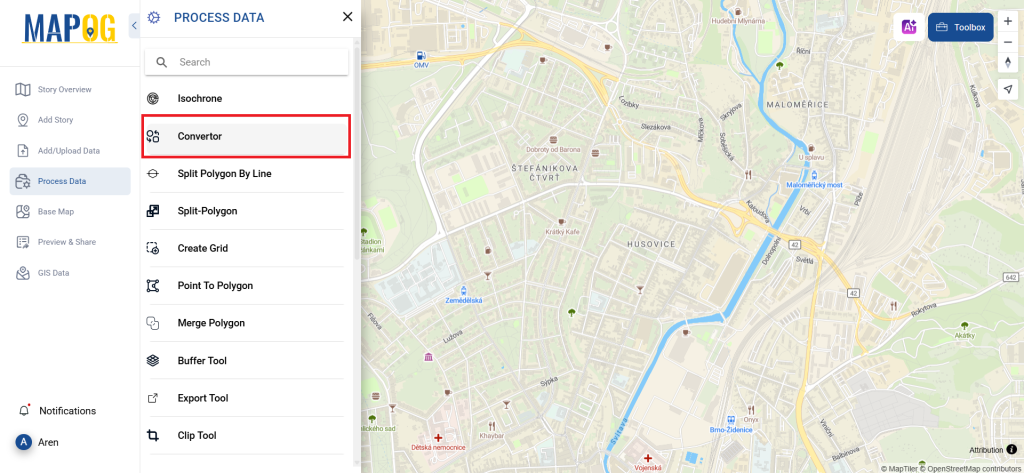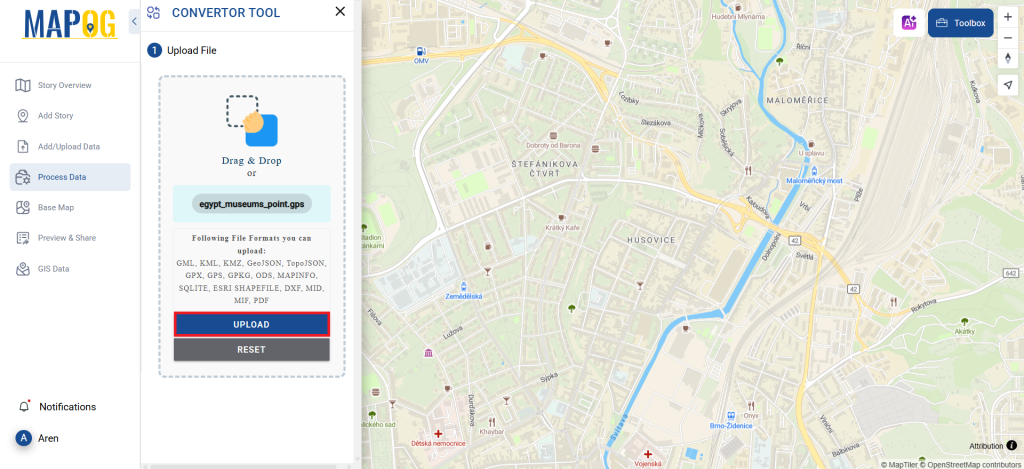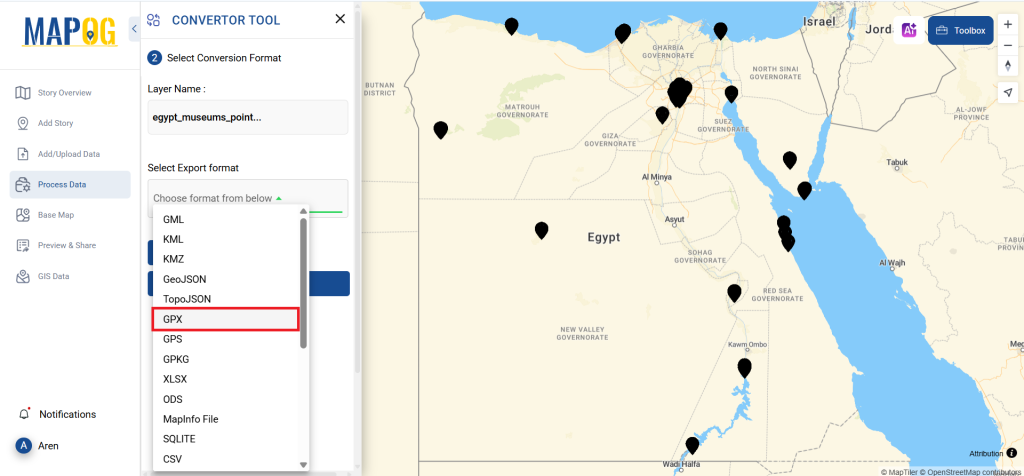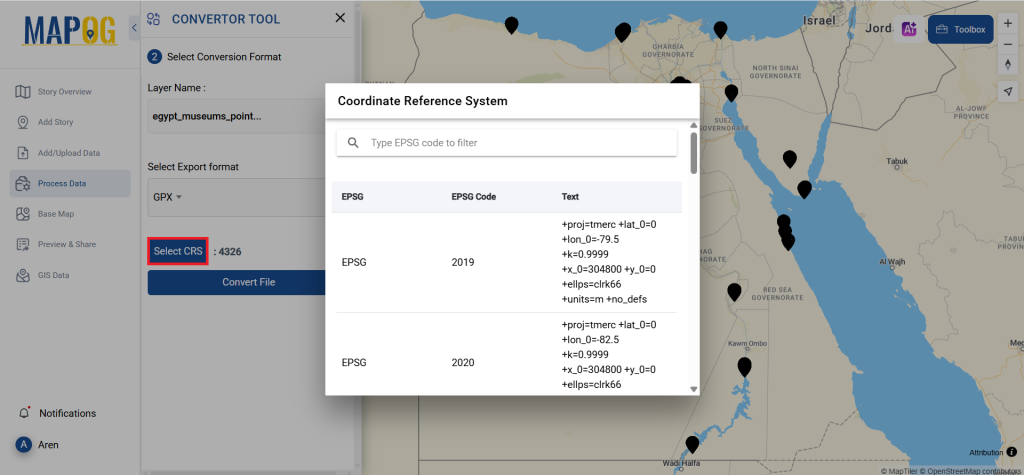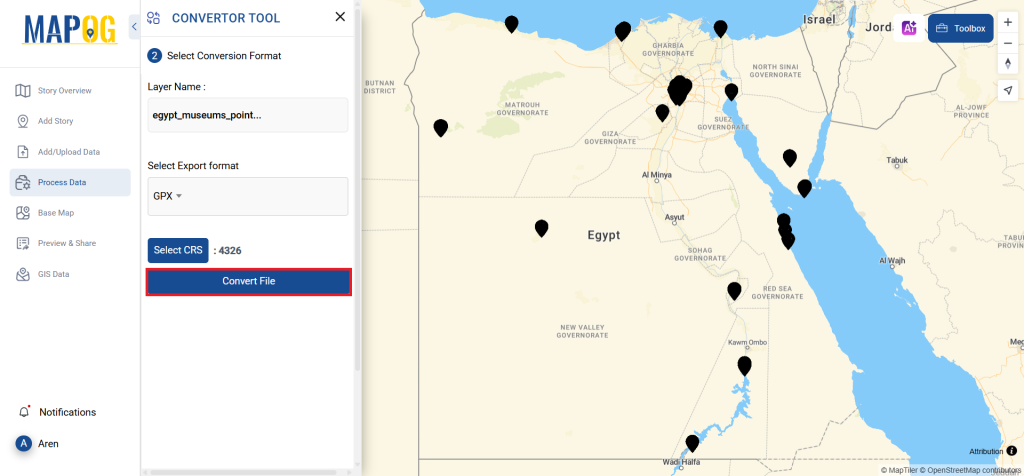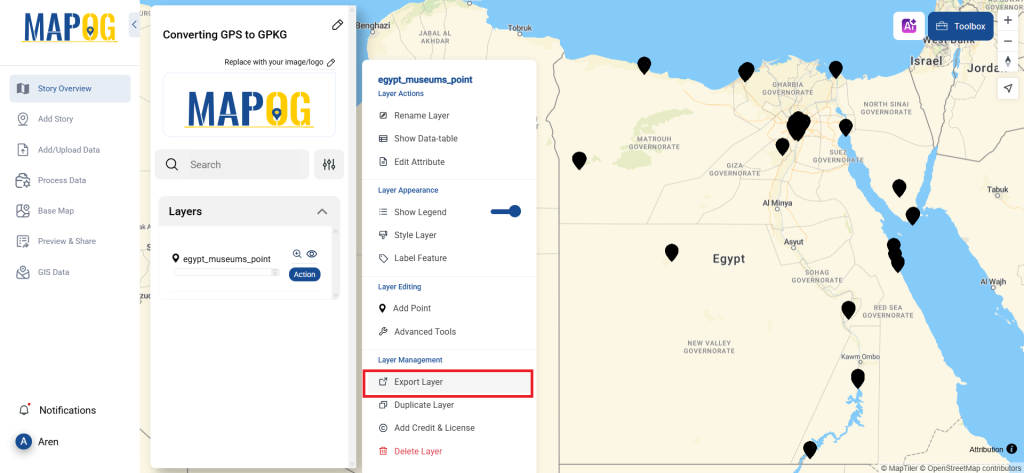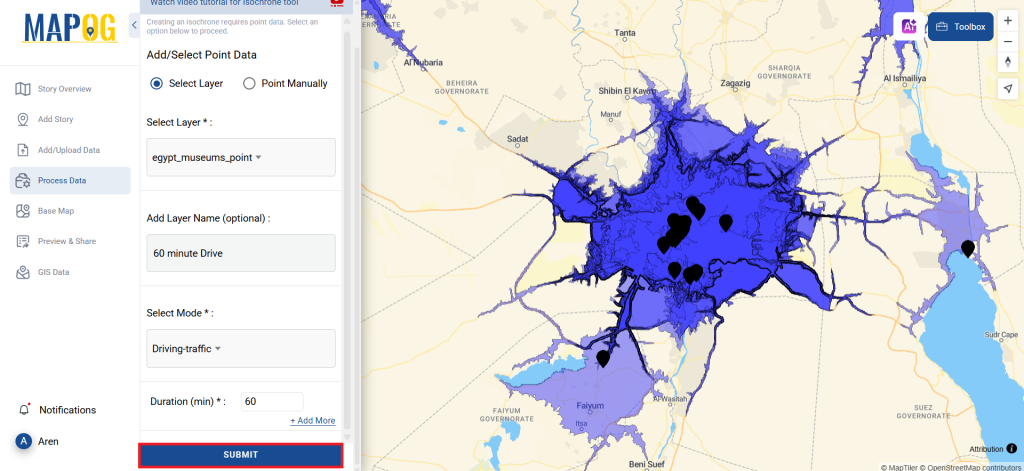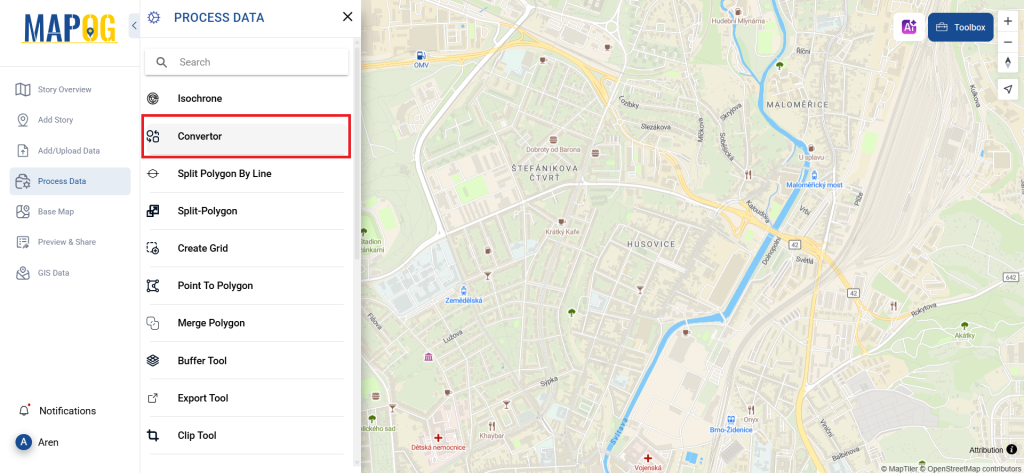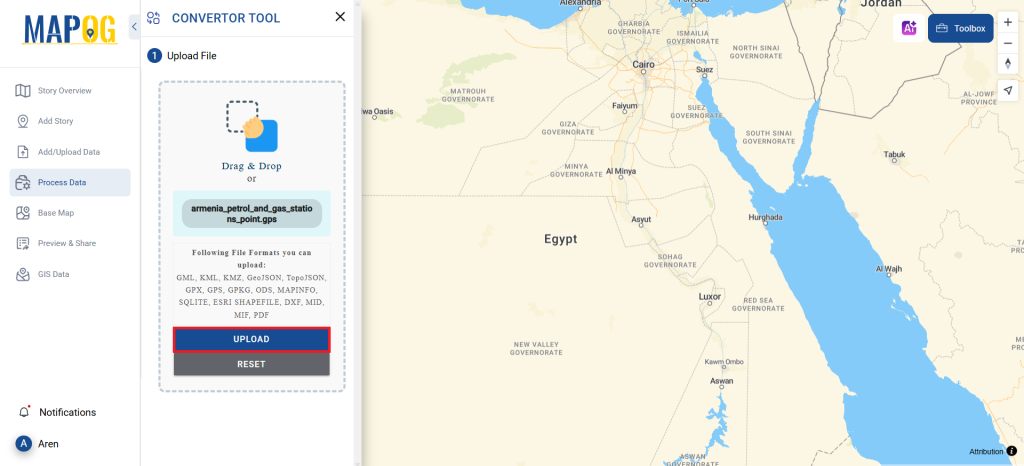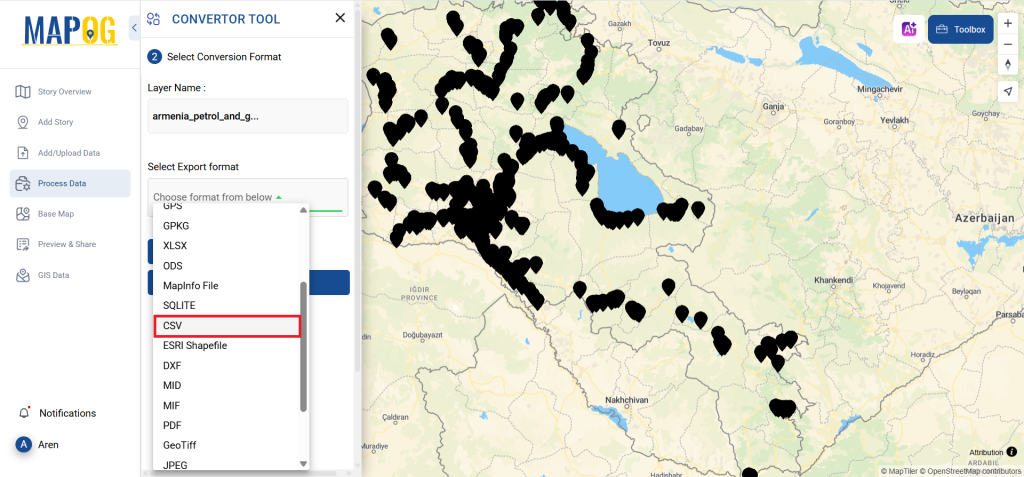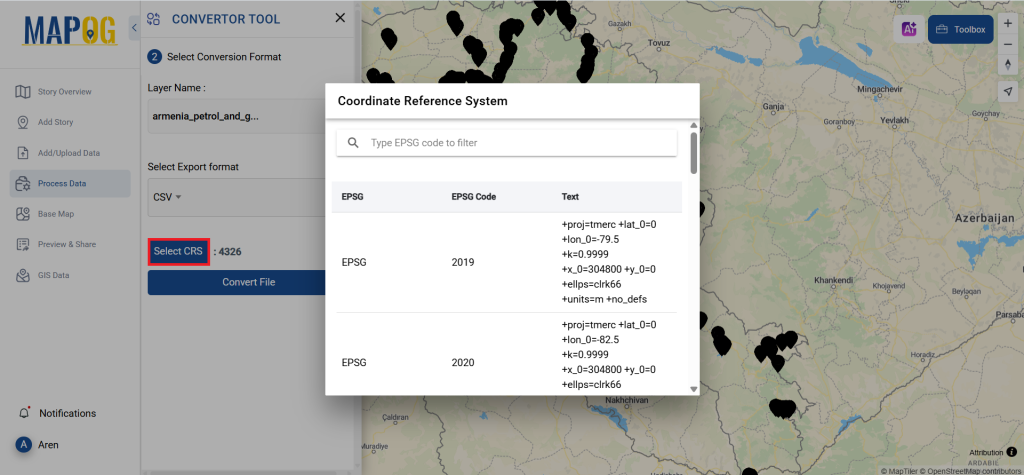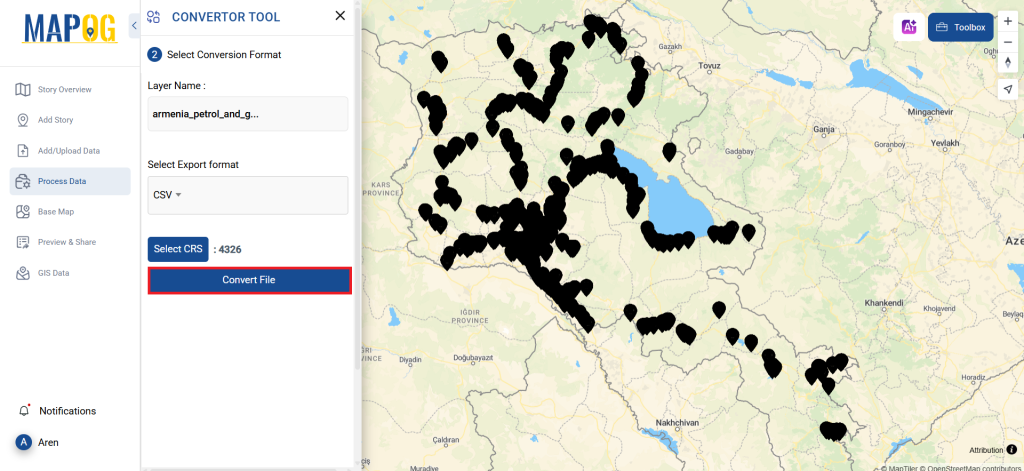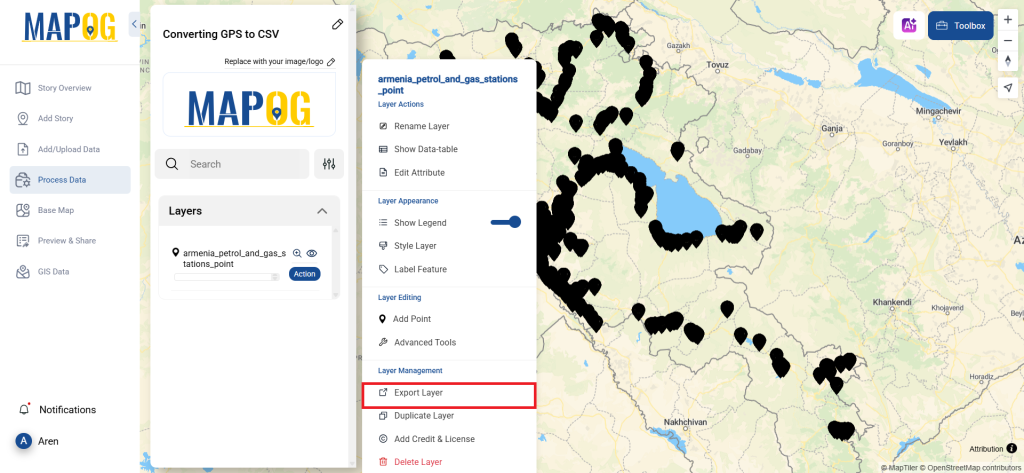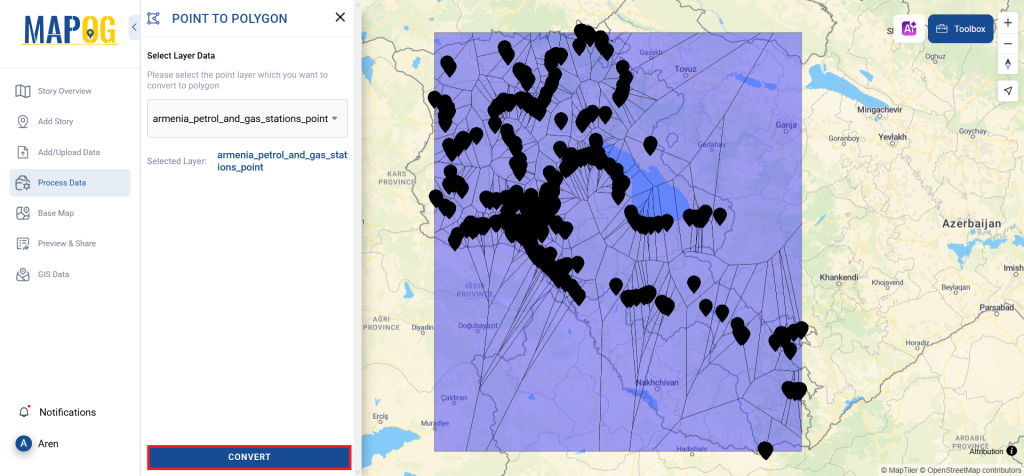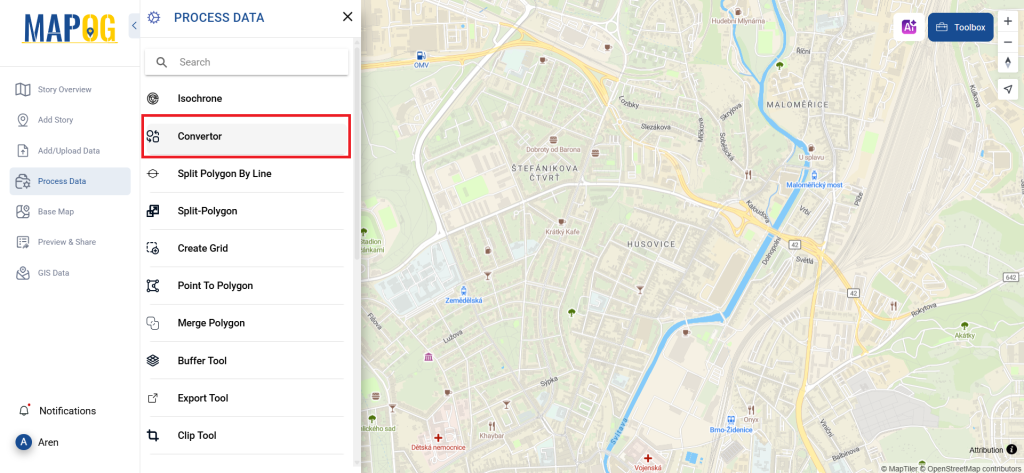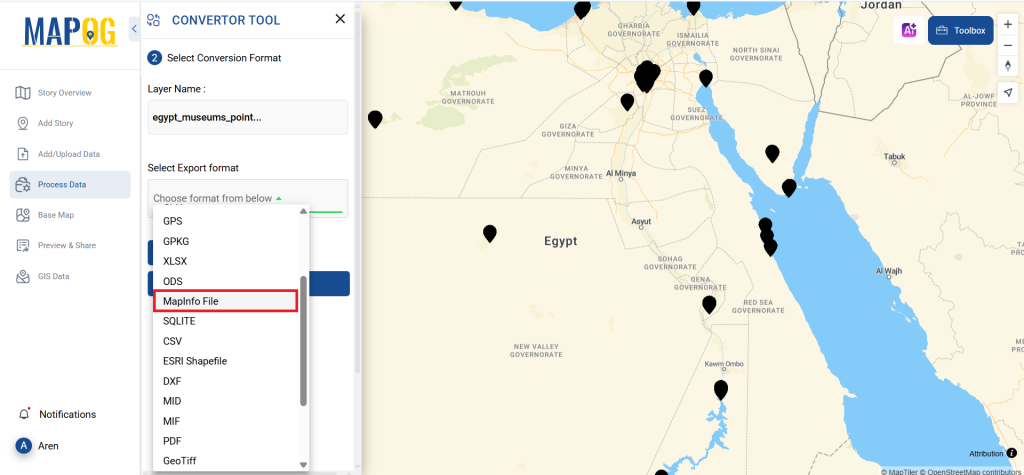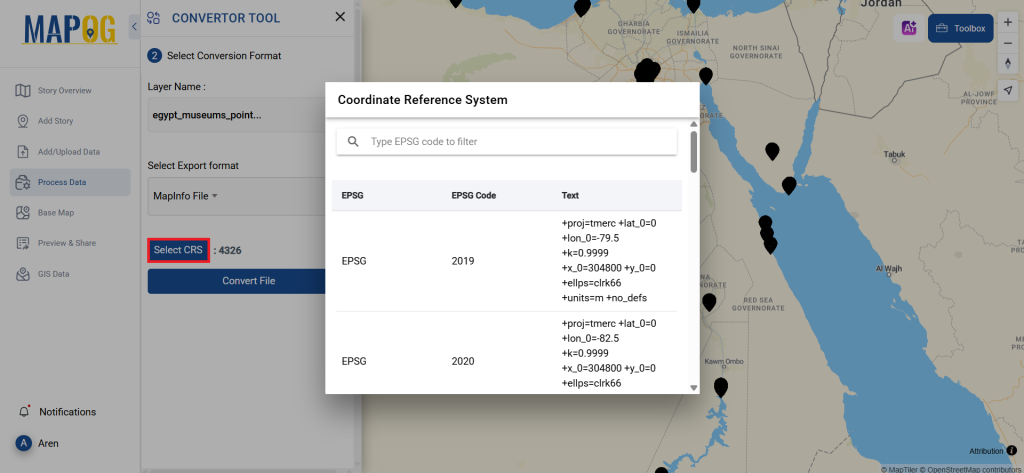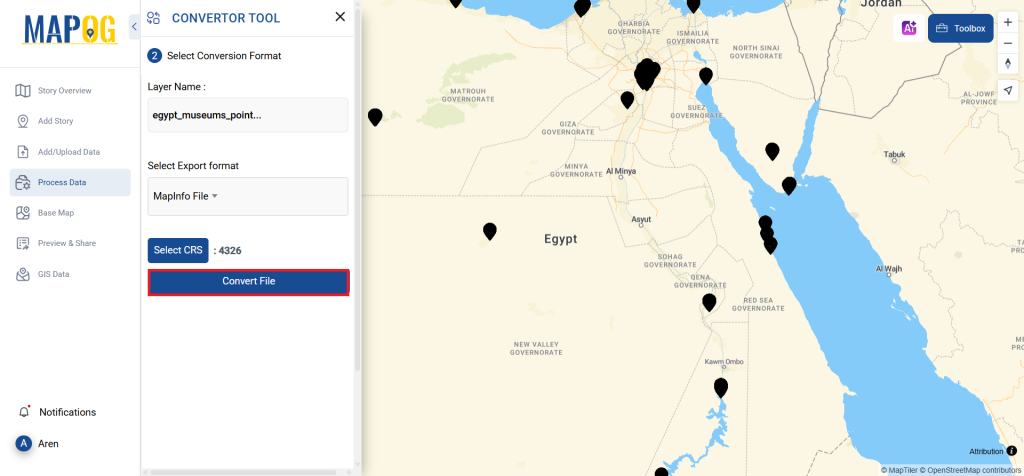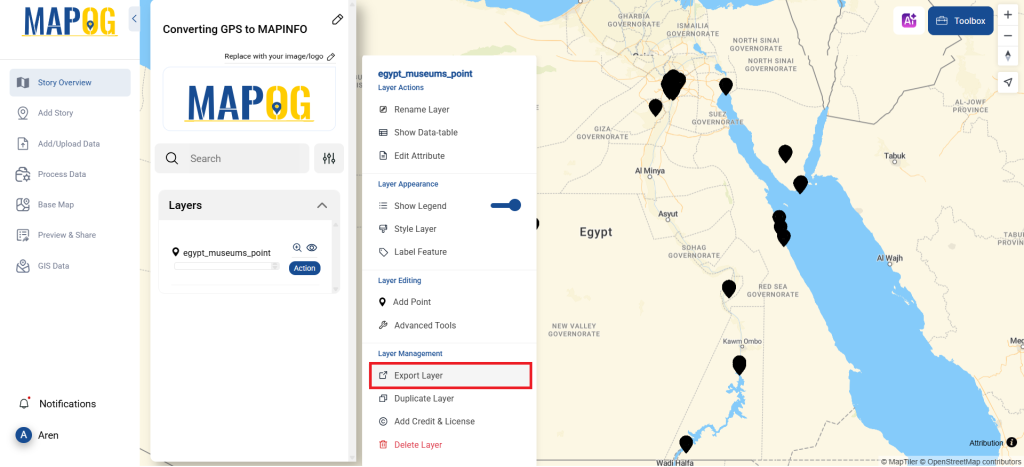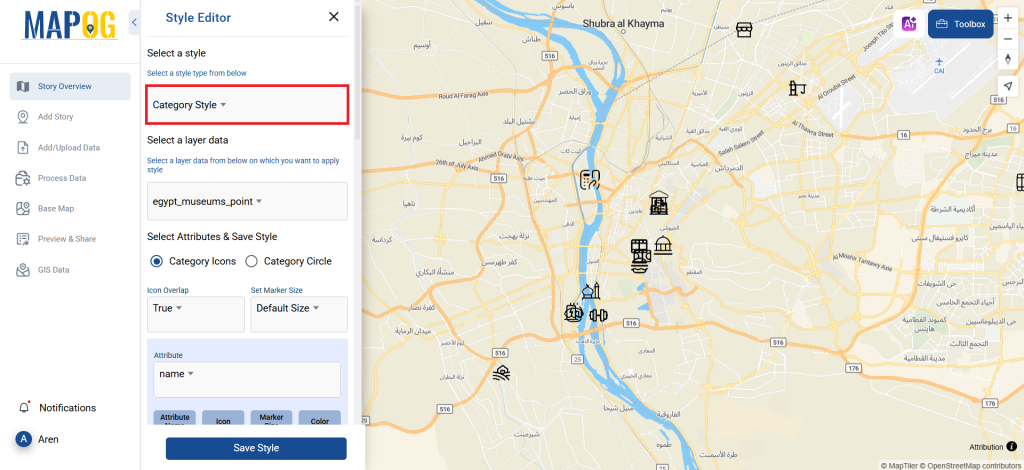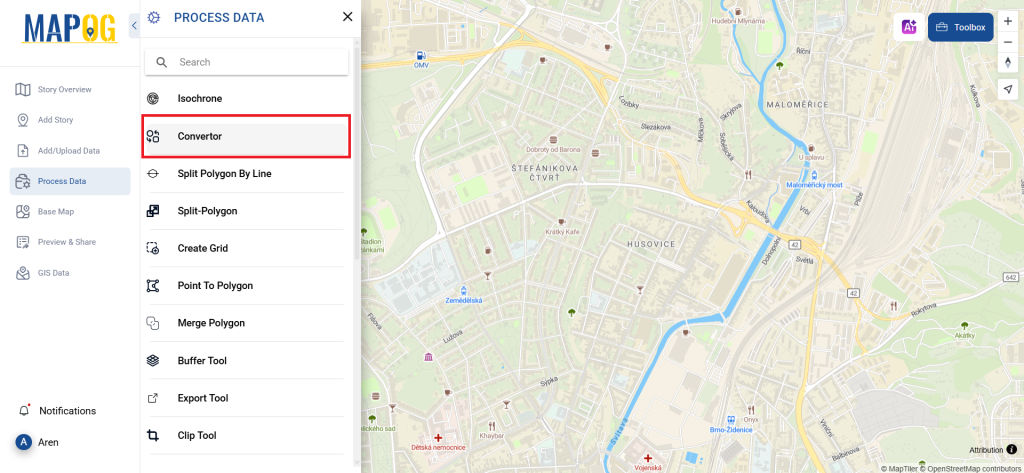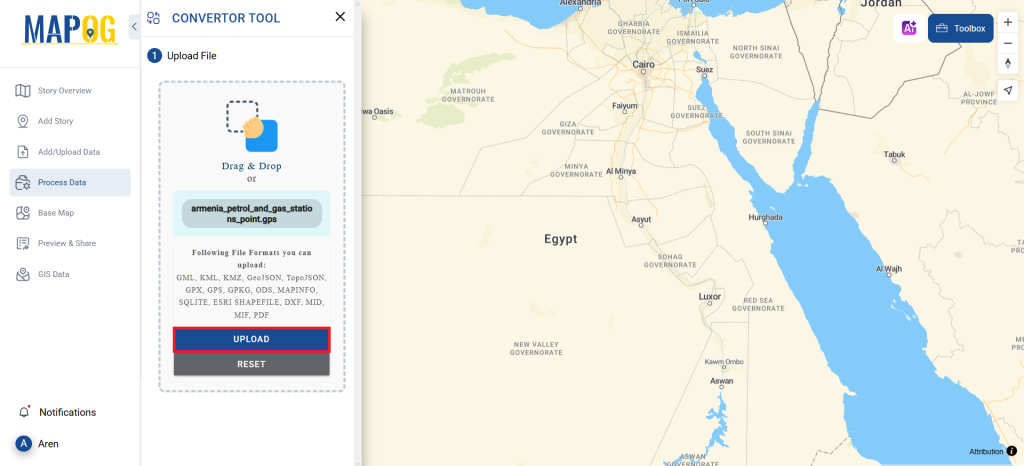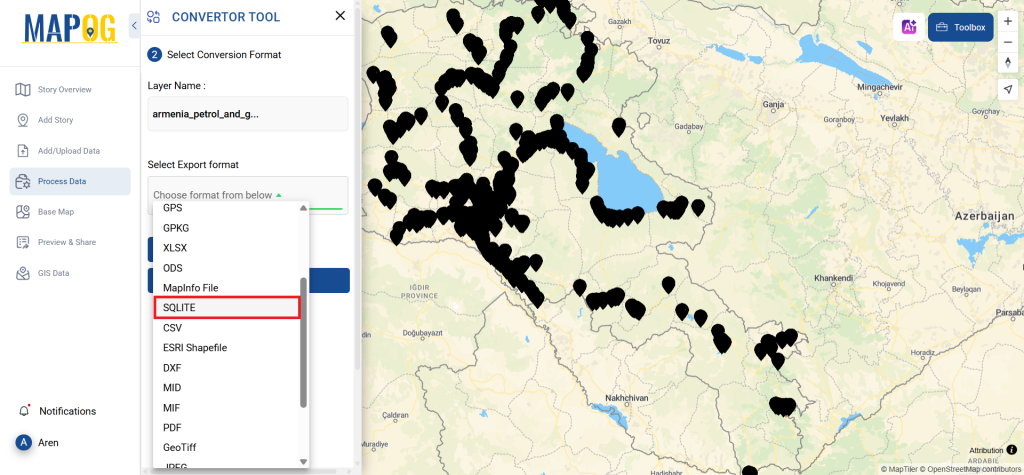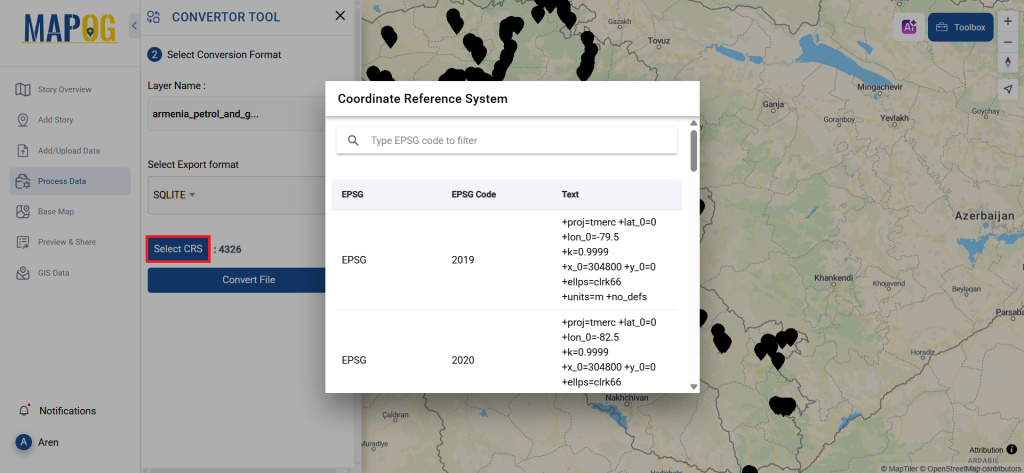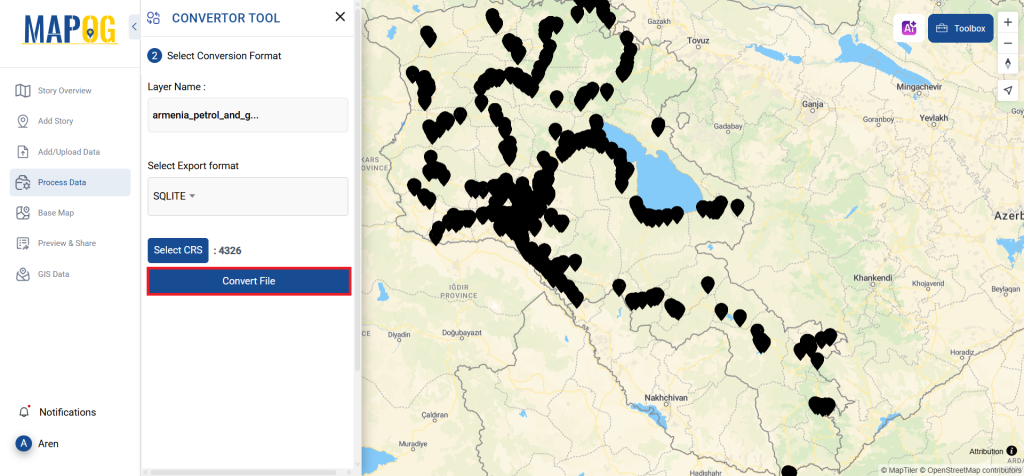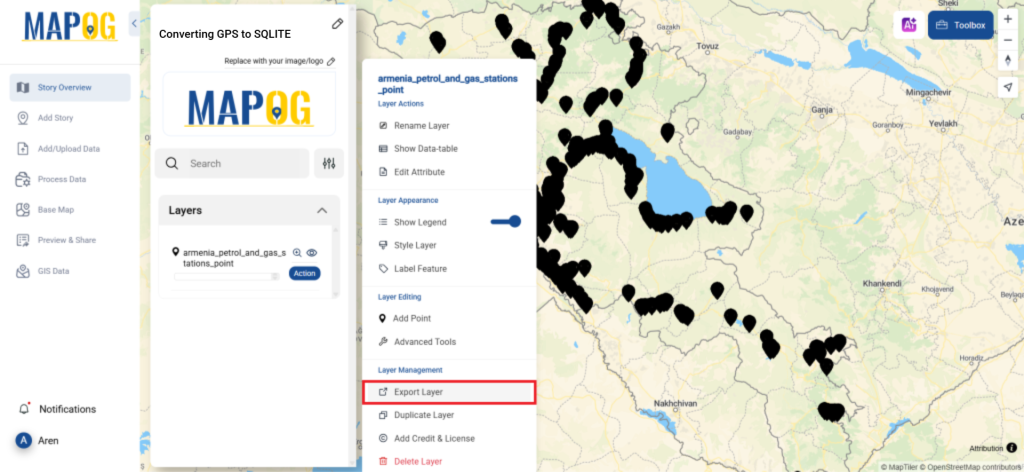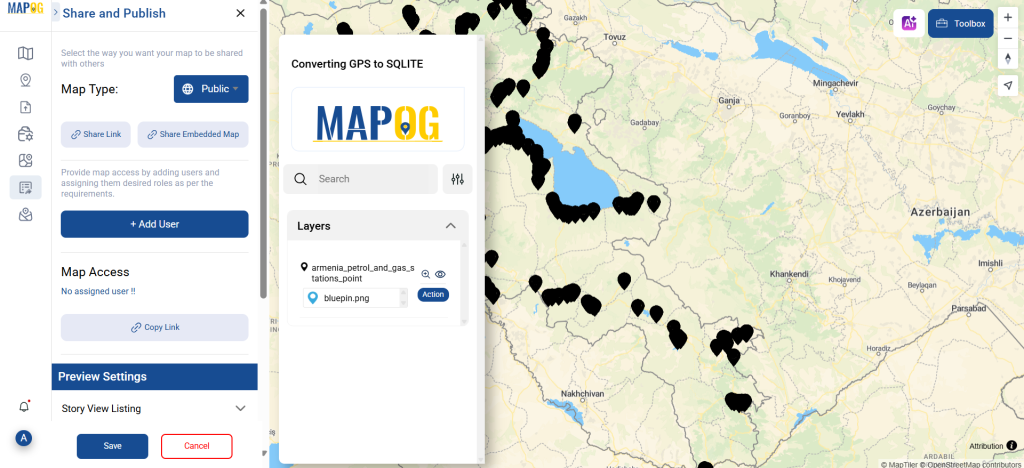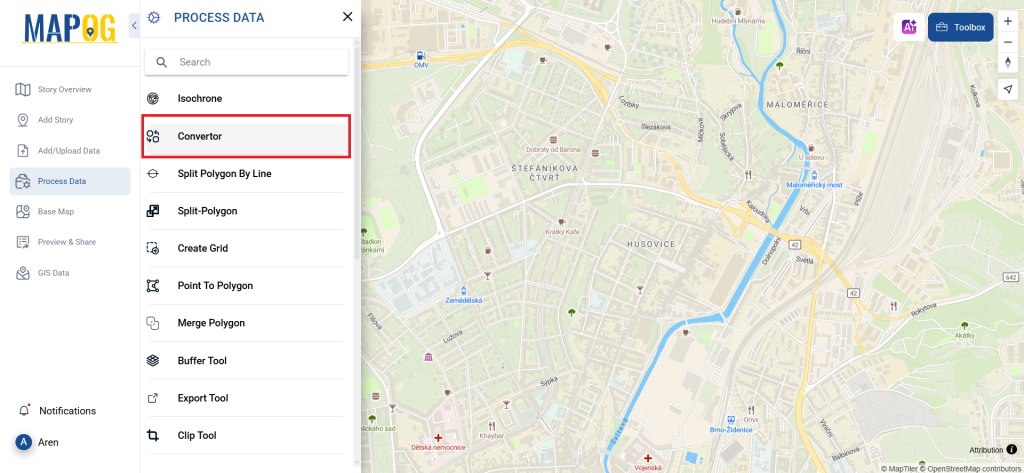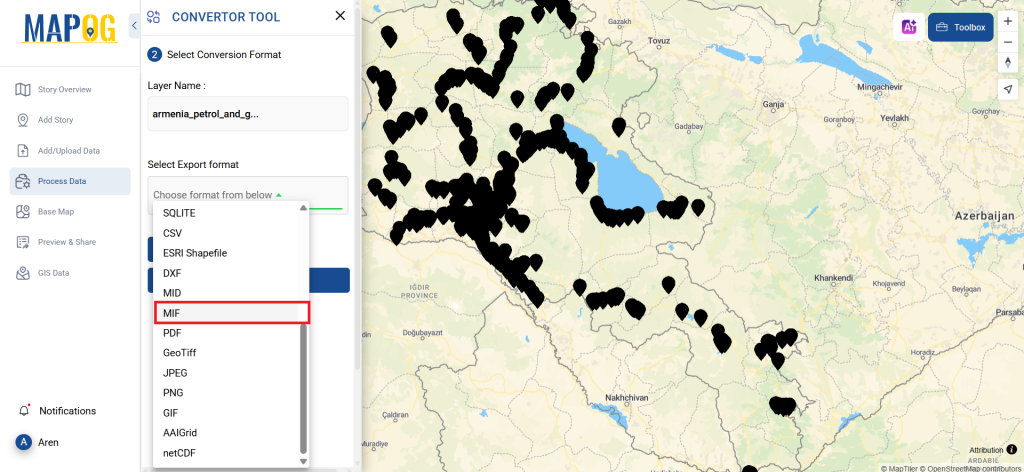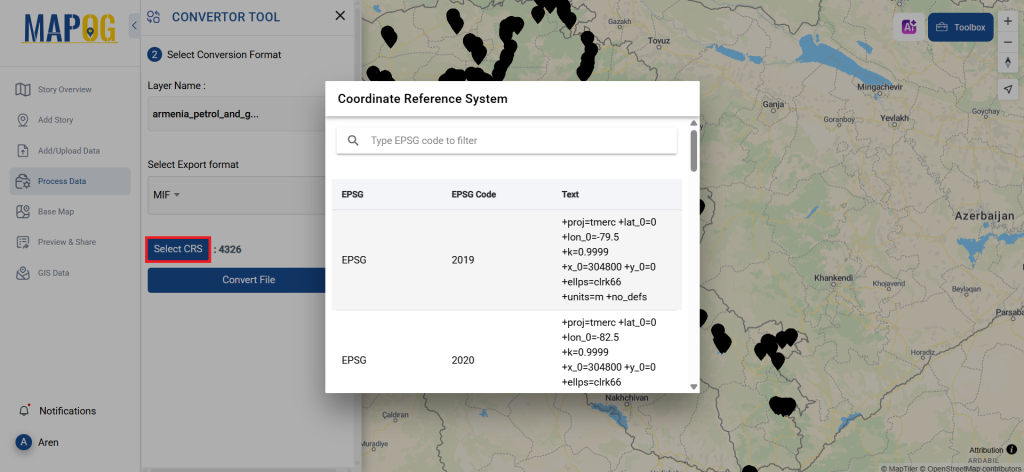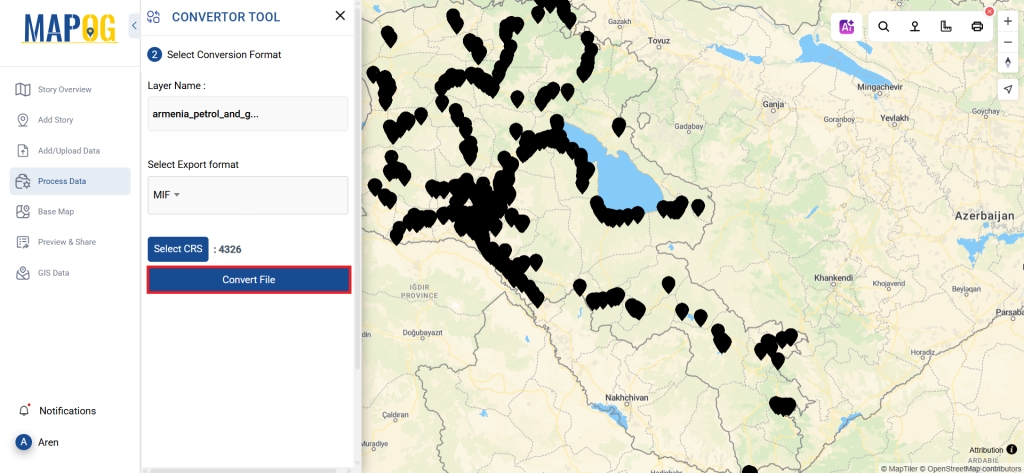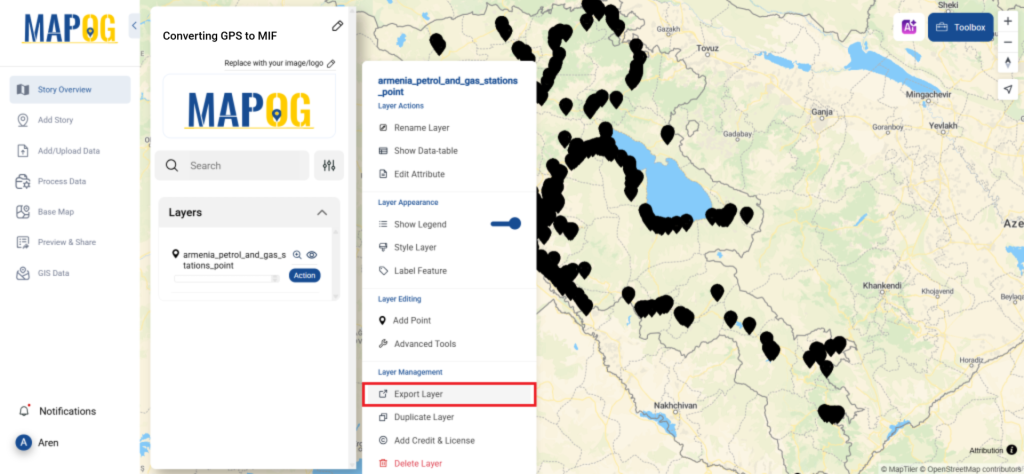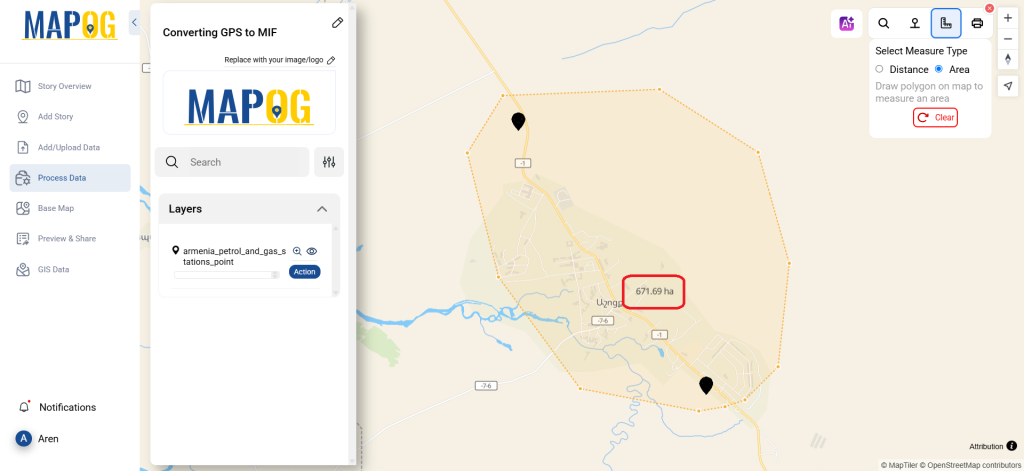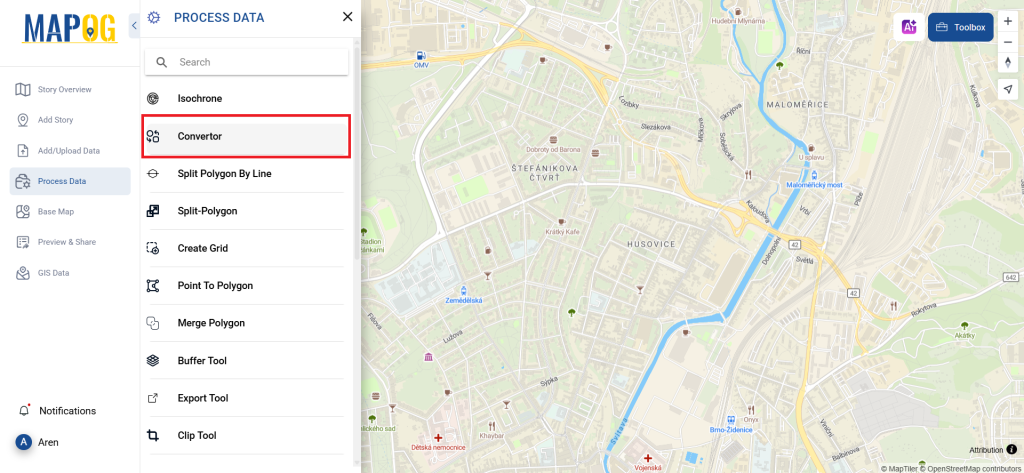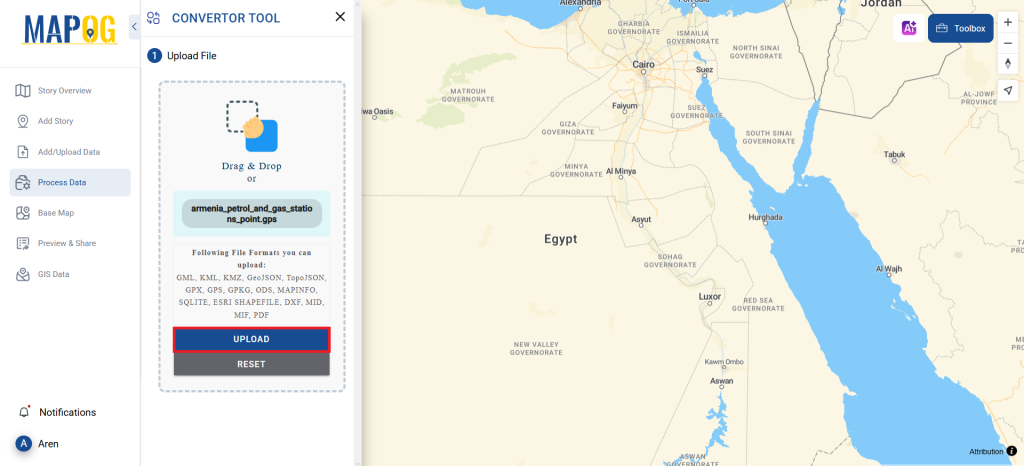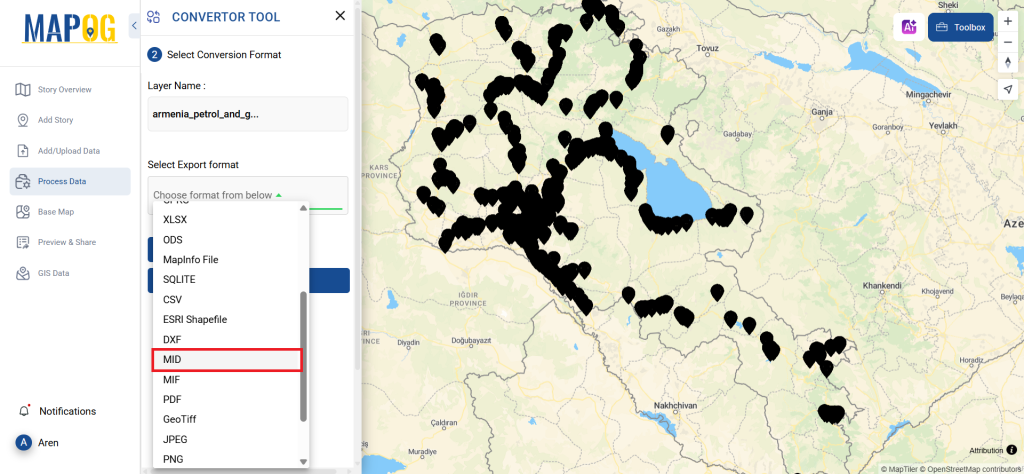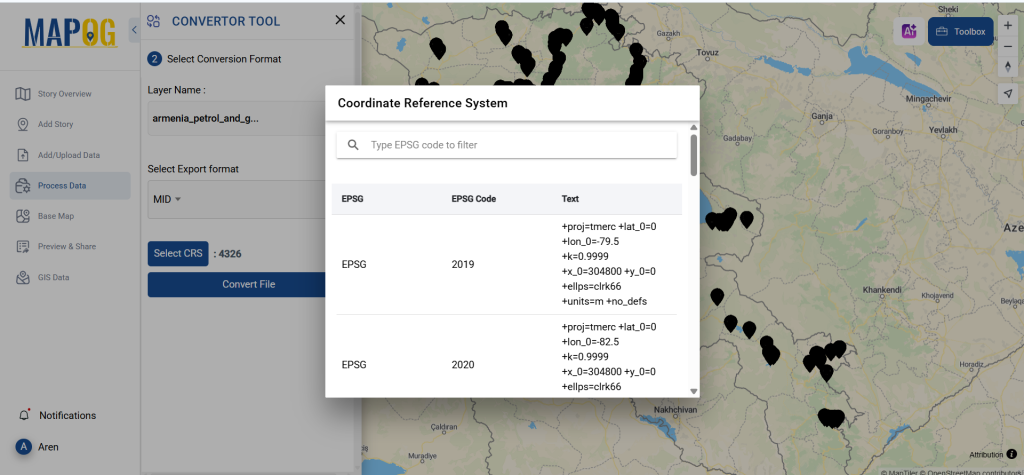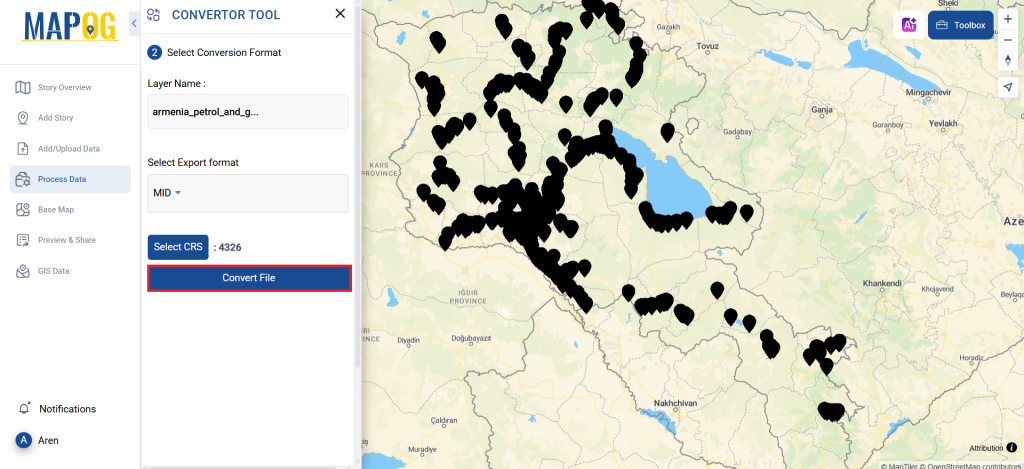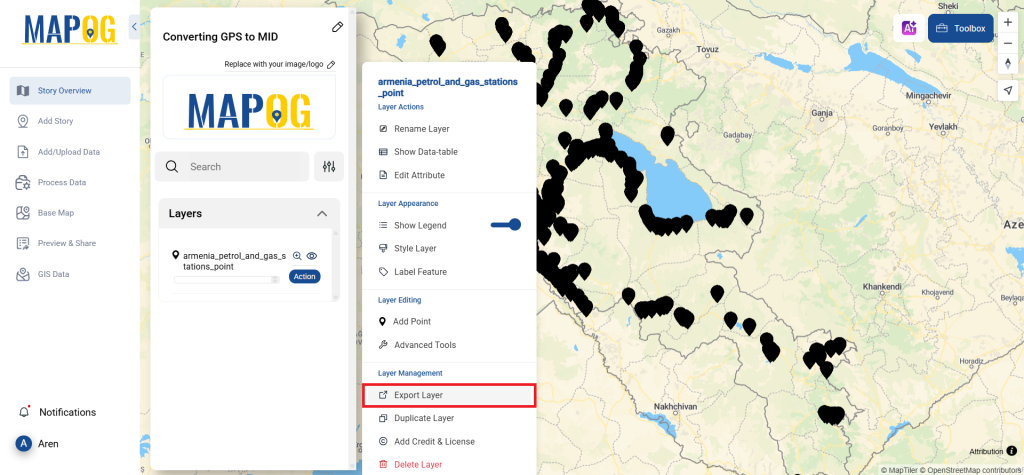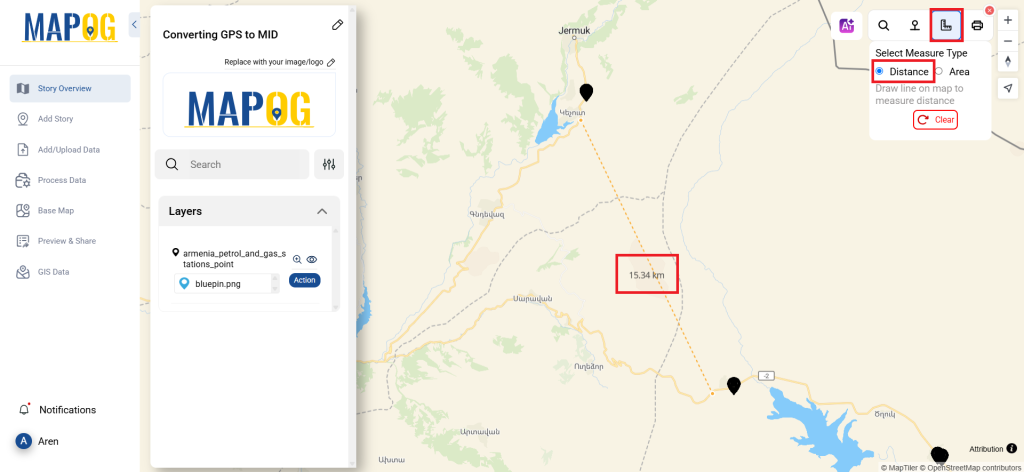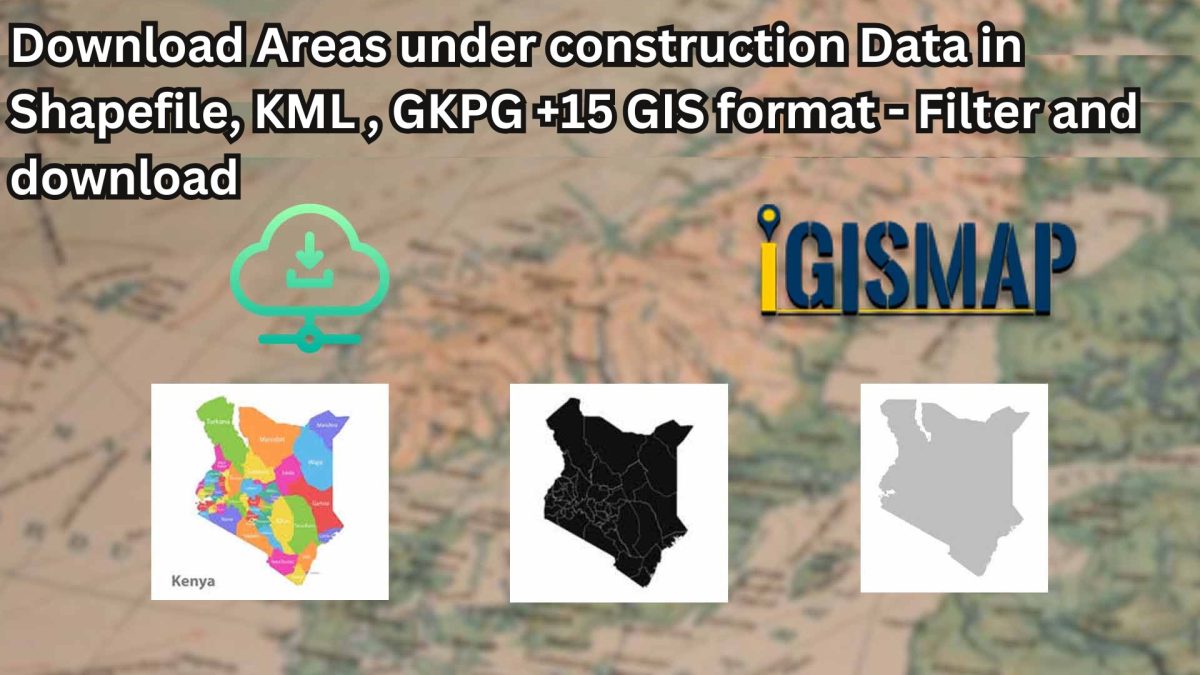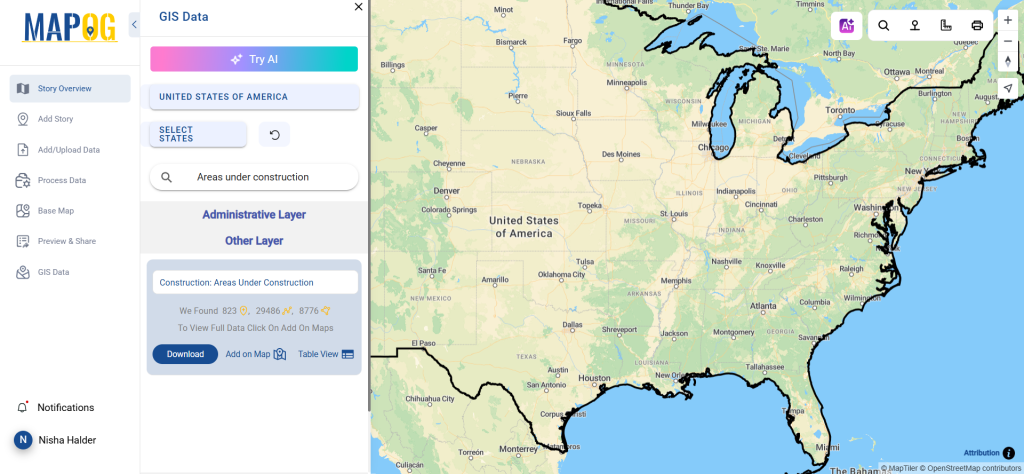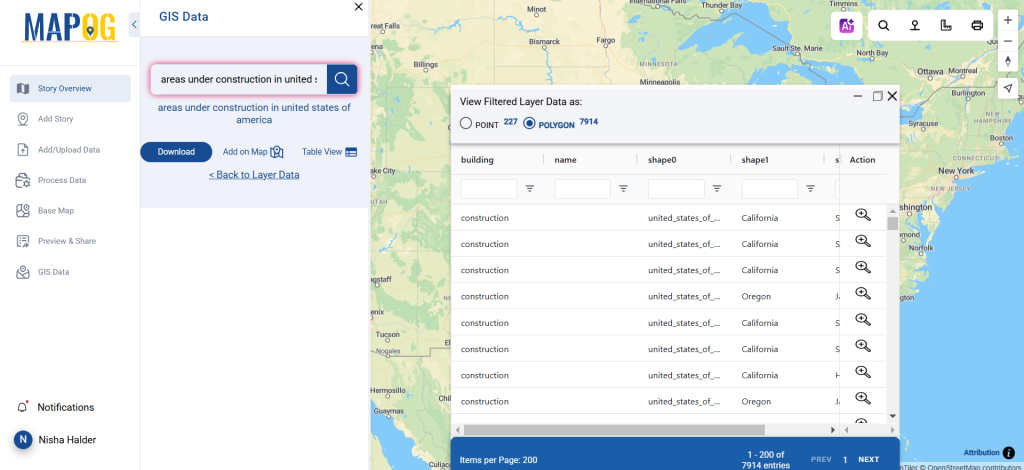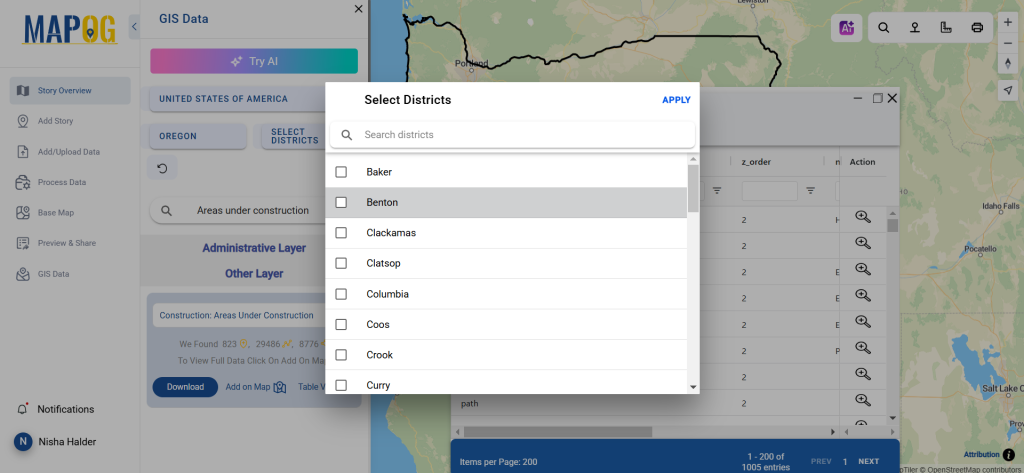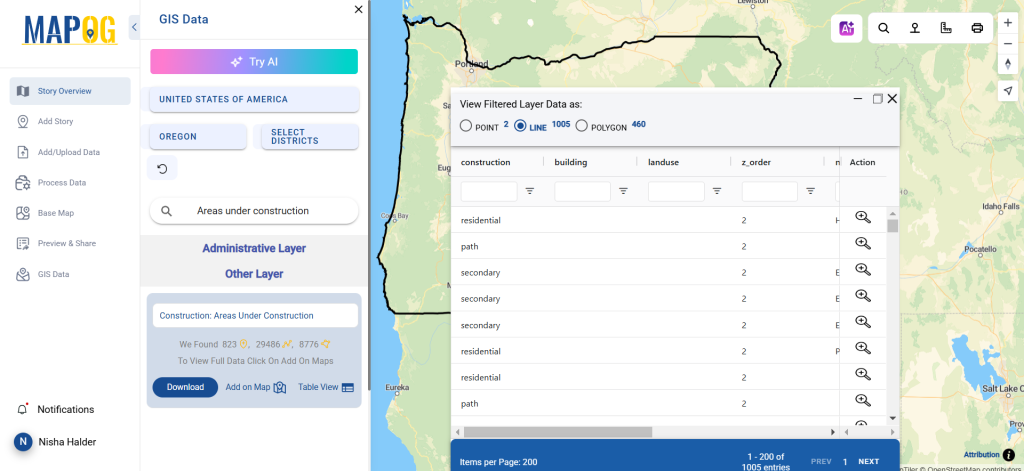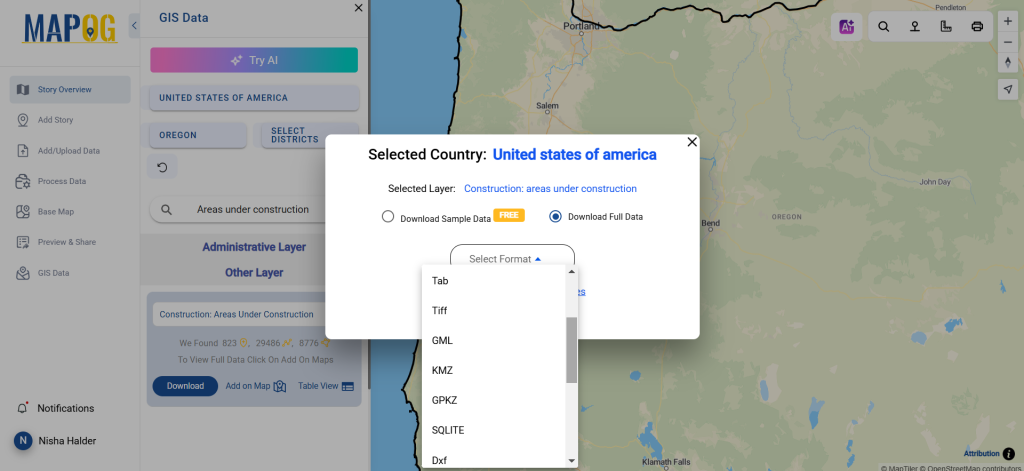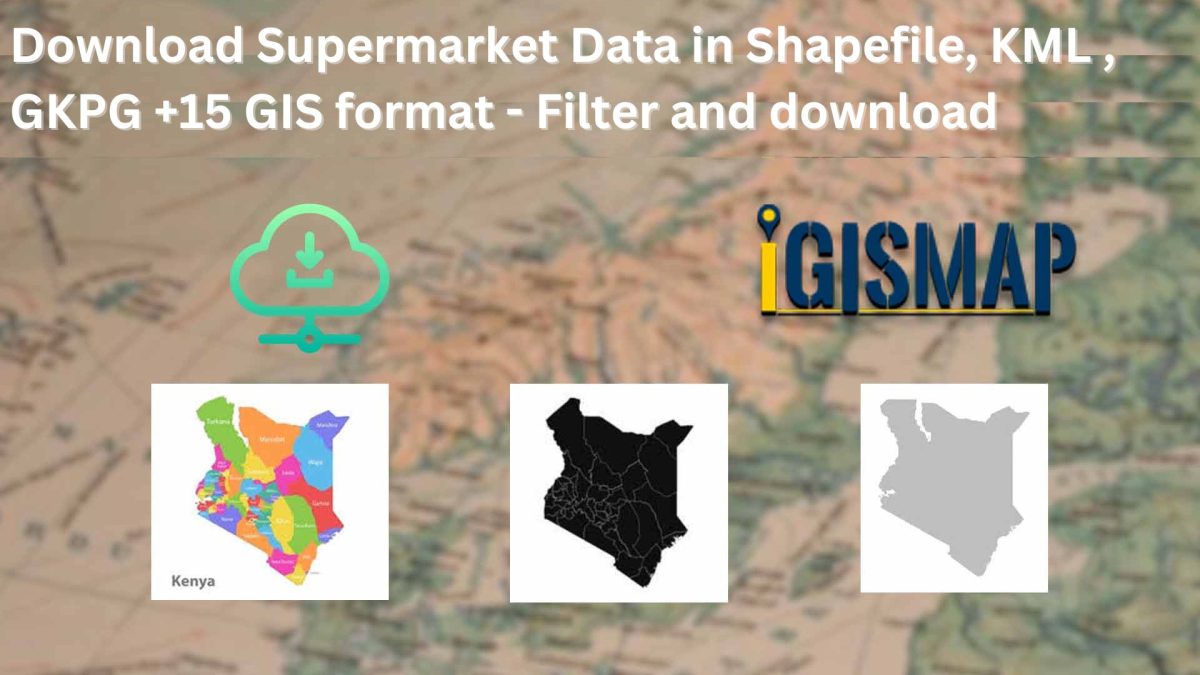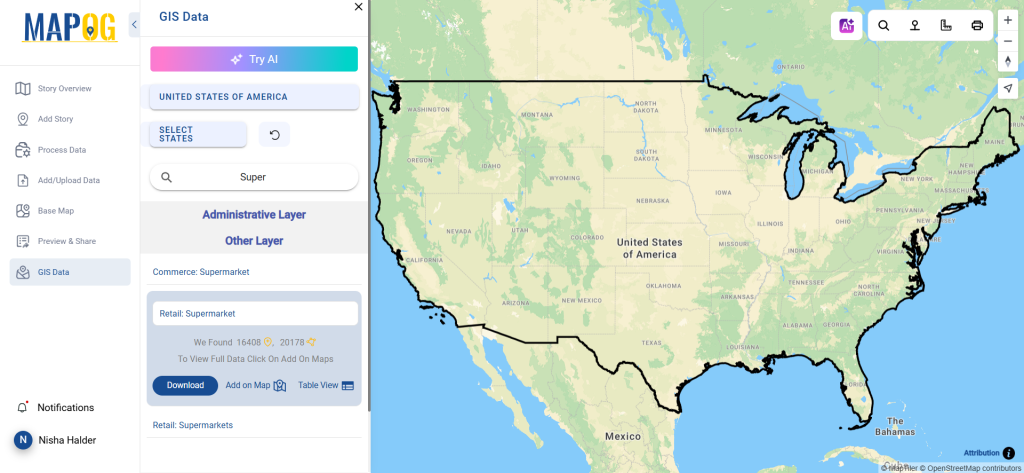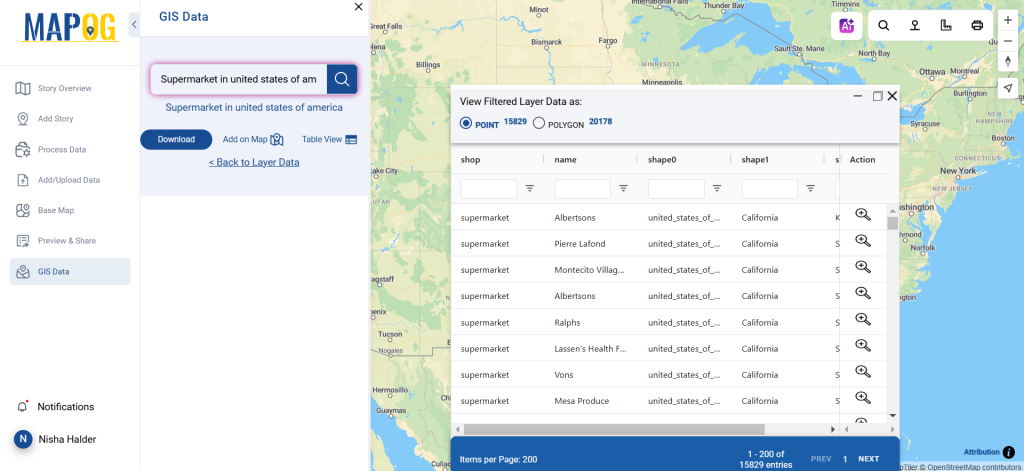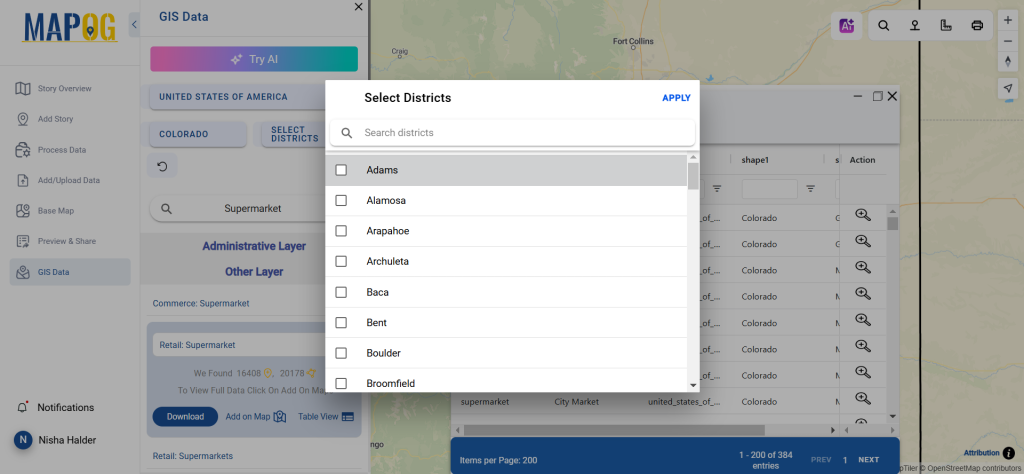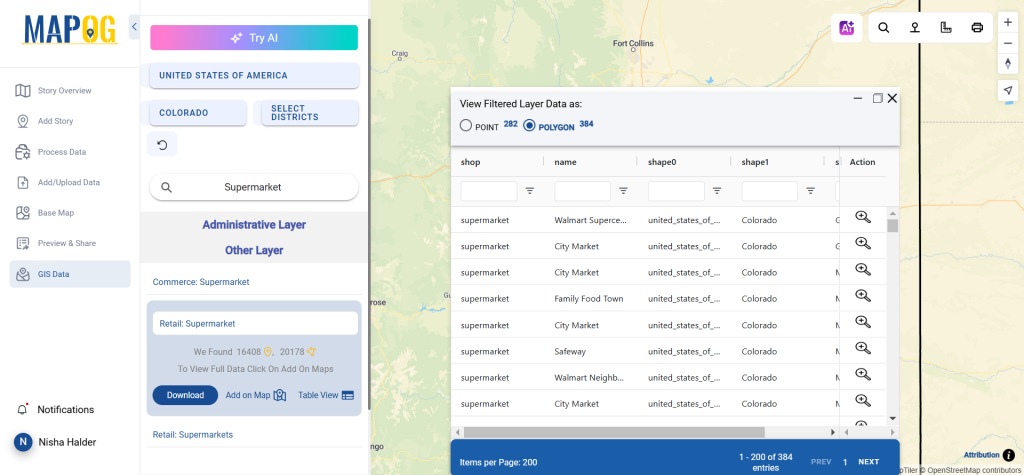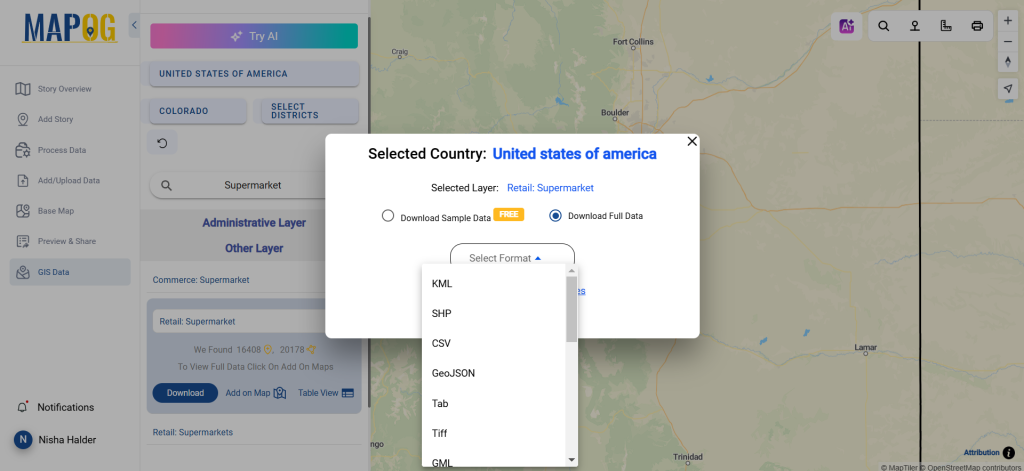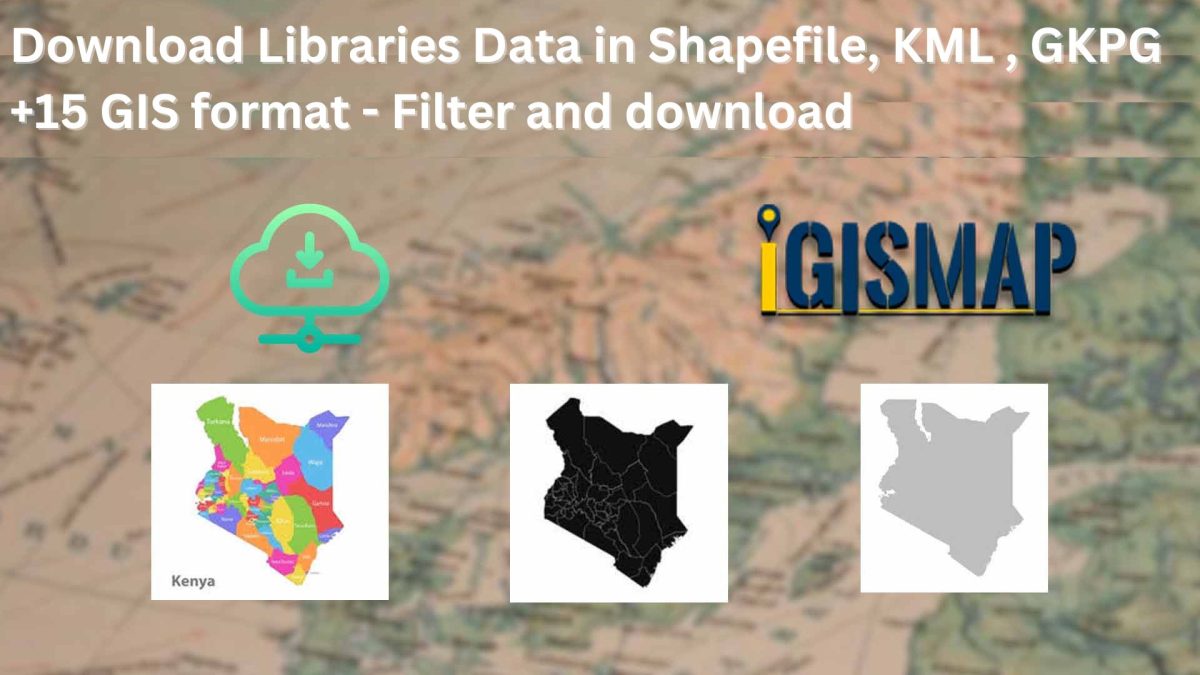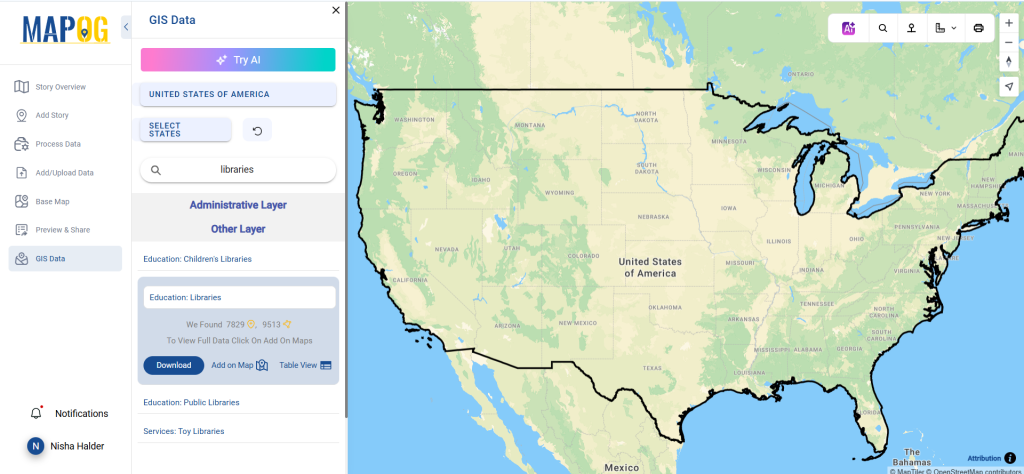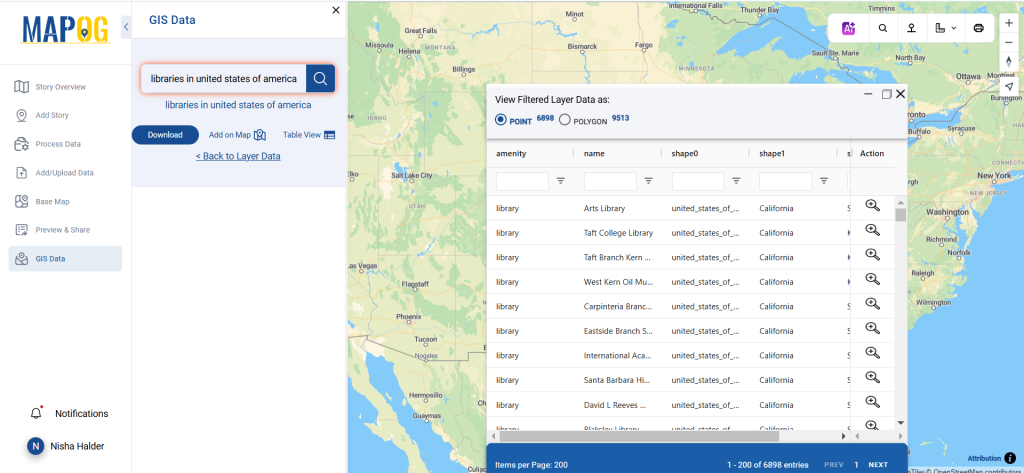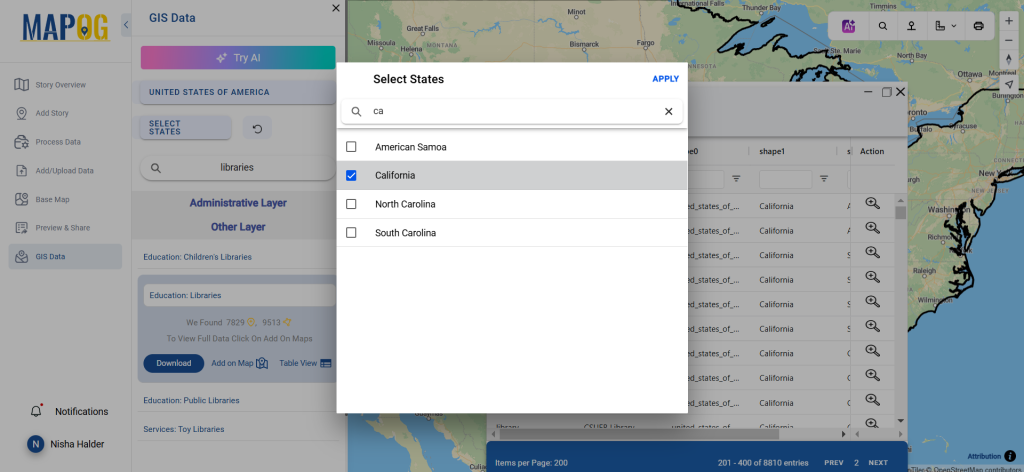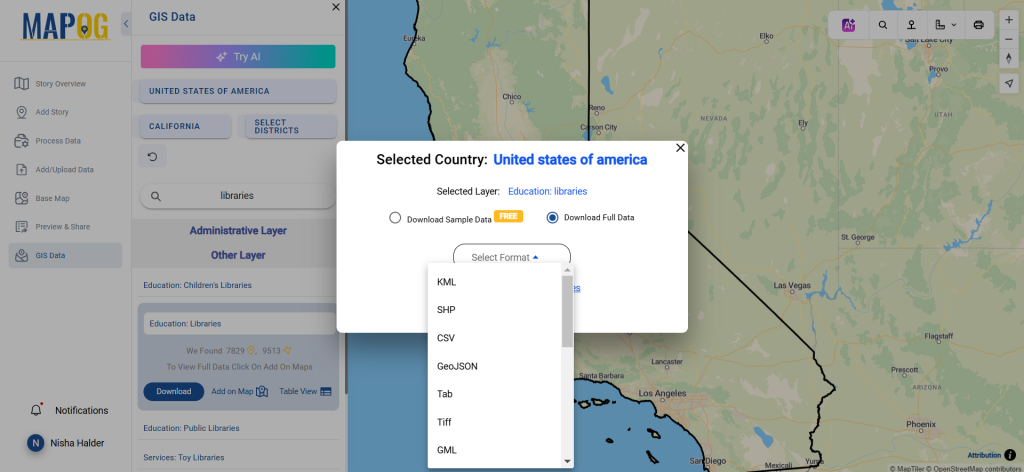Need access to reliable and structured data on educational infrastructure? Download Public Lecture Halls Data effortlessly using GIS Data by MAPOG. This intuitive platform supports over 15 GIS-compatible formats—including Shapefile, KML, MID, and GeoJSON—making it an ideal choice for professionals, researchers, and planners. Whether you’re working on academic infrastructure mapping, urban planning, or accessibility analysis, MAPOG empowers you with updated and spatially accurate datasets. With just a few clicks, users can Download Public Lecture Halls Data and begin their GIS-based projects seamlessly.
How to Download Public Lecture Halls Data
GIS Data by MAPOG simplifies the process of accessing this valuable data layer. With a database spanning thousands of layers and formats, users can easily find and download what they need. From standard SHP and KML files to advanced formats like MID, CSV, SQL, MIF, TOPOJSON, and GPX—the options are extensive and flexible.
Download Public Lecture Halls Data of any Countries
Note:
- All data is provided in GCS datum EPSG:4326 WGS84 CRS (Coordinate Reference System).
- Users need to log in to access and download their preferred data formats.
Step-by-Step Guide to Download Public Lecture Halls Data
Step 1: Search for Public Lecture Halls Data
Start by navigating to the MAPOG GIS Data interface. Use the search bar to look up “Public Lecture Halls Data.” Review the dataset’s attributes to verify if it’s in point or polygon form, depending on your use case.
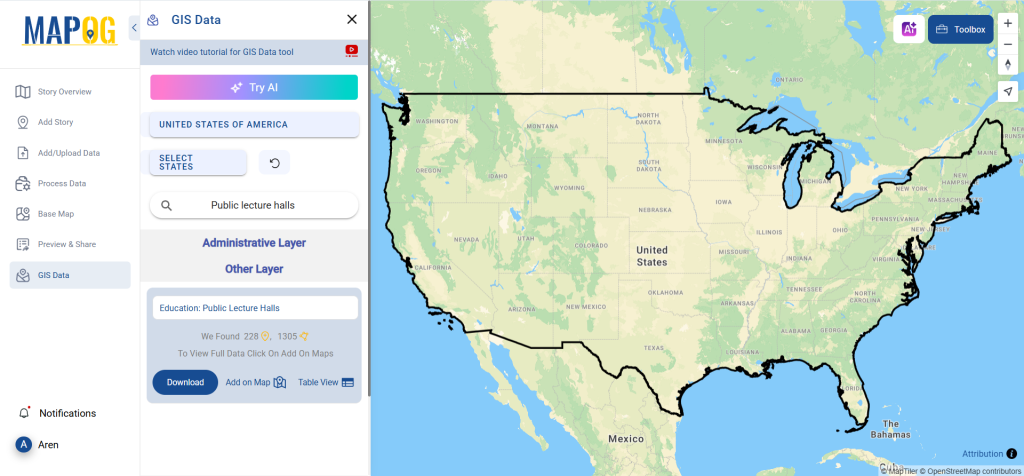
Step 2: Try the AI Search Tool
Utilize the “Try AI” feature for faster, smarter results. Simply type in terms like “public lecture halls near city center” or “lecture spaces in universities,” and the AI tool will surface the most relevant datasets.
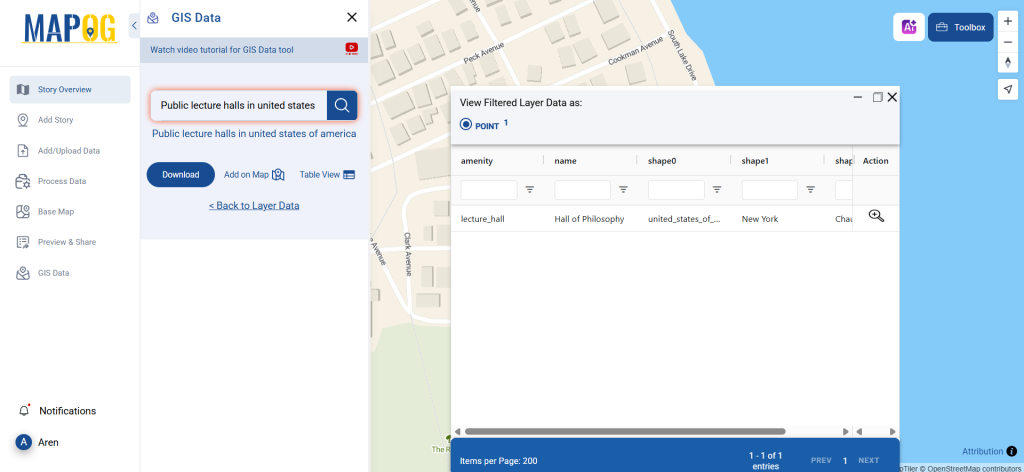
Step 3: Apply State and District Filters
Refining your search is easy with the Filter Data option. Select specific states or districts to narrow down your results. This feature is particularly useful when analyzing data at a local or institutional level, enabling more focused GIS work.
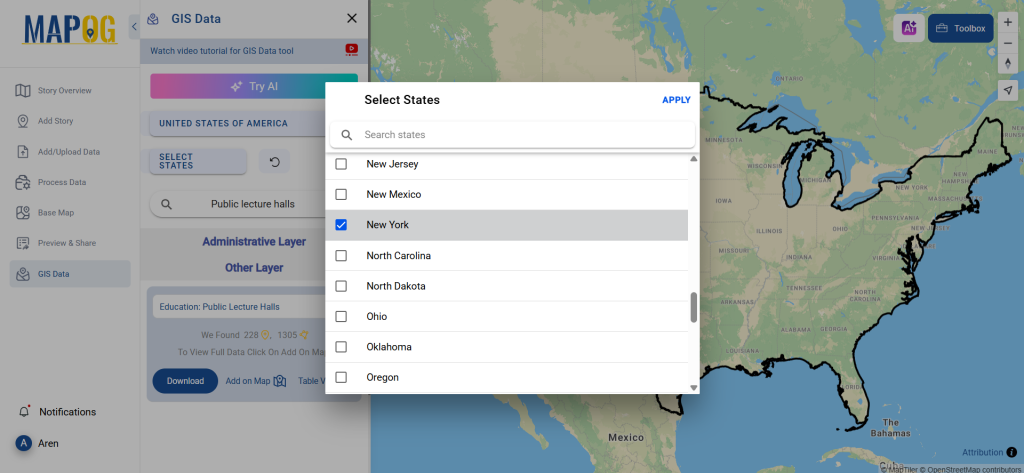
Step 4: Use the “Add on Map” Feature
Want to visualize before downloading? The Add on Map option allows users to overlay the selected data onto MAPOG’s interactive map interface. This step supports spatial analysis and helps identify patterns or infrastructure gaps visually.
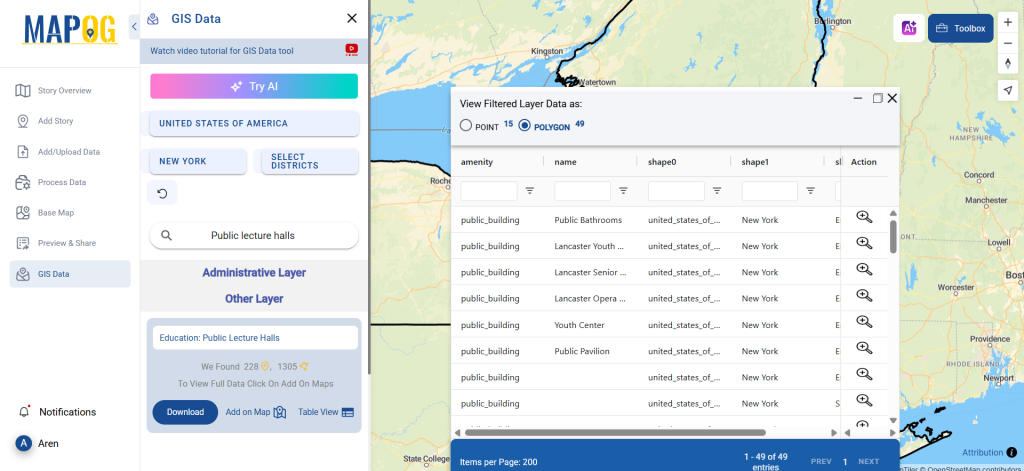
Step 5: Download the Data
After reviewing and confirming the dataset, click on the “Download Data” button. Choose between a sample file or the full dataset, then select the desired format—whether it’s Shapefile, KML, MID, or another supported format. Agree to the terms and proceed to download.
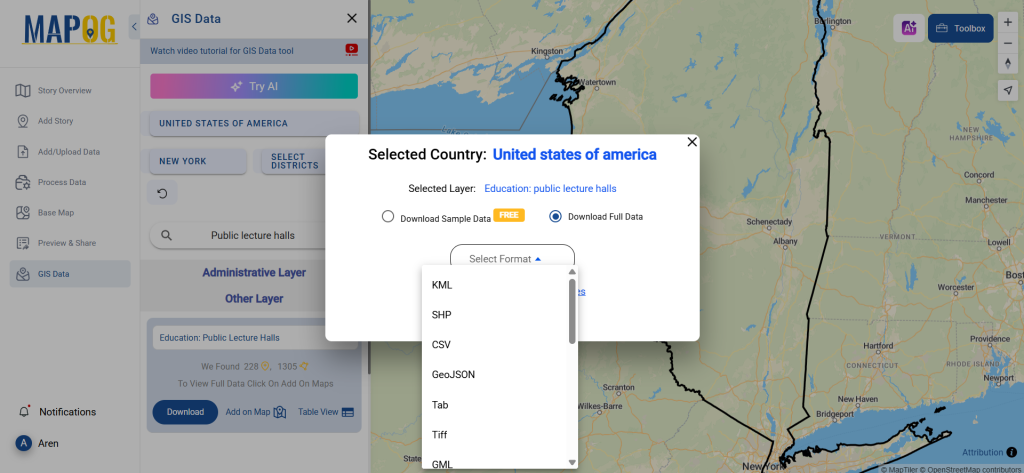
Final Thoughts
To support academic infrastructure planning or educational accessibility studies, it’s essential to work with reliable spatial data. Thanks to MAPOG, users can now download Public Lecture Halls Data in multiple GIS formats with ease and confidence. Whether for educational research, policy development, or spatial visualization, MAPOG offers a robust solution for accessing public lecture hall information tailored to your GIS needs.
With MAPOG’s versatile toolkit, you can effortlessly upload vector and upload Excel or CSV data, incorporate existing layers, perform polyline splitting, use the converter for various formats, calculate isochrones, and utilize the Export Tool.
For any questions or further assistance, feel free to reach out to us at support@mapog.com. We’re here to help you make the most of your GIS data.
Download Shapefile for the following:
- World Countries Shapefile
- Australia
- Argentina
- Austria
- Belgium
- Brazil
- Canada
- Denmark
- Fiji
- Finland
- Germany
- Greece
- India
- Indonesia
- Ireland
- Italy
- Japan
- Kenya
- Lebanon
- Madagascar
- Malaysia
- Mexico
- Mongolia
- Netherlands
- New Zealand
- Nigeria
- Papua New Guinea
- Philippines
- Poland
- Russia
- Singapore
- South Africa
- South Korea
- Spain
- Switzerland
- Tunisia
- United Kingdom Shapefile
- United States of America
- Vietnam
- Croatia
- Chile
- Norway
- Maldives
- Bhutan
- Colombia
- Libya
- Comoros
- Hungary
- Laos
- Estonia
- Iraq
- Portugal
- Azerbaijan
- Macedonia
- Romania
- Peru
- Marshall Islands
- Slovenia
- Nauru
- Guatemala
- El Salvador
- Afghanistan
- Cyprus
- Syria
- Slovakia
- Luxembourg
- Jordan
- Armenia
- Haiti And Dominican Republic
- Malta
- Djibouti
- East Timor
- Micronesia
- Morocco
- Liberia
- Kosovo
- Isle Of Man
- Paraguay
- Tokelau
- Palau
- Ile De Clipperton
- Mauritius
- Equatorial Guinea
- Tonga
- Myanmar
- Thailand
- New Caledonia
- Niger
- Nicaragua
- Pakistan
- Nepal
- Seychelles
- Democratic Republic of the Congo
- China
- Kenya
- Kyrgyzstan
- Bosnia Herzegovina
- Burkina Faso
- Canary Island
- Togo
- Israel And Palestine
- Algeria
- Suriname
- Angola
- Cape Verde
- Liechtenstein
- Taiwan
- Turkmenistan
- Tuvalu
- Ivory Coast
- Moldova
- Somalia
- Belize
- Swaziland
- Solomon Islands
- North Korea
- Sao Tome And Principe
- Guyana
- Serbia
- Senegal And Gambia
- Faroe Islands
- Guernsey Jersey
- Monaco
- Tajikistan
- Pitcairn
Disclaimer : The GIS data provided for download in this article was initially sourced from OpenStreetMap (OSM) and further modified to enhance its usability. Please note that the original data is licensed under the Open Database License (ODbL) by the OpenStreetMap contributors. While modifications have been made to improve the data, any use, redistribution, or modification of this data must comply with the ODbL license terms. For more information on the ODbL, please visit OpenStreetMap’s License Page.
Here are some blogs you might be interested in:
- Download Airport data in Shapefile, KML , MIf +15 GIS format – Filter and download
- Download Bank Data in Shapefile, KML, GeoJSON, and More – Filter and Download
- Download Railway data in Shapefile, KML, GeojSON +15 GIS format
- Download Farmland Data in Shapefile, KML, GeoJSON, and More – Filter and Download
- Download Pharmacy Data in Shapefile, KML, GeoJSON, and More – Filter and Download
- Download ATM Data in Shapefile, KML, MID +15 GIS Formats Using GIS Data by MAPOG
- Download Road Data in Shapefile, KML, GeoJSON, and 15+ GIS Form