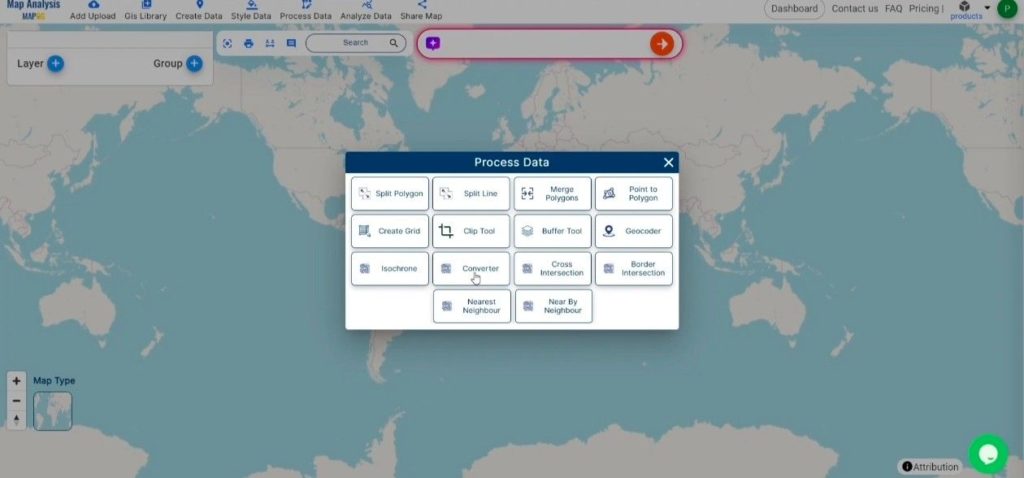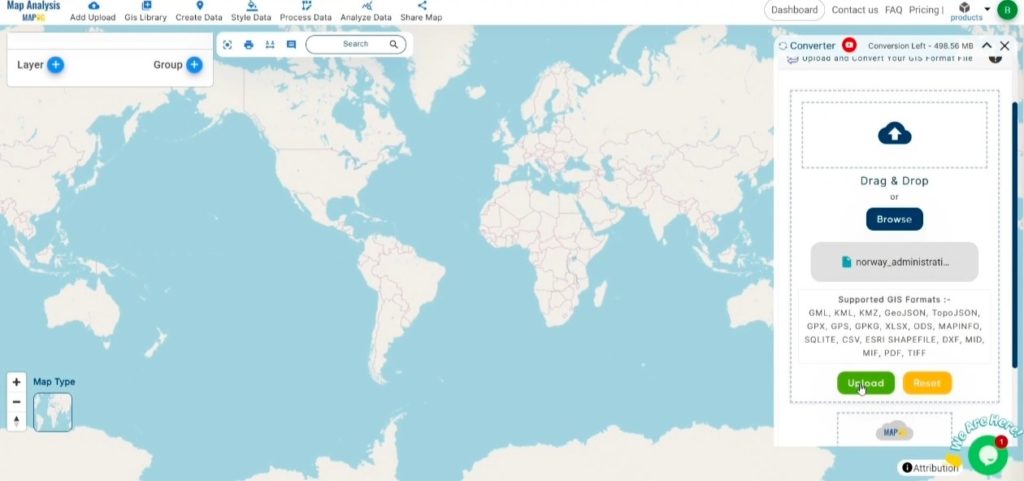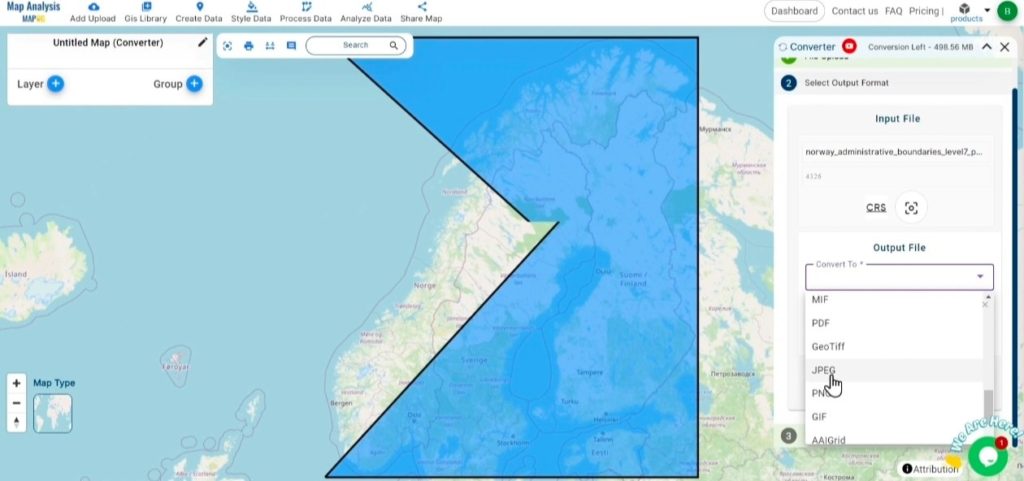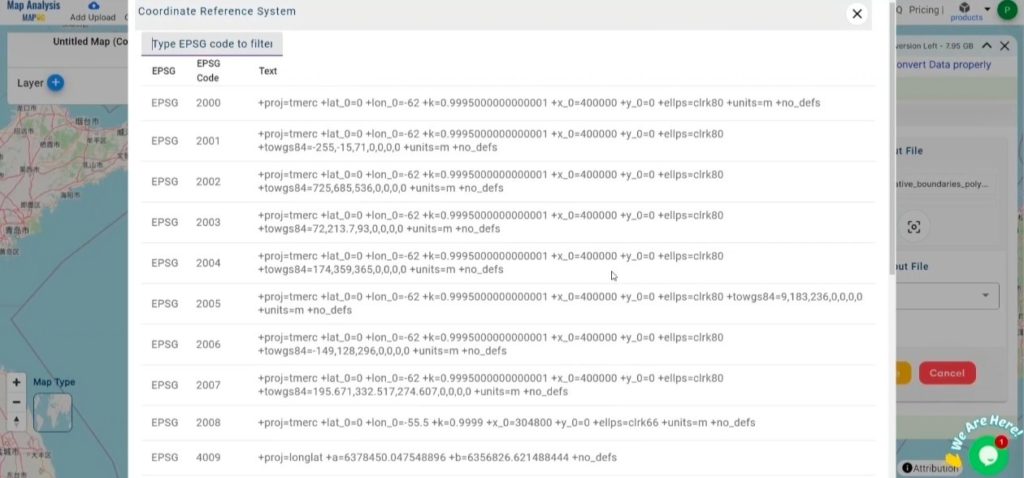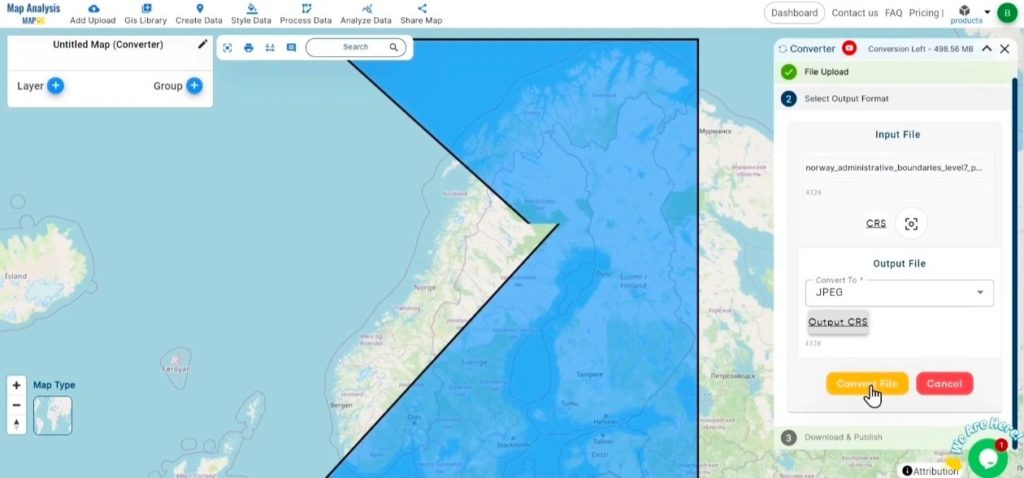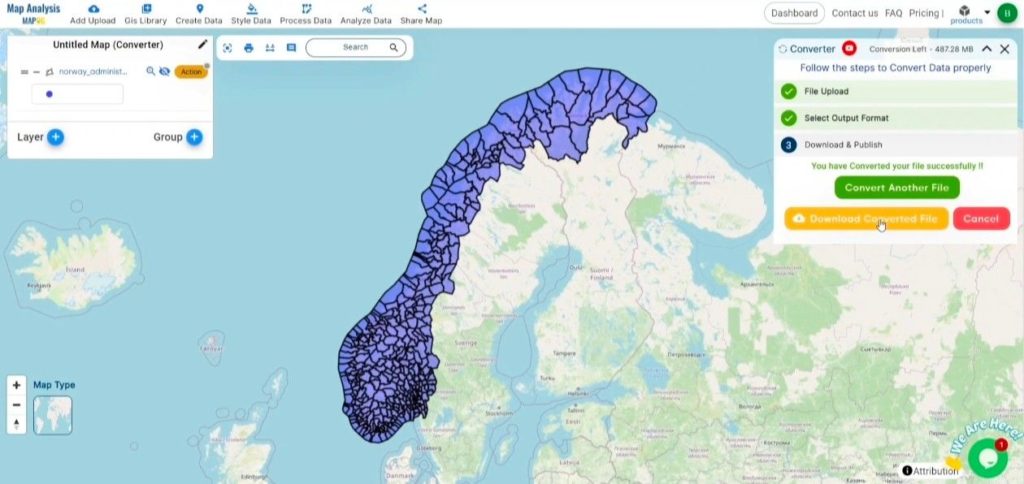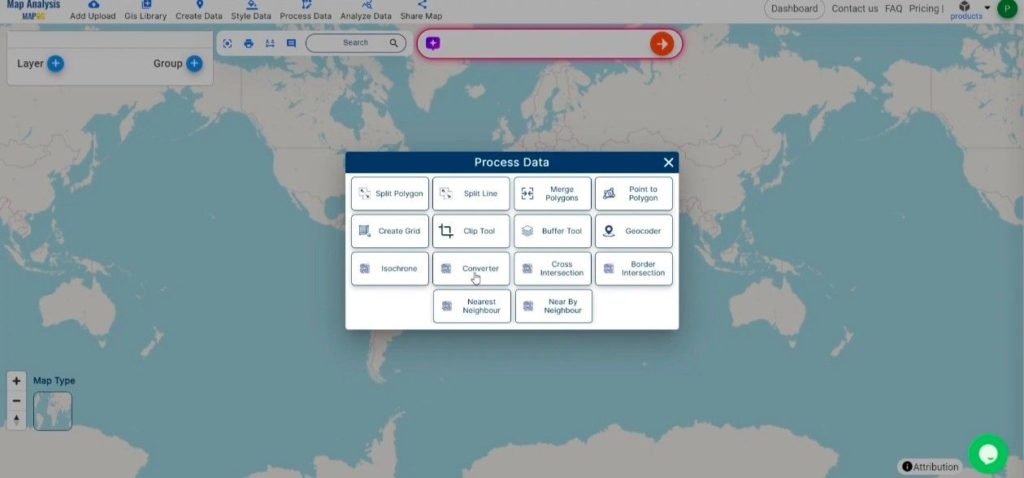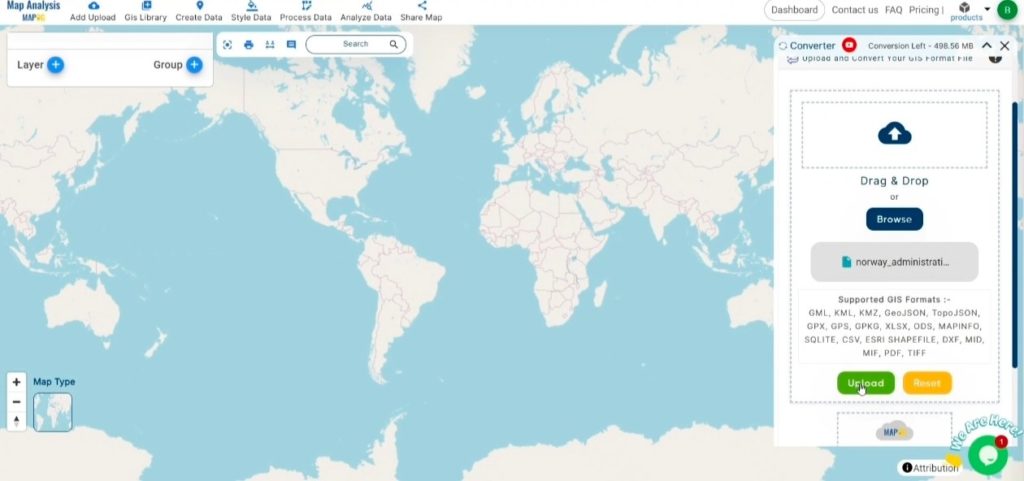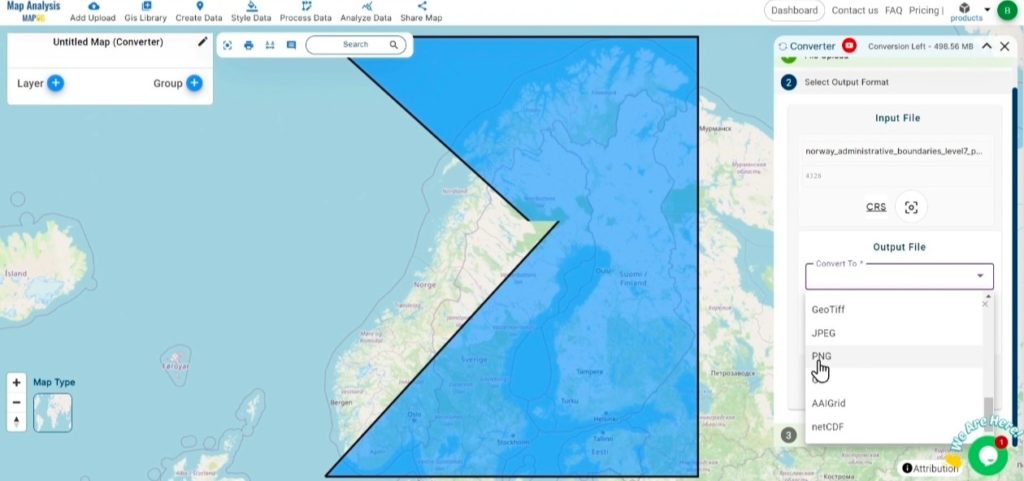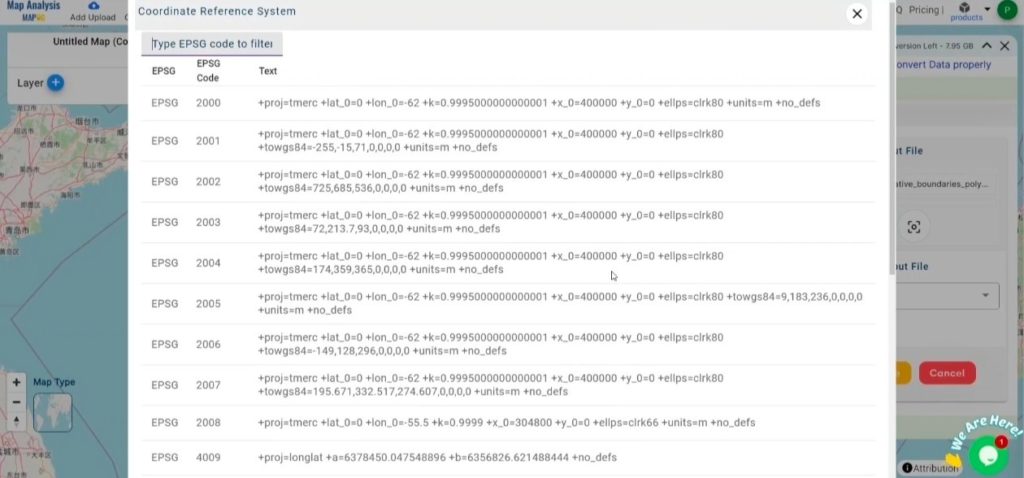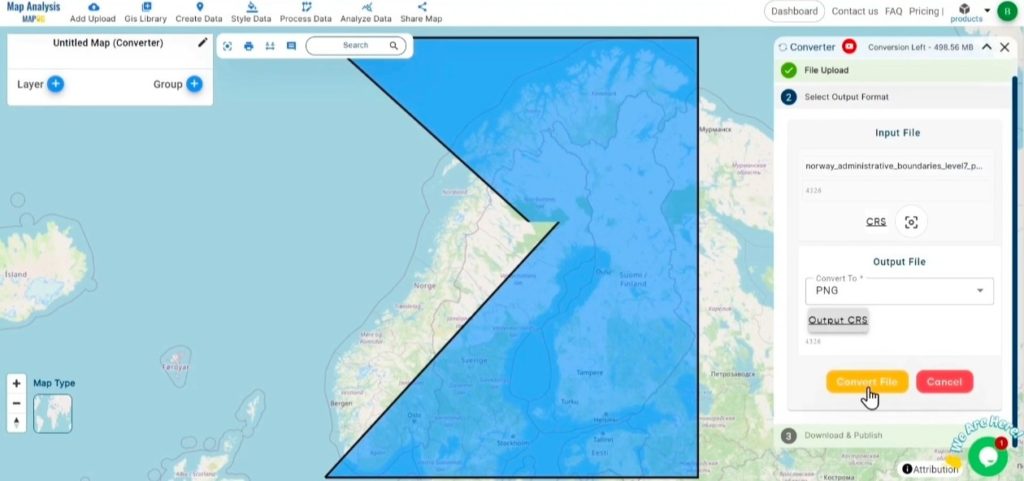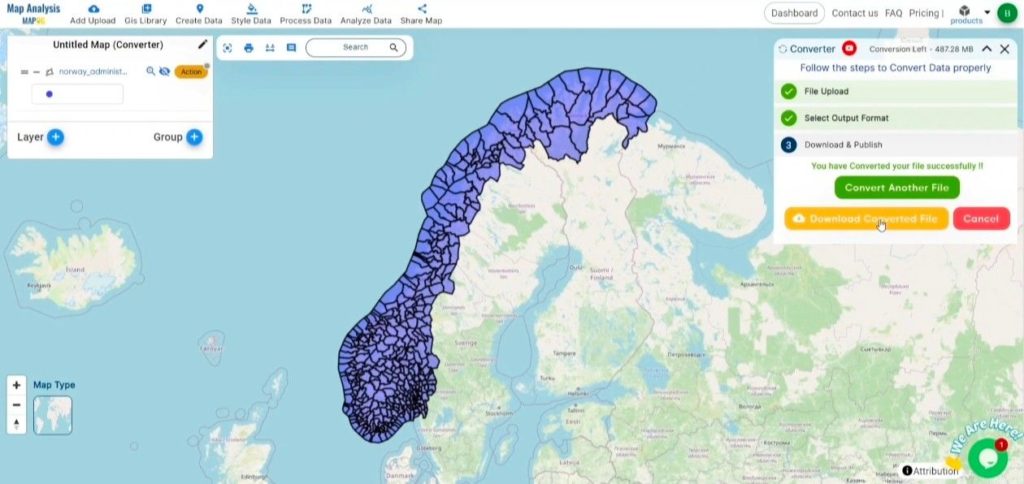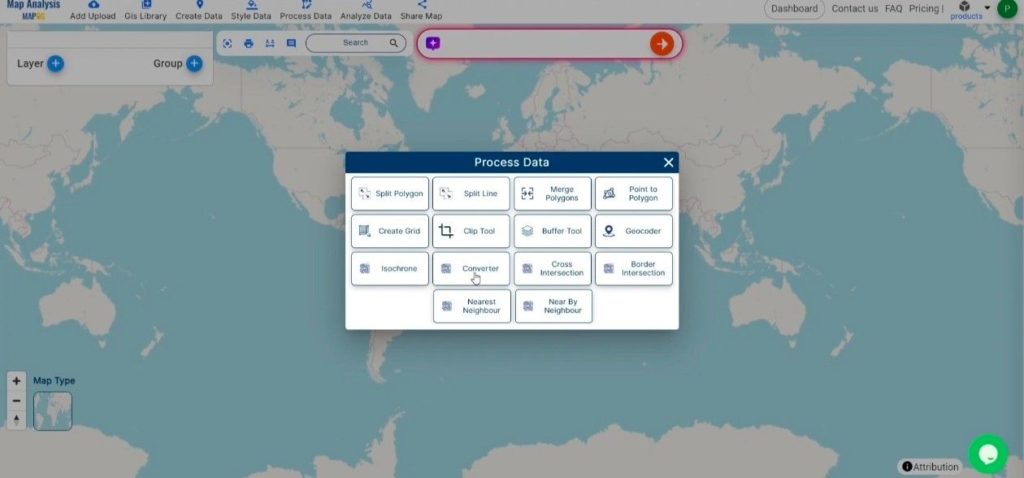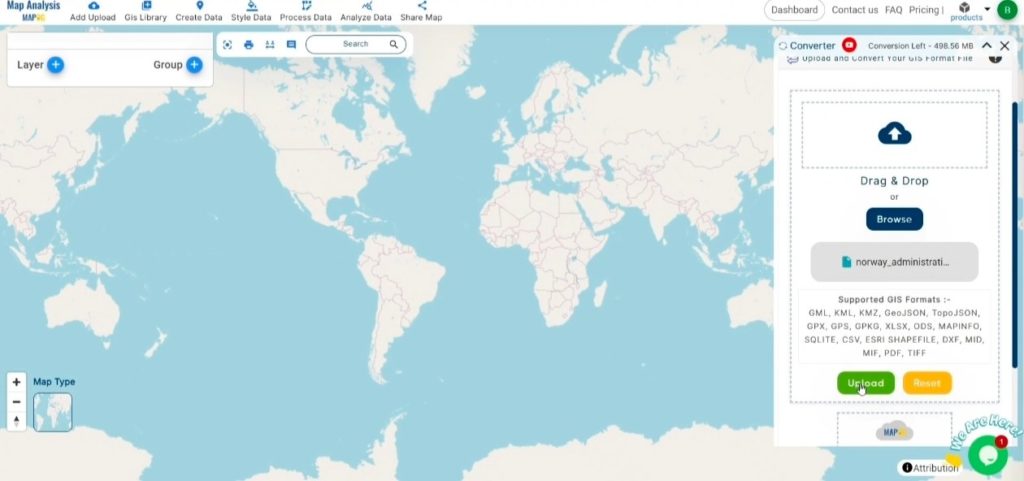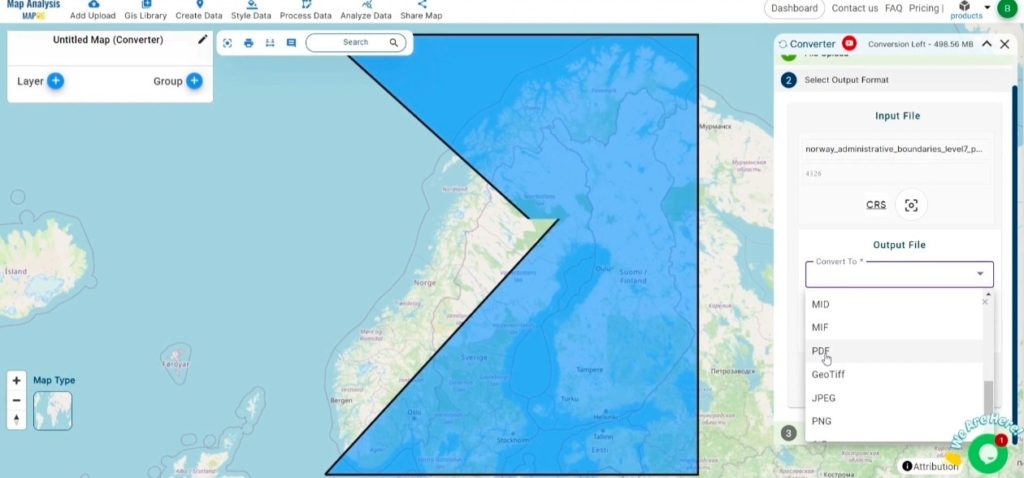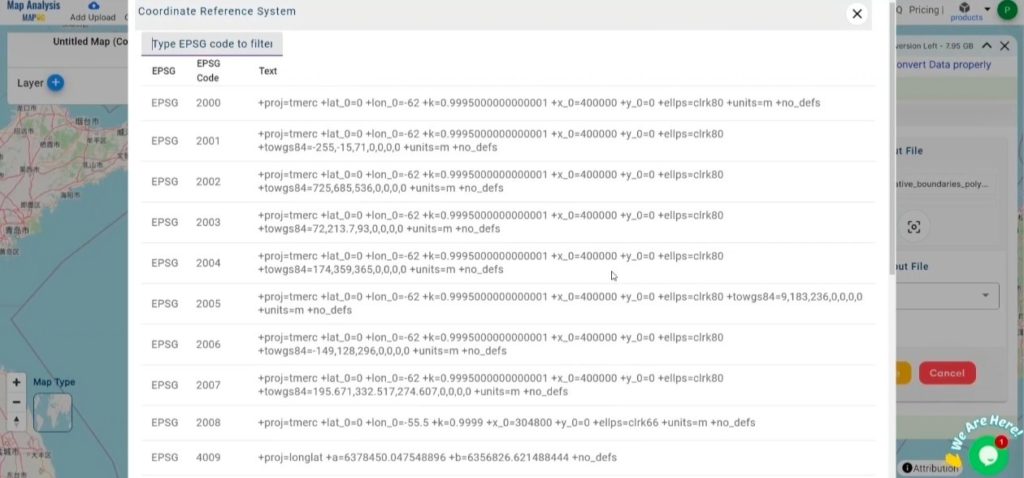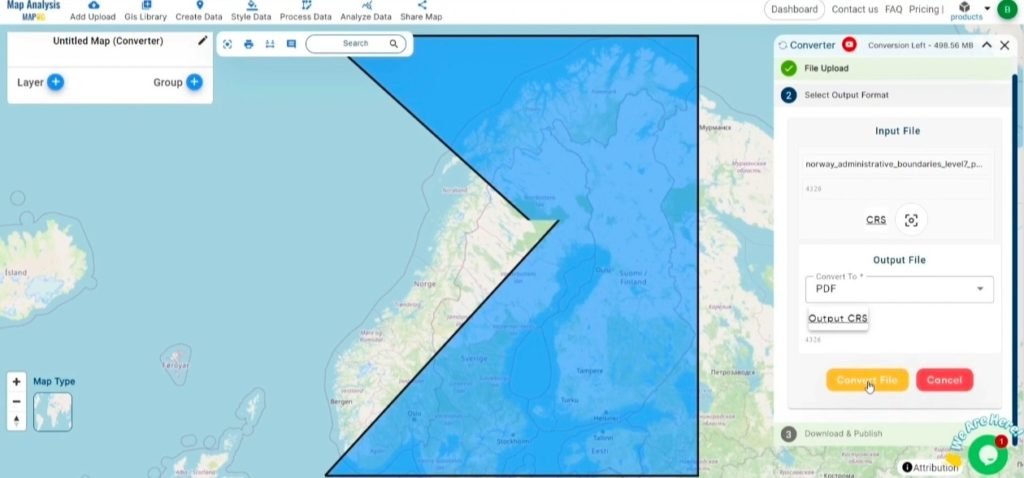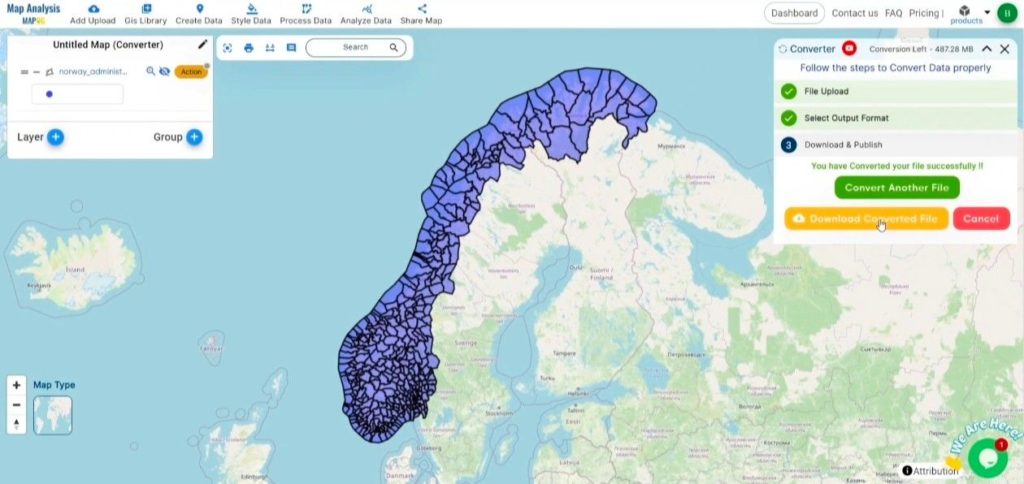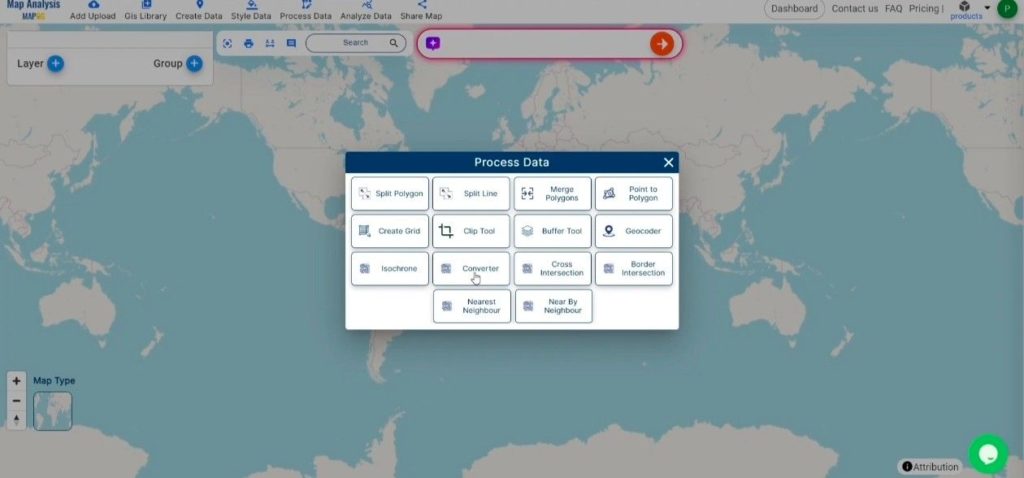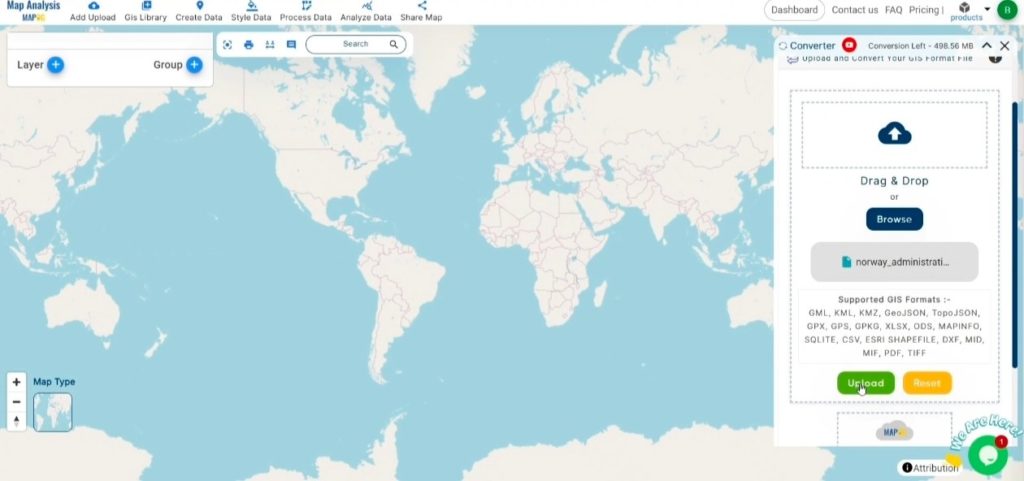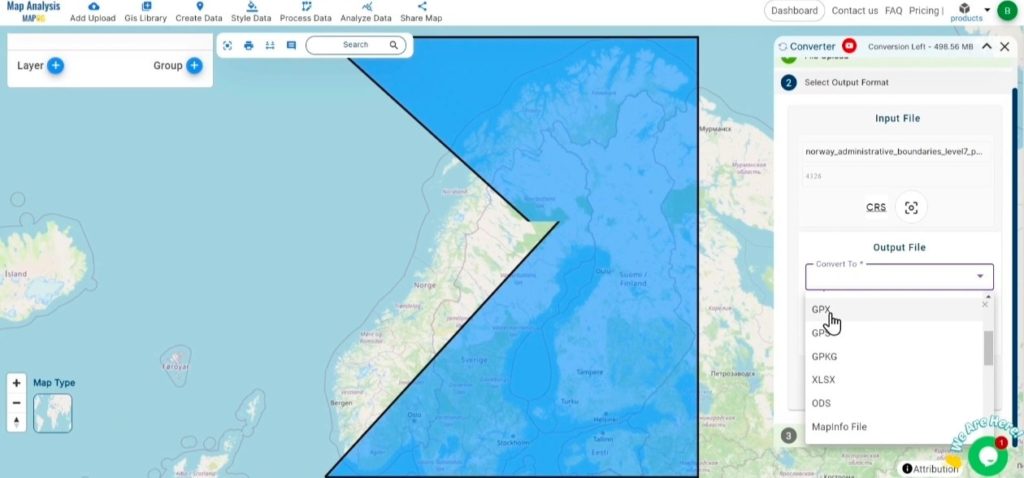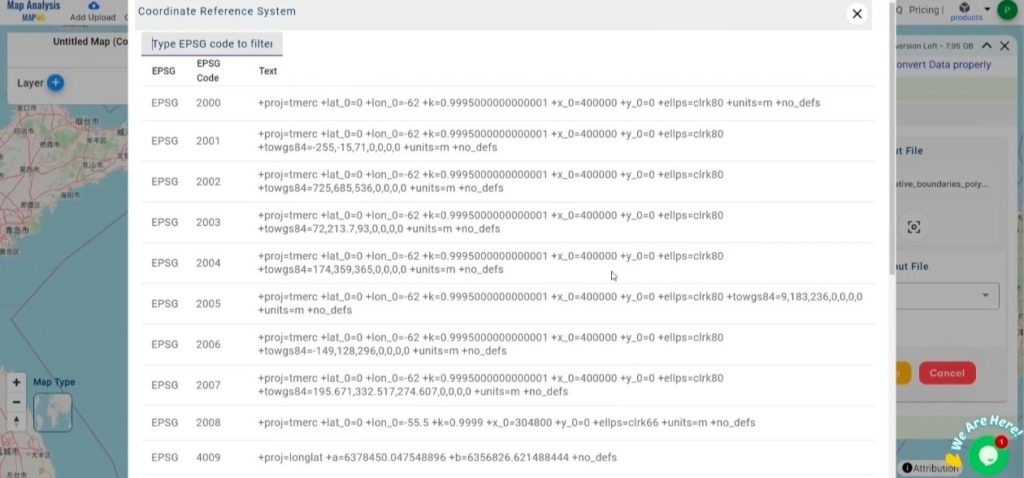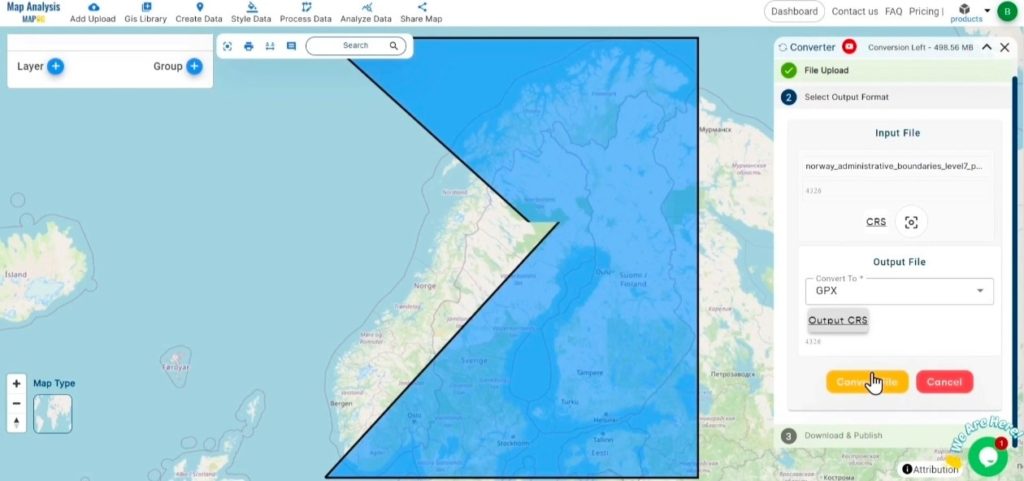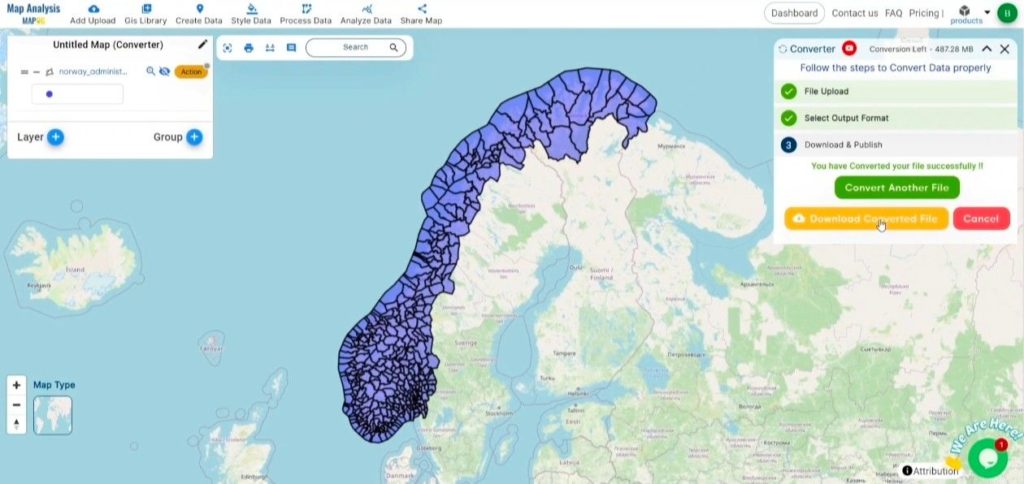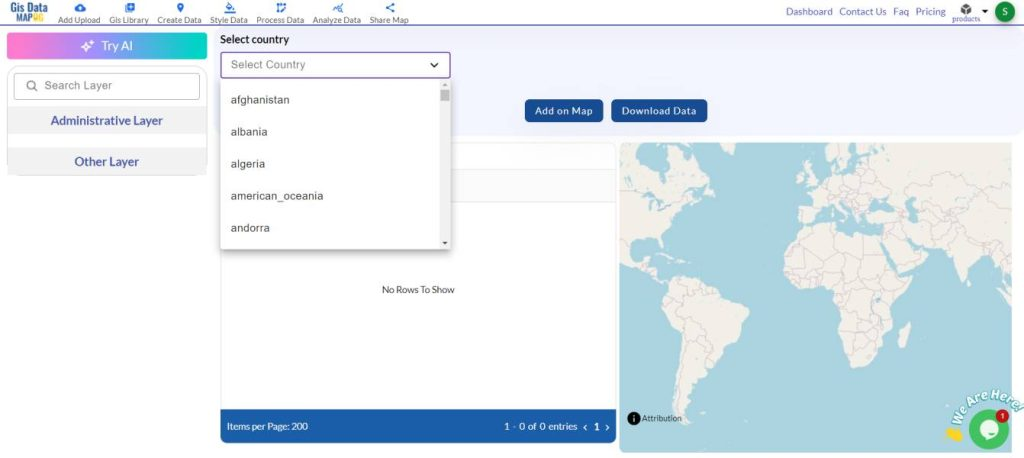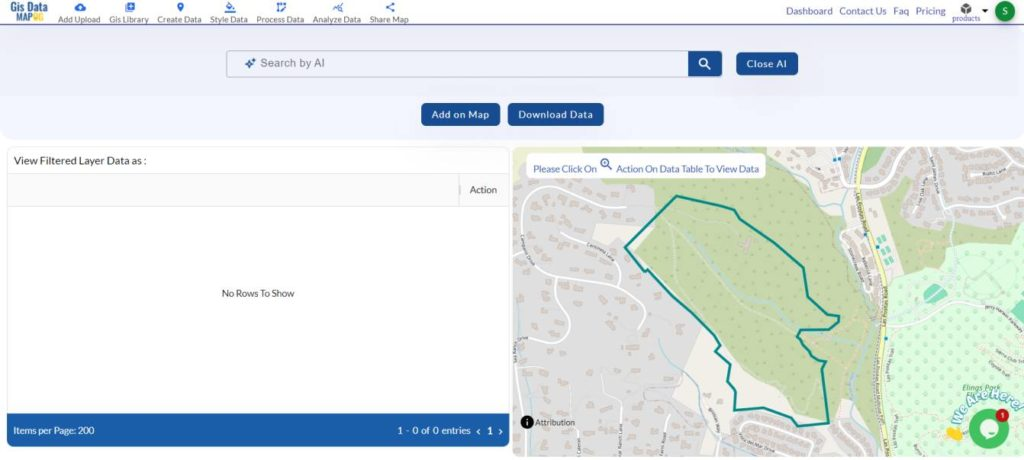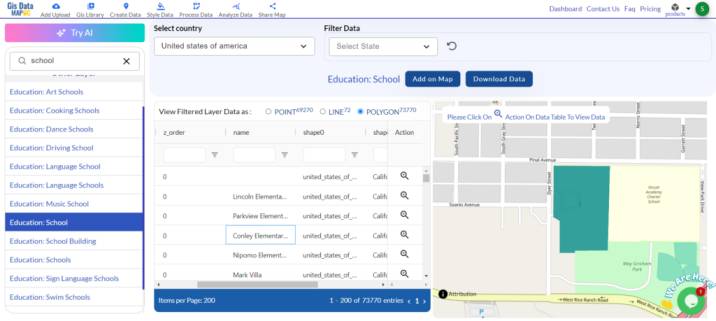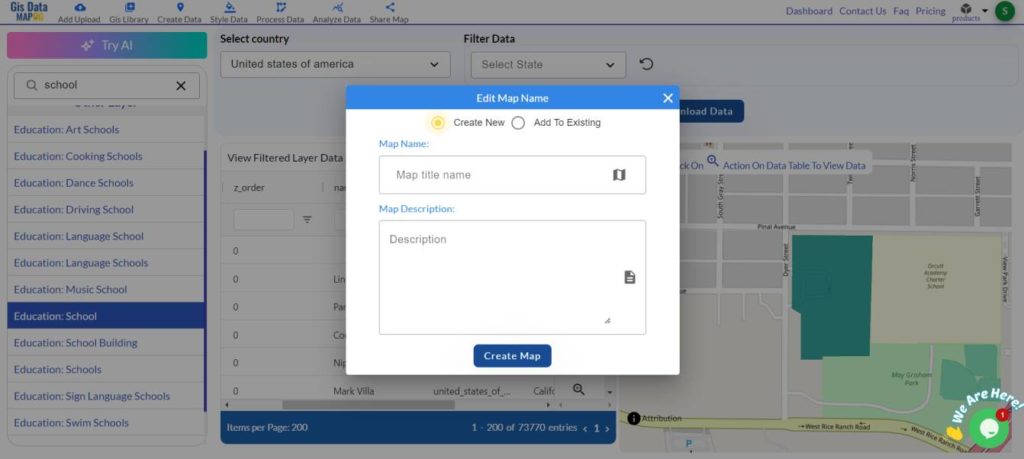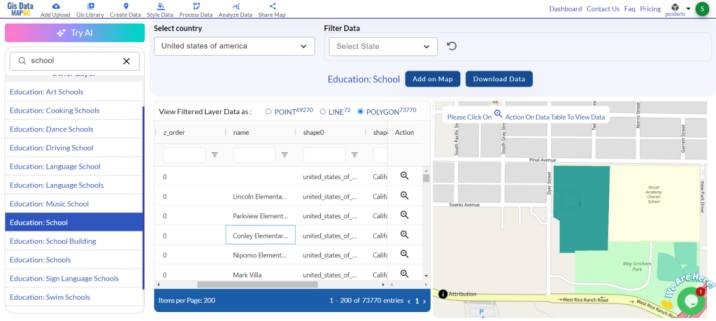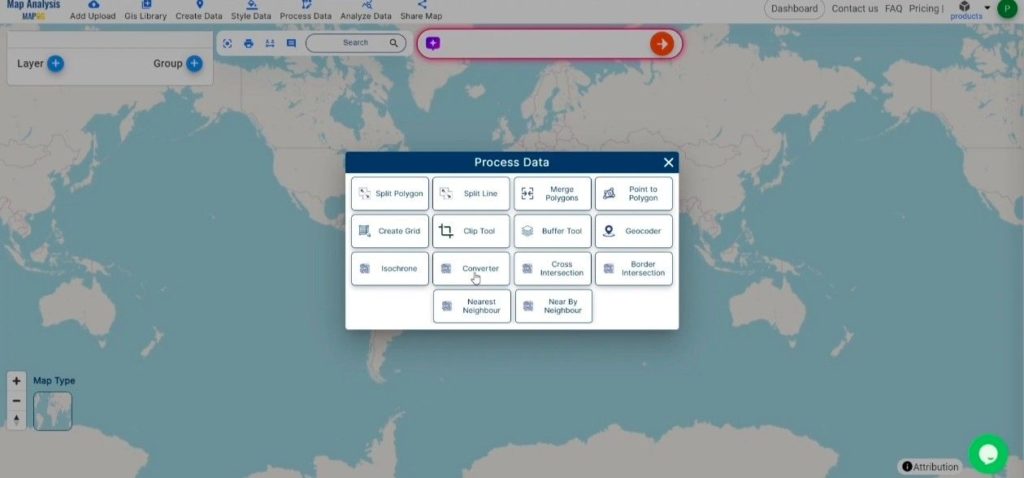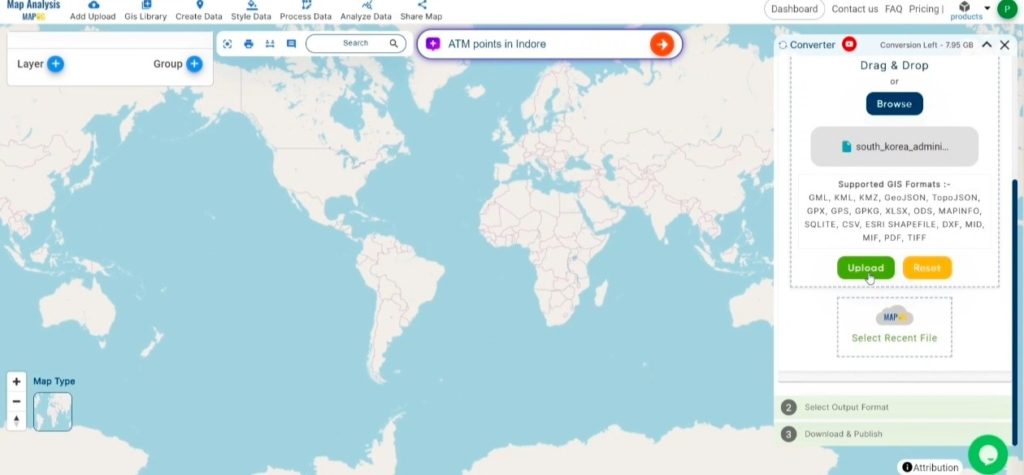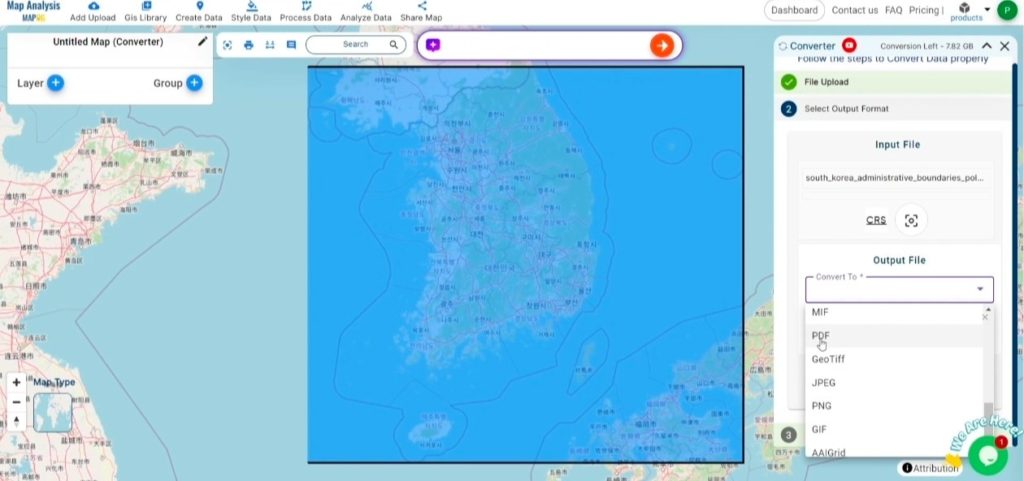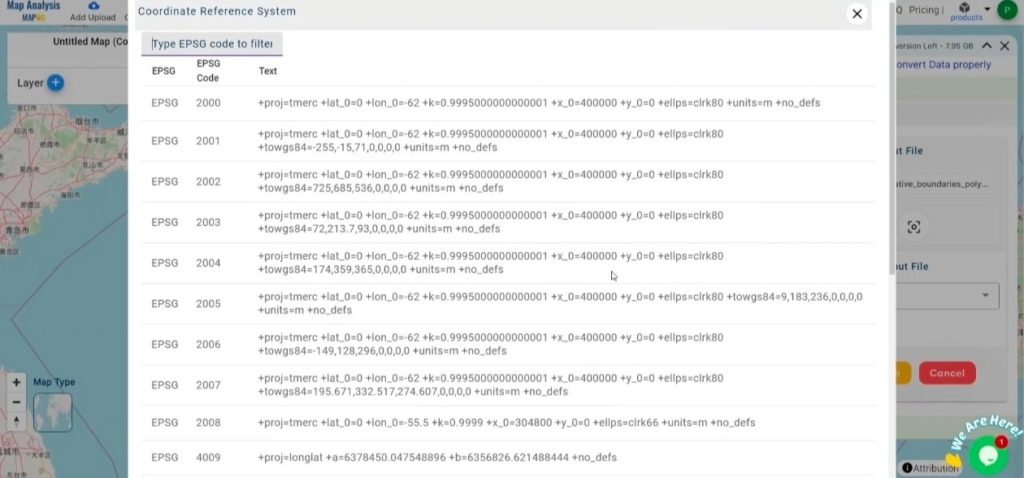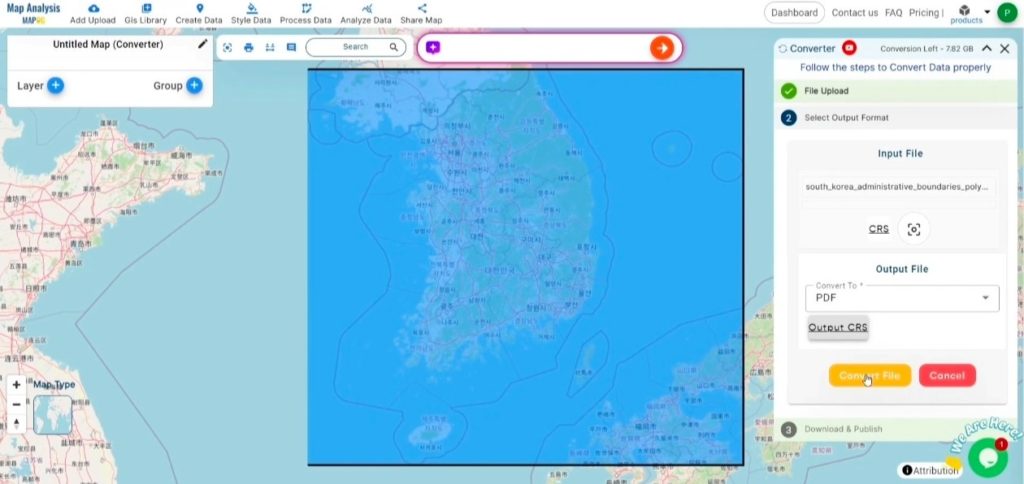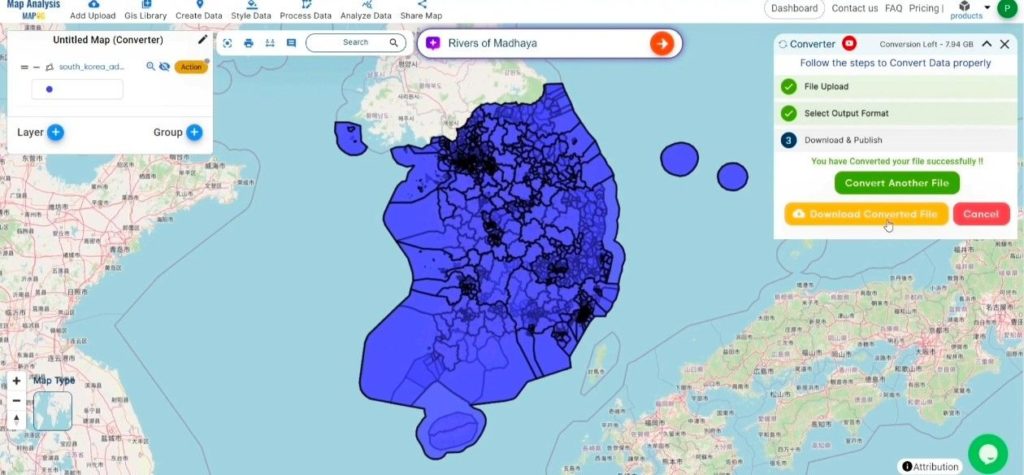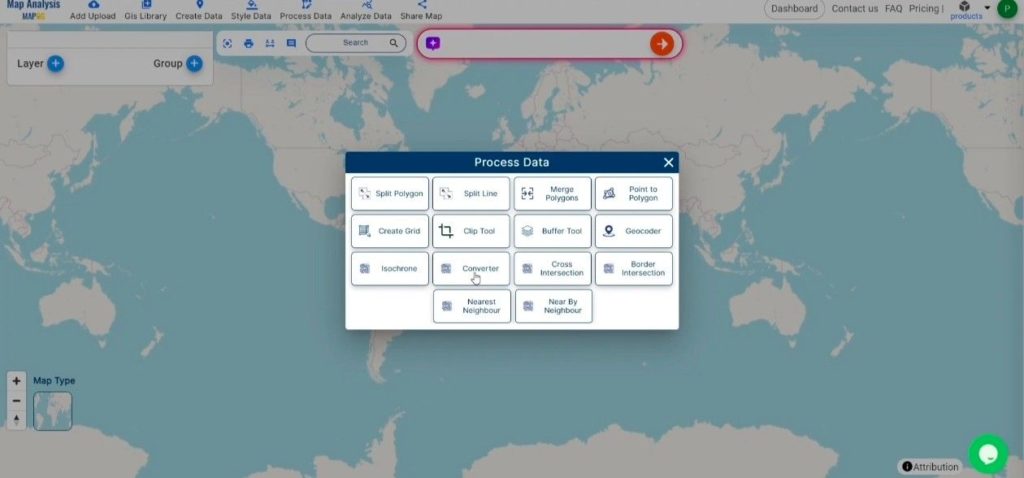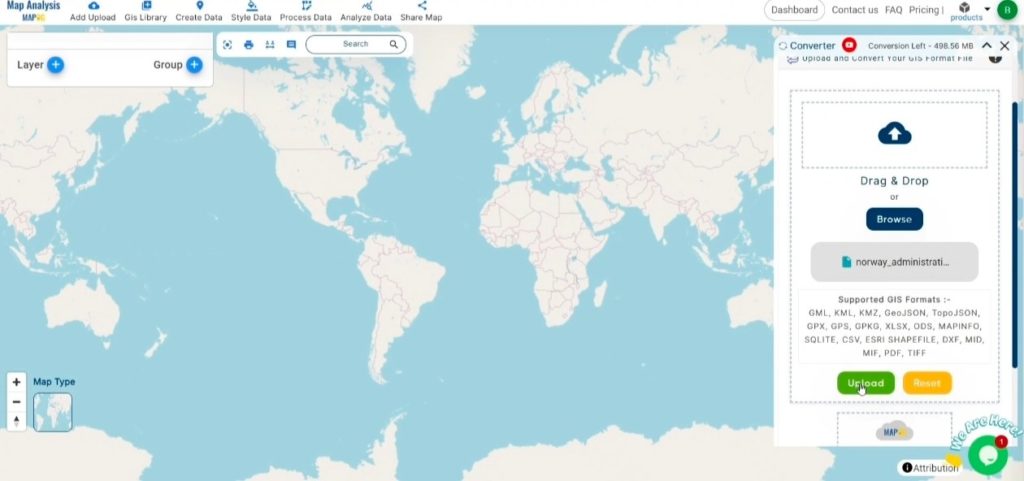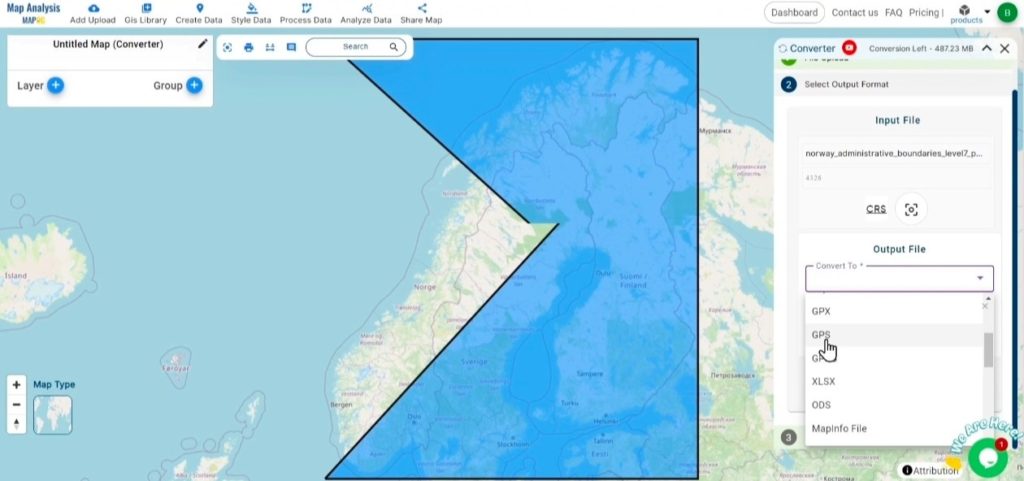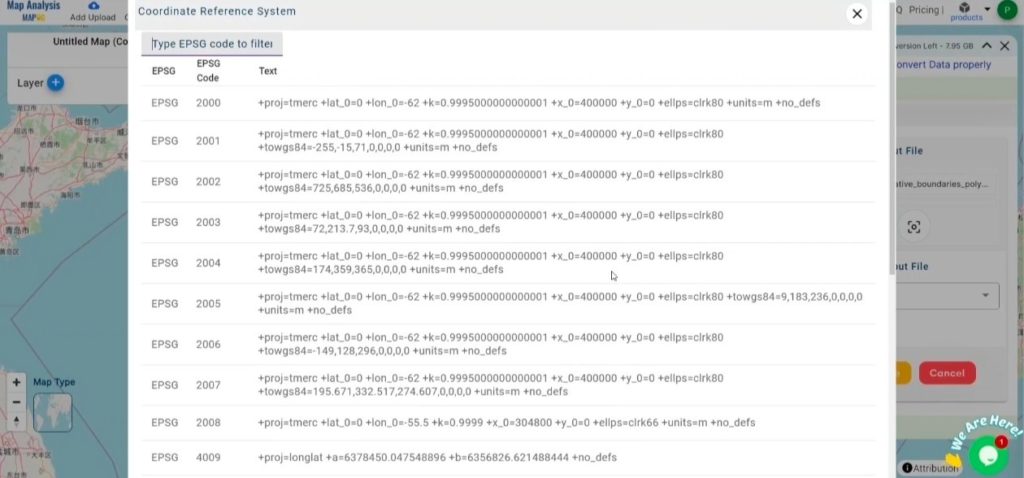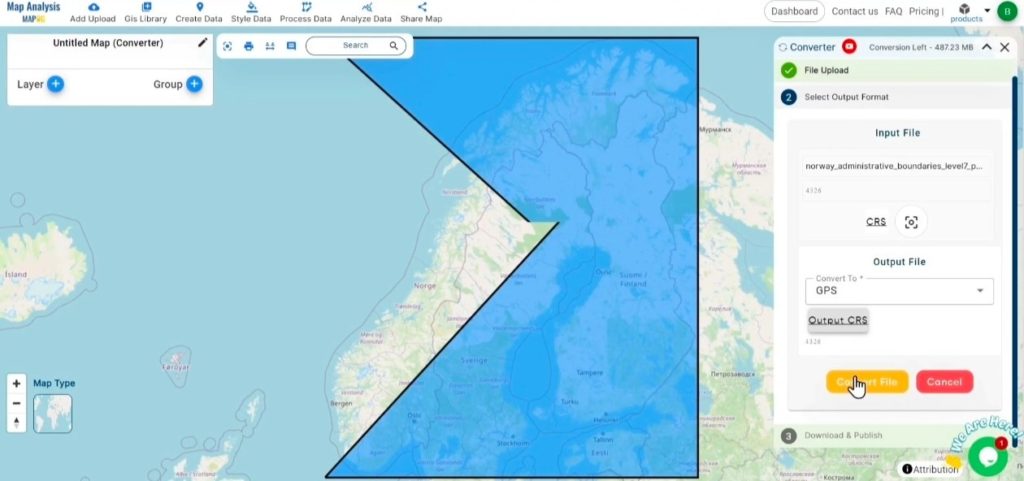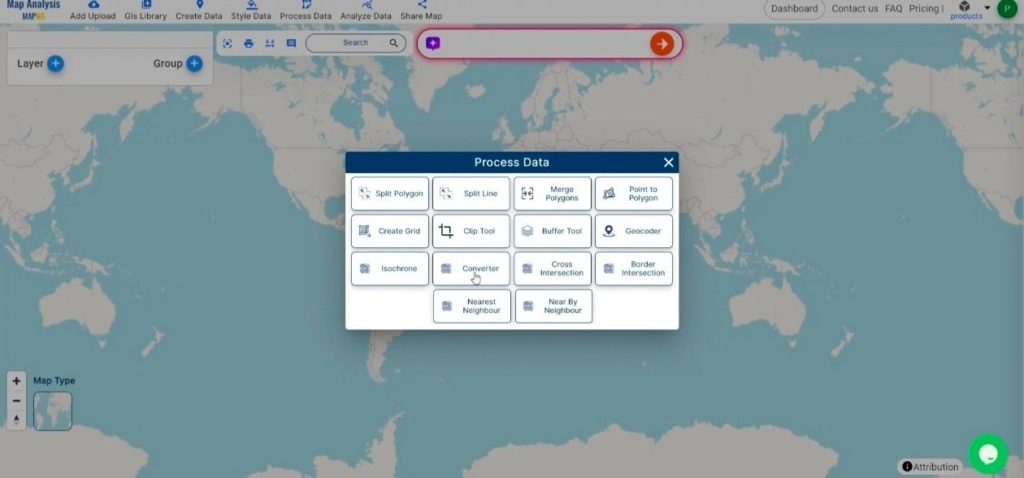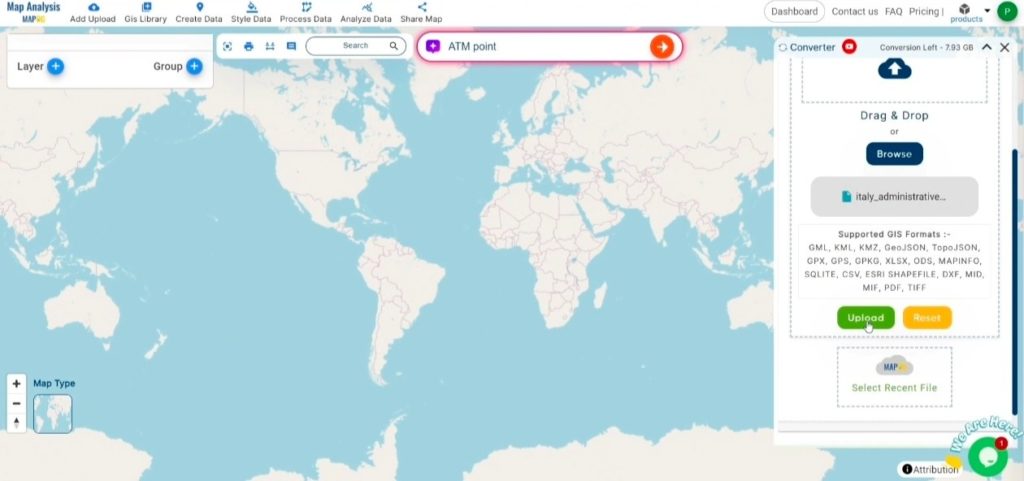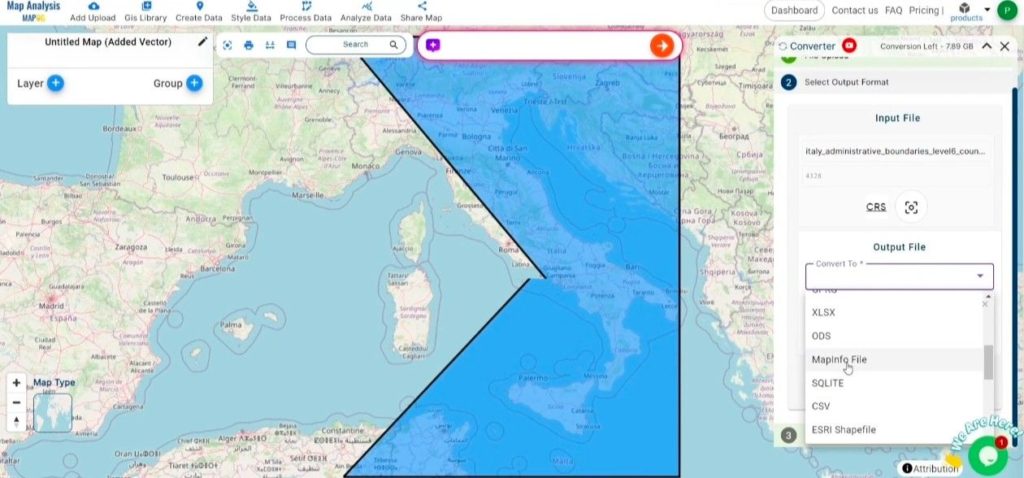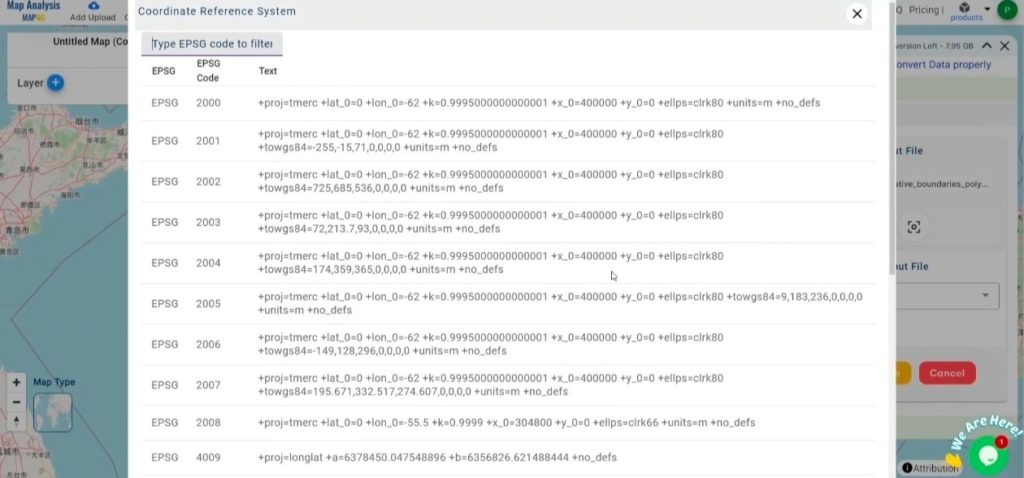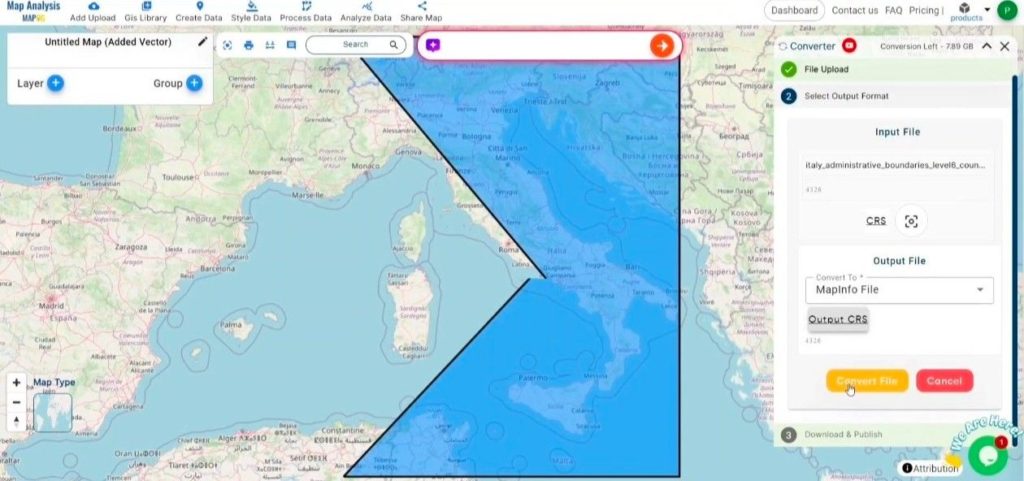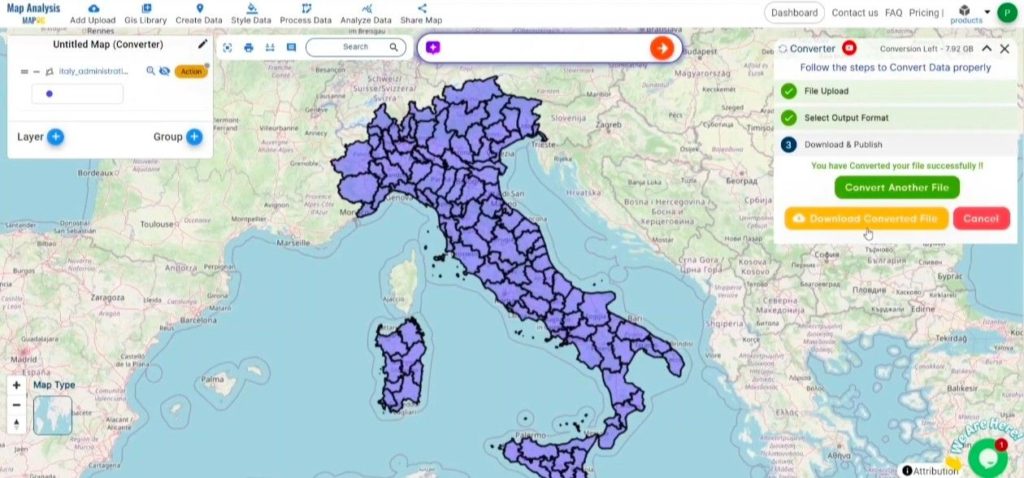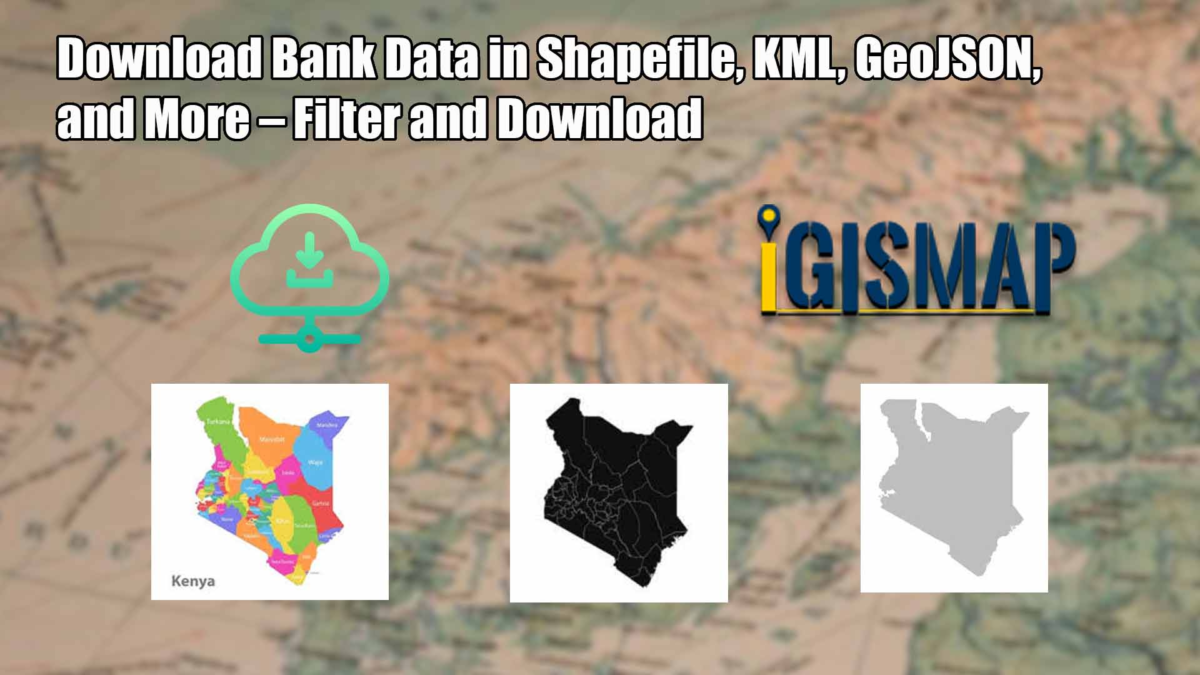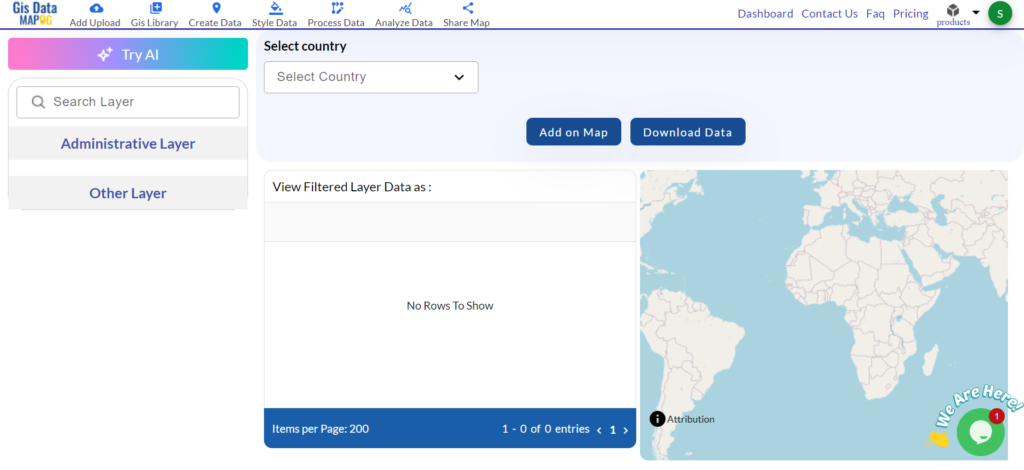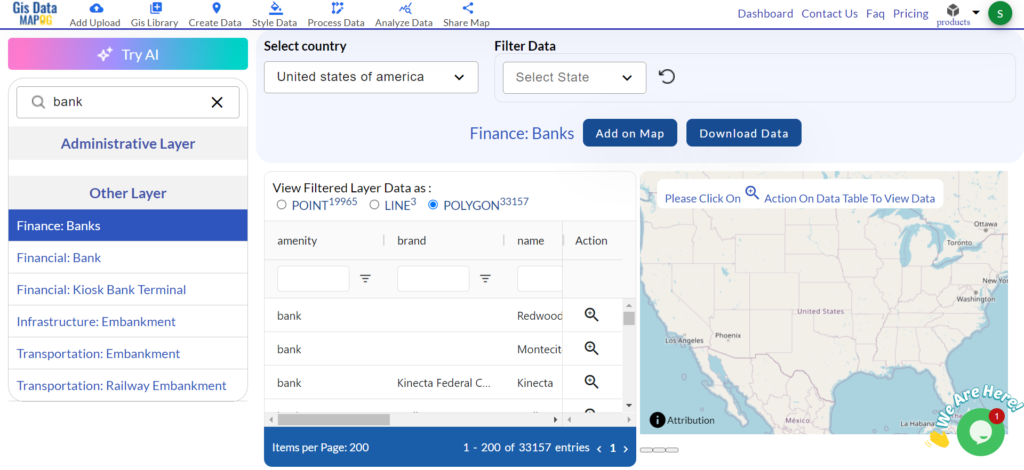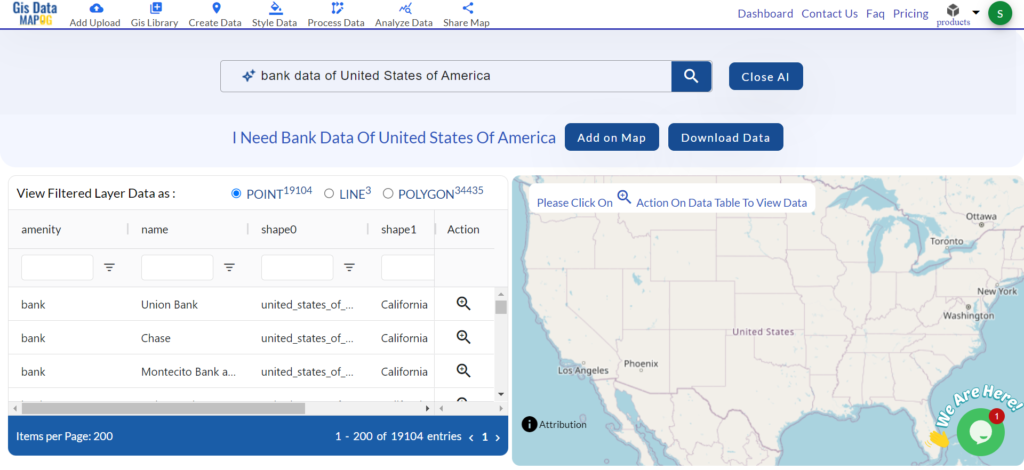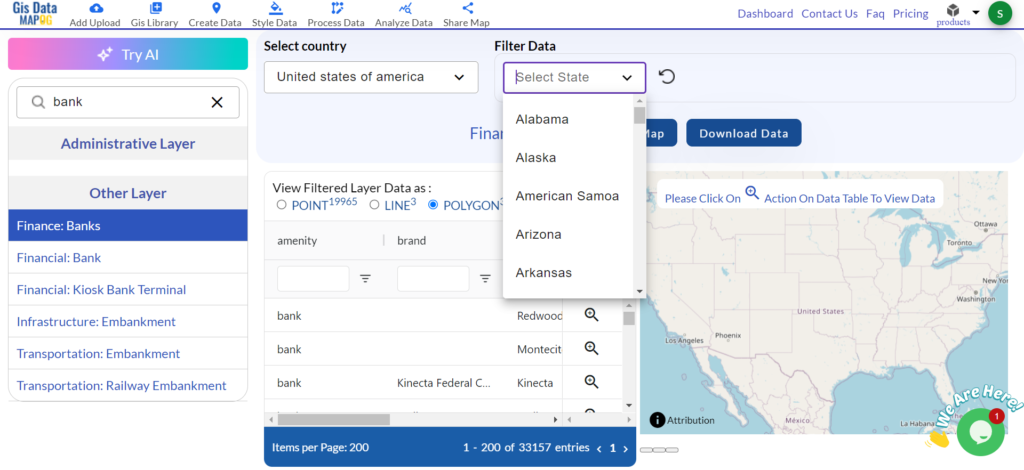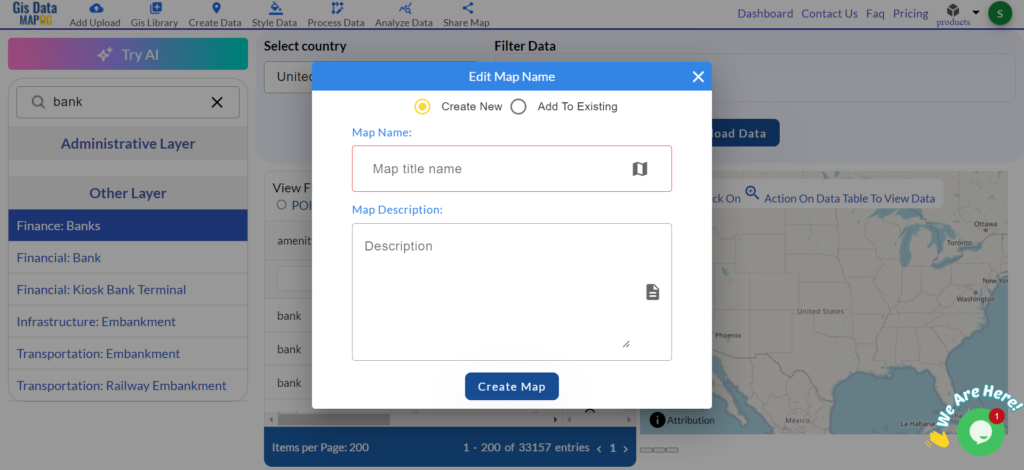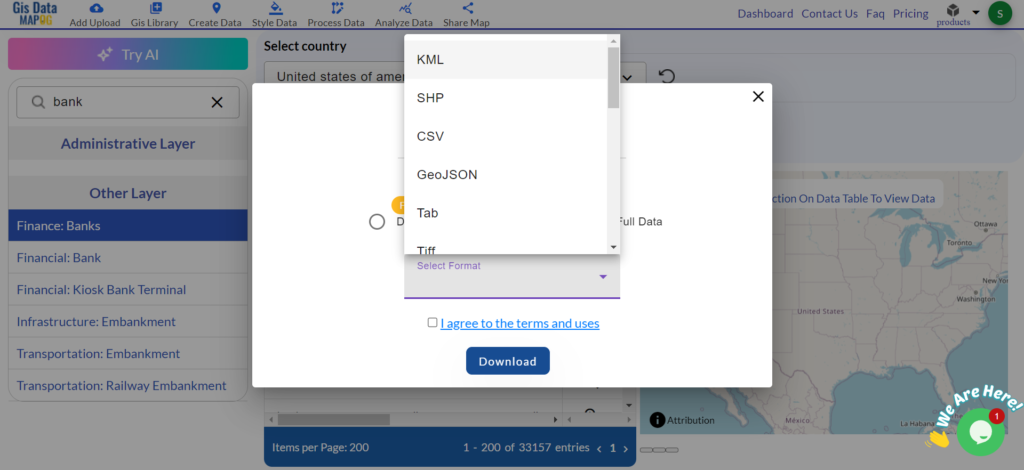This guide provides a straightforward and concise method for converting GeoJSON files to SQLITE format using the Converter Tool in MAPOG . Whether you’re new to MAPOG or have some experience, this tutorial will guide you through the conversion process with ease.
What is GeoJSON Data Format:
GeoJSON is a geospatial data format based on JSON (JavaScript Object Notation) used to represent geographic features such as points, lines, and polygons. It stores both spatial data (coordinates) and attribute information, making it widely used for web mapping and data exchange in GIS applications due to its simplicity and compatibility with various platforms.
Converting GeoJSON to SQLITE Format:
The Converter Tool in MAPOG offers a user-friendly way to convert data across different formats. It enables you to upload files in one format and export them in another, like converting GeoJSON to SQLITE, streamlining workflows and improving data accessibility for various GIS-related projects.
Steps to Convert GeoJSON to SQLITE:
Step 1: Upload Your Data:
- Navigate to the top menu, select “Process Data,” and choose “Converter Tool” to begin the conversion.
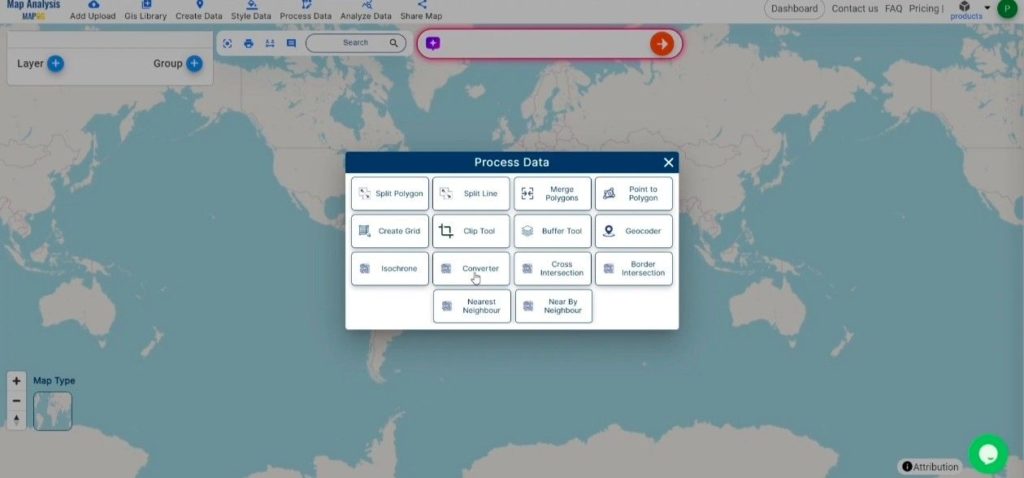
2. Begin the conversion by selecting and uploading your GeoJSON file. Choose the specific data you wish to convert to proceed with the process.
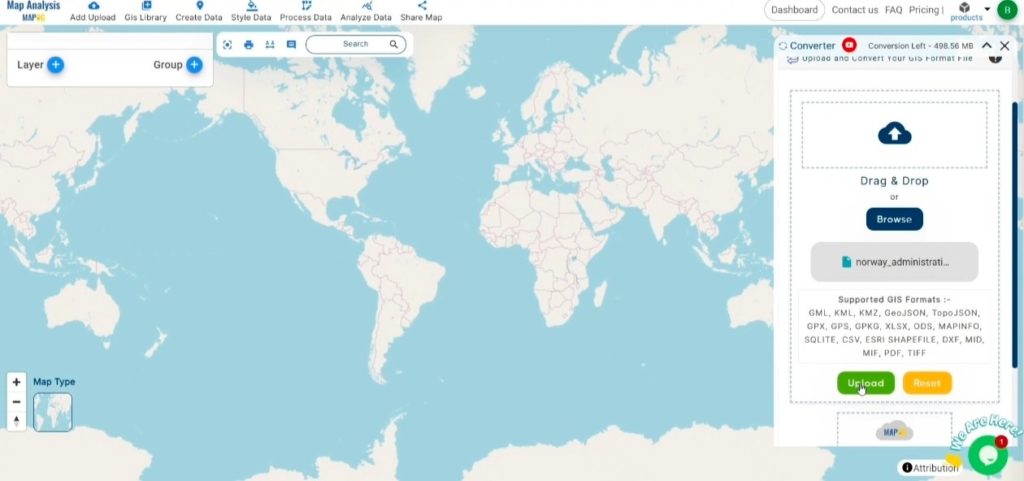
Step 2: Choose the Output Format:
- In the Converter Tool, you’ll see various output format options. Select SQLITE as the format for exporting your data. While the tool offers several formats, this guide is specifically focused on converting your GeoJSON file to SQLITE format.
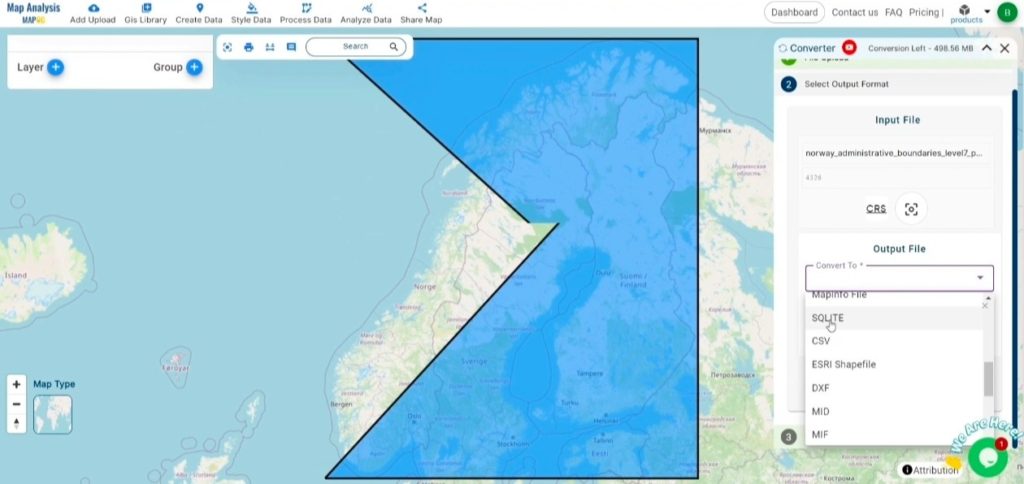
2. You can also Choose the Output Coordinate Reference System (CRS) according to your spatial analysis requirement.
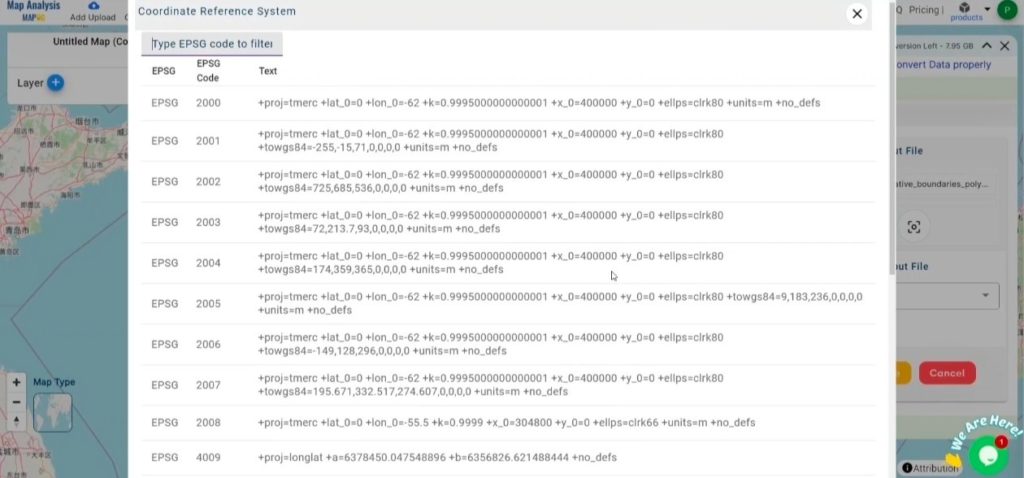
Step 3: Run the Conversion:
Go to the “Convert Files” section in the Converter Tool. Upload your GeoJSON file, and the tool will manage the conversion process. It will quickly and efficiently transform your GeoJSON file into SQLITE format, ensuring a smooth and hassle-free experience.
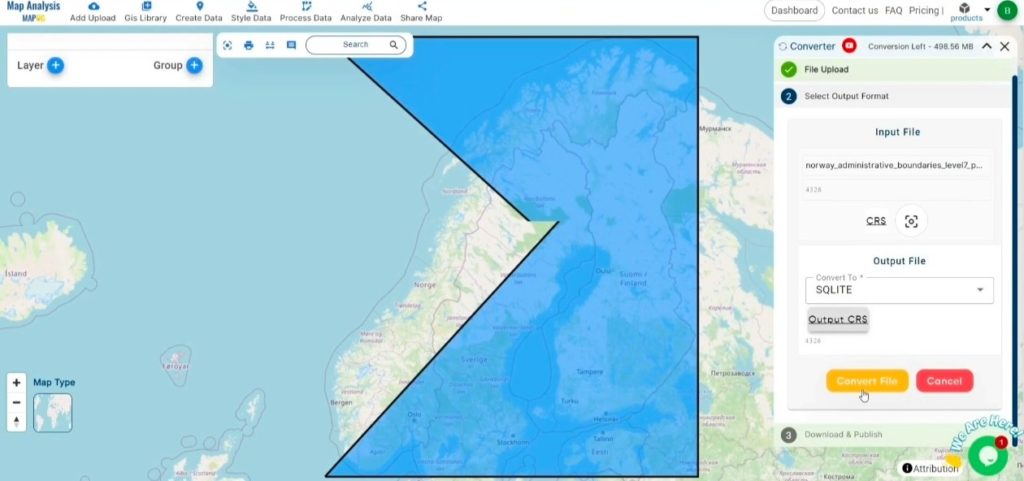
Step 4: Verify and Download:
After the conversion is complete, review your SQLITE file to ensure the data has been accurately converted and preserved. Check that the spatial details and structure are correct and meet your expectations. Once you’re satisfied with the results, proceed to download the file. This step ensures the conversion was successful and aligns with your project needs.
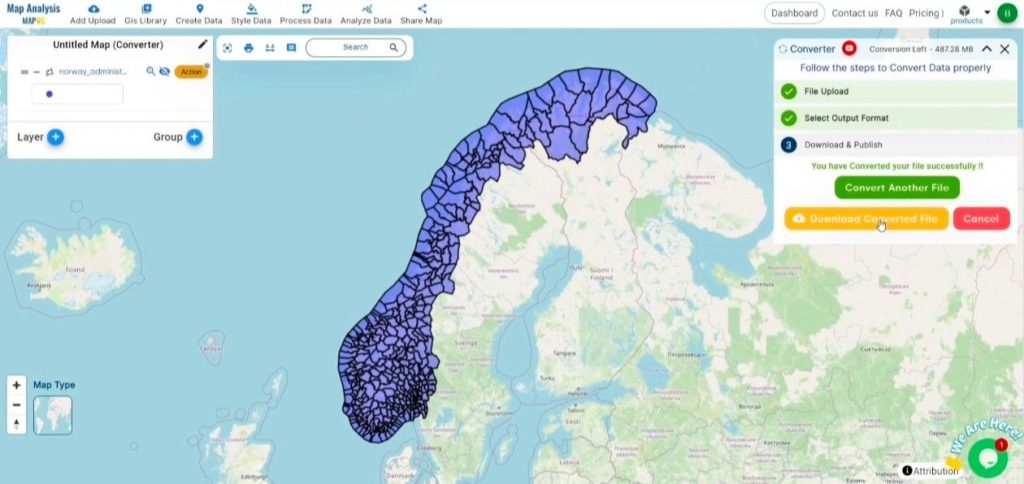
Conclusion:
MAPOG Map Analysis offers a range of powerful tools to streamline your workflow. These include the Clip Tool for trimming datasets, the Basic Style Tool for formatting numerical data, and the Create Point Tool for adding point features to your maps. Additionally, the Create Grid Tool allows for the generation of grids using various data types, providing even more flexibility and functionality for your GIS projects.
Story by MAPOG:
MAPOG’s Story Map feature empowers users to create engaging, map-based narratives by combining geospatial data with text, images, and multimedia. This versatile tool can be applied in fields such as urban planning, tourism, education, and environmental conservation. With its customizable and interactive features, MAPOG offers unique insights into locations or themes, making complex spatial data easier to understand and share. Whether for professionals, educators, or students, this tool provides a user-friendly platform for exploring and presenting geographic information in a visually compelling way.
Other Feature Tools contain:
- Clip Tool
- Isochrones Tool
- Create Polygon Data
- Spatial Join
- Merge Polygon Tool
- Cross Intersection
- Nearest Neighbour
- Create Point Data
These blogs may also be useful for you:
- Converting GeoJSON to TopoJSON with MAPOG
- Converting GeoJSON to CSV with MAPOG
- Converting KMZ to KML with MAPOG
- Converting GML to KML with MAPOG
- Convert KMZ to TopoJSON Online
- Converting KMZ to GeoJSON Online
- Convert KML to TopoJSON Online
- GeoJSON to GeoTIFF – Vector to Raster Conversion
- KML to GeoTIFF – Vector to Raster Conversion
- SHP to GPX / GPS