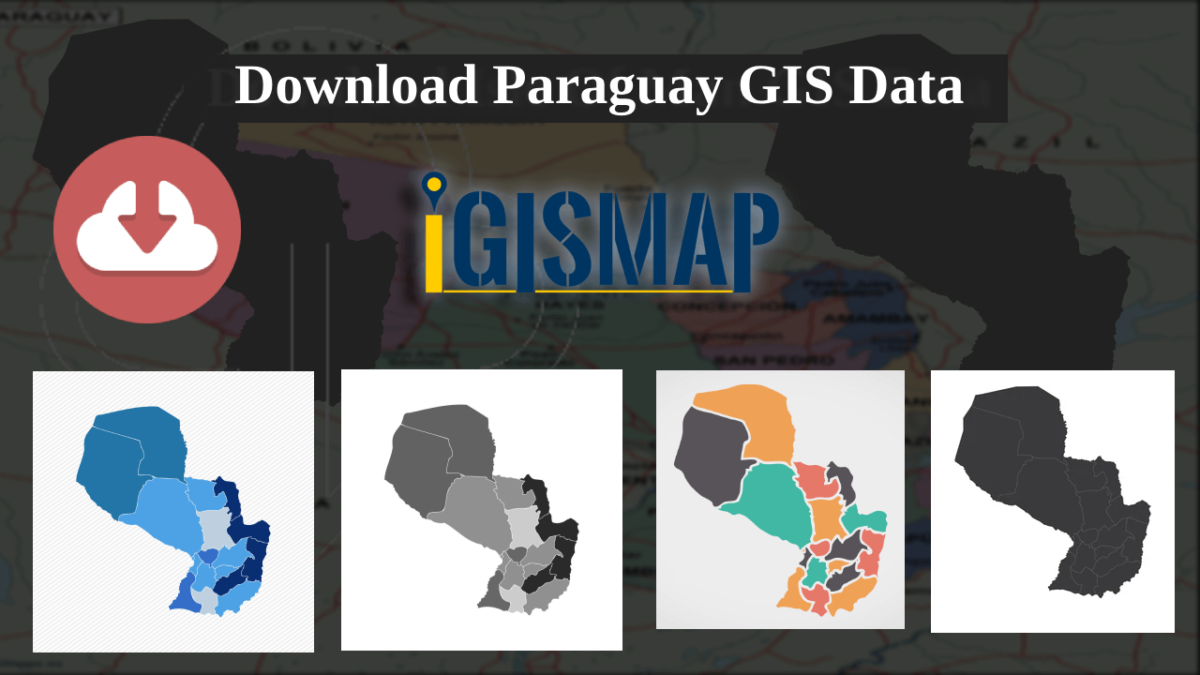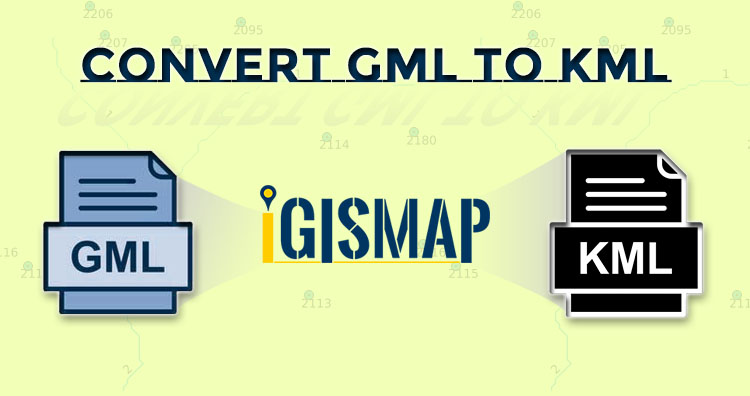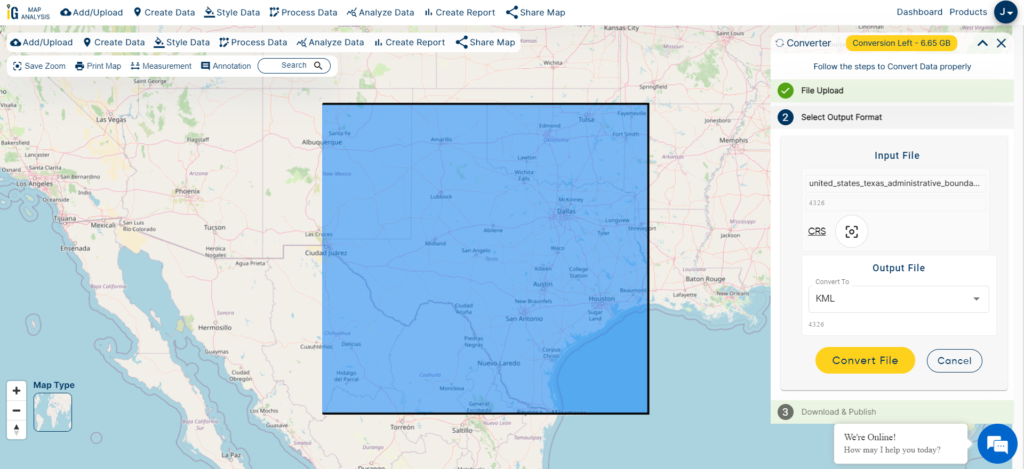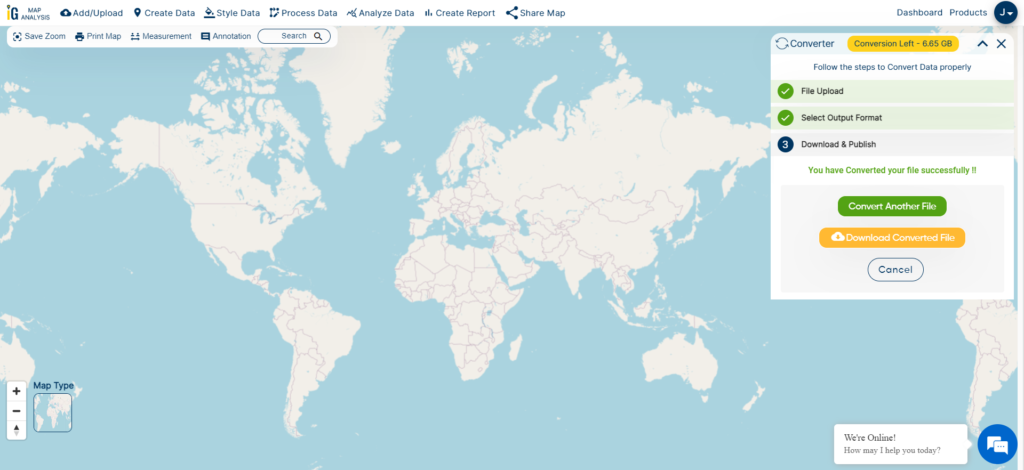It’s fantastic to hear that MAPOG has expanded its GIS data collection to include data for more than 100 new countries, bringing the total coverage to over 150 countries. This is undoubtedly a valuable resource for GIS enthusiasts and professionals around the world. The availability of detailed information on administrative divisions, rivers, roads, and airports can greatly enhance various geospatial projects and analyses.
The option to access the data through tools like “Download GIS Data” and “Add GIS Data” seems convenient and user-friendly. Providing data in different formats such as Shapefile, KML, GeoJSON, and CSV ensures compatibility with a wide range of GIS software and applications, making it easier for users to integrate the data into their workflows.
This article will walk you through downloading administrative-level GIS data for Paraguay using the Download GIS Data tool. Experience a seamless geospatial journey with MAPOG as your trusted partner!
Note:
- All data available are in GCS datum EPSG:4326 WGS84 CRS (Coordinate Reference System).
- You need to login for downloading the shapefile.
Download Paraguay Regions Shapefile Data
Paraguay is divided into 2 Regions
- Western Paraguay
- Eastern Paraguay
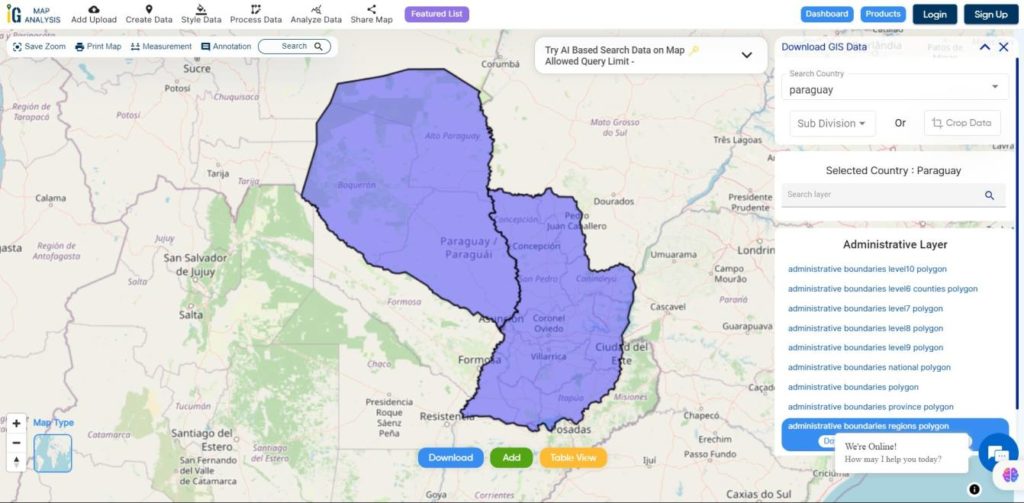
Download Paraguay Regions Boundaries Shapefile
Download Paraguay Departments Shapefile Data
Paraguay is divided into 17 Departments
- Concepción
- San Pedro
- Cordillera
- Guairá
- Caaguazú
- Caazapá
- Itapúa
- Misiones
- Paraguarí
- Alto Paraná
- Central
- Ñeembucú
- Amambay
- Canindeyú
- Presidente
- Hayes
- Alto Paraguay
- Boquerón
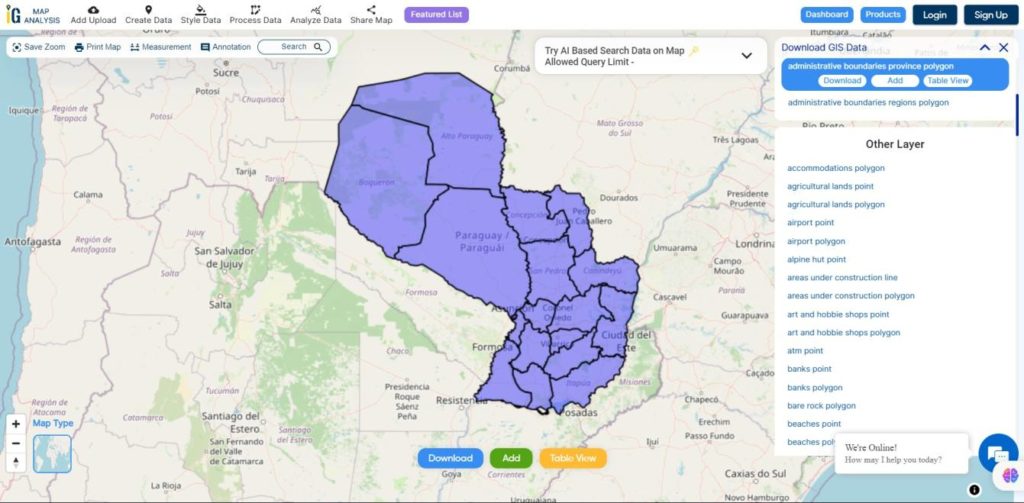
Download Paraguay Departments Boundaries Shapefile
Other GIS Data:
- Download Paraguay Highway Lines Shapefile
- Download Paraguay Atm Locations Shapefile
- Download Paraguay Bank Points Locations Shapefile
Download Free Shapefile for the following:
- World Countries Shapefile
- Australia
- Argentina
- Austria
- Belgium
- Brazil
- Canada
- Denmark
- Fiji
- Finland
- Germany
- Greece
- India
- Indonesia
- Ireland
- Italy
- Japan
- Kenya
- Lebanon
- Madagascar
- Malaysia
- Mexico
- Mongolia
- Netherlands
- New Zealand
- Nigeria
- Papua New Guinea
- Philippines
- Poland
- Russia
- Singapore
- South Africa
- South Korea
- Spain
- Switzerland
- Tunisia
- United Kingdom Shapefile
- United States of America
- Vietnam
- Norway
- Chile
- Croatia
- Estonia
- Laos
- Hungary
- Libya
- Comoros
- Colombia
- Bhutan
- Maldives
- Iraq
- Azerbaijan
- Portugal
Disclaimer : If you find any shapefile data of country provided is incorrect do contact us or comment below, so that we will correct the same in our system as well we will try to correct the same in OpenStreetMap