Converting MAPINFO to CSV online is often necessary for professionals who work with spatial data. First of all, CSV files are lightweight and easy to handle, making them perfect for analysis and sharing. Moreover, many users prefer CSV because it integrates smoothly with tools like Excel and various data visualization platforms. In addition, Converter Tool in MAPOG makes this process straightforward by allowing you to transform complex MapInfo files into a more accessible format. Therefore, this step-by-step guide will walk you through how to convert MAPINFO to CSV effortlessly.
What is MapInfo File?
The geographic information system software MapInfo Professional uses a file format called a MapInfo file. To begin with, it can be used to build and analyze maps, and it stores geographic data such as boundaries, points of interest, and maps. Furthermore, environmental studies, urban planning, and other applications using spatial data frequently use it. As a result, when conversion is required, tools like the MAPOG Converter Tool provide a reliable way to turn these files into formats such as CSV for broader use.
Online GIS Data Conversion
Key Concept for Conversion MapInfo to CSV:
The MAPOG Converter Tool offers a convenient platform for converting data between different formats. Thanks to its basic layout, users can easily complete the conversion process. Here is a step-by-step tutorial on converting MapInfo files to CSV format using MAPOG.
Step-by-Step Guide to Converting MapInfo to CSV
Step 1: Upload the Data
Begin by choosing the “Process Data” section in MAPOG. From there, select the “Converter Tool ” option. Before uploading your MapInfo file to the platform, ensure it is prepared and ready for conversion.
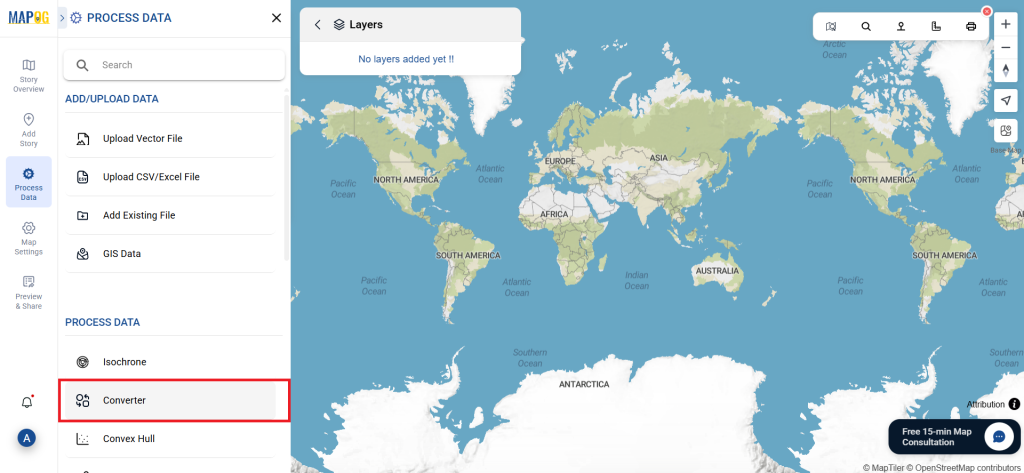
To begin the conversion, upload your MapInfo file by selecting the data you want to convert.
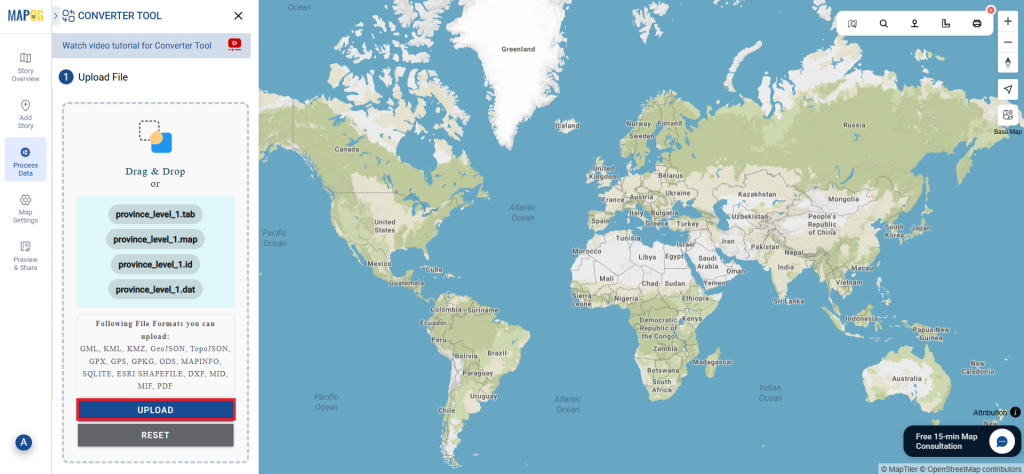
Step 2: Select the Format for Conversion
Next, choose CSV as the output format. At this stage, you can select the format in which your data will be converted, ensuring compatibility with spreadsheet applications and other tools that support CSV.
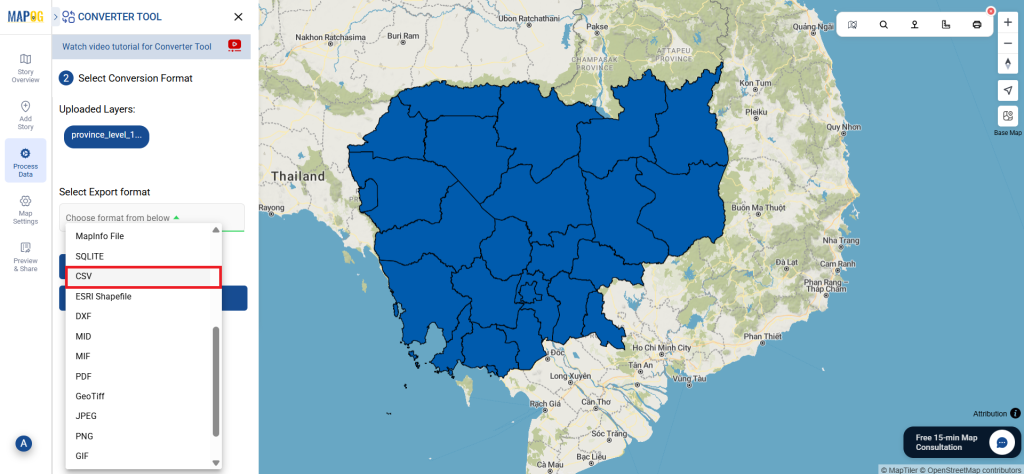
Step 3: Choose the Output Coordinate Reference System (CRS)
Selecting the correct CRS is necessary for CSV files.
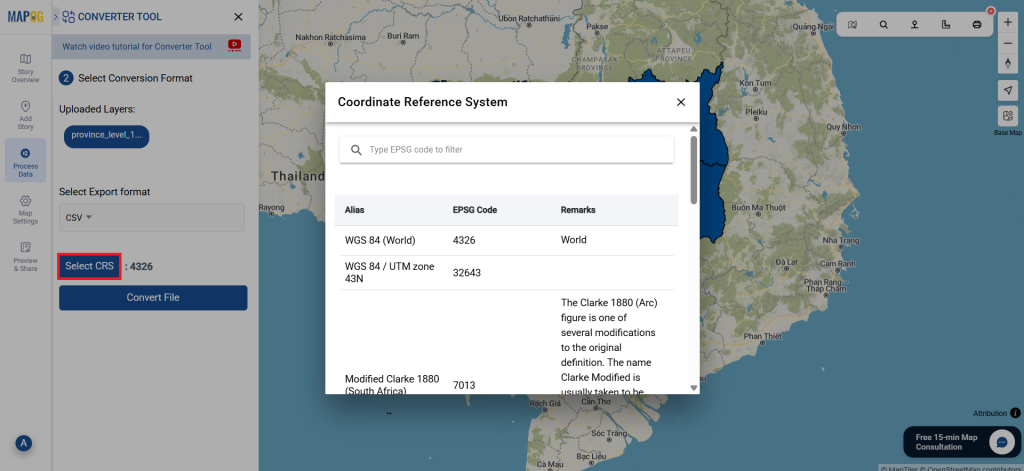
Step 4: Execute the Conversion
Once you’ve selected your options, proceed with the conversion process. The MAPOG tool will accurately convert your MapInfo file into CSV format, providing a flexible text-based file that can be easily opened and analyzed in various applications.
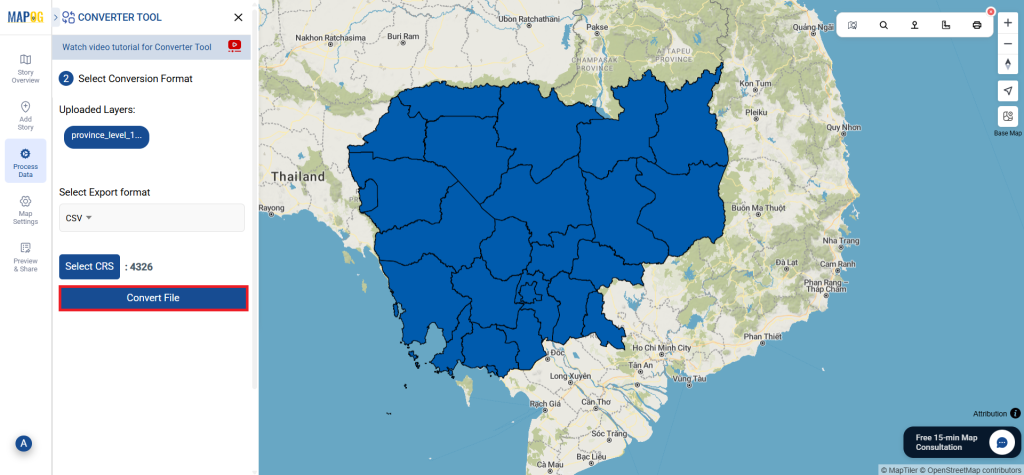
Step 5: Review and Download
After the process review the output to ensure that data has converted correctly. Then download the CSV file.
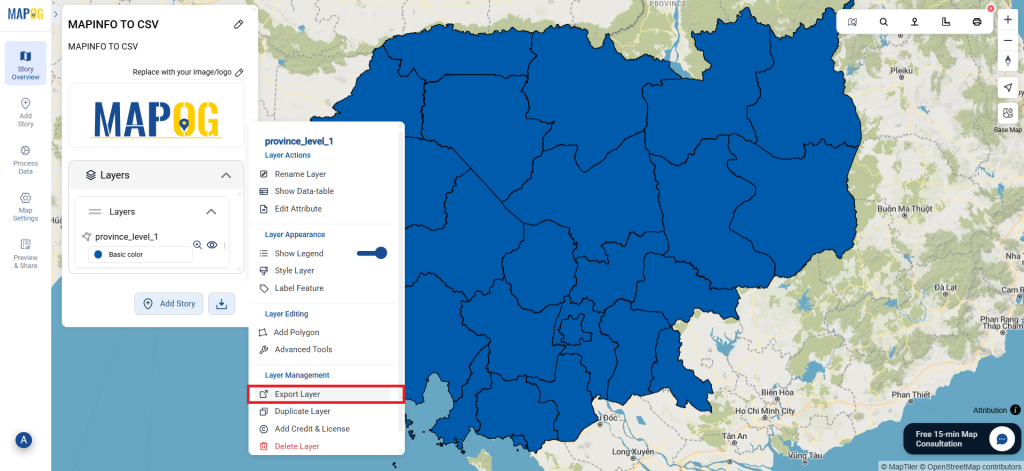
Conclusion:
The MAPOG Converter Tool simplifies the process of converting data between different formats, making it an essential resource for GIS professionals. By following these simple steps, you can easily convert MapInfo files to CSV format, ensuring that your data is prepared for a wide range of applications, especially those that require a simple, text-based file structure for analysis or sharing. If you need to download any data file in MapInfo or in any other formats like MID, GML, GPS. visit GIS DATA. Here we have 900+ data layers for 200+ countries.
Additional Tools for Further Analysis:
With MAPOG’s versatile toolkit, you can effortlessly upload vectors and upload Excel or CSV data, incorporate existing layers, perform polygon splitting, use the converter for various formats, calculate isochrones, and utilize the Export Tool.
Learn About MAPOG:
MAPOG is perfect for users who want to make visually engaging maps that are dynamic and eye-catching. Through the integration of maps with multimedia elements such as text and images, you can craft captivating narratives. Whether you’re promoting a project, giving a research presentation, or conducting a tour, creating shareable material is easy with MAPOG.
Here are some other blogs you might be interested in:
- Convert Online GIS data : KML to PDF file
- Converting KML to GeoTIFF , Online Gis Data Converter
- Converting KMZ to SHP : Online GIS Data Conversion
- Converting TopoJSON to SHP Online : GIS Data Converter
- Converting GeoJSON to TopoJSON with MAPOG
- Converting GeoJSON to CSV with MAPOG
- Converting KMZ to KML with MAPOG
- Converting GML to KML with MAPOG
- Convert KMZ to TopoJSON Online
- Converting KMZ to GeoJSON Online
- Convert KML to MID Online
- Online Conversion KML to MIF