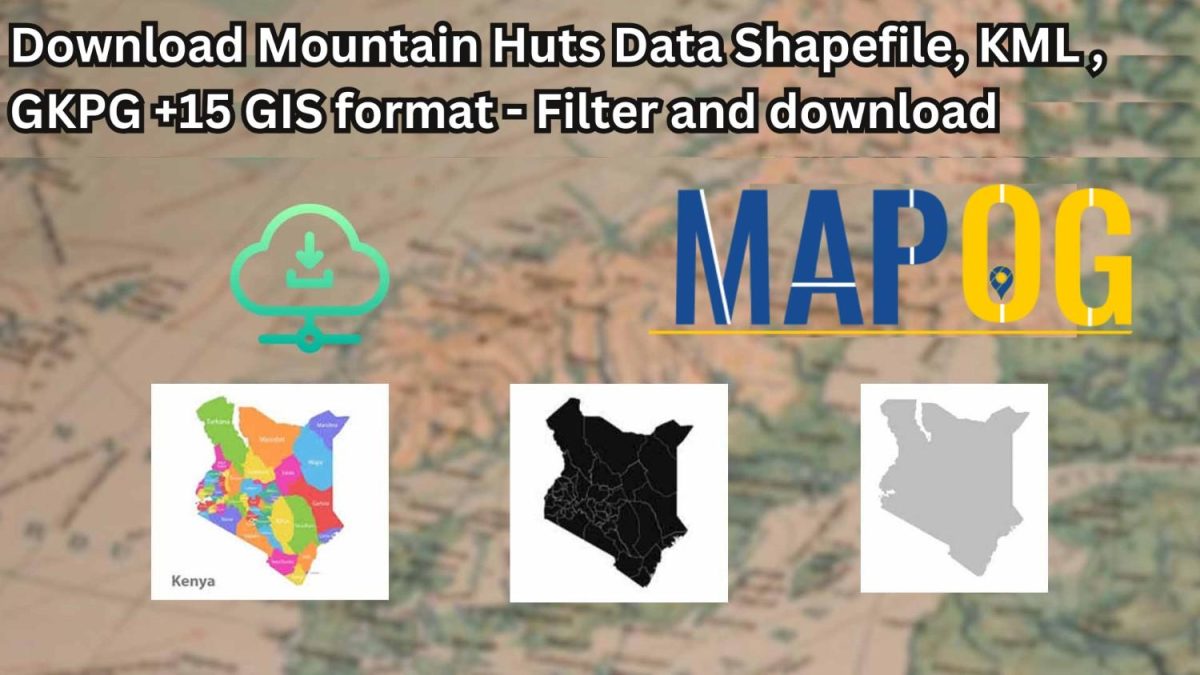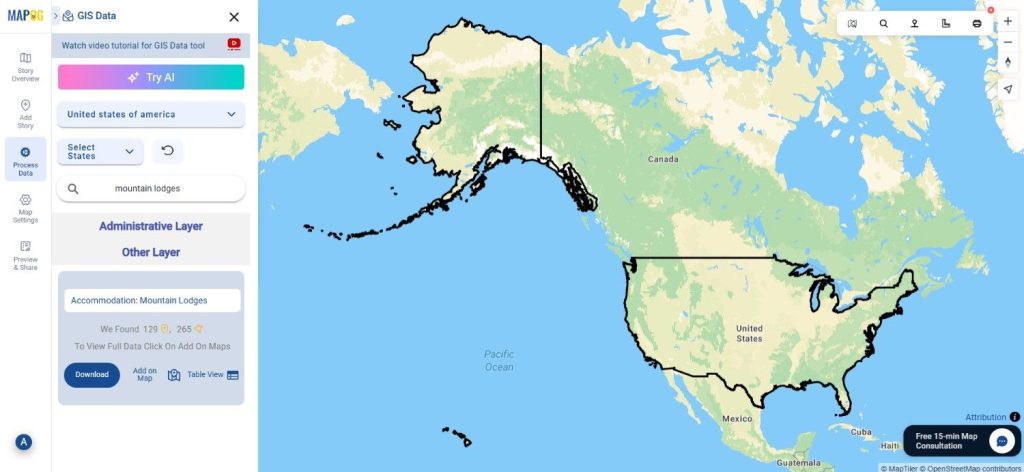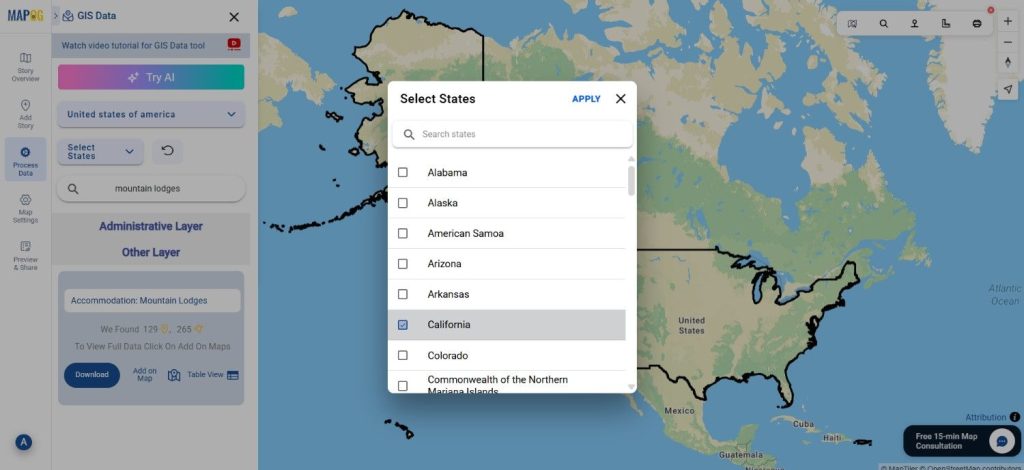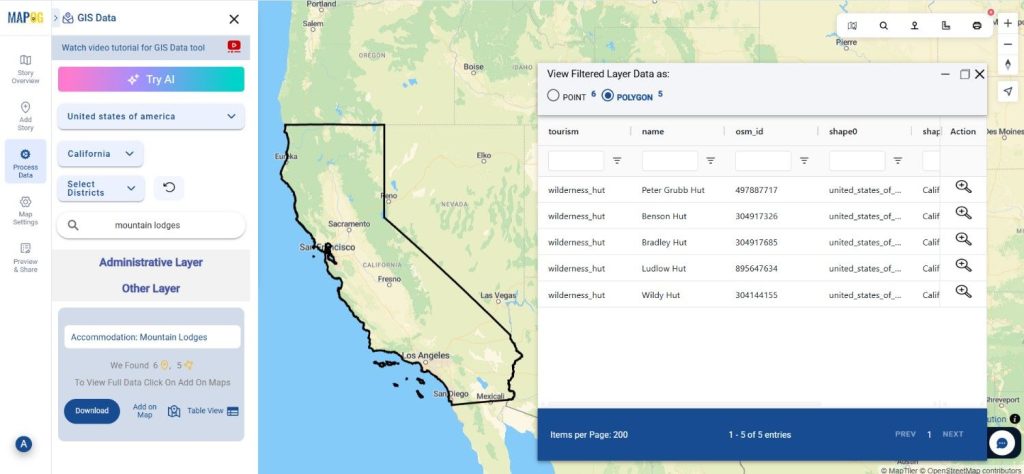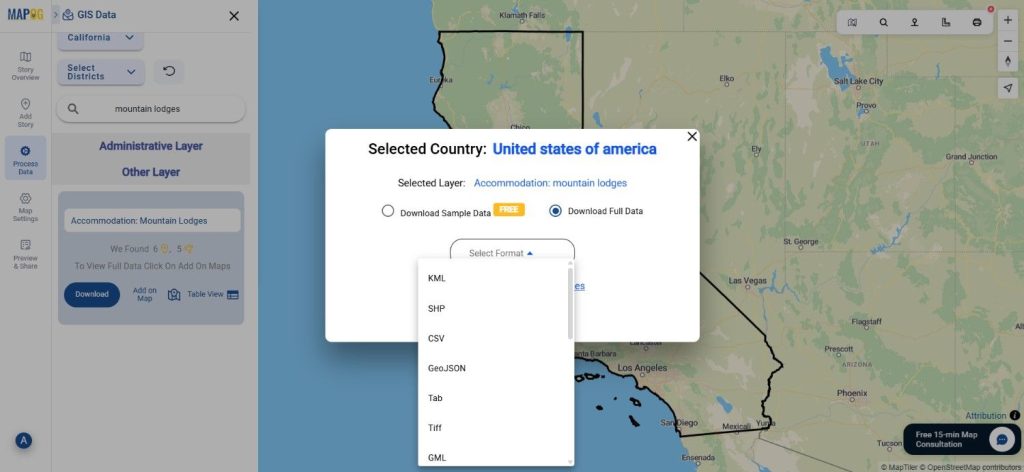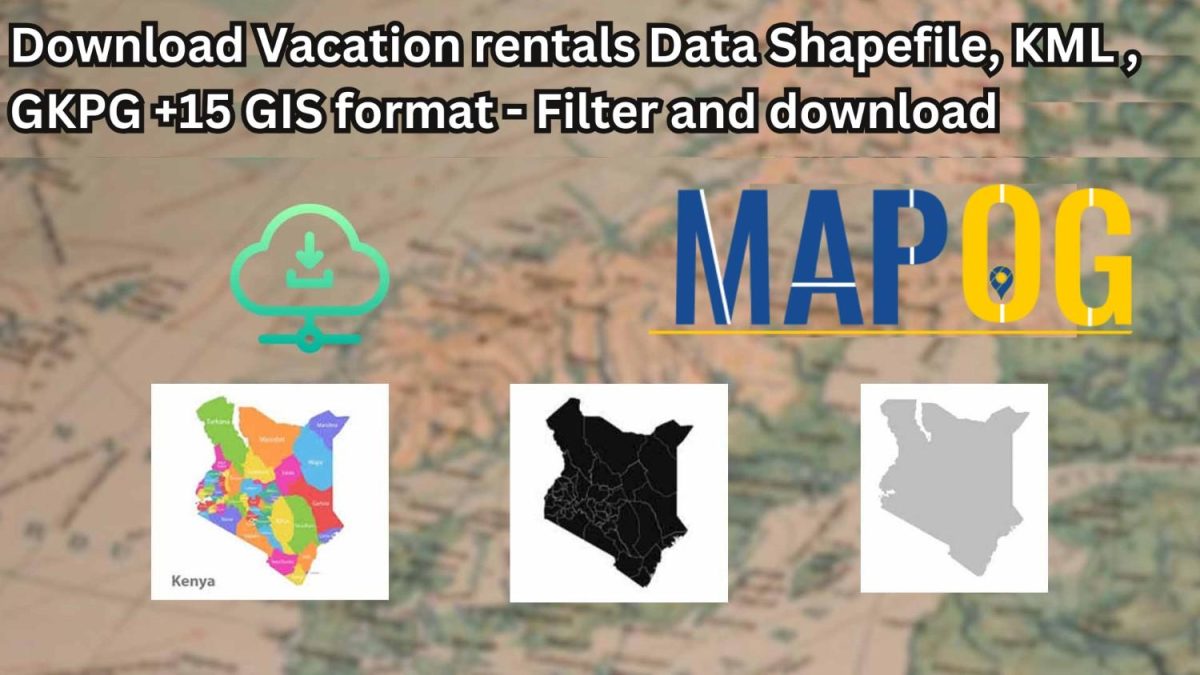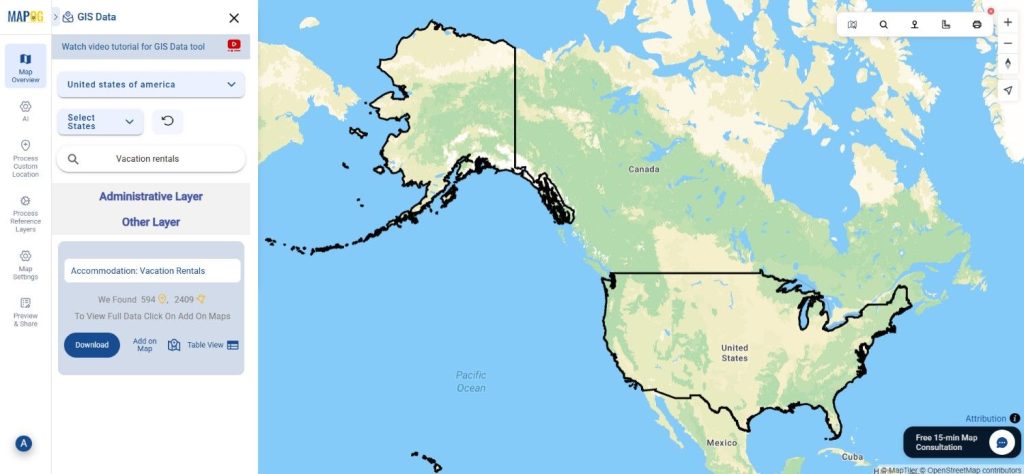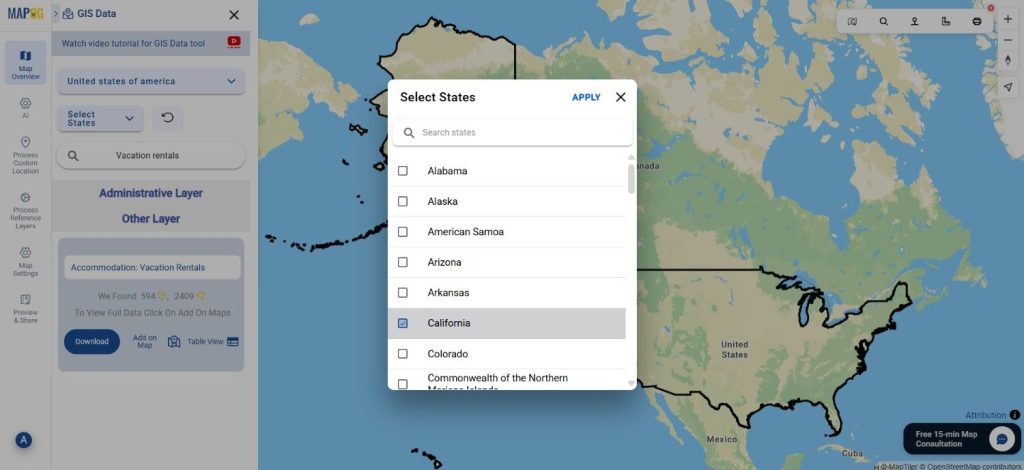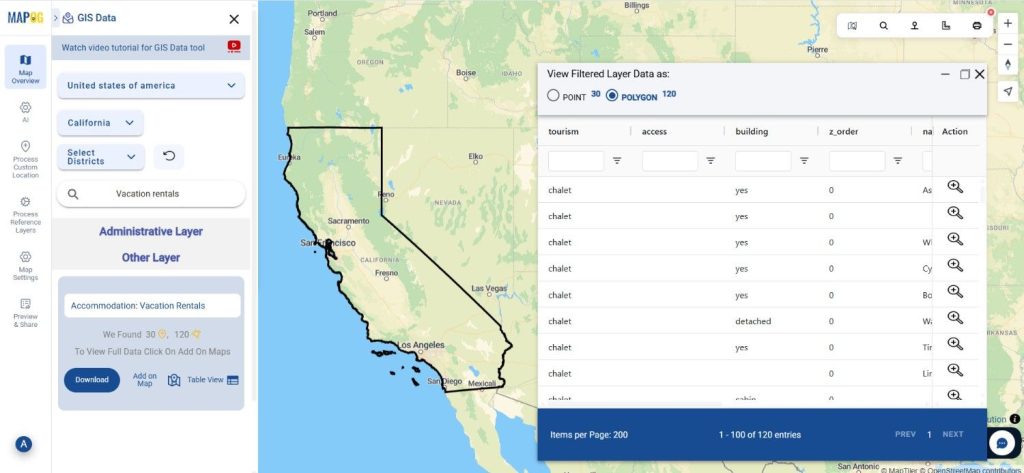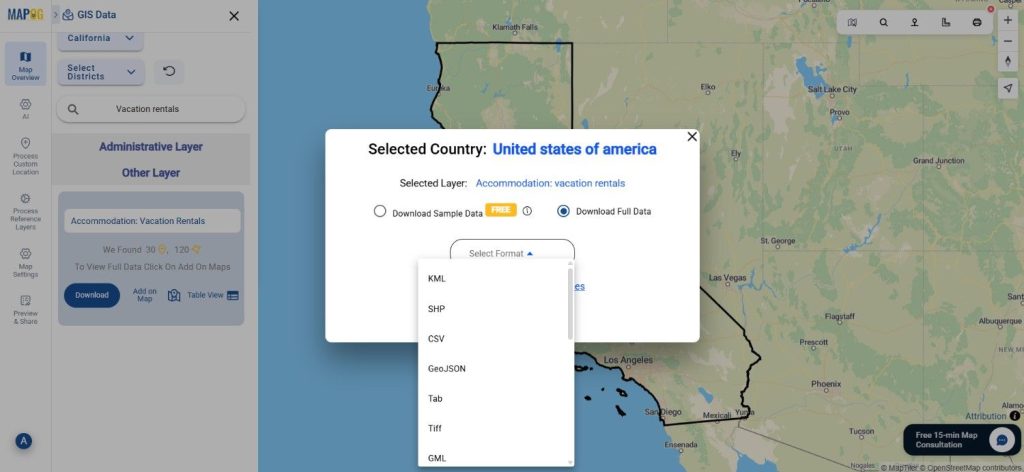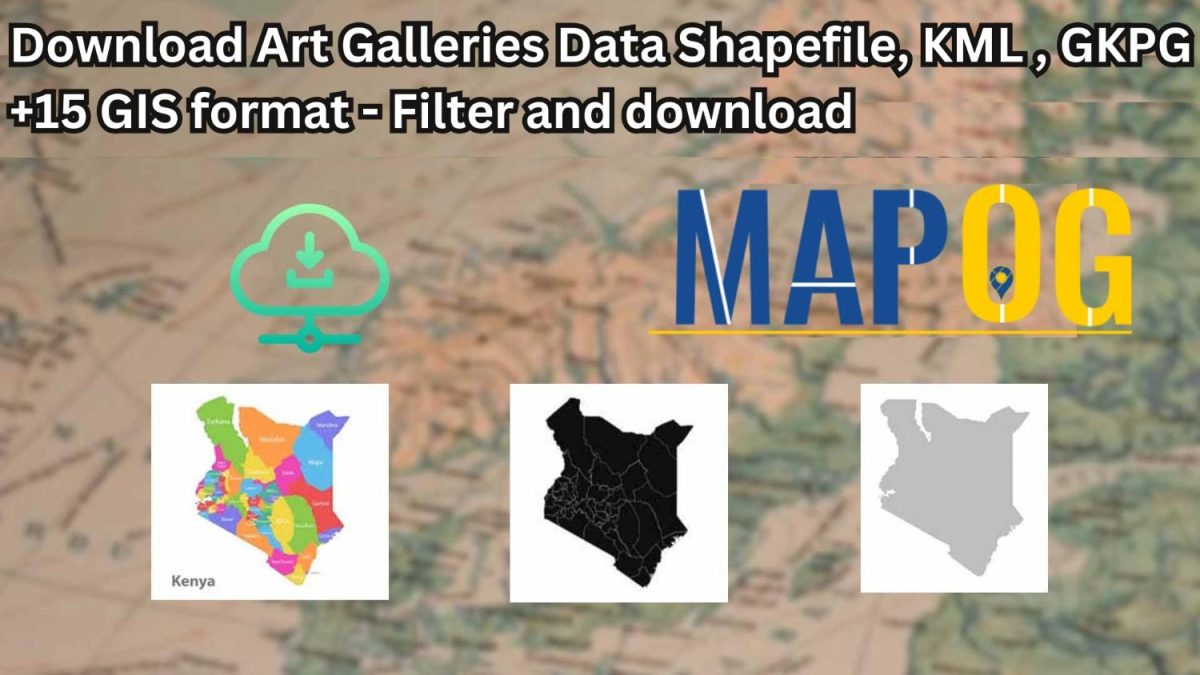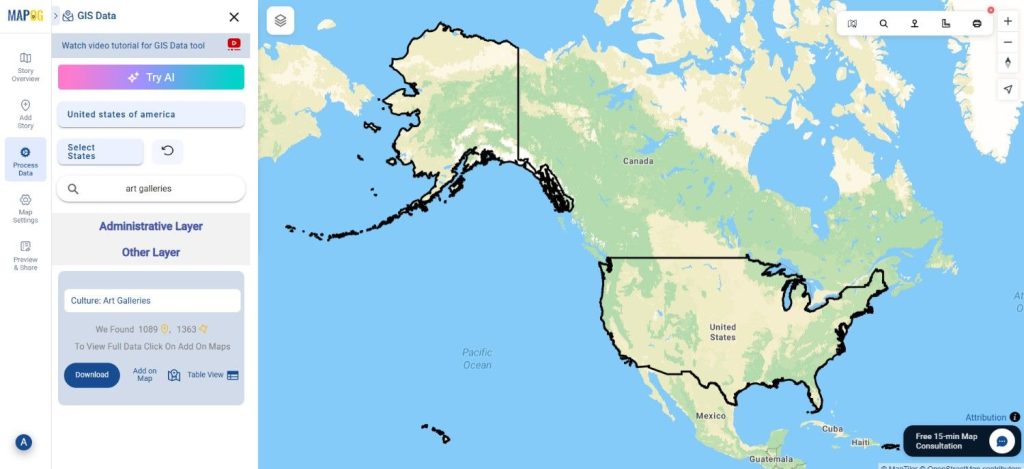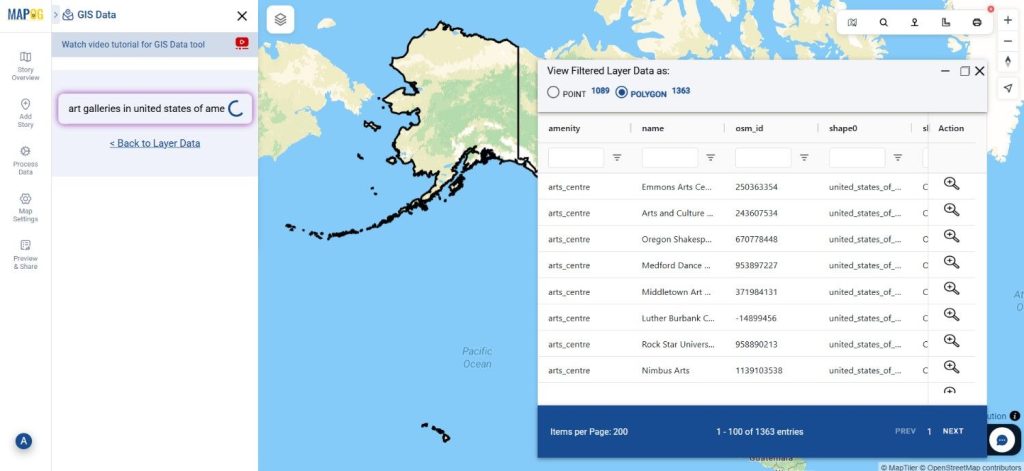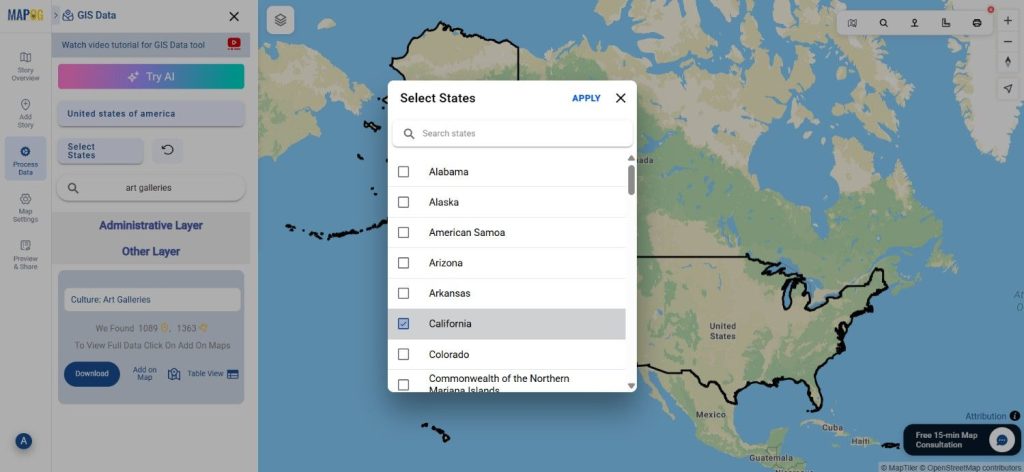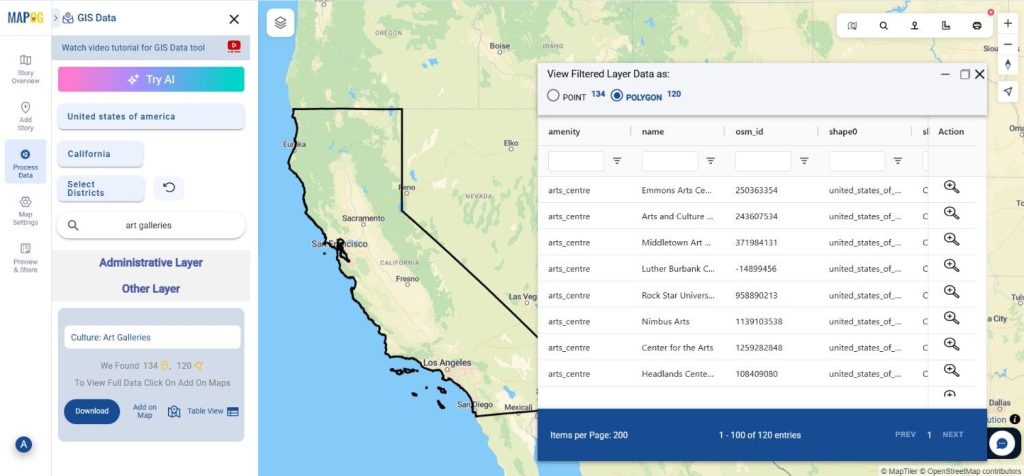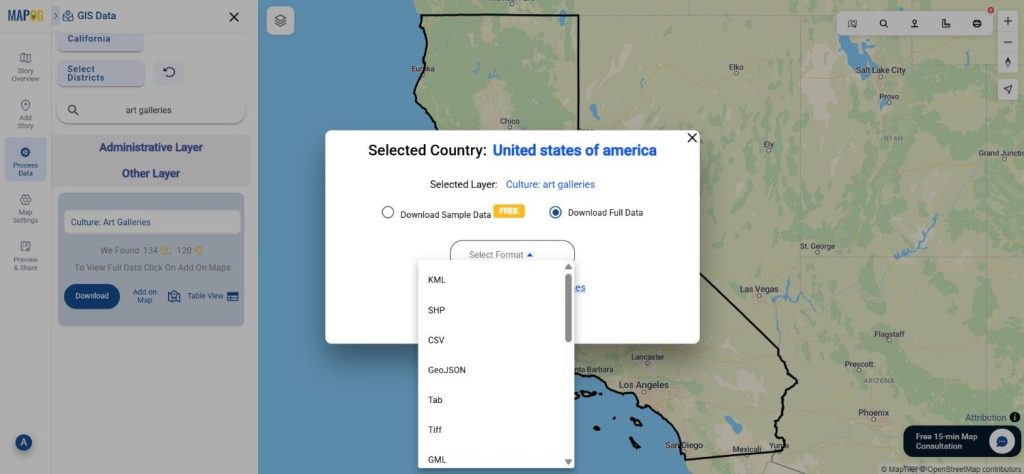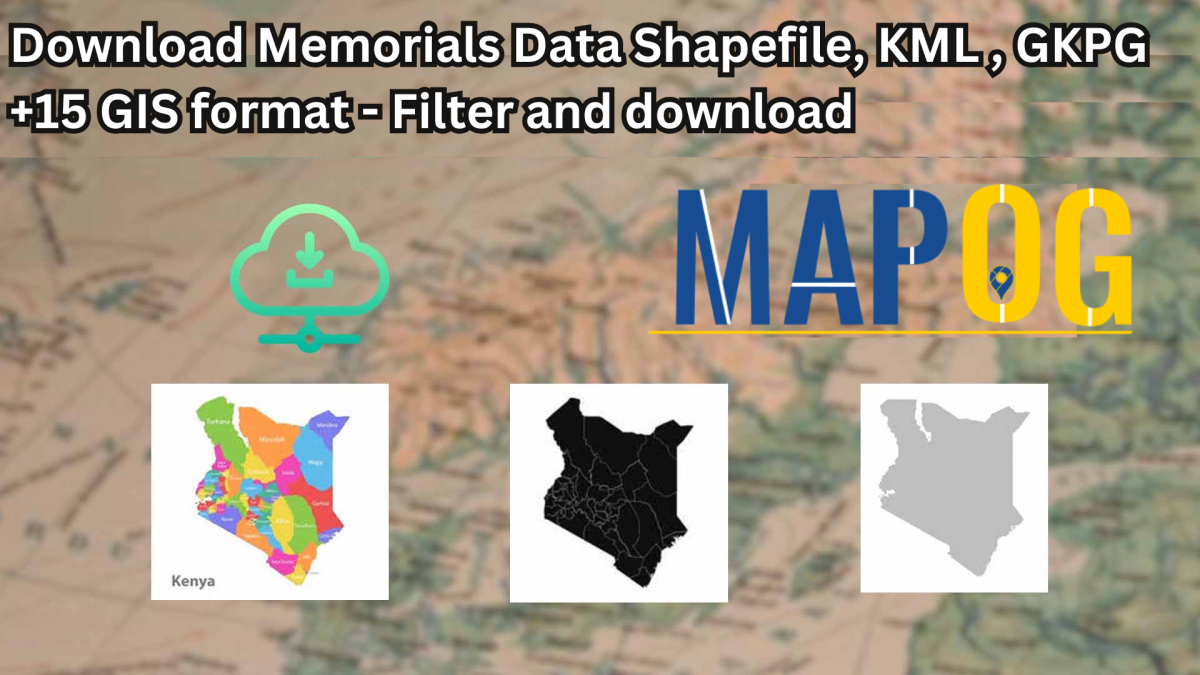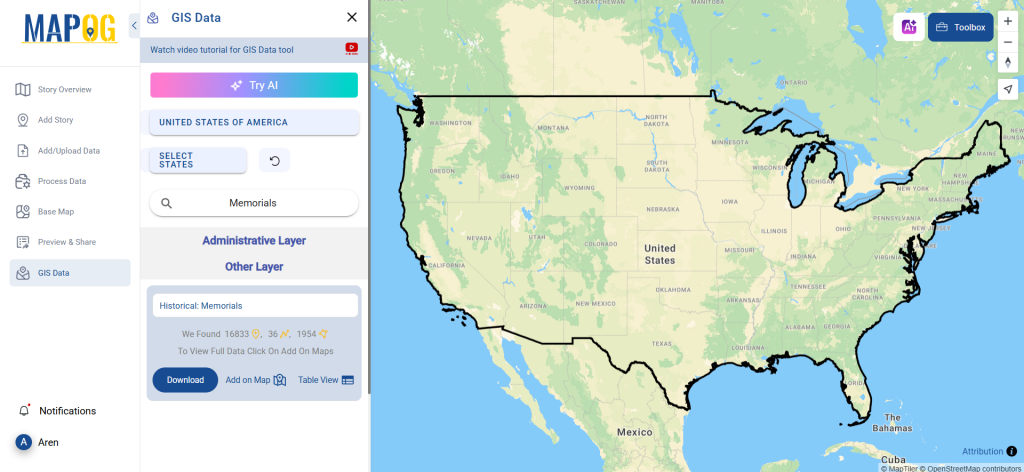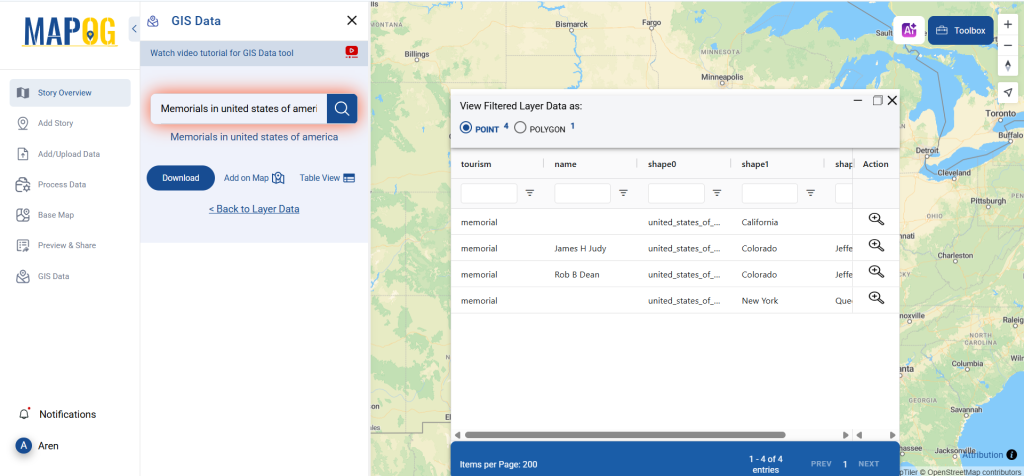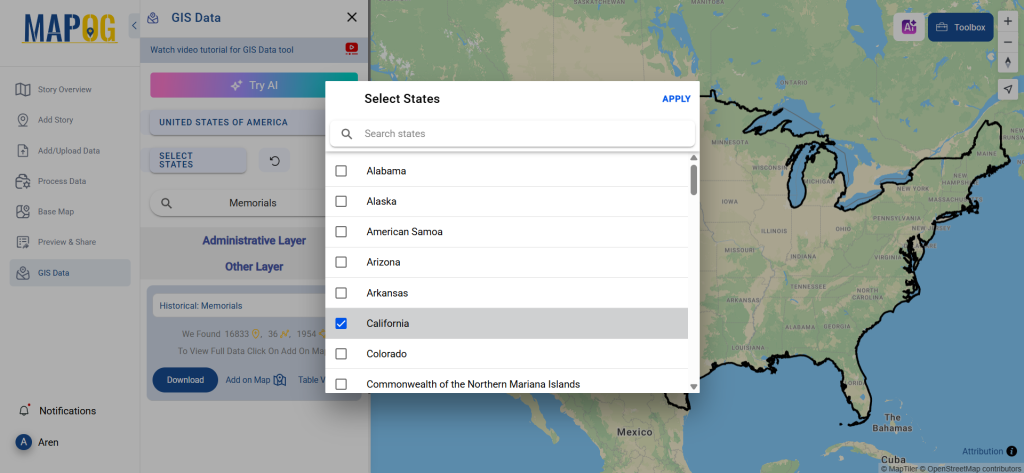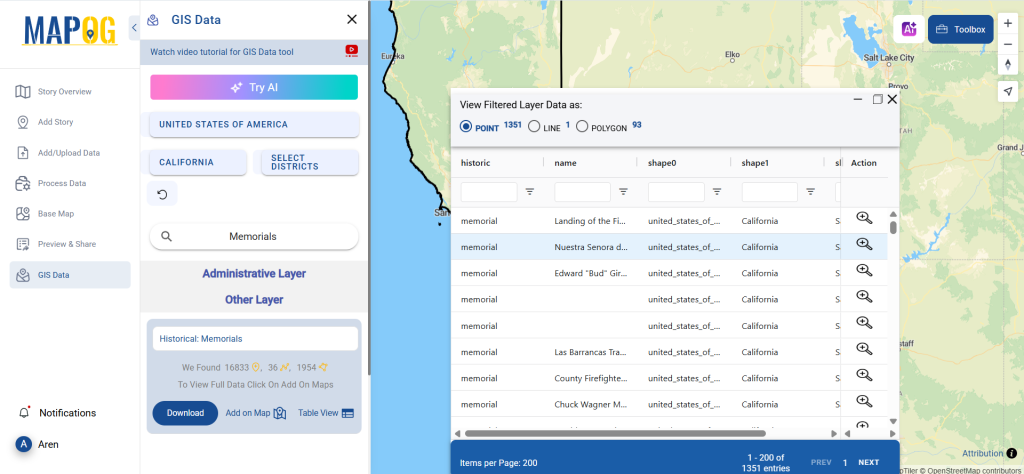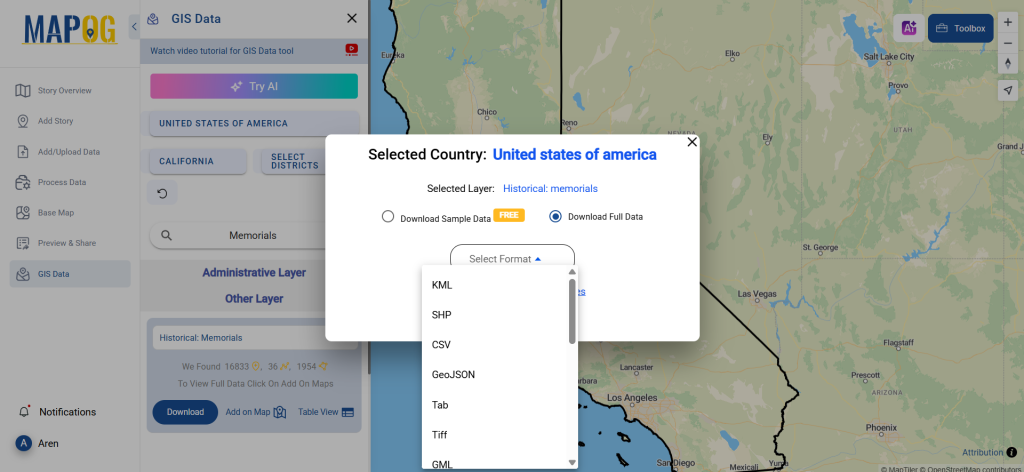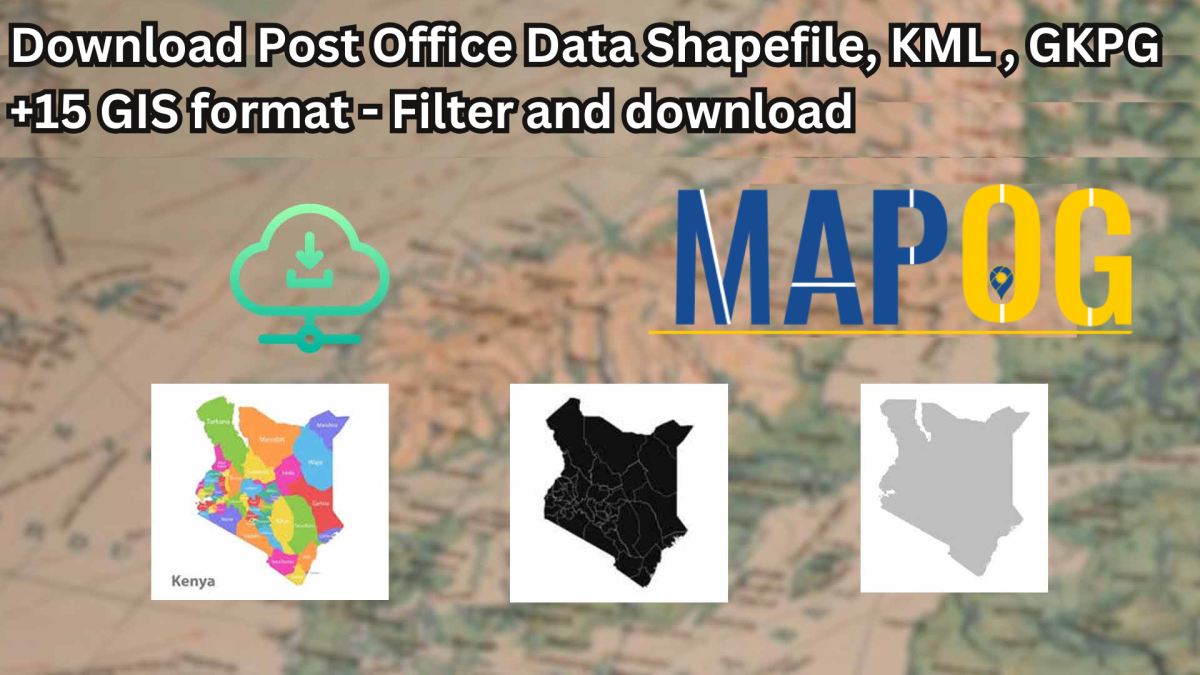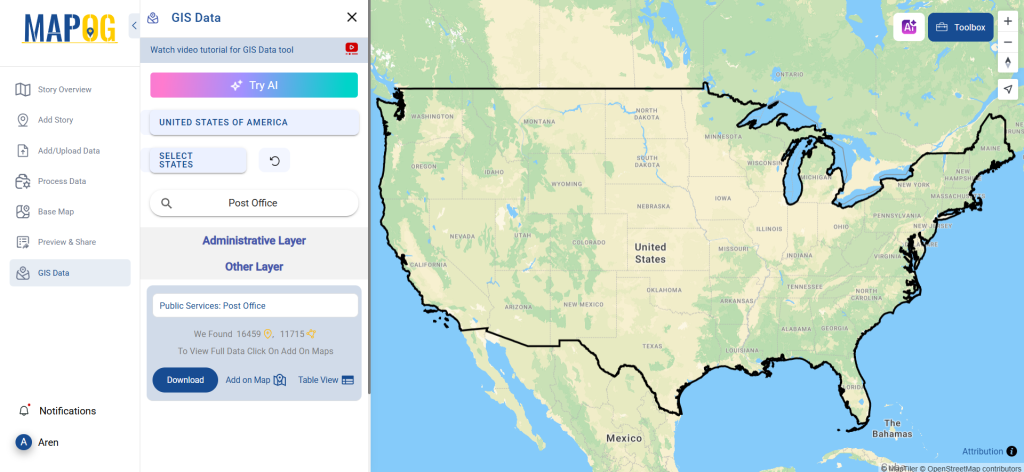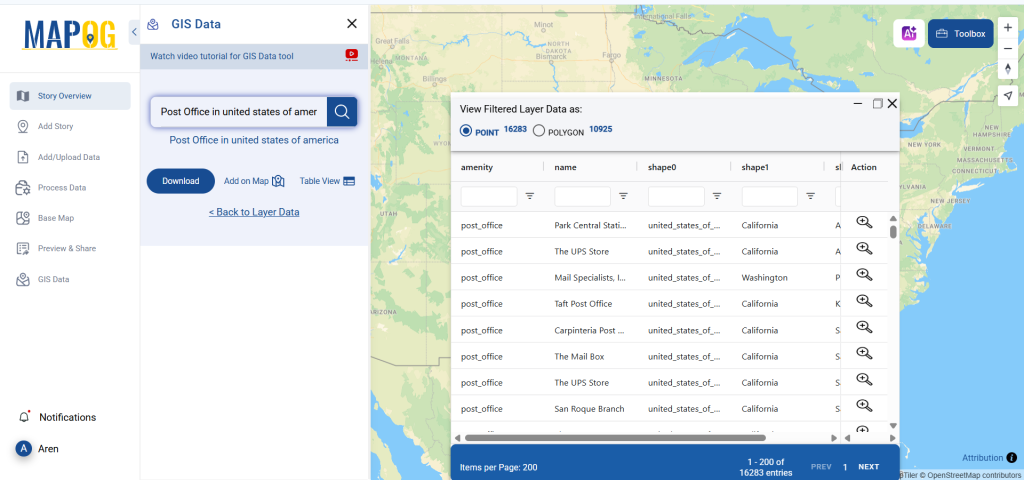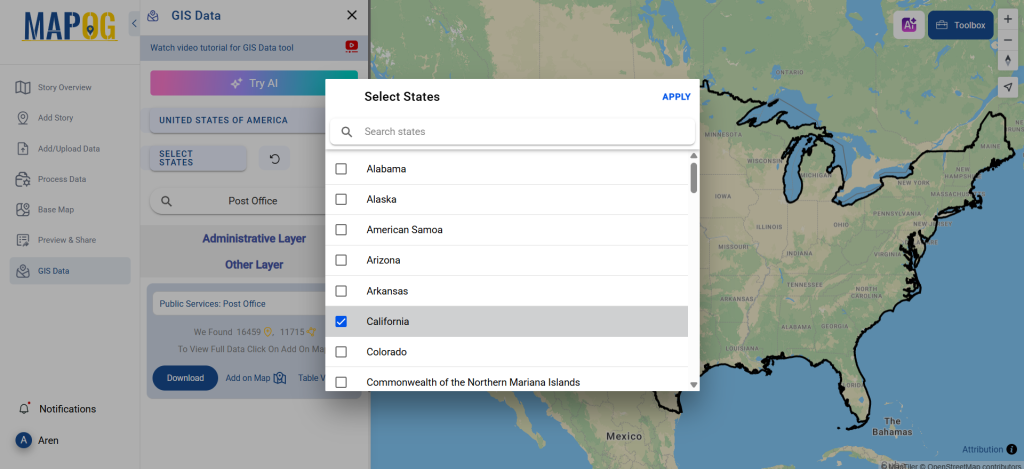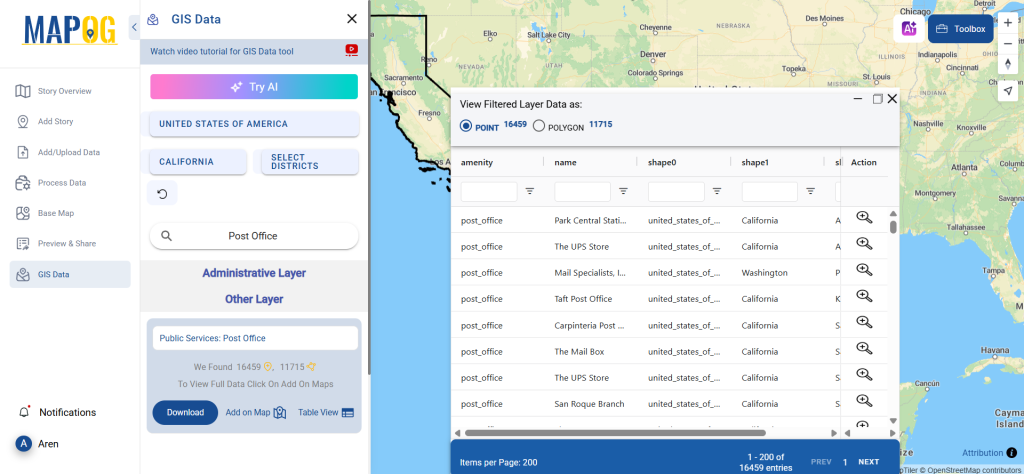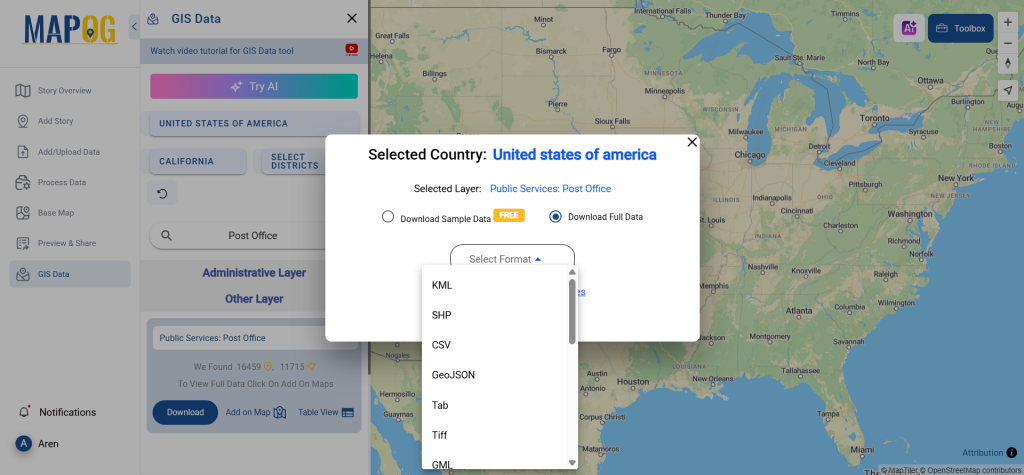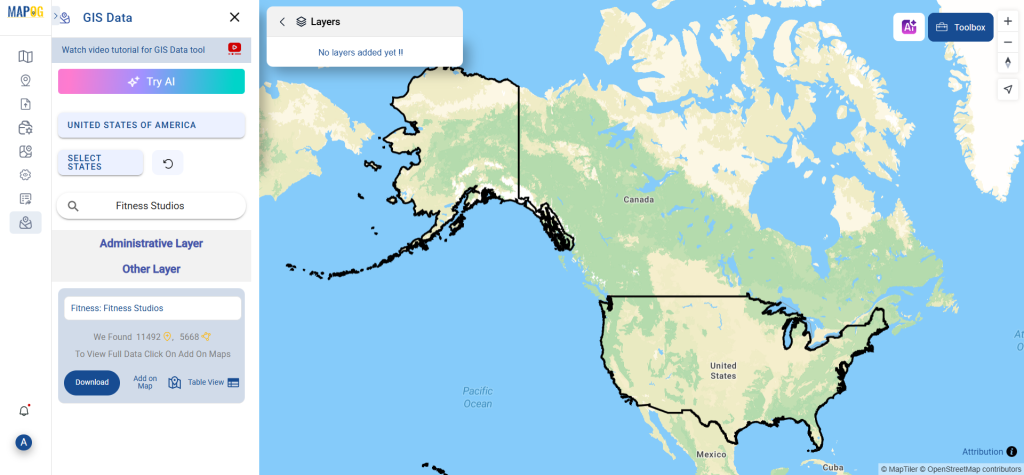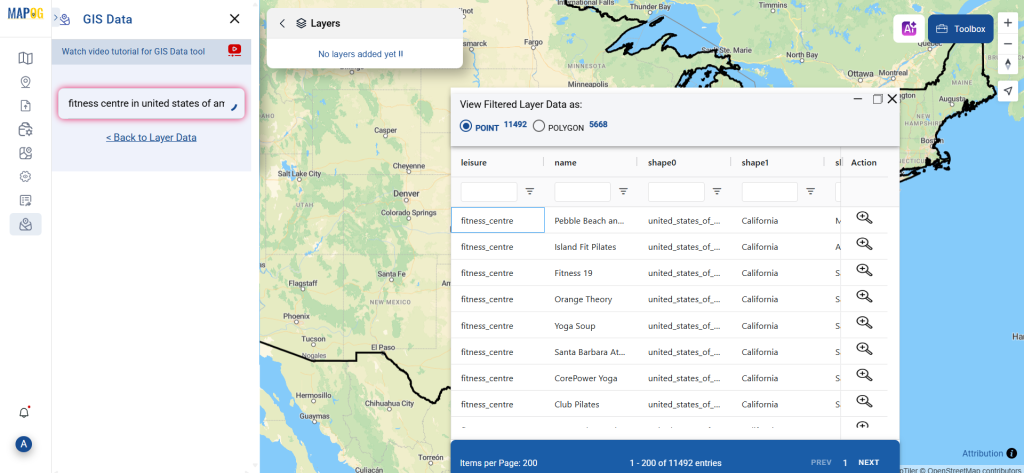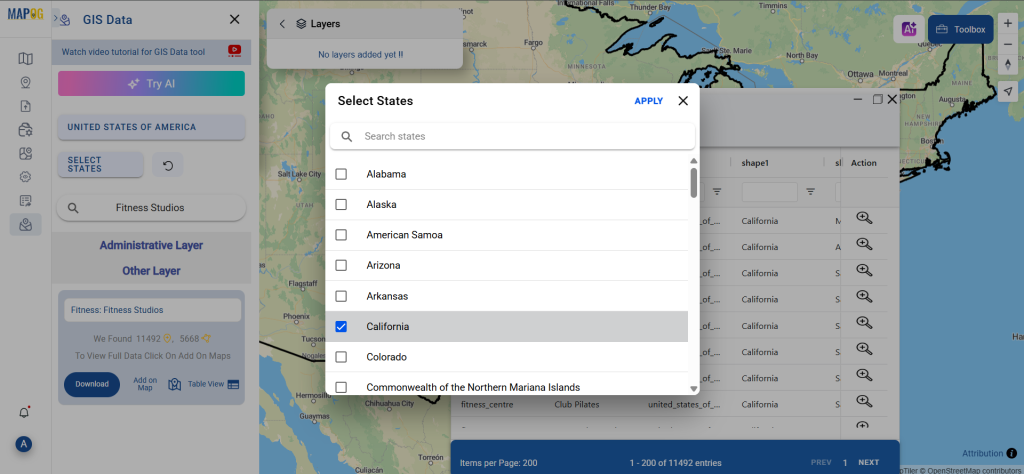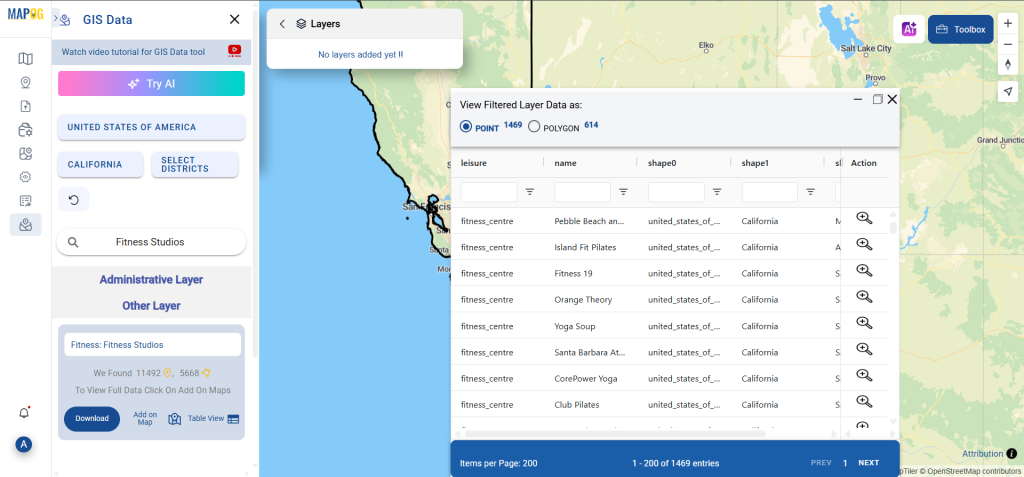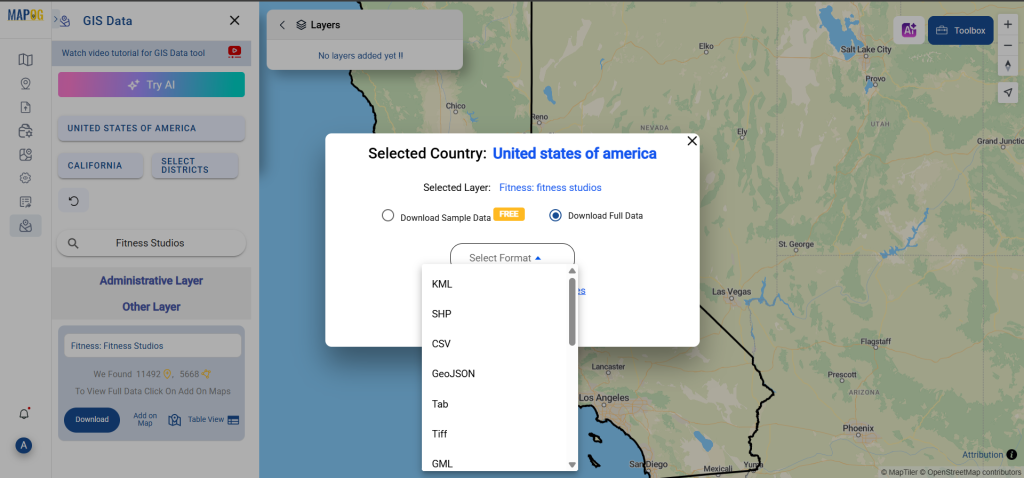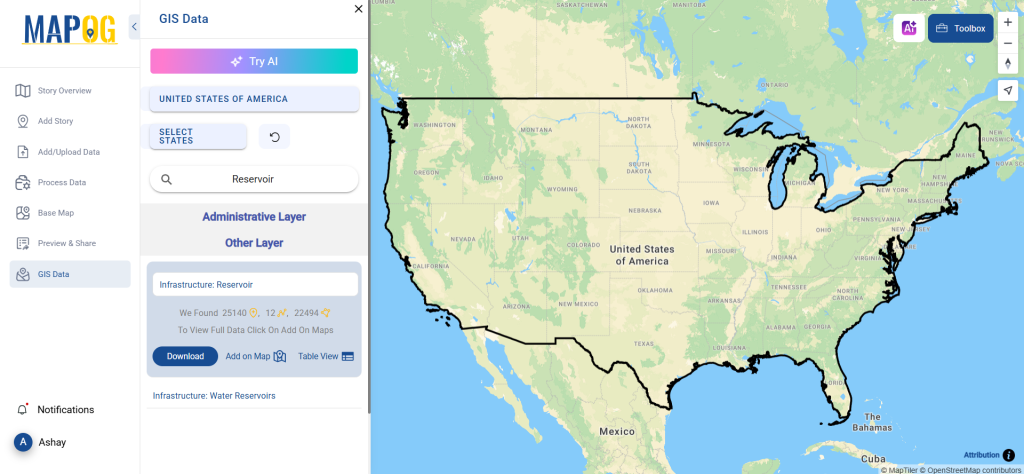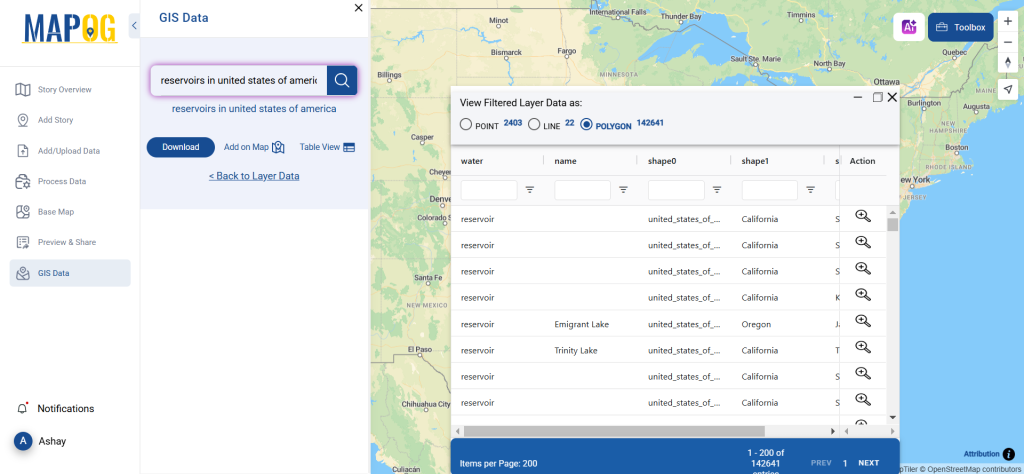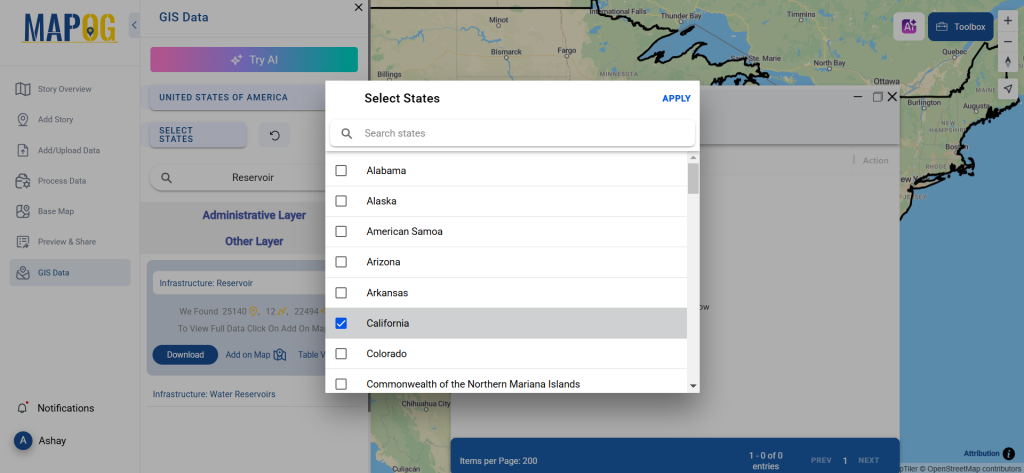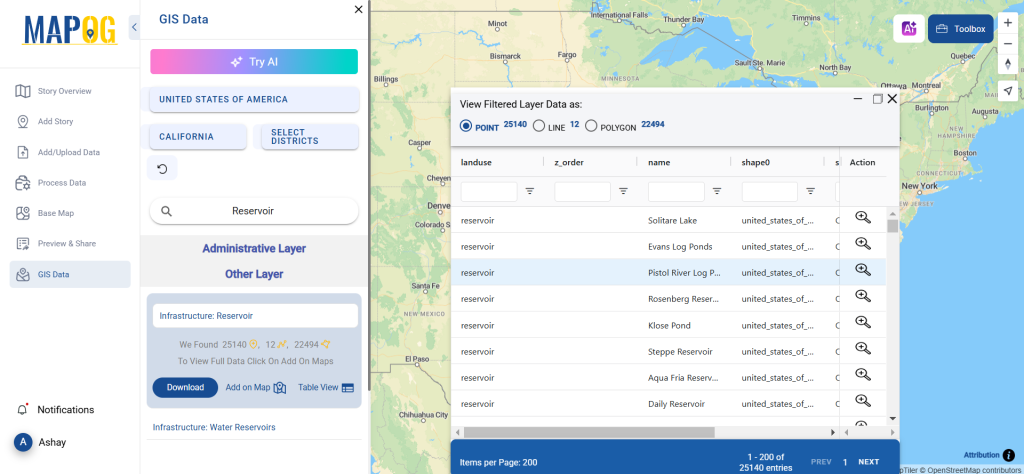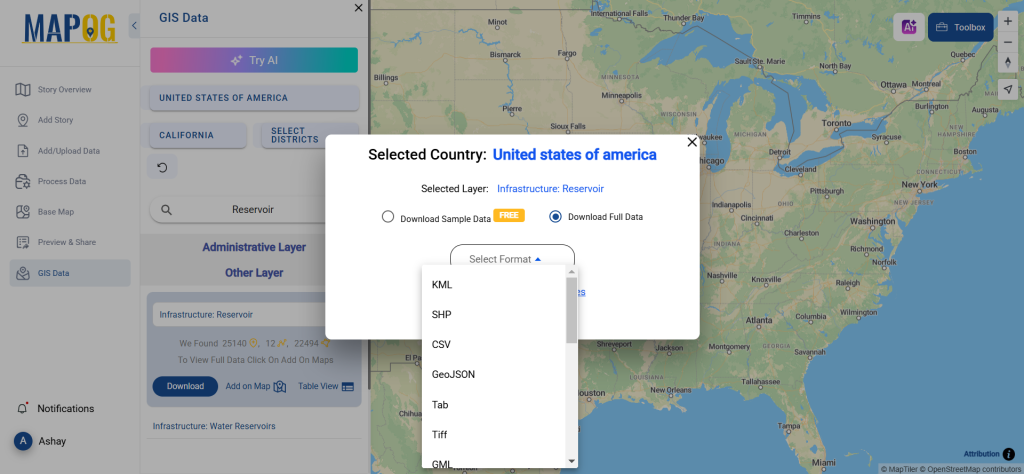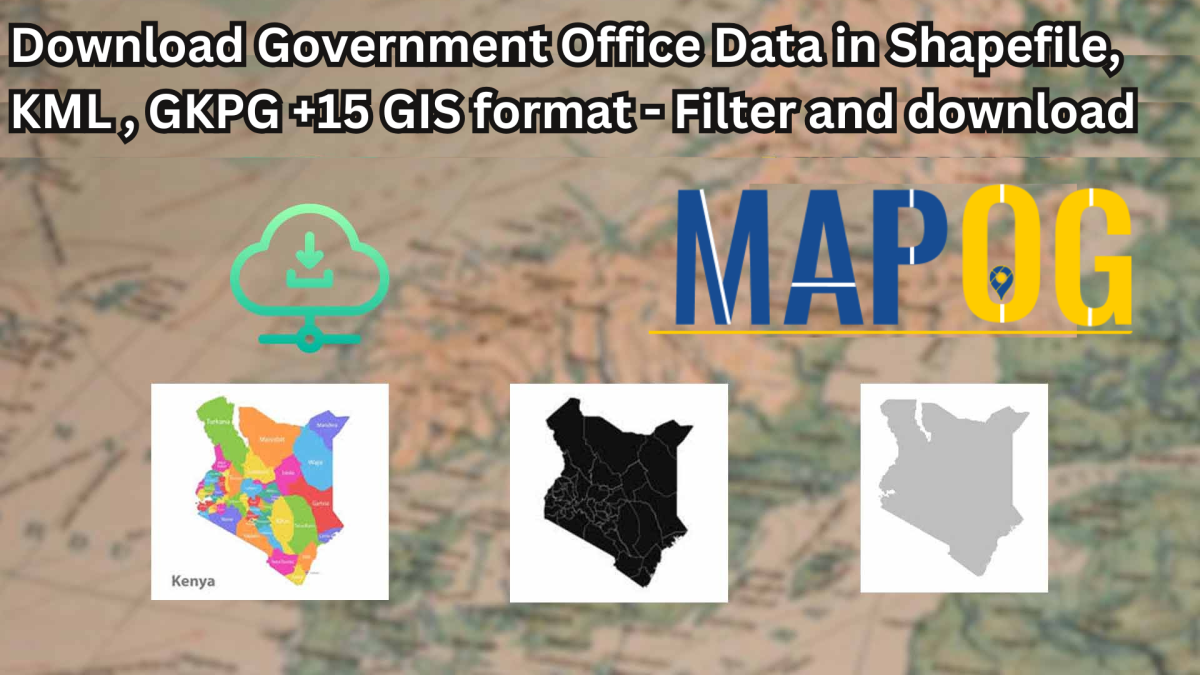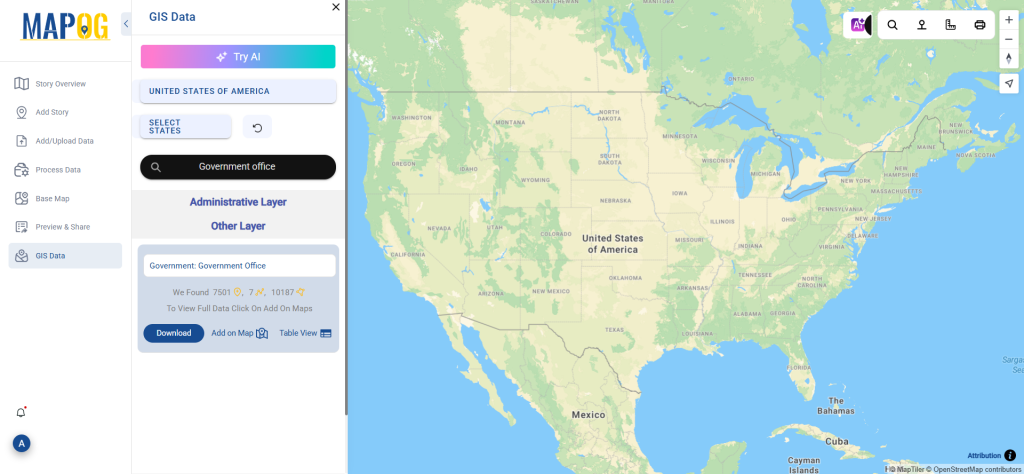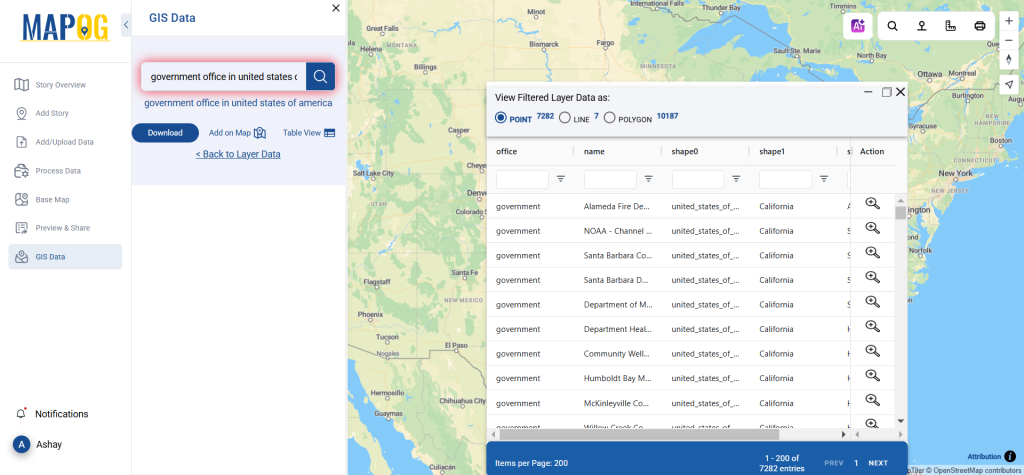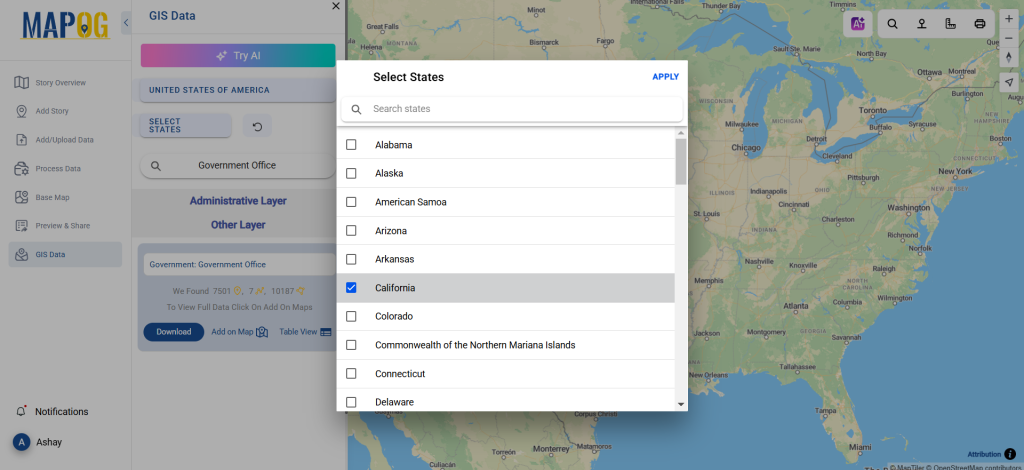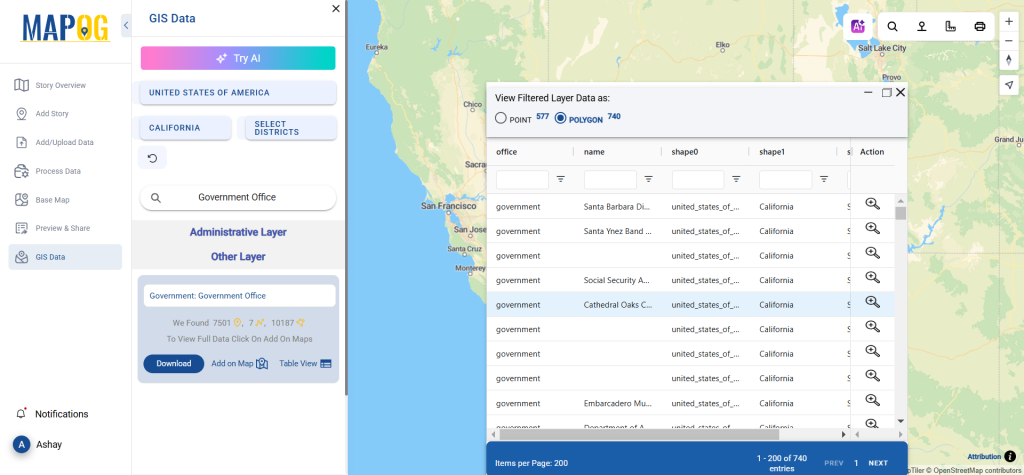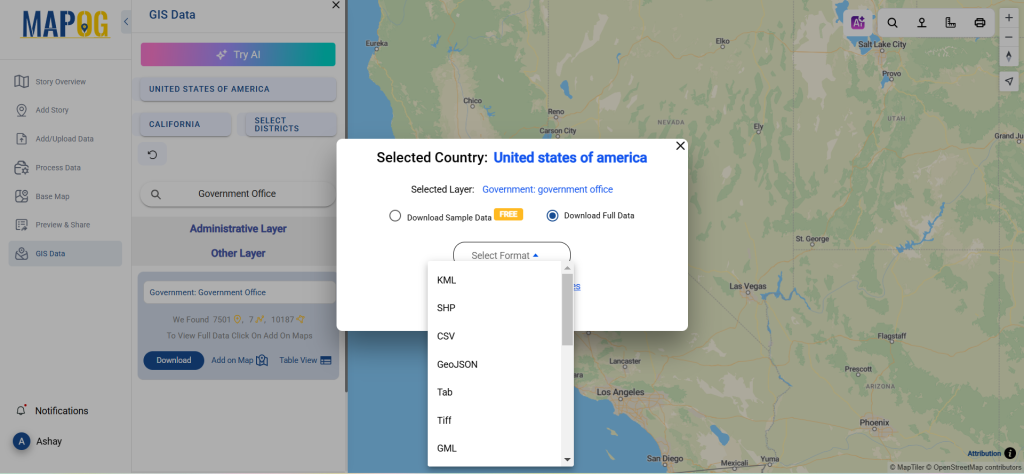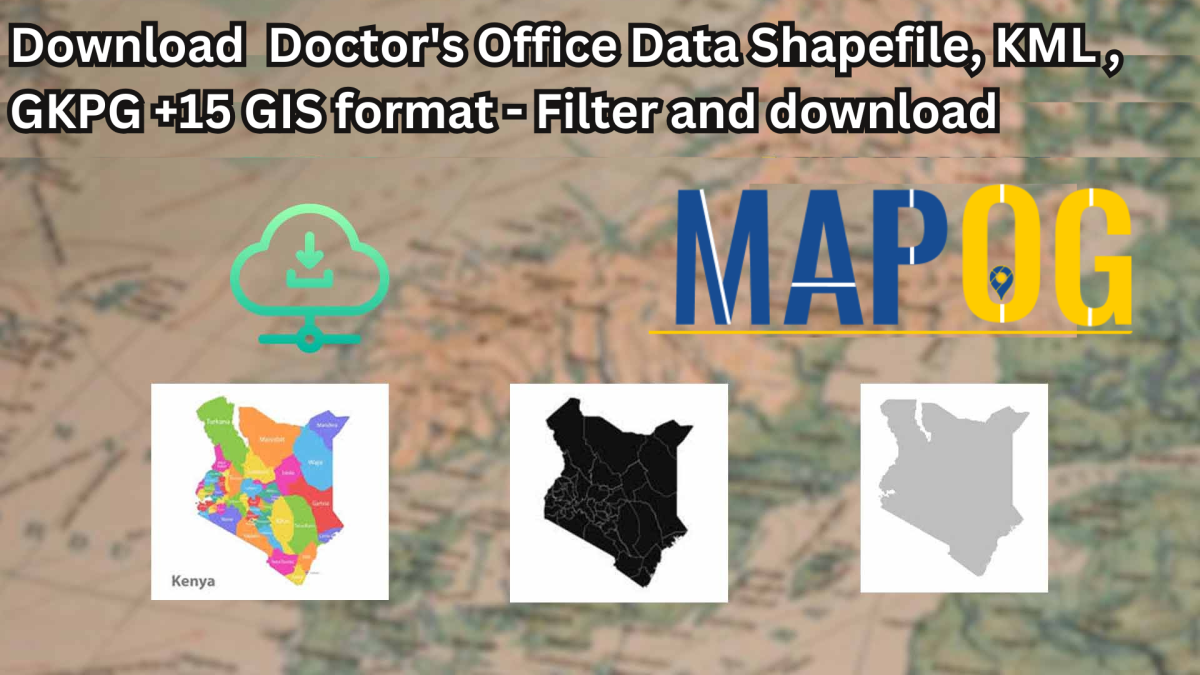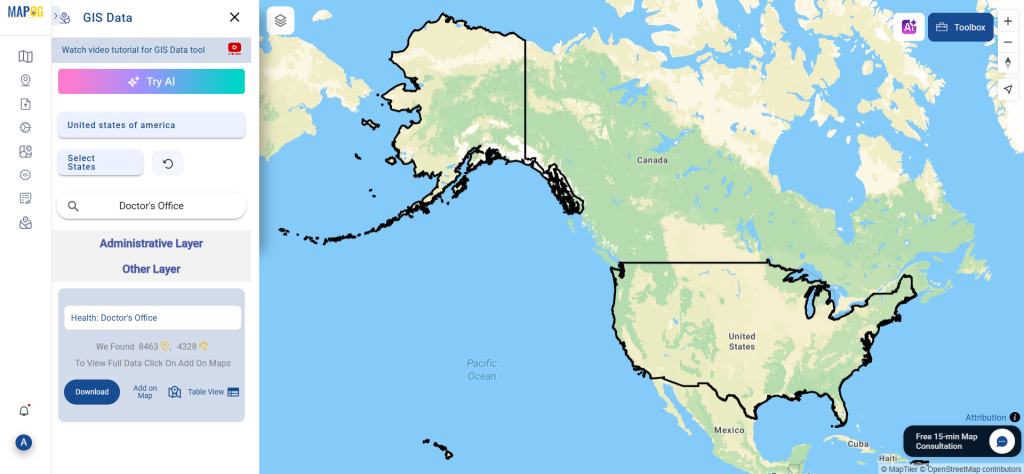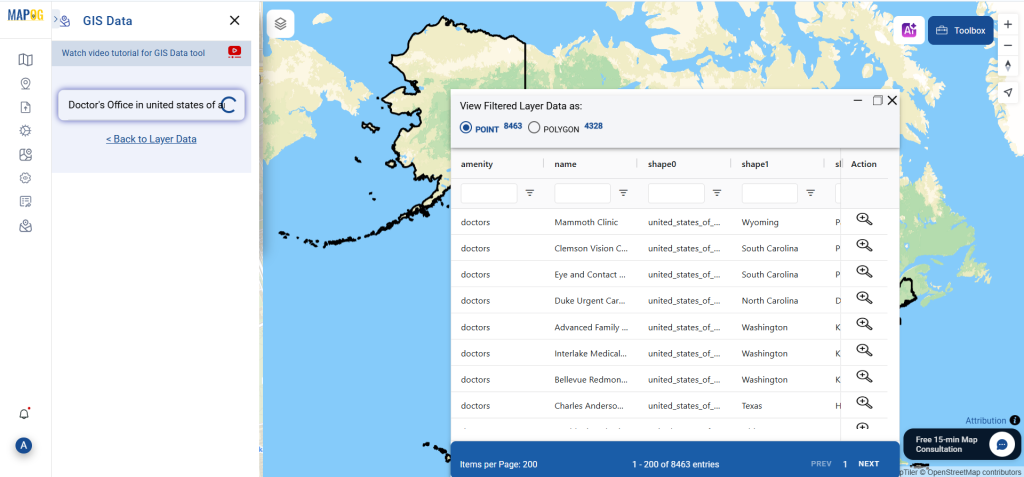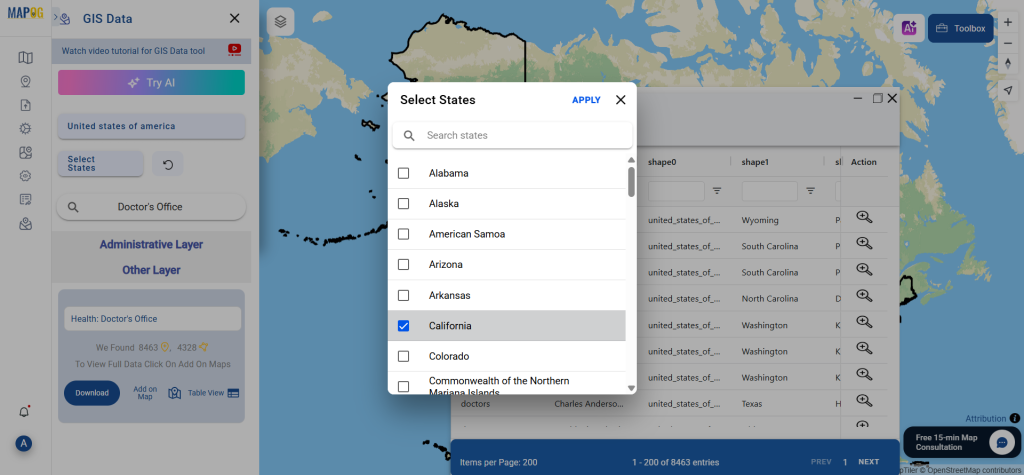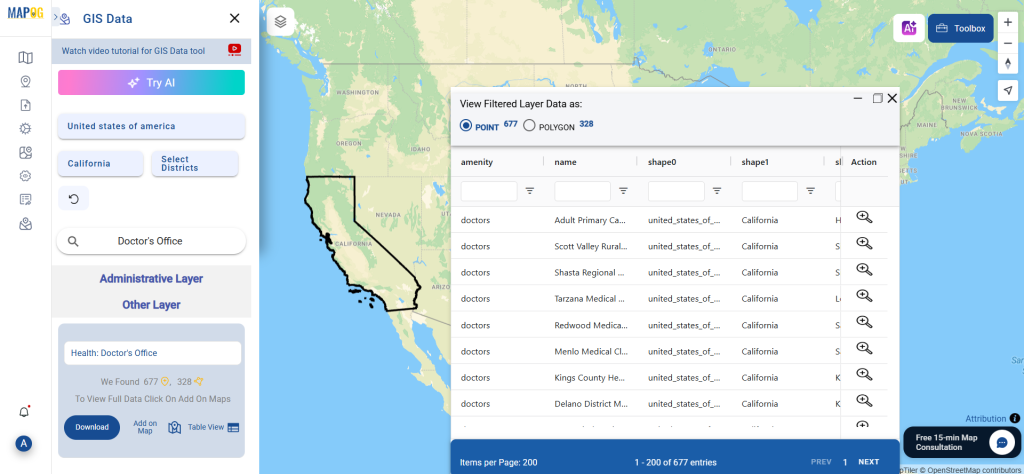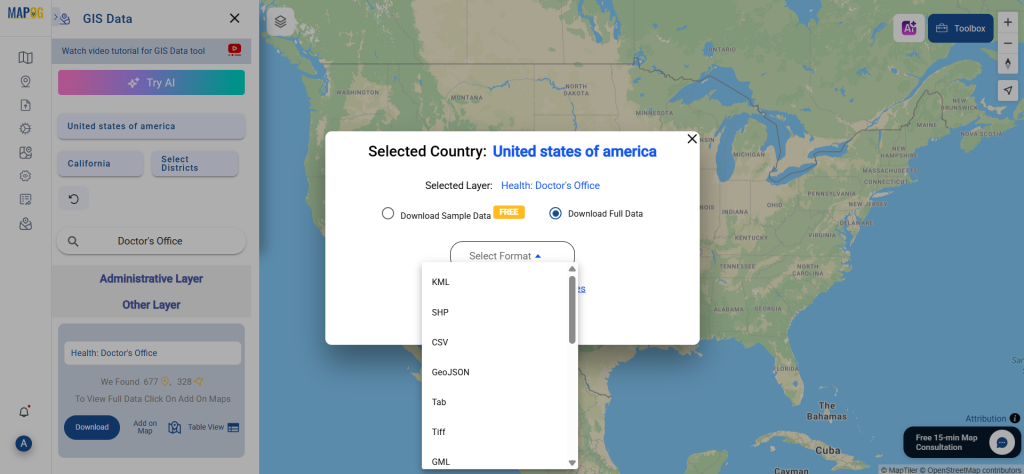Looking for detailed data on mountain shelters and hiking accommodations? You can now download Mountain Huts data effortlessly using GIS Data by MAPOG. This intuitive platform allows users to access accurate and well-structured mountain huts information across multiple GIS formats such as Shapefile, KML, GeoJSON, and MID. Whether you’re working on tourism planning, outdoor recreation mapping, or environmental studies, MAPOG provides reliable, ready-to-use datasets for smooth integration and analysis in various GIS tools.
How to Download Mountain Huts Data
MAPOG simplifies the entire process, offering a structured guide to obtaining mountain huts datasets from its vast global database. Supporting over 15+ GIS formats like SHP, KML, MID, MIF, CSV, GeoJSON, SQL, DXF, and GPX, the platform ensures compatibility with leading GIS software such as QGIS, ArcGIS, and AutoCAD.
Download Mountain Huts Data of any countries
Note:
- All data is provided in GCS datum EPSG:4326 WGS84 CRS (Coordinate Reference System).
- A valid user login is required to access and download the desired dataset.
Step-by-Step Guide to Download Mountain Huts Data
Step 1: Search for Mountain Huts Data
Begin by selecting the target area within the GIS Data by MAPOG interface. Use the search layer function to look for “Mountain Huts Data.” Review the dataset attributes to confirm whether it’s represented as point or polygon features.
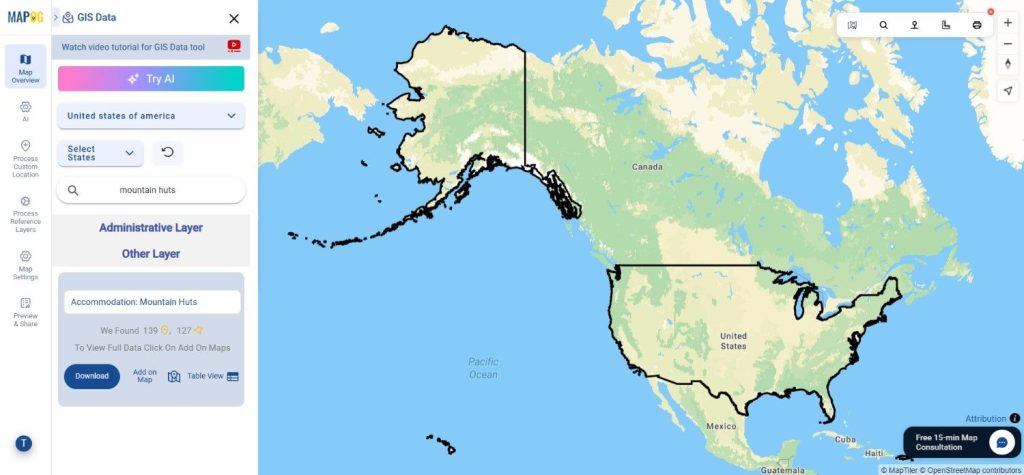
Step 2: Use the AI Search Tool
MAPOG’s smart “Try AI” feature makes searching easier and faster. Simply type in phrases like “Mountain huts near trail routes” or “Mountain huts in region,” and the AI will instantly retrieve the most relevant datasets. This feature saves valuable time while improving accuracy.
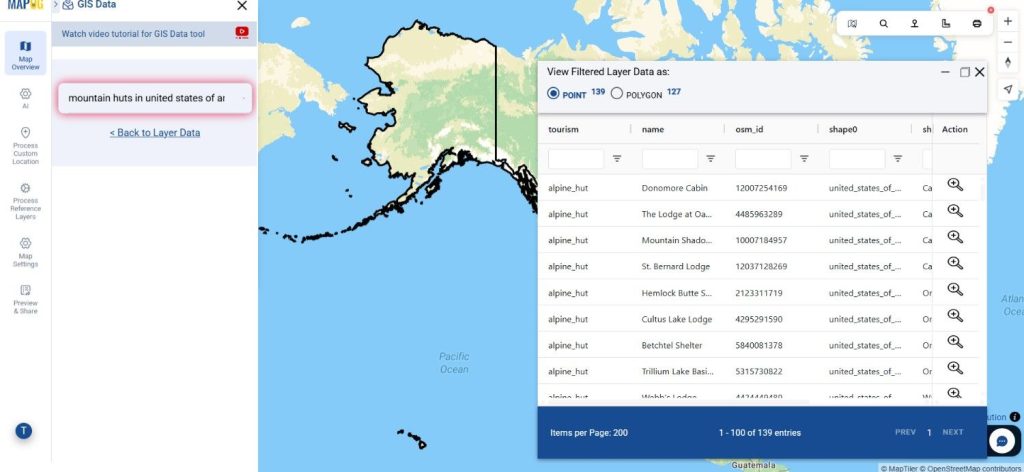
Step 3: Apply Data Filters
Refine your search with the Filter Data option. You can narrow results by selecting specific states or districts, allowing you to explore detailed datasets that match your exact geographic needs. This deeper filtering helps identify regional hut distributions and enhances mapping precision.
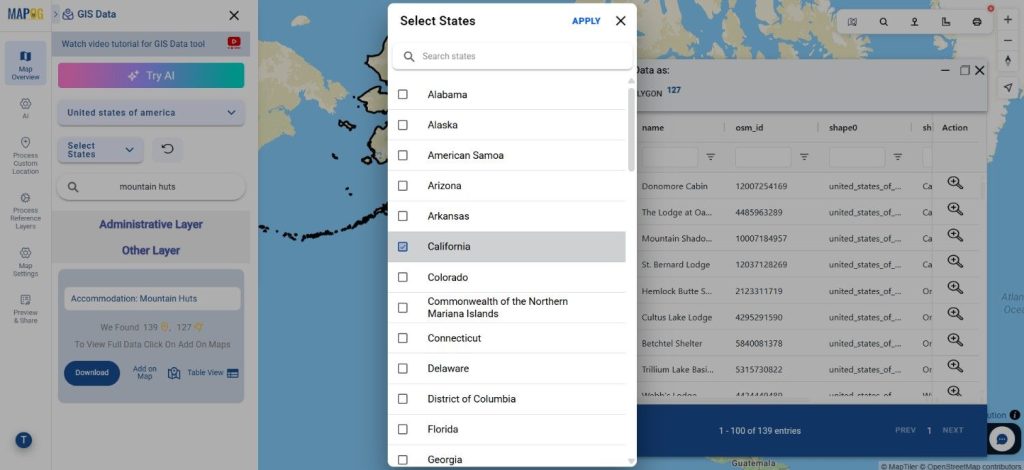
Step 4: Visualize with “Add on Map”
Use the Add on Map option to overlay the selected mountain huts layer on the interactive map interface. This step helps visualize hut locations, assess spatial coverage, and plan routes or emergency logistics effectively. It’s ideal for both analysis and presentation purposes.
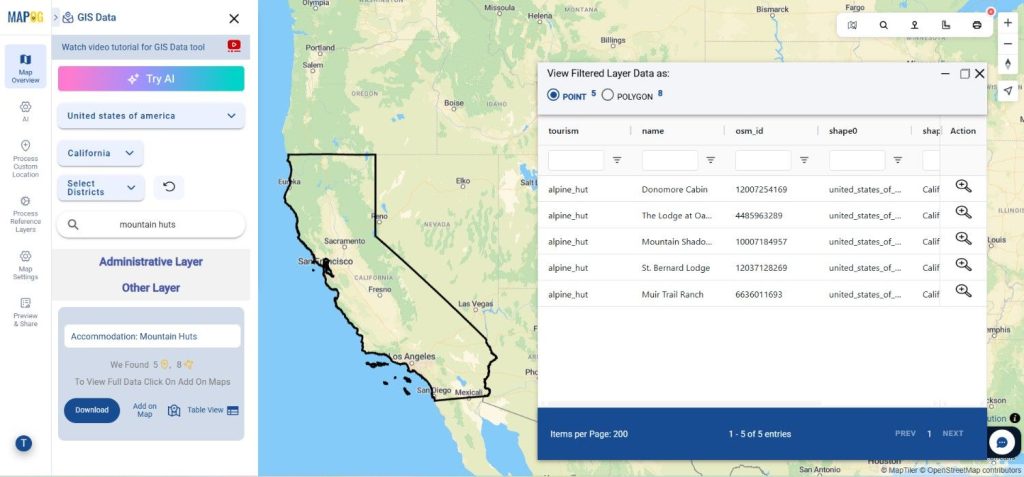
Step 5: Download Mountain Huts Data
After confirming your selections, click “Download Data.” Choose between downloading a sample or full dataset. Select your preferred file format—Shapefile, KML, GeoJSON, MID, or any of the 15+ supported formats—accept the terms, and your download will begin instantly.
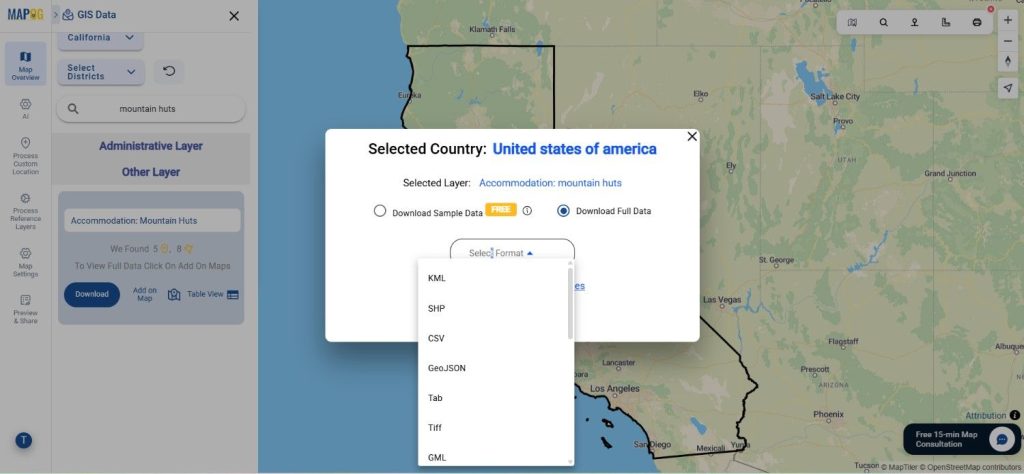
Final Thoughts
With GIS Data by MAPOG, the process to Download Mountain Huts Data is simple, efficient, and highly adaptable. The platform empowers users to explore, analyze, and integrate geographic datasets with ease. Whether you’re a GIS analyst, researcher, or outdoor project planner, MAPOG ensures that accurate mountain hut data is just a few clicks away—ready to enhance your mapping, analysis, and decision-making.
With MAPOG’s versatile toolkit, you can effortlessly upload vector and upload Excel or CSV data, incorporate existing layers, perform Split polygon by line, use the converter for various formats, calculate isochrones, and utilize the Export Tool.
For any questions or further assistance, feel free to reach out to us at support@mapog.com. We’re here to help you make the most of your GIS data.
Download Shapefile for the following:
- World Countries Shapefile
- Australia
- Argentina
- Austria
- Belgium
- Brazil
- Canada
- Denmark
- Fiji
- Finland
- Germany
- Greece
- India
- Indonesia
- Ireland
- Italy
- Japan
- Kenya
- Lebanon
- Madagascar
- Malaysia
- Mexico
- Mongolia
- Netherlands
- New Zealand
- Nigeria
- Papua New Guinea
- Philippines
- Poland
- Russia
- Singapore
- South Africa
- South Korea
- Spain
- Switzerland
- Tunisia
- United Kingdom Shapefile
- United States of America
- Vietnam
- Croatia
- Chile
- Norway
- Maldives
- Bhutan
- Colombia
- Libya
- Comoros
- Hungary
- Laos
- Estonia
- Iraq
- Portugal
- Azerbaijan
- Macedonia
- Romania
- Peru
- Marshall Islands
- Slovenia
- Nauru
- Guatemala
- El Salvador
- Afghanistan
- Cyprus
- Syria
- Slovakia
- Luxembourg
- Jordan
- Armenia
- Haiti And Dominican Republic
- Malta
- Djibouti
- East Timor
- Micronesia
- Morocco
- Liberia
- Kosovo
- Isle Of Man
- Paraguay
- Tokelau
- Palau
- Ile De Clipperton
- Mauritius
- Equatorial Guinea
- Tonga
- Myanmar
- Thailand
- New Caledonia
- Niger
- Nicaragua
- Pakistan
- Nepal
- Seychelles
- Democratic Republic of the Congo
- China
- Kenya
- Kyrgyzstan
- Bosnia Herzegovina
- Burkina Faso
- Canary Island
- Togo
- Israel And Palestine
- Algeria
- Suriname
- Angola
- Cape Verde
- Liechtenstein
- Taiwan
- Turkmenistan
- Tuvalu
- Ivory Coast
- Moldova
- Somalia
- Belize
- Swaziland
- Solomon Islands
- North Korea
- Sao Tome And Principe
- Guyana
- Serbia
- Senegal And Gambia
- Faroe Islands
- Guernsey Jersey
- Monaco
- Tajikistan
- Pitcairn
Disclaimer : The GIS data provided for download in this article was initially sourced from OpenStreetMap (OSM) and further modified to enhance its usability. Please note that the original data is licensed under the Open Database License (ODbL) by the OpenStreetMap contributors. While modifications have been made to improve the data, any use, redistribution, or modification of this data must comply with the ODbL license terms. For more information on the ODbL, please visit OpenStreetMap’s License Page.
Here are some blogs you might be interested in:
- Download Airport data in Shapefile, KML , MIf +15 GIS format – Filter and download
- Download Bank Data in Shapefile, KML, GeoJSON, and More – Filter and Download
- Download Railway data in Shapefile, KML, GeojSON +15 GIS format
- Download Farmland Data in Shapefile, KML, GeoJSON, and More – Filter and Download
- Download Pharmacy Data in Shapefile, KML, GeoJSON, and More – Filter and Download
- Download ATM Data in Shapefile, KML, MID +15 GIS Formats Using GIS Data by MAPOG
- Download Road Data in Shapefile, KML, GeoJSON, and 15+ GIS Form