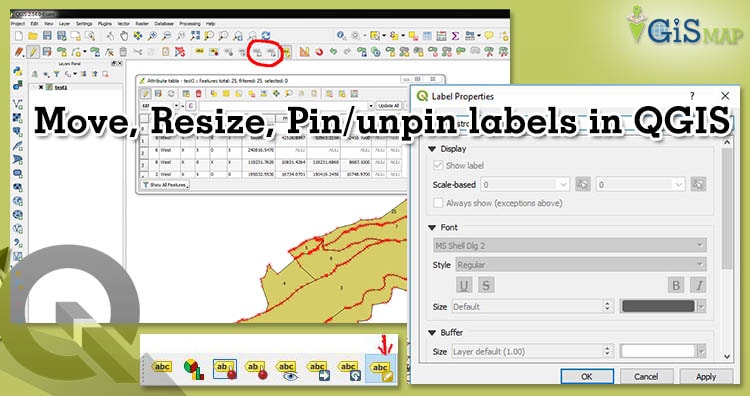In the previous article Layer labeling in QGIS we learn about the basic labeling of layer. Today in this session we touch Pin/unpin labels, move labels and diagrams, resize labels of layer using QGIS 3.2.1
Resize labels of layer
In the map you find find that the labels are not appropriately formatted and either overlap or are too far away from their point markers. You can change label font size in points/mm/pixels.
- Go to the Layer styling
You can reach layer styling dialog box by three ways:
Choosing layer icon on label toolbar or by choosing labeling from layer menu and third by right click on layer.
- Increase and decrease font size.
Choose Move label icon from layer styling panel. Before this make sure toggle editing is activated.
After choosing, you are able to move label or diagram on canvas of QGIS. By this method you can move labels individually. Its quite time consuming if we want to shift or move labels.
For all the labels go to Labels > Placement
You can change the value of distance and click apply.
Change Labels or Rename
- Select change label icon from label toolbar
- After activating go to the label and drag
- Change the label and click on apply.
Print your labelled Map
Pin/unpin Label in Qgis
Pinning means label at its current position. You can choose pin and unpin from icon from label tool bar. You can highlight the pinned label.
This all on Pin/unpin labels, move labels and diagrams, resize labels of layer using QGIS 3.2.1. Let me know if you have any questions or comments.
Furthermore on QGIS: