In this guide, it will provide step by step of how the GPS files can be easily and quickly converted to KMZ format with the help of Converter Tool of MAPOG. So, both if you are a first-time user and a regular one, Converting GPS to KMZ with MAPOG, the entire process will be explained in simple steps for you.
Key Concept to Converting files
Converter Tool is a tool in the MAPOG used for the purpose of converting the information you have from one type to another. It’s like magic! You input data into it in one form, and you get it output in another form that you could use in your analysis. Moreover, GIS data has a download in any format that means it is shift able in any kind of uses.
Online GPS to KMZ GIS Converter
Step 1: Upload the Data
1. Select the data through the “Process Data” and go to the “Converter Tool”.
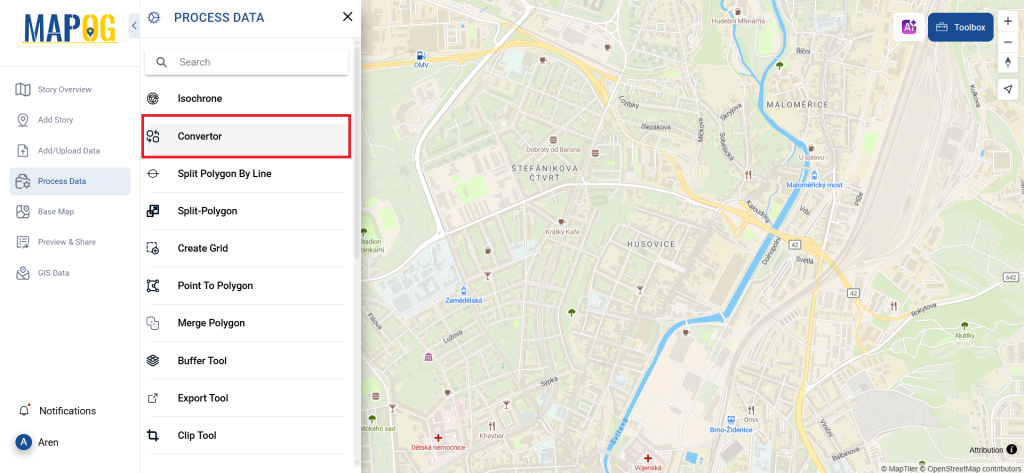
2. Upload your GPS file. This is your entry point where you feed in the information that needs conversion.
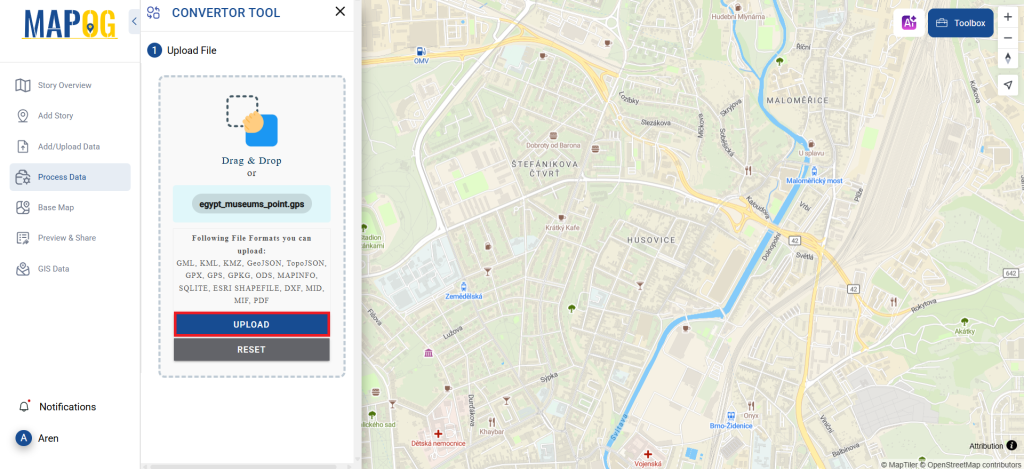
Step 2: Select the Format for Conversion
1. Select the output format as KMZ if you want to expatriate only the data. The tool provides several options in arriving at the result but for this guide, we are using the option to convert the file to KMZ.
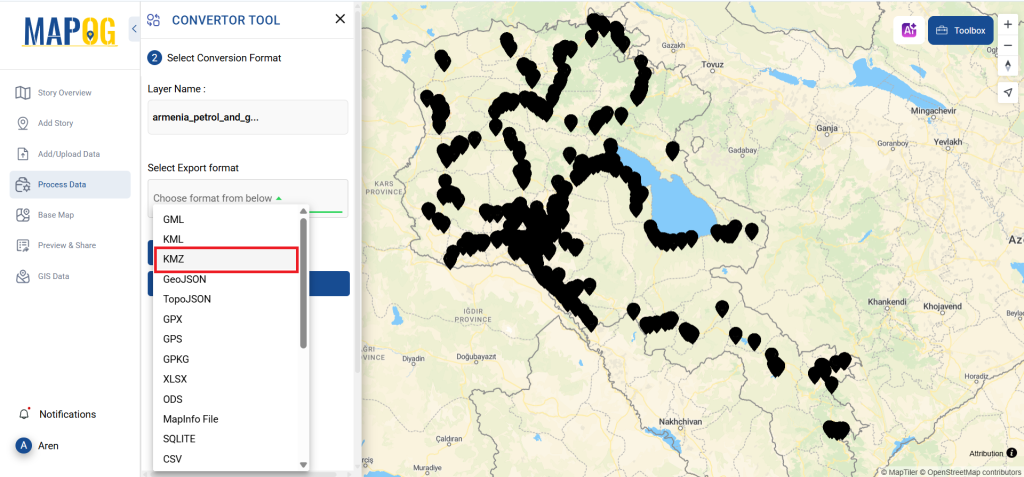
you can also set the CRS to make sure your data aligns perfectly with the needs of your spatial analysis.
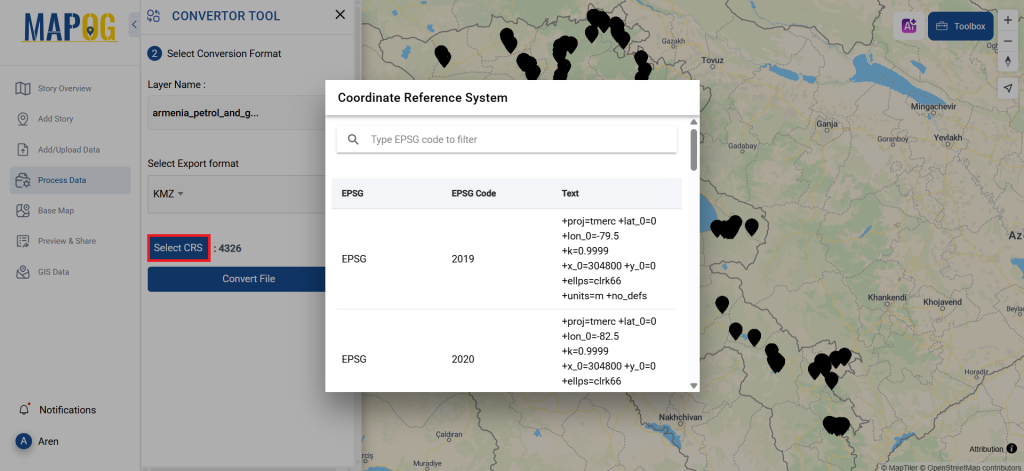
Step 3: Run the Conversion
Go to ‘Convert Files’ and watch the tool at work. Working with the Converter Tool you input your data and then the tool converts it from the GPS format to the KMZ format.
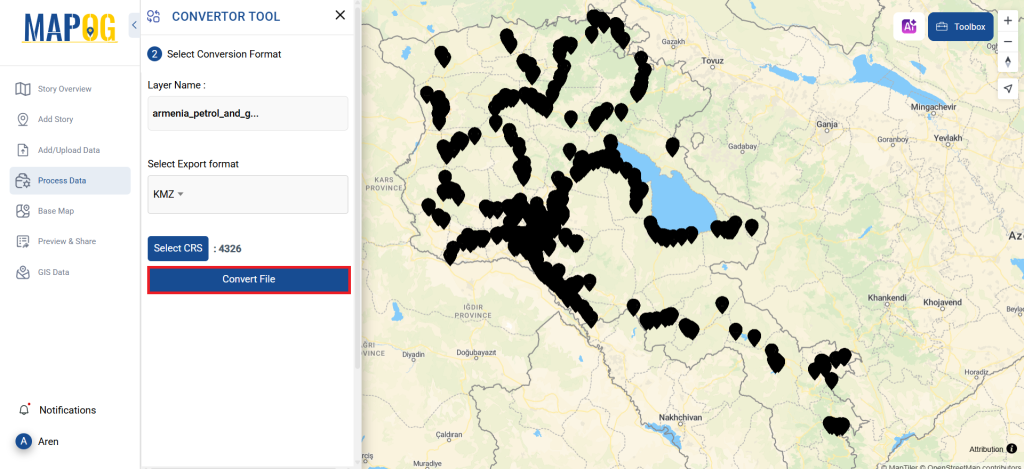
Step 4: Review and Download
Take a moment to review your converted KMZ data to make sure everything looks correct. Once you’re happy with it, go ahead and download the file. This step is really important to ensure that the conversion worked properly and that all your data is intact.
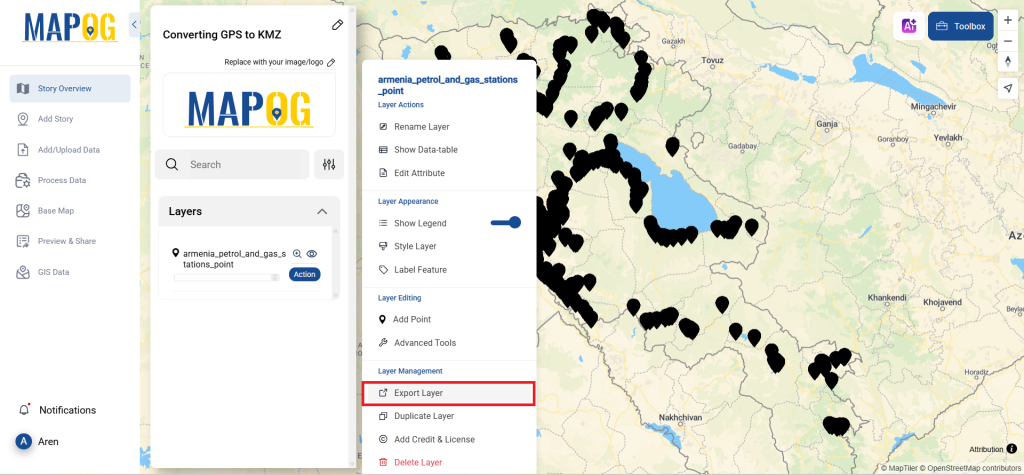
Step 5: Point to Polygon Feature
To add a point to polygon to a map, click the process data button in the header, select the Point to Polygon Feature, enter the converted file, and click on convert. It will create polygon feature for each point feature in the dataset.
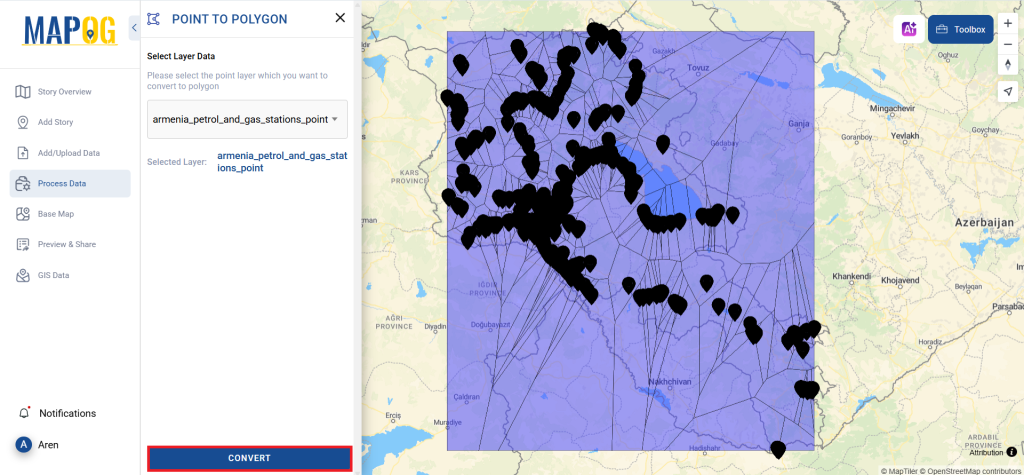
That’s it! You’ve mastered the Converter Tool in MAPOG to turn your GPS files into KMZs. Now, transforming your data is easier than ever, ready for any analysis you need. This handy feature streamlines dealing with various data formats, making your work smoother and more productive.
With MAPOG’s versatile toolkit, you can effortlessly upload vector and upload Excel or CSV data, incorporate existing layers, perform polyline splitting, use the converter for various formats, calculate isochrones, and utilize the Export Tool.
Here are some other blogs you might be interested in:
- Convert Online GIS data : KML to PDF file
- Converting KML to GeoTIFF , Online Gis Data Converter
- Converting KMZ to SHP : Online GIS Data Conversion
- Converting TopoJSON to SHP Online : GIS Data Converter
- Converting GeoJSON to TopoJSON with MAPOG
- Converting GeoJSON to CSV with MAPOG
- Converting KMZ to KML with MAPOG
- Converting GML to KML with MAPOG
- Convert KMZ to TopoJSON Online
- Converting KMZ to GeoJSON Online
- Convert KML to MID Online
- Online Conversion KML to MIF