Digital Elevation Model is a 3D representation of a terrain. It is generated by collecting elevation points of terrain. We don’t have to do hectic work like this as webgis provides us with ready-made digital elevation data. WebGIS is where you can find all the leading information and resources for Geographical Information Systems. Here you will find how to download Digital Terrain Data and create contour map.
Download Digital Terrain Data:
1.) Go to link: http://www.webgis.com
2.) Digital Terrain data is all we need. You can explore the links given. We will download from SRTM. You can read the documentation for information. Click on SRTM 3.
3.) Click on large map.
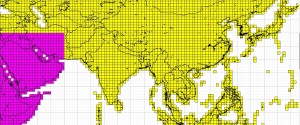
4.) Here you can determine the coordinates of the tile in which your location is lying. You must know where your location is on earth i.e. North East or North West etc. As you determine the coordinates of tile, go to previous page and Click on the map where your location is.
5.) Now click the tile from the index you determined from the large map. It will automatically downloaded to your computer after clicking the link.
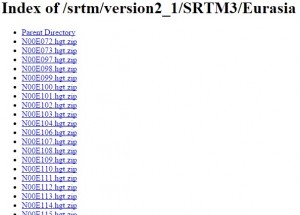
Extract DEM and create contour Map:
Contour map shows contour lines with relative space indicating the relative slope of the surface. Here we will open DEM in QGIS and create the contour Map. Here are the steps:
1.) After opening QGIS, we first need to extract the downloaded file, and import the .hgt file using add raster layer tool in QGIS, where you will see a singleband gray image as shown below.
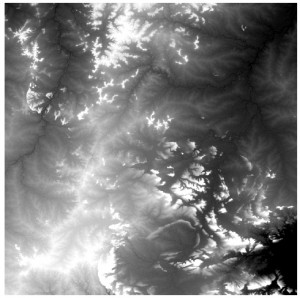
2.) Go to layer properties and click style. Notice the minimum and maximum value. These values are in meters.
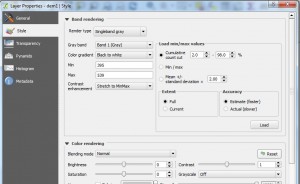
3.) In render type dropdown select singleband pseudocolor and click classify.
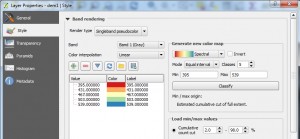
4.) Click apply and ok.
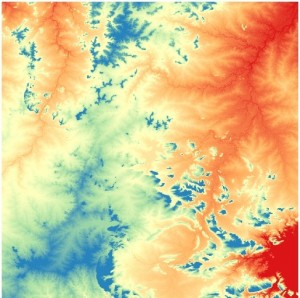
5.) Now we will extract contours from this image. Go to Raster-> Extraction-> Contour as shown.
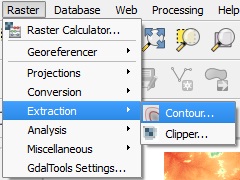
6.) Set the pop up as shown below.
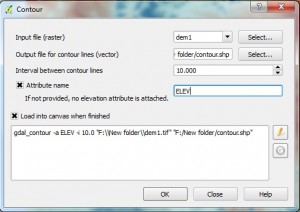
7.) Click ok. The contour file is loaded into your canvas.
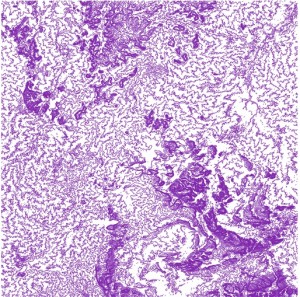
You may also be interested in QGIS tutorial. Now you can easily analyze the surface by seeing the contour map. Hope this tutorials helped you. If you want to share some suggestion or want to ask some question do comment below.
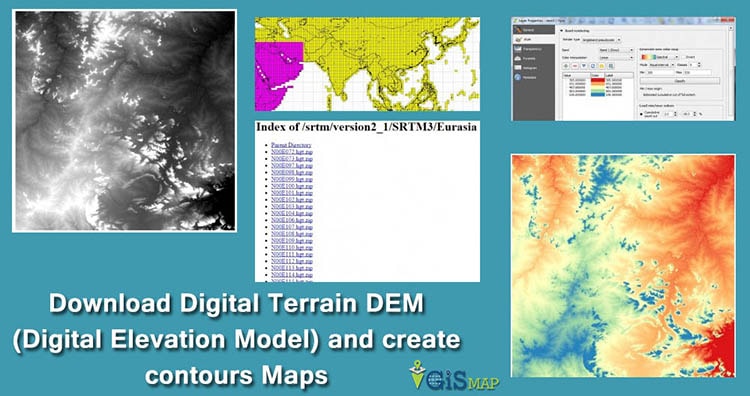
This is really informative article Akshay. Thank you for providing me link of DEM to download.
Downloading DEM data from this website is really easy. Thank you for providing the link.
Please can you mention, what resolution we can acquire through this procedure.
Good article on Extract DEM
can you send me a global data of DEM data .because i cant download from this website. please
Hi, I use the TNRIS (texas) interpreted DEM that come in an .IMG file, newer version that is georeferenced and the older .dem file that does not. I would like to overlay in GE, Can you help?
Interesting read and very helpful. The only issue i had was i cant get the psuedocolour range to work as the map disappears after changing the style and so cant create the contour map. These also is no option to create an contouring so maybe have a newer version of the software. Also the possibility of the metadata not being in the files i downloaded from that link ( heights were there and nothing else). Still finding my way around the software too which doesn’t help.