This tutorial will walk you through the process of using MAPOG‘s Converter Tool to rapidly and simply convert GPS files to GML format. Thus, the entire process of Converting GPS to GML with MAPOG will be broken down into easy steps for you, regardless of whether you are a first-time user or not.
Key Concept to Converting files
One tool in the MAPOG Map Analysis is the Converter Tool, which is used to change the type of information you have. It accepts data supplied in one format and outputs it in another that you can use for analysis. Additionally, GIS data may be downloaded in any format, meaning it can be used for a variety of purposes.
Online Conversion from GPS to GML
Step 1: Upload the Data
1. Choose the data by using the “Process Data” option, then select the “Converter Tool.”
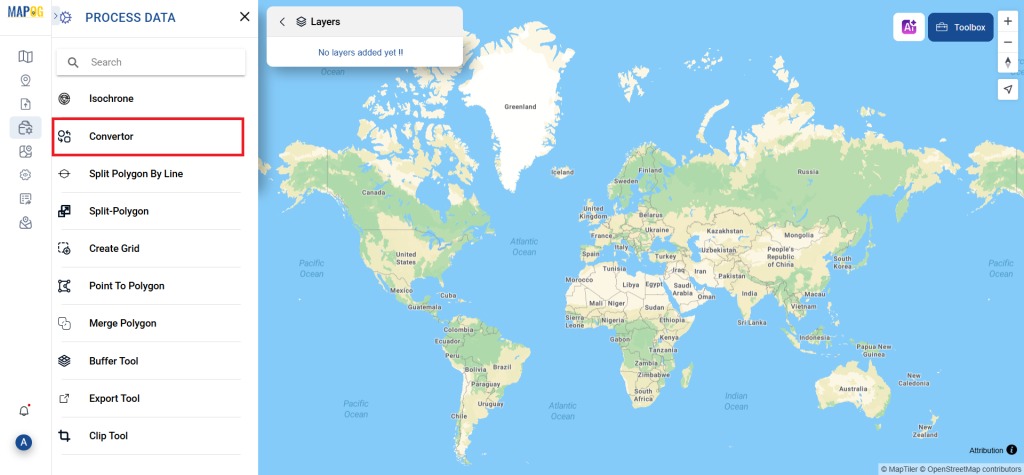
2. Upload your GPS file. This is the entry point where you enter the data to be converted.
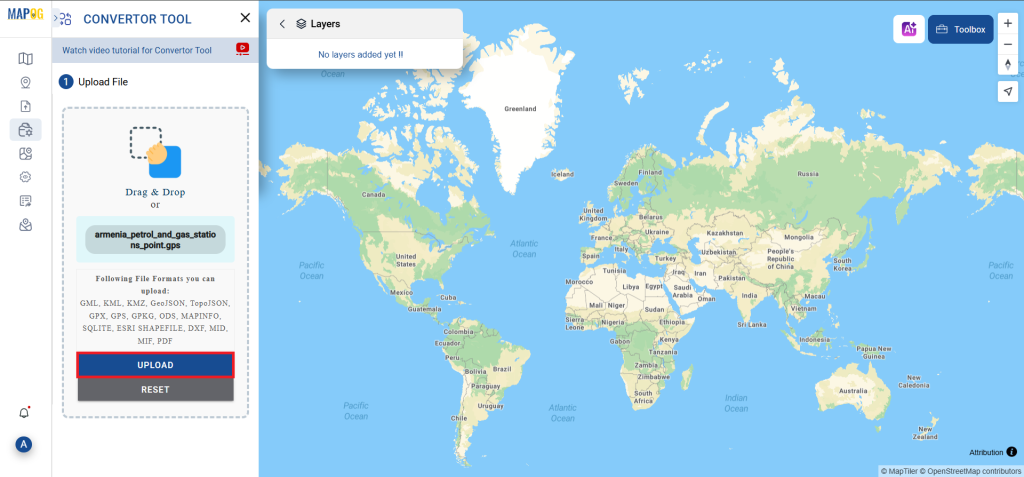
Step 2: Decide on the Conversion Format
1. If you wish to export just the data, choose GML or Generalized Markup Language as the output format. The application offers other ways to get the desired outcome, but in this tutorial, we’ll be using the option to convert the file to GML.
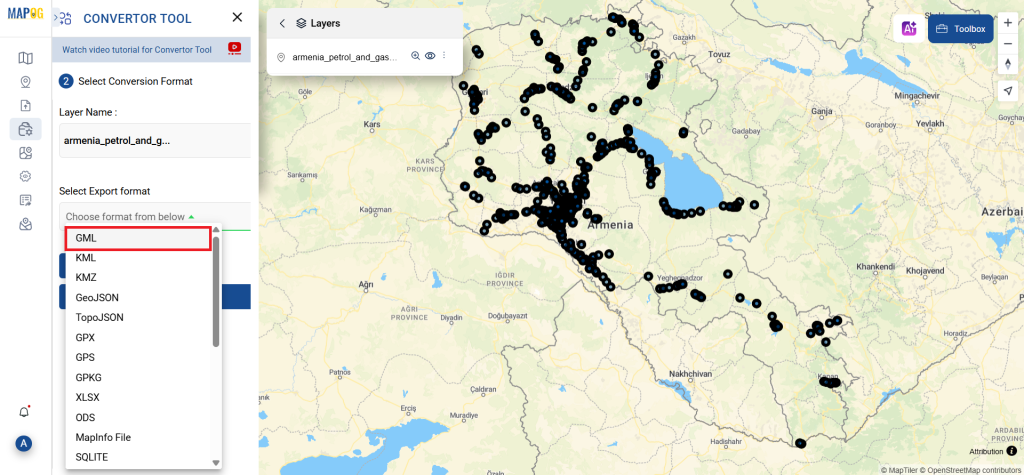
2. At this point, you can also adjust the Output CRS.
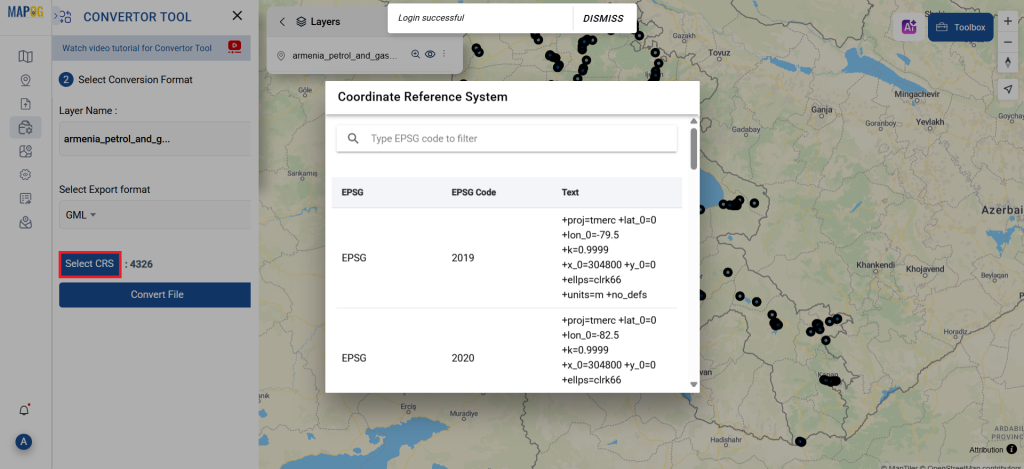
Step 3: Execute the Conversion
Navigate to “Convert Files” to observe the tool in action. When you use the Converter Tool, you enter your data and it transforms it from GPS to GML format.
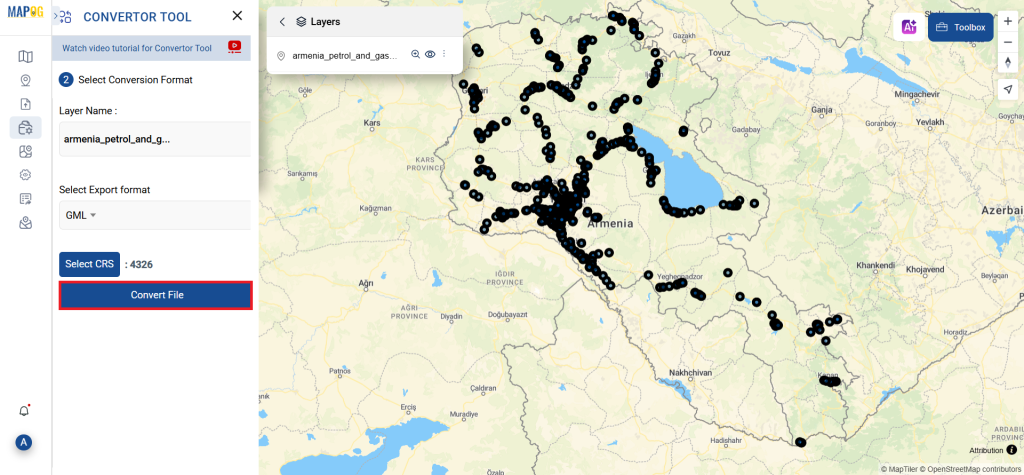
Step 4: Review and Download
Take a moment to review your converted GML data to make sure everything looks correct. Once you’re happy with it, go ahead and download the file. This step is really important to ensure that the conversion worked properly and that all your data is intact.
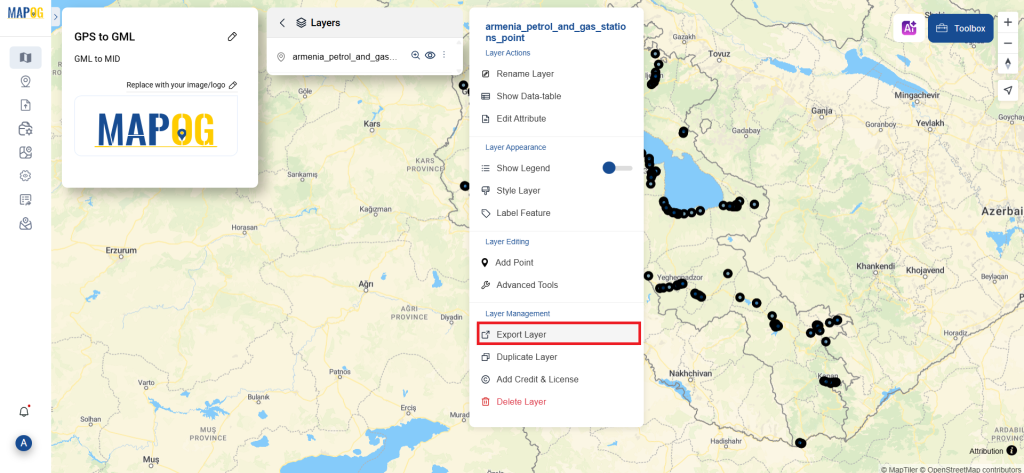
Step 5: Add Basic Style
We can add a basic style to this map, click the action button of the newly converted layer, select the Basic style from the “Style Editor” section, select the file, choose the icon, and save the style.
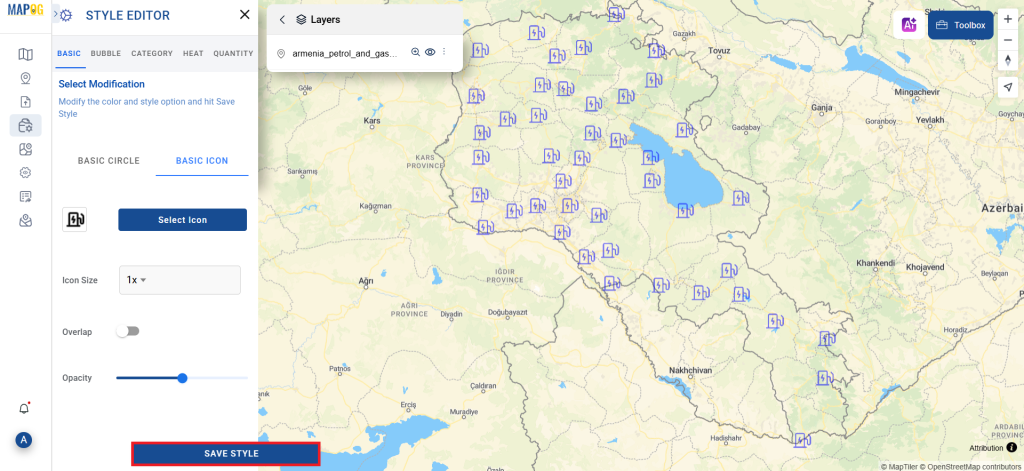
And that’s it! You now know how to use MAPOG’s Converter Tool to convert GPS files to GMLs. It’s now simpler than ever to modify your data and get it ready for whatever analysis you require. This useful tool makes handling different data types easier, which improves the efficiency and productivity of your work.
With MAPOG’s versatile toolkit, you can effortlessly upload vector and upload Excel or CSV data, incorporate existing layers, perform polyline splitting, use the converter for various formats, calculate isochrones, and utilize the Export Tool.
Here are some other blogs you might be interested in:
- Convert Online GIS data : KML to PDF file
- Converting KML to GeoTIFF , Online Gis Data Converter
- Converting KMZ to SHP : Online GIS Data Conversion
- Converting TopoJSON to SHP Online : GIS Data Converter
- Converting GeoJSON to TopoJSON with MAPOG
- Converting GeoJSON to CSV with MAPOG
- Converting KMZ to KML with MAPOG
- Converting GML to KML with MAPOG
- Convert KMZ to TopoJSON Online
- Converting KMZ to GeoJSON Online
- Convert KML to MID Online
- Online Conversion KML to MIF