This tutorial will guide you through convert a SQLITE file to GPKG format using the Converter Tool in MAPOG. Whether you’re a MAPOG novice or an experienced user, this step-by-step guide will make the conversion process straightforward, helping you confidently transform your SQLITE files into GPKG format.
Key Concept to Converting Files:
The Converter Tool in MAPOG serves as a key mechanism for converting data between two different formats like convert SQLITE to GPKG . Imagine it as a smooth transition where you provide data in one format, and it efficiently transforms it into another format tailored to your analytical requirements. Additionally, GIS Data can be exported in multiple formats, enhancing its versatility and applicability across different uses.
Online GIS Data Conversion
Step 1: Upload Your Data:
1. Navigate to “Process Data” and select the “Converter Tool” option.
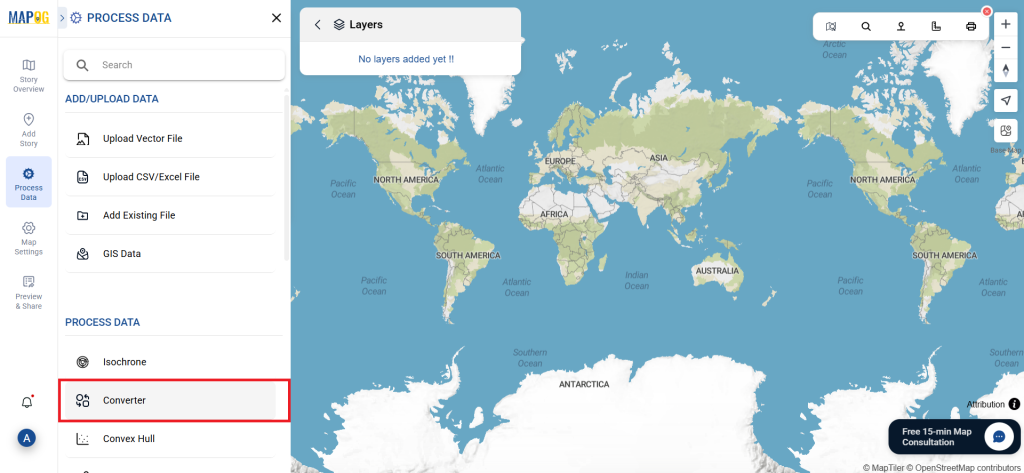
2. Upload your SQLITE file. This is where you begin by supplying the data that you want to convert.
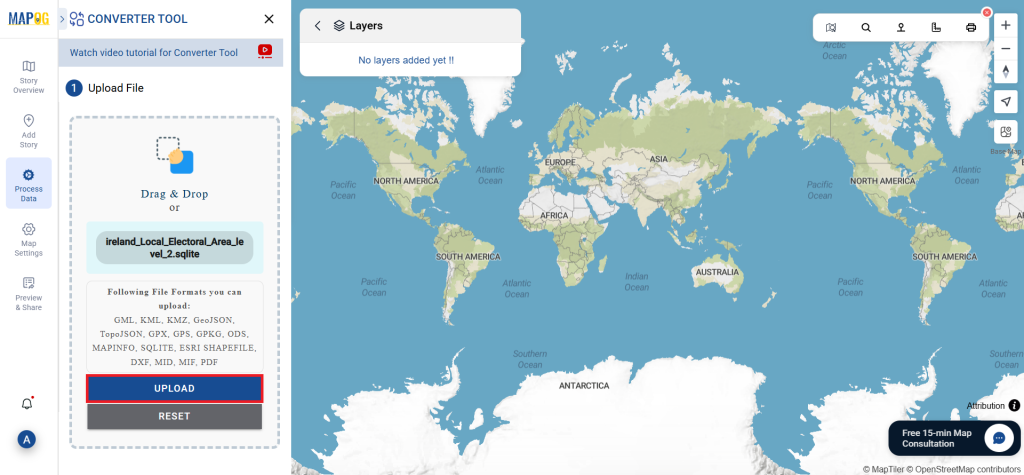
Step 2: Choose the Conversion Format:
- Select GPKG as the output format if you intend to export just the data. Although the tool provides several options to achieve this, this guide specifically focuses on converting the file to GPKG.
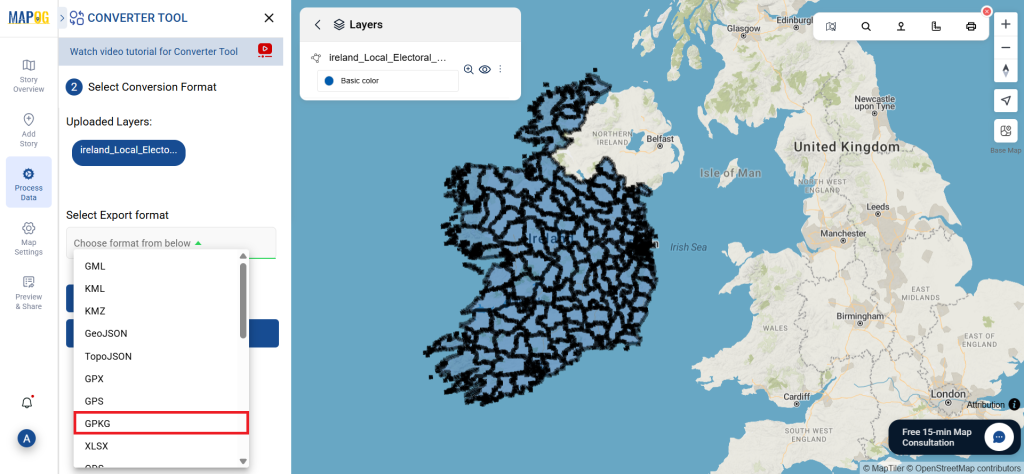
- You can also set the Output CRS as per your need.
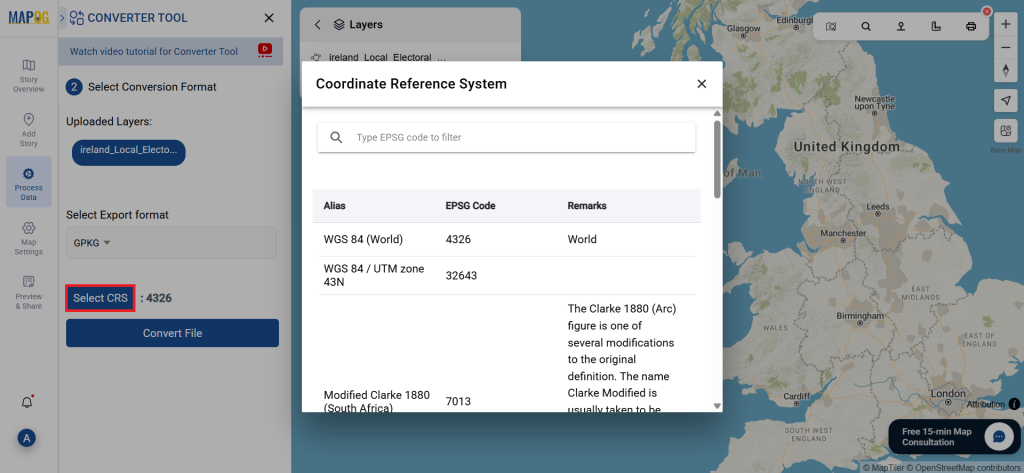
Step 3 : Execute the Conversion:
Go to ‘Convert Files’ and allow the tool to work. With the Converter Tool, you just supply your data, and it takes care of converting from SQLITE to GPKG format.
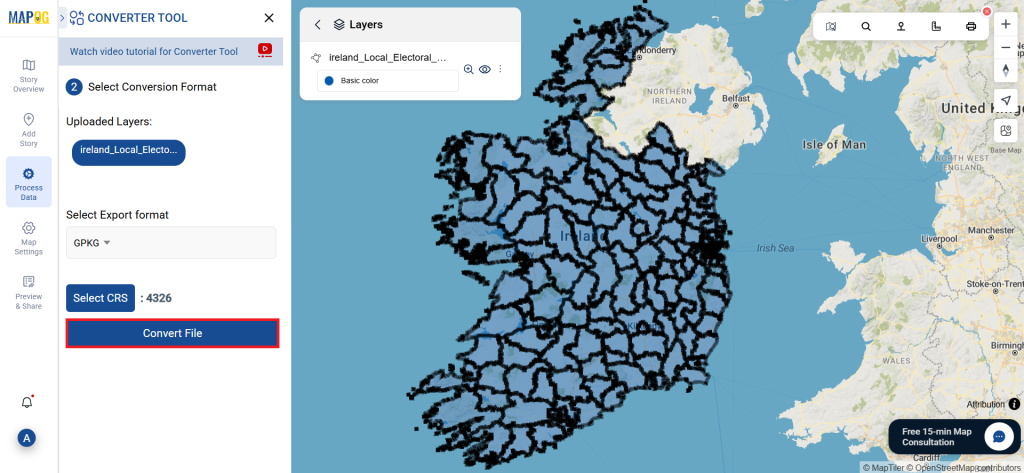
Step 4: Review and Download:
Take a moment to examine your converted GPKG data to confirm its accuracy. Once you’re confident with the outcome, go ahead and download the file. This step is essential to ensure that the conversion was successful and that all your data is correctly maintained.
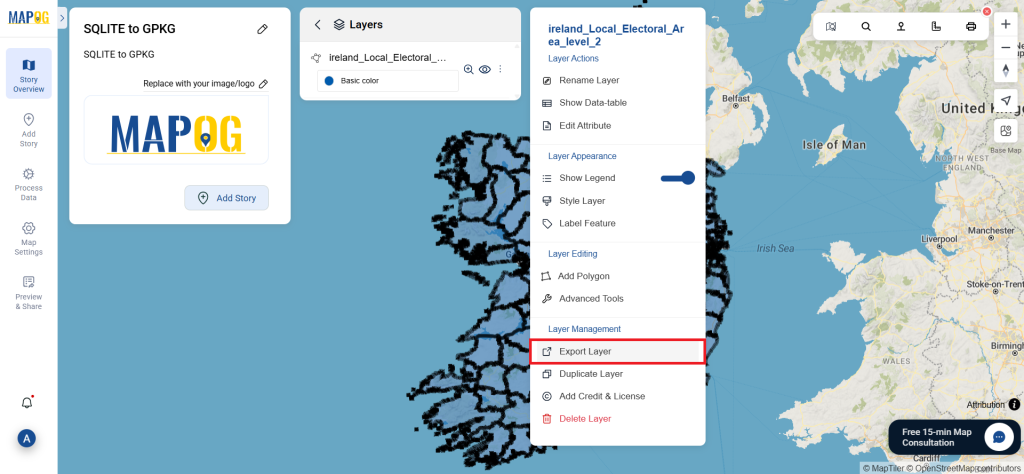
With MAPOG’s versatile toolkit, you can effortlessly upload vectors and upload Excel or CSV data, incorporate existing layers, perform polygon splitting, use the converter for various formats, calculate isochrones, and utilize the Export Tool.
You might also find these blogs helpful:
- Convert Online GIS data : KML to PDF file
- Converting KML to GeoTIFF , Online Gis Data Converter
- Converting KMZ to SHP : Online GIS Data Conversion
- Converting TopoJSON to SHP Online : GIS Data Converter
- Converting GeoJSON to TopoJSON with MAPOG
- Converting GeoJSON to CSV with MAPOG
- Converting KMZ to KML with MAPOG
- Converting GML to KML with MAPOG
- Convert KMZ to TopoJSON Online
- Converting KMZ to GeoJSON Online
- Convert KML to MID Online