This guide will walk you through the straightforward process of convert SQLITE to ESRI Shapefile format using the Converter Tool in MAPOG. Whether you’re a first-time user or someone familiar with the tool, you’ll find that convert SQLITE to ESRI Shapefile with MAPOG is quick and easy. We’ll break down each step to ensure the entire process is clear and simple for you.
Key Concept of File Conversion:
The Converter Tool in MAPOG serves to change data from one format to another, almost like a seamless transformation. You start by inputting data in one format, and the tool delivers it in a different format that suits your analysis needs. Plus, GIS Data can be downloaded in various formats, offering flexibility for a range of applications.
Online GIS Data Conversion
Step 1: Upload the Data:
Navigate to Process Data and select the Converter Tool option.
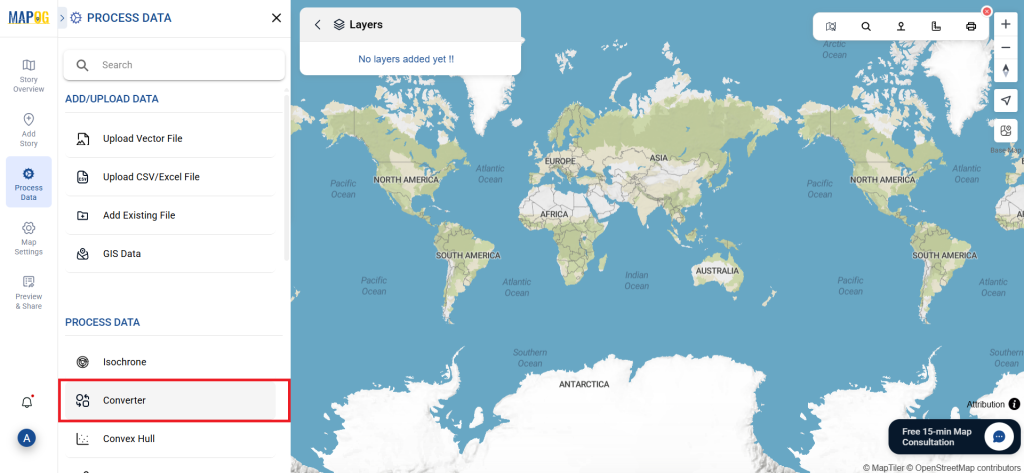
Upload your SQLITE file. This is where you input the data that you want to convert.
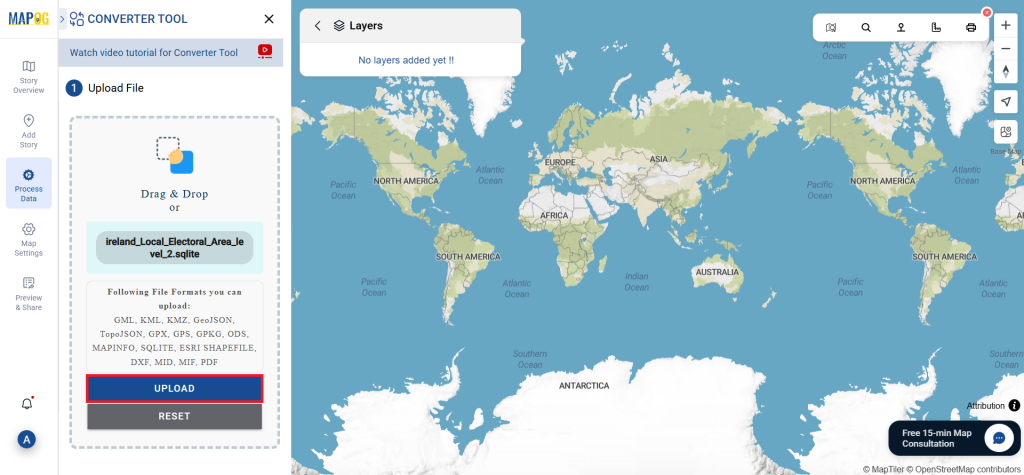
Step 2: Choose the Conversion Format:
Select ESRI Shapefile as the output format if you need to export just the data. The tool offers multiple options for conversion, but in this guide, we’ll focus on converting the file to ESRI Shapefile.
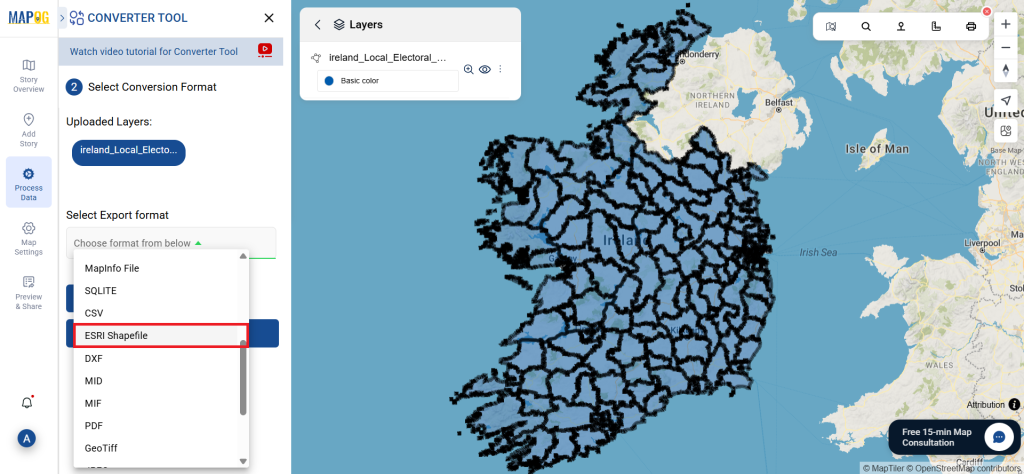
Additionally, you can set the Output CRS according to your requirements.
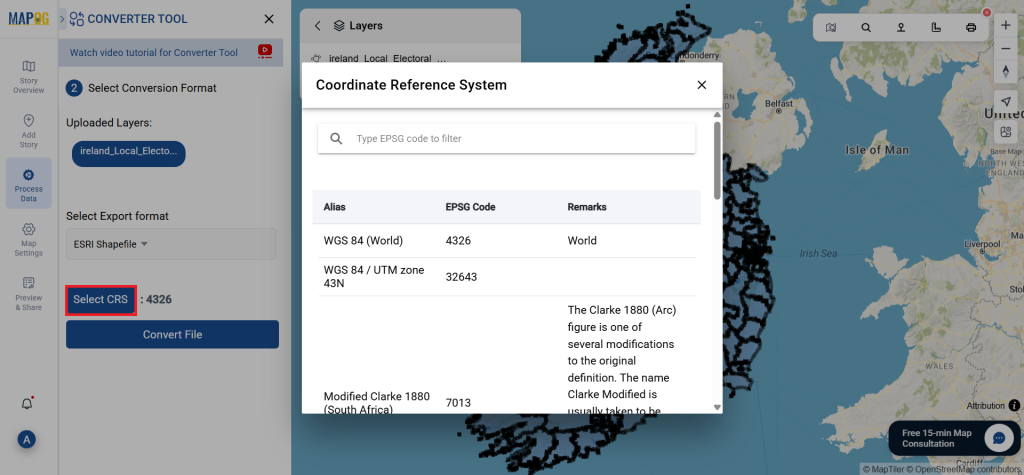
Step 3: Execute the Conversion:
Hit to Convert Files and let the tool do its job. After you’ve input your data, the Converter Tool will transform it from SQLITE format to ESRI Shapefile format.
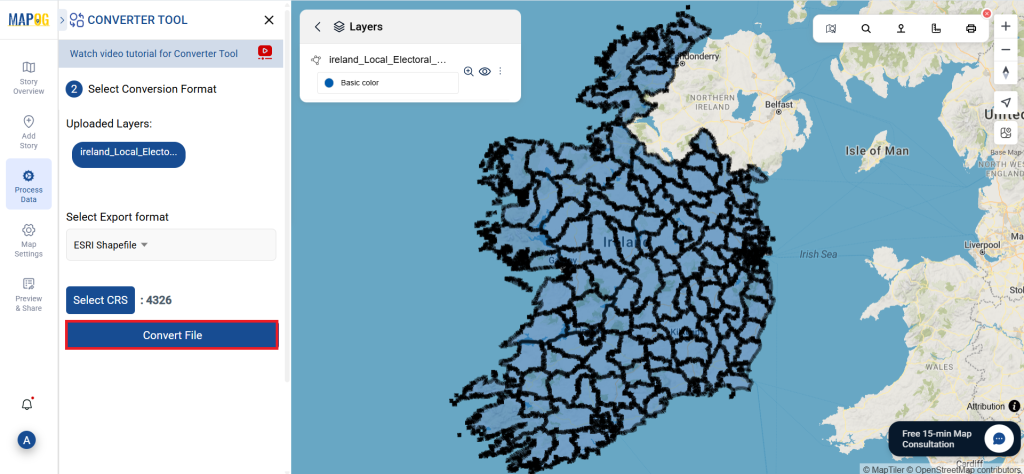
Step 4: Review and Download:
Take a moment to check your converted ESRI Shapefile data to ensure everything is accurate. Once you’re satisfied, proceed to download the file. This step is crucial to confirm that the conversion was successful and that all your data is intact.
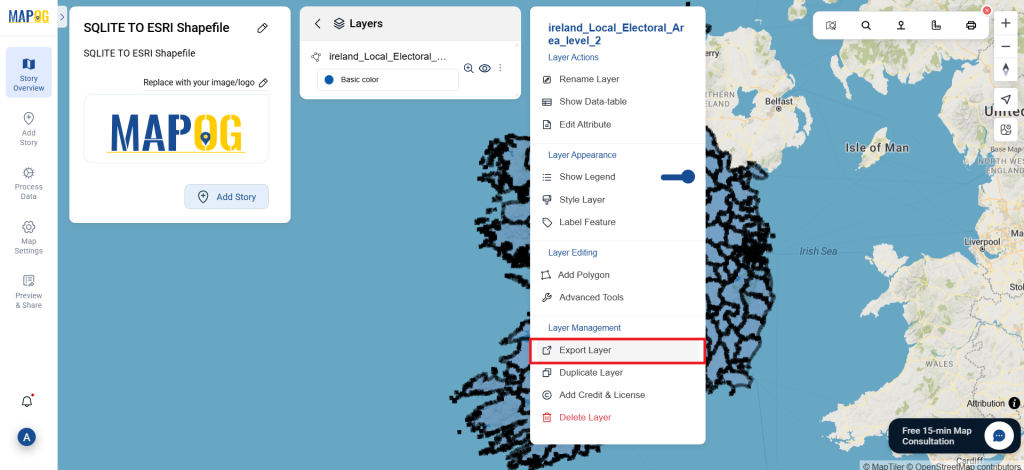
With MAPOG’s versatile toolkit, you can effortlessly upload vectors and upload Excel or CSV data, incorporate existing layers, perform polygon splitting, use the converter for various formats, calculate isochrones, and utilize the Export Tool.
Here are some other blogs you might be interested in:
- Convert Online GIS data : KML to PDF file
- Converting KML to GeoTIFF , Online Gis Data Converter
- Converting KMZ to SHP : Online GIS Data Conversion
- Converting TopoJSON to SHP Online : GIS Data Converter
- Converting GeoJSON to TopoJSON with MAPOG
- Converting GeoJSON to CSV with MAPOG
- Converting KMZ to KML with MAPOG
- Converting GML to KML with MAPOG
- Convert KMZ to TopoJSON Online
- Converting KMZ to GeoJSON Online
- Convert KML to MID Online