This guide provides detailed instructions on how to convert a MIF file into KML format using the Converter Tool in MAPOG. Whether you’re just starting out with MAPOG or have some prior experience, this tutorial will guide you through the process of converting your MIF files into KML effortlessly.
What is MIF Data Format:
MIF files are also known as MapInfo Interchange Format files, and often end in a .mif suffix. This format — developed and used by MapInfo for the export of maps and data — contains the data necessary for plotting map features (such as points, lines, or polygons) on a map. MIF files are often accompanied by MID files. MID files contain data attributes, but are not a mandatory addition to the MIF file format.
Online GIS Data Conversion
Converting MIF Data into KML Format:
Converter Tool in MAPOG allows users to effortlessly convert data between various formats according to their specific requirements. This tool streamlines the data transformation process for multiple GIS applications, providing both flexibility and efficiency in managing different file types. For example, MAPOG’s Converter Tool can convert MIF data into KML format, optimizing file size while retaining critical geographic information. This conversion enhances the data’s compatibility with web-based mapping and interactive platforms, ultimately improving workflows and significantly boosting the usability of GIS data.
Steps to Convert MIF to KML:
Step 1: Upload the Data:
- Navigate to the header and click on “Process Data,” then select the “Converter Tool” option.
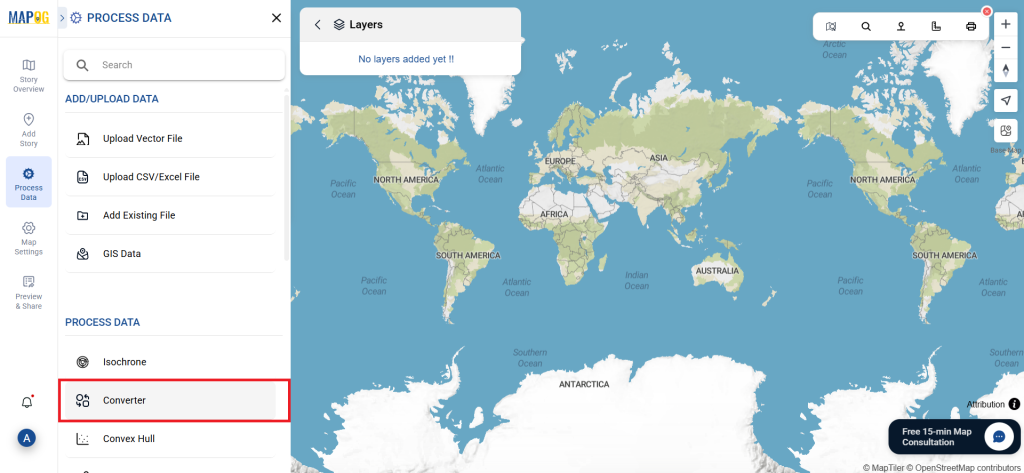
2.To begin the conversion, upload your MIF file by selecting the data you want to convert.
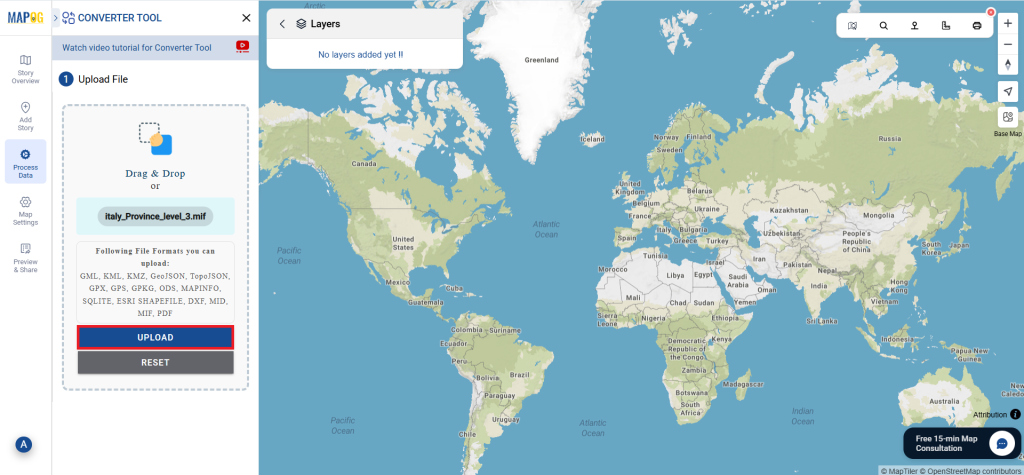
Step 2: Select the Output Format:
- Choose KML as the desired output format for exporting your data. While the Converter Tool provides several format options, this guide is specifically tailored to converting your file into the KML format.
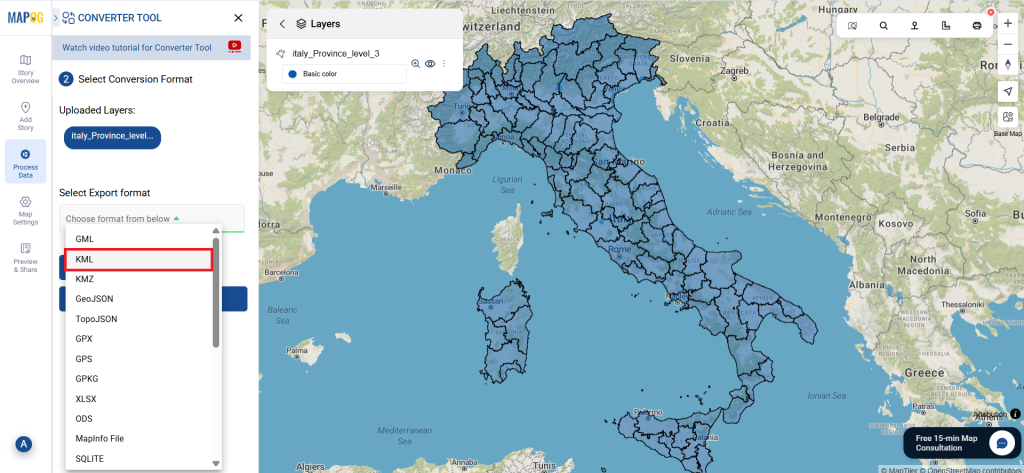
2. You can also set the Output Coordinate Reference System (CRS) according to your spatial analysis requirements.
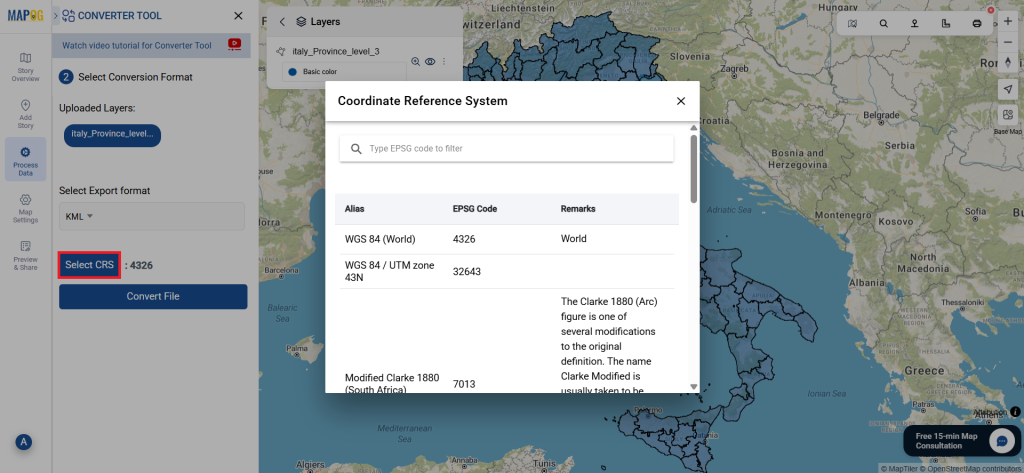
Step 3: Perform the Conversion:
Navigate to the ‘Convert Files’ section and allow the tool to handle the conversion process. Just upload your MIF file, and the Converter Tool will seamlessly convert it into KML format, providing an efficient and hassle-free experience.
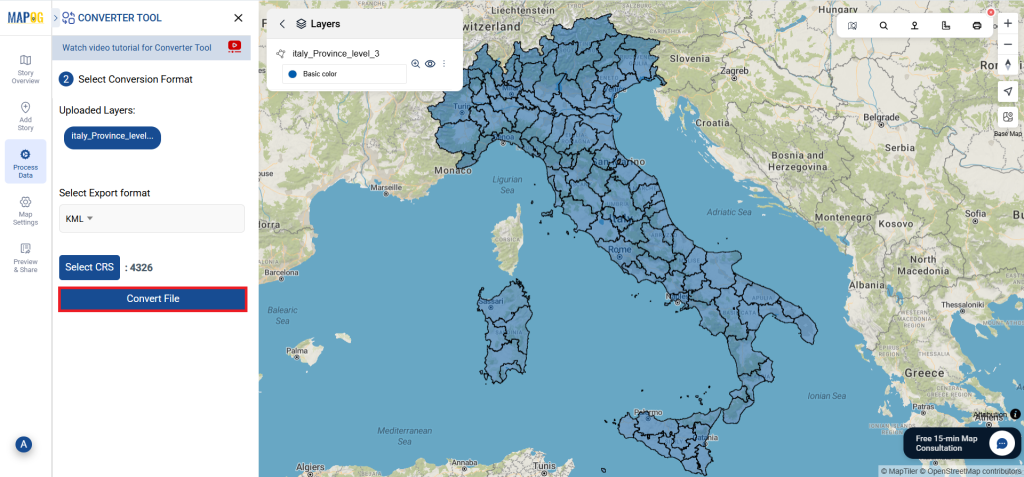
Step 4: Verify and Download:
Inspect your converted KML data to confirm its correctness. After ensuring the results meet your expectations, proceed to download the file. This step is crucial to validate that the conversion was completed successfully and that your data integrity is maintained.
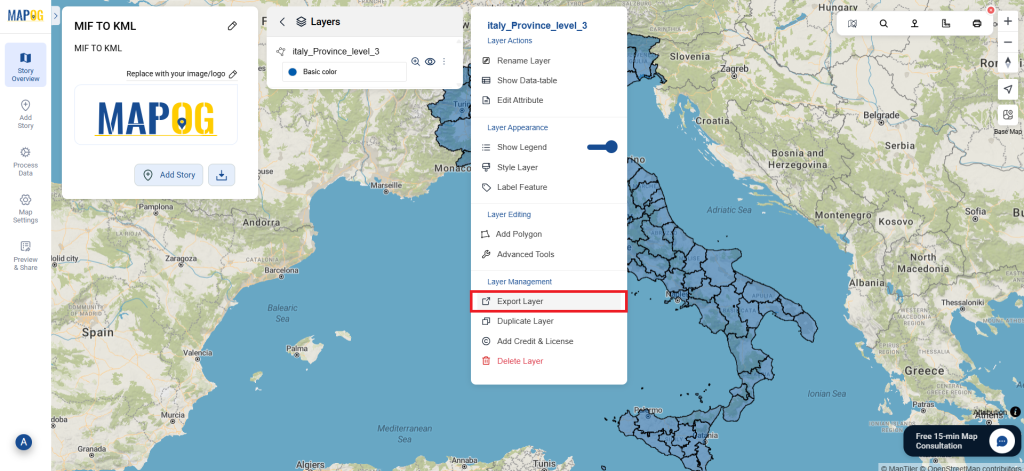
Additional Tools for Further Analysis:
With MAPOG’s versatile toolkit, you can effortlessly upload vectors and upload Excel or CSV data, incorporate existing layers, perform polygon splitting, use the converter for various formats, calculate isochrones, and utilize the Export Tool.
You might also find these blogs helpful:
- Convert Online GIS data : KML to PDF file
- Converting KML to GeoTIFF , Online Gis Data Converter
- Converting KMZ to SHP : Online GIS Data Conversion
- Converting TopoJSON to SHP Online : GIS Data Converter
- Converting GeoJSON to TopoJSON with MAPOG
- Converting GeoJSON to CSV with MAPOG
- Converting KMZ to KML with MAPOG
- Converting GML to KML with MAPOG
- Convert KMZ to TopoJSON Online
- Converting KMZ to GeoJSON Online
- Convert KML to MID Online