This guide will walk you through the process of converting a MIF file to GeoJSON format using the Converter Tool in MAPOG. Whether you’re new to MAPOG or have some experience, this tutorial will help you easily convert your MIF files to GeoJSON.
What is MIF Data Format:
MIF files are also known as MapInfo Interchange Format files, and often end in a .mif suffix. This format — developed and used by MapInfo for the export of maps and data — contains the data necessary for plotting map features (such as points, lines, or polygons) on a map. MIF files are often accompanied by MID files. MID files contain data attributes, but are not a mandatory addition to the MIF file format.
Online GIS Data Conversion
Converting MIF Data into GeoJSON Format:
MAPOG’s Map Analysis includes a sophisticated Converter Tool that enables users to seamlessly convert data between different formats based on their specific requirements. This tool simplifies the process of transforming data for a variety of GIS applications, offering both flexibility and efficiency in handling diverse file types. For example, MAPOG’s Converter Tool can convert MIF data into GeoJSON format, optimizing file size while maintaining crucial geographic details. This conversion improves the data’s compatibility with web-based mapping and interactive platforms, ultimately enhancing workflows and significantly increasing the usability of GIS data.
Steps to Convert MIF to GeoJSON:
Step 1: Upload Your Data:
- Go to the header menu and choose “Process Data,” then click on the “Converter Tool” option to get started.
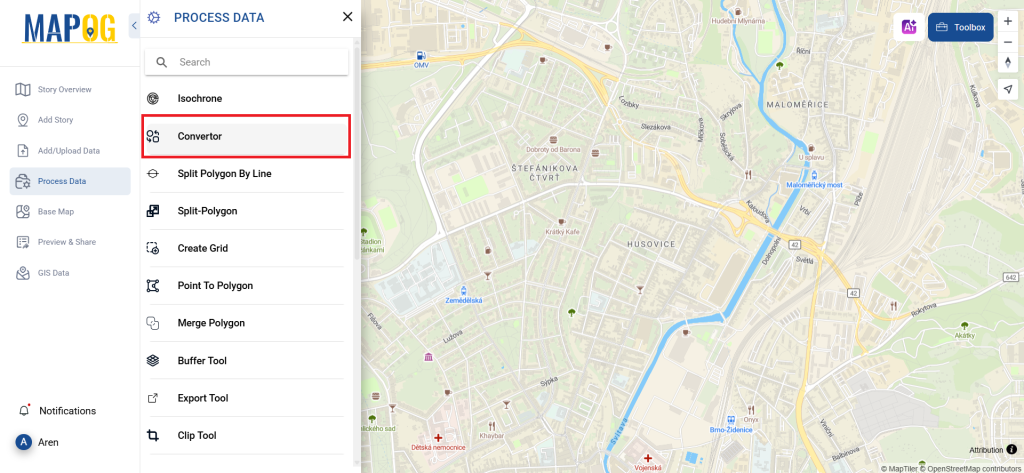
2. Begin by uploading your MIF file. Select the specific data you wish to convert to proceed with the process.
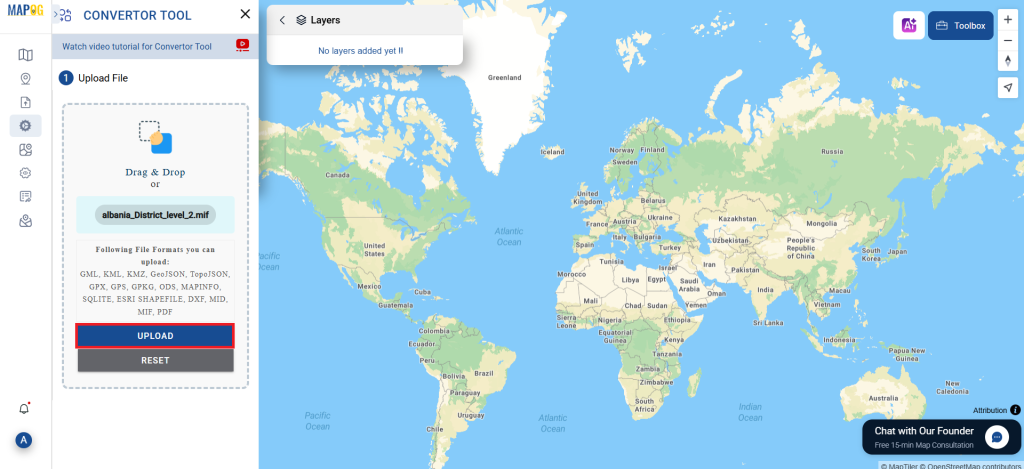
Step 2: Choose the Output Format:
- Select GeoJSON as the output format for your data. Although the Converter Tool offers multiple format options, this guide focuses on converting your file specifically to GeoJSON format.
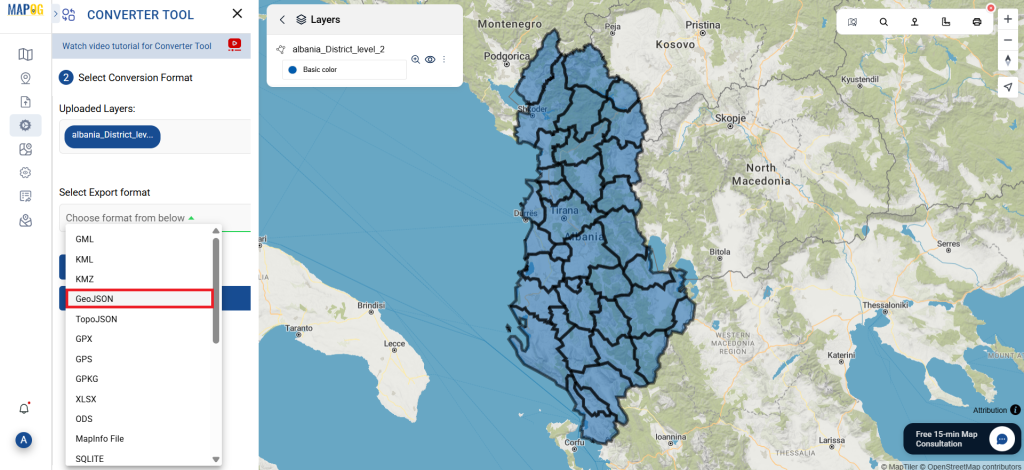
2. You can also set the Output Coordinate Reference System (CRS) according to your spatial analysis requirements.
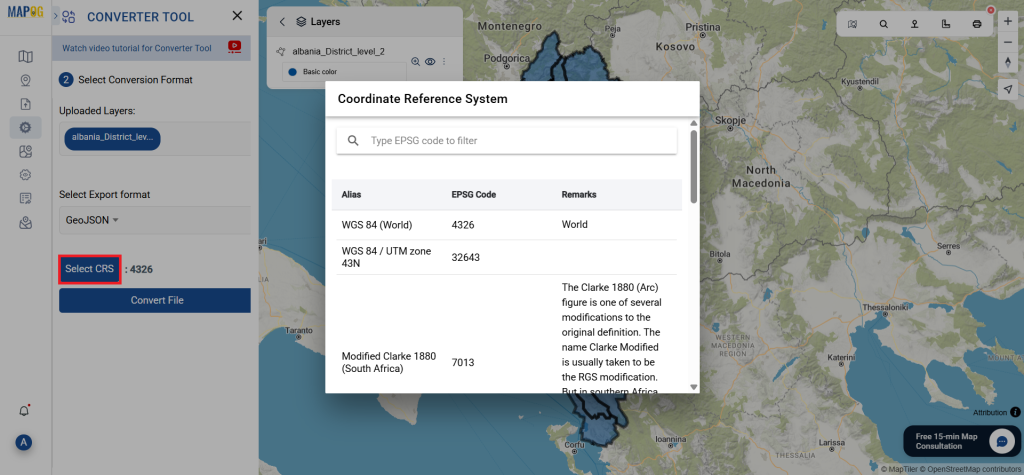
Step 3: Execute the Conversion:
Go to the ‘Convert Files’ section, and let the tool manage the conversion. Simply upload your MIF file, and the Converter Tool will efficiently convert it to GeoJSON format, ensuring a smooth and straightforward process.
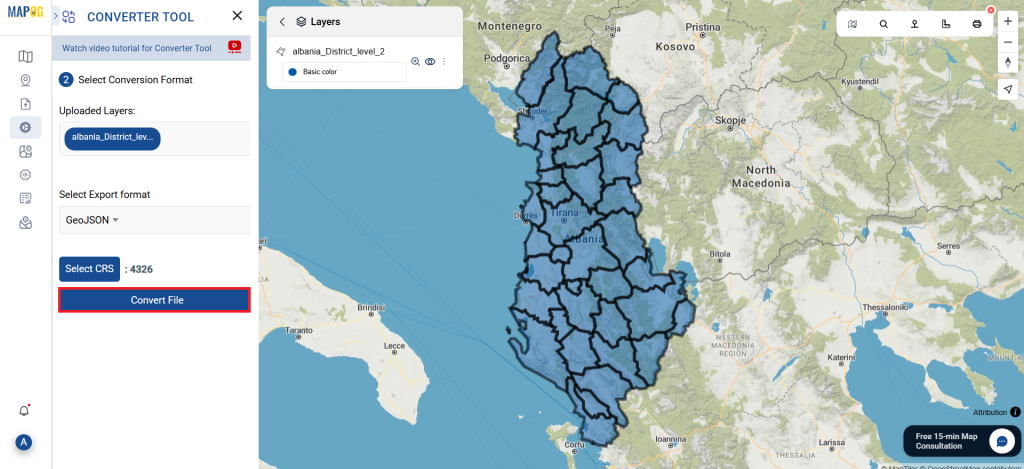
Step 4: Review and Download:
Check your converted GeoJSON file to ensure its accuracy. Once you’re satisfied with the results, go ahead and download the file. This step is important to confirm that the conversion was successful and that your data has been preserved correctly.
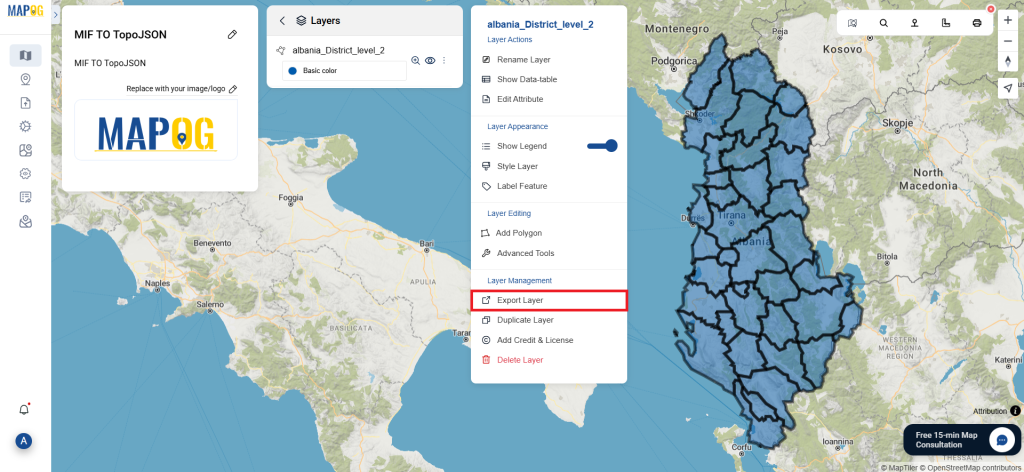
Conclusion:
With MAPOG’s versatile toolkit, you can effortlessly upload vectors and upload Excel or CSV data, incorporate existing layers, perform polygon splitting, use the converter for various formats, calculate isochrones, and utilize the Export Tool.
Learn More About MAPOG:
MAPOG is an ideal solution for users looking to make their data come alive with interactive and visually appealing maps. This tool enables you to craft compelling narratives that combine maps with multimedia components such as images and text. Whether you’re highlighting a project, sharing research findings, or leading a virtual tour, MAPOG simplifies the process of creating content that can be easily shared and enjoyed by others.
You might also find these blogs helpful:
- Convert Online GIS data : KML to PDF file
- Converting KML to GeoTIFF , Online Gis Data Converter
- Converting KMZ to SHP : Online GIS Data Conversion
- Converting TopoJSON to SHP Online : GIS Data Converter
- Converting GeoJSON to TopoJSON with MAPOG
- Converting GeoJSON to CSV with MAPOG
- Converting KMZ to KML with MAPOG
- Converting GML to KML with MAPOG
- Convert KMZ to TopoJSON Online
- Converting KMZ to GeoJSON Online
- Convert KML to MID Online