This guide provides a simple and thorough method for converting MIF files to CSV format using the Converter Tool in MAPOG. Whether you’re just getting started with MAPOG or have some experience, this tutorial will guide you through the smooth conversion of MIF files to CSV.
What is MIF Data Format:
MIF files are also known as MapInfo Interchange Format files, and often end in a .mif suffix. This format — developed and used by MapInfo for the export of maps and data — contains the data necessary for plotting map features (such as points, lines, or polygons) on a map. MIF files are often accompanied by MID files. MID files contain data attributes, but are not a mandatory addition to the MIF file form
Online GIS Data Conversion
Converting MIF Data into CSV Format:
MAPOG offers a sophisticated Converter Tool has enables users to seamlessly convert data between different formats based on their specific needs. This tool simplifies the data transformation process for a variety of GIS applications, ensuring both flexibility and efficiency when working with multiple file types. For instance, MAPOG’s Converter Tool can convert MIF data into CSV format, reducing file size while preserving essential geographic information. This conversion improves the data’s compatibility with online mapping and interactive platforms, ultimately enhancing workflows and significantly increasing GIS data usability.
Steps to Convert MIF to CSV:
Step 1: Upload Your Data:
- Go to the top menu, click on “Process Data,” then select “Converter Tool” to start the conversion process.
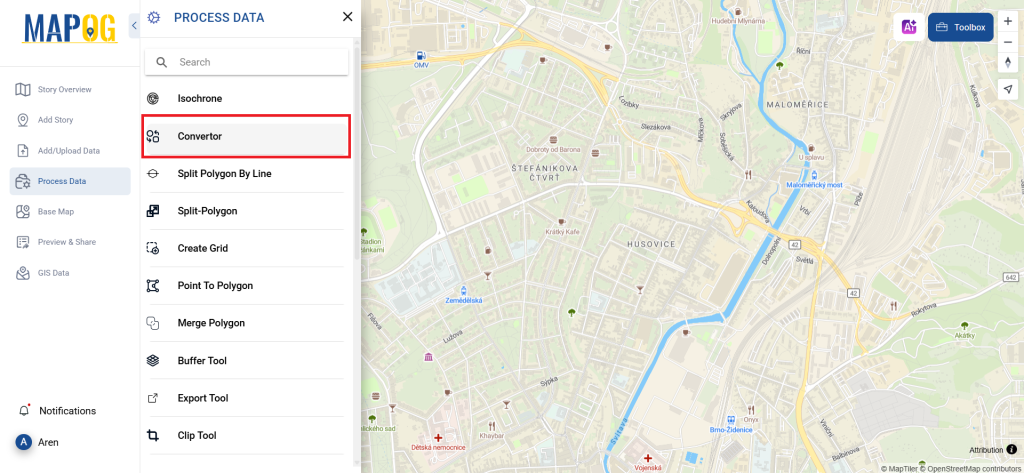
2. To start the conversion, upload your MIF file by selecting the data you want to convert.
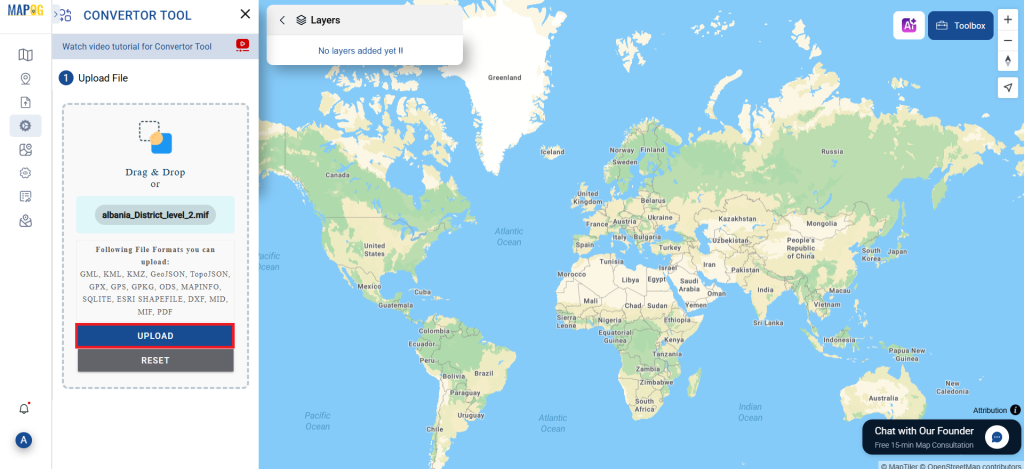
Step 2: Select the Output Format:
- Choose CSV as your desired output format. Although the Converter Tool offers multiple format options, this guide focuses solely on converting your file to CSV.
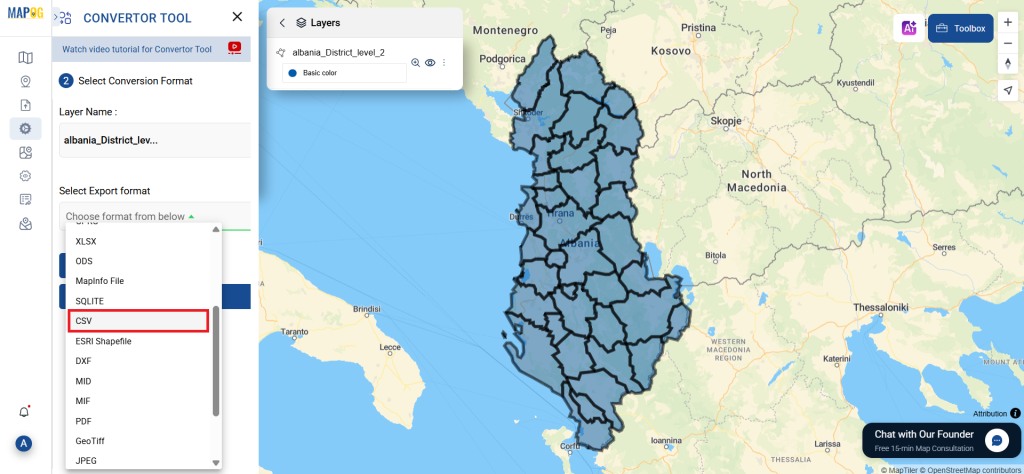
2. You can also Choose the Output Coordinate Reference System (CRS) according to your spatial analysis requirement.
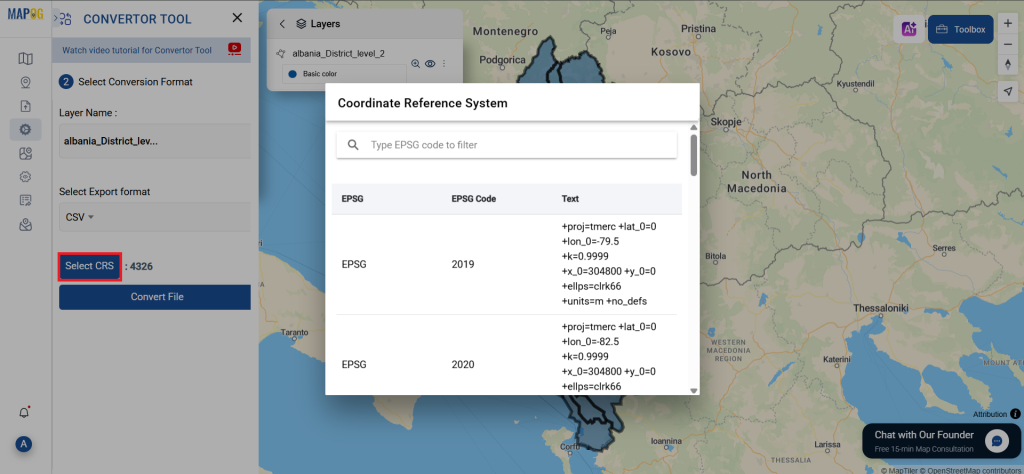
Step 3: Run the Conversion:
Head to the ‘Convert Files’ section and let the tool handle the process. Simply upload your MIF file, and the Converter Tool will efficiently convert it into CSV format, ensuring a fast and straightforward conversion experience.
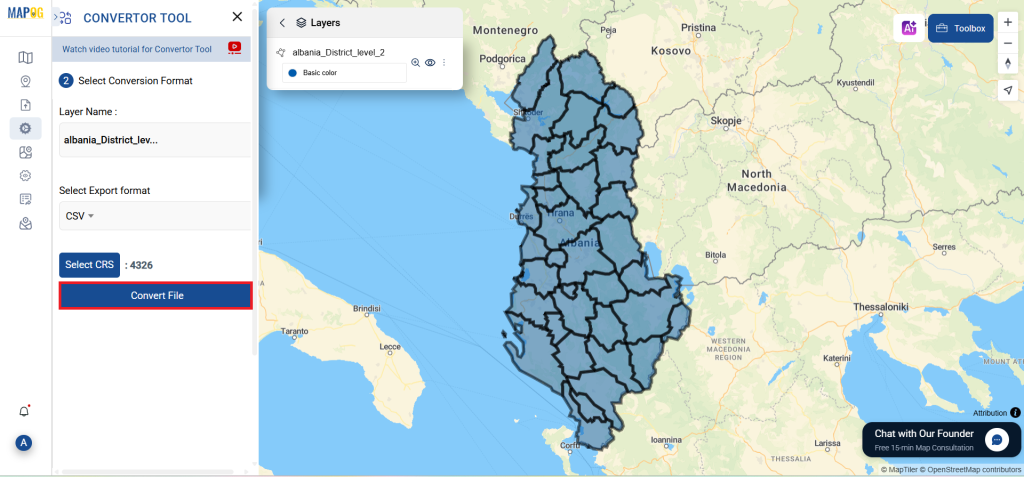
Step 4: Verify and Download:
Review your converted CSV file to ensure it meets your expectations. Once you’ve confirmed that the conversion is accurate and all data is correctly maintained, go ahead and download the file. This step ensures the conversion was successful and the file fits your requirements.
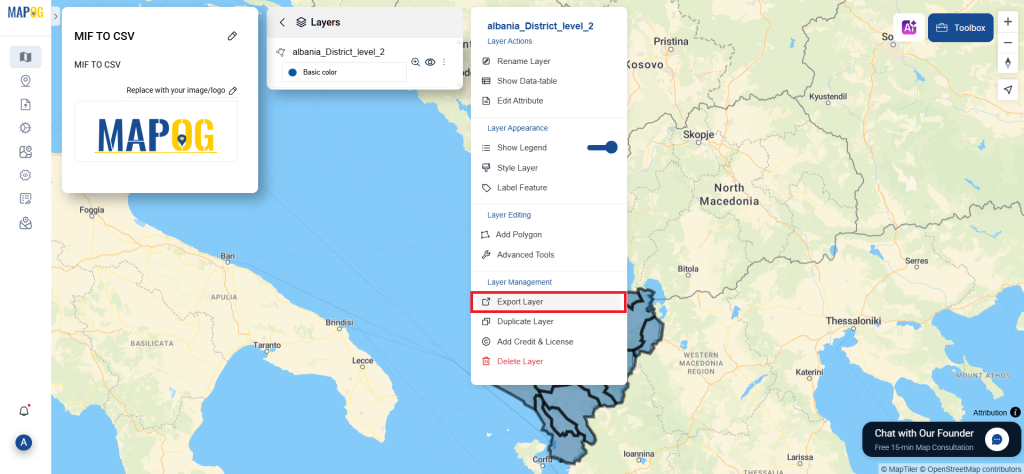
Conclusion:
With MAPOG’s versatile toolkit, you can effortlessly upload vectors and upload Excel or CSV data, incorporate existing layers, perform polygon splitting, use the converter for various formats, calculate isochrones, and utilize the Export Tool.
Learn More About MAPOG:
MAPOG feature enables users to create interactive, map-based narratives by merging geospatial data with text, images, and multimedia. This versatile tool is ideal for various fields such as urban planning, tourism, education, and environmental conservation. With customizable and engaging options, MAPOG delivers valuable insights into specific locations or themes, making it easier to present complex spatial data in a clear and compelling way. Whether for professionals, educators, or students, this intuitive platform simplifies the exploration and presentation of geographic information, offering a visually captivating experience.
These blogs may also be useful for you:
- Convert Online GIS data : KML to PDF file
- Converting KML to GeoTIFF , Online Gis Data Converter
- Converting KMZ to SHP : Online GIS Data Conversion
- Converting TopoJSON to SHP Online : GIS Data Converter
- Converting GeoJSON to TopoJSON with MAPOG
- Converting GeoJSON to CSV with MAPOG
- Converting KMZ to KML with MAPOG
- Converting GML to KML with MAPOG
- Convert KMZ to TopoJSON Online
- Converting KMZ to GeoJSON Online
- Convert KML to MID Online
- Online Conversion KML to MIF