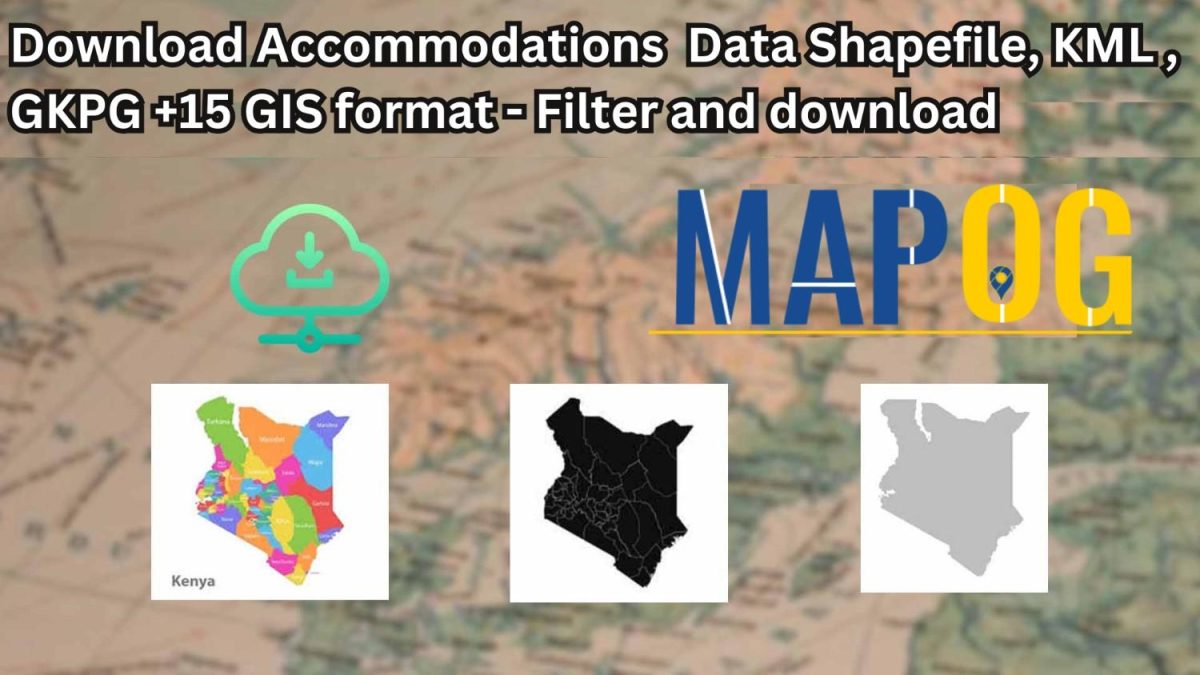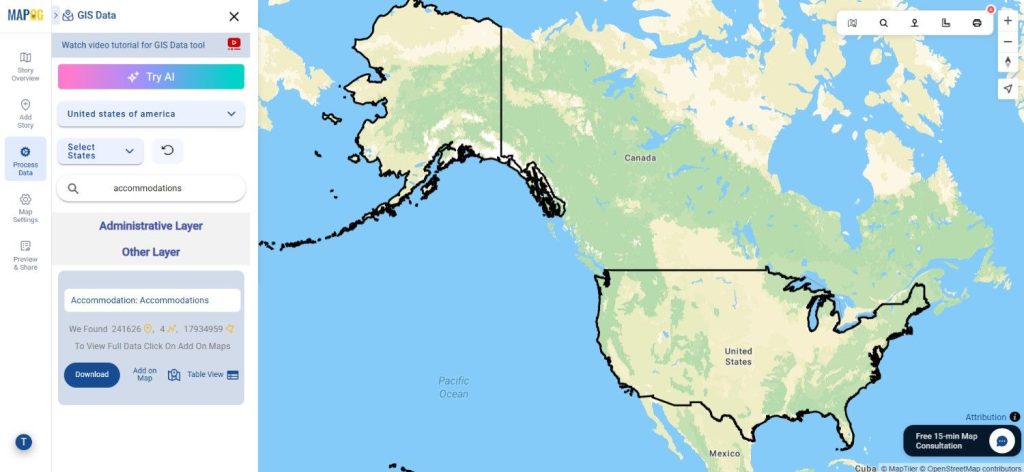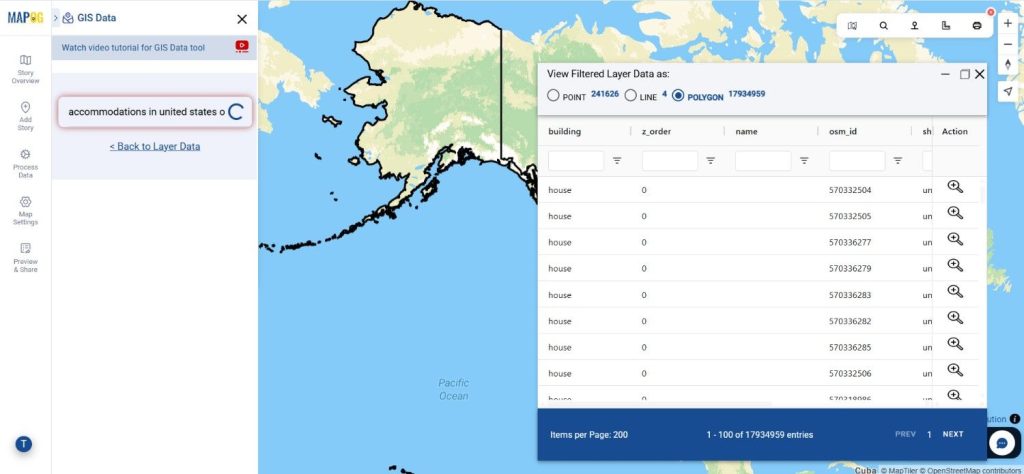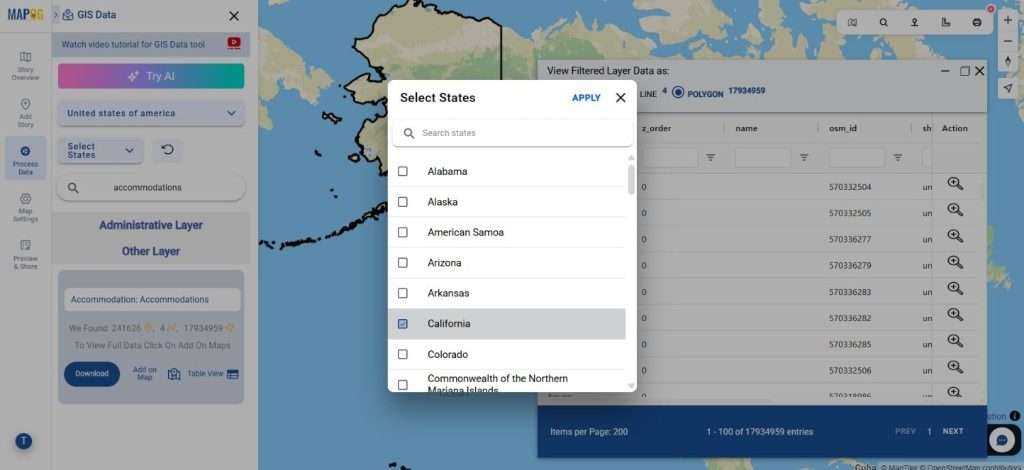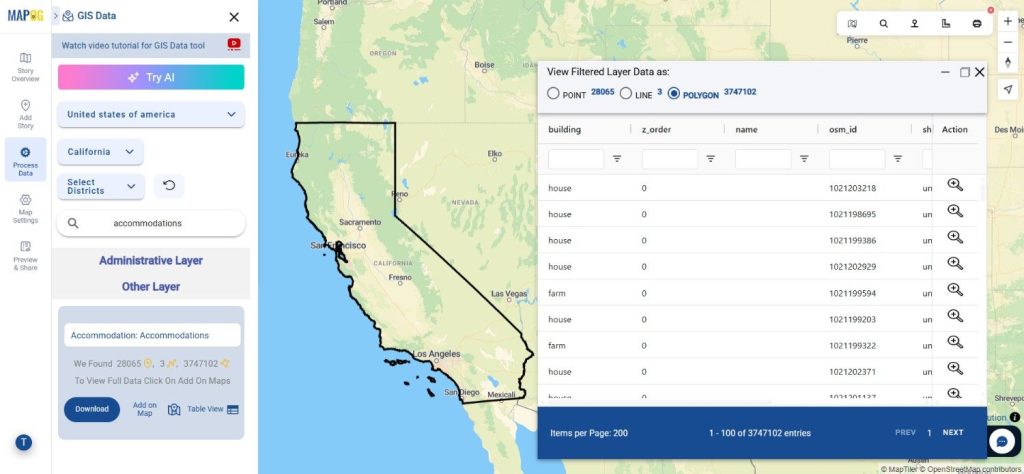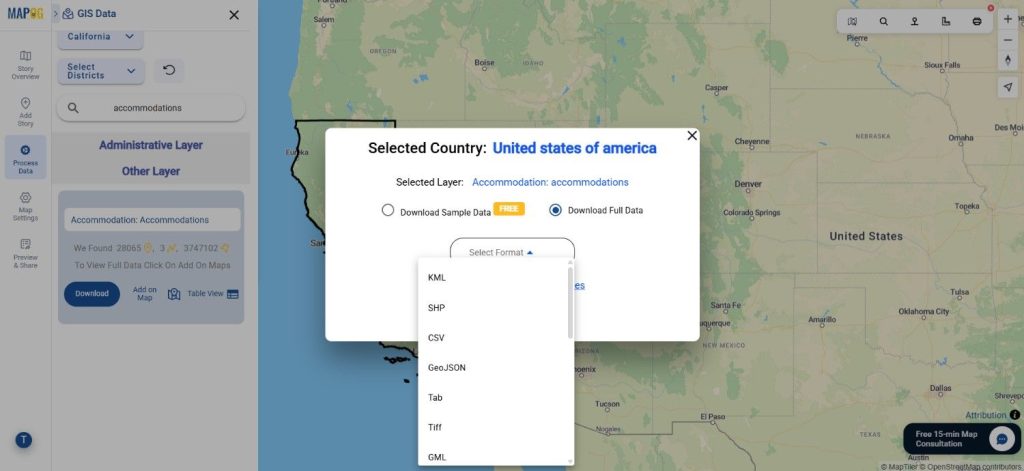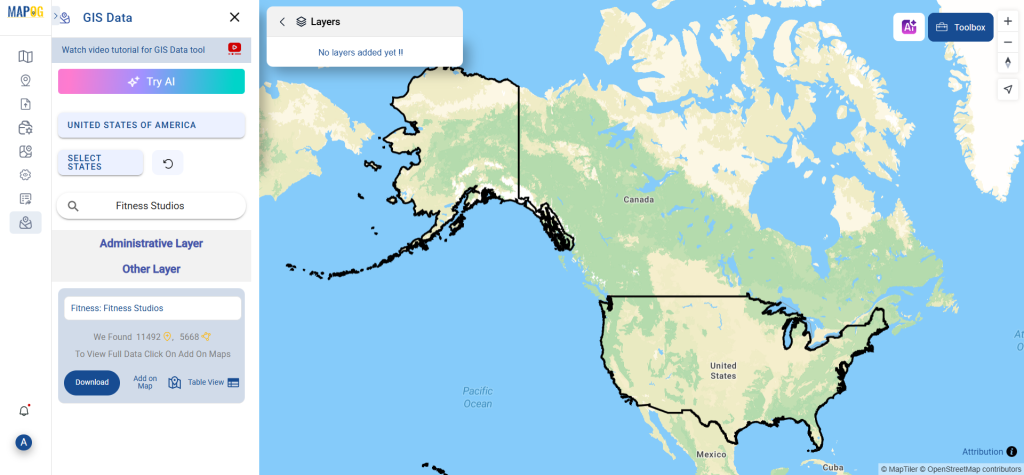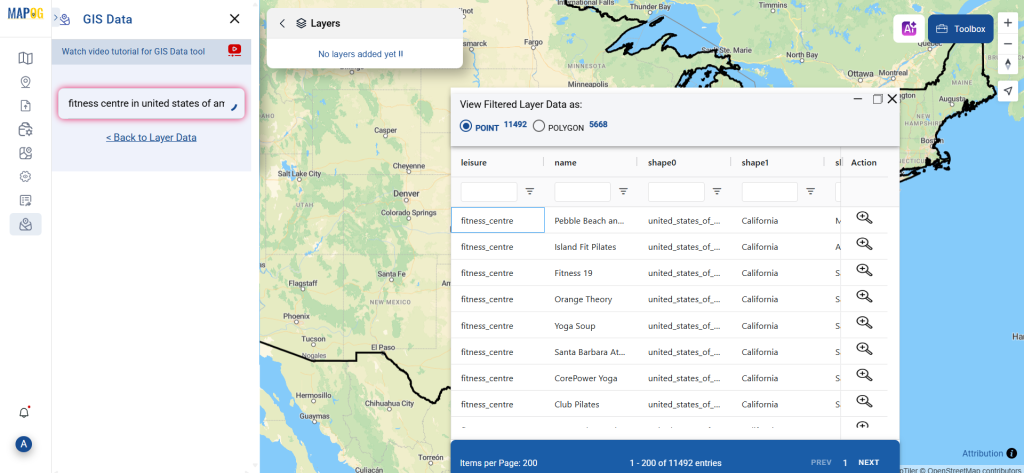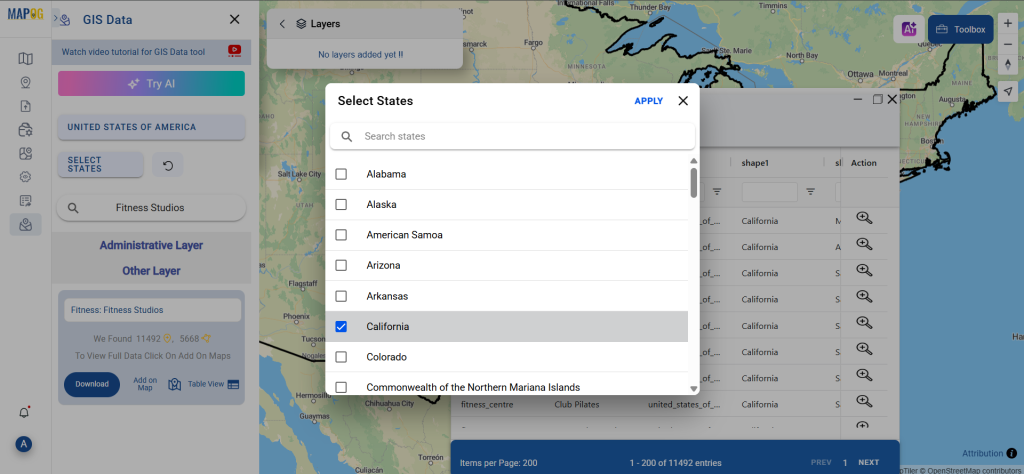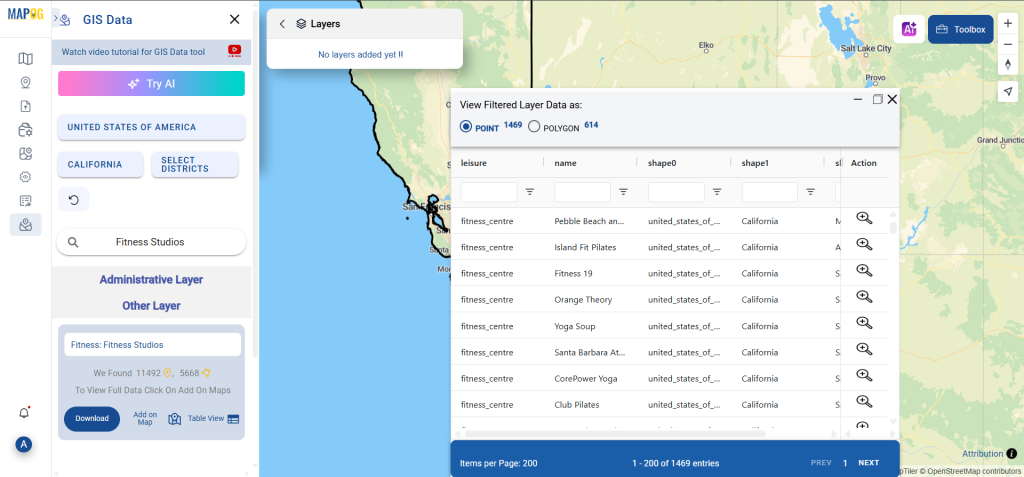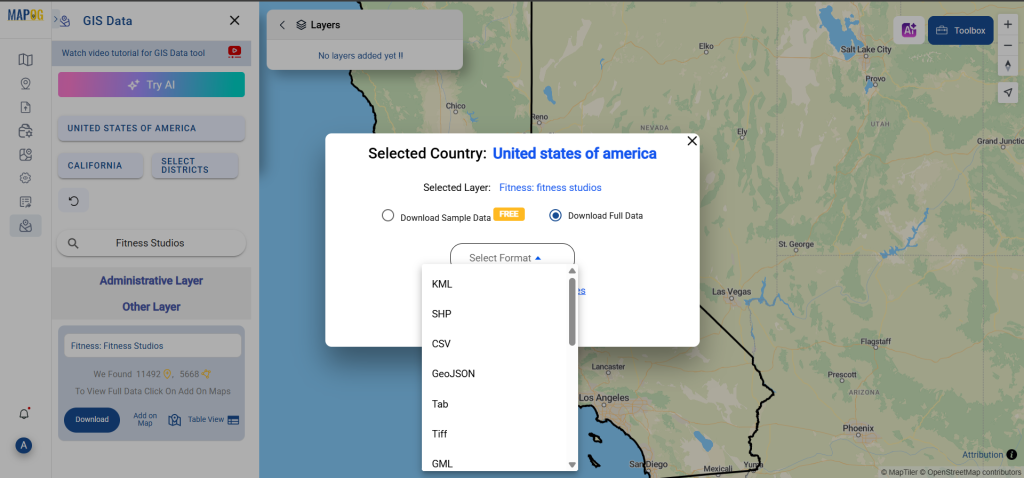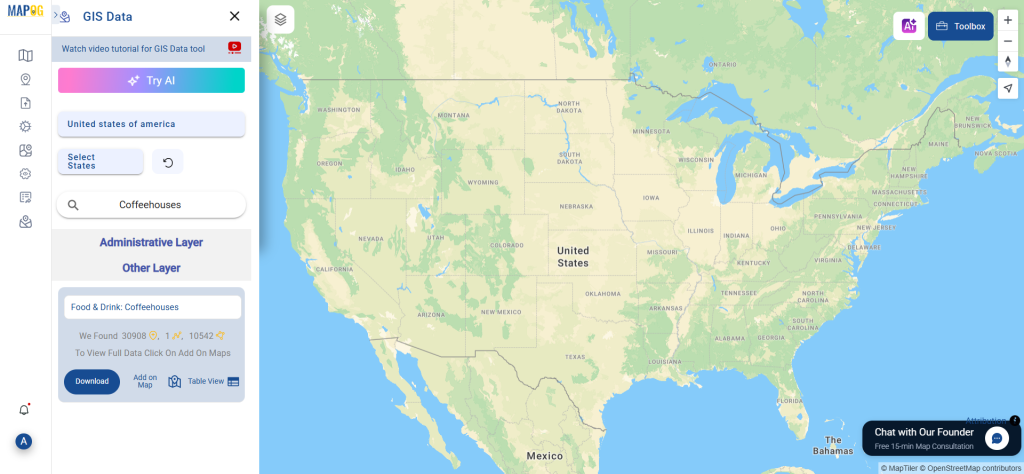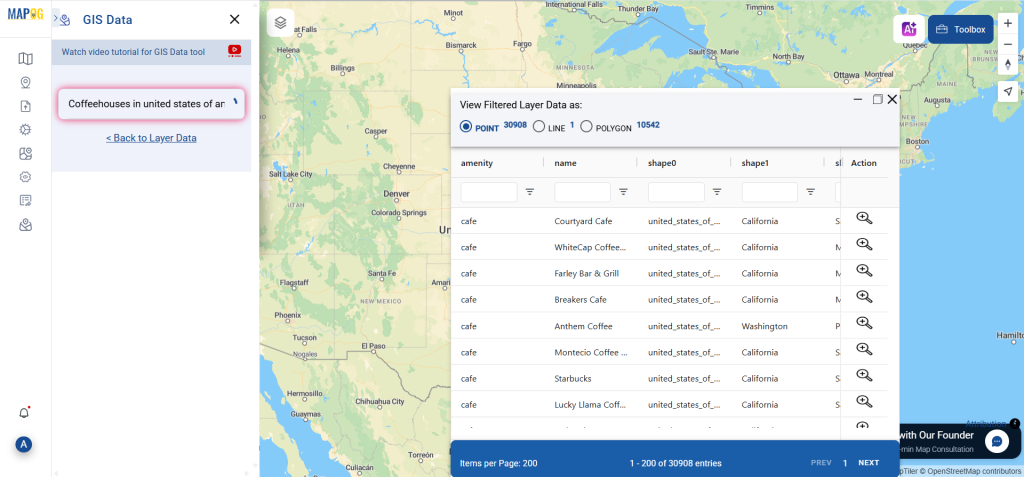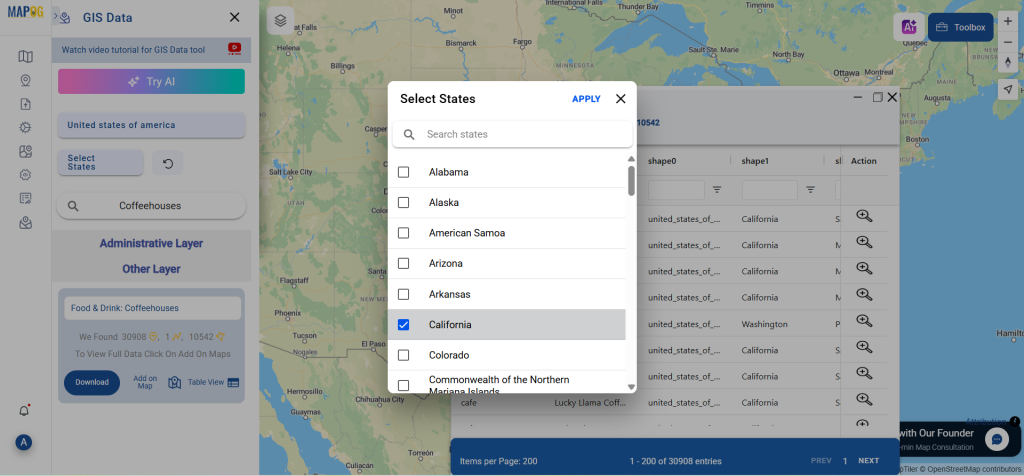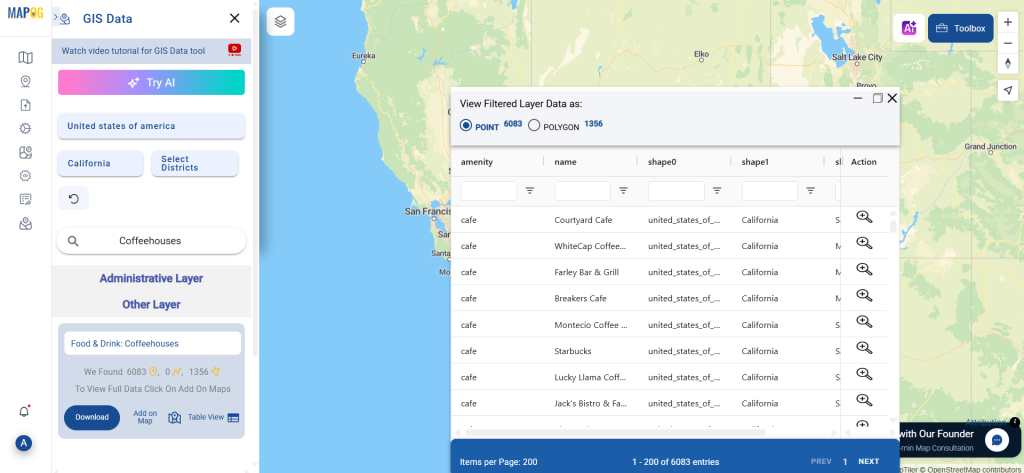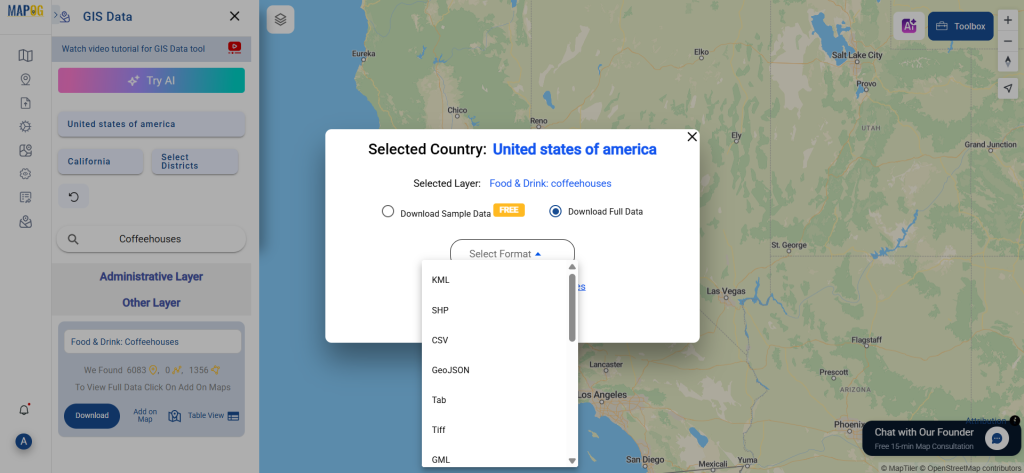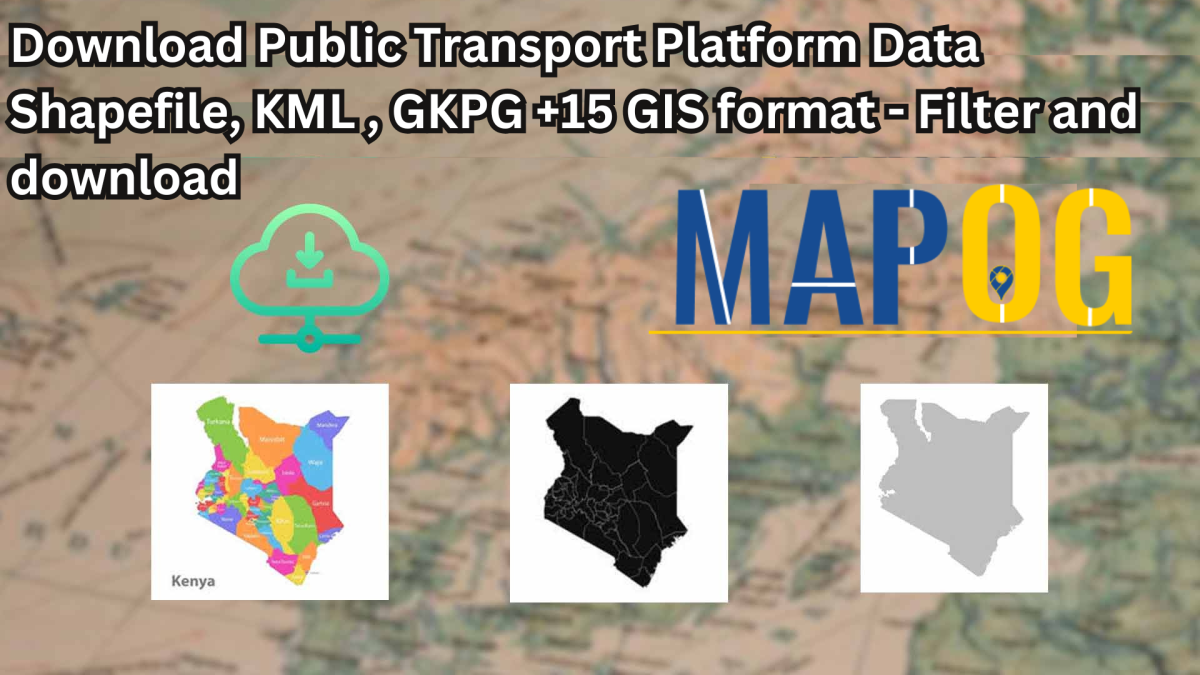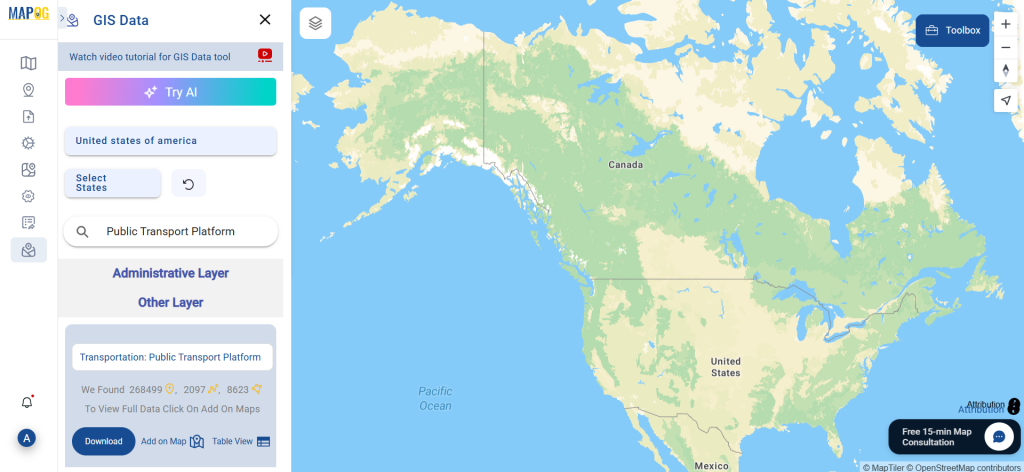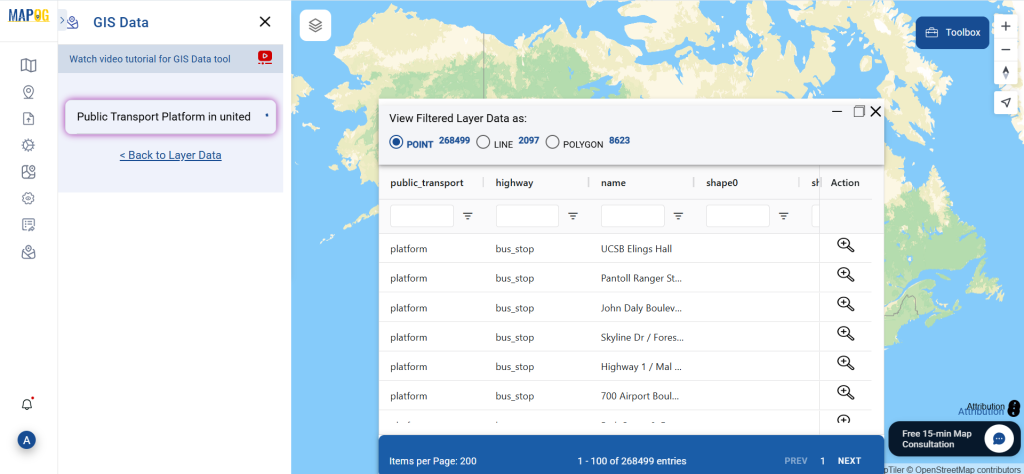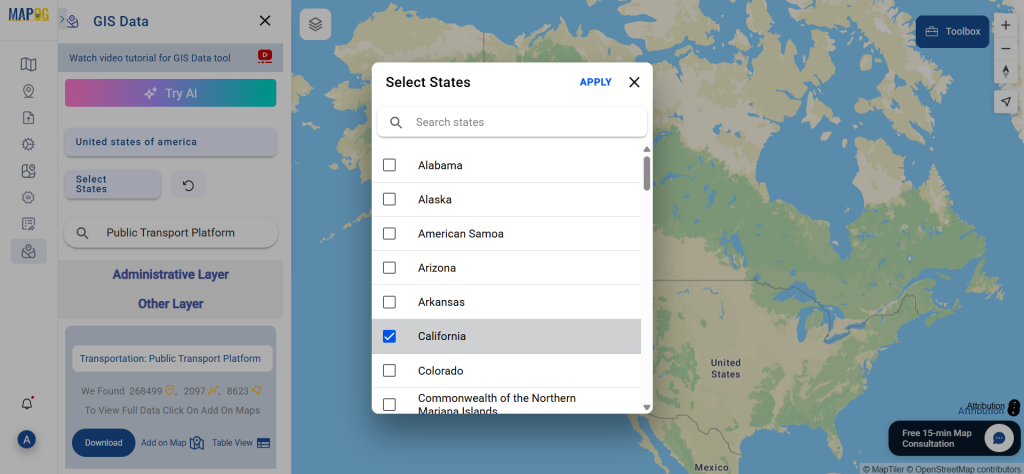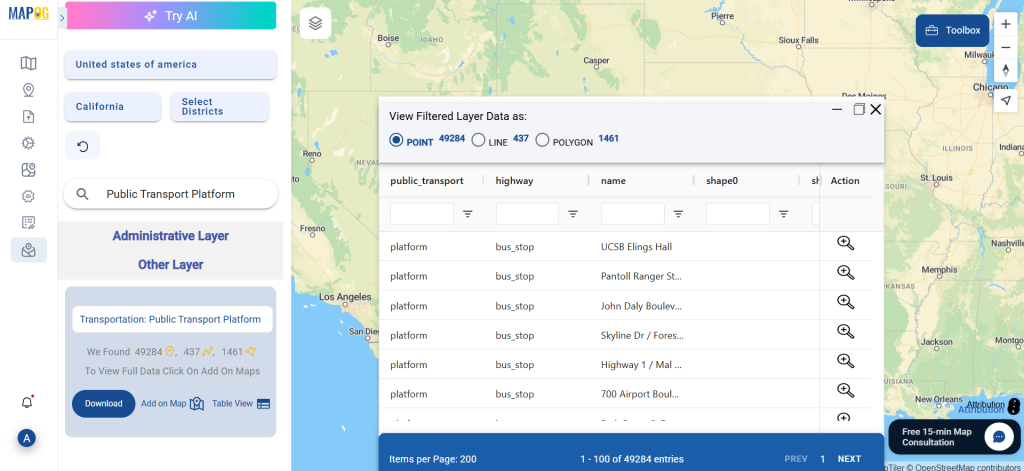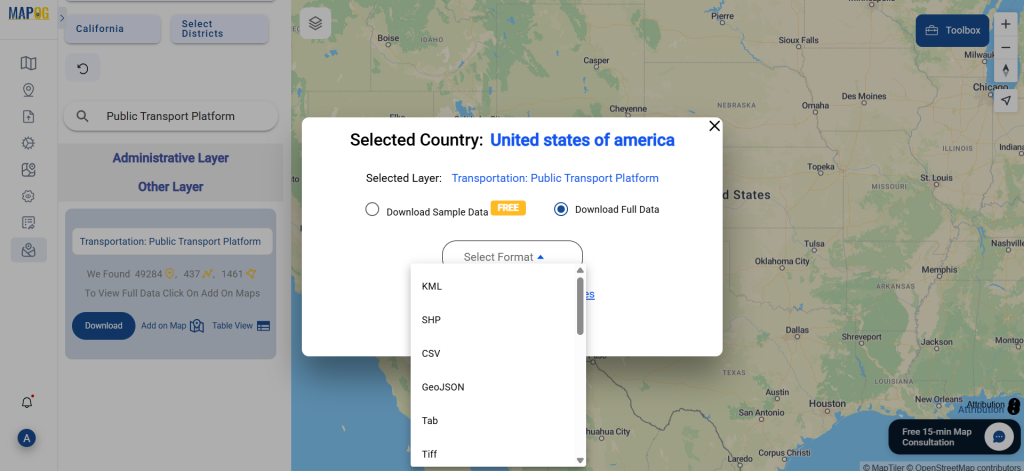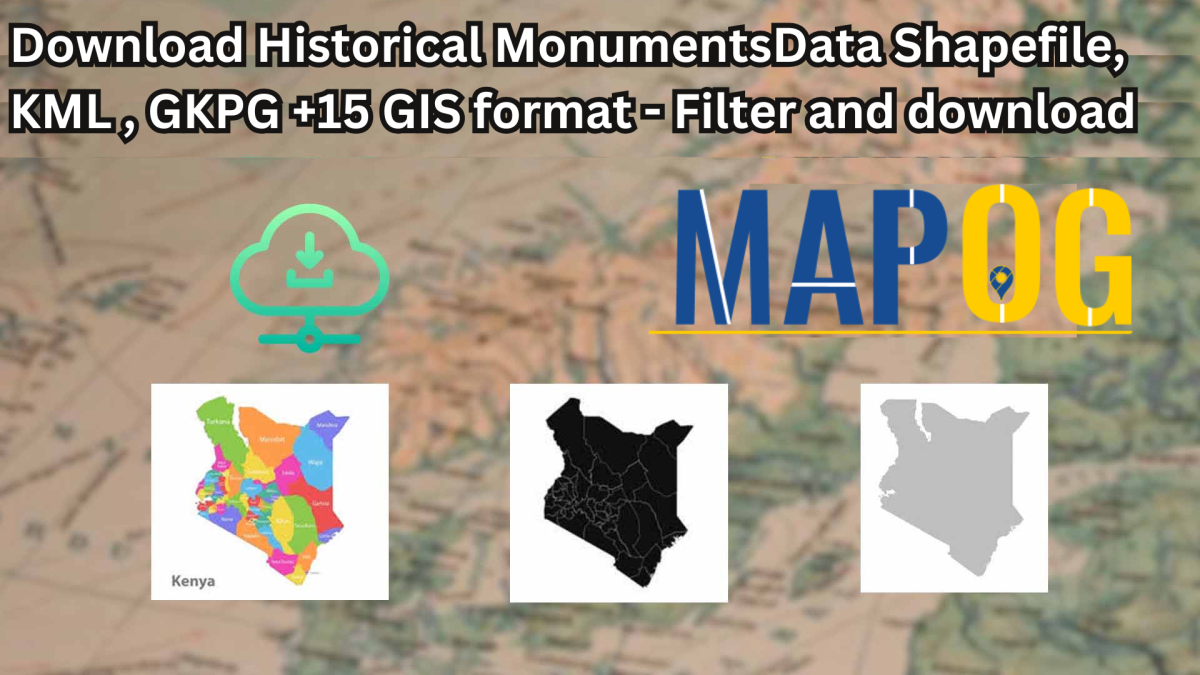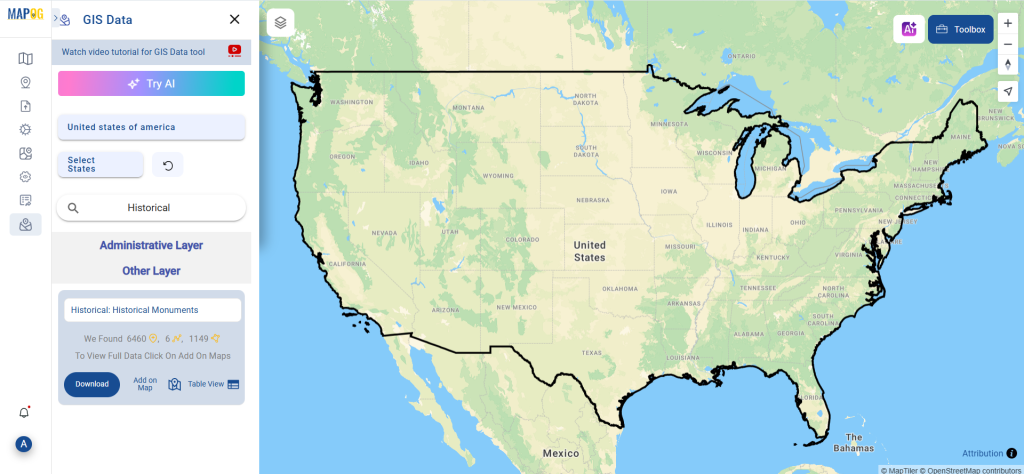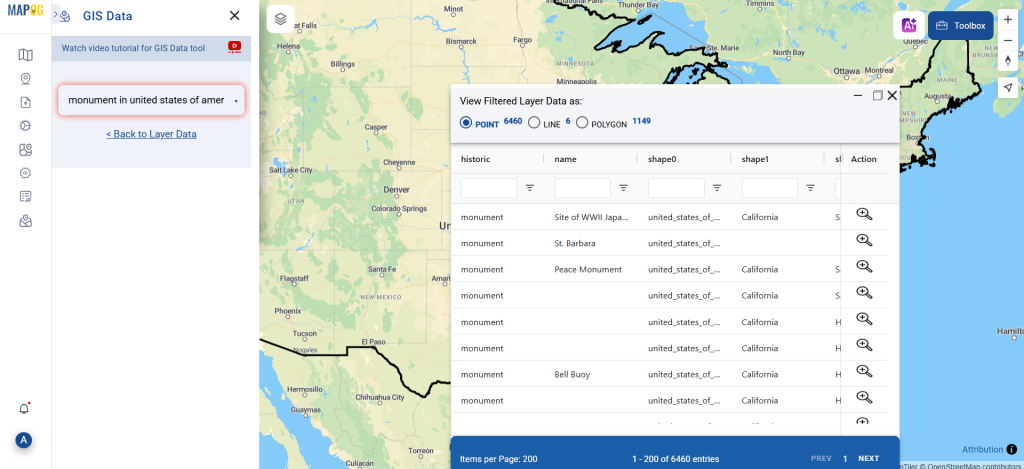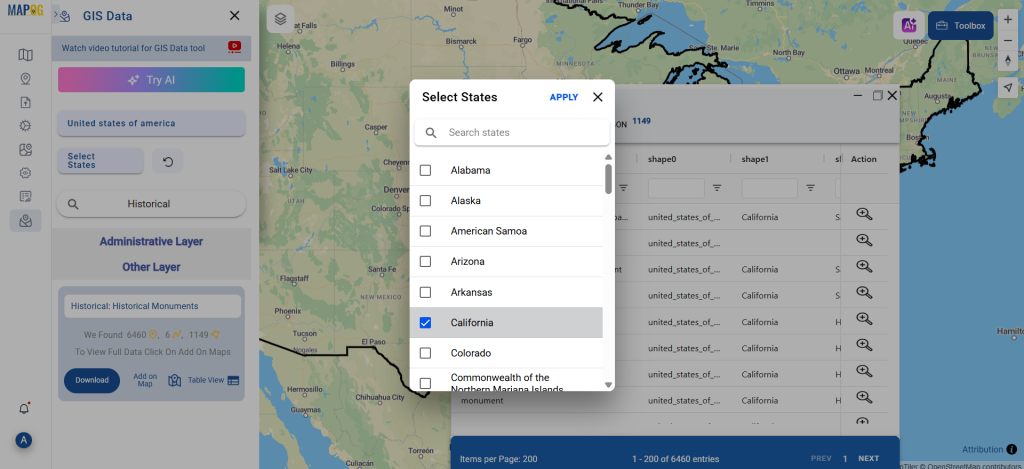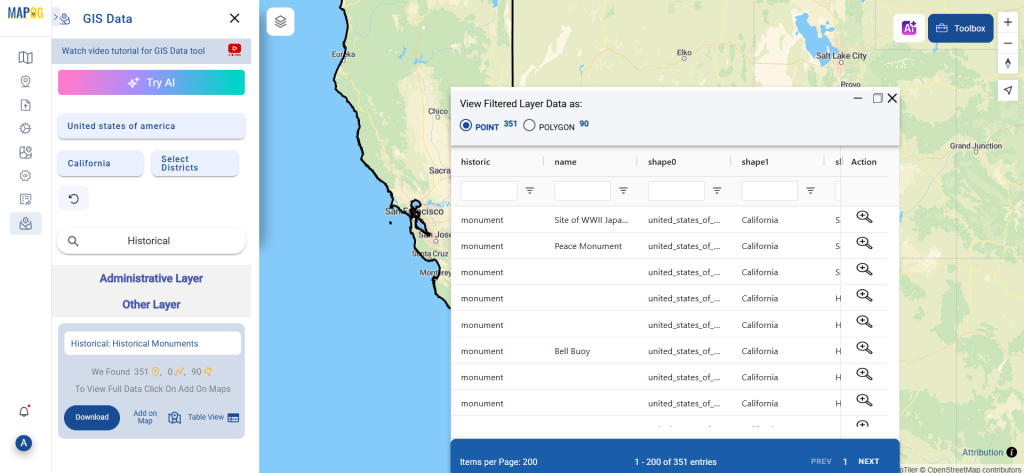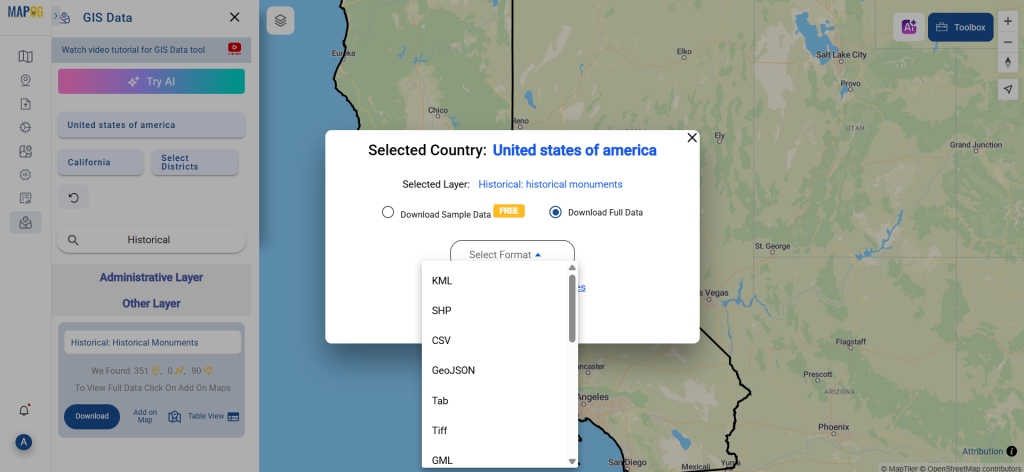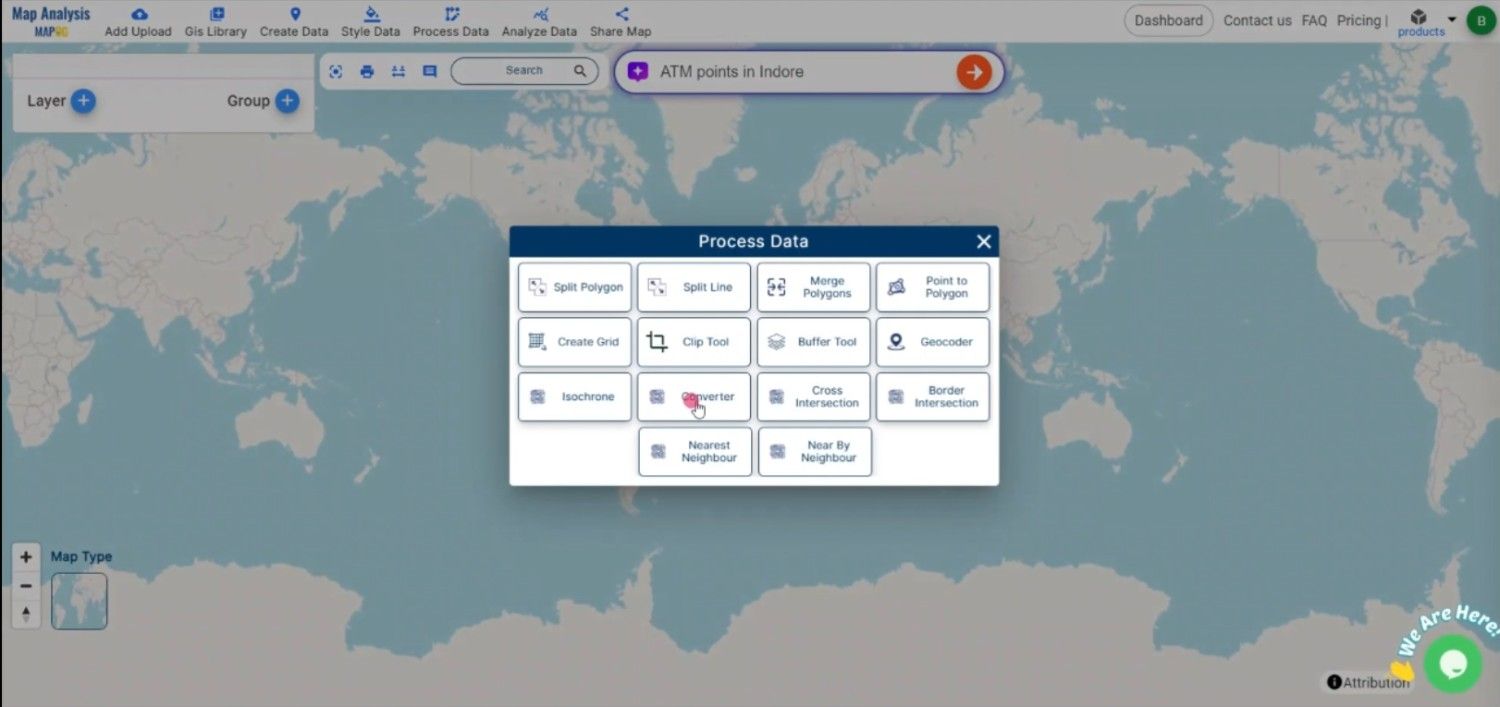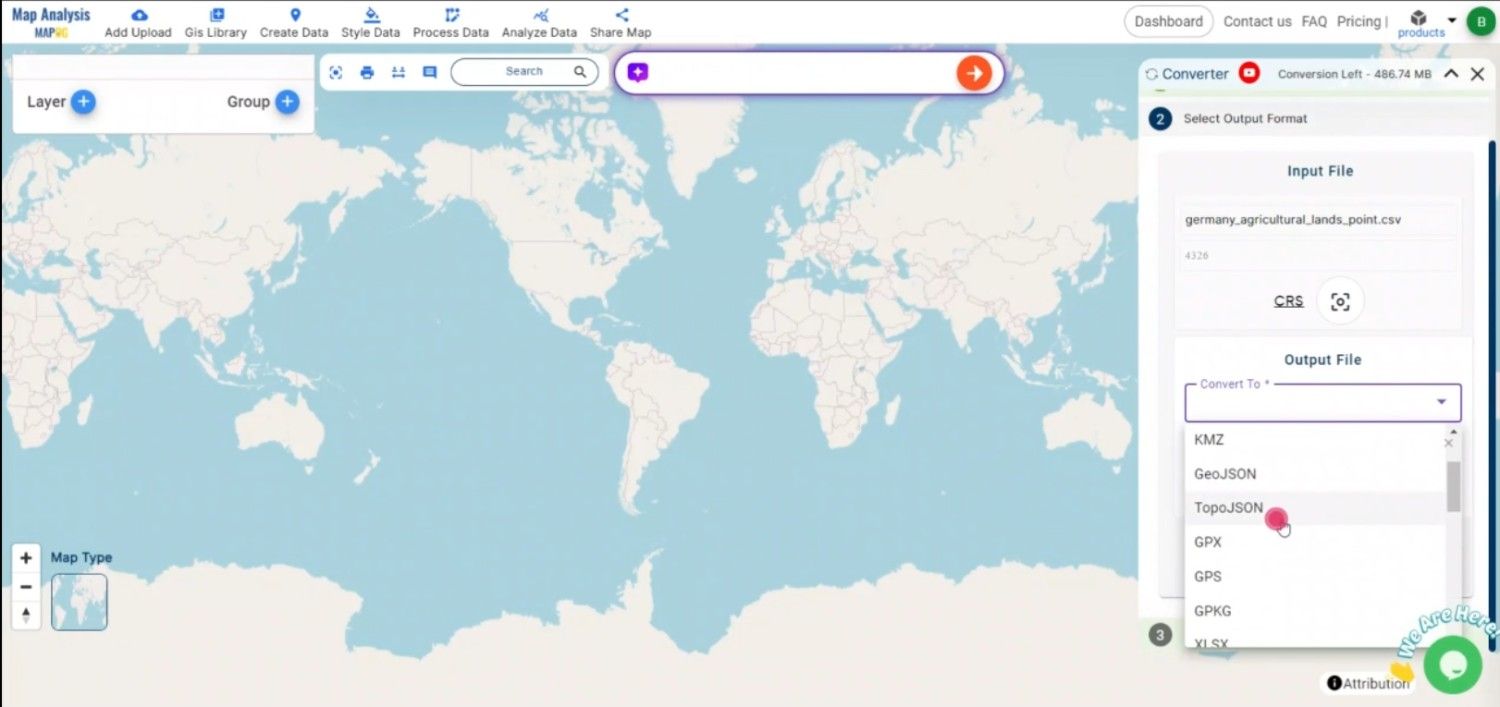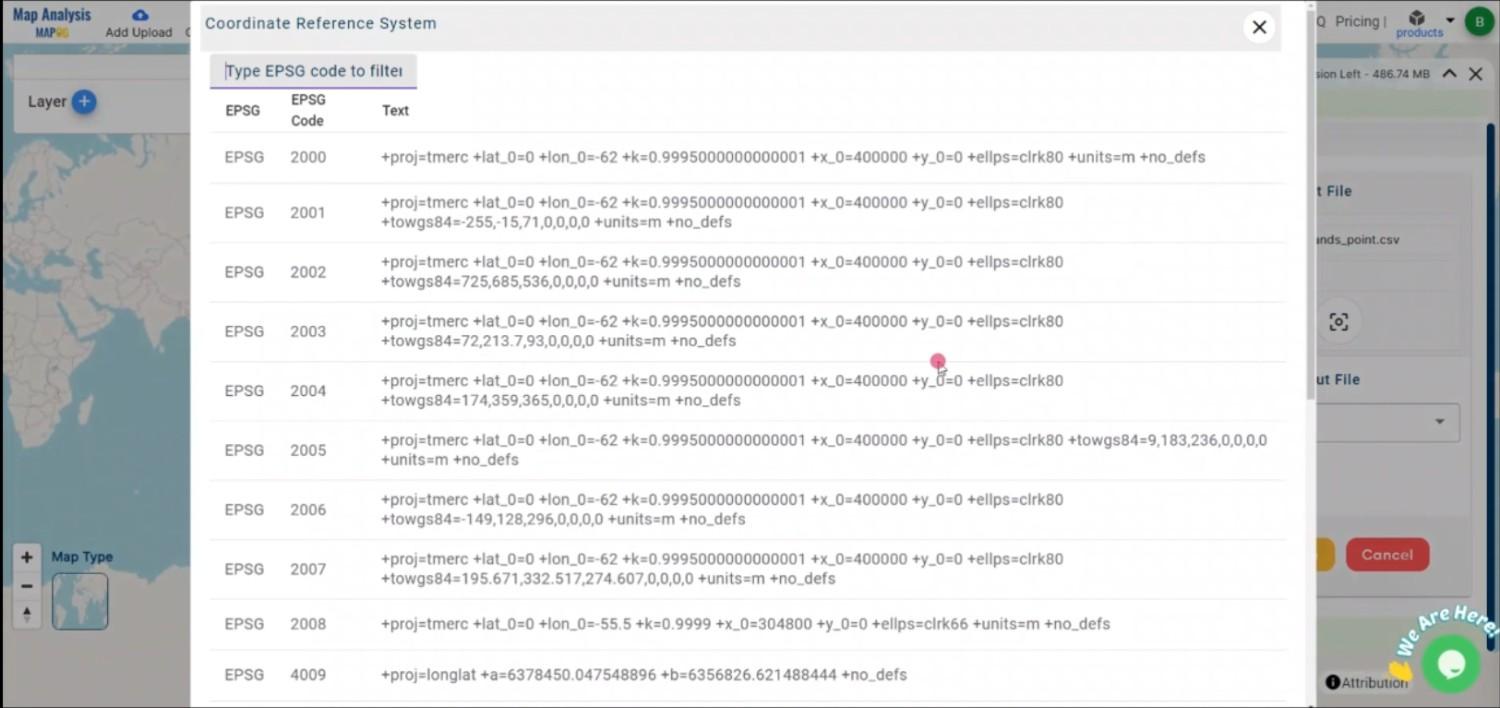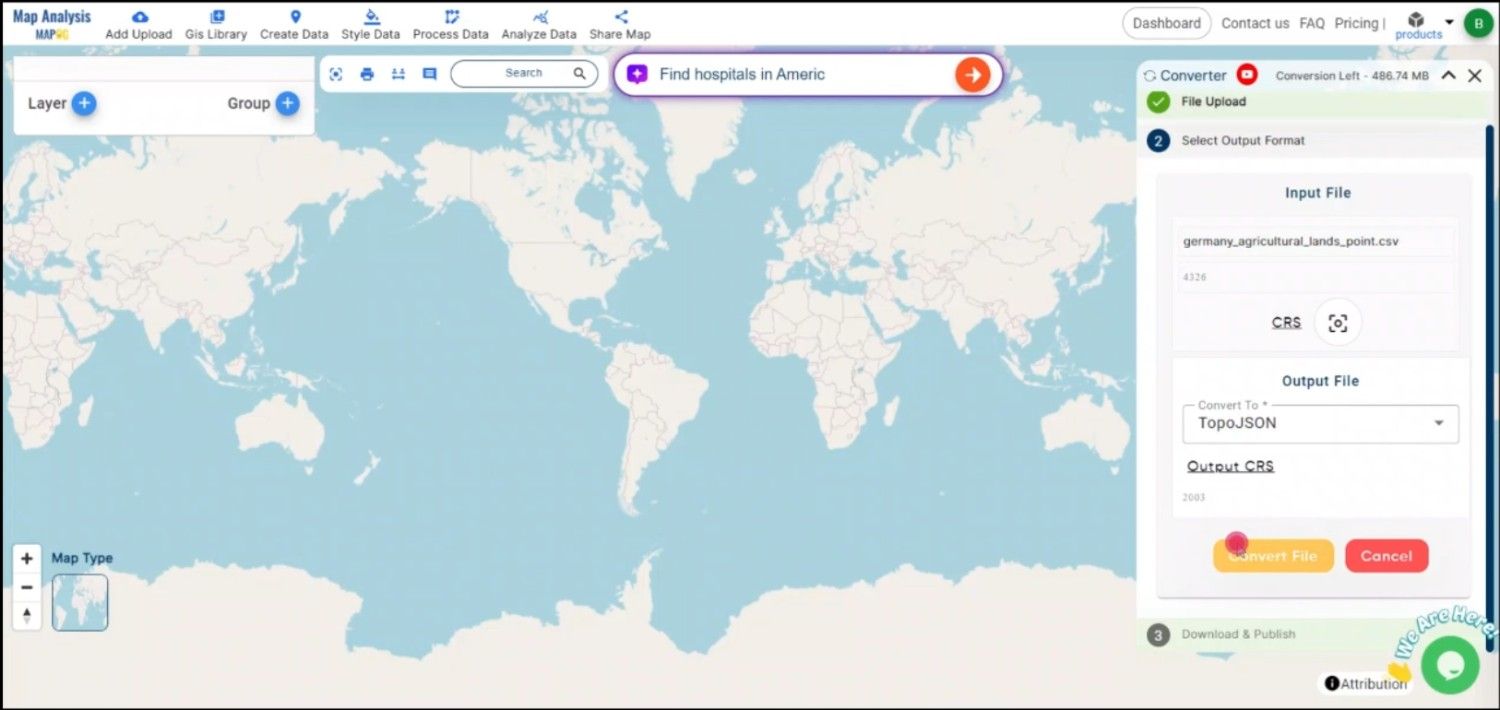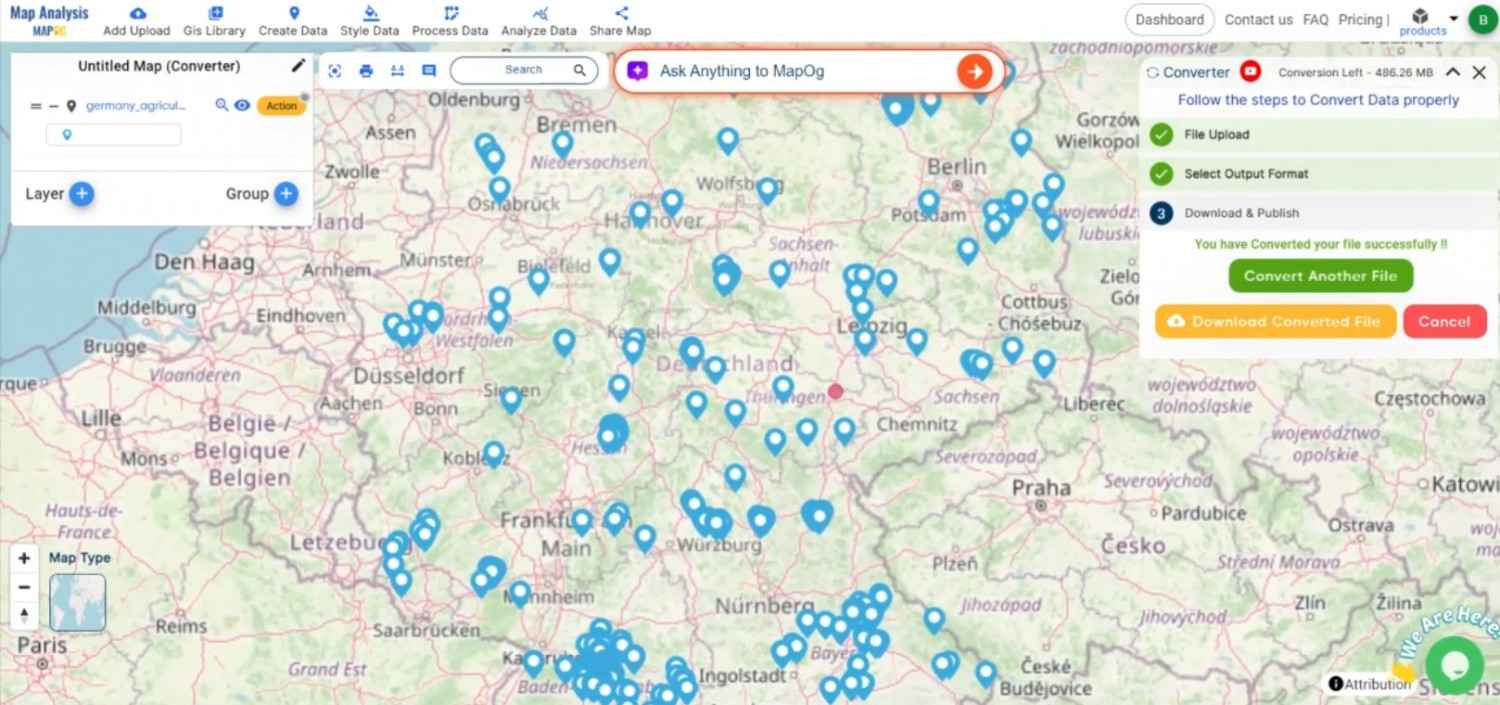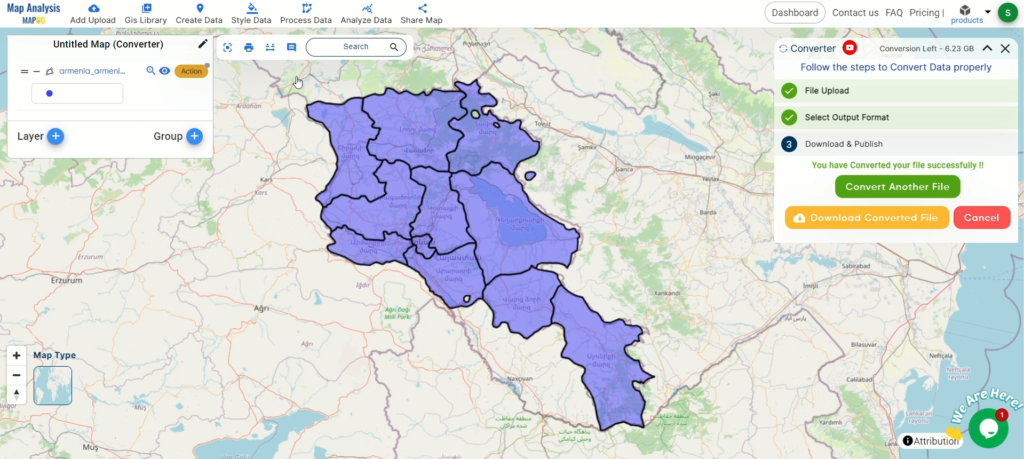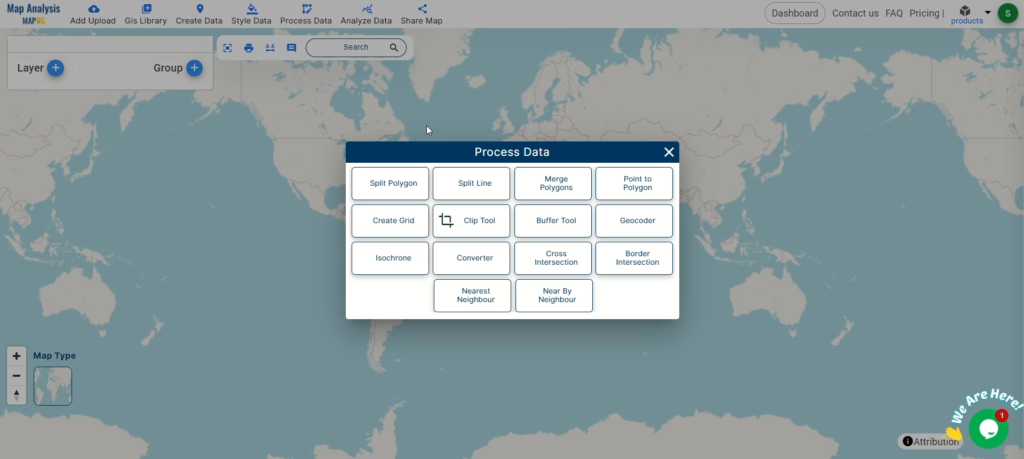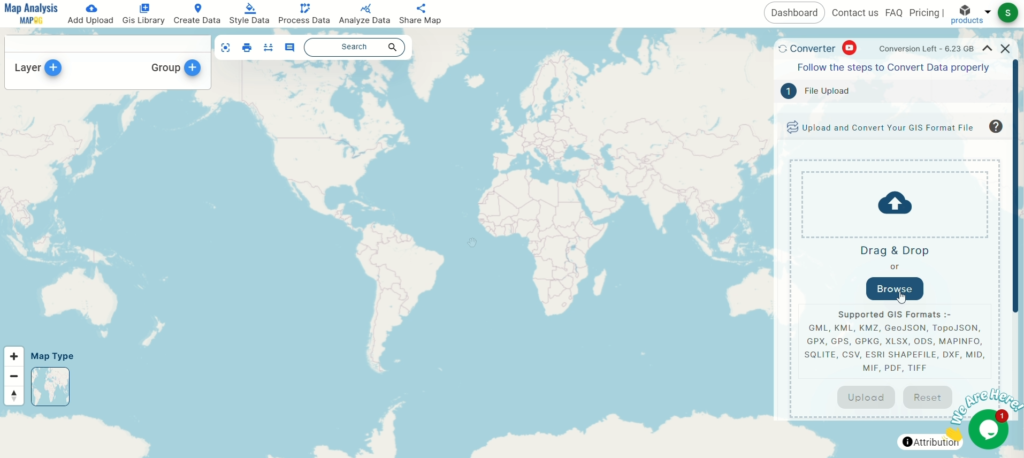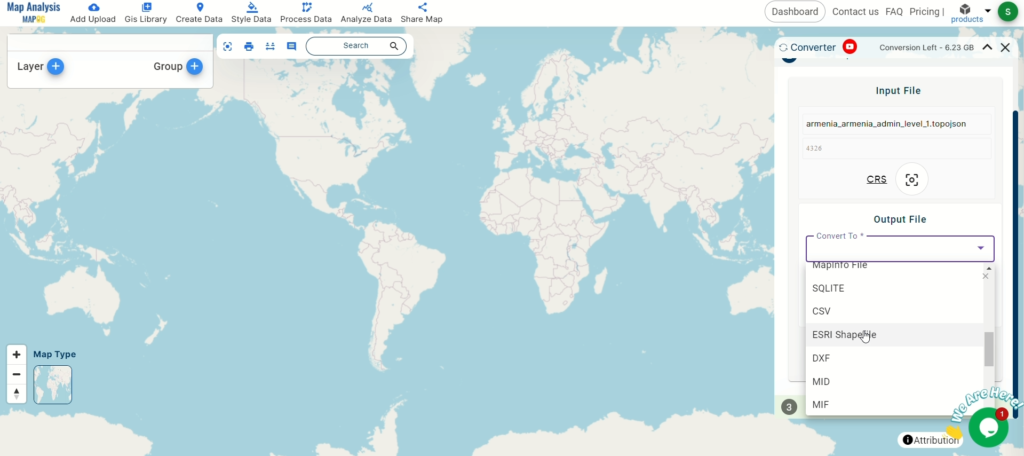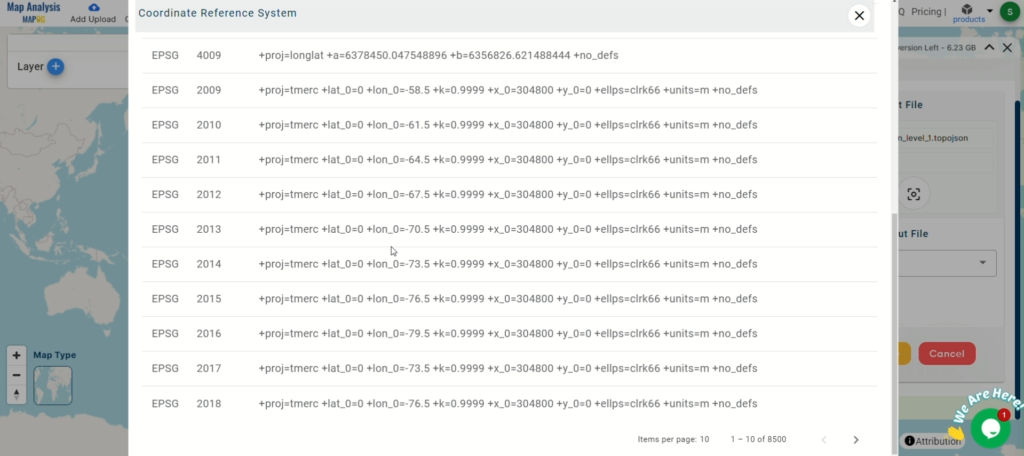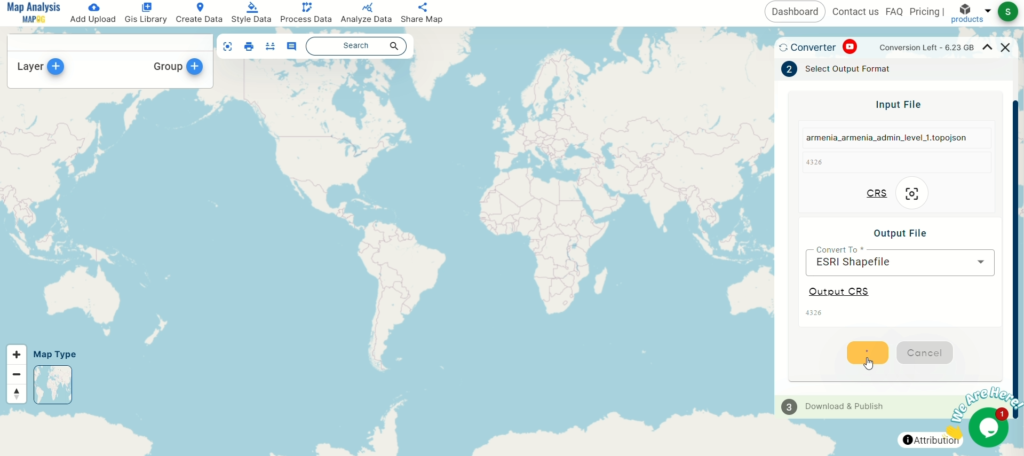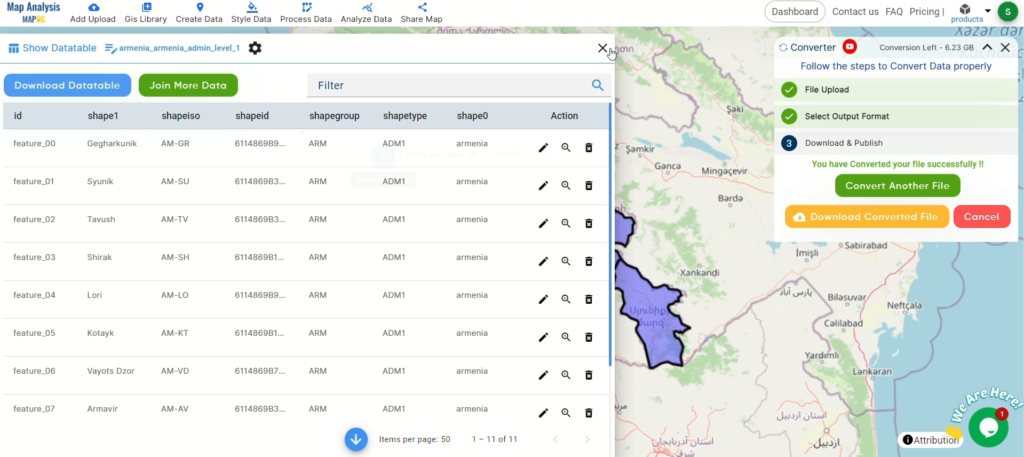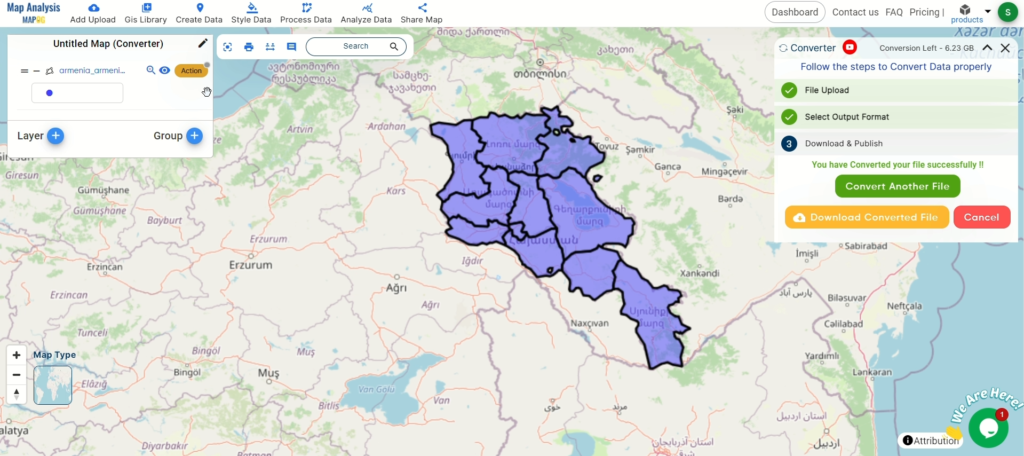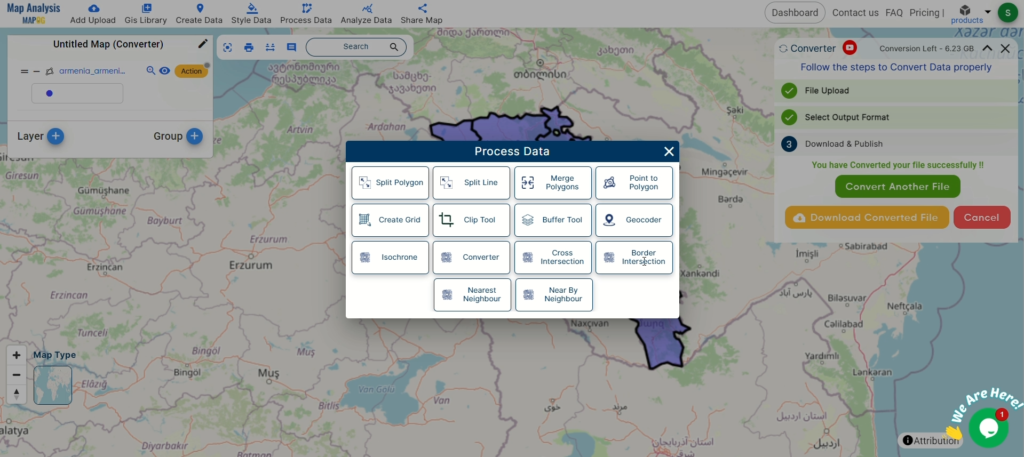A crucial element of the GIS process is file conversion, and it plays a vital role in ensuring geospatial data can move seamlessly across various applications. Moreover, this process becomes smoother and faster with the MAPOG Map Analysis Converter Tool, which allows users to convert data between multiple formats quickly and efficiently.
What is SHP File?
In GIS, one of the most widely used geographic vector data formats is the SHP file (Shapefile). It stores both attribute data—the descriptive information—and geometry—points, lines, and polygons—that represent spatial features. Furthermore, SHP files work perfectly with applications such as ArcGIS and QGIS, making them ideal for mapping locations, defining boundaries, and visualizing geographic data. Along with that, they often include additional files to store related information, ensuring complete data accuracy and structure.
Online GIS Data Conversion
Key Concept for Conversion SHP to TOPOJSON:
MAPOG‘s Converter Tool provides a straightforward platform for converting data between different formats. Its user-friendly interface allows users to complete the conversion process effortlessly. Below is a step-by-step guide on converting SHP (Shapefile) files to TopoJSON format using MAPOG.
Step-by-Step Guide to Converting SHP to TopoJSON
Step 1: Upload the Data
Start by navigating to the “Process Data” section in MAPOG. Select the “Converter Tool” option.
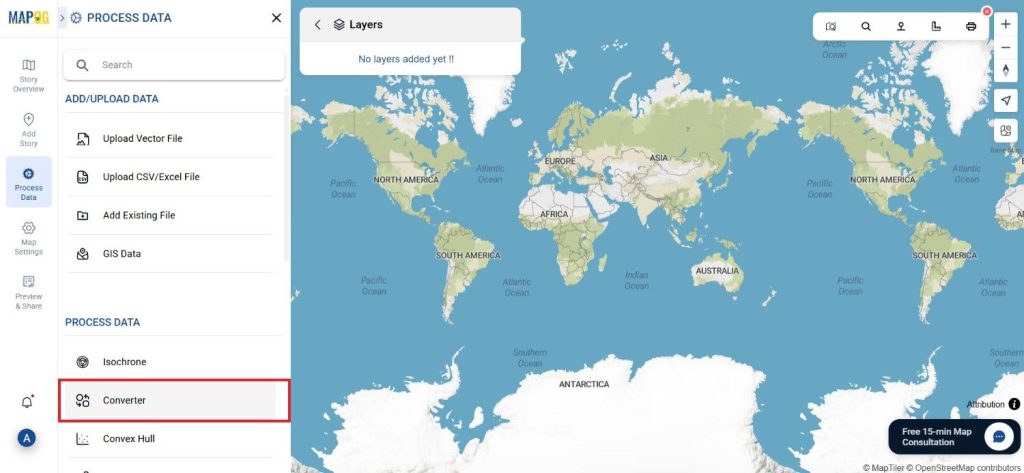
Ensure that your SHP file is ready for conversion before uploading it to the platform.
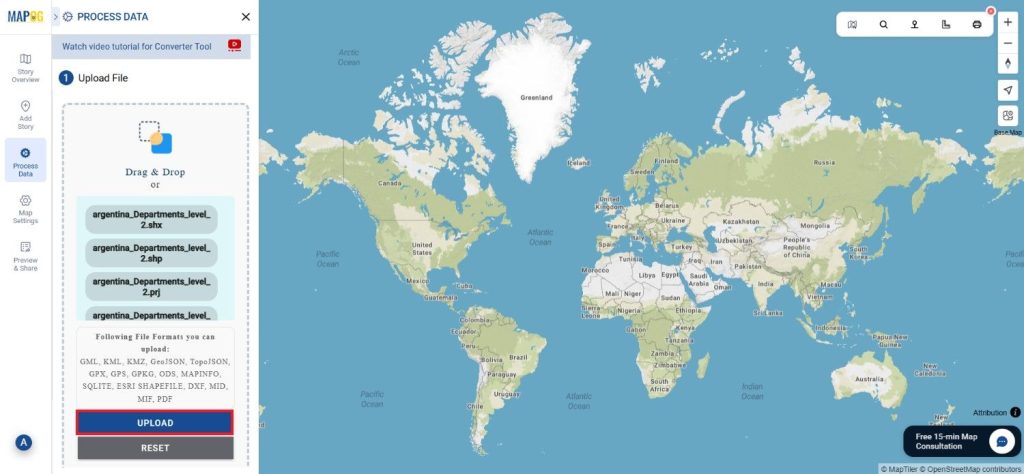
Step 2: Select the Format for Conversion
Next, choose TopoJSON as the desired output format. This step allows you to convert your spatial data into a compact and optimized format suitable for web applications.
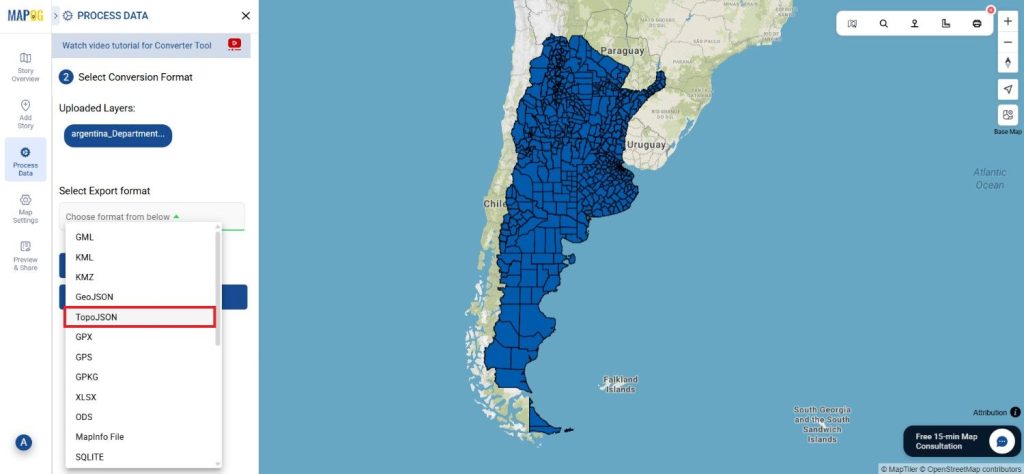
Step 3: Choose the Output Coordinate Reference System (CRS)
Select the appropriate CRS to ensure that your geospatial data is accurately represented in the new format. This step is crucial for maintaining the integrity of spatial relationships in your data.
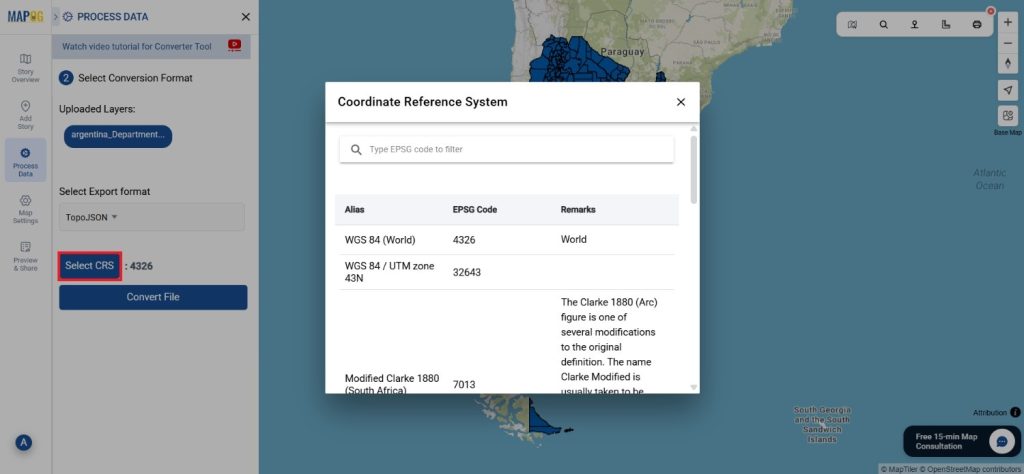
Step 4: Execute the Conversion
Initiate the conversion process after setting your preferences. The MAPOG tool will convert your SHP file into TopoJSON format, optimizing it for efficient web-based visualization and analysis.
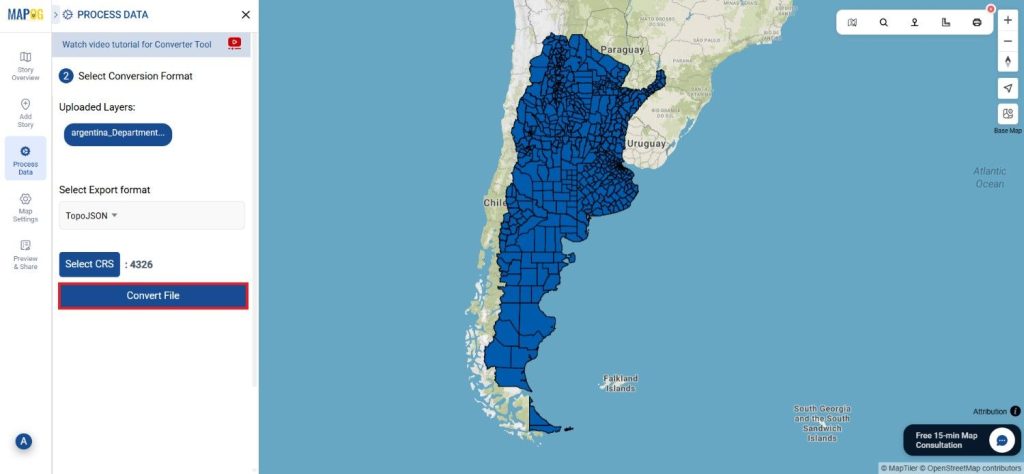
Step 5: Review and Download
After the conversion is complete, review the output to confirm that the data has been correctly converted. Finally, download the TopoJSON file to integrate it into your web applications or further analysis projects.
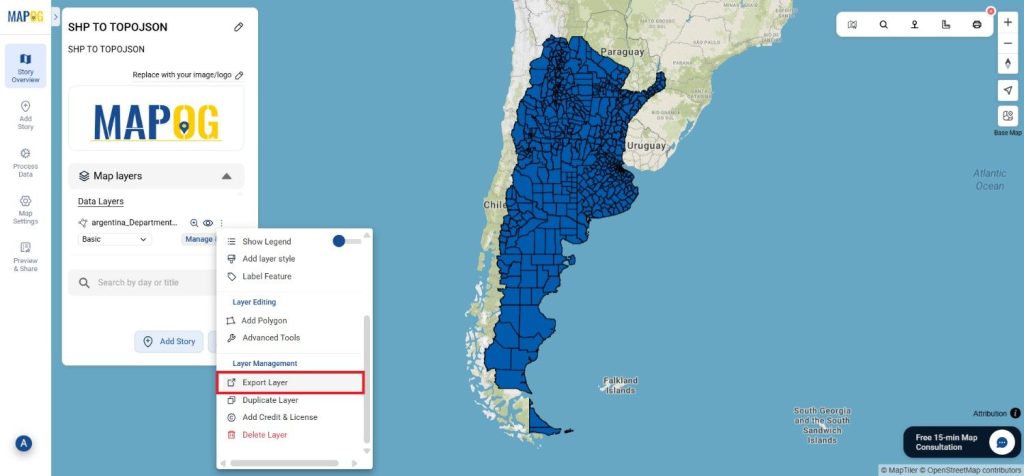
Conclusion:
The MAPOG Converter Tool simplifies data conversion across different formats, making it an indispensable resource for GIS professionals. By following these simple steps, you can effortlessly convert SHP files to TopoJSON format, ensuring that your geospatial data is optimized for modern web-based applications. If you need to download any data file in SHP or in any other formats like KML, GEOJSON, KMZ. visit GIS DATA. Here we have 900+ data layers for 200+ countries.
Additional Tools for Further Analysis:
With MAPOG’s versatile toolkit, you can effortlessly upload vectors and upload Excel or CSV data, incorporate existing layers, perform polygon splitting, use the converter for various formats, calculate isochrones, and utilize the Export Tool.
Learn About MAPOG:
MAPOG is perfect for people who want to use visually striking and interactive maps to make their data come to life. It lets you build engaging narratives by connecting maps with visuals like text and images. Producing shareable content is made easy with MAPOG, whether you’re marketing a project, giving a tour or presenting research.
Here are some other blogs you might be interested in:
- Convert Online GIS data : KML to PDF file
- Converting KML to GeoTIFF , Online Gis Data Converter
- Converting KMZ to SHP : Online GIS Data Conversion
- Converting TopoJSON to SHP Online : GIS Data Converter
- Converting GeoJSON to TopoJSON with MAPOG
- Converting GeoJSON to CSV with MAPOG
- Converting KMZ to KML with MAPOG
- Converting GML to KML with MAPOG
- Convert KMZ to TopoJSON Online
- Converting KMZ to GeoJSON Online
- Convert KML to MID Online
- Online Conversion KML to MIF