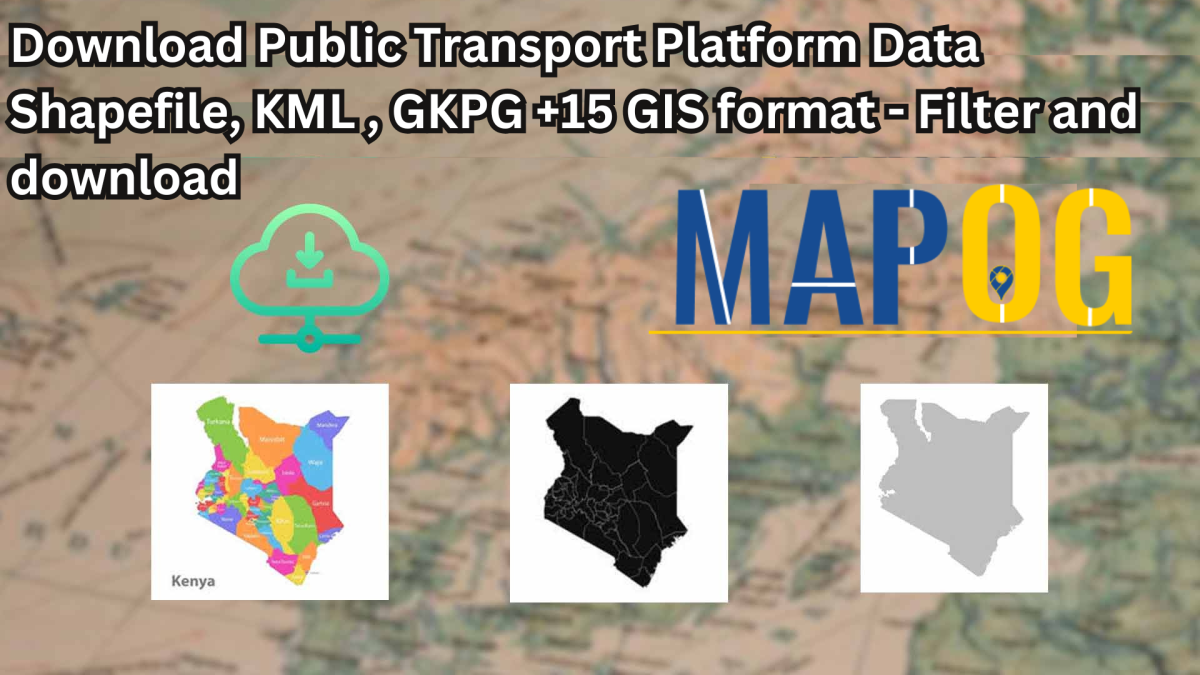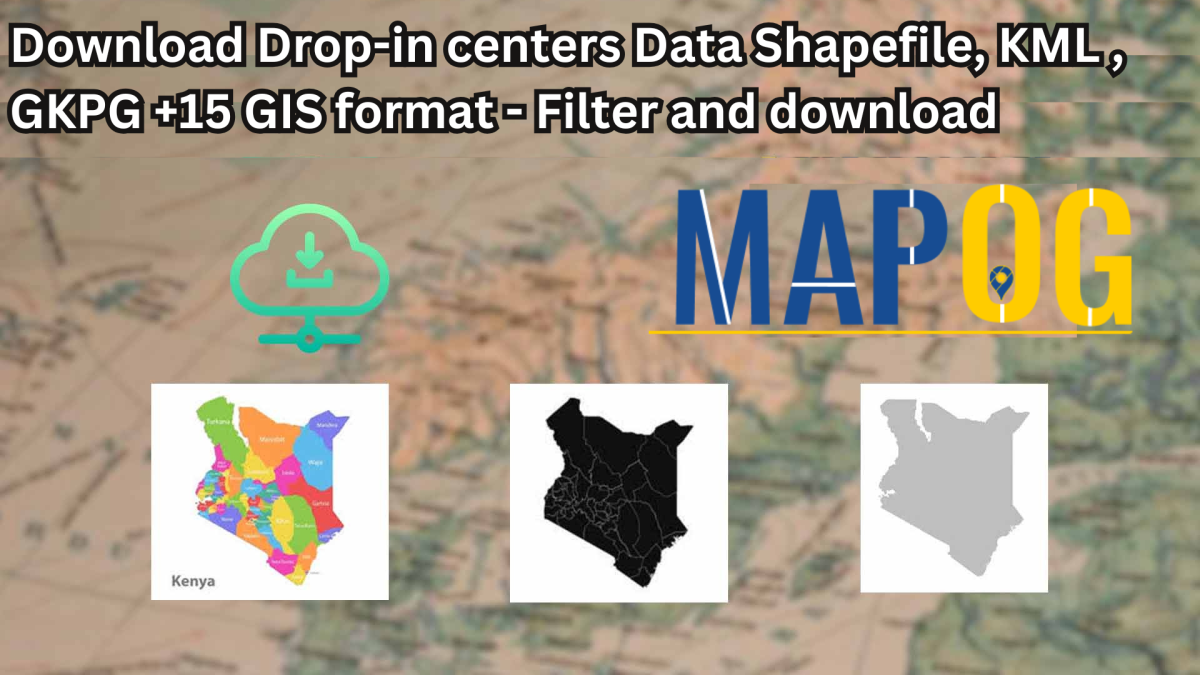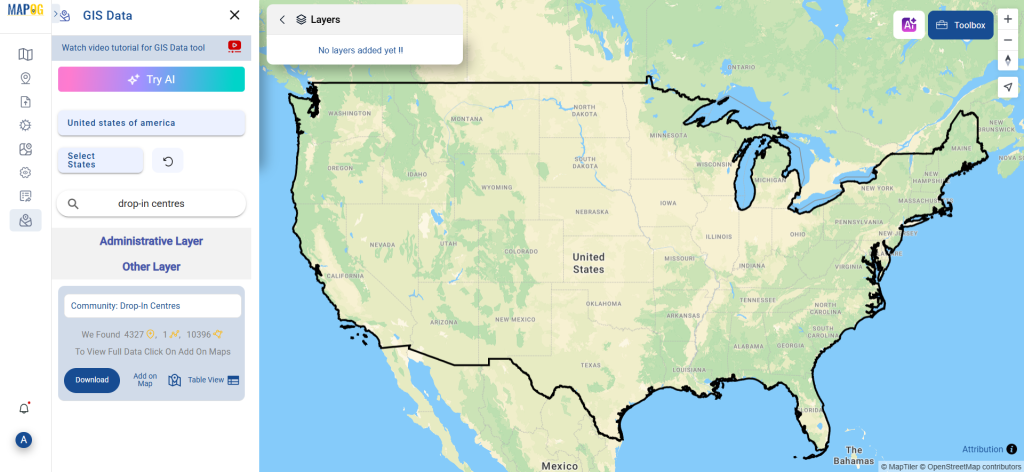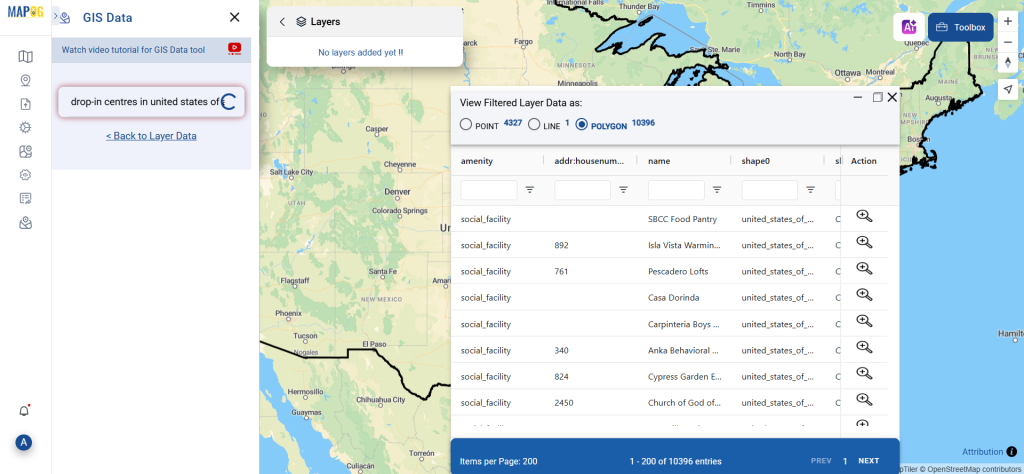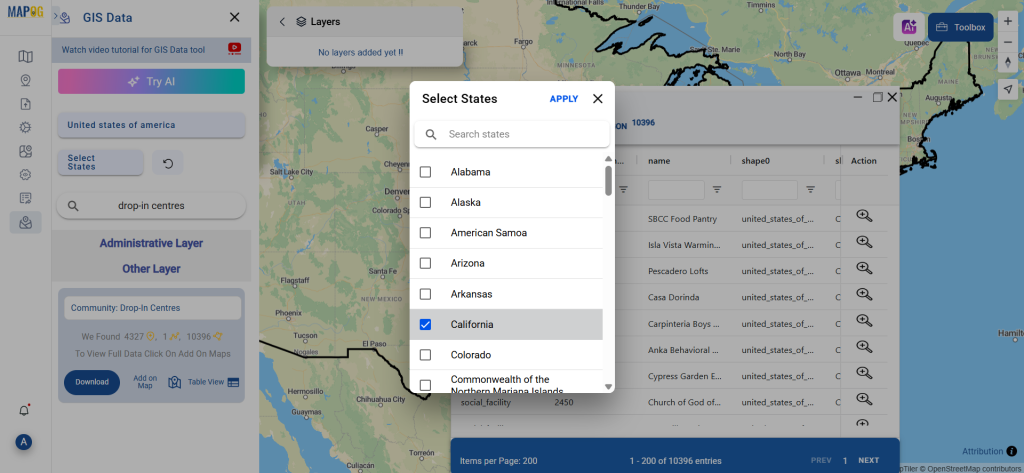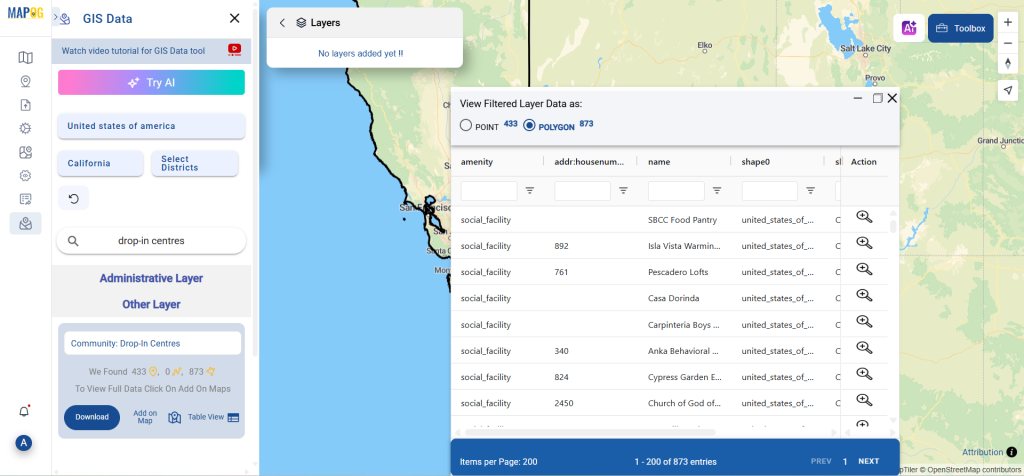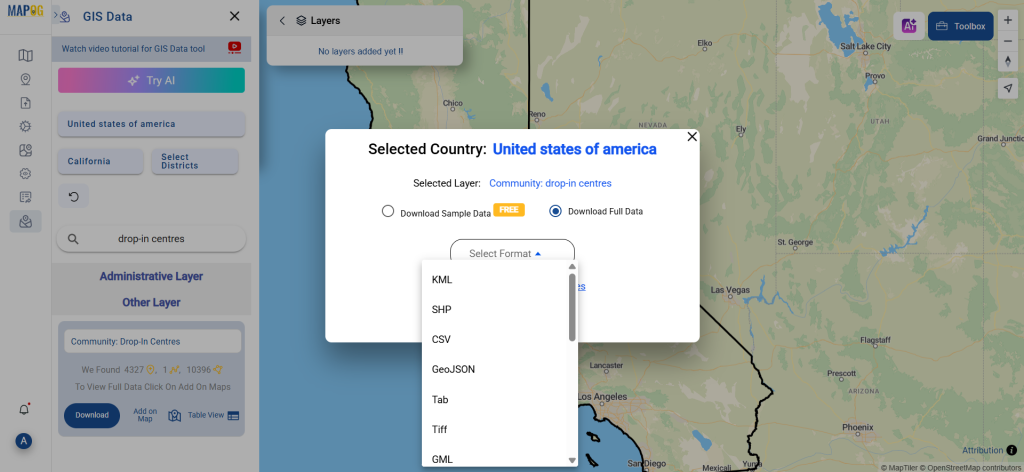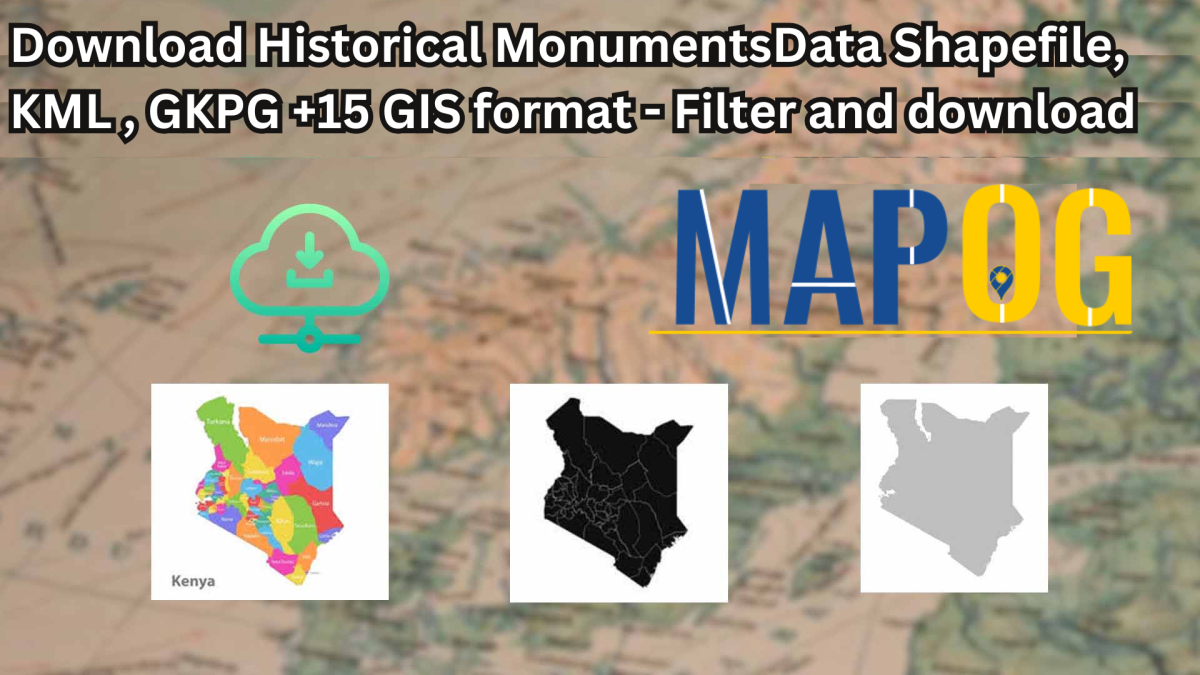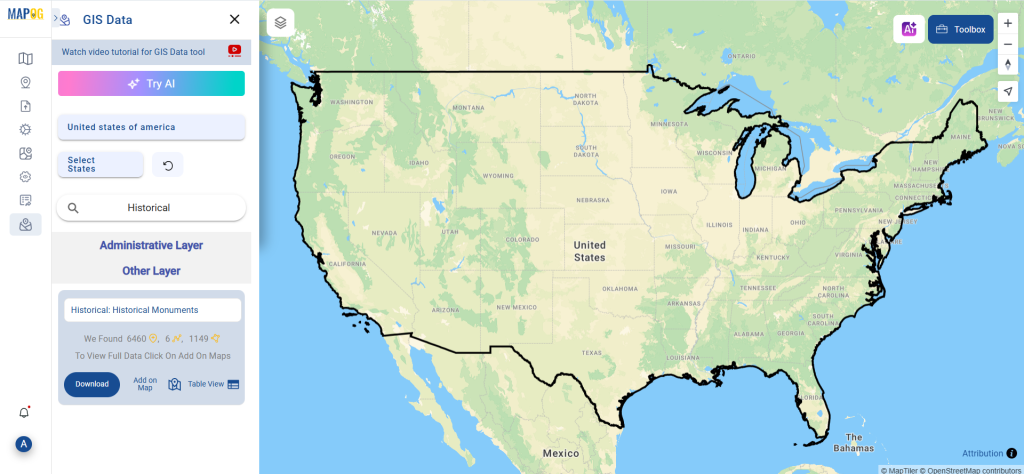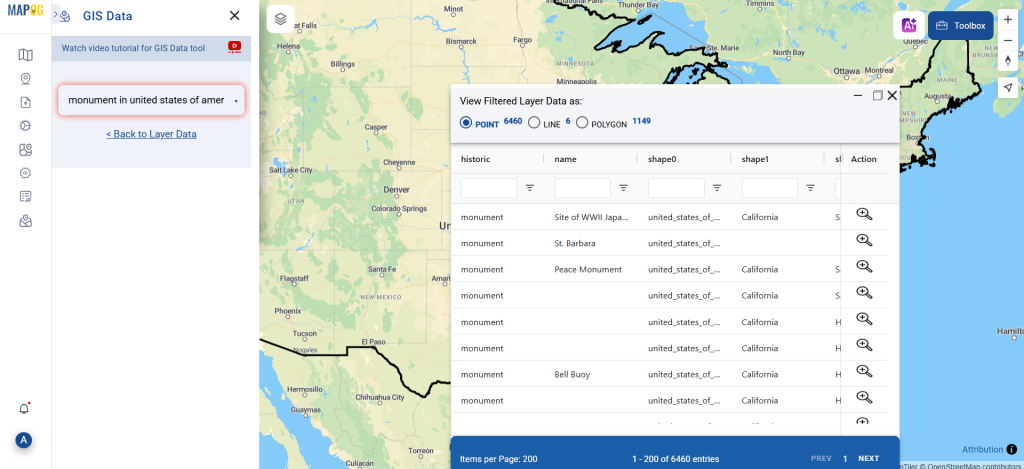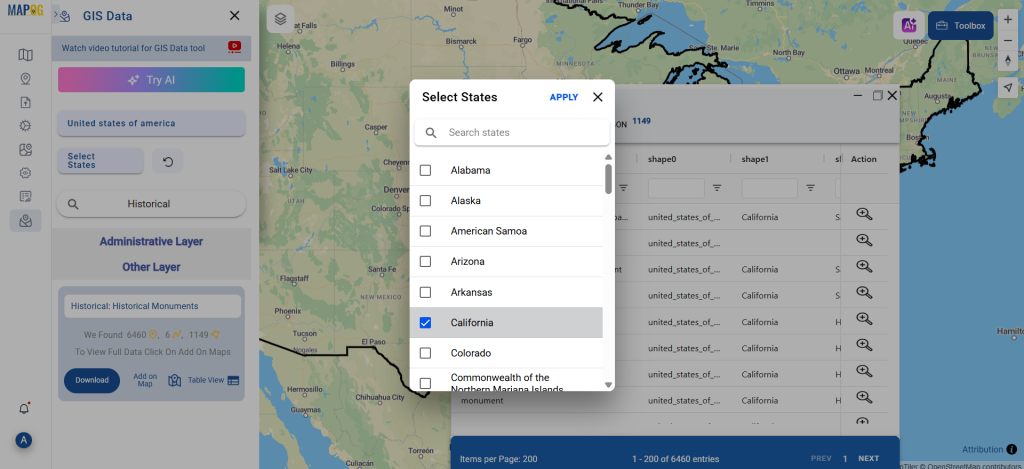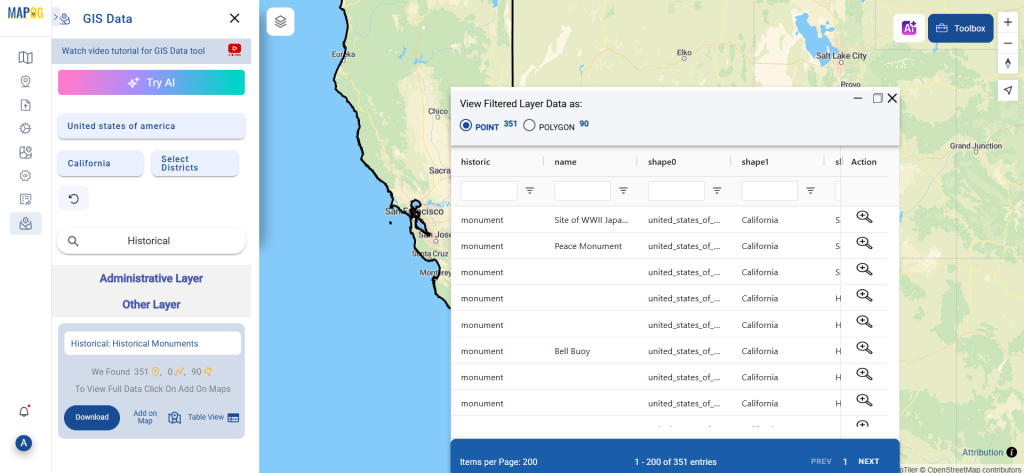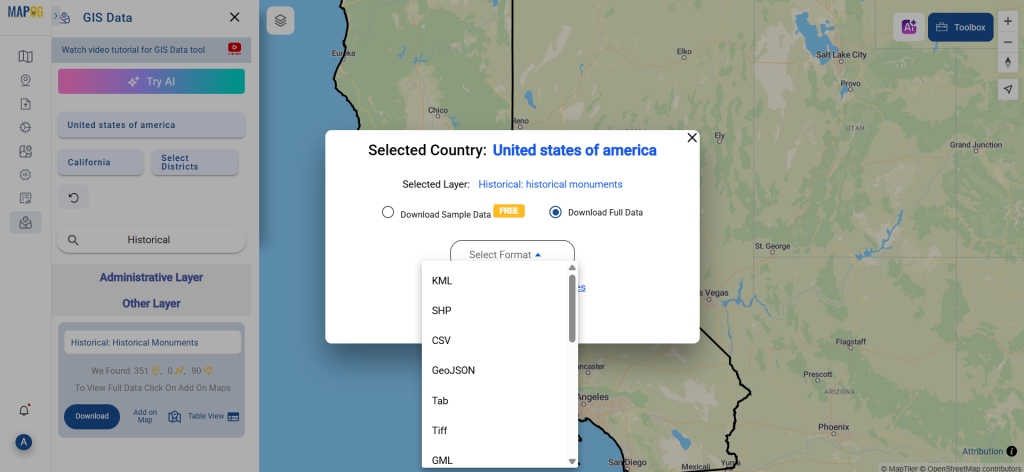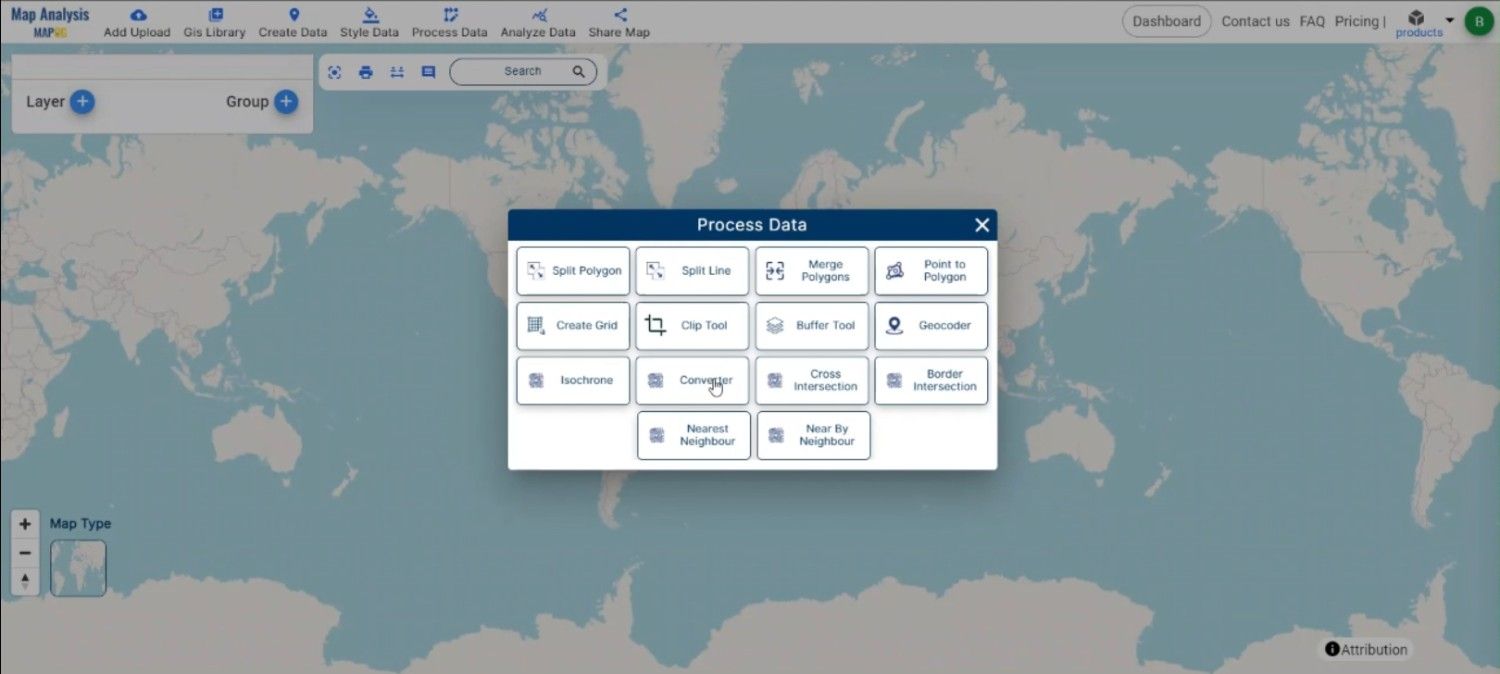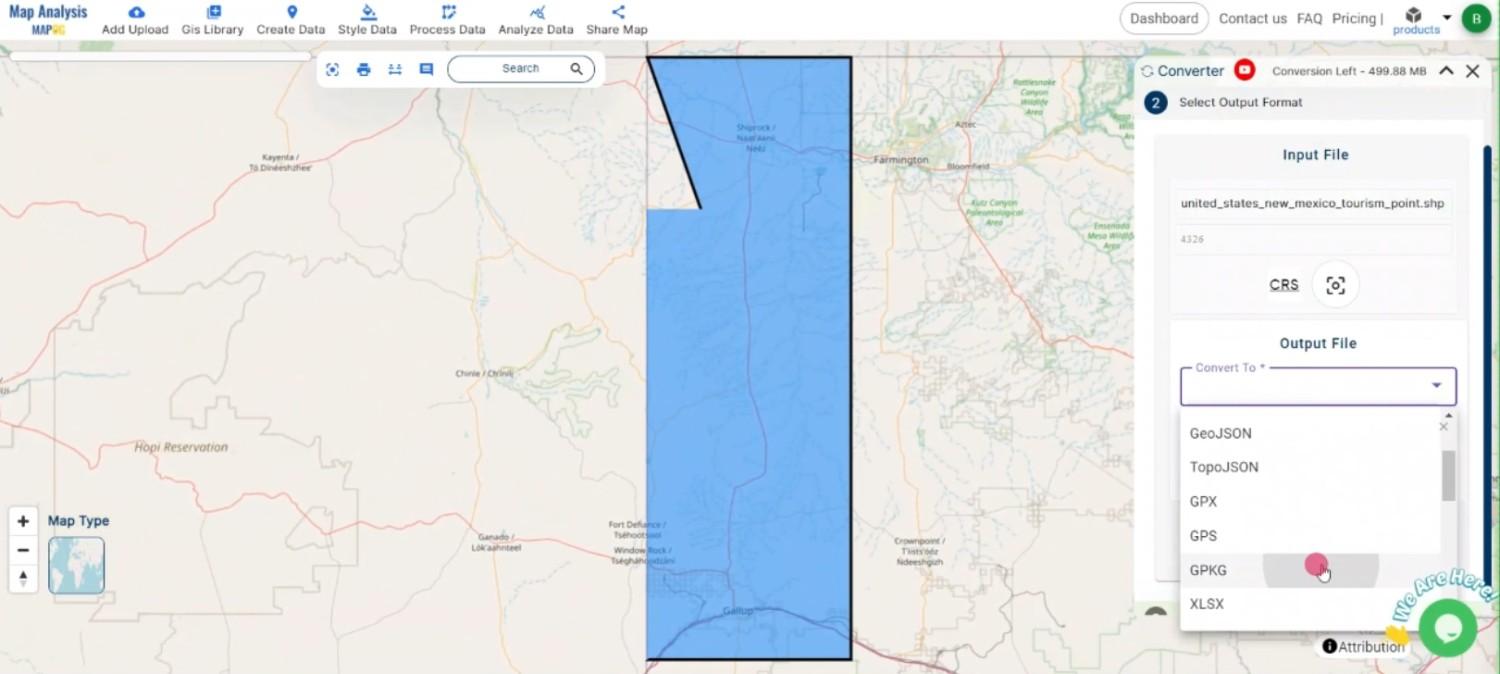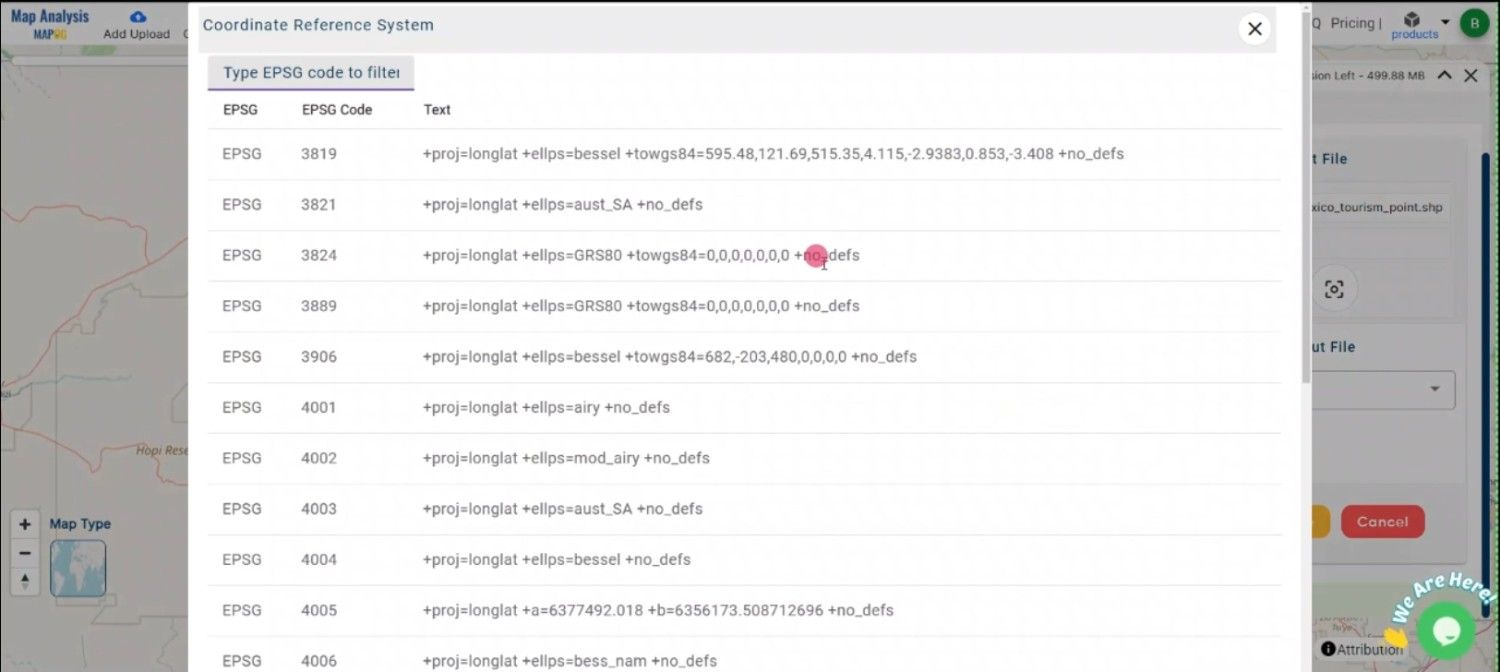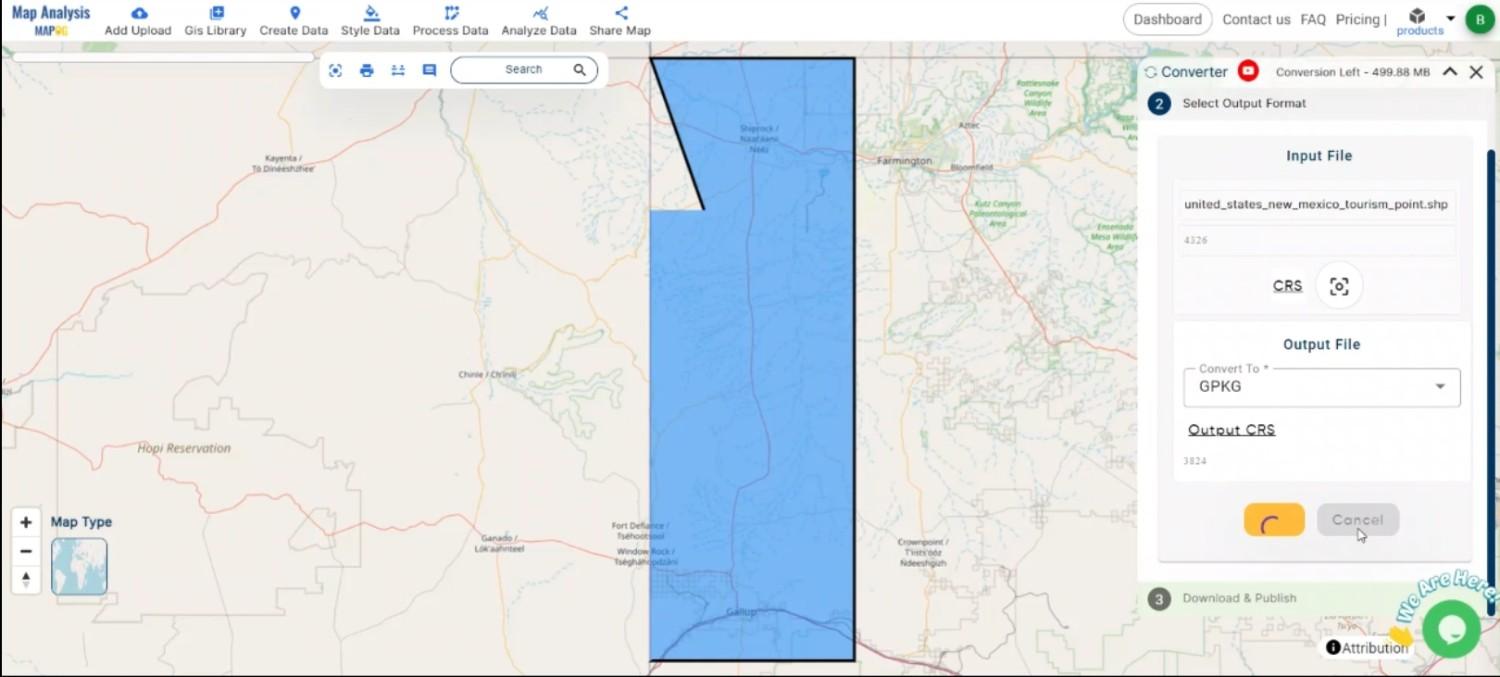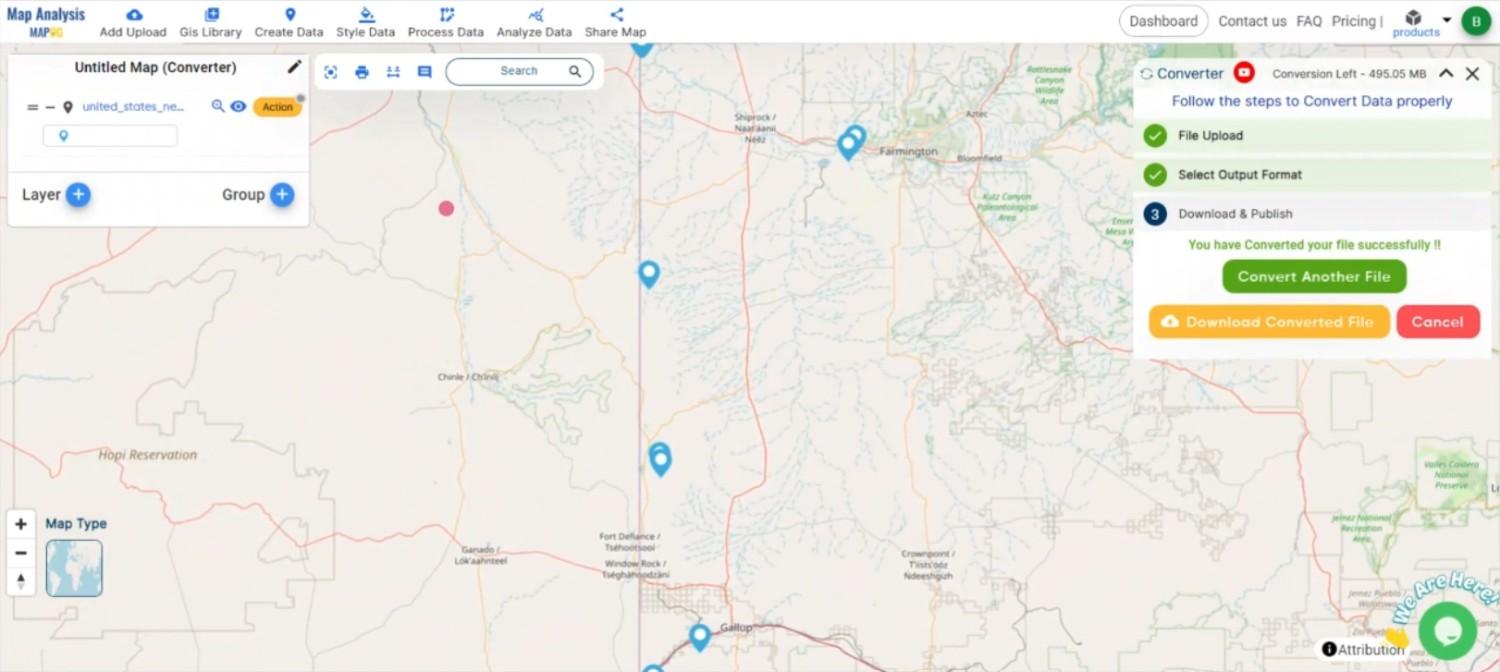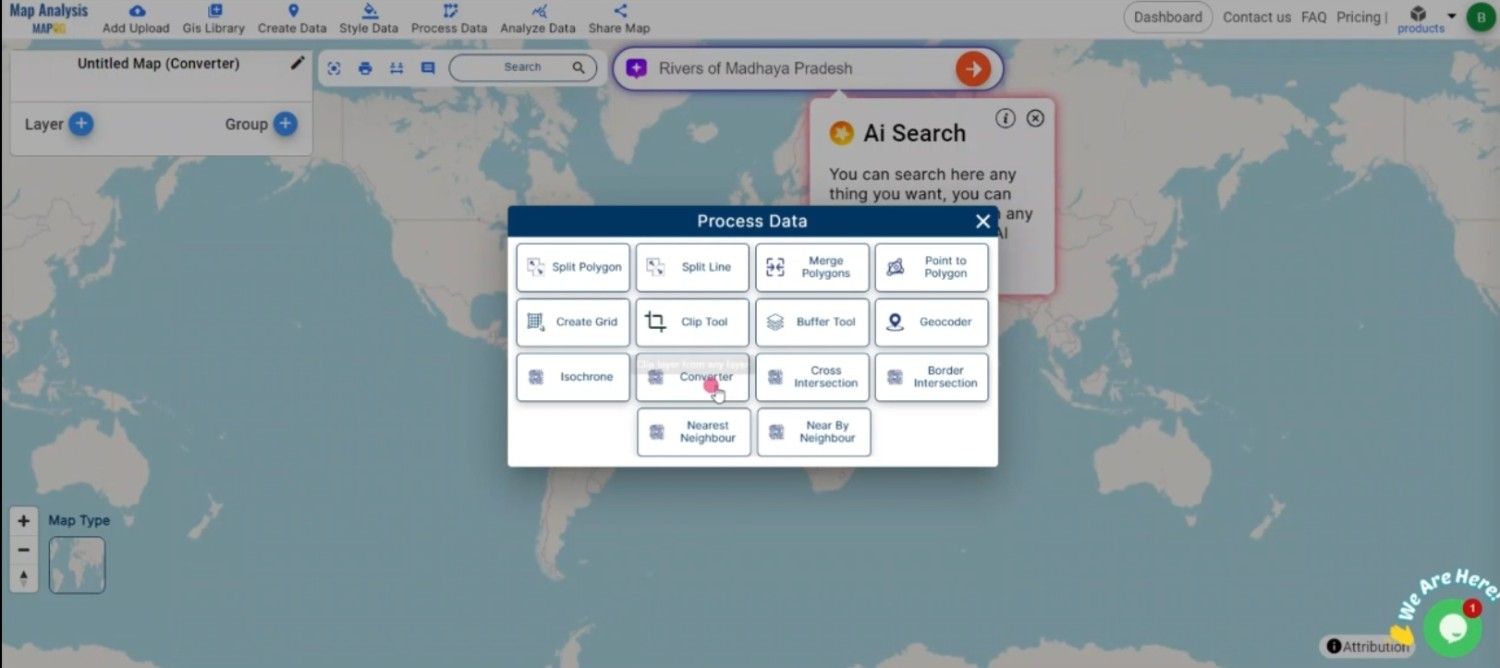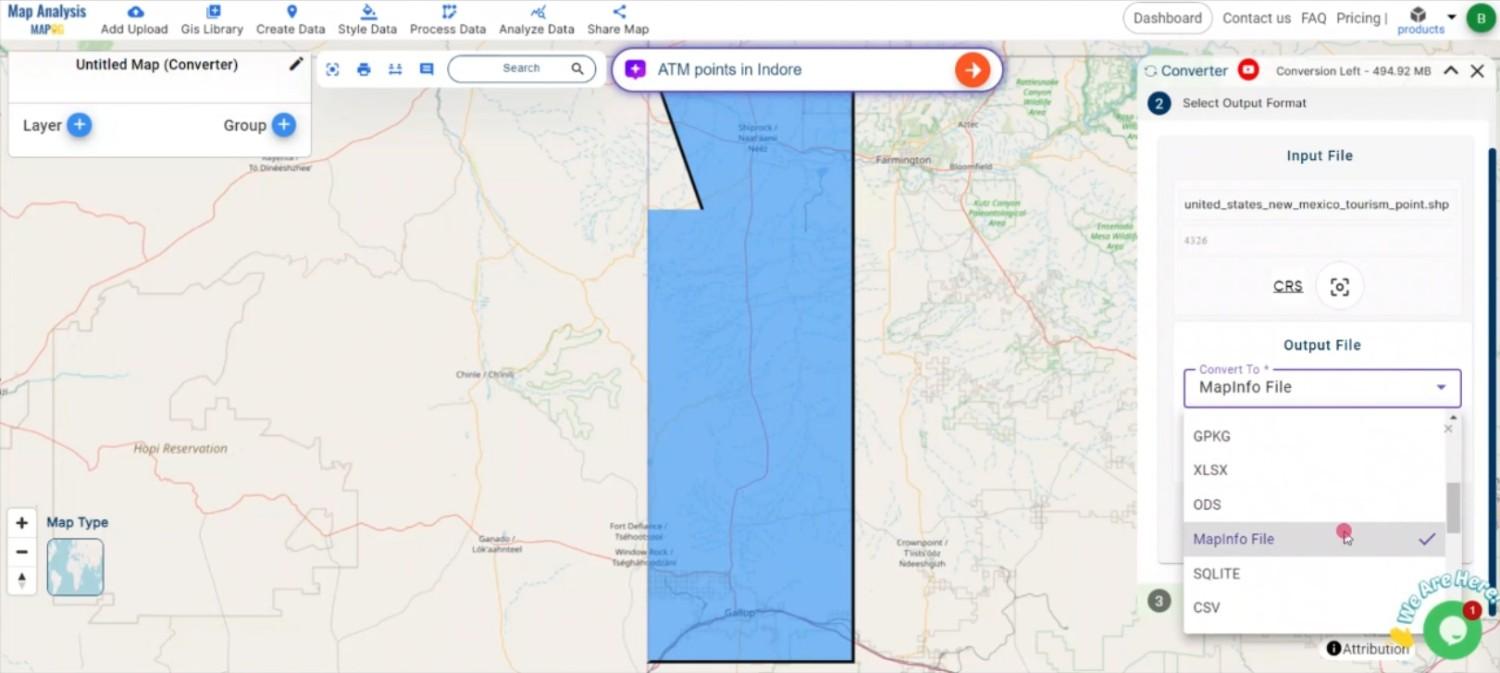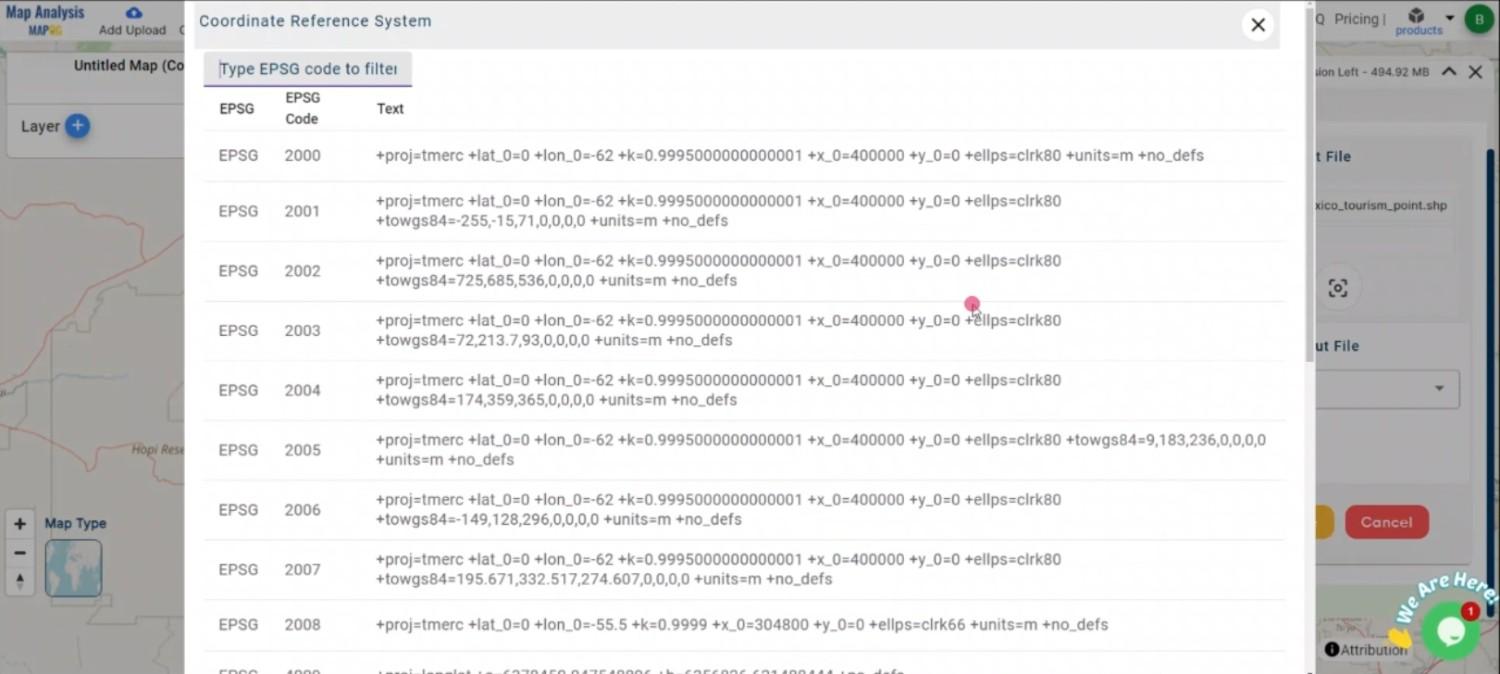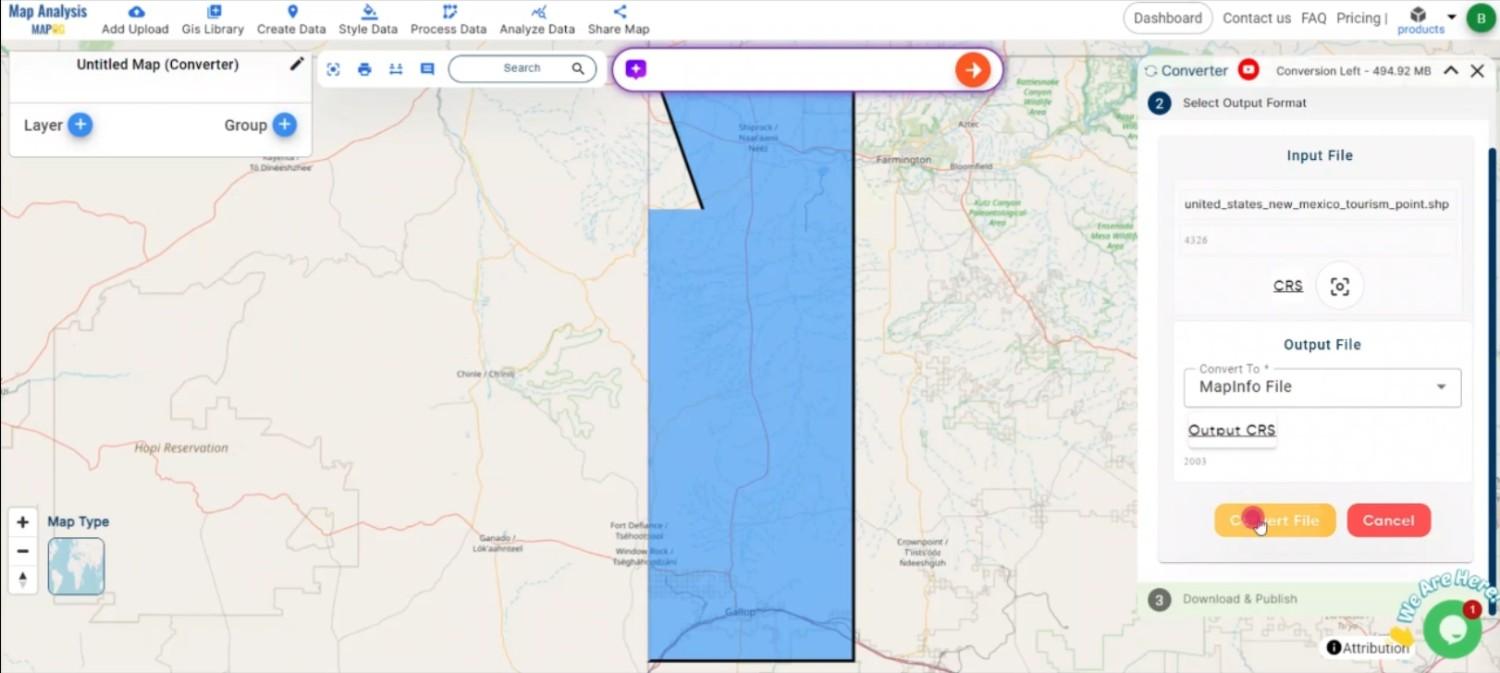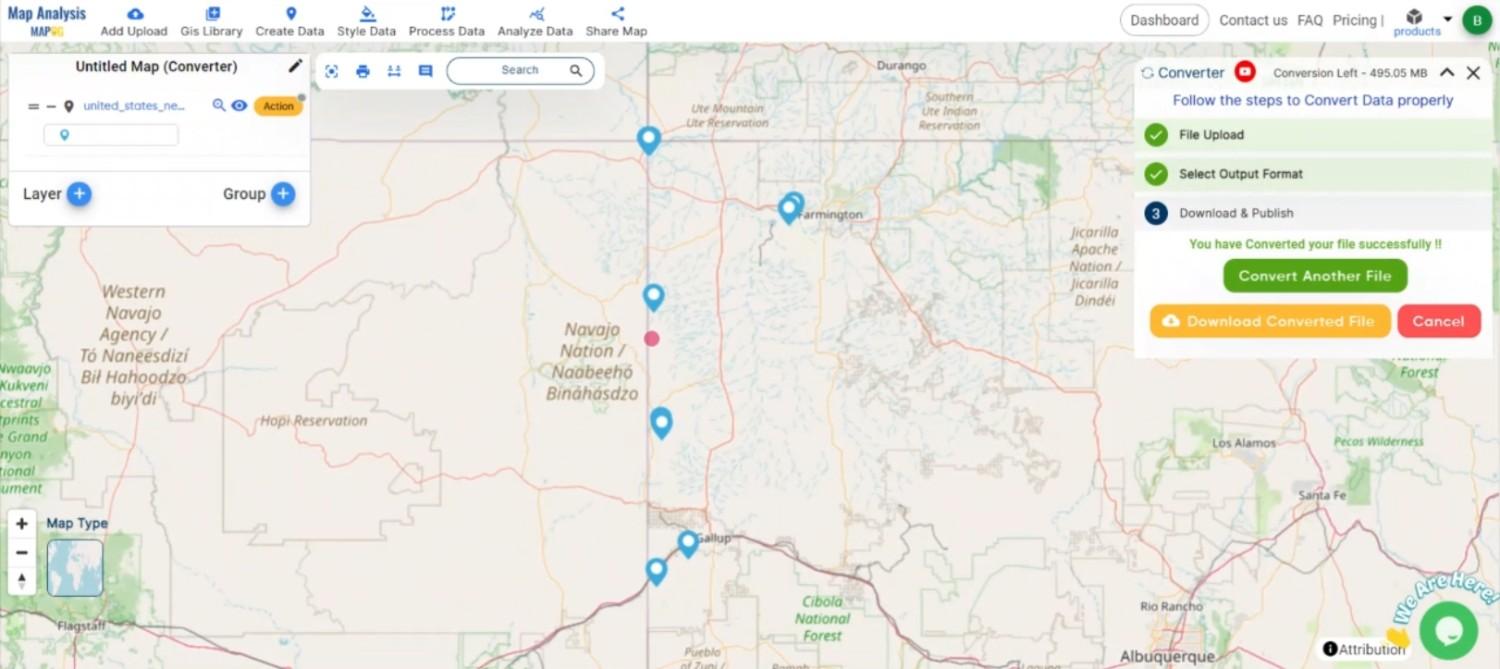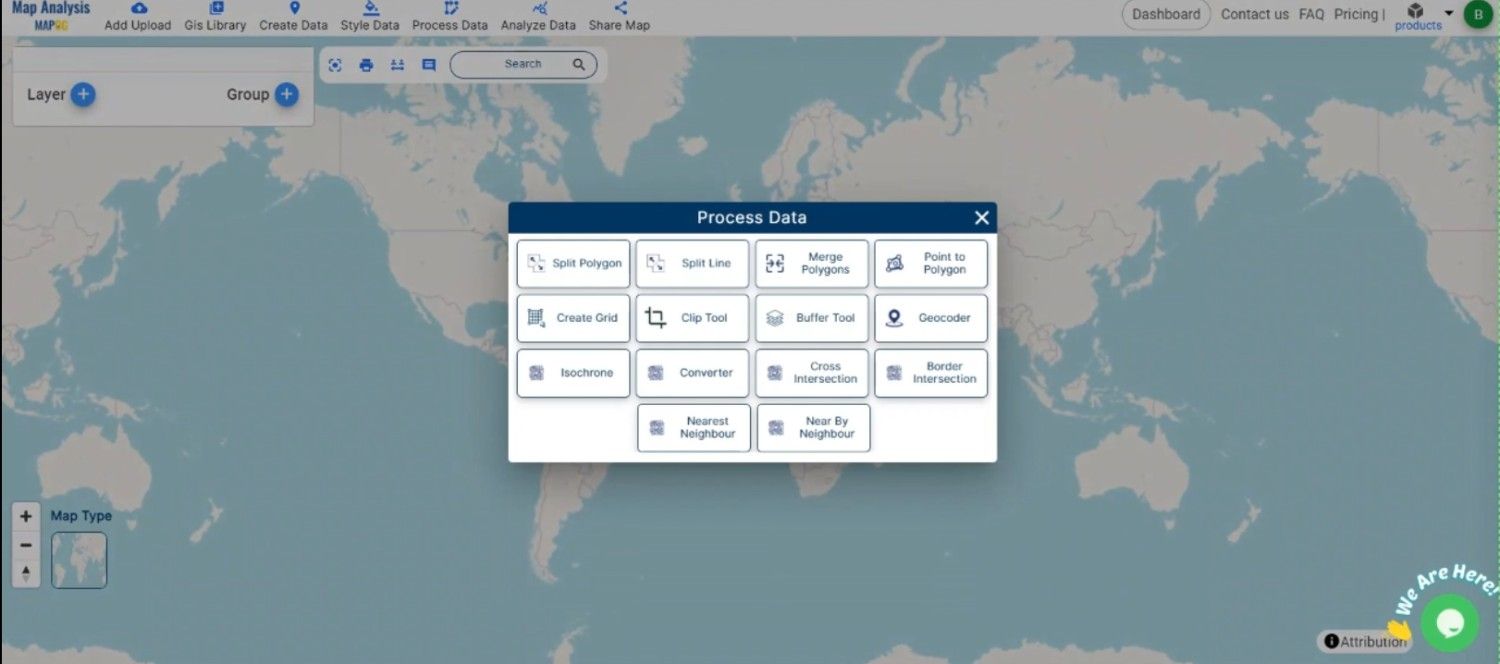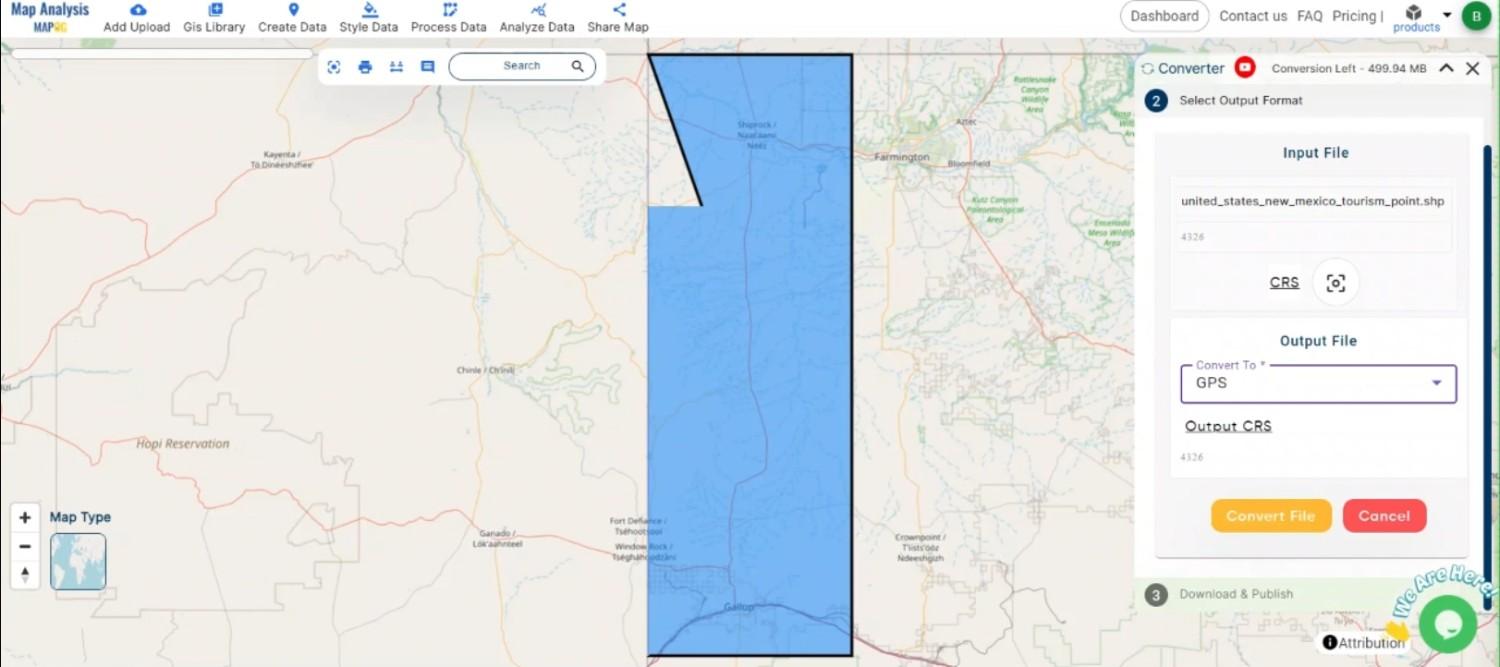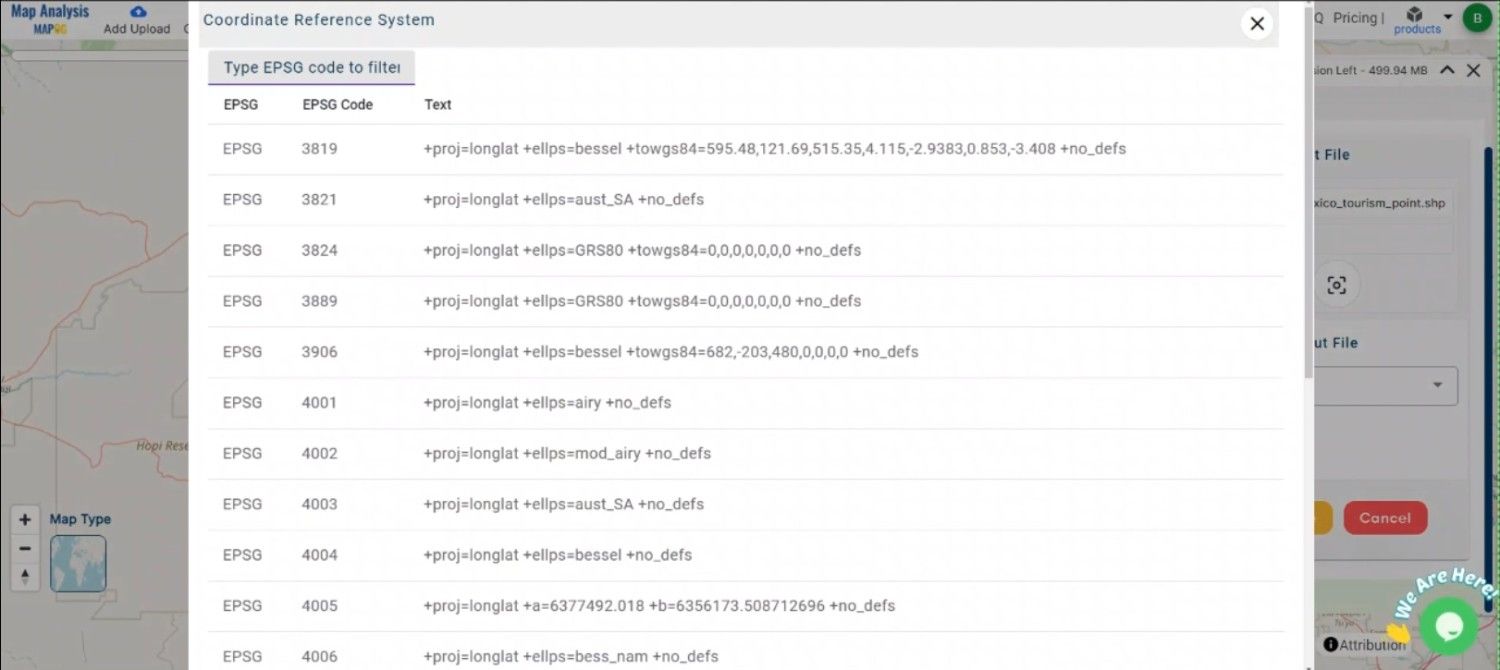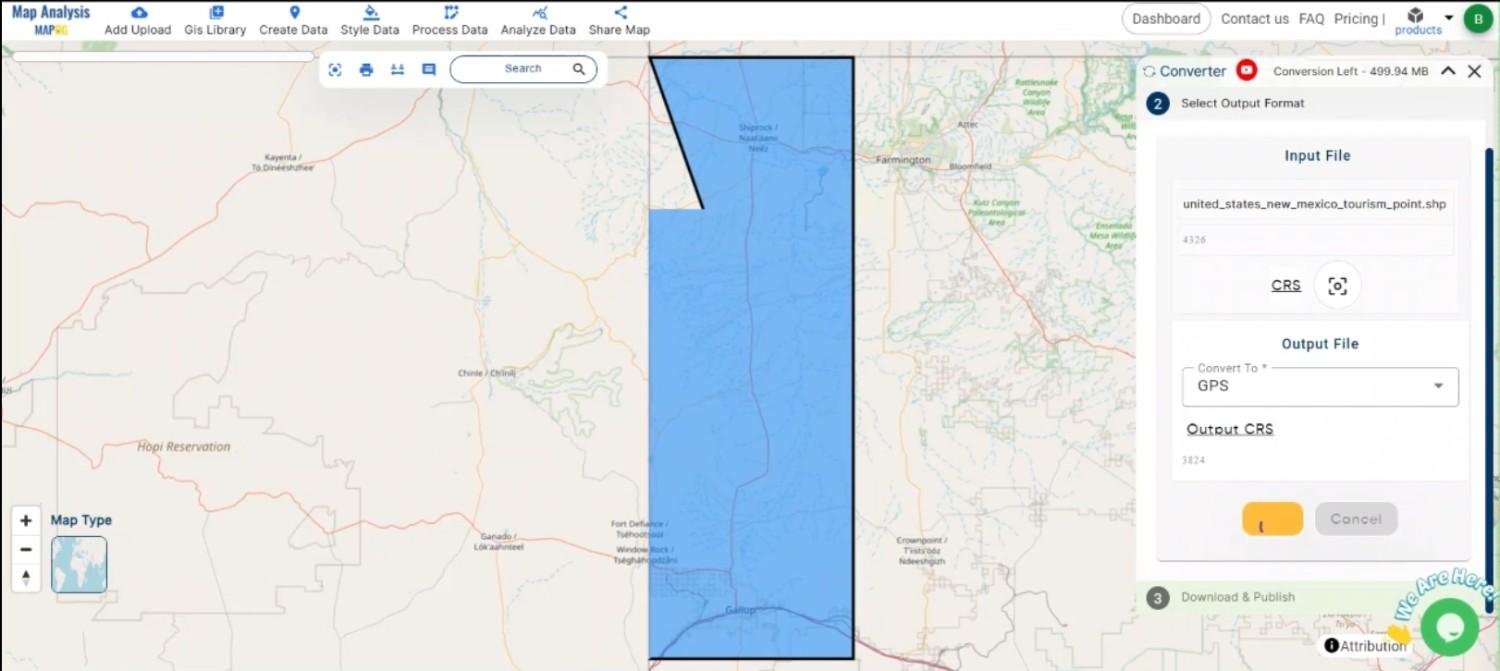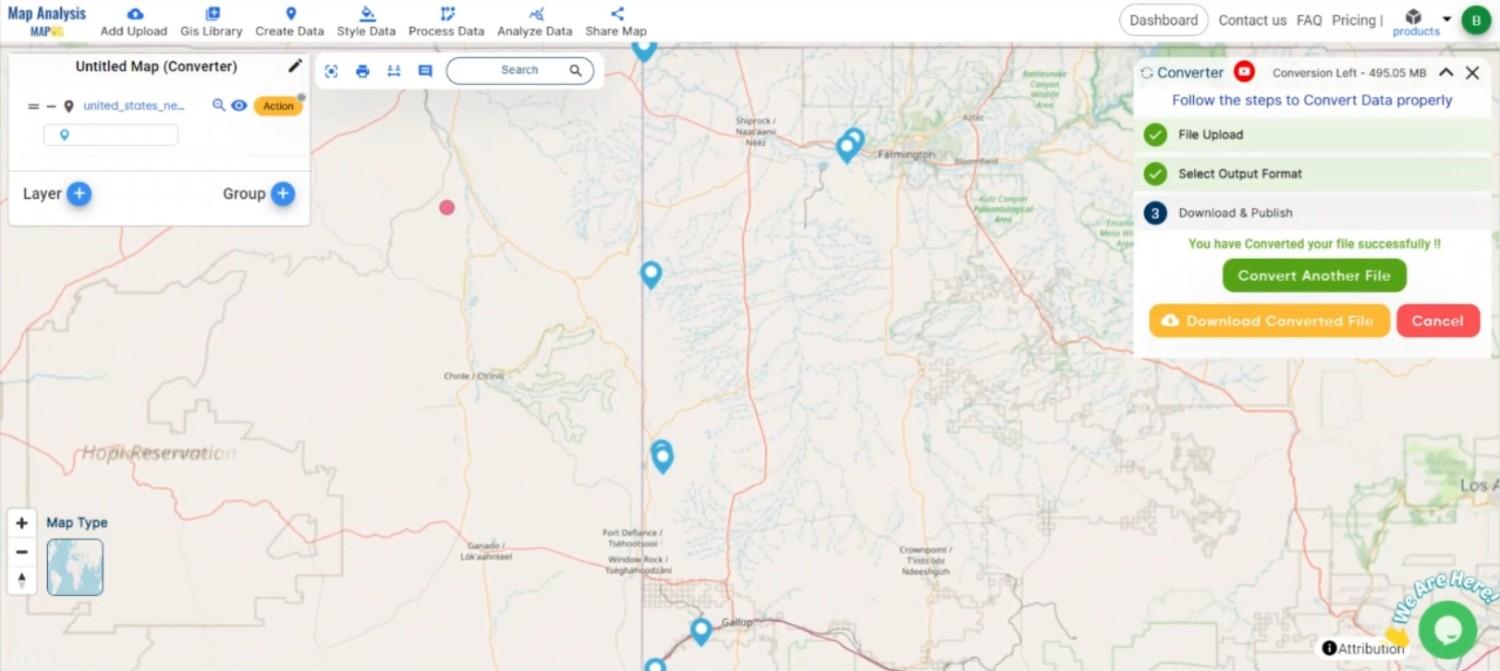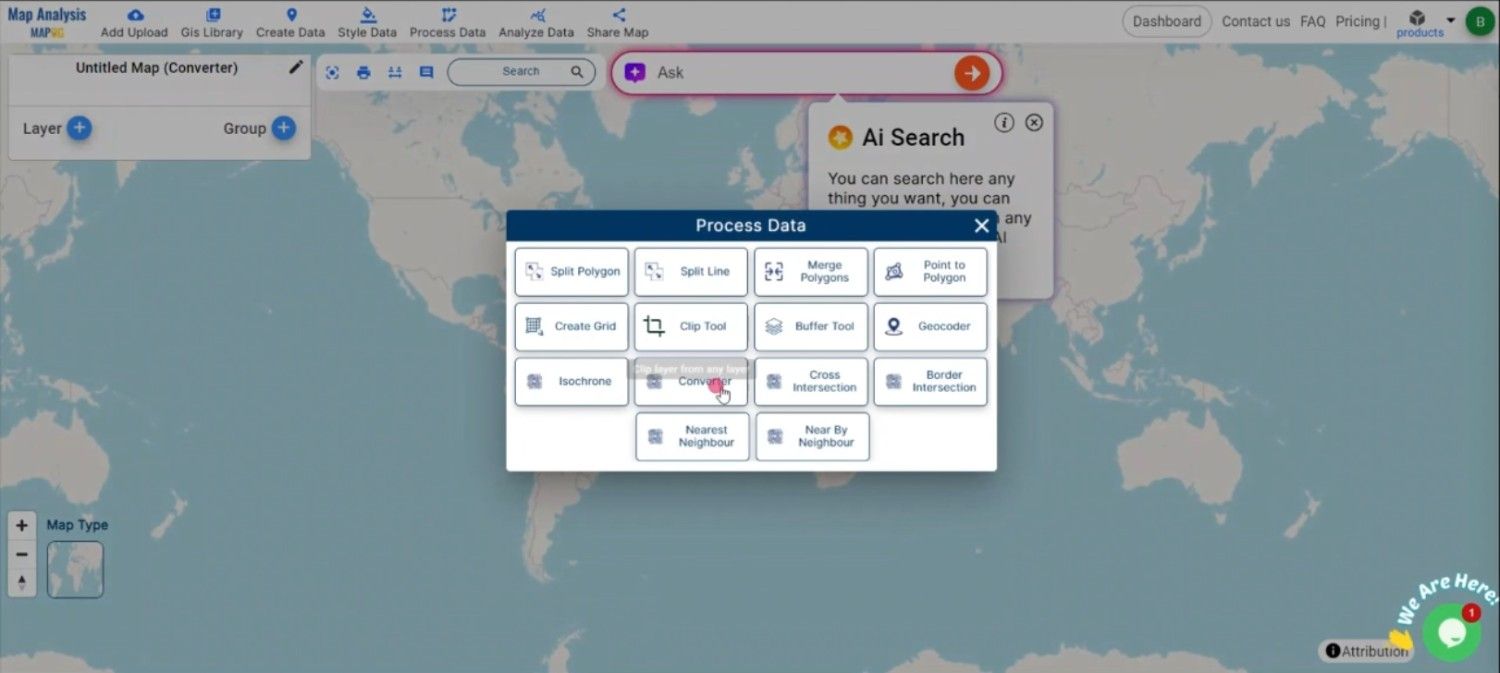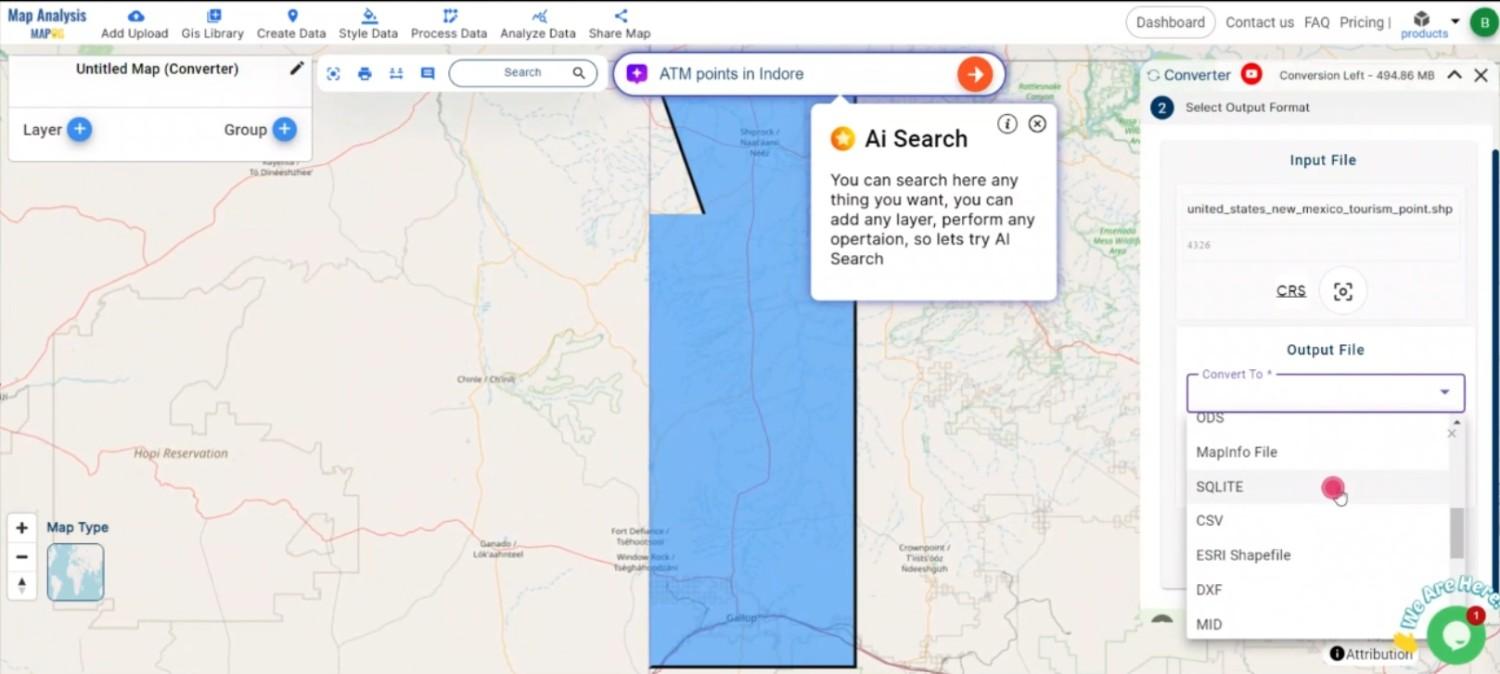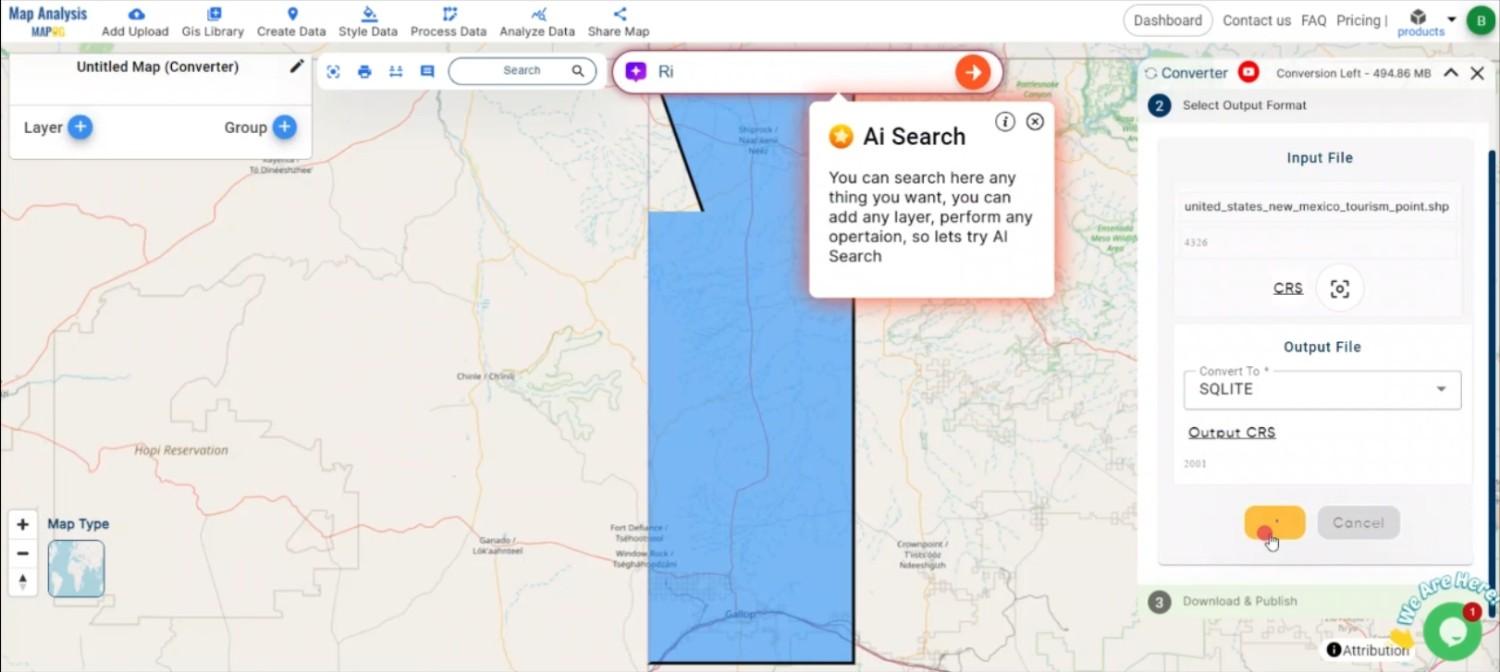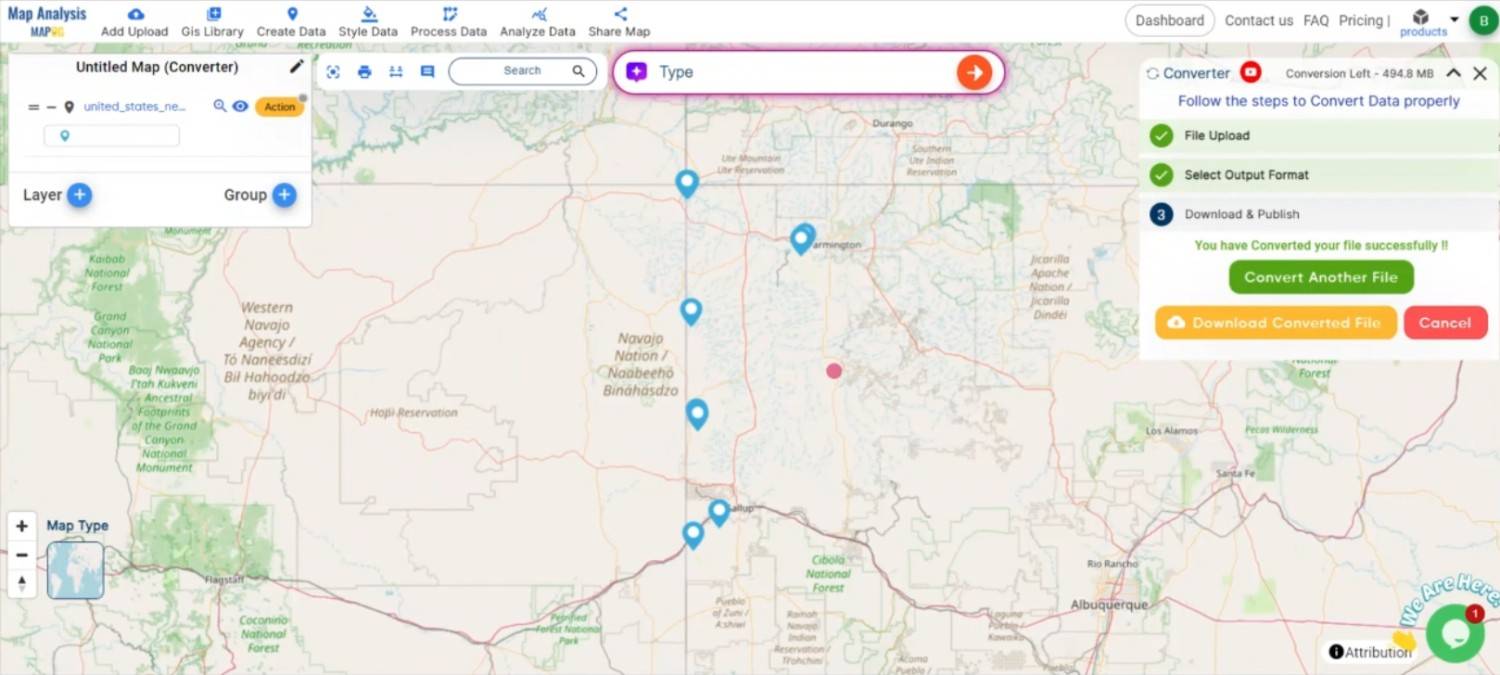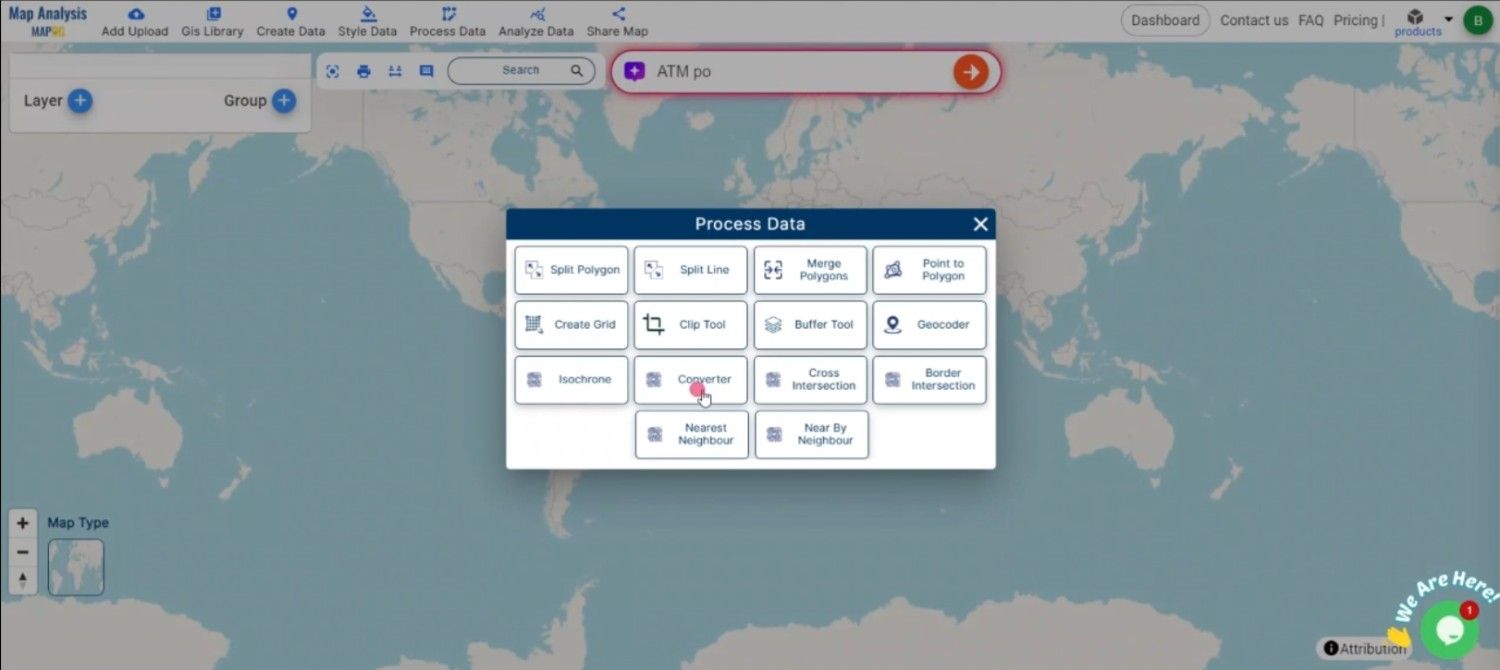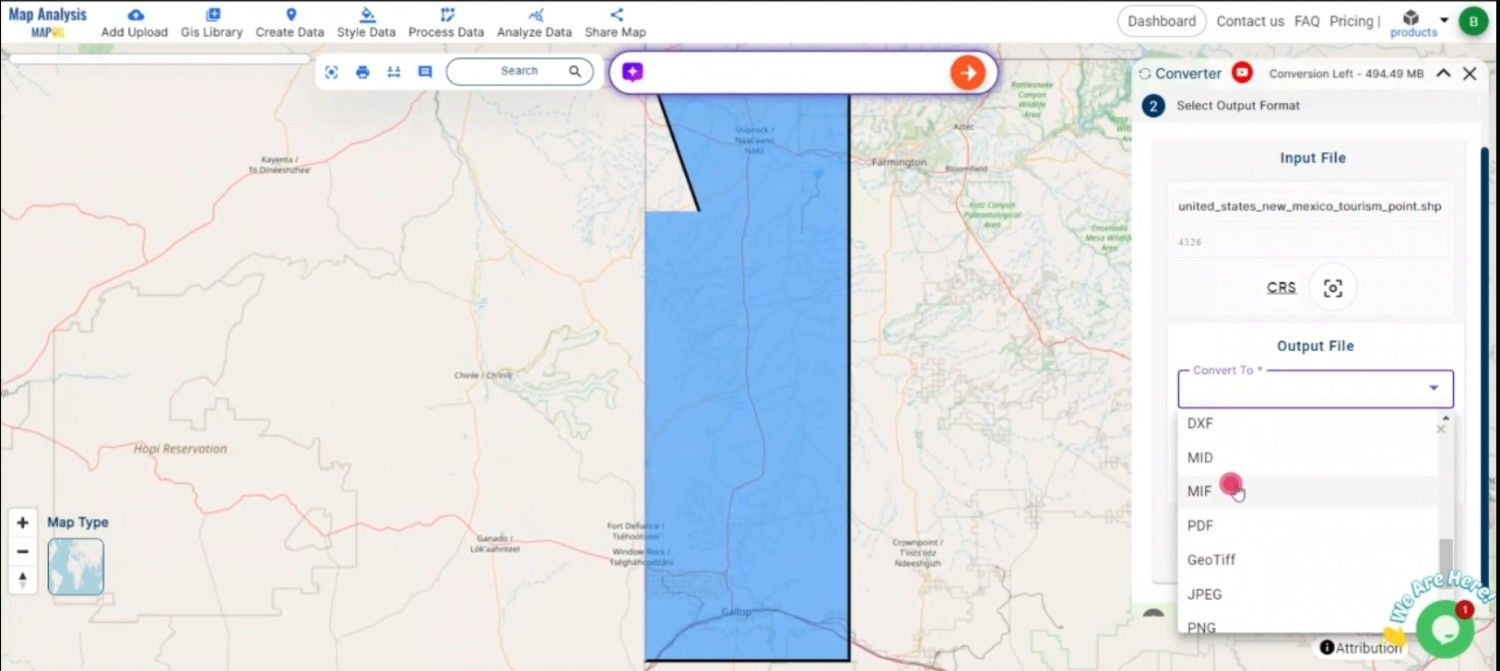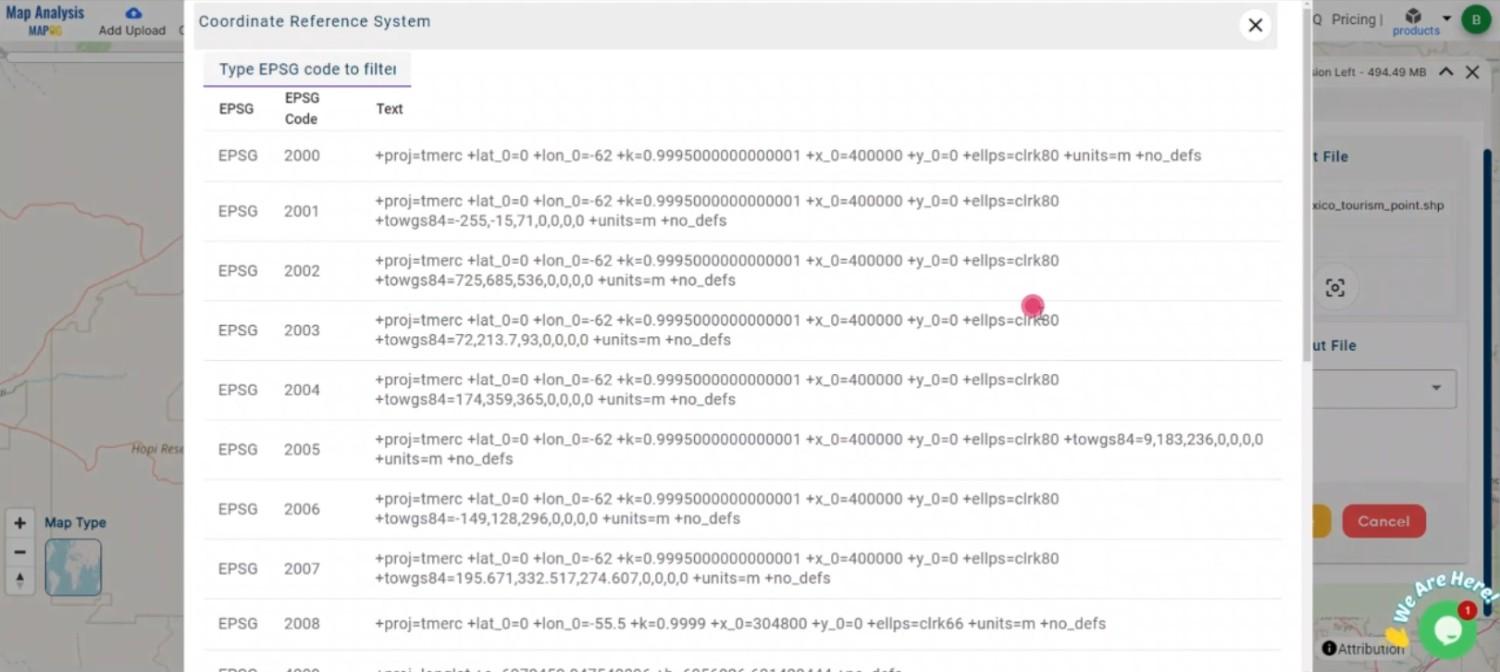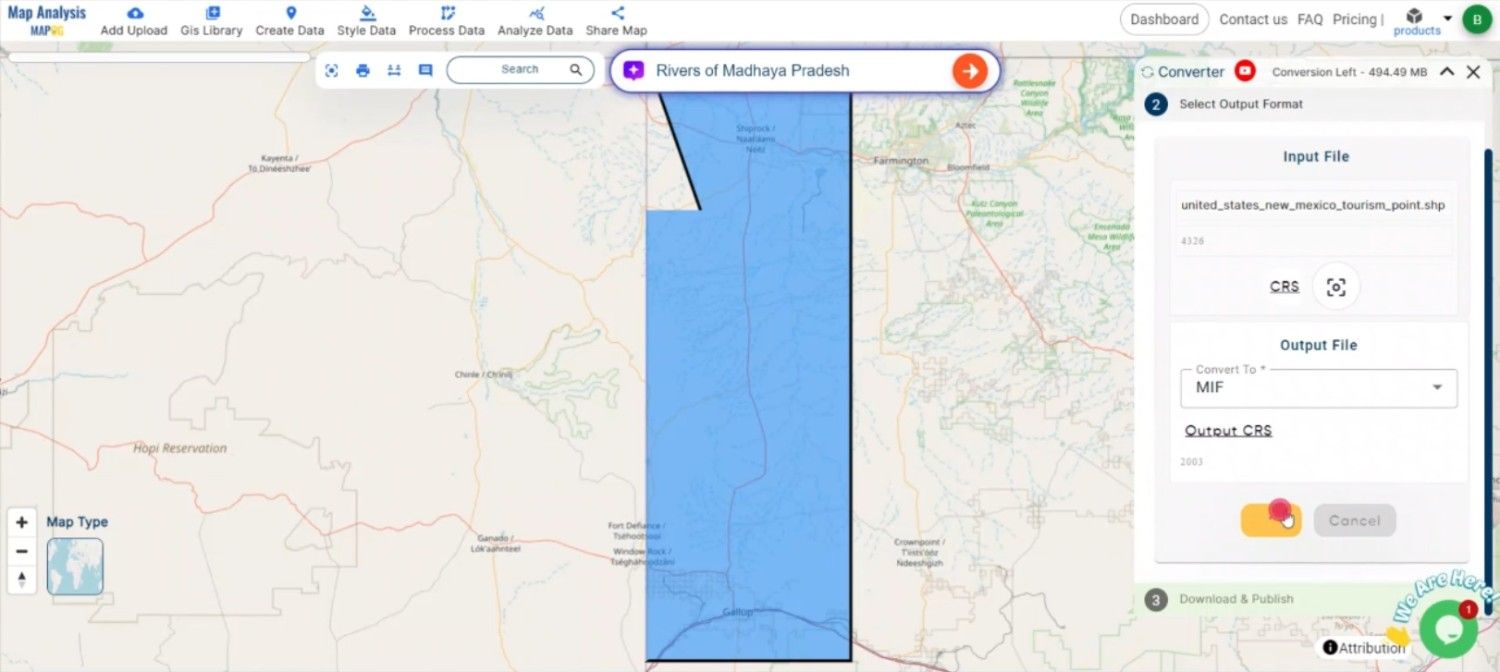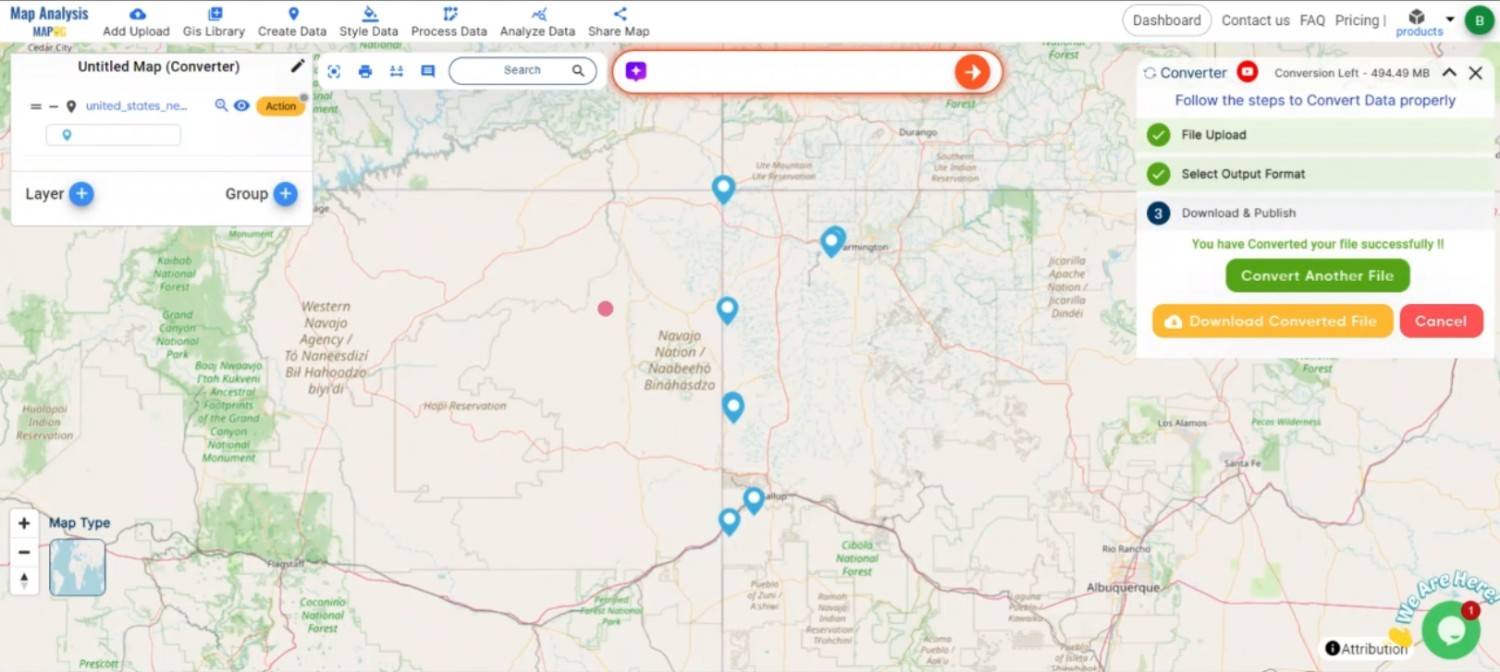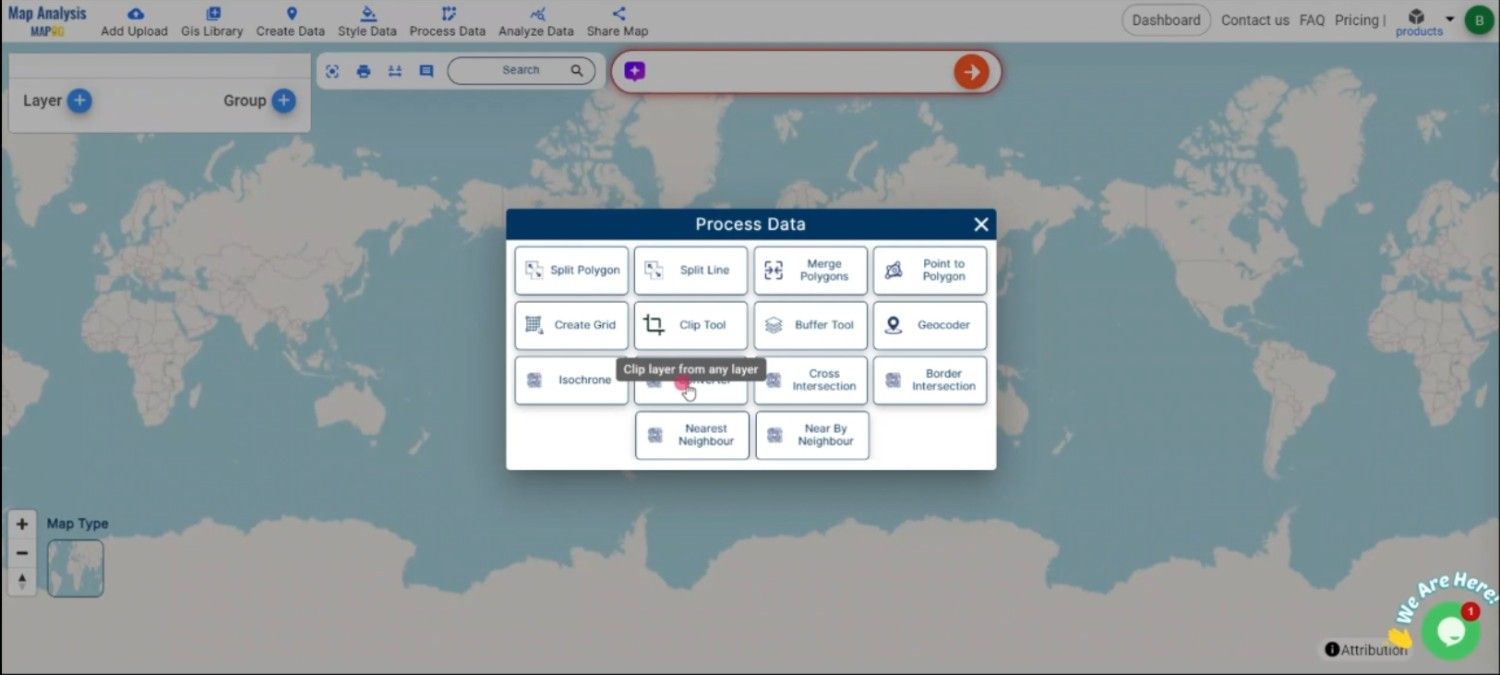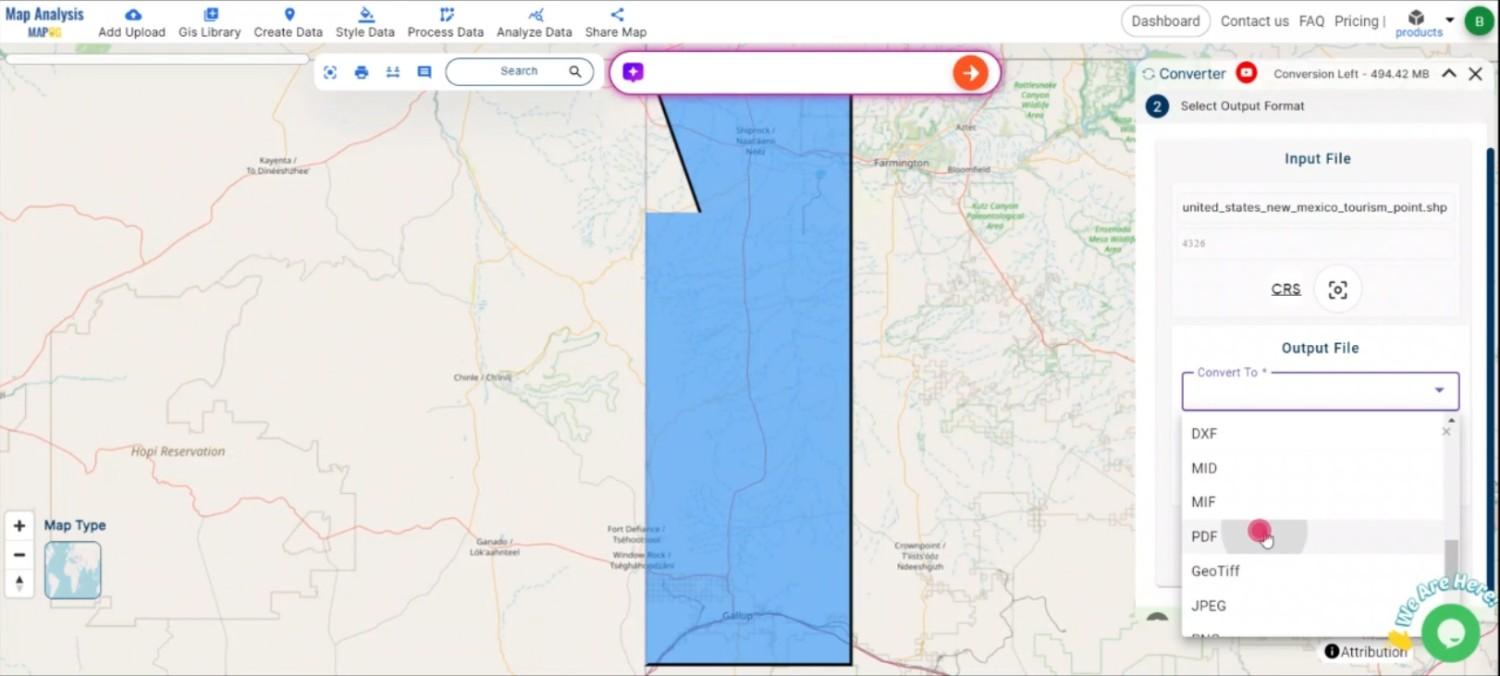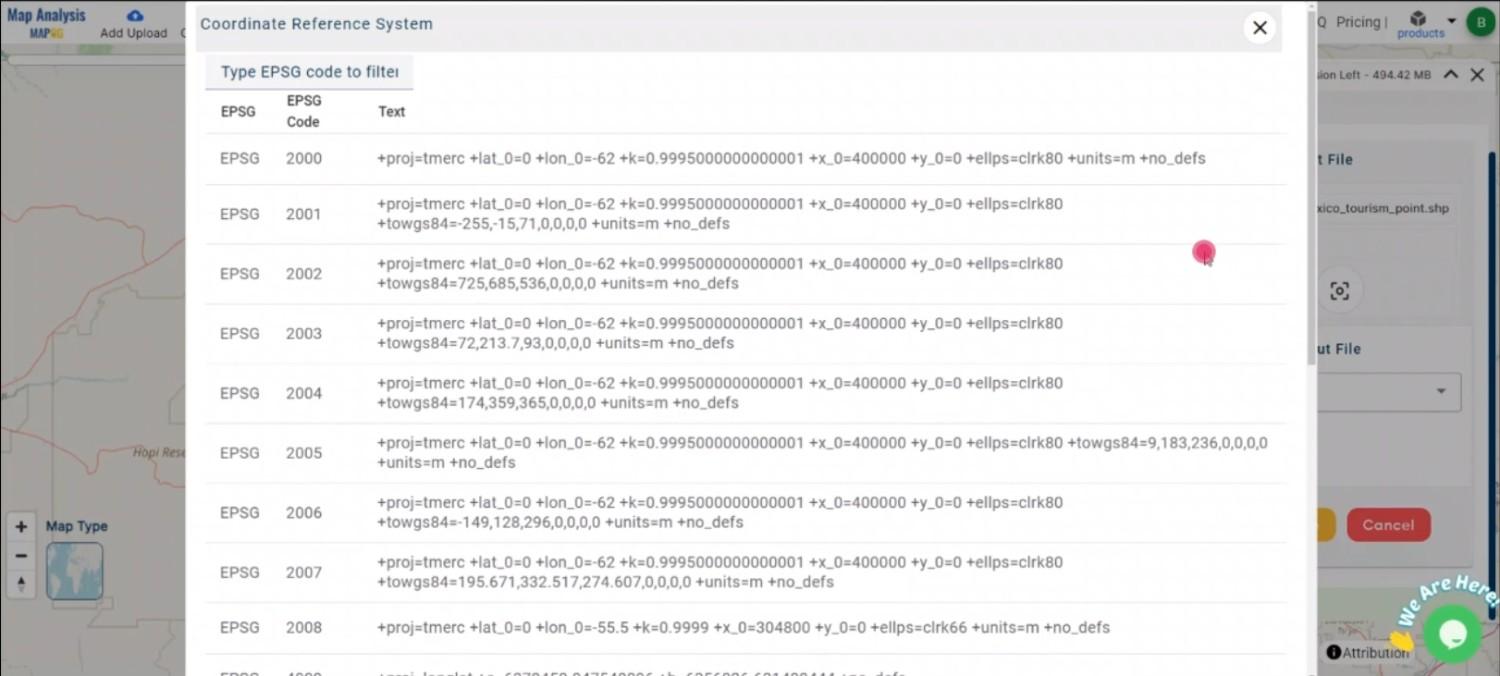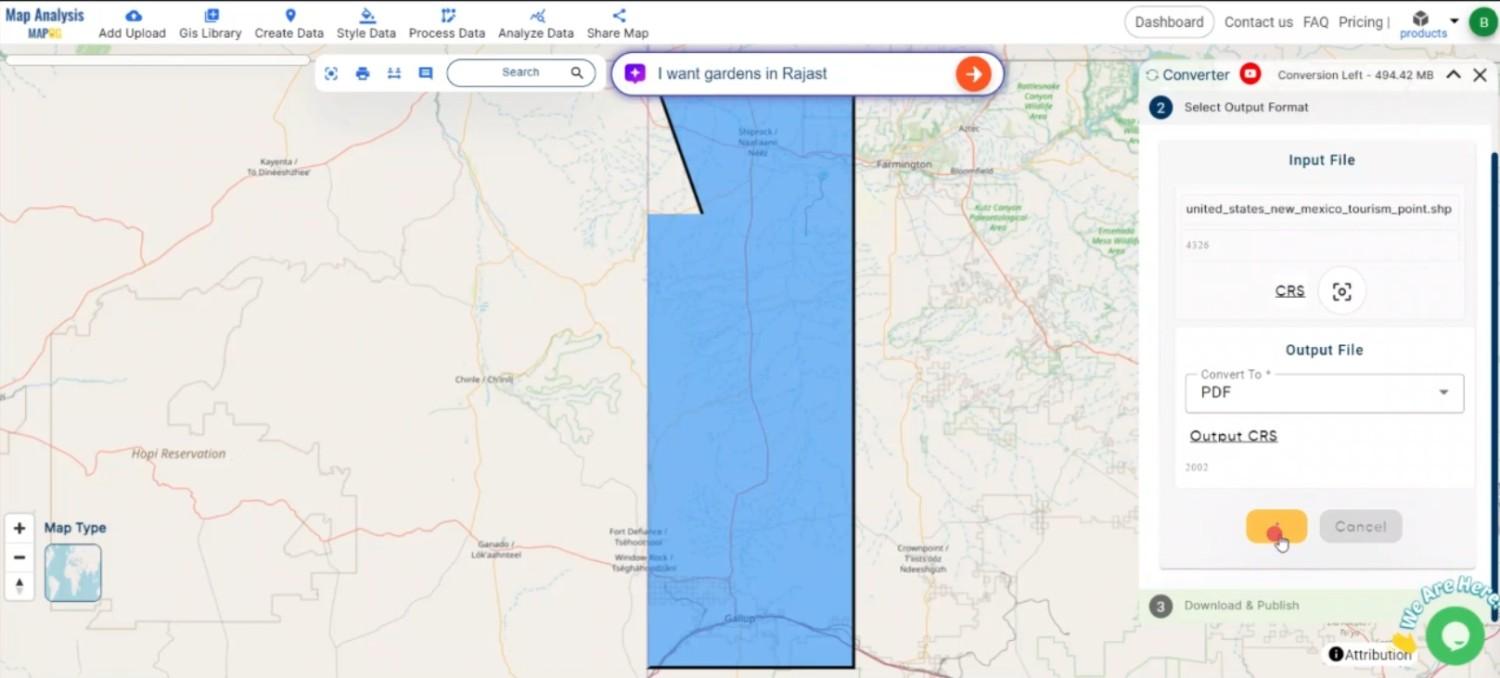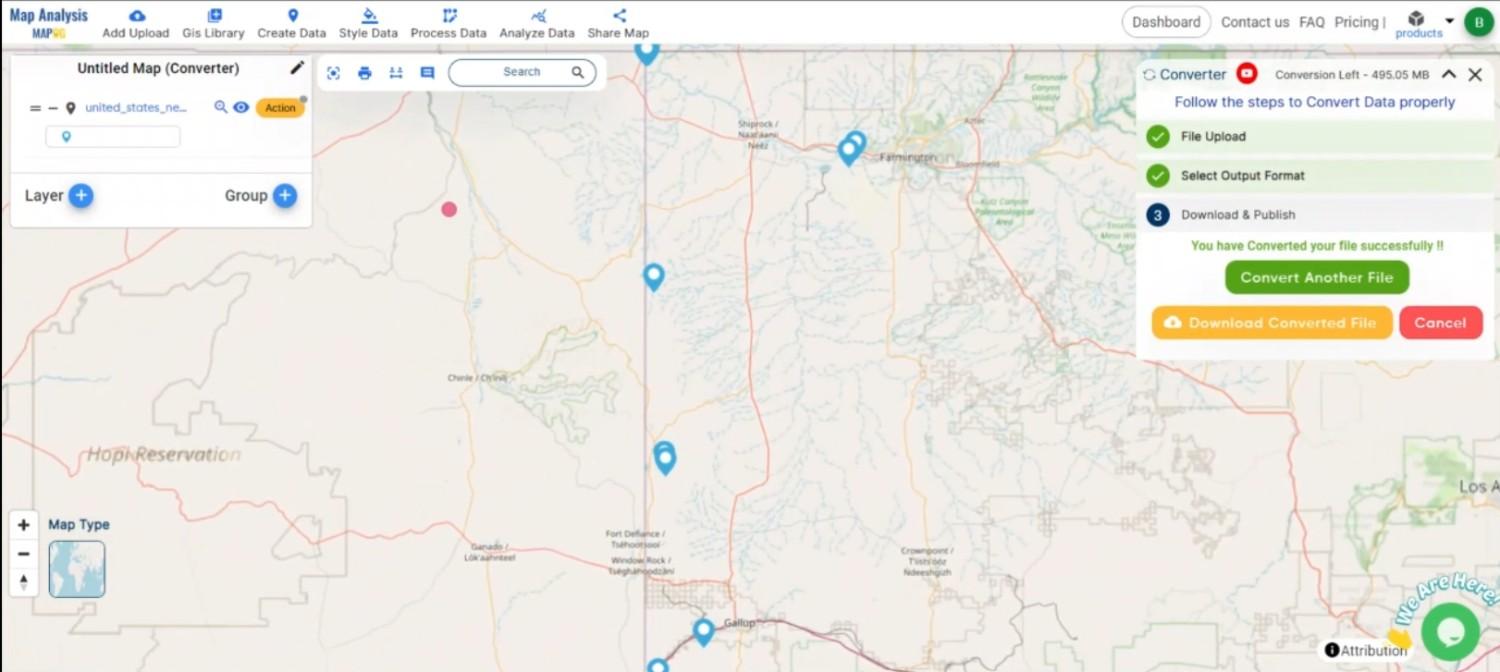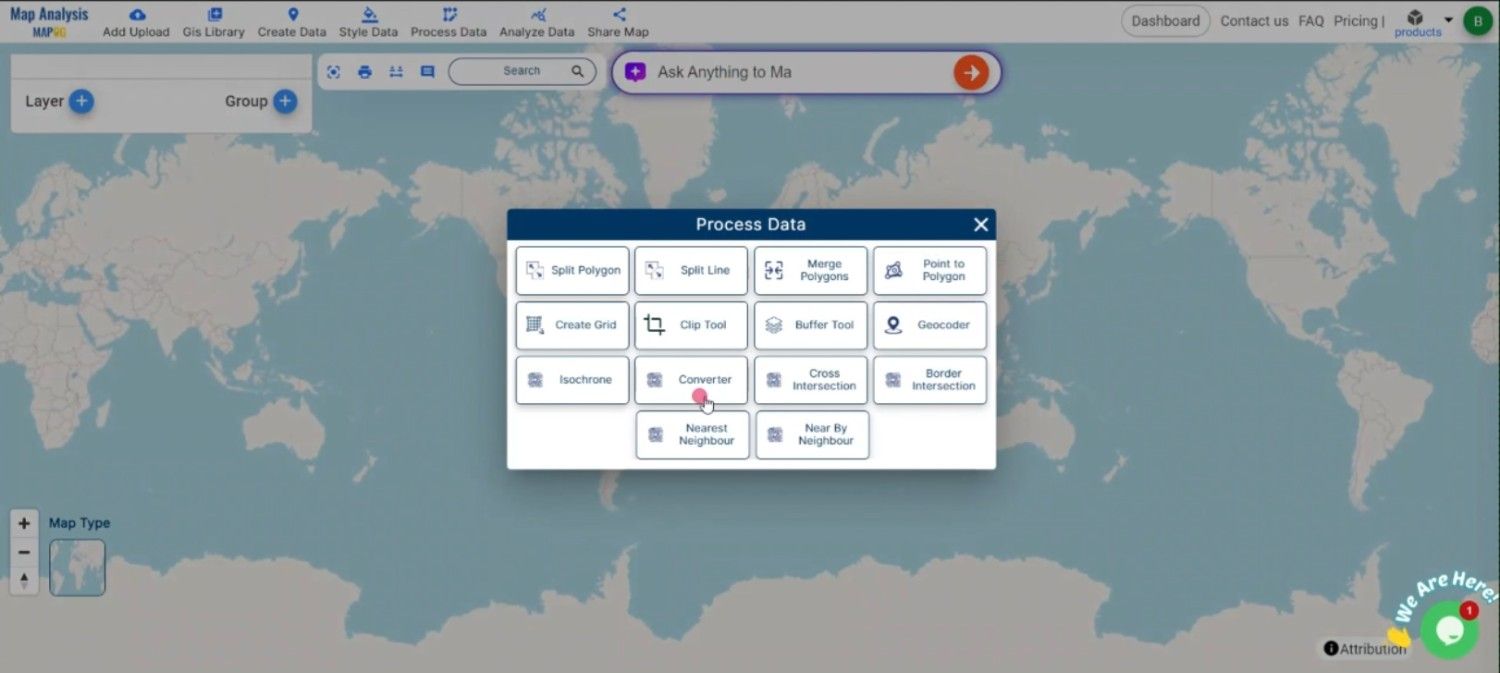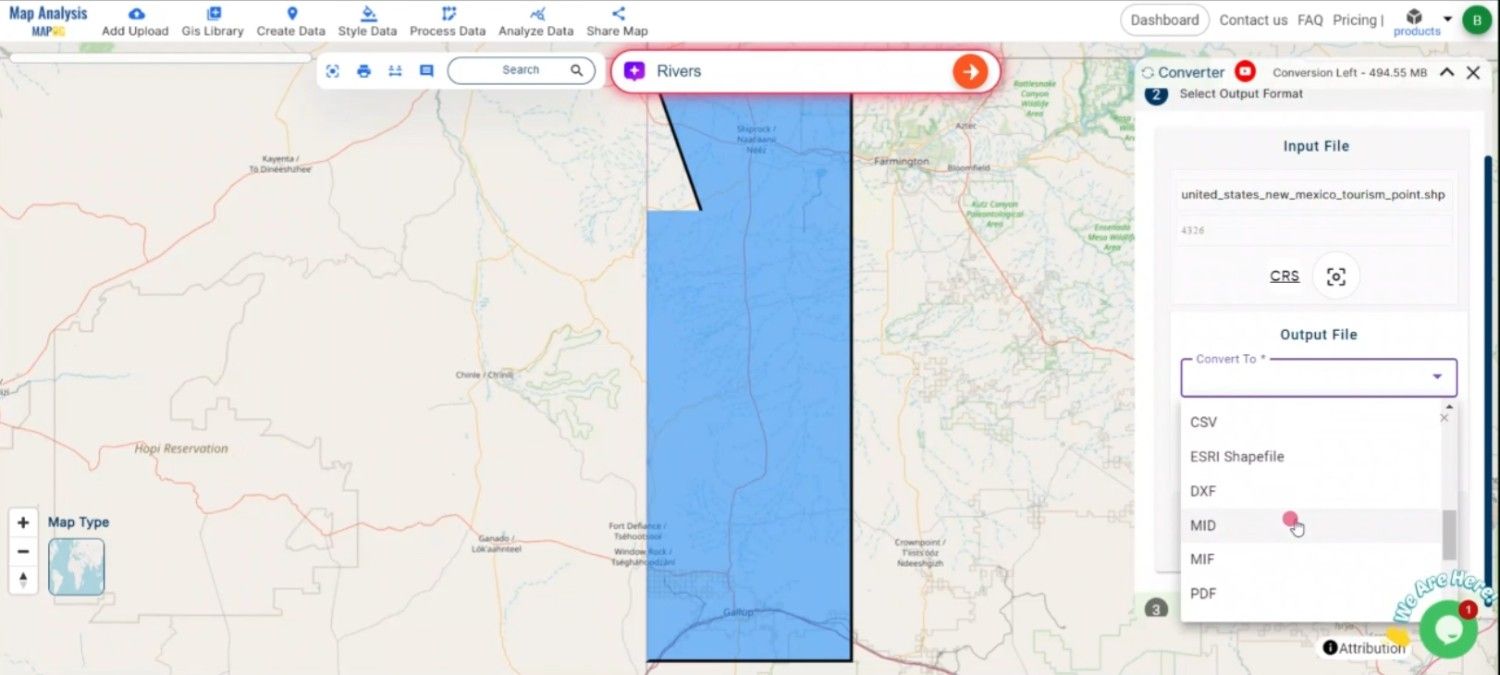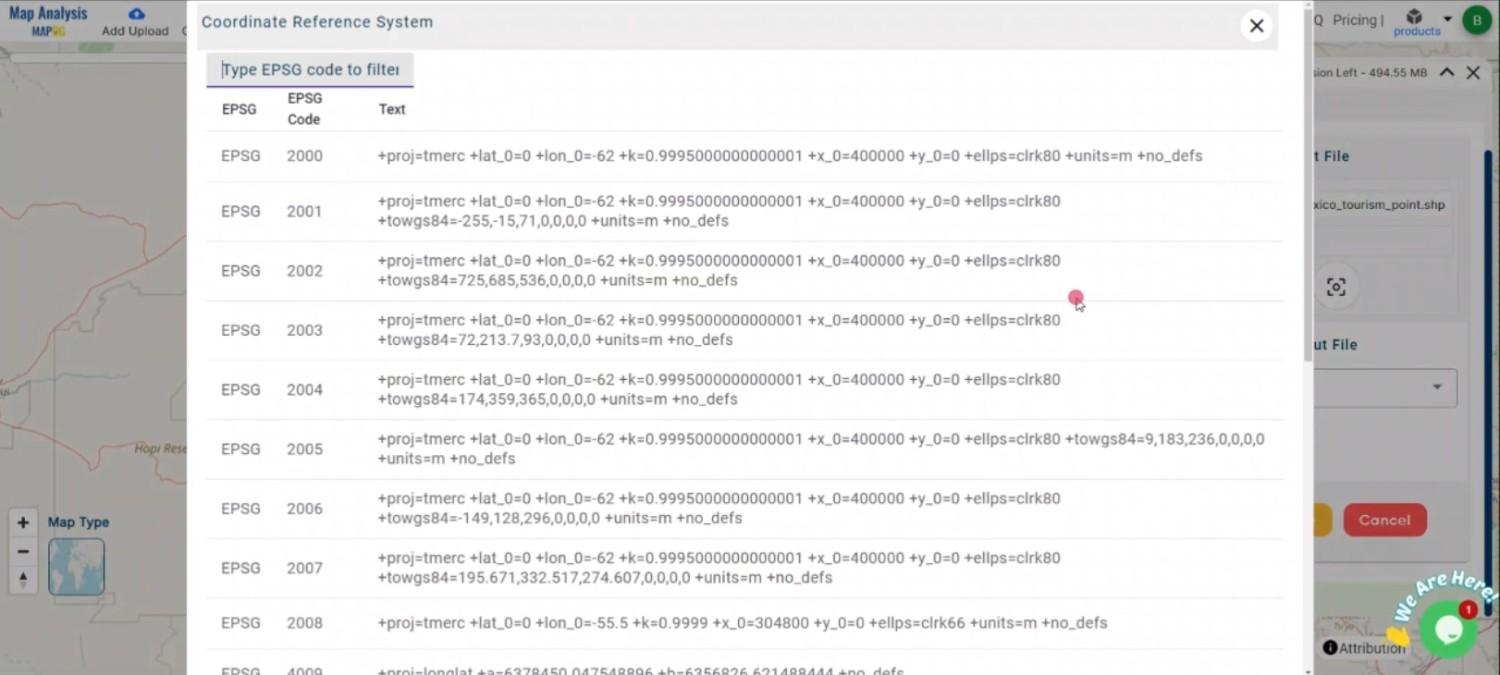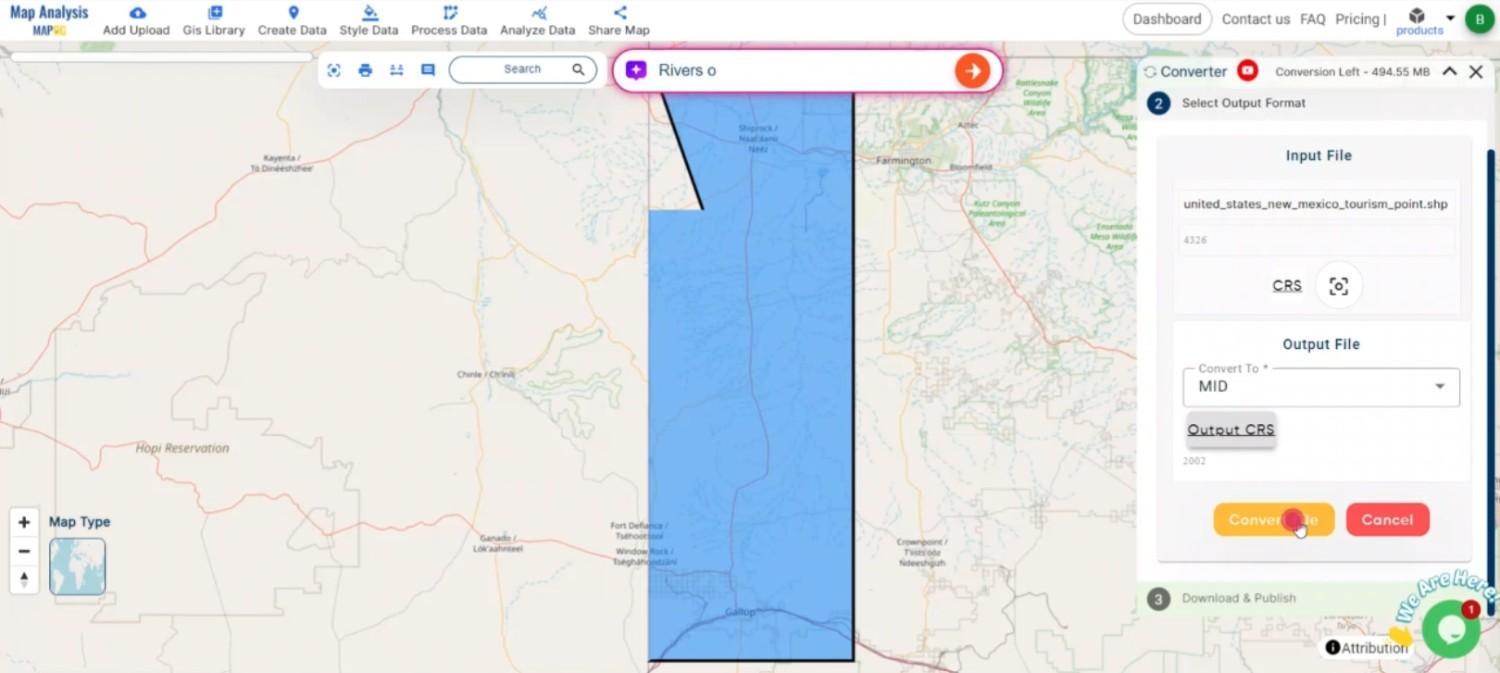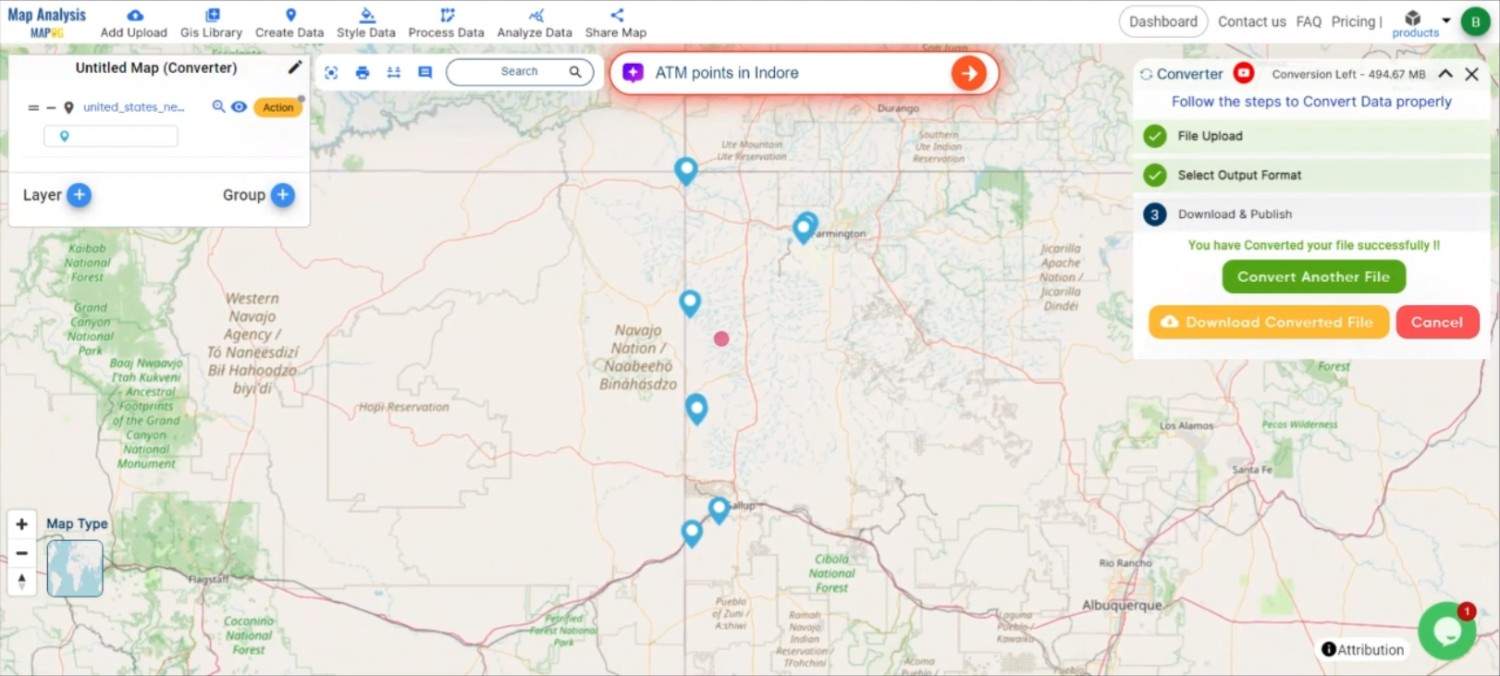Looking for accurate and structured public transport information? Now you can Download Public Transport Platform Data with ease using GIS Data by MAPOG. This intuitive platform supports over 15 GIS formats including Shapefile, KML, GeoJSON, MID, and more—ensuring compatibility with most modern GIS tools. Whether you’re involved in transit planning, infrastructure development, or urban mobility studies, MAPOG offers a reliable way to access and analyze Public Transport Platform data for smarter mapping decisions.
How to Download Public Transport Platform Data
MAPOG has streamlined the entire process to help users quickly access Public Transport Platform datasets from hundreds of layers globally. Supporting a wide range of formats like SHP, KML, CSV, GeoJSON, SQL, DXF, MIF, TOPOJSON, GPX, and more, the platform caters to both technical and analytical needs.
Download Public Transport Platform Data of any countries
Note:
- All data is provided in GCS datum EPSG:4326 WGS84 CRS (Coordinate Reference System).
- Users need to log in to access and download their preferred data formats.
Step-by-Step Guide to Download Public Transport Platform Data
Step 1: Search for Public Transport Platform Data
Begin by selecting your area of interest within the MAPOG interface. Use the “Search Layer” option to find “Public Transport Platform” data. Review the dataset details to check if the data is in point or polygon geometry format.
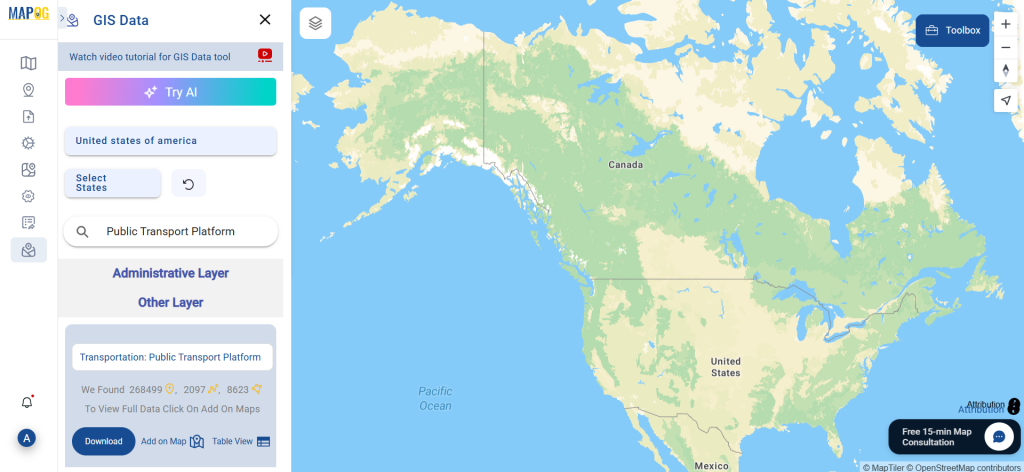
Step 2: Speed Up with AI Search
Leverage MAPOG’s “Try AI” tool to make your search even quicker. Just enter phrases like “bus platforms in city” or “public transport access points,” and let the AI fetch the most relevant data layers instantly.
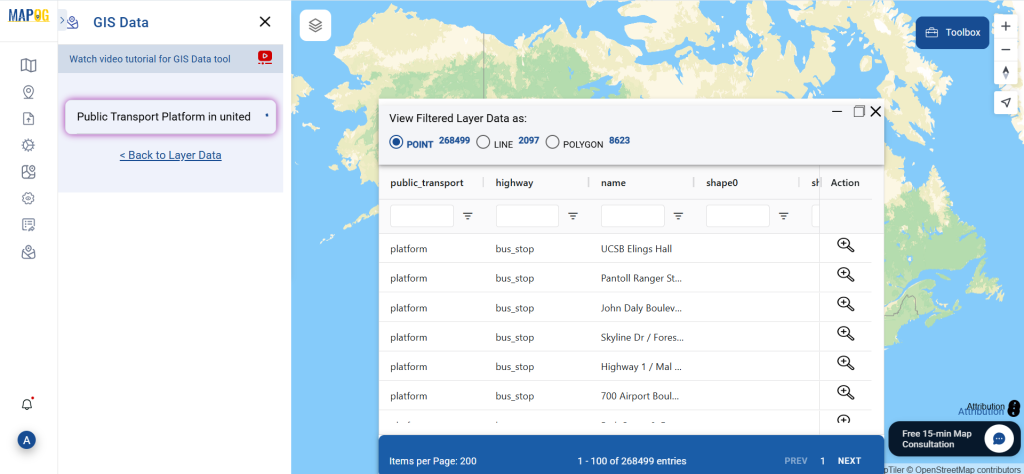
Step 3: Refine Using Filter Data
For more targeted results, apply filters based on district, state, or urban zones. This step helps eliminate unnecessary data and ensures you’re working with only the most relevant Public Transport Platform information.
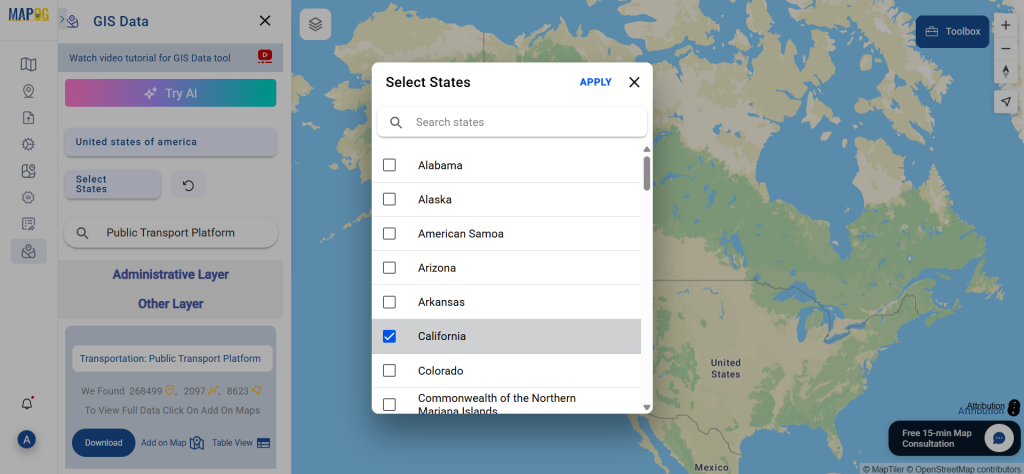
Step 4: Visualize with Add on Map
Want to preview your data before downloading? Use the “Add on Map” feature to load the selected dataset onto MAPOG’s interactive map interface. This allows for a visual check of platform distribution, spatial relationships, and accessibility, which is useful for transport planning and analysis.
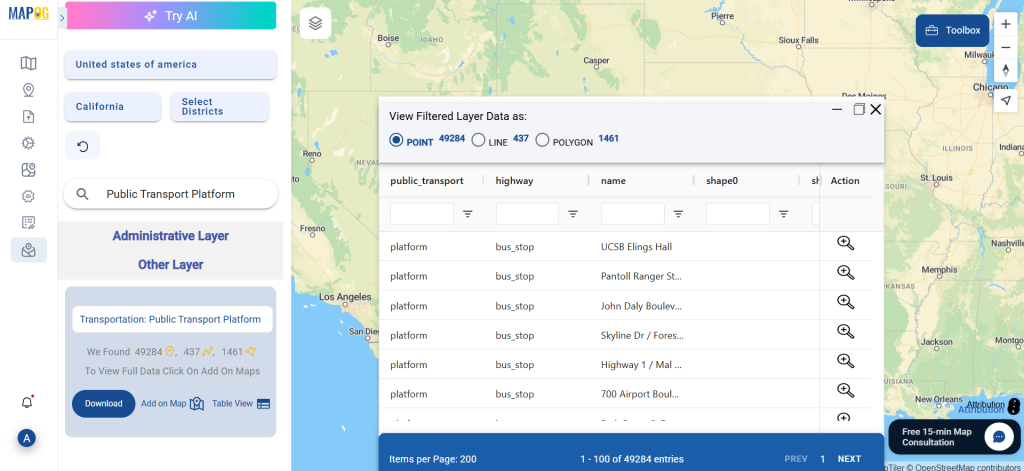
Step 5: Download the Data
Once satisfied, click “Download Data.” You’ll have the choice between sample and full datasets. Select your preferred format—Shapefile, KML, MID, or others—accept the terms, and begin your download.
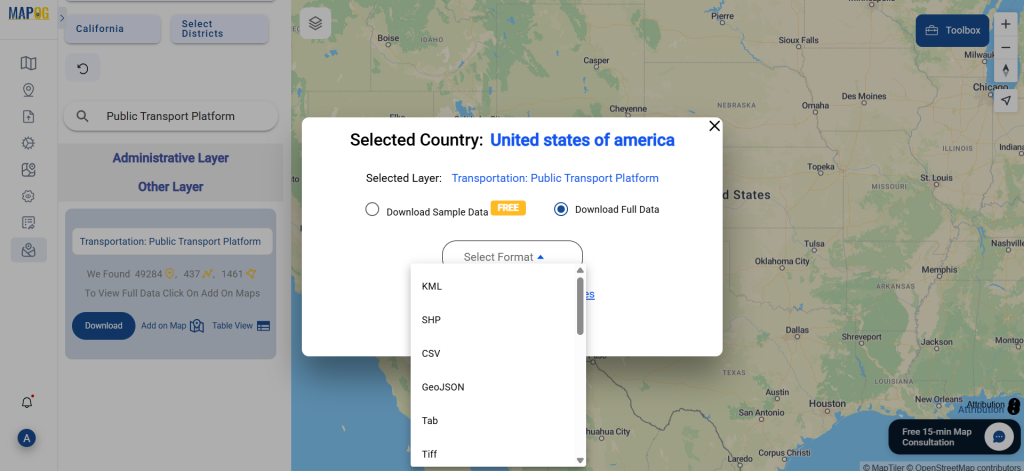
Final Thoughts
MAPOG makes it incredibly easy to Download Public Transport Platform Data in the format that best suits your project. With its AI-enhanced search, rich filtering options, and multiple export formats, the platform empowers researchers, urban planners, and GIS analysts to make informed decisions with high-quality data. Whether for mapping, modeling, or infrastructure analysis, GIS Data by MAPOG is your go-to resource to Download Public Transport Platform Data efficiently and accurately.
With MAPOG’s versatile toolkit, you can effortlessly upload vector and upload Excel or CSV data, incorporate existing layers, perform polyline splitting, use the converter for various formats, calculate isochrones, and utilize the Export Tool.
For any questions or further assistance, feel free to reach out to us at support@mapog.com. We’re here to help you make the most of your GIS data.
Download Shapefile for the following:
- World Countries Shapefile
- Australia
- Argentina
- Austria
- Belgium
- Brazil
- Canada
- Denmark
- Fiji
- Finland
- Germany
- Greece
- India
- Indonesia
- Ireland
- Italy
- Japan
- Kenya
- Lebanon
- Madagascar
- Malaysia
- Mexico
- Mongolia
- Netherlands
- New Zealand
- Nigeria
- Papua New Guinea
- Philippines
- Poland
- Russia
- Singapore
- South Africa
- South Korea
- Spain
- Switzerland
- Tunisia
- United Kingdom Shapefile
- United States of America
- Vietnam
- Croatia
- Chile
- Norway
- Maldives
- Bhutan
- Colombia
- Libya
- Comoros
- Hungary
- Laos
- Estonia
- Iraq
- Portugal
- Azerbaijan
- Macedonia
- Romania
- Peru
- Marshall Islands
- Slovenia
- Nauru
- Guatemala
- El Salvador
- Afghanistan
- Cyprus
- Syria
- Slovakia
- Luxembourg
- Jordan
- Armenia
- Haiti And Dominican Republic
- Malta
- Djibouti
- East Timor
- Micronesia
- Morocco
- Liberia
- Kosovo
- Isle Of Man
- Paraguay
- Tokelau
- Palau
- Ile De Clipperton
- Mauritius
- Equatorial Guinea
- Tonga
- Myanmar
- Thailand
- New Caledonia
- Niger
- Nicaragua
- Pakistan
- Nepal
- Seychelles
- Democratic Republic of the Congo
- China
- Kenya
- Kyrgyzstan
- Bosnia Herzegovina
- Burkina Faso
- Canary Island
- Togo
- Israel And Palestine
- Algeria
- Suriname
- Angola
- Cape Verde
- Liechtenstein
- Taiwan
- Turkmenistan
- Tuvalu
- Ivory Coast
- Moldova
- Somalia
- Belize
- Swaziland
- Solomon Islands
- North Korea
- Sao Tome And Principe
- Guyana
- Serbia
- Senegal And Gambia
- Faroe Islands
- Guernsey Jersey
- Monaco
- Tajikistan
- Pitcairn
Disclaimer : The GIS data provided for download in this article was initially sourced from OpenStreetMap (OSM) and further modified to enhance its usability. Please note that the original data is licensed under the Open Database License (ODbL) by the OpenStreetMap contributors. While modifications have been made to improve the data, any use, redistribution, or modification of this data must comply with the ODbL license terms. For more information on the ODbL, please visit OpenStreetMap’s License Page.
Here are some blogs you might be interested in:
- Download Airport data in Shapefile, KML , MIf +15 GIS format – Filter and download
- Download Bank Data in Shapefile, KML, GeoJSON, and More – Filter and Download
- Download Railway data in Shapefile, KML, GeojSON +15 GIS format
- Download Farmland Data in Shapefile, KML, GeoJSON, and More – Filter and Download
- Download Pharmacy Data in Shapefile, KML, GeoJSON, and More – Filter and Download
- Download ATM Data in Shapefile, KML, MID +15 GIS Formats Using GIS Data by MAPOG
- Download Road Data in Shapefile, KML, GeoJSON, and 15+ GIS Form