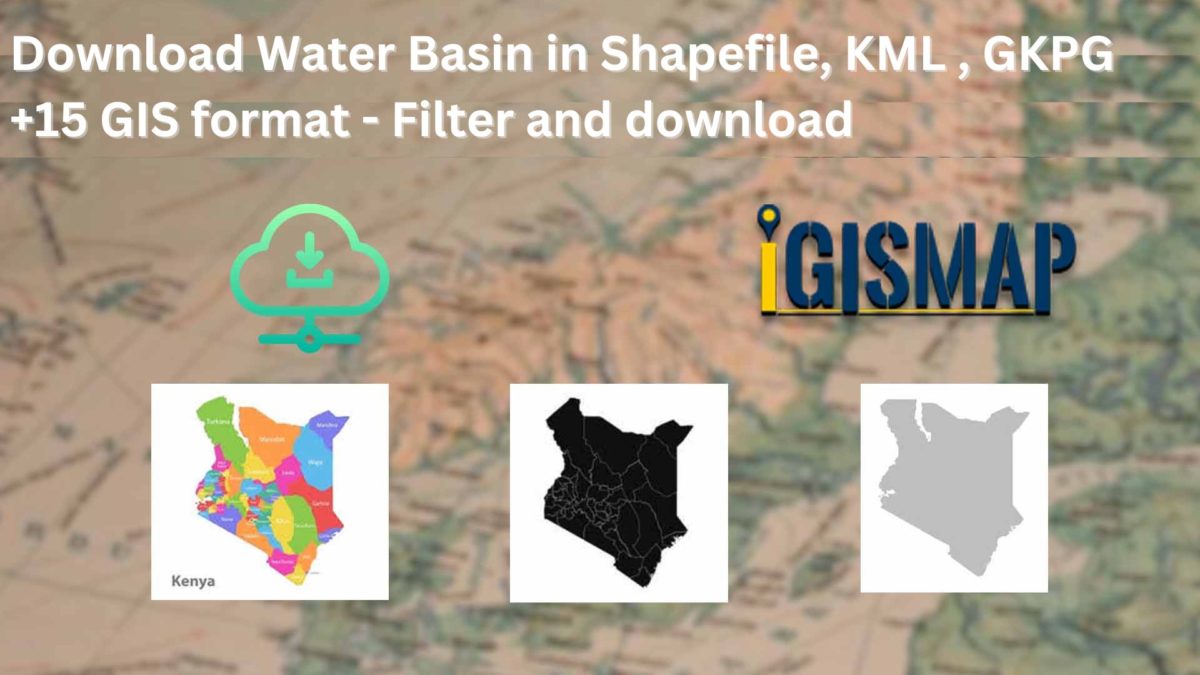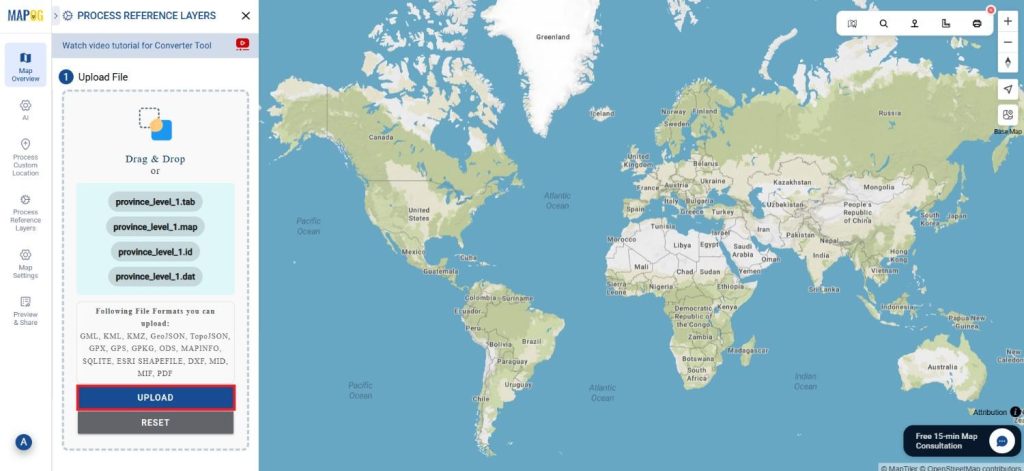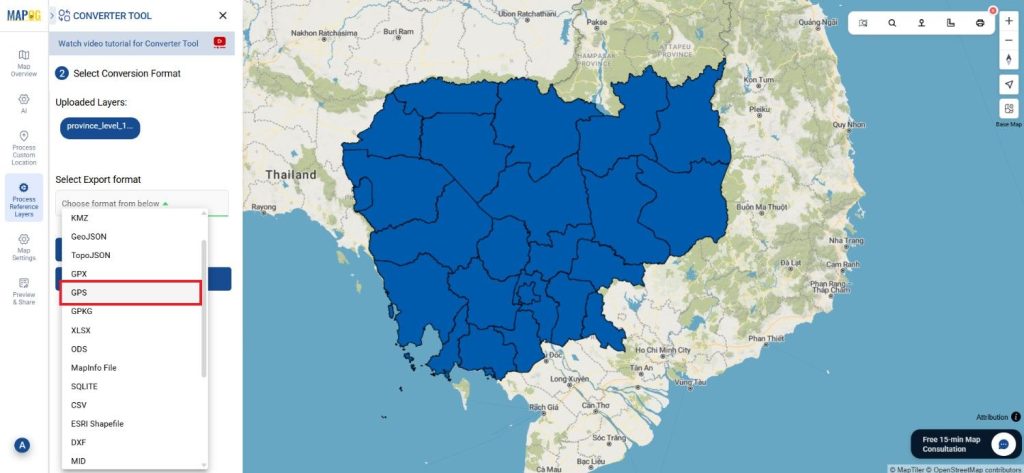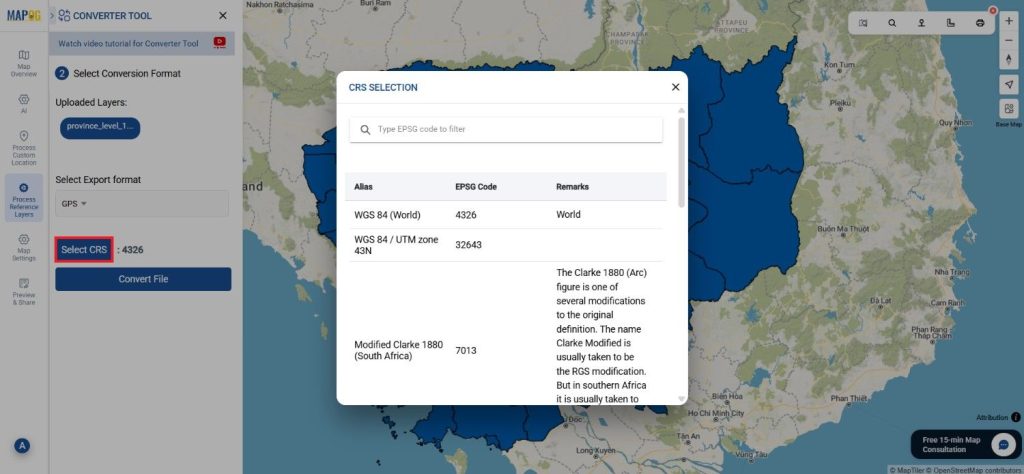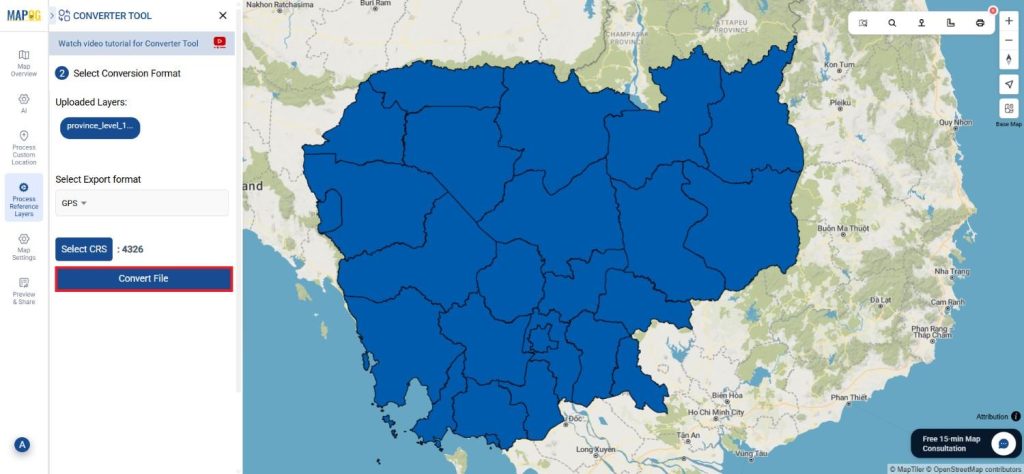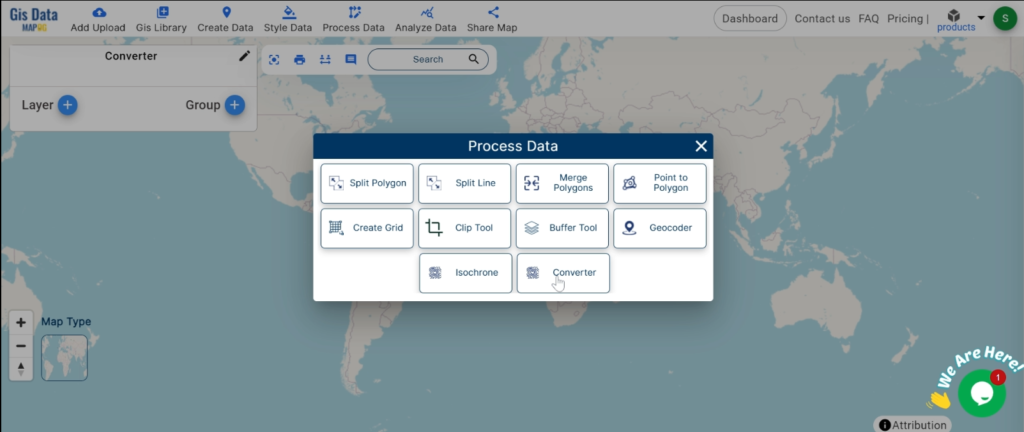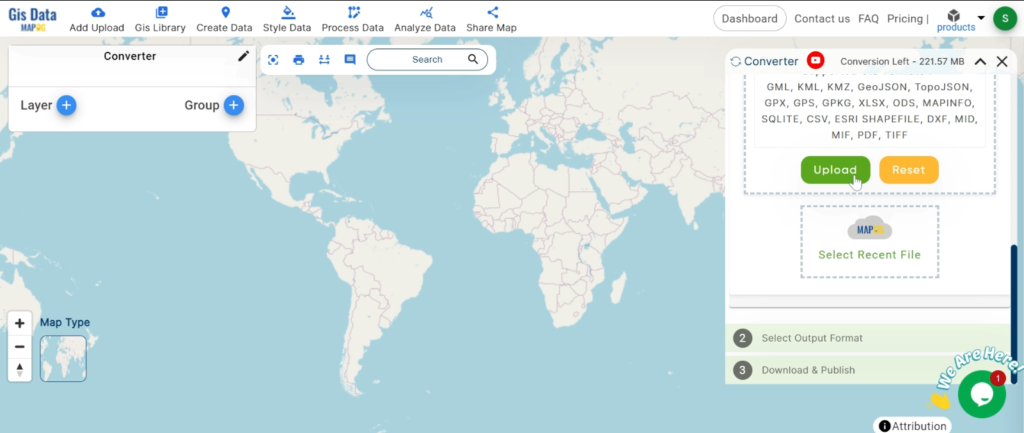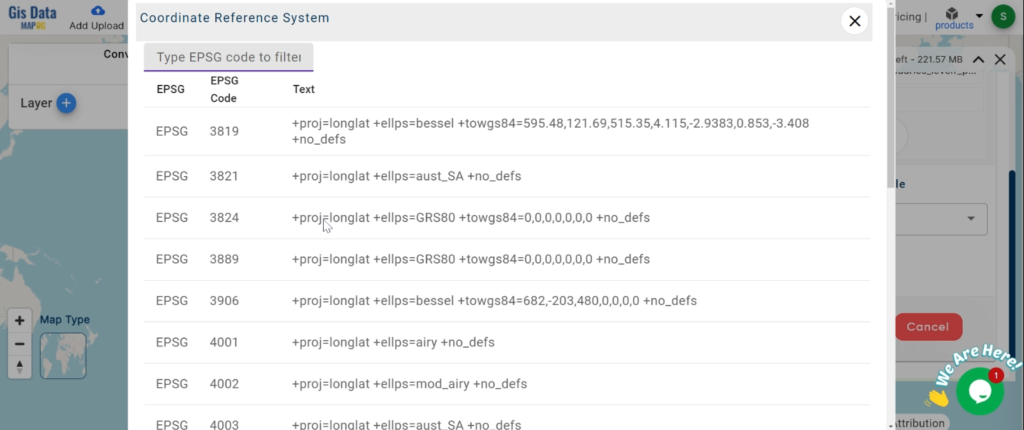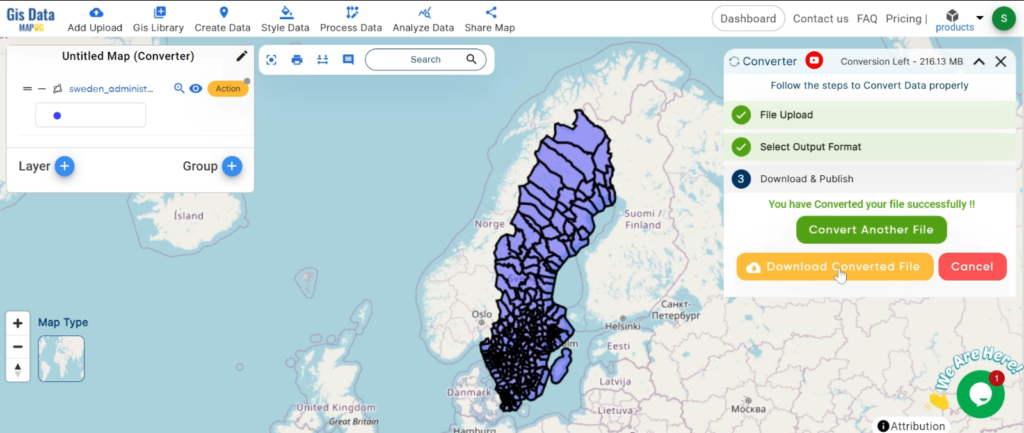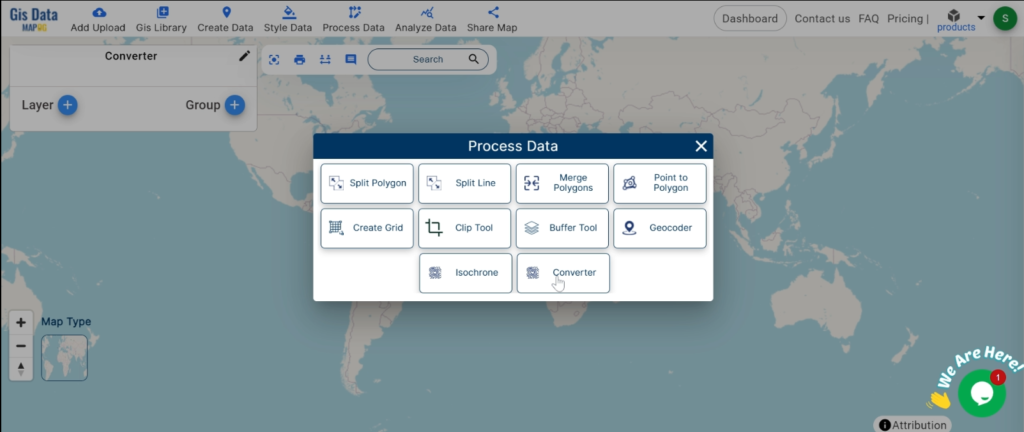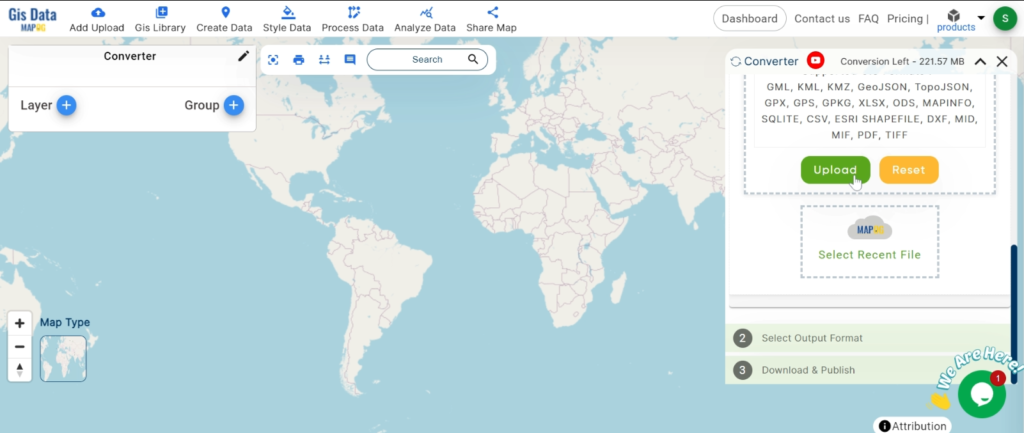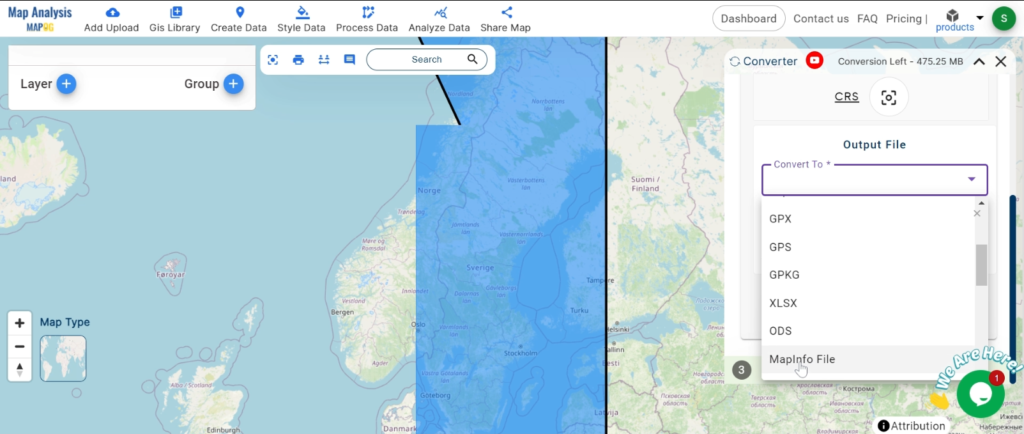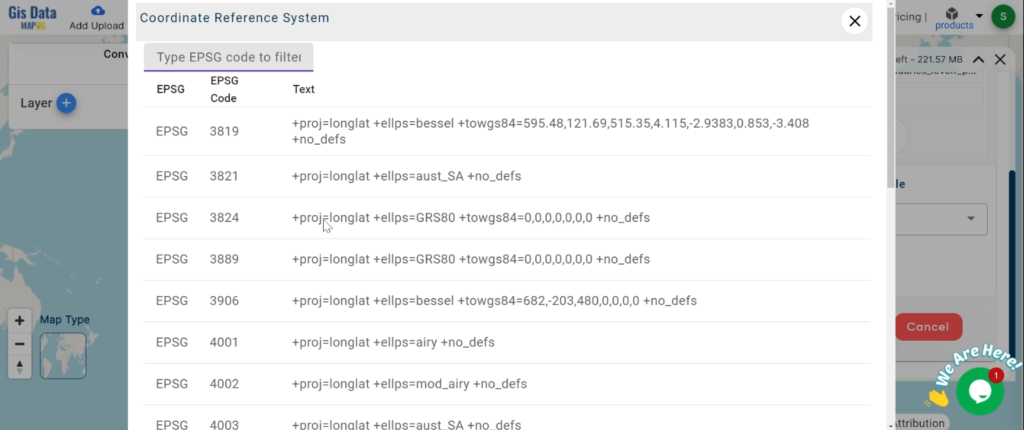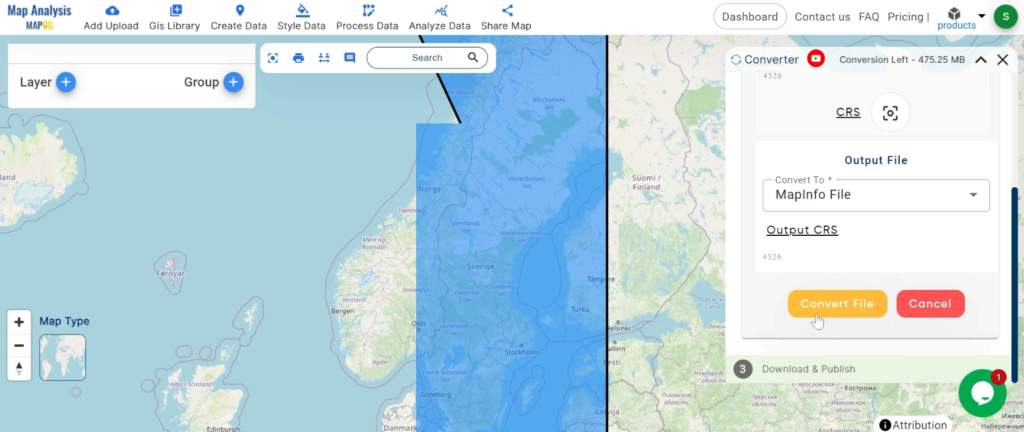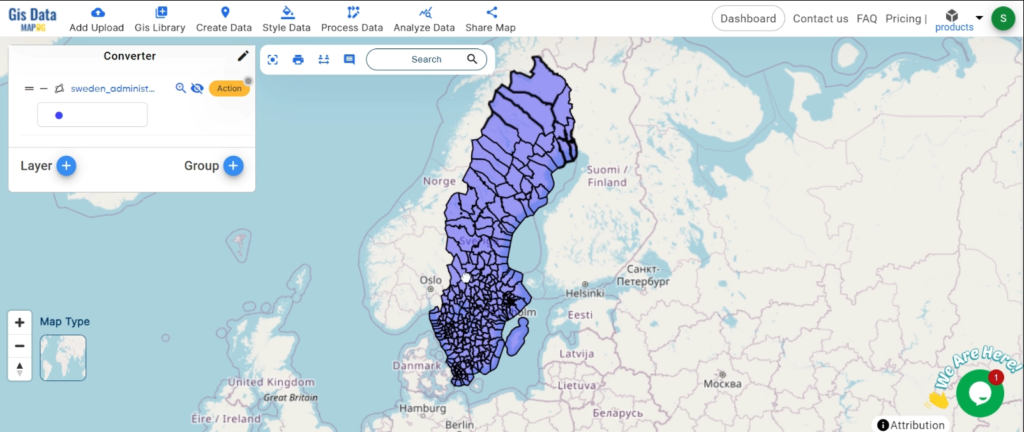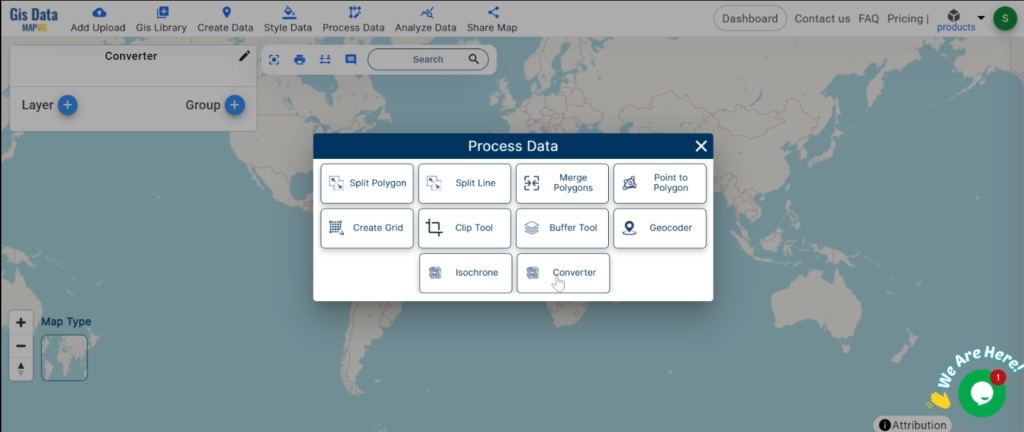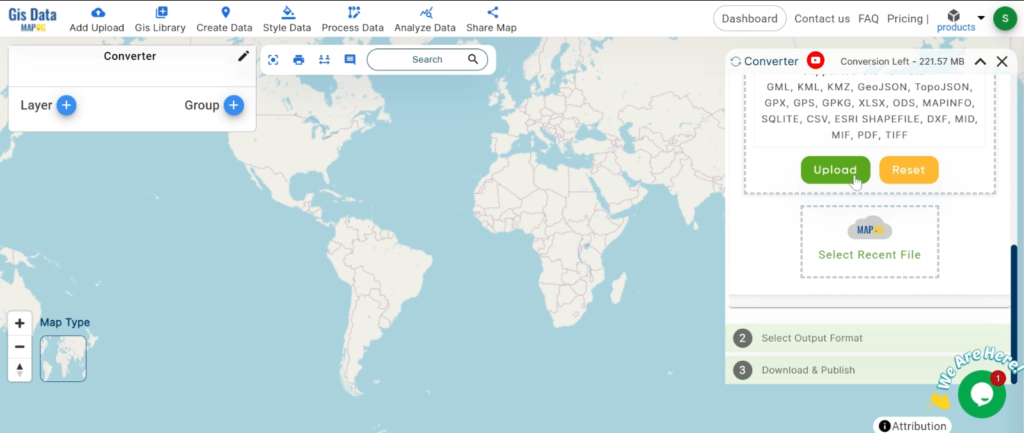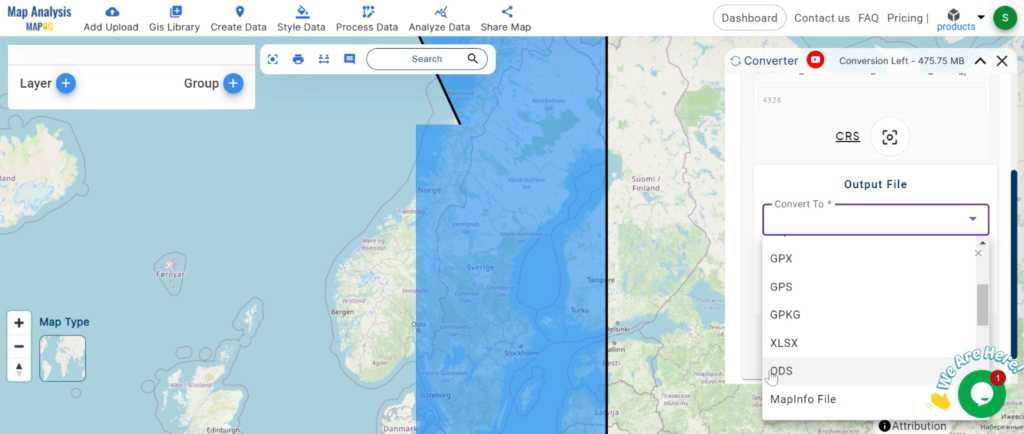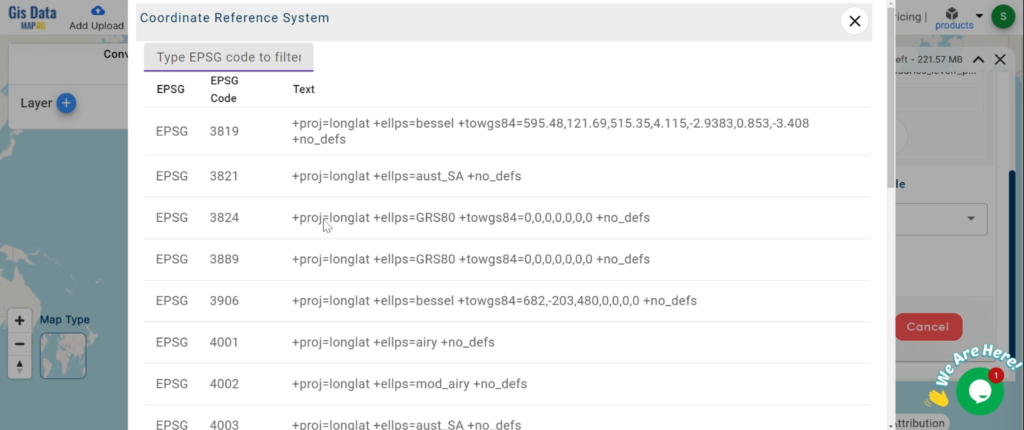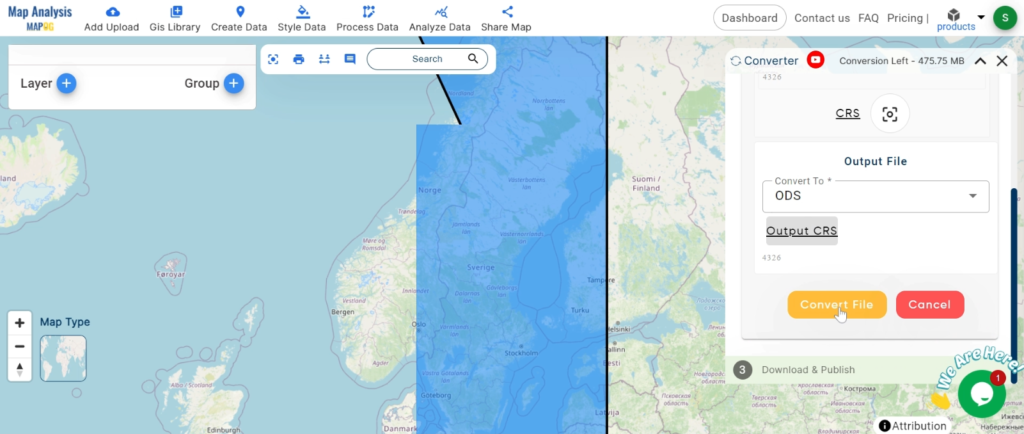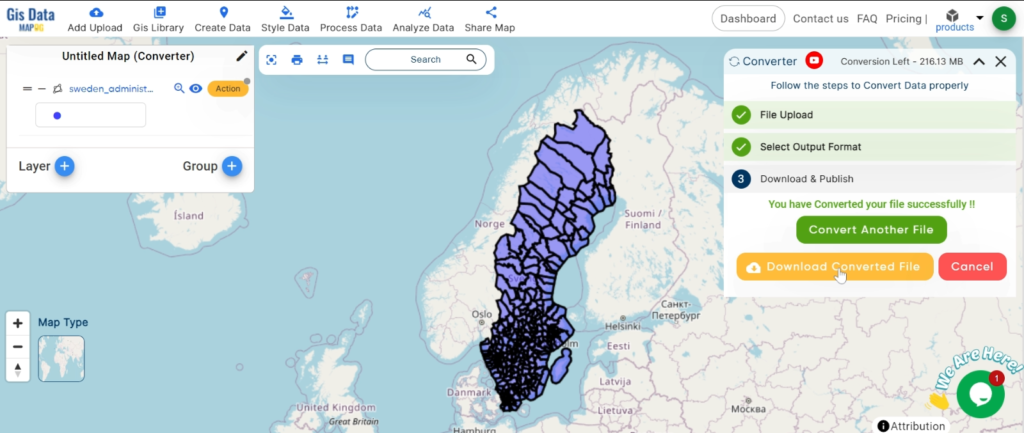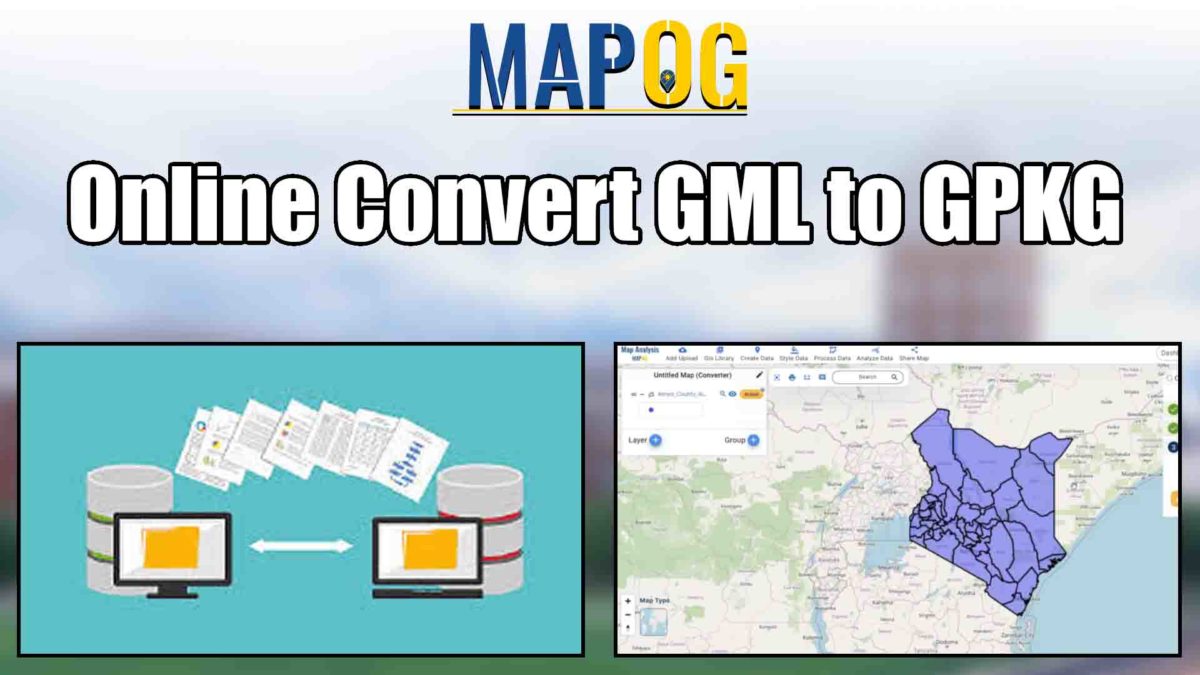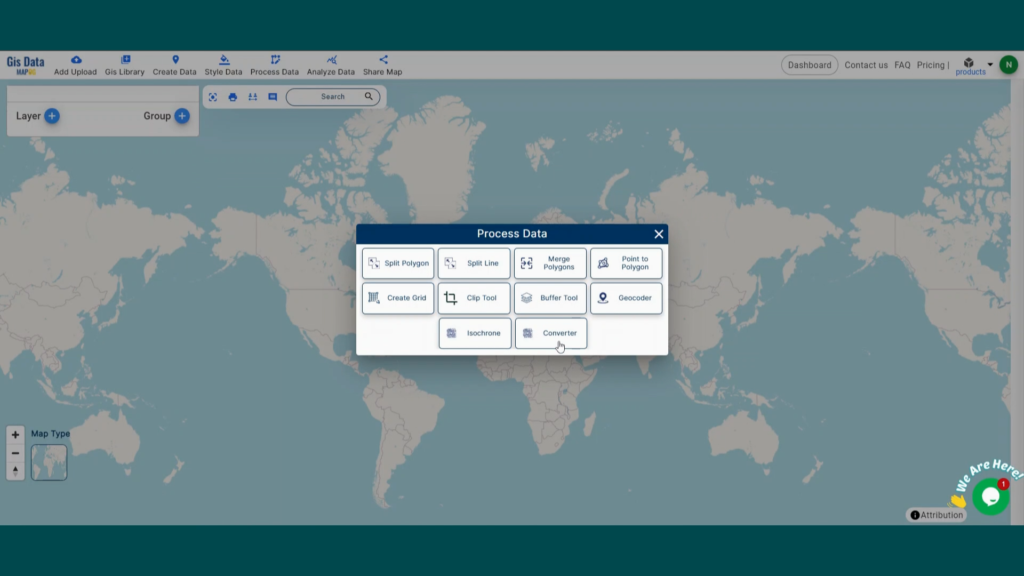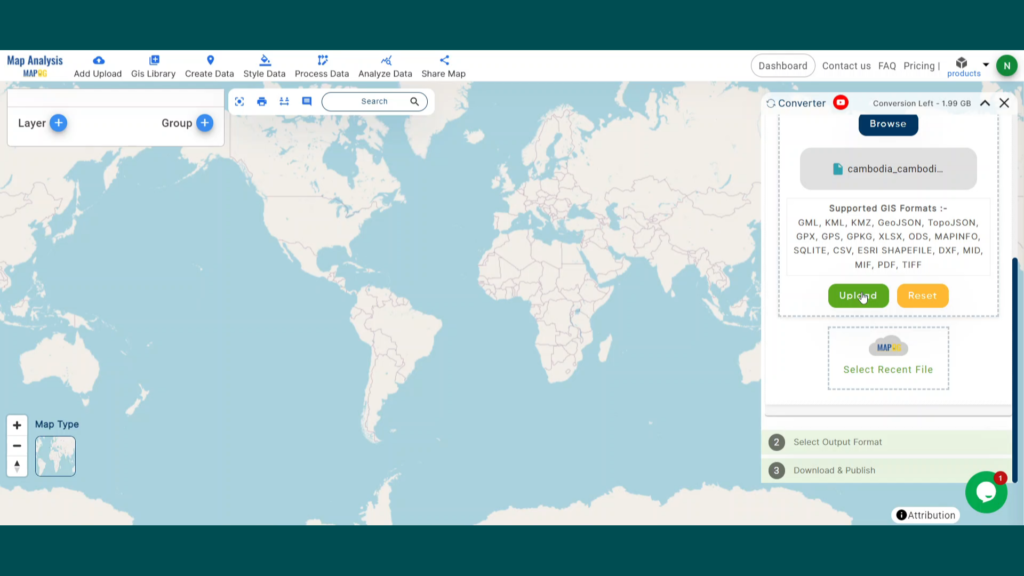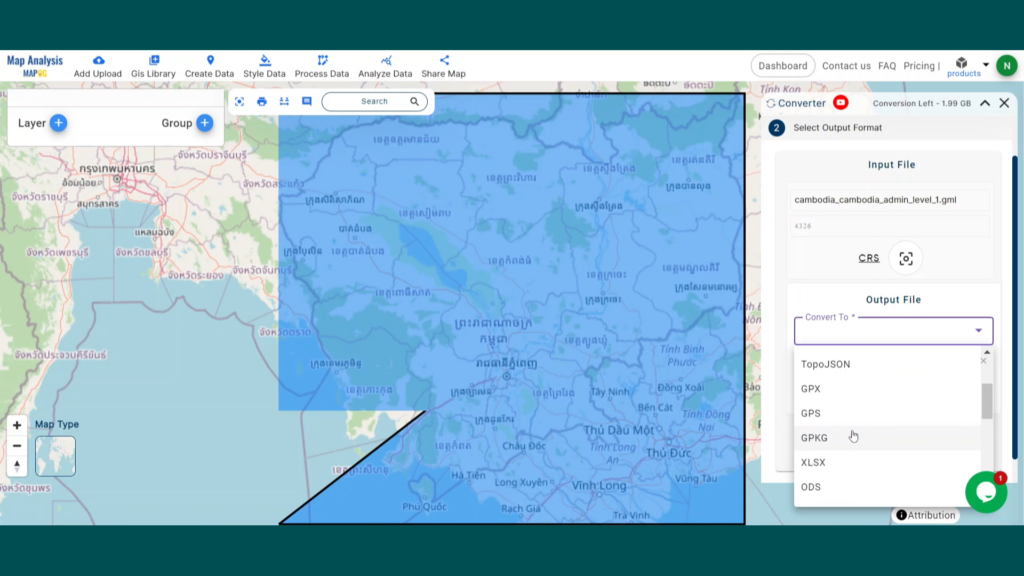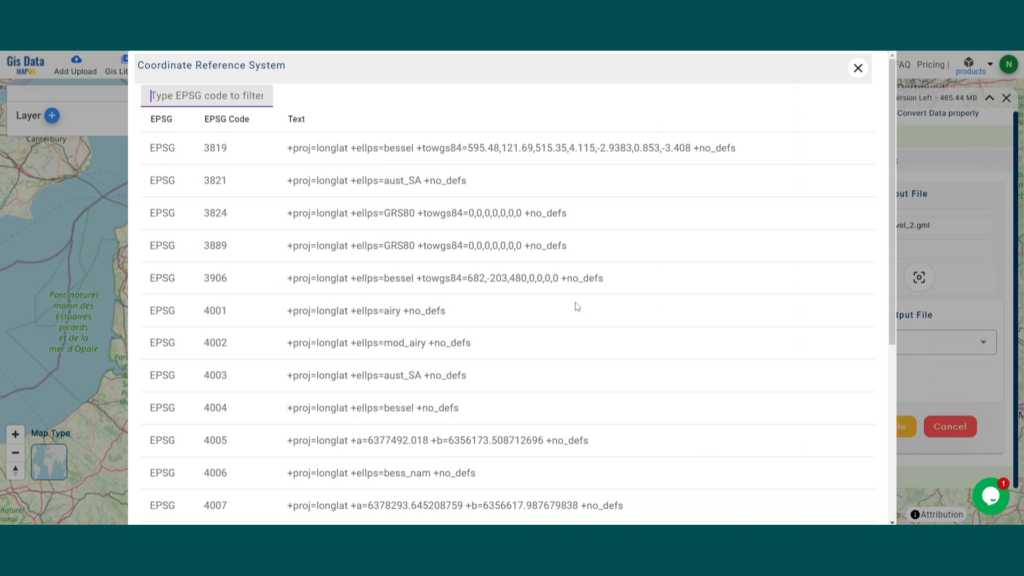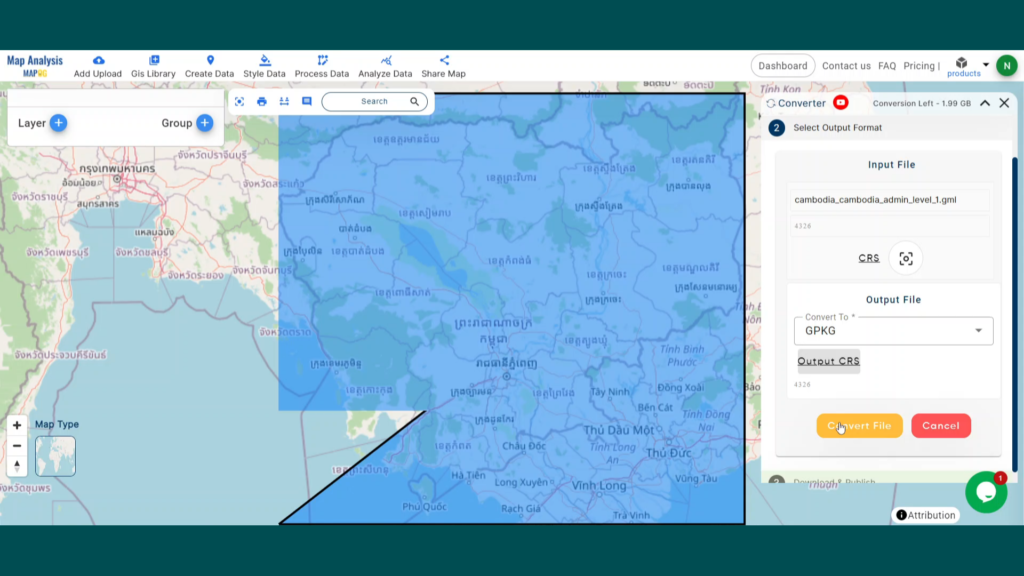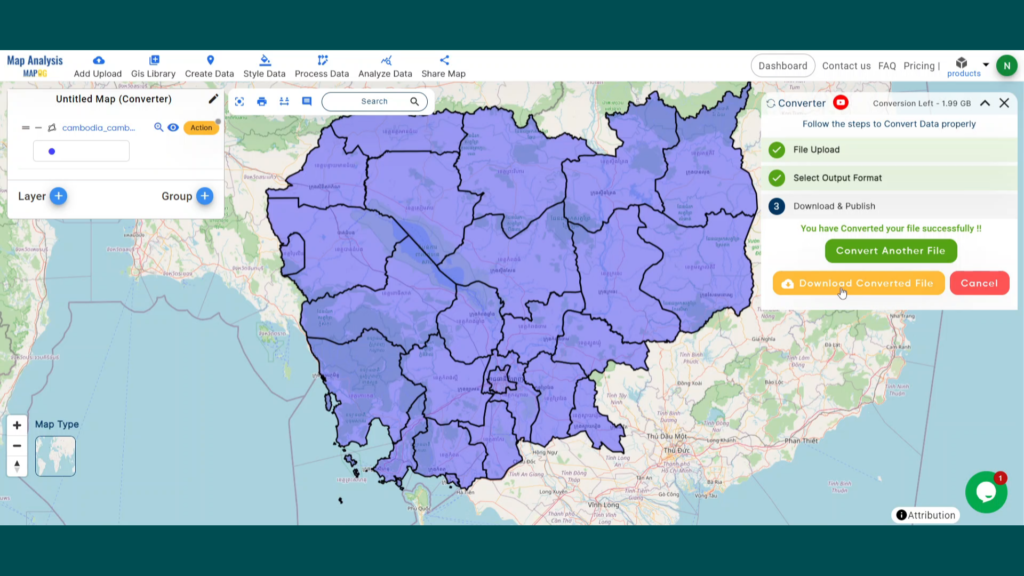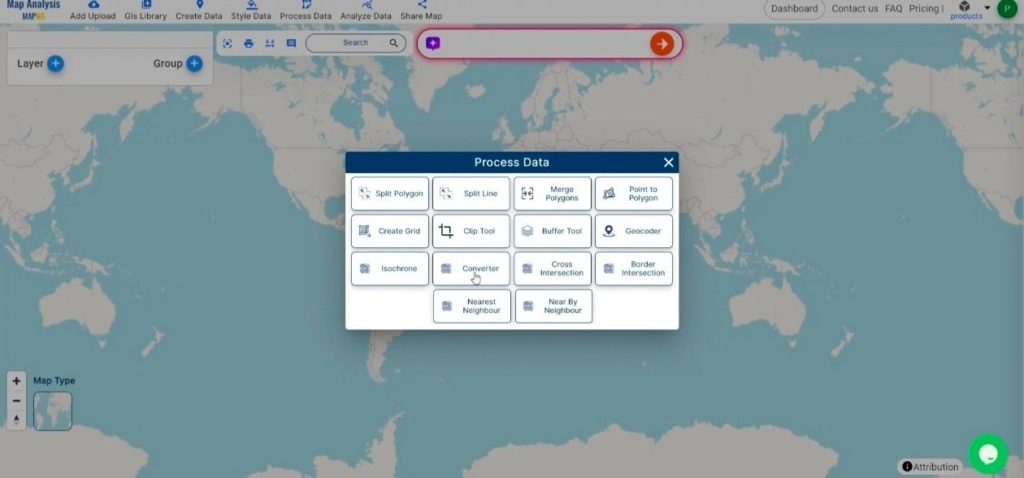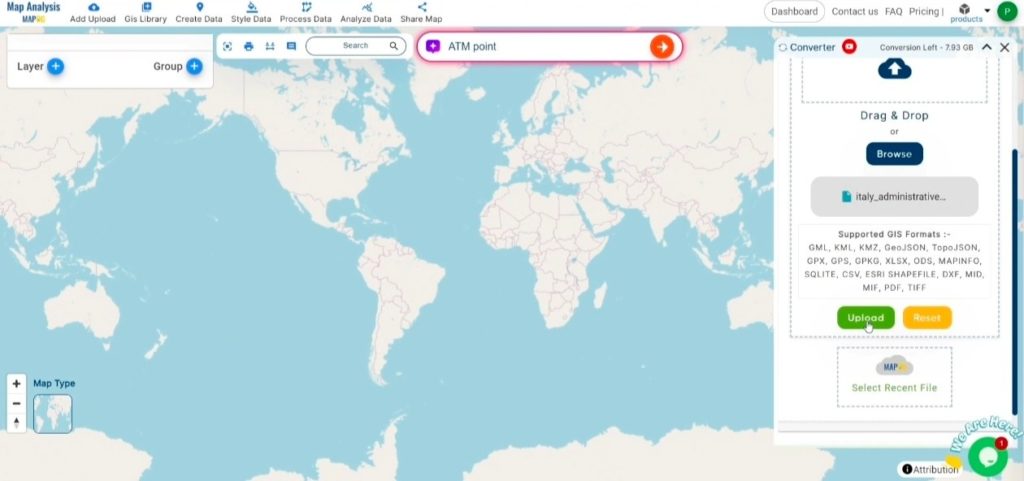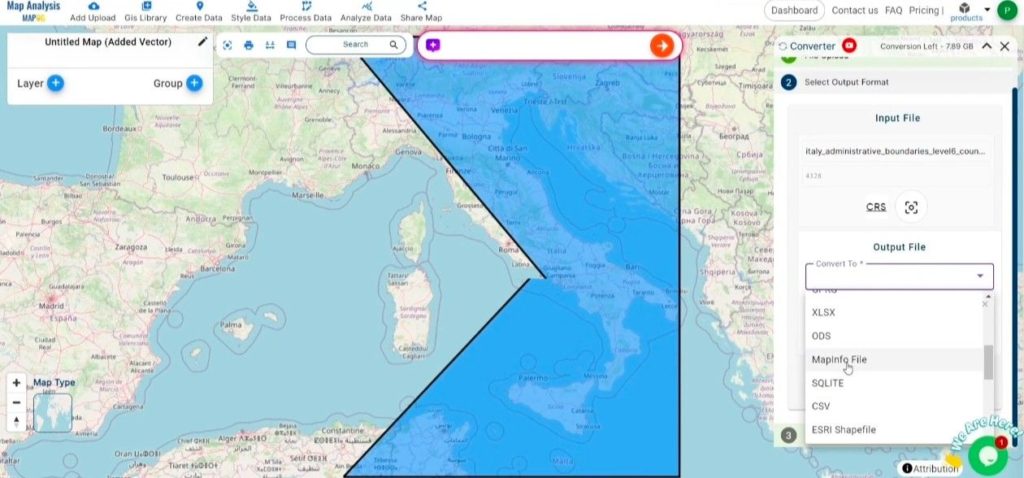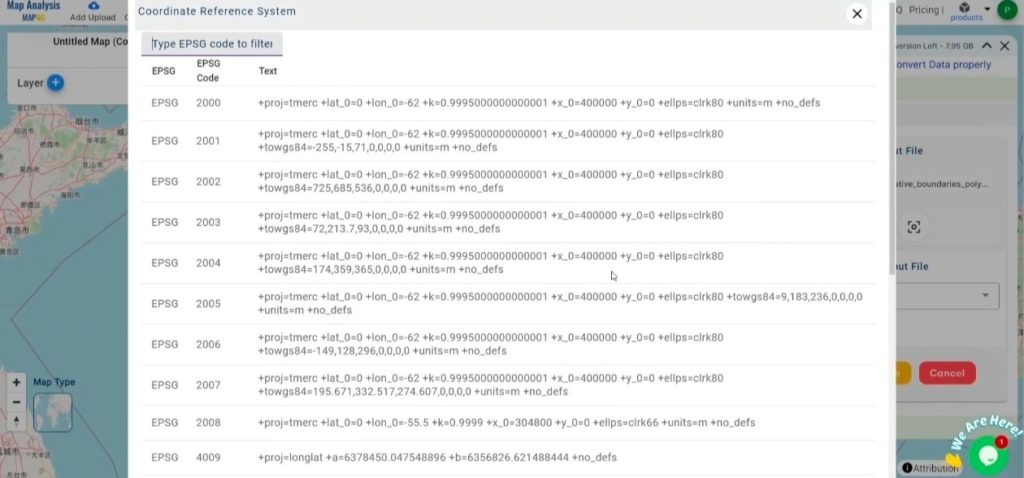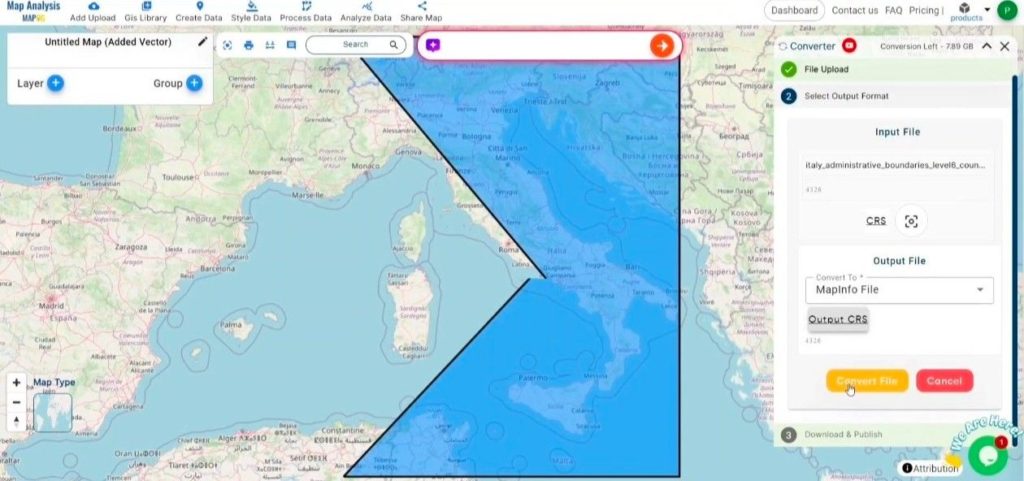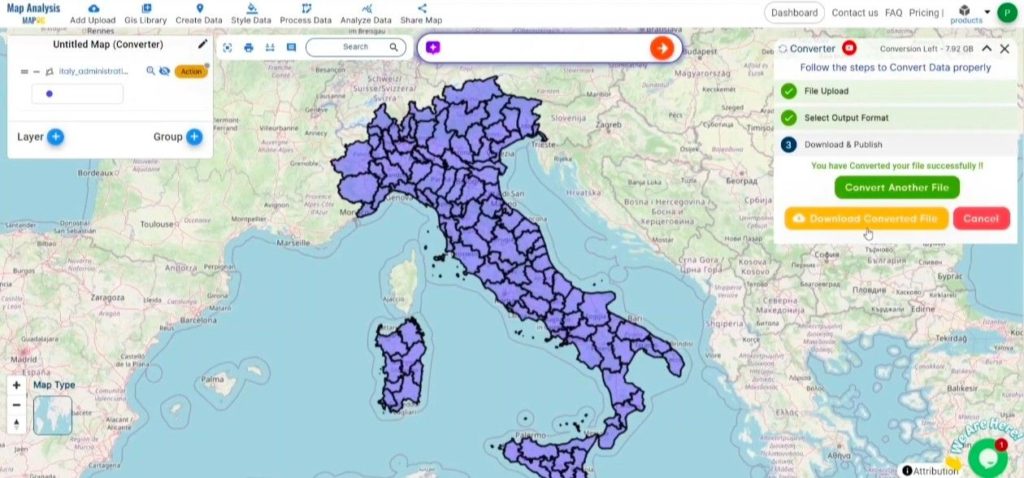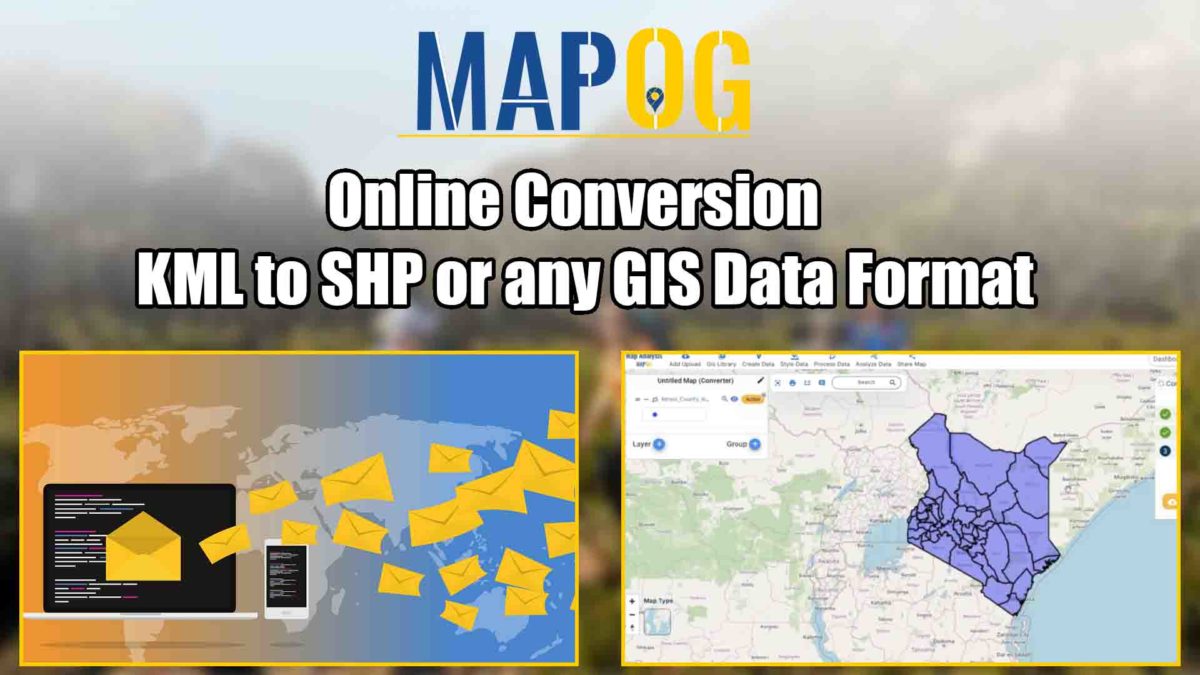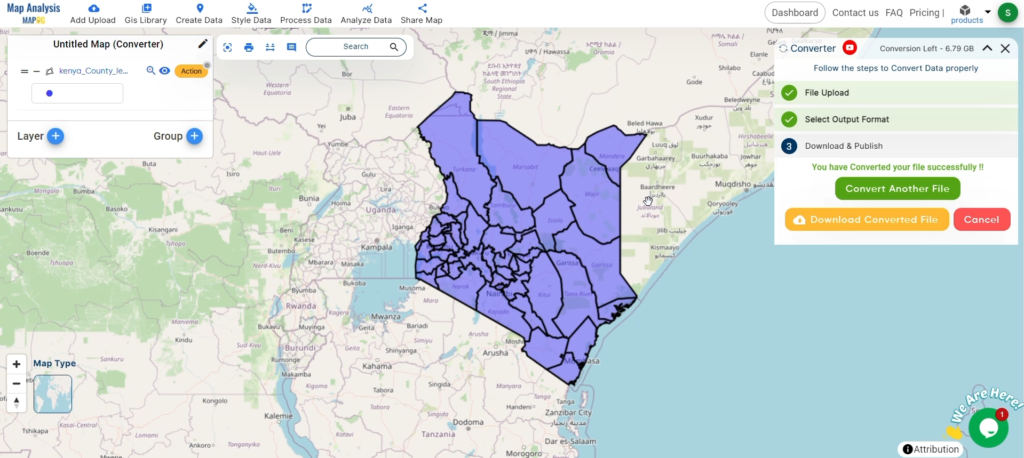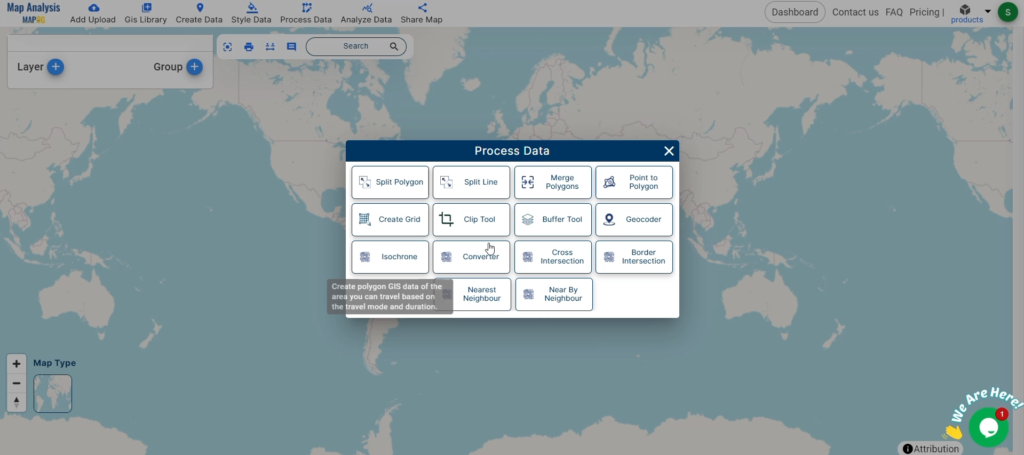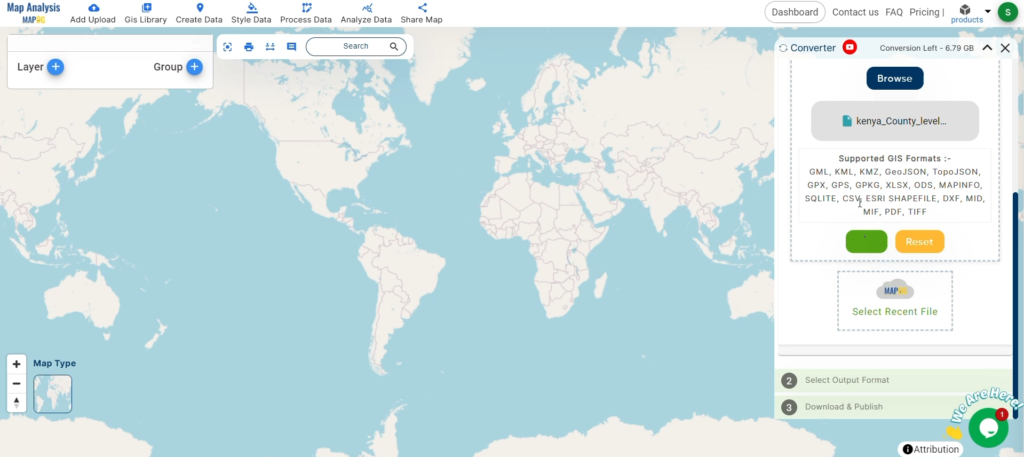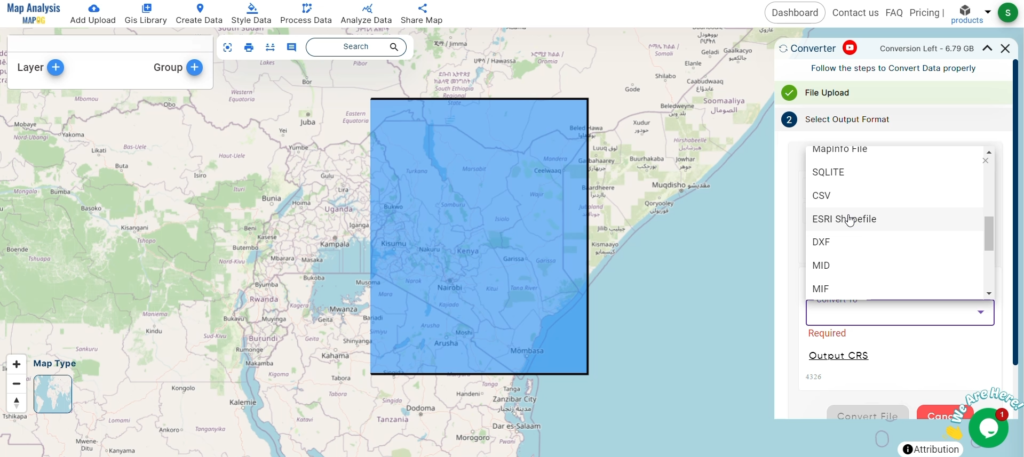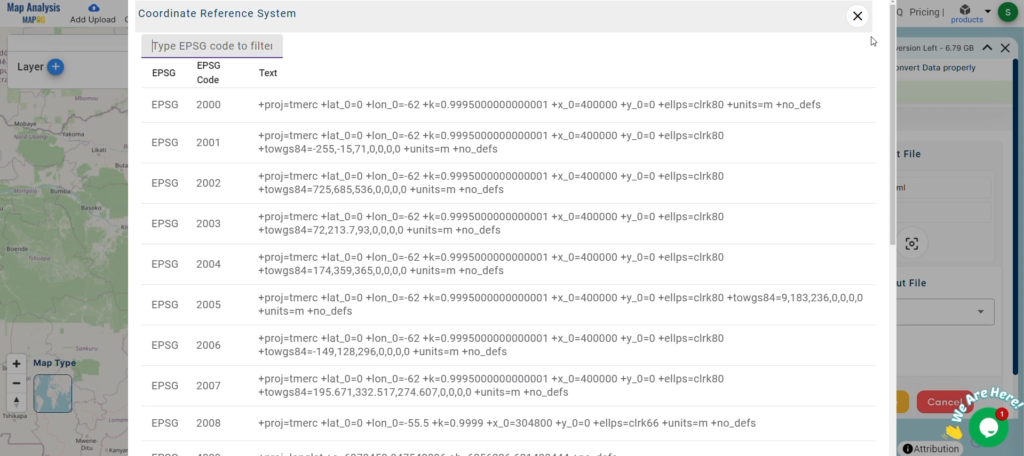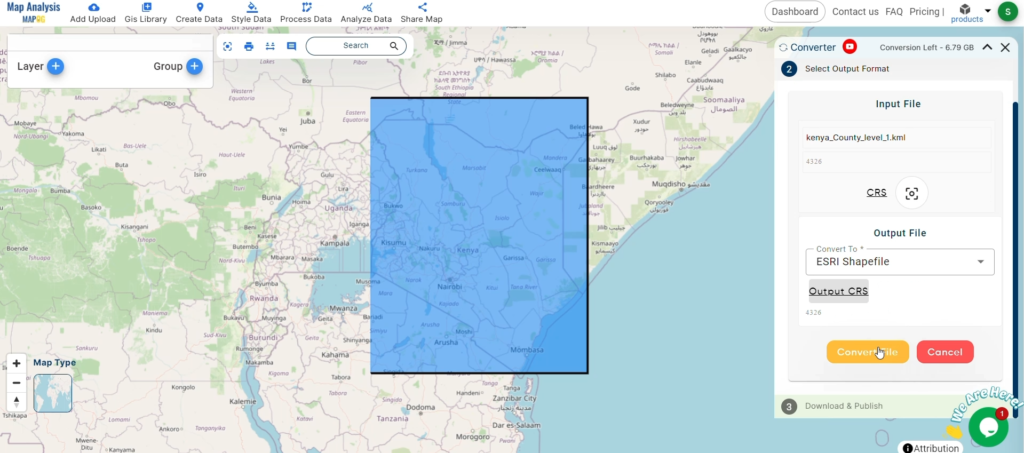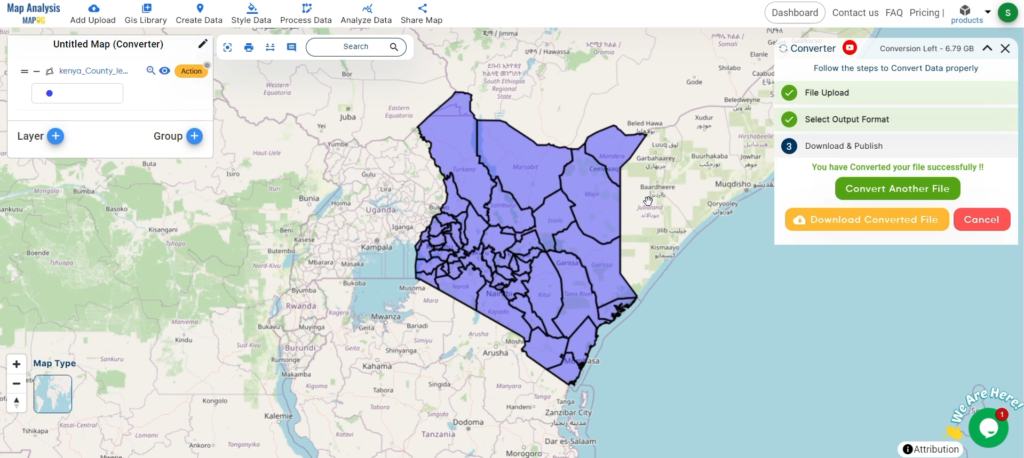MAPOG is a user-friendly platform that provides access to GIS Data formats like Shapefile, KML, and GKPG, enabling detailed mapping and analysis for various applications. With the key focus to download Water Basin Data, MAPOG simplifies the process, making it ideal for hydrological studies, water resource management, and environmental planning.
MAPOG simplifies water basin data downloads for over 200 countries, covering 900+ layers, and supports various data formats like KML, SHP, and MID, ensuring compatibility with various GIS tools.
Download Water Basin data of any countries
Note:
- All data is provided in GCS datum EPSG:4326 WGS84 CRS (Coordinate Reference System).
- Users need to log in to access and download their preferred data formats.
Steps to Download Water Basin Data
Step 1: Search for ‘Water Basin Data’
Start by accessing the GIS Data interface. Select the country you are interested in, and use the search option to find the “Water Basin” data layer. Review the attributes, such as data type—whether it’s point, line, or polygon. You can try by searching water basin data for countries like UK, USA, Canada, Denmark.
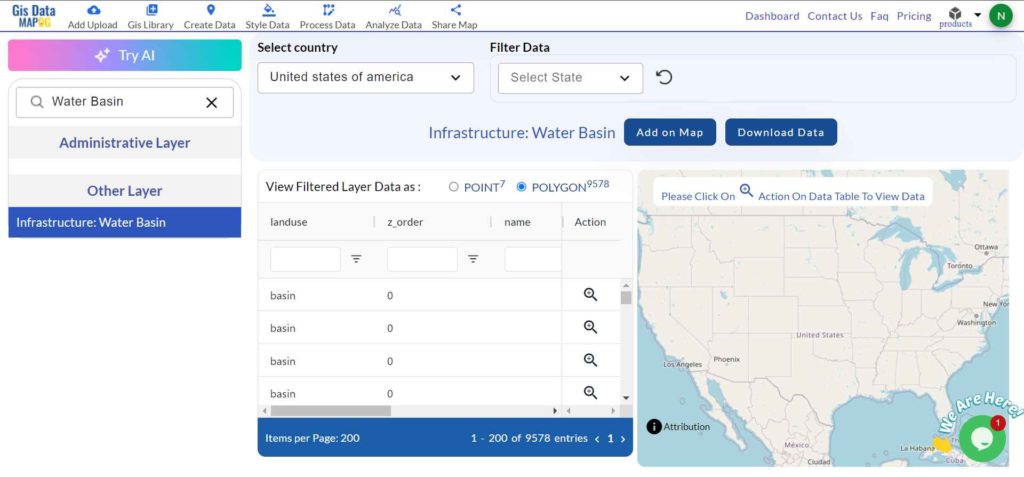
Step 2: Utilize “Try AI” Search Tool
Use the “Try AI” tool in the top left corner for a more efficient search. Just input the specific data you need and the area of interest; the tool will quickly provide the relevant results.
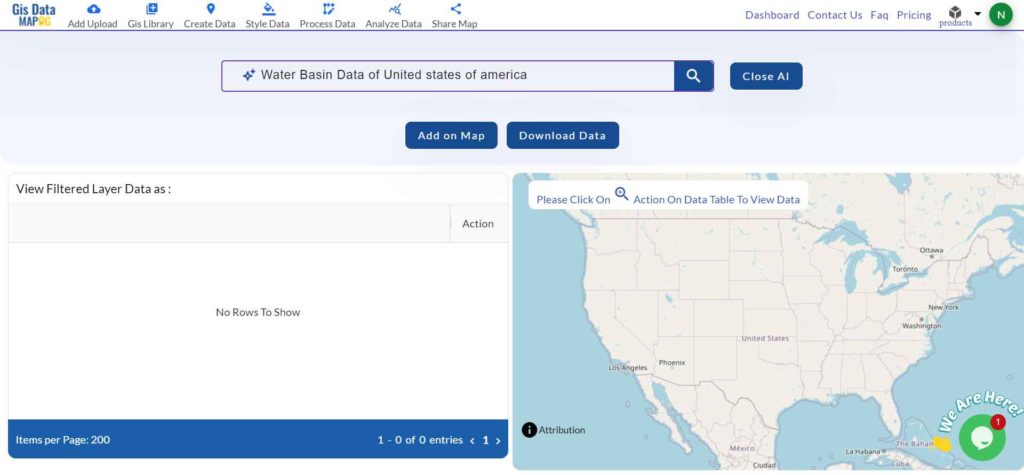
Step 3: Apply Data Filters
Use the filter data option to refine your search further. This feature allows you to narrow down results by specific states or districts, providing a more focused dataset. It helps enhance data accuracy for precise analysis.
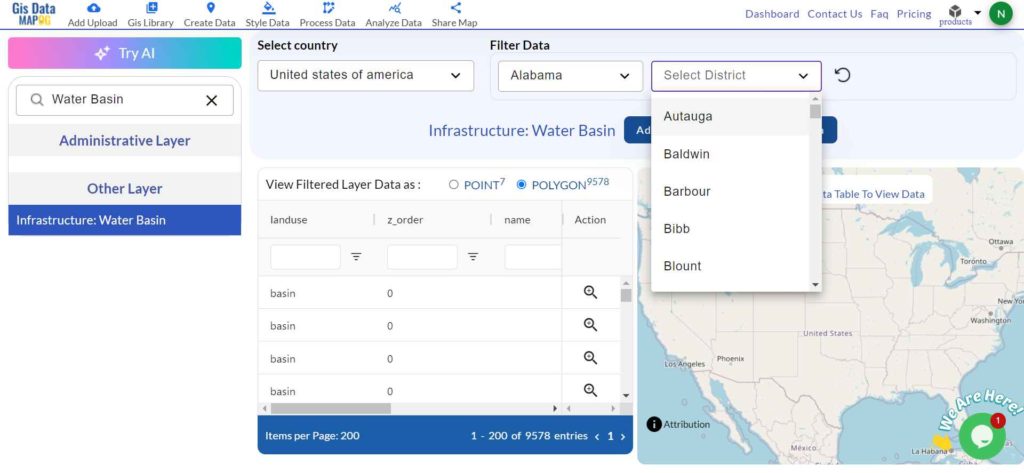
Step 4: Add Layers to the Map
With the “Add on Map” feature, you can overlay the selected water basin data onto the MAPOG interface. This option allows you to visualize spatial patterns and relationships by adding the data to a new or existing map.
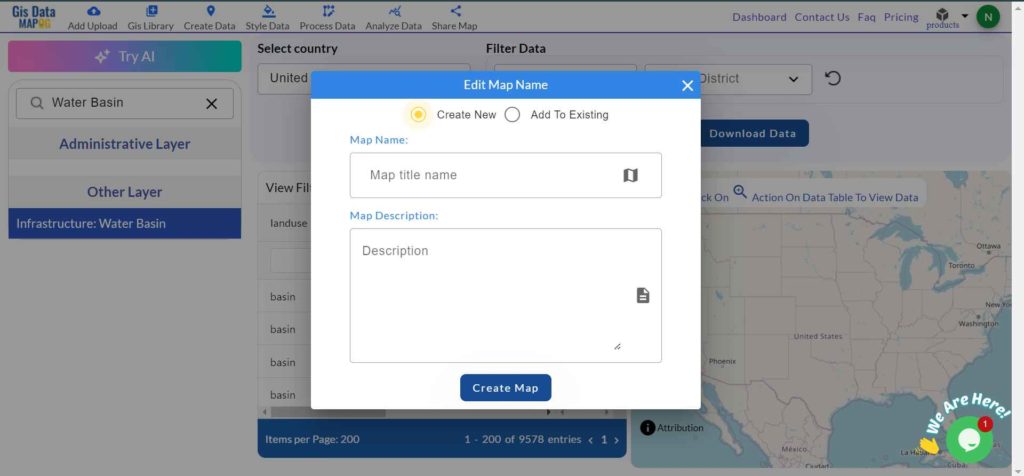
Step 5: Download Your Data
Click the “Download Data” button. Choose between downloading sample data or the complete dataset. Select your desired format—such as Shapefile, KML, or GeoJSON. Accept the terms and conditions, and then click “Download” to start the process.
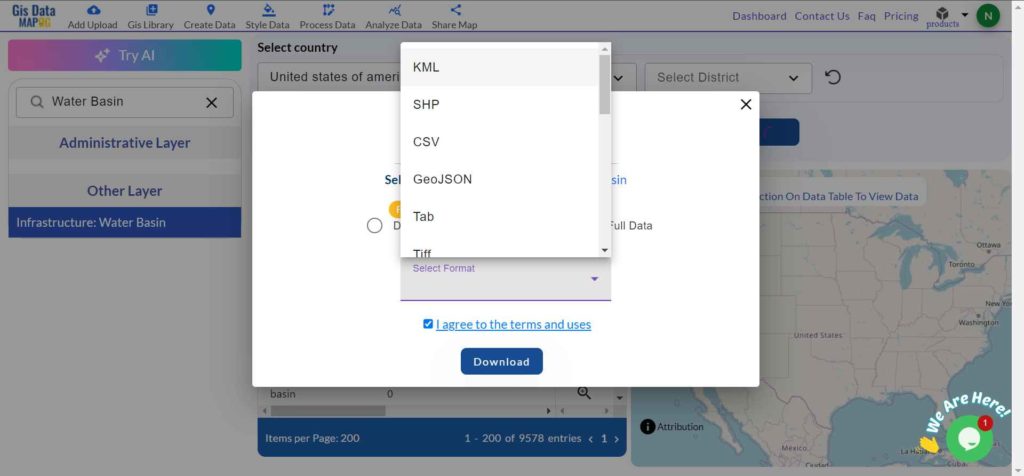
Conclusion
MAPOG’s GIS Data makes it easy to download water basin data in multiple formats, offering comprehensive and up-to-date information for applications in hydrology, water management, and environmental studies. Its flexibility and extensive format support make it a valuable resource for GIS professionals and users alike.
With MAPOG’s versatile toolkit, you can effortlessly upload vector, add WMS (Web Map Service) layers, upload Excel or CSV data, incorporate existing files, perform polygon splitting and merging, generate new polygon and polyline data, use the converter for various formats, conduct buffer analysis, create grids, transform points into polygons, calculate isochrones, and utilize the geocoder for precise location information.
For any questions or further assistance, feel free to reach out to us at support@mapog.com. We’re here to help you make the most of your GIS data.
Download Shapefile for the following:
- World Countries Shapefile
- Australia
- Argentina
- Austria
- Belgium
- Brazil
- Canada
- Denmark
- Fiji
- Finland
- Germany
- Greece
- India
- Indonesia
- Ireland
- Italy
- Japan
- Kenya
- Lebanon
- Madagascar
- Malaysia
- Mexico
- Mongolia
- Netherlands
- New Zealand
- Nigeria
- Papua New Guinea
- Philippines
- Poland
- Russia
- Singapore
- South Africa
- South Korea
- Spain
- Switzerland
- Tunisia
- United Kingdom Shapefile
- United States of America
- Vietnam
- Croatia
- Chile
- Norway
- Maldives
- Bhutan
- Colombia
- Libya
- Comoros
- Hungary
- Laos
- Estonia
- Iraq
- Portugal
- Azerbaijan
- Macedonia
- Romania
- Peru
- Marshall Islands
- Slovenia
- Nauru
- Guatemala
- El Salvador
- Afghanistan
- Cyprus
- Syria
- Slovakia
- Luxembourg
- Jordan
- Armenia
- Haiti And Dominican Republic
- Malta
- Djibouti
- East Timor
- Micronesia
- Morocco
- Liberia
- Kosovo
- Isle Of Man
- Paraguay
- Tokelau
- Palau
- Ile De Clipperton
- Mauritius
- Equatorial Guinea
- Tonga
- Myanmar
- Thailand
- New Caledonia
- Niger
- Nicaragua
- Pakistan
- Nepal
- Seychelles
- Democratic Republic of the Congo
- China
- Kenya
- Kyrgyzstan
- Bosnia Herzegovina
- Burkina Faso
- Canary Island
- Togo
- Israel And Palestine
- Algeria
- Suriname
- Angola
- Cape Verde
- Liechtenstein
- Taiwan
- Turkmenistan
- Tuvalu
- Ivory Coast
- Moldova
- Somalia
- Belize
- Swaziland
- Solomon Islands
- North Korea
- Sao Tome And Principe
- Guyana
- Serbia
- Senegal And Gambia
- Faroe Islands
- Guernsey Jersey
- Monaco
- Tajikistan
- Pitcairn
Disclaimer : The GIS data provided for download in this article was initially sourced from OpenStreetMap (OSM) and further modified to enhance its usability. Please note that the original data is licensed under the Open Database License (ODbL) by the OpenStreetMap contributors. While modifications have been made to improve the data, any use, redistribution, or modification of this data must comply with the ODbL license terms. For more information on the ODbL, please visit OpenStreetMap’s License Page.
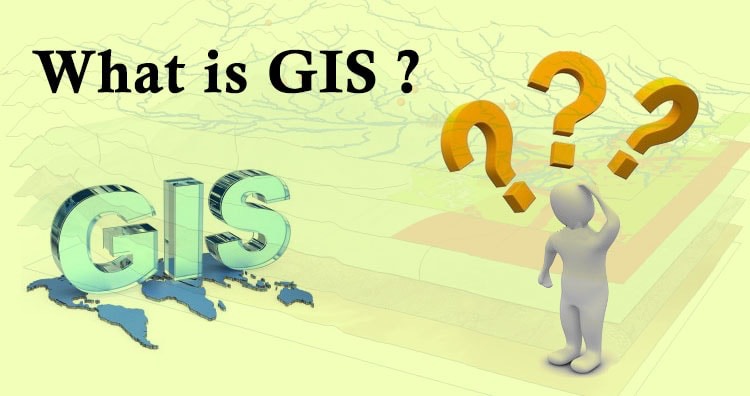 Geographic Information System is a system intends to capture, Store, manage, manipulate, analyze the data.
Geographic Information System is a system intends to capture, Store, manage, manipulate, analyze the data.