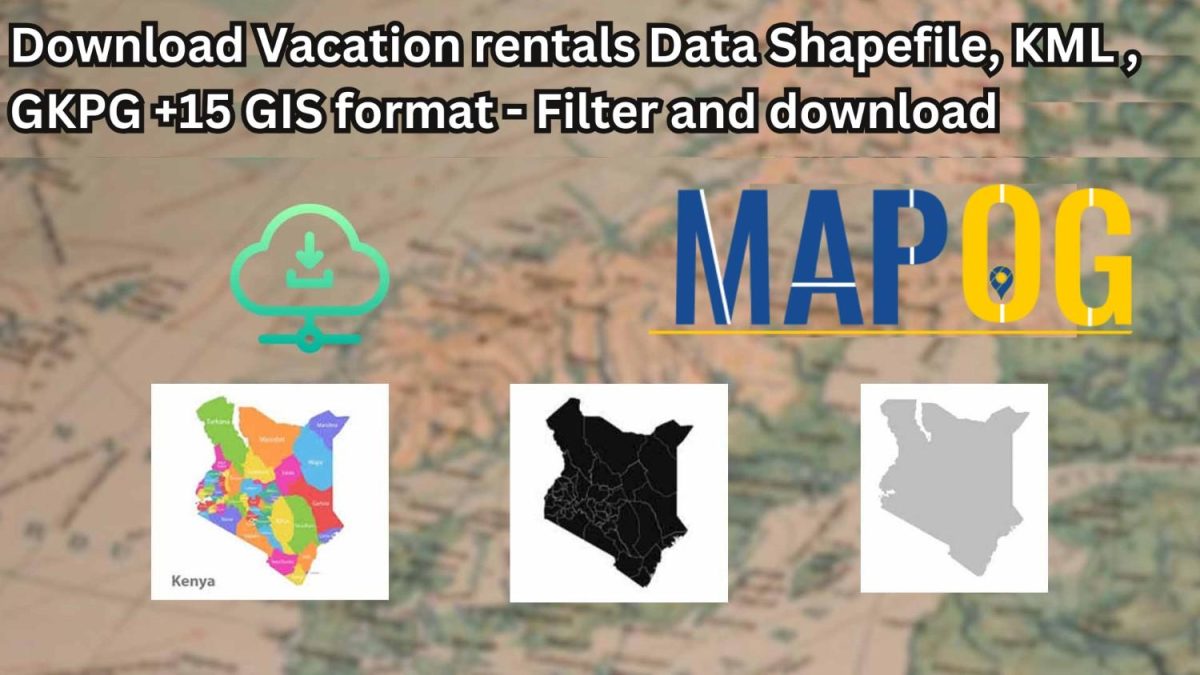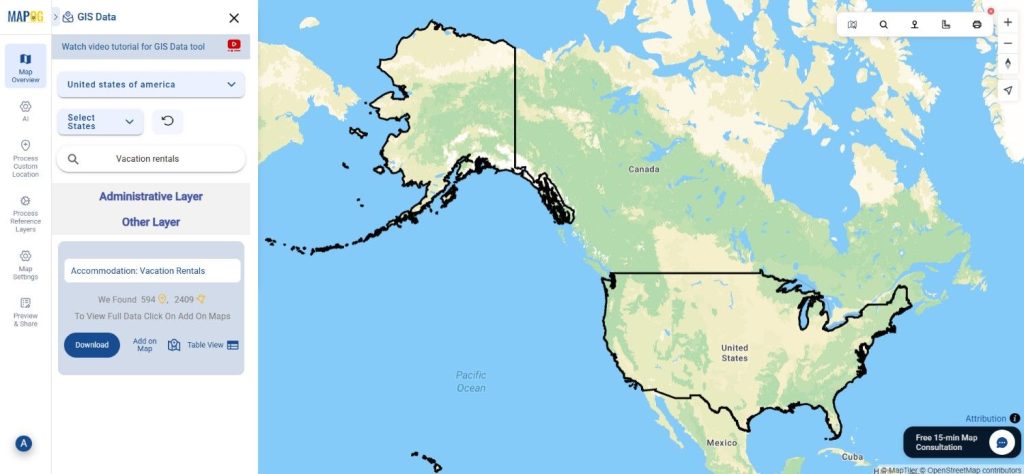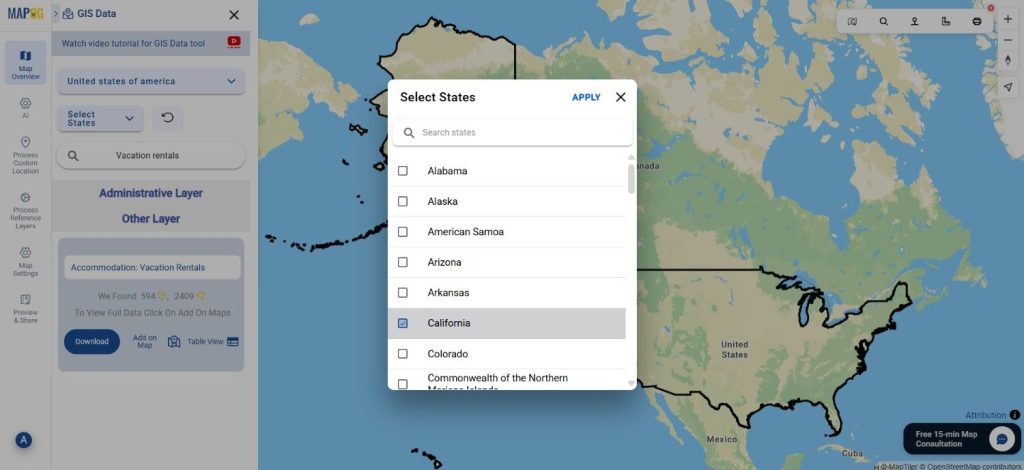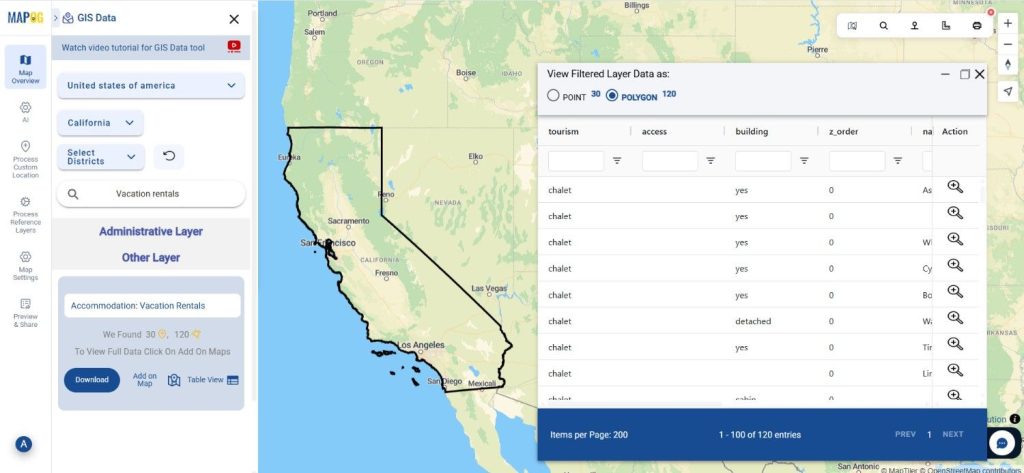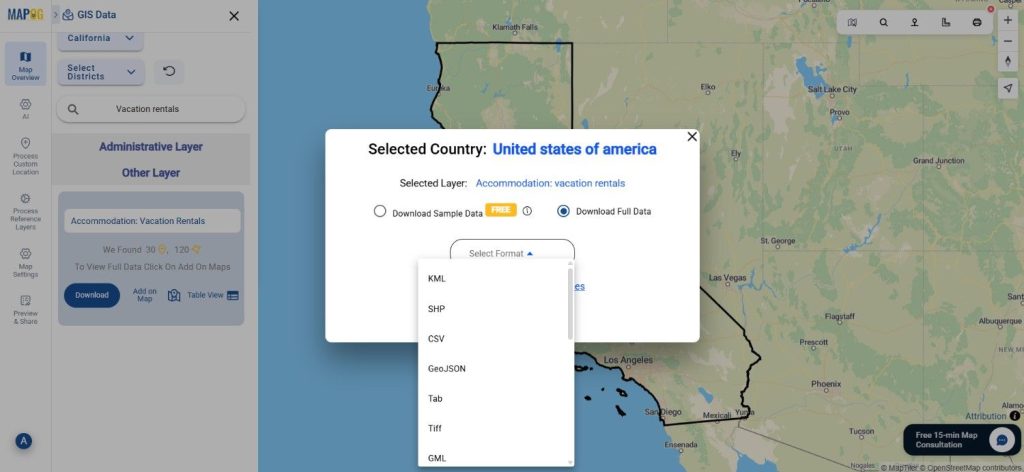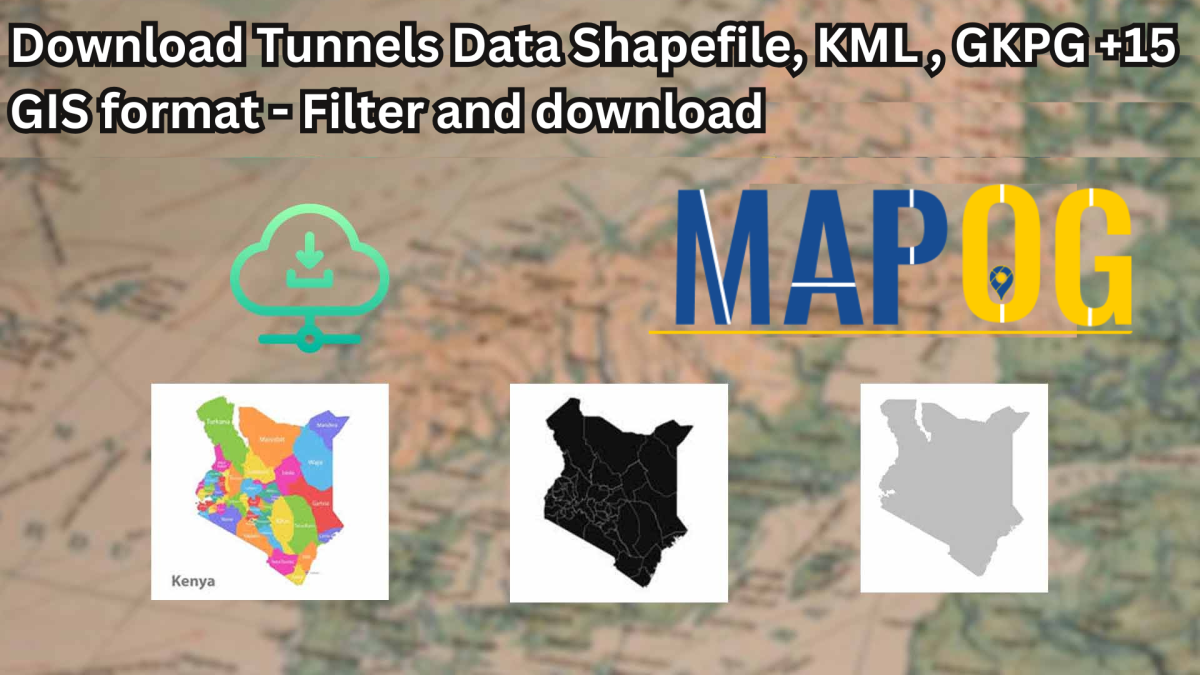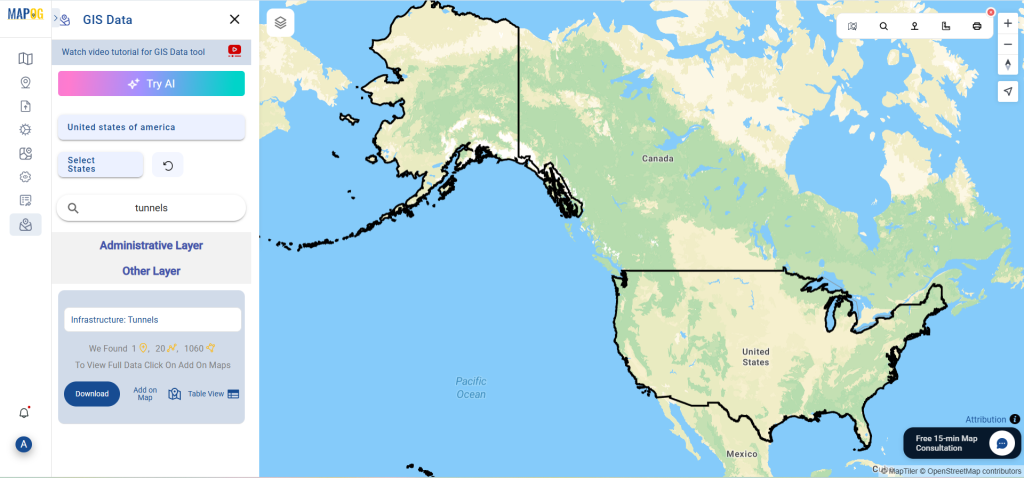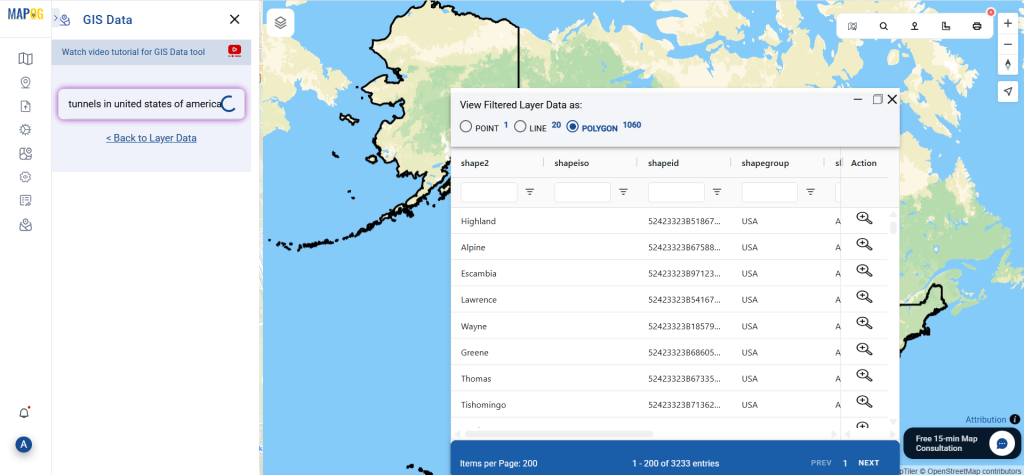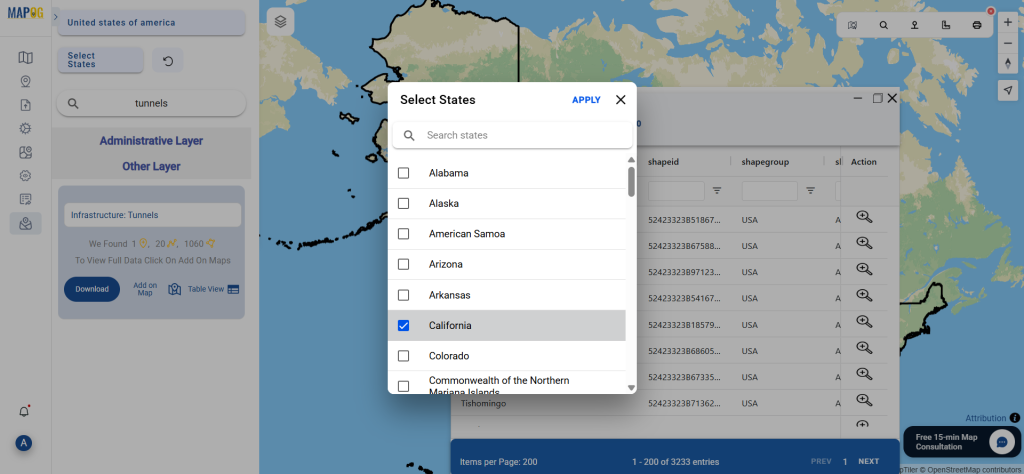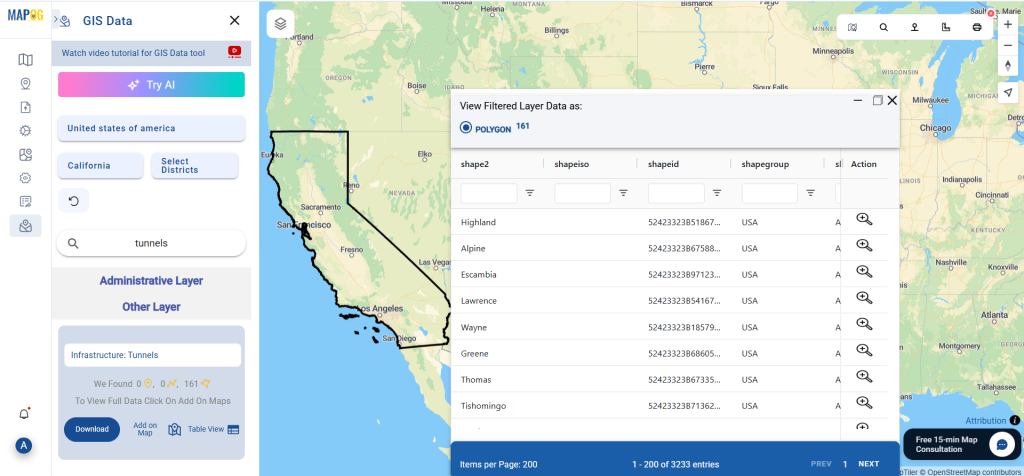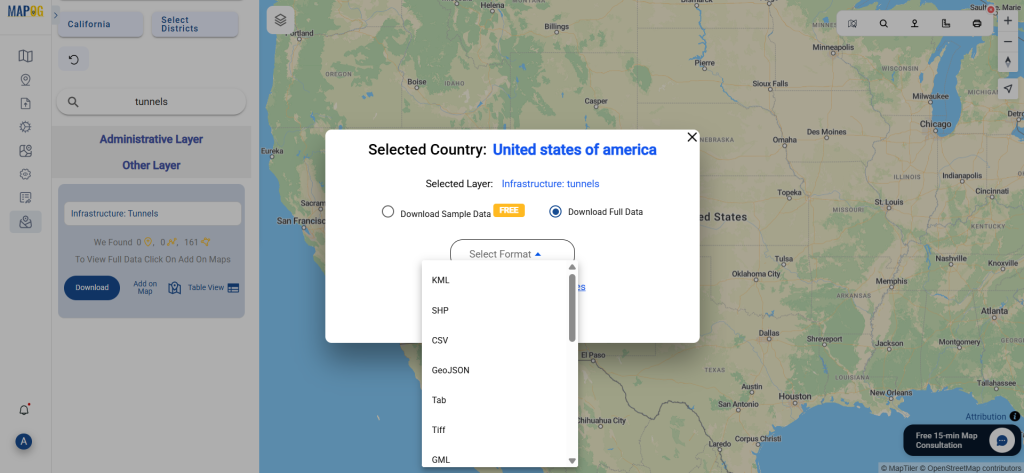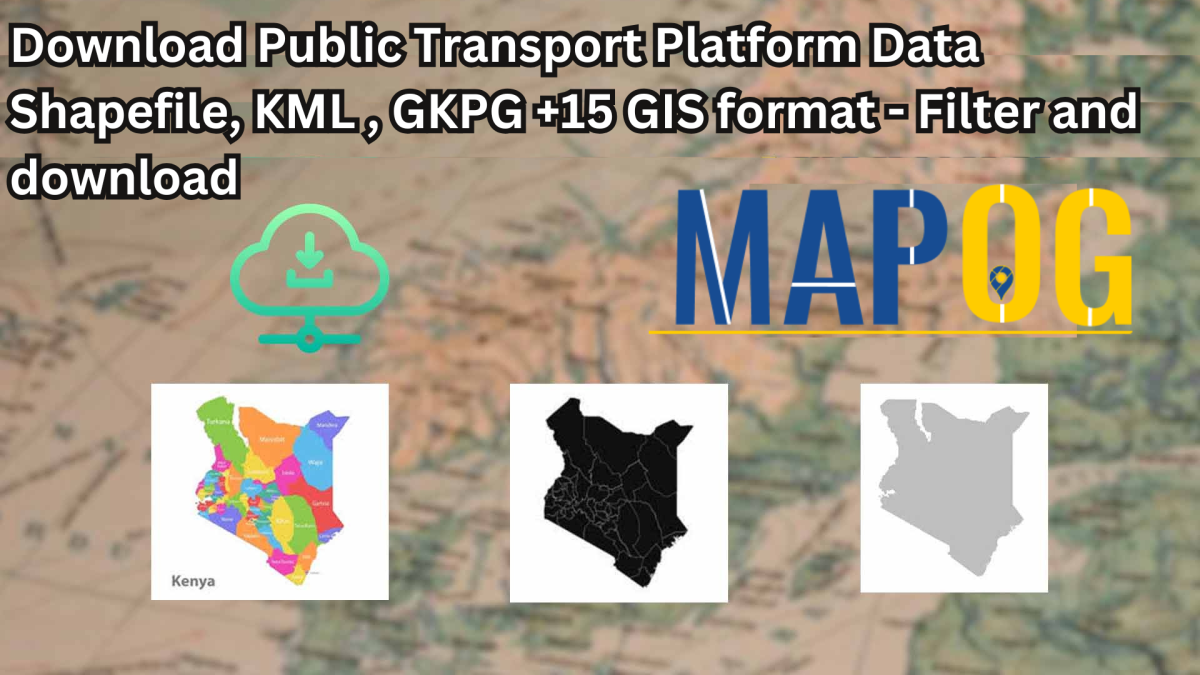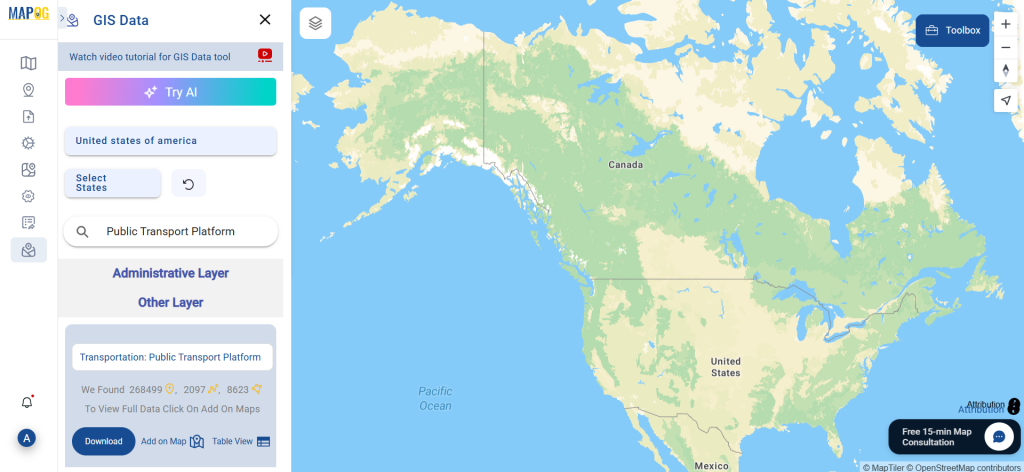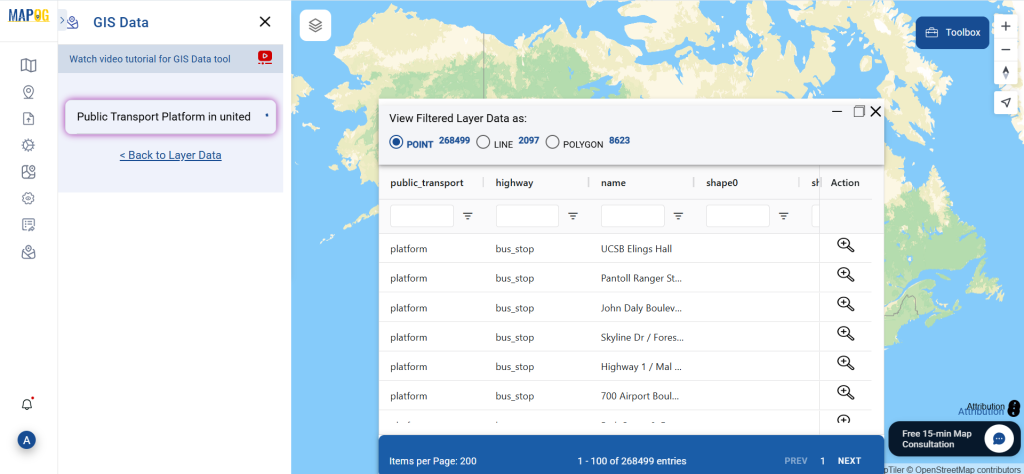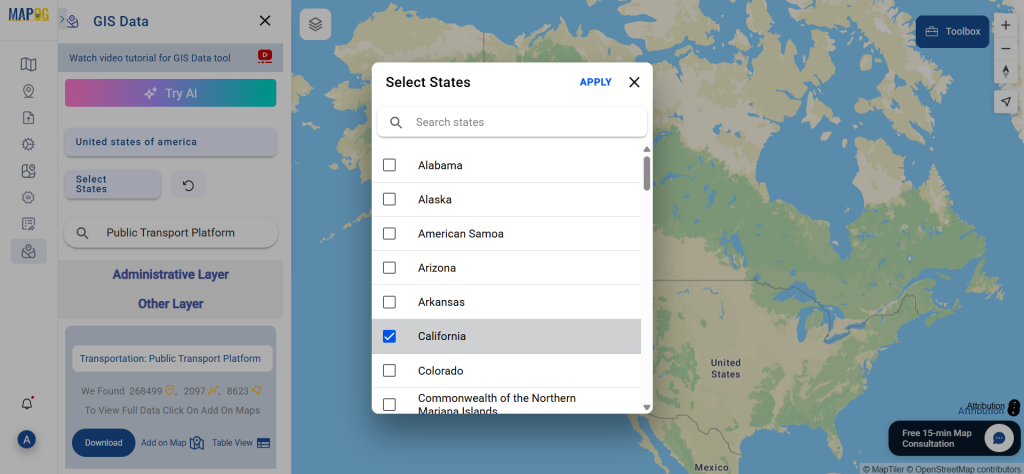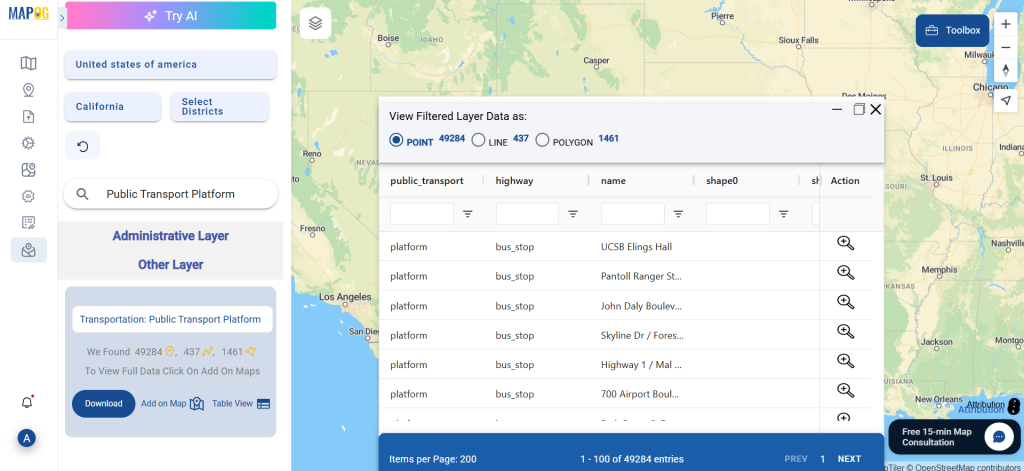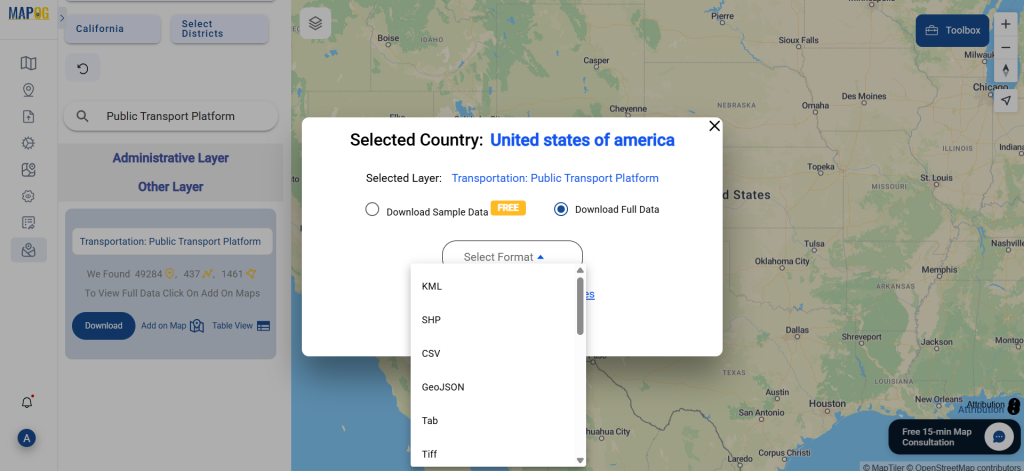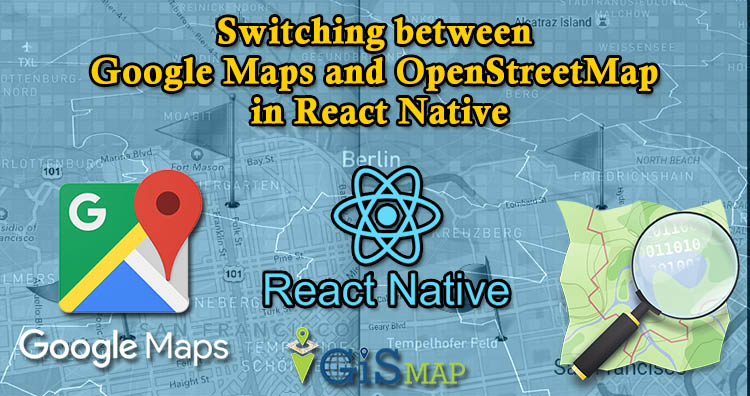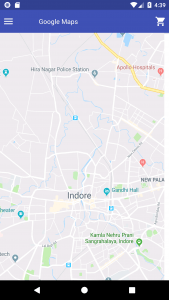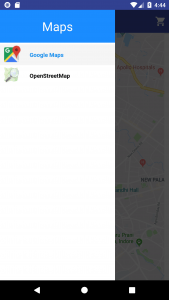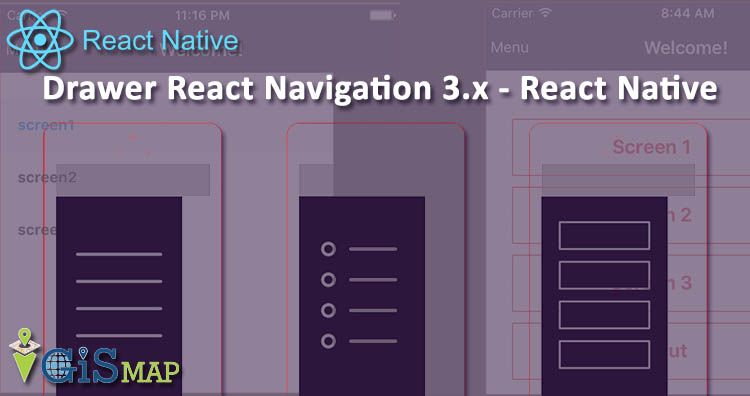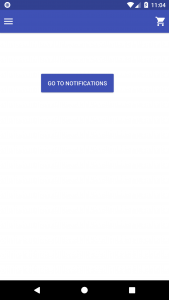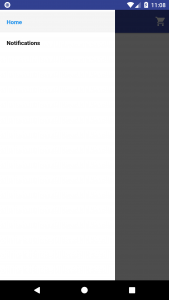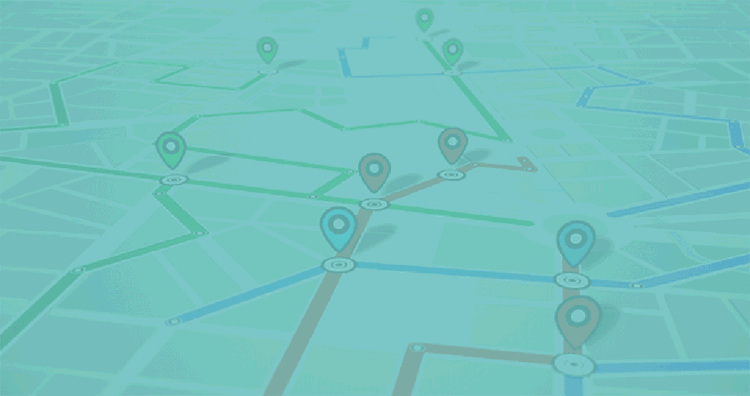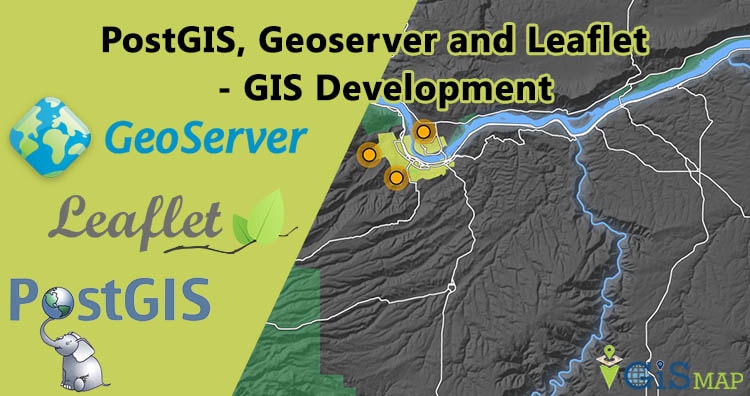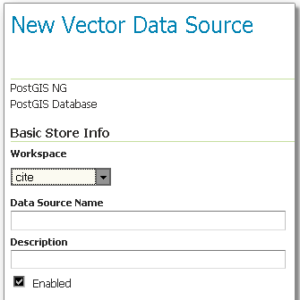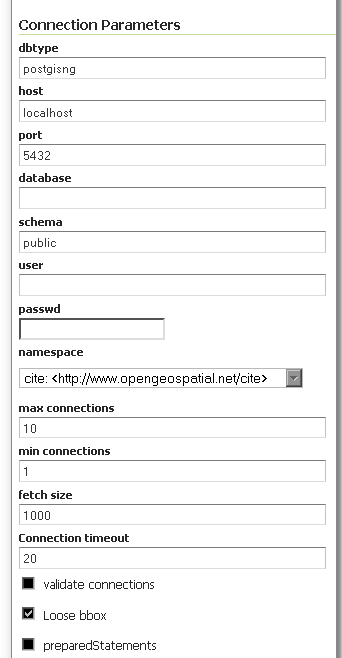Looking for accurate and structured data on mountain accommodations? You can now Download Mountain Lodges Data easily using GIS Data by MAPOG. This intuitive platform supports multiple GIS formats like Shapefile, KML, MID, and more, making it compatible with a wide range of mapping tools. Whether you’re planning for tourism development, trekking route analysis, or eco-tourism studies, MAPOG provides up-to-date, location-specific datasets to enhance your mapping and decision-making.
How to Download Mountain Lodges Data
GIS Data by MAPOG simplifies the process of acquiring mountain lodge datasets through a clean and organized interface. With over 900+ available layers and 15+ export formats, the platform ensures flexibility for both professionals and beginners. Supported formats include SHP, KML, CSV, GeoJSON, SQL, DXF, MIF, GPX, and more, making it a one-stop solution for GIS-based projects.
Download Mountain Lodges Data of any countries
Notes:
- All data is provided in GCS datum EPSG:4326 WGS84 CRS (Coordinate Reference System).
- Users need to log in to access and download their preferred data formats.
Step-by-Step Guide to Download Mountain Lodges Data
Step 1: Search for Mountain Lodges Data
Start by opening the GIS Data by MAPOG interface. Use the search layer option and type “Mountain Lodges Data” Review the dataset’s attributes to see whether it’s available as point or polygon data, depending on your mapping requirement.
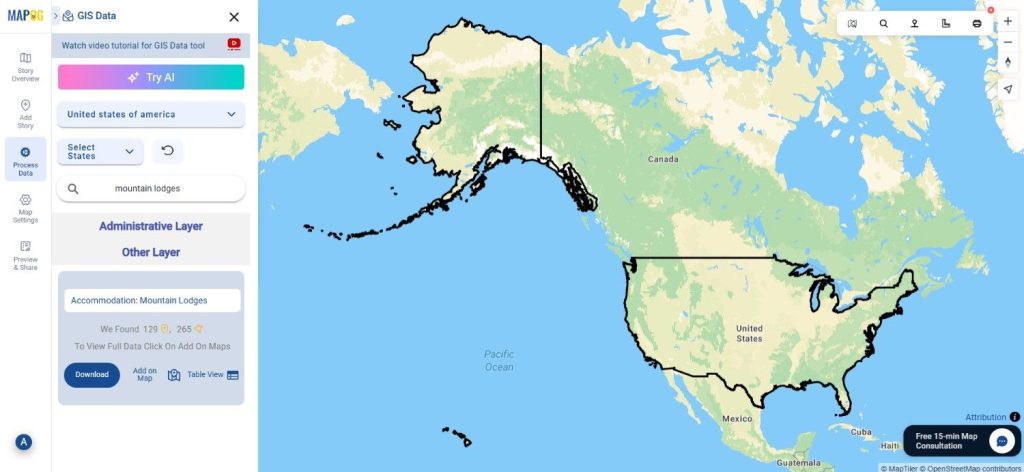
Step 2: Use the AI Search Tool
MAPOG’s “Try AI” feature makes it even easier to find what you need. Simply enter keywords like “mountain lodges near trails” or “lodges in hilly areas,” and the AI will quickly retrieve the most relevant datasets. This smart feature helps you locate accurate data within seconds.

Step 3: Apply Data Filters
With the Filter Data option, users can narrow down results by selecting specific states or districts. If you’re exploring broader country-level data, this feature allows you to zoom in deeper for a detailed, localized dataset—ideal for micro-level analysis and mapping.
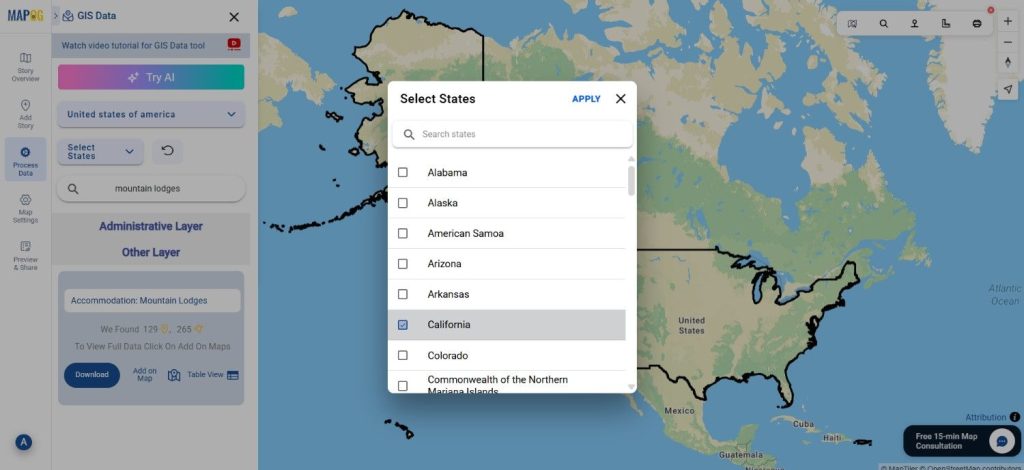
Step 4: Visualize with “Add on Map”
The Add on Map option allows you to visualize your selected dataset directly on the interactive GIS interface. By overlaying layers, you can analyze the lodge distribution, proximity to trails, or connectivity with transportation networks, leading to better spatial understanding and analysis.
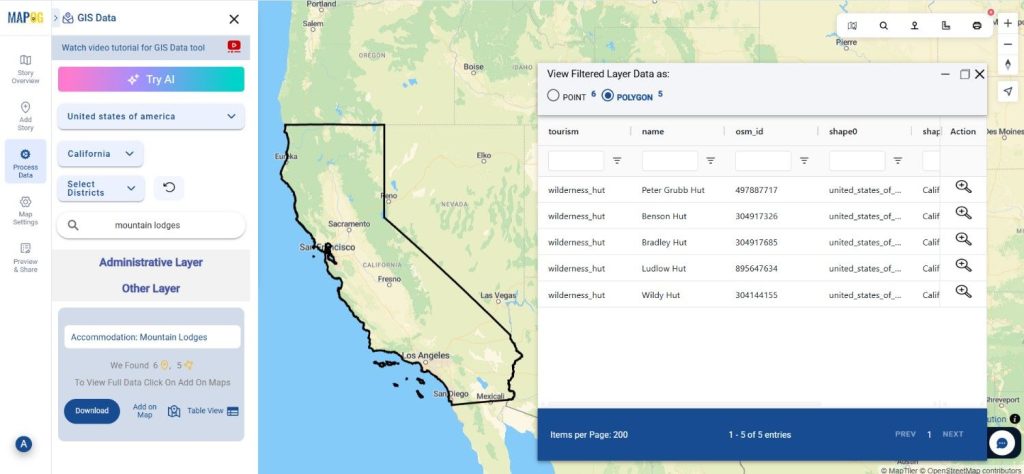
Step 5: Download Mountain Lodges Data
After visualizing and confirming your dataset, click Download Data. Choose between a sample or full dataset, then select your preferred format—Shapefile, KML, GeoJSON, MID, or others. Agree to the terms and proceed with the download. Your dataset will be ready for use in any GIS software like QGIS, ArcGIS, or Global Mapper.
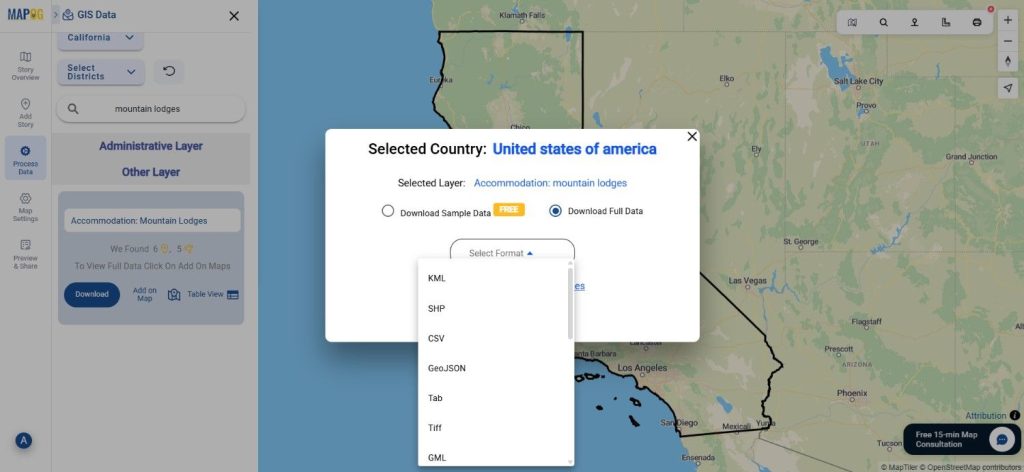
Final Thoughts
With GIS Data by MAPOG, the ability to Download Mountain Lodges Data becomes effortless and efficient. The platform offers a complete solution for obtaining accurate, structured, and multi-format GIS datasets that cater to tourism, environmental planning, and research needs. Whether you’re analyzing remote regions or planning future travel infrastructure, MAPOG ensures that every user has access to reliable geospatial insights for informed decisions.
With MAPOG’s versatile toolkit, you can effortlessly upload vector and upload Excel or CSV data, incorporate existing layers, perform Split polygon by line, use the converter for various formats, calculate isochrones, and utilize the Export Tool.
For any questions or further assistance, feel free to reach out to us at support@mapog.com. We’re here to help you make the most of your GIS data.
Download Shapefile for the following:
- World Countries Shapefile
- Australia
- Argentina
- Austria
- Belgium
- Brazil
- Canada
- Denmark
- Fiji
- Finland
- Germany
- Greece
- India
- Indonesia
- Ireland
- Italy
- Japan
- Kenya
- Lebanon
- Madagascar
- Malaysia
- Mexico
- Mongolia
- Netherlands
- New Zealand
- Nigeria
- Papua New Guinea
- Philippines
- Poland
- Russia
- Singapore
- South Africa
- South Korea
- Spain
- Switzerland
- Tunisia
- United Kingdom Shapefile
- United States of America
- Vietnam
- Croatia
- Chile
- Norway
- Maldives
- Bhutan
- Colombia
- Libya
- Comoros
- Hungary
- Laos
- Estonia
- Iraq
- Portugal
- Azerbaijan
- Macedonia
- Romania
- Peru
- Marshall Islands
- Slovenia
- Nauru
- Guatemala
- El Salvador
- Afghanistan
- Cyprus
- Syria
- Slovakia
- Luxembourg
- Jordan
- Armenia
- Haiti And Dominican Republic
- Malta
- Djibouti
- East Timor
- Micronesia
- Morocco
- Liberia
- Kosovo
- Isle Of Man
- Paraguay
- Tokelau
- Palau
- Ile De Clipperton
- Mauritius
- Equatorial Guinea
- Tonga
- Myanmar
- Thailand
- New Caledonia
- Niger
- Nicaragua
- Pakistan
- Nepal
- Seychelles
- Democratic Republic of the Congo
- China
- Kenya
- Kyrgyzstan
- Bosnia Herzegovina
- Burkina Faso
- Canary Island
- Togo
- Israel And Palestine
- Algeria
- Suriname
- Angola
- Cape Verde
- Liechtenstein
- Taiwan
- Turkmenistan
- Tuvalu
- Ivory Coast
- Moldova
- Somalia
- Belize
- Swaziland
- Solomon Islands
- North Korea
- Sao Tome And Principe
- Guyana
- Serbia
- Senegal And Gambia
- Faroe Islands
- Guernsey Jersey
- Monaco
- Tajikistan
- Pitcairn
Disclaimer : The GIS data provided for download in this article was initially sourced from OpenStreetMap (OSM) and further modified to enhance its usability. Please note that the original data is licensed under the Open Database License (ODbL) by the OpenStreetMap contributors. While modifications have been made to improve the data, any use, redistribution, or modification of this data must comply with the ODbL license terms. For more information on the ODbL, please visit OpenStreetMap’s License Page.
Here are some blogs you might be interested in:
- Download Airport data in Shapefile, KML , MIf +15 GIS format – Filter and download
- Download Bank Data in Shapefile, KML, GeoJSON, and More – Filter and Download
- Download Railway data in Shapefile, KML, GeojSON +15 GIS format
- Download Farmland Data in Shapefile, KML, GeoJSON, and More – Filter and Download
- Download Pharmacy Data in Shapefile, KML, GeoJSON, and More – Filter and Download
- Download ATM Data in Shapefile, KML, MID +15 GIS Formats Using GIS Data by MAPOG
- Download Road Data in Shapefile, KML, GeoJSON, and 15+ GIS Form