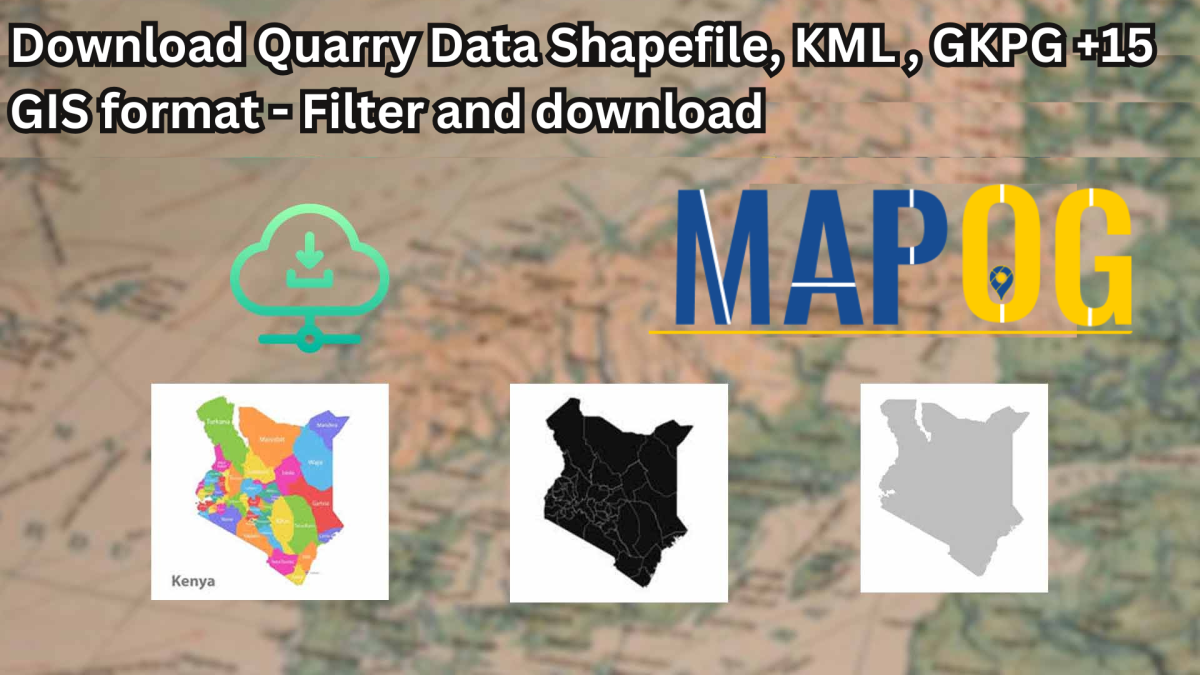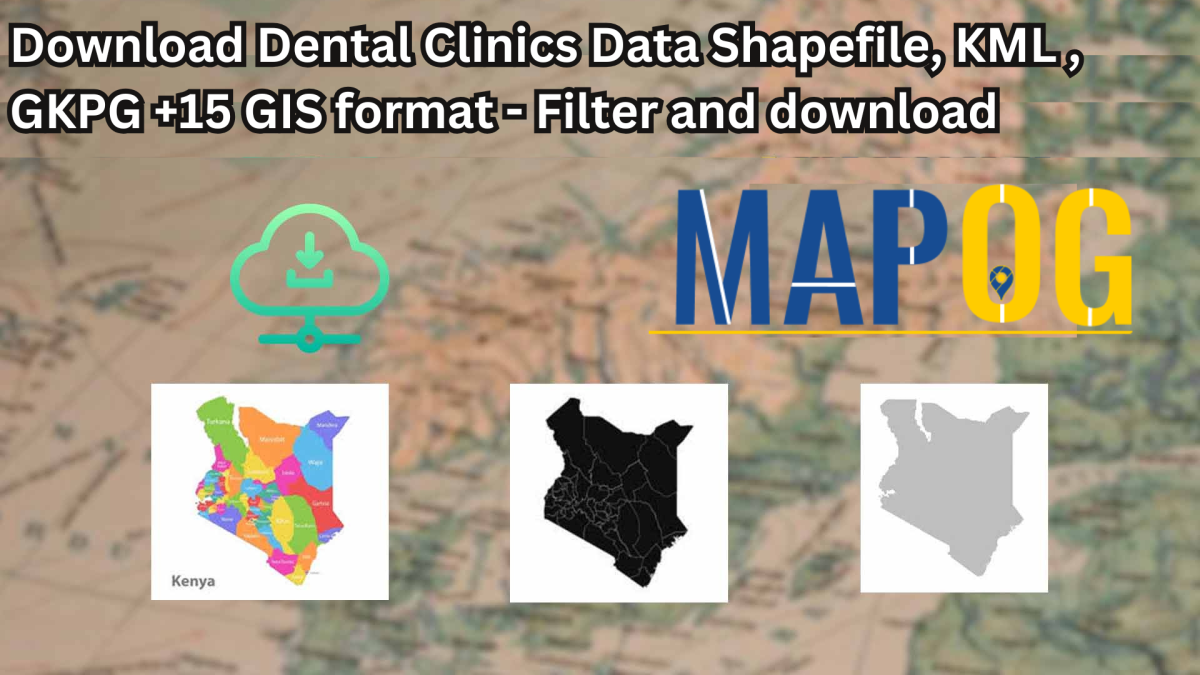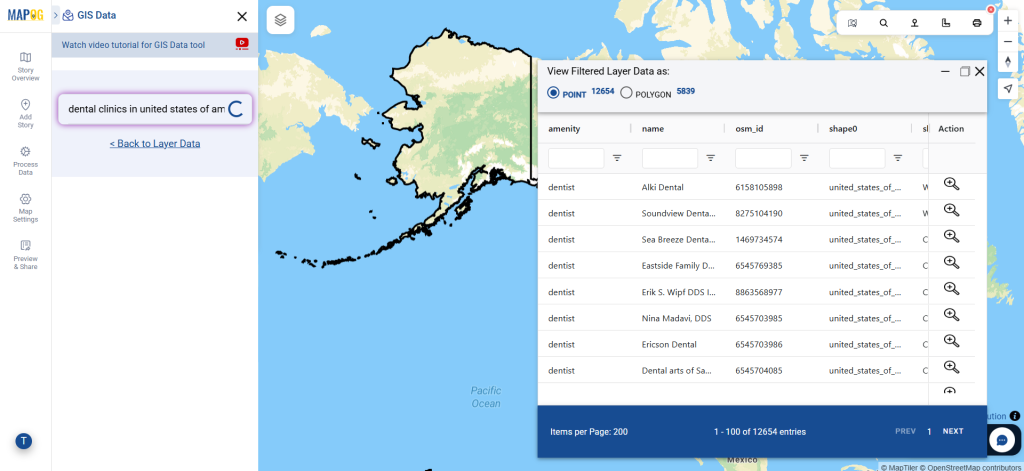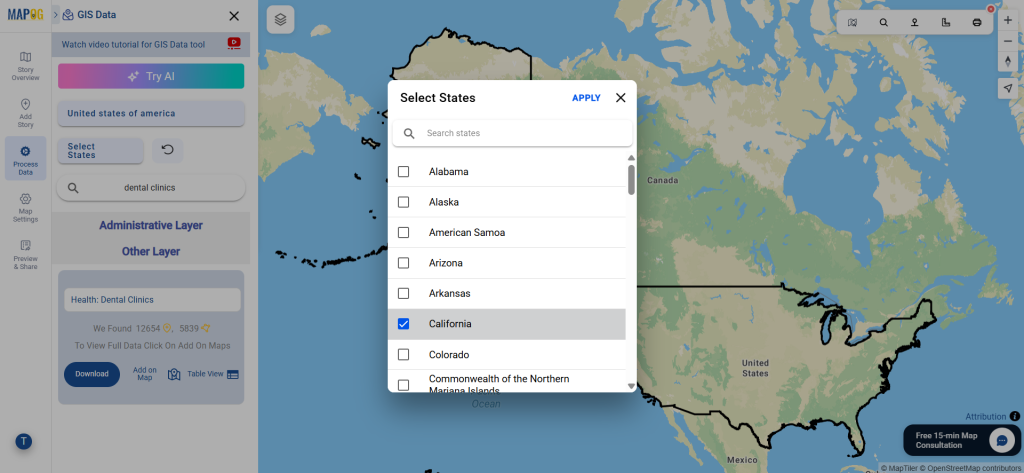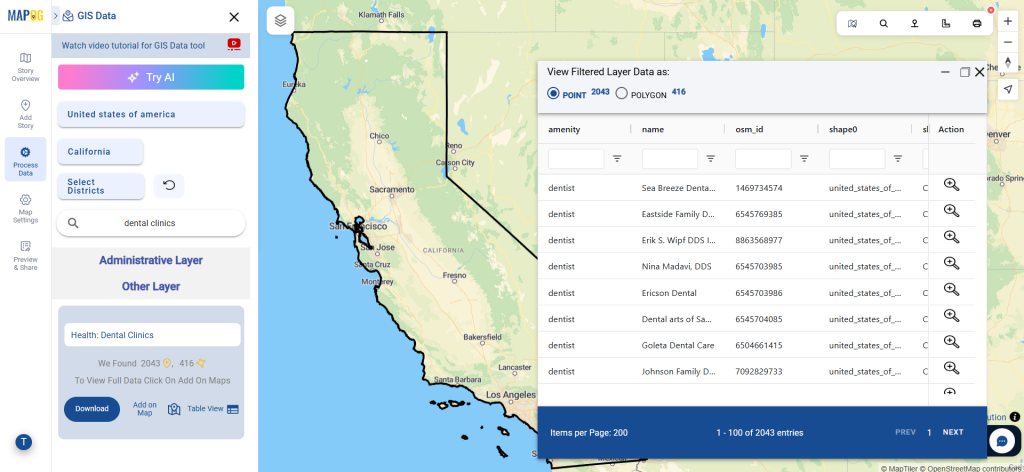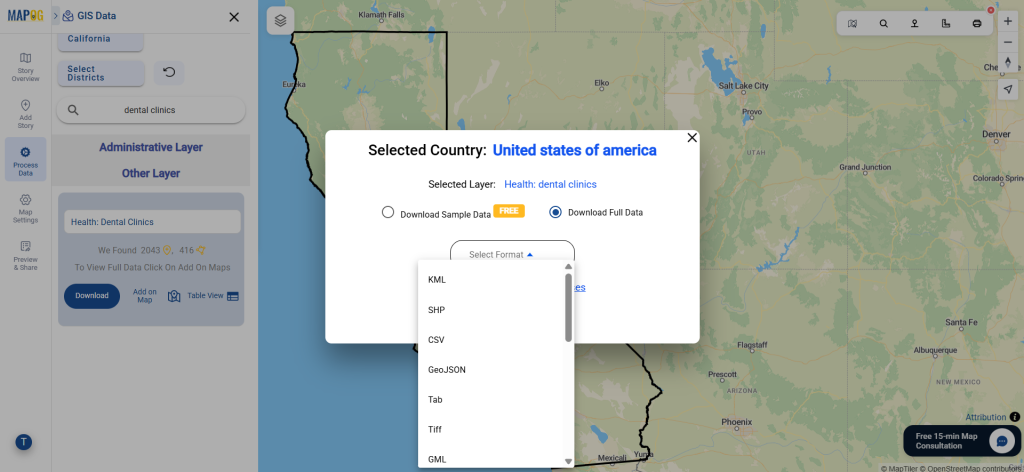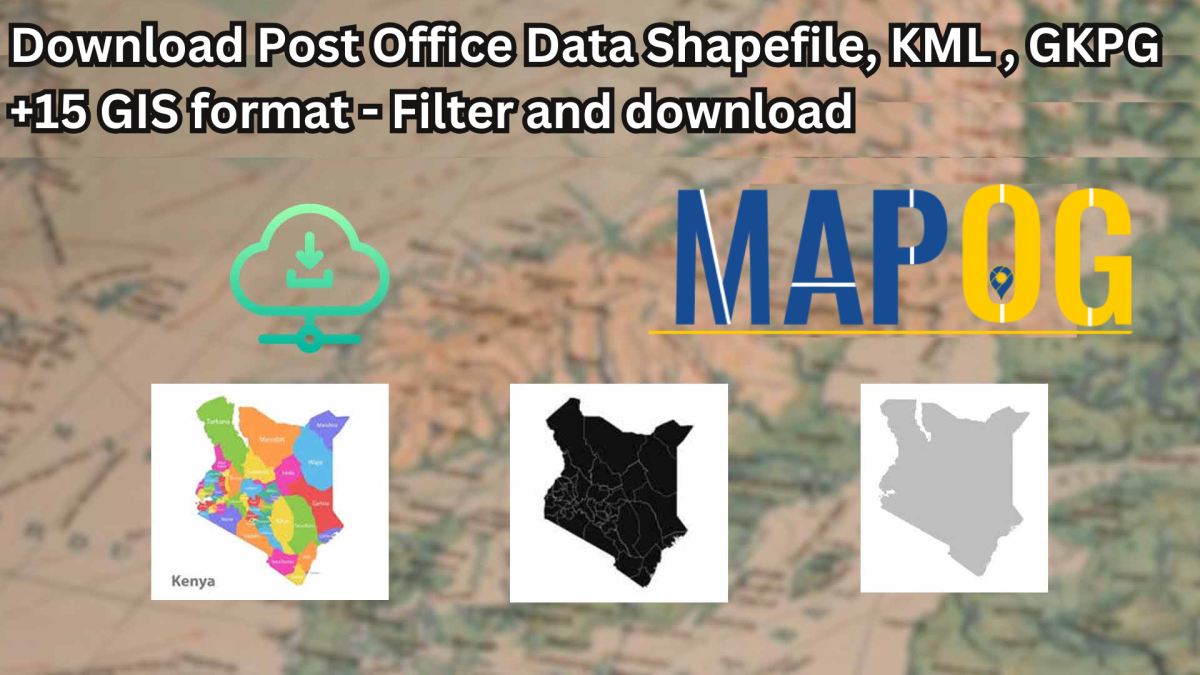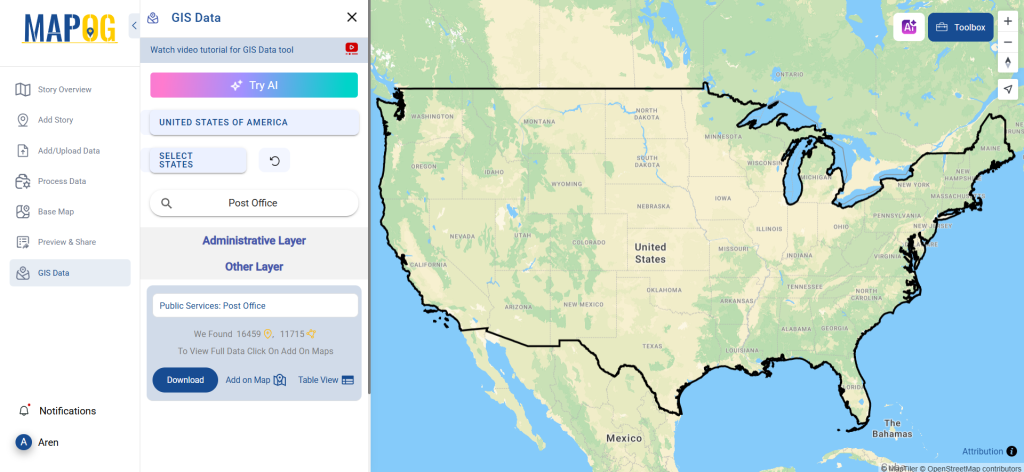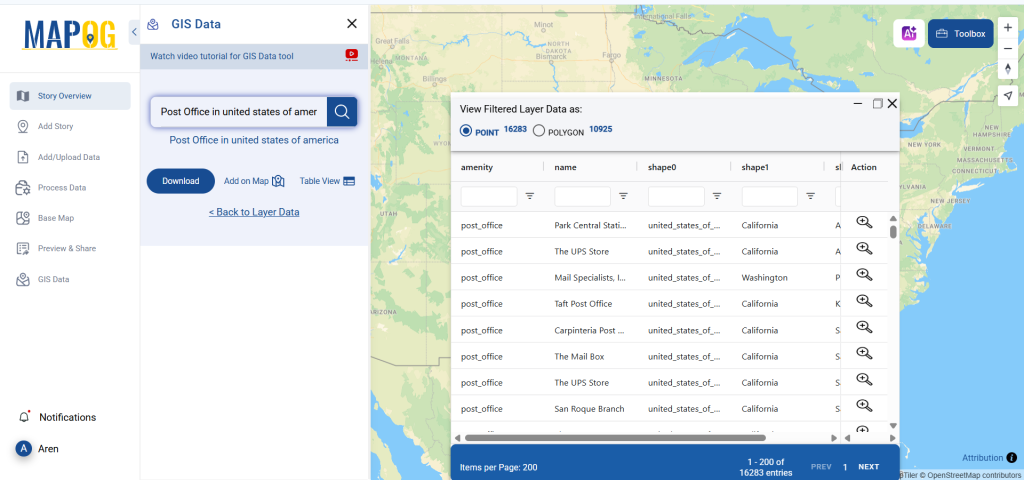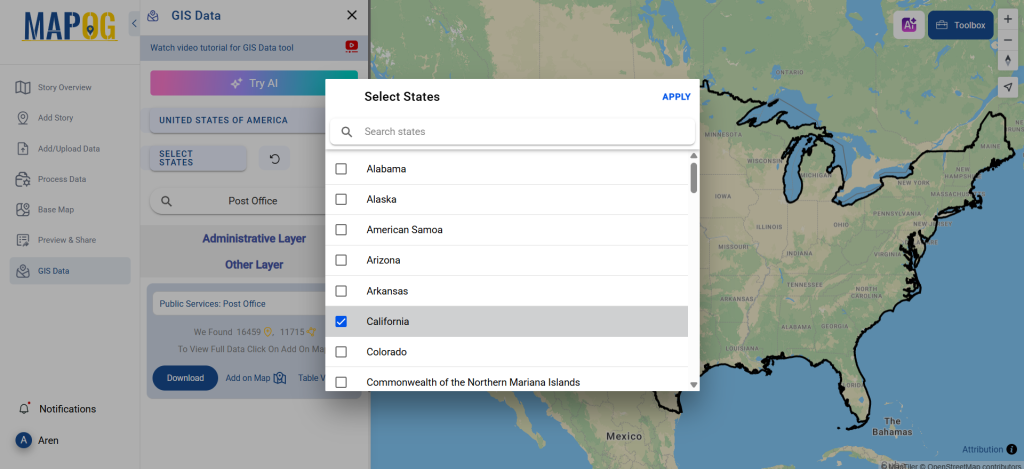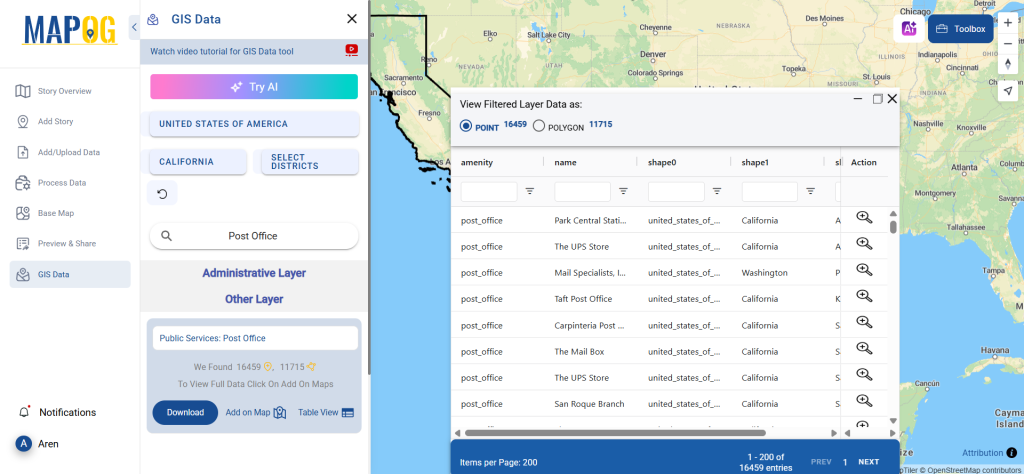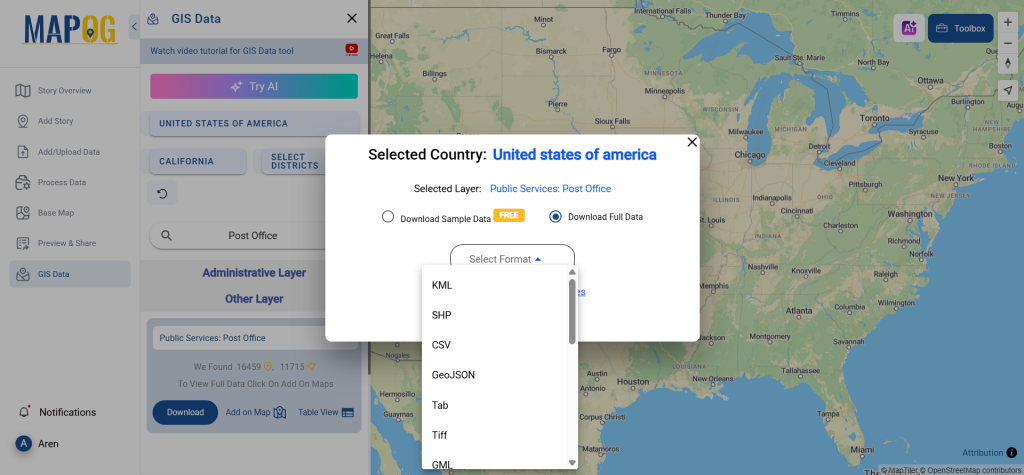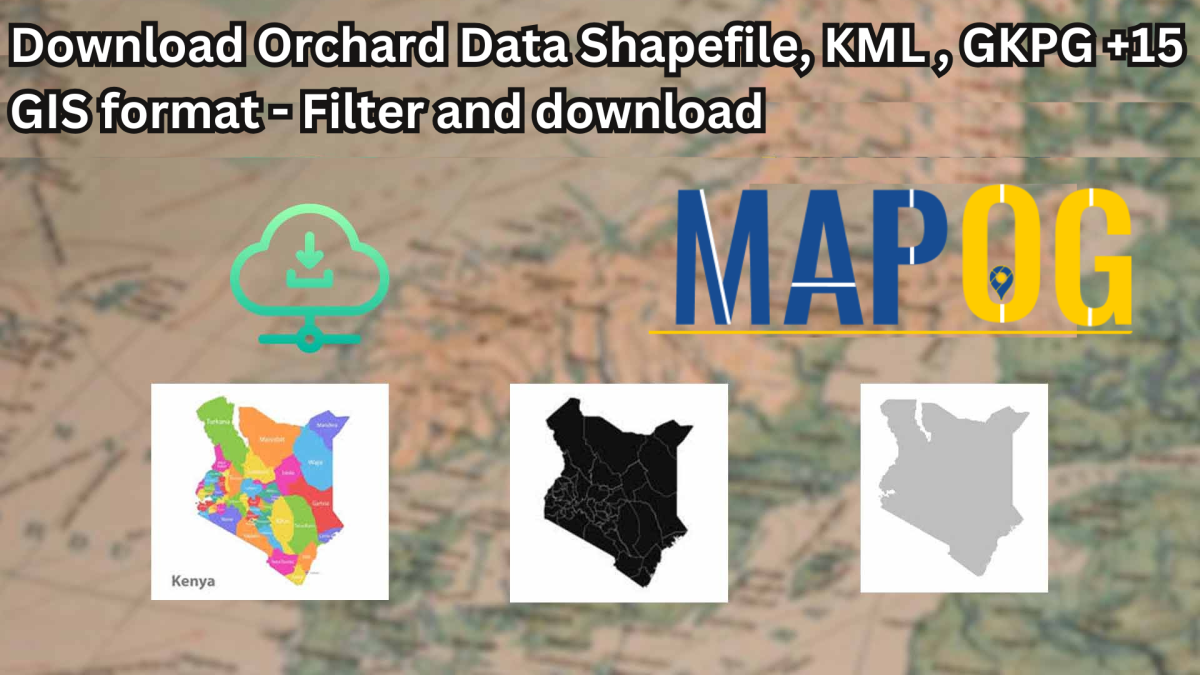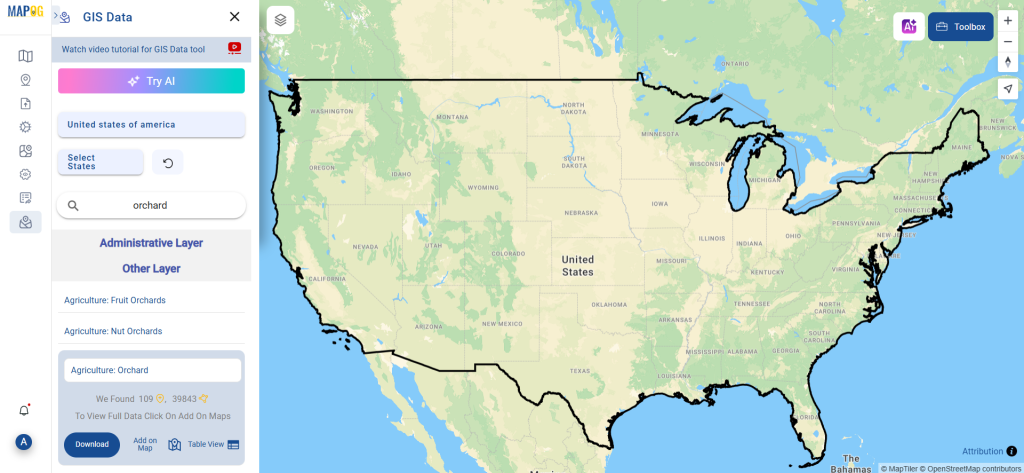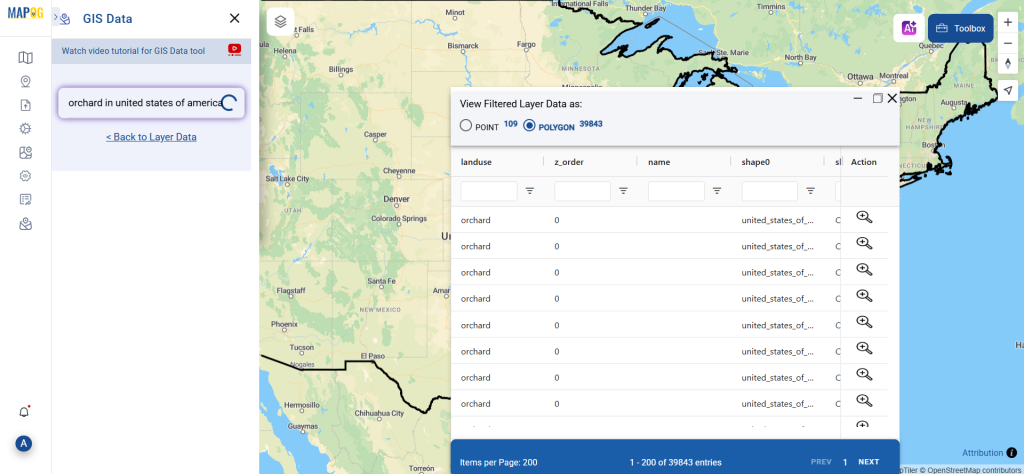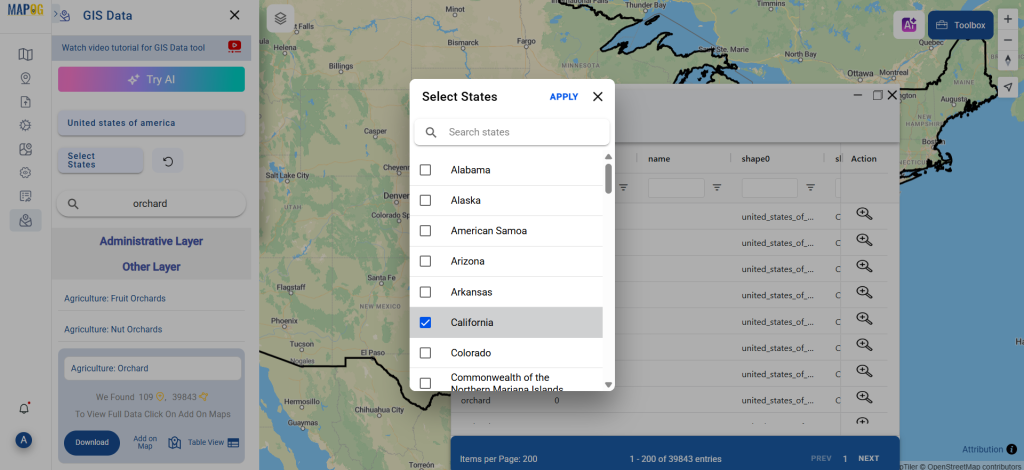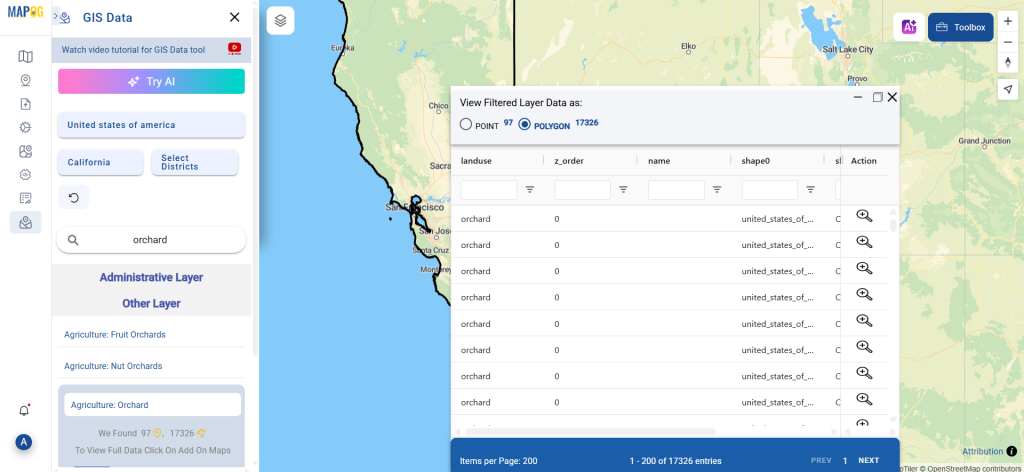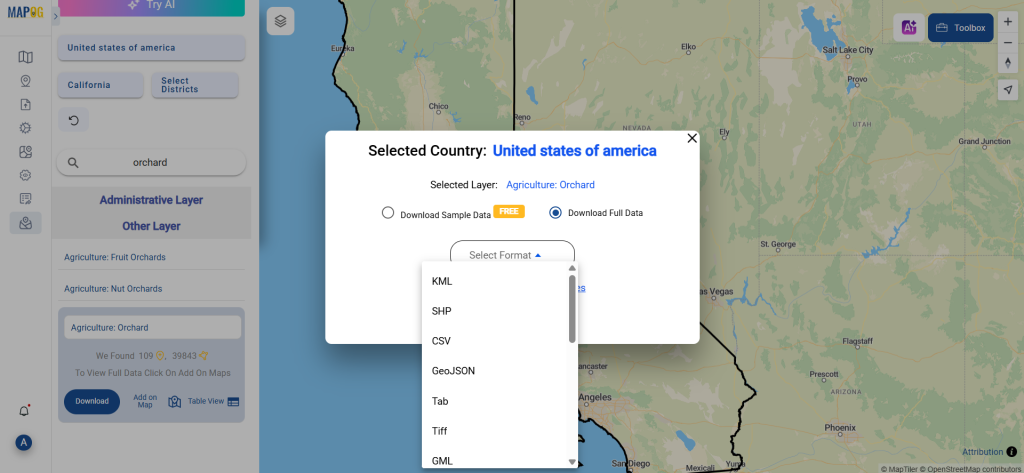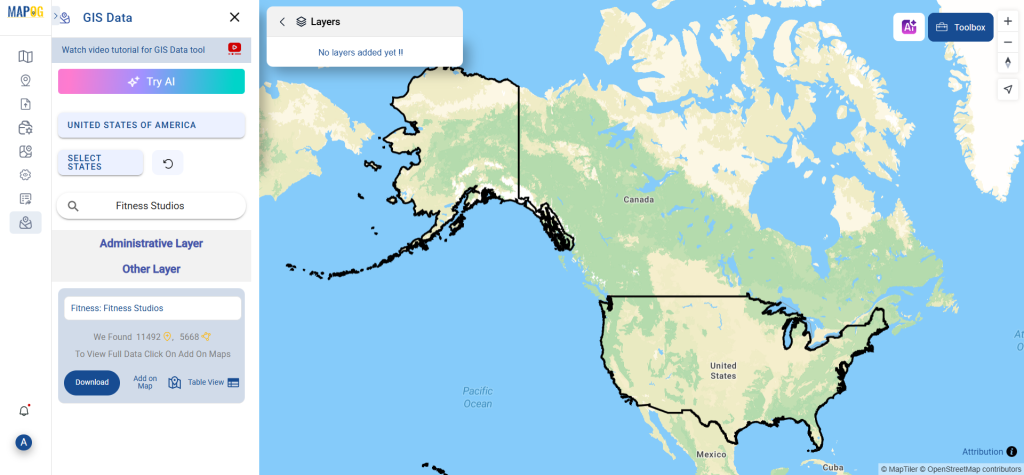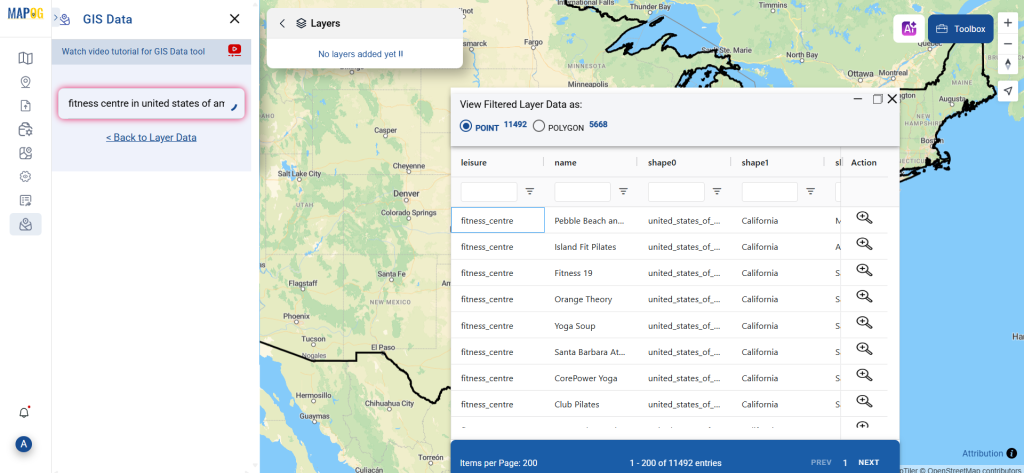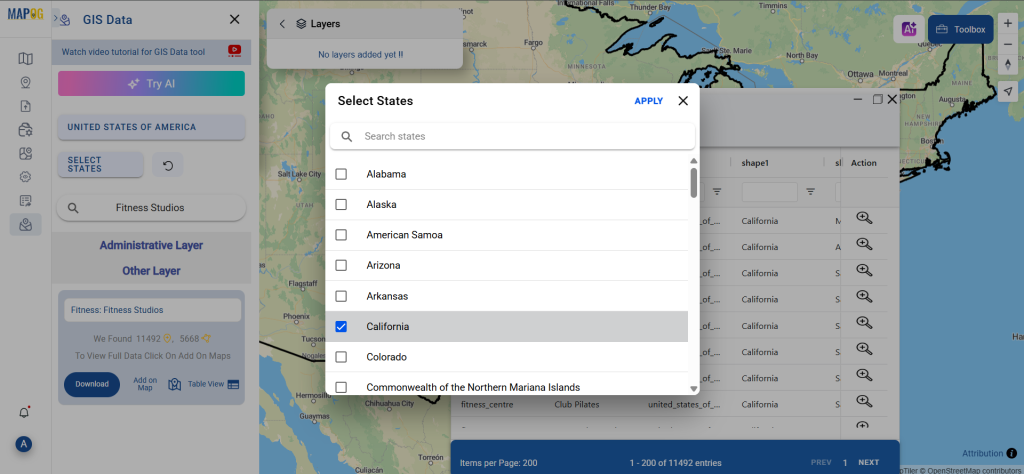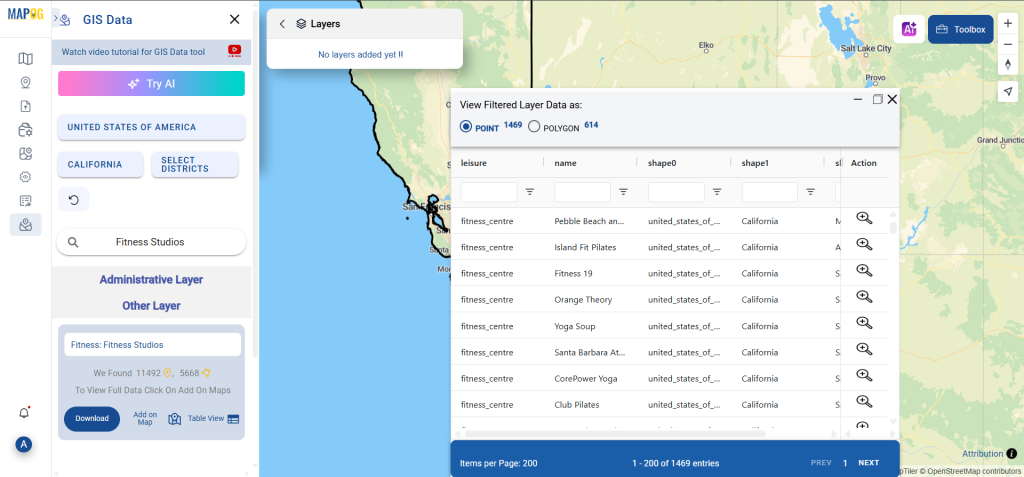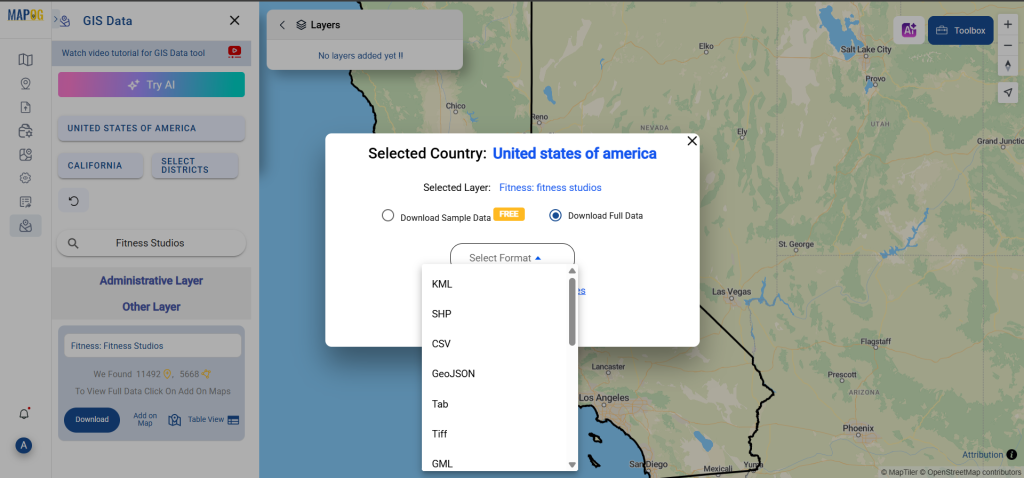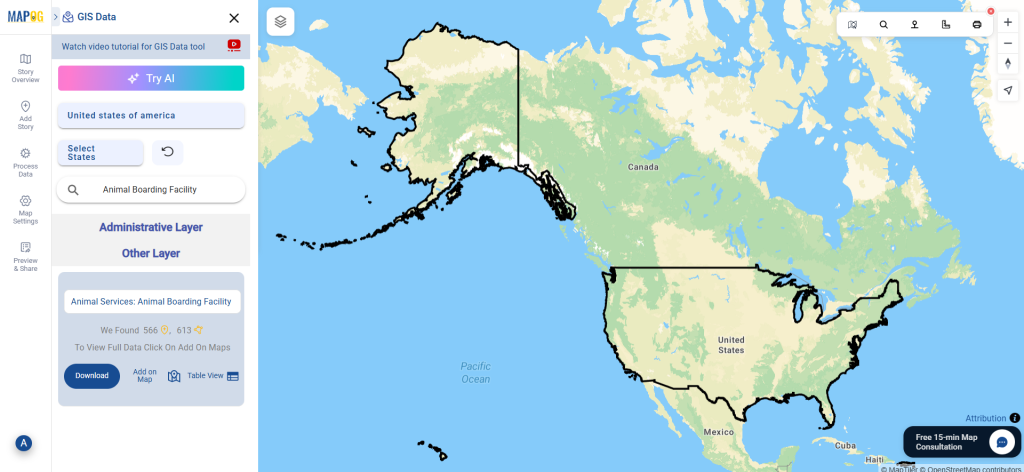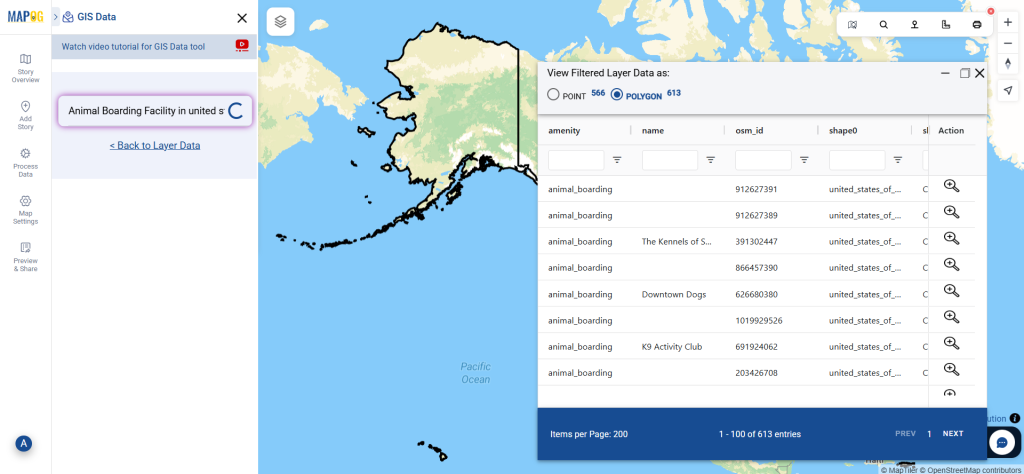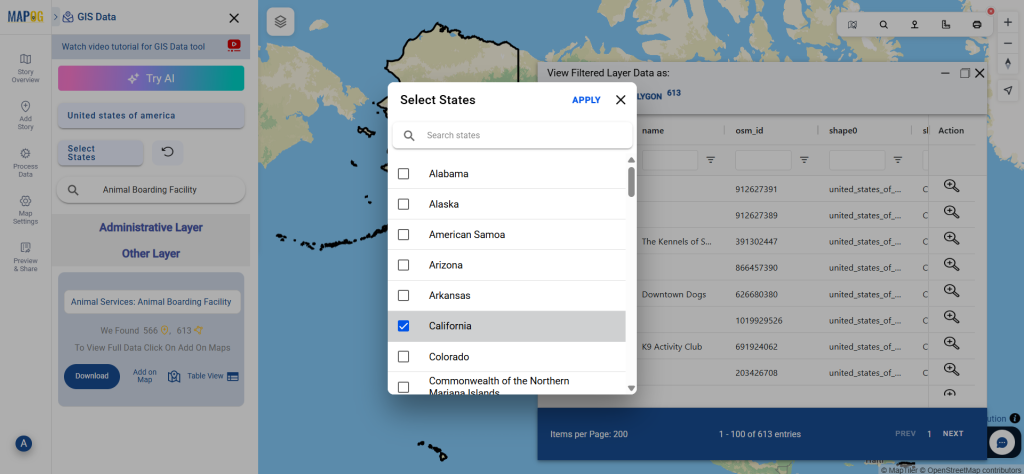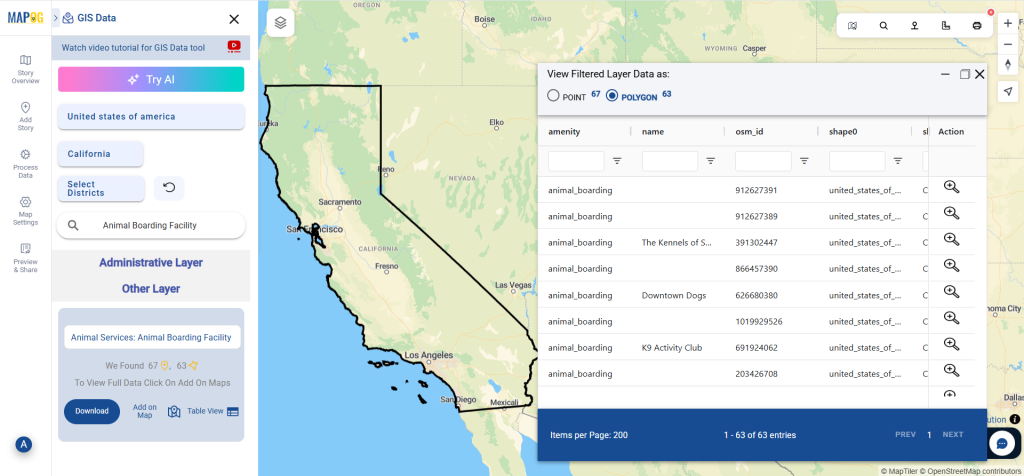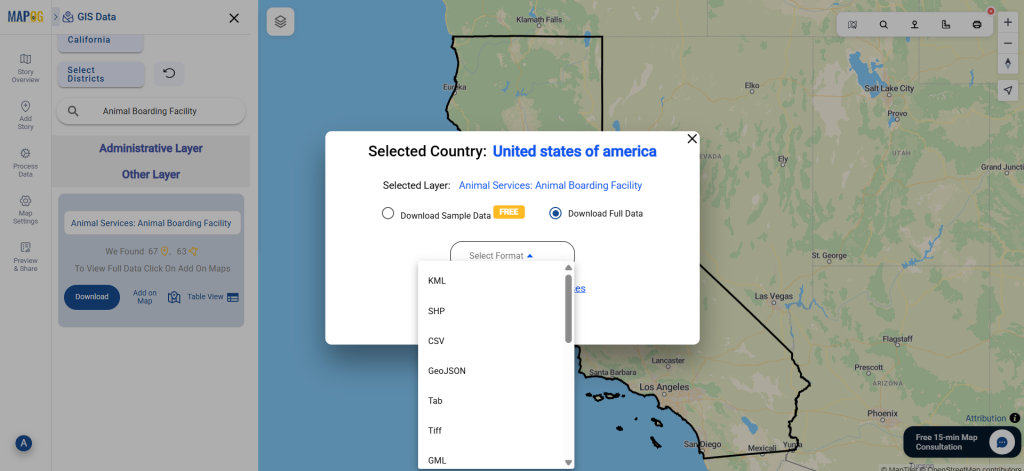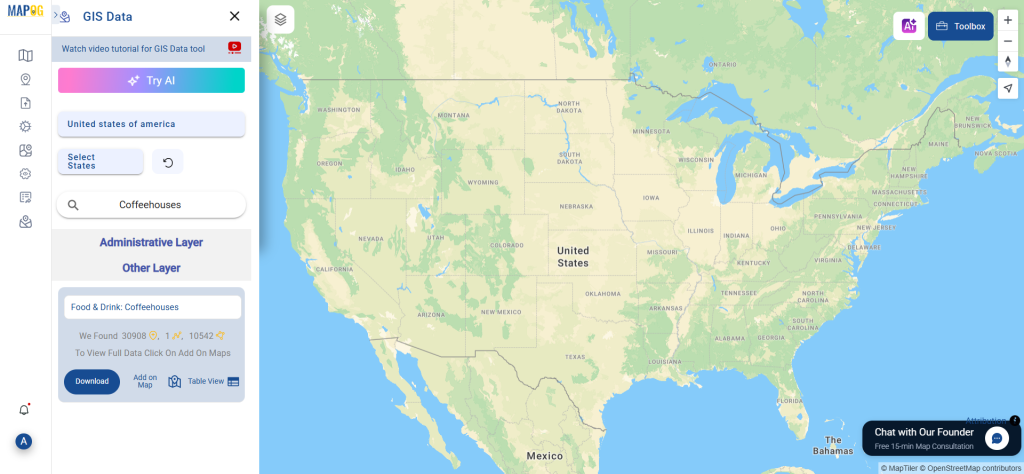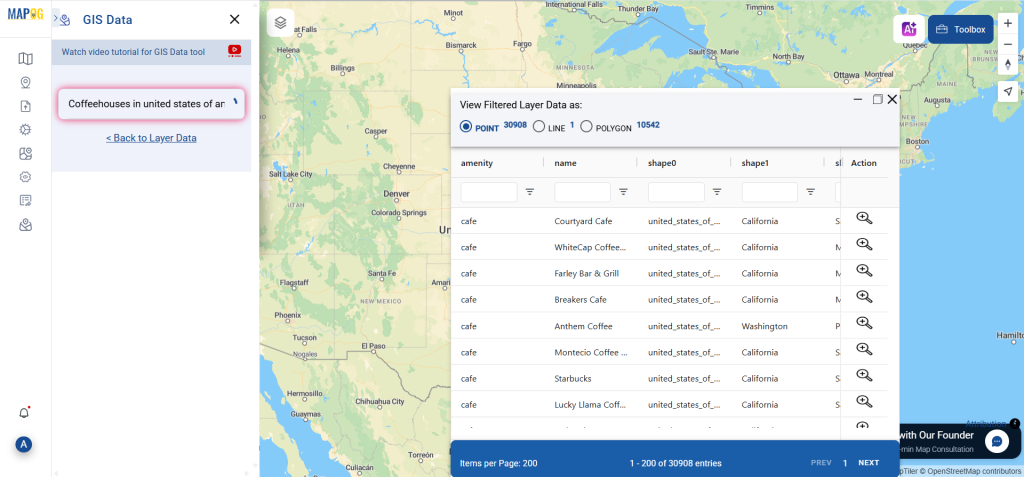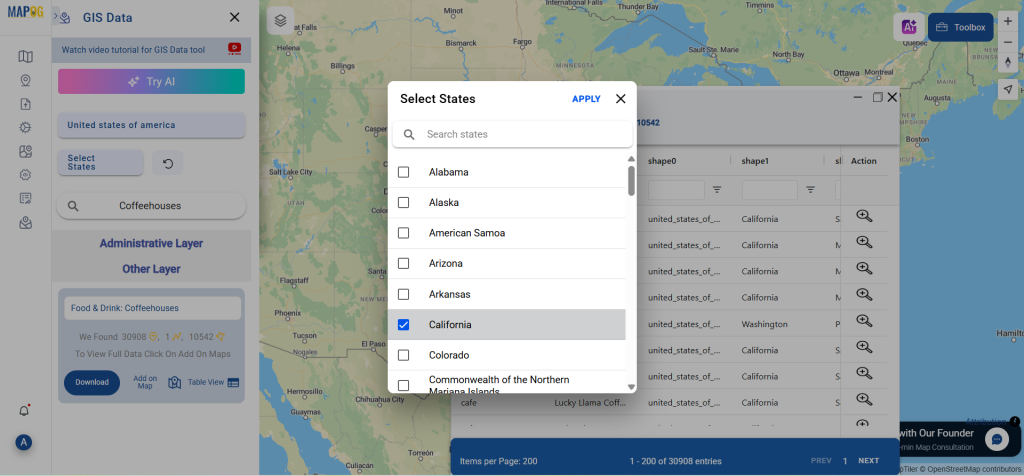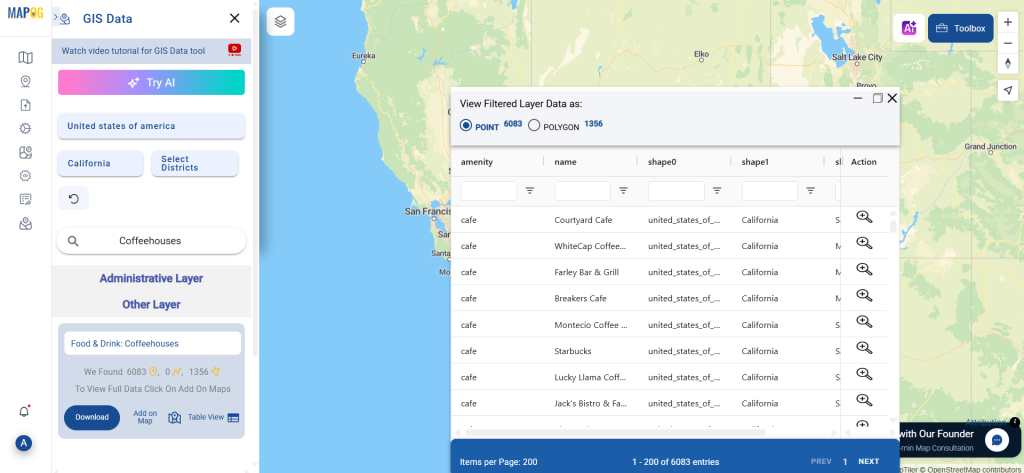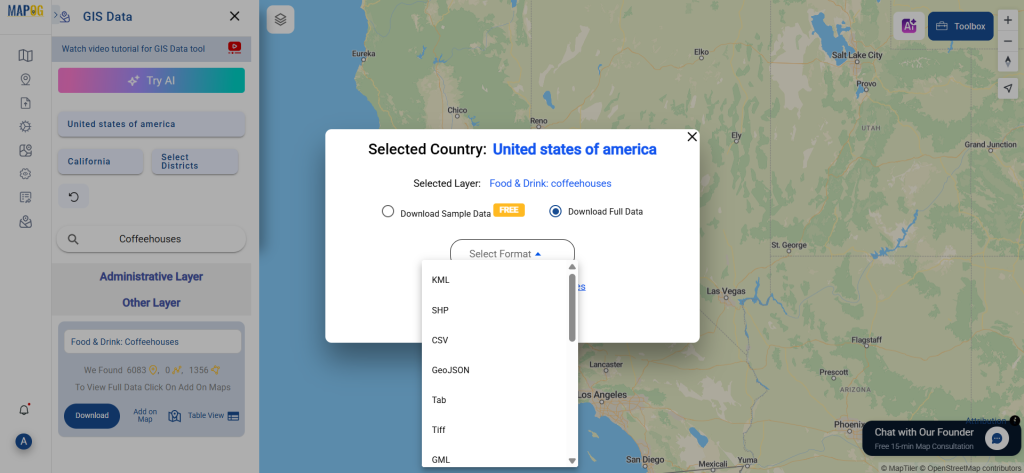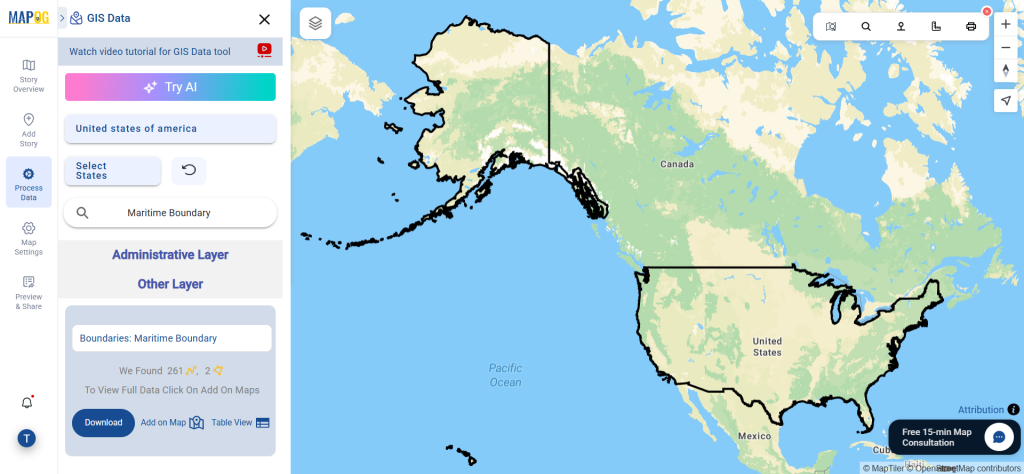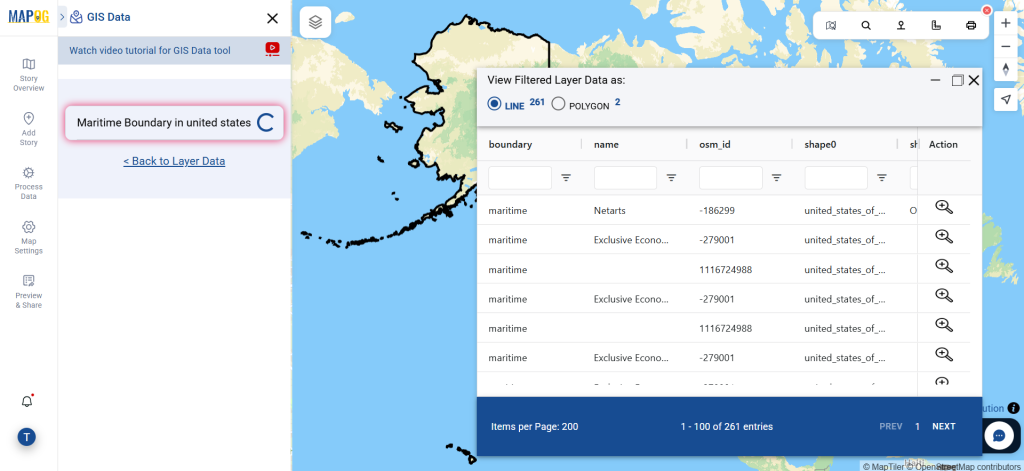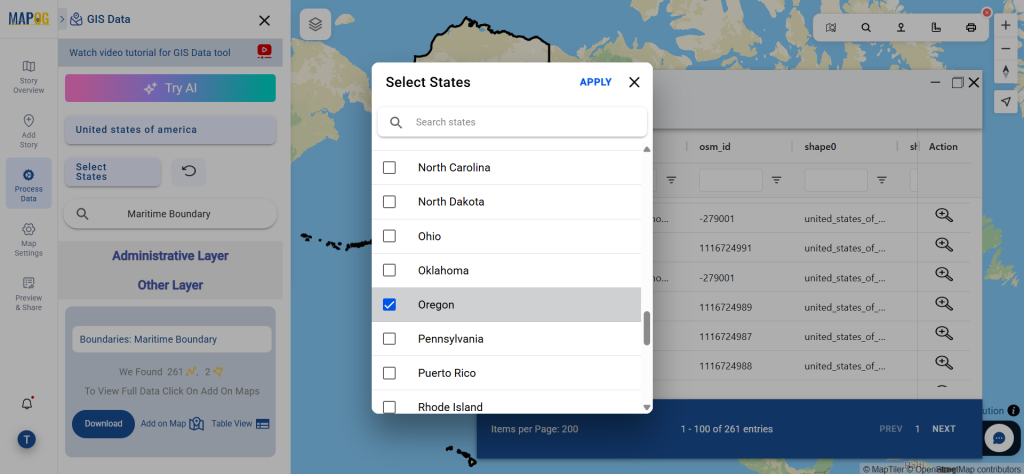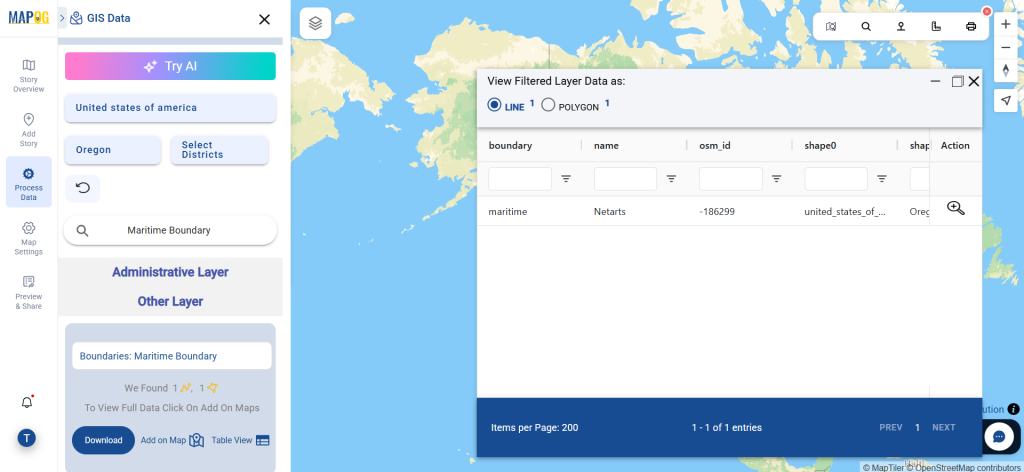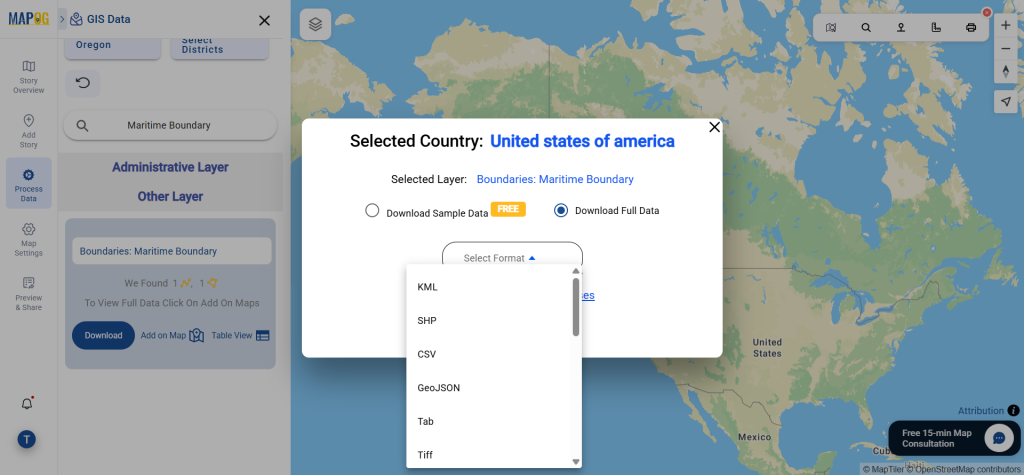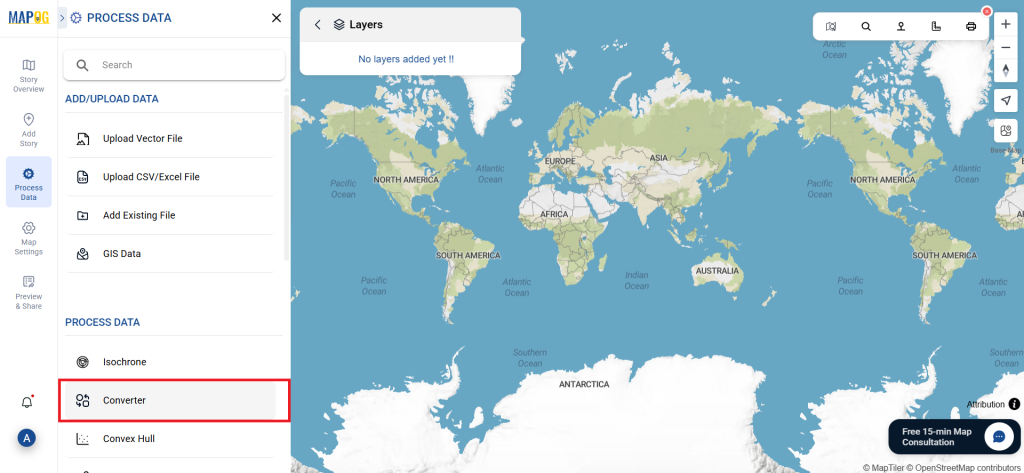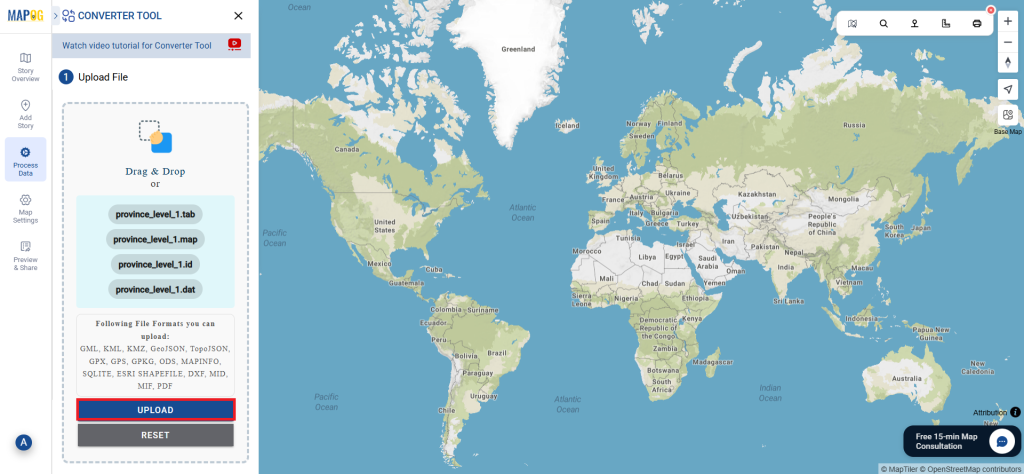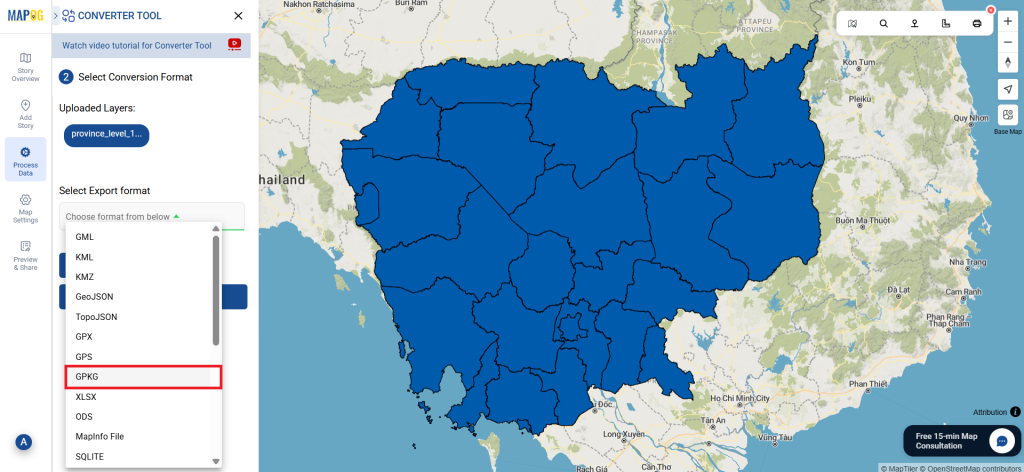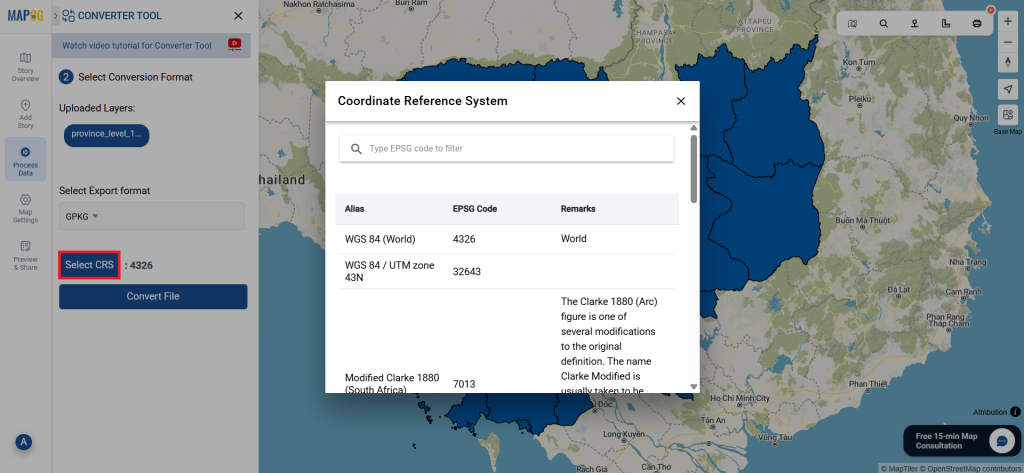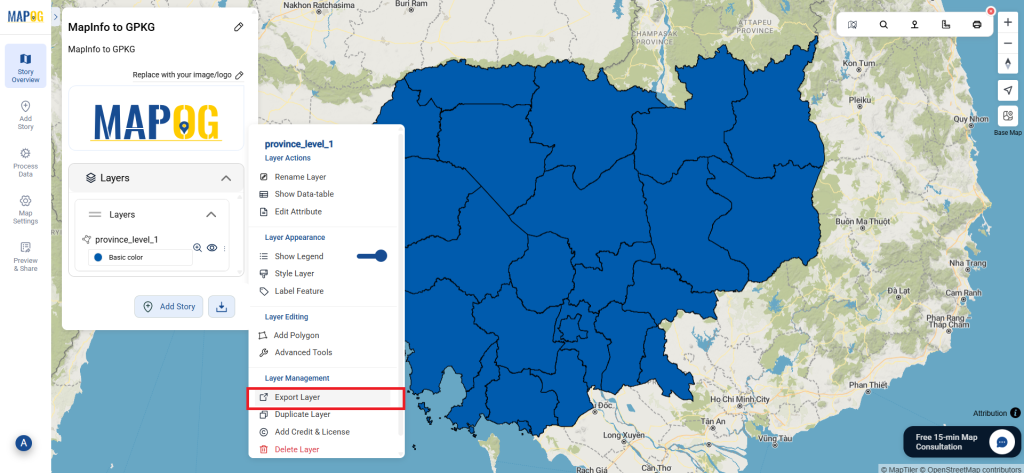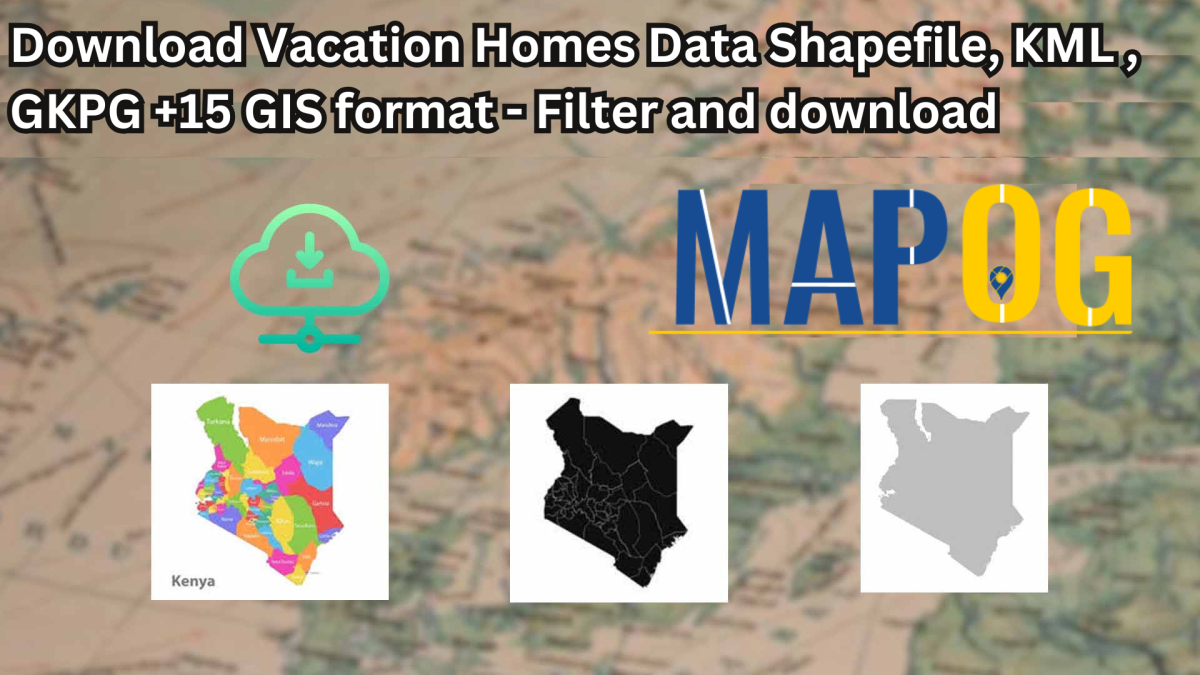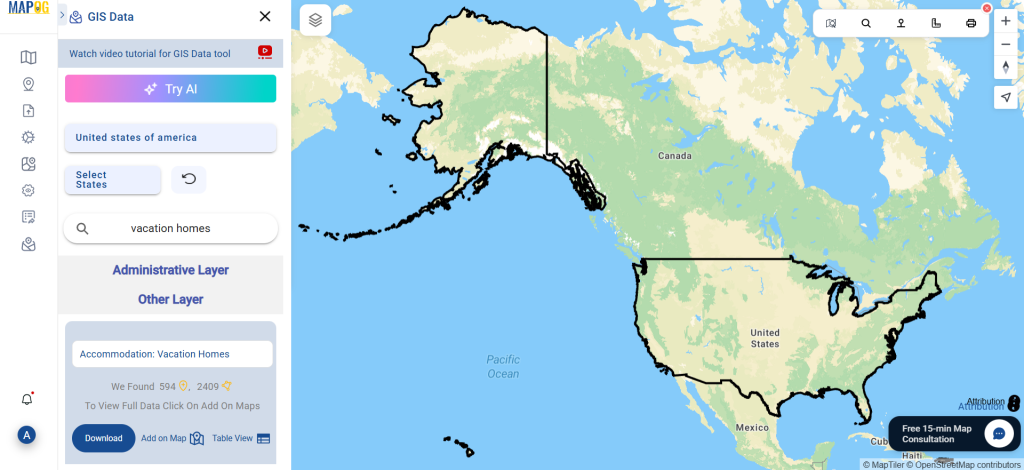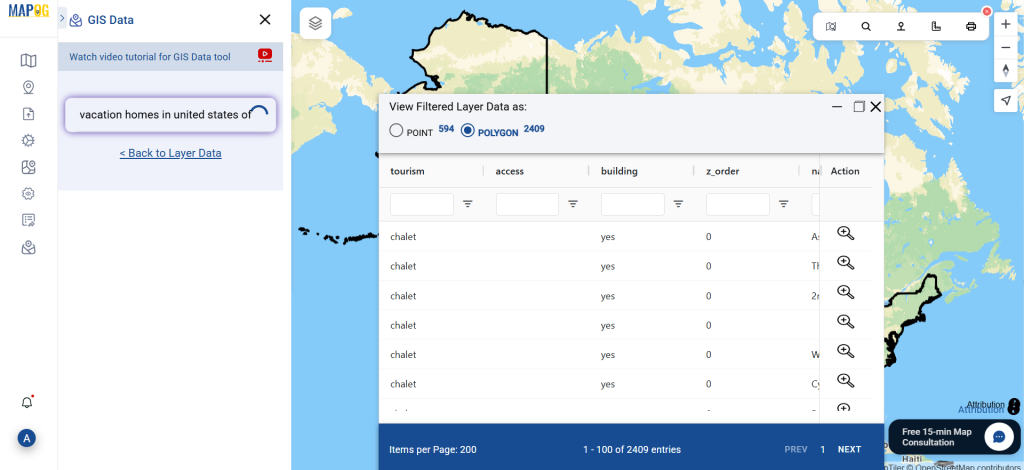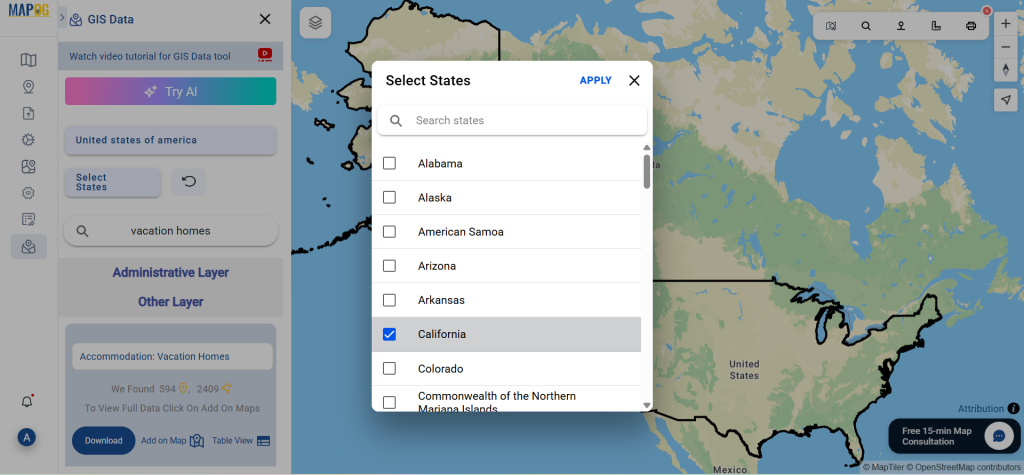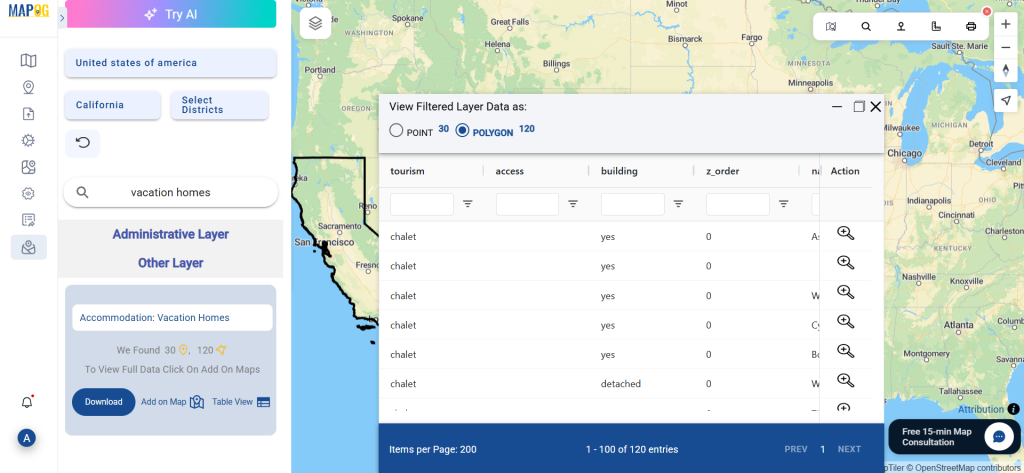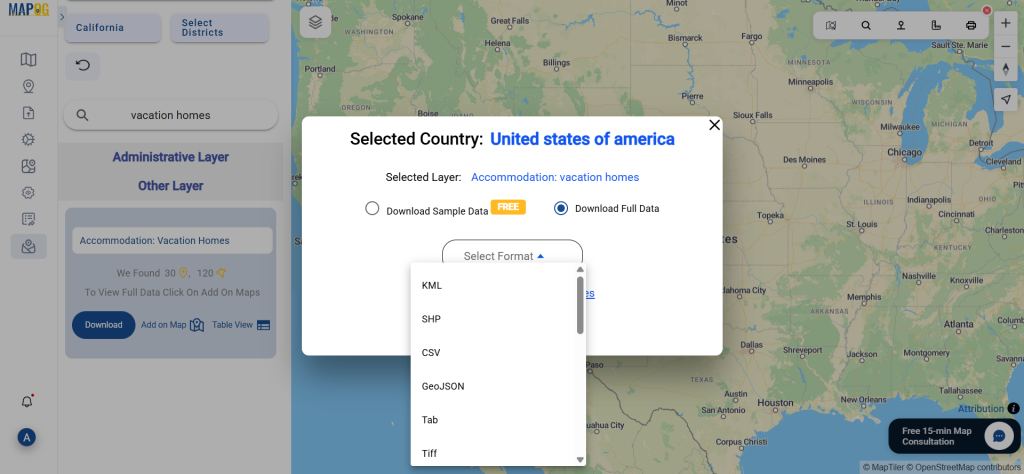Looking to Download Quarry Data for your next GIS project? GIS Data by MAPOG makes it seamless to access detailed and structured quarry location datasets. Quarries—sites where stone, rock, sand, or minerals are extracted from the surface—play a crucial role in construction, mining, and resource management. With MAPOG’s intuitive interface, users can effortlessly download quarry data in multiple formats such as Shapefile, KML, MID, GeoJSON, and more, ensuring compatibility with a wide range of GIS software and tools.
How Quarry Data Retrieval Works
MAPOG offers an advanced and organized way to explore and download spatial datasets from over 200 countries and 900+ thematic layers. Whether you’re engaged in environmental studies, resource planning, or land use analysis, the platform allows you to Download Quarry Data in 15+ GIS formats, including DXF, SQL, TOPOJSON, CSV, and GPX. All datasets are provided in the globally accepted GCS datum EPSG:4326 (WGS84 CRS), ensuring consistency across applications.
Download Quarry Data of any countries
Note:
- All data is provided in GCS datum EPSG:4326 WGS84 CRS (Coordinate Reference System).
- Users need to log in to access and download their preferred data formats.
Step-by-Step Guide to Download Quarry Data
Step 1: Search for Quarry Data
Begin by logging into the GIS Data by MAPOG platform. Use the search bar or browse through categories to find “Quarry Data.” Check whether the data is available in point or polygon formats by reviewing its attributes.
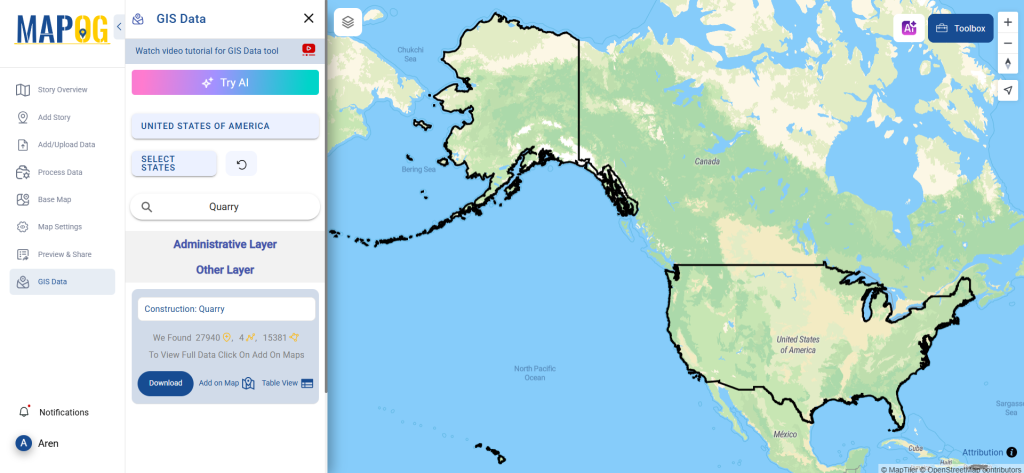
Step 2: Use the AI-Powered Search Tool
The “Try AI” feature helps speed up the data discovery process. Simply type phrases like “Quarries near industrial zones,” and the AI will pull up the most relevant datasets. This smart tool enhances both convenience and accuracy.
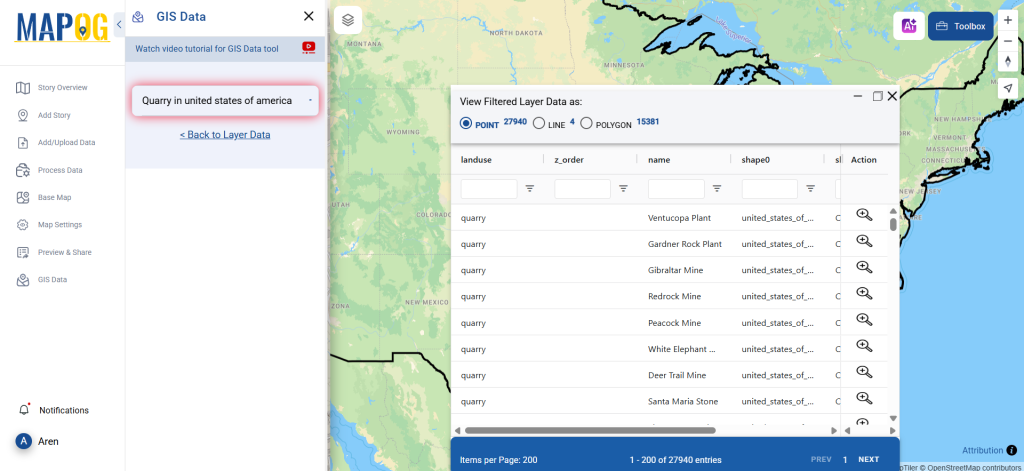
Step 3: Apply Data Filters for Precision
Refine your search results using MAPOG’s Filter Data option. You can drill down by selecting specific states and districts, making it easier to locate quarry data in targeted areas. This is especially useful when working on regional or site-specific projects.
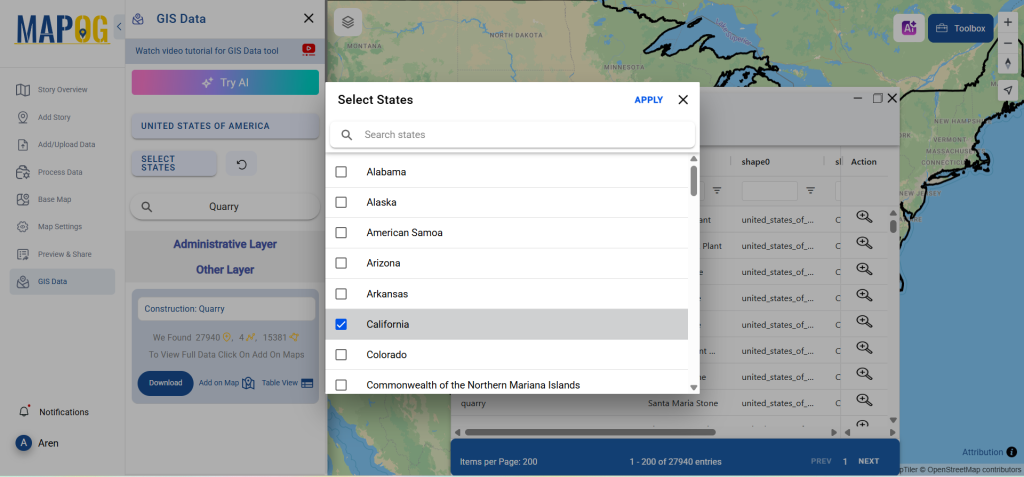
Step 4: Visualize with “Add on Map”
The “Add on Map” feature allows you to overlay selected layers directly on the map interface. This interactive visualization supports advanced spatial analysis, helping you understand quarry distribution, proximity to other features, and land usage.
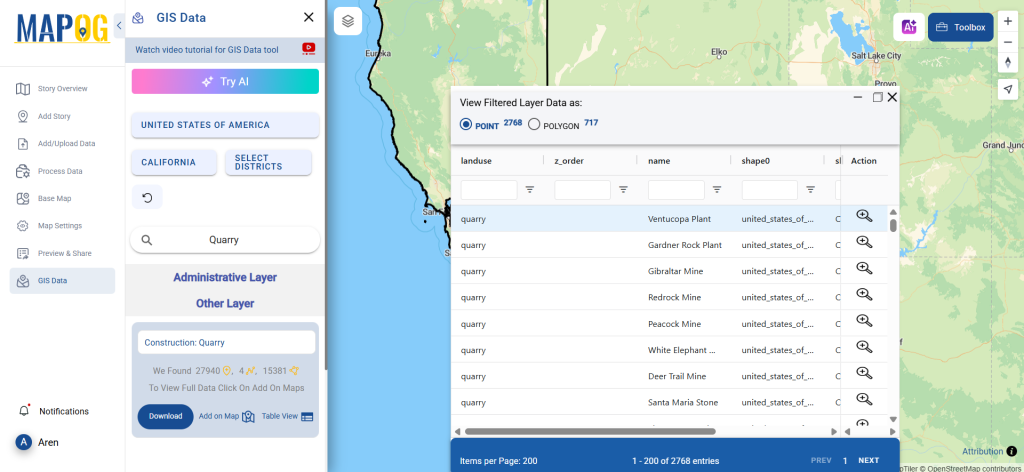
Step 5: Download Quarry Data in Desired Format
Once your dataset is finalized, proceed to the download section. Choose whether you want a sample or complete dataset. Then, select your desired format—be it SHP, KML, MID, GeoJSON, or another. After agreeing to the terms, simply click download, and your data will be ready to use.
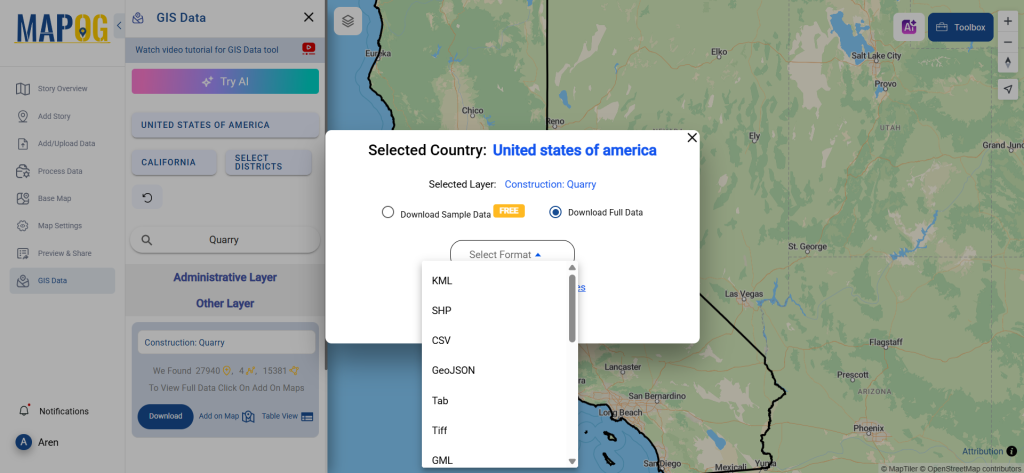
Final Thoughts
With its powerful tools and user-friendly features, GIS Data by MAPOG makes it incredibly simple to download Quarry Data for professional or academic use. From smart filtering and AI search to multi-format support and map visualization, every step is designed to enhance your GIS workflow. Whether you’re a planner, researcher, or environmental analyst, this platform equips you with the spatial insights needed for informed decisions.
With MAPOG’s versatile toolkit, you can effortlessly upload vector and upload Excel or CSV data, incorporate existing layers, perform polyline splitting, use the converter for various formats, calculate isochrones, and utilize the Export Tool.
For any questions or further assistance, feel free to reach out to us at support@mapog.com. We’re here to help you make the most of your GIS data.
Download Shapefile for the following:
- World Countries Shapefile
- Australia
- Argentina
- Austria
- Belgium
- Brazil
- Canada
- Denmark
- Fiji
- Finland
- Germany
- Greece
- India
- Indonesia
- Ireland
- Italy
- Japan
- Kenya
- Lebanon
- Madagascar
- Malaysia
- Mexico
- Mongolia
- Netherlands
- New Zealand
- Nigeria
- Papua New Guinea
- Philippines
- Poland
- Russia
- Singapore
- South Africa
- South Korea
- Spain
- Switzerland
- Tunisia
- United Kingdom Shapefile
- United States of America
- Vietnam
- Croatia
- Chile
- Norway
- Maldives
- Bhutan
- Colombia
- Libya
- Comoros
- Hungary
- Laos
- Estonia
- Iraq
- Portugal
- Azerbaijan
- Macedonia
- Romania
- Peru
- Marshall Islands
- Slovenia
- Nauru
- Guatemala
- El Salvador
- Afghanistan
- Cyprus
- Syria
- Slovakia
- Luxembourg
- Jordan
- Armenia
- Haiti And Dominican Republic
- Malta
- Djibouti
- East Timor
- Micronesia
- Morocco
- Liberia
- Kosovo
- Isle Of Man
- Paraguay
- Tokelau
- Palau
- Ile De Clipperton
- Mauritius
- Equatorial Guinea
- Tonga
- Myanmar
- Thailand
- New Caledonia
- Niger
- Nicaragua
- Pakistan
- Nepal
- Seychelles
- Democratic Republic of the Congo
- China
- Kenya
- Kyrgyzstan
- Bosnia Herzegovina
- Burkina Faso
- Canary Island
- Togo
- Israel And Palestine
- Algeria
- Suriname
- Angola
- Cape Verde
- Liechtenstein
- Taiwan
- Turkmenistan
- Tuvalu
- Ivory Coast
- Moldova
- Somalia
- Belize
- Swaziland
- Solomon Islands
- North Korea
- Sao Tome And Principe
- Guyana
- Serbia
- Senegal And Gambia
- Faroe Islands
- Guernsey Jersey
- Monaco
- Tajikistan
- Pitcairn
Disclaimer : The GIS data provided for download in this article was initially sourced from OpenStreetMap (OSM) and further modified to enhance its usability. Please note that the original data is licensed under the Open Database License (ODbL) by the OpenStreetMap contributors. While modifications have been made to improve the data, any use, redistribution, or modification of this data must comply with the ODbL license terms. For more information on the ODbL, please visit OpenStreetMap’s License Page.
Here are some blogs you might be interested in:
- Download Airport data in Shapefile, KML , MIf +15 GIS format – Filter and download
- Download Bank Data in Shapefile, KML, GeoJSON, and More – Filter and Download
- Download Railway data in Shapefile, KML, GeojSON +15 GIS format
- Download Farmland Data in Shapefile, KML, GeoJSON, and More – Filter and Download
- Download Pharmacy Data in Shapefile, KML, GeoJSON, and More – Filter and Download
- Download ATM Data in Shapefile, KML, MID +15 GIS Formats Using GIS Data by MAPOG
- Download Road Data in Shapefile, KML, GeoJSON, and 15+ GIS Form