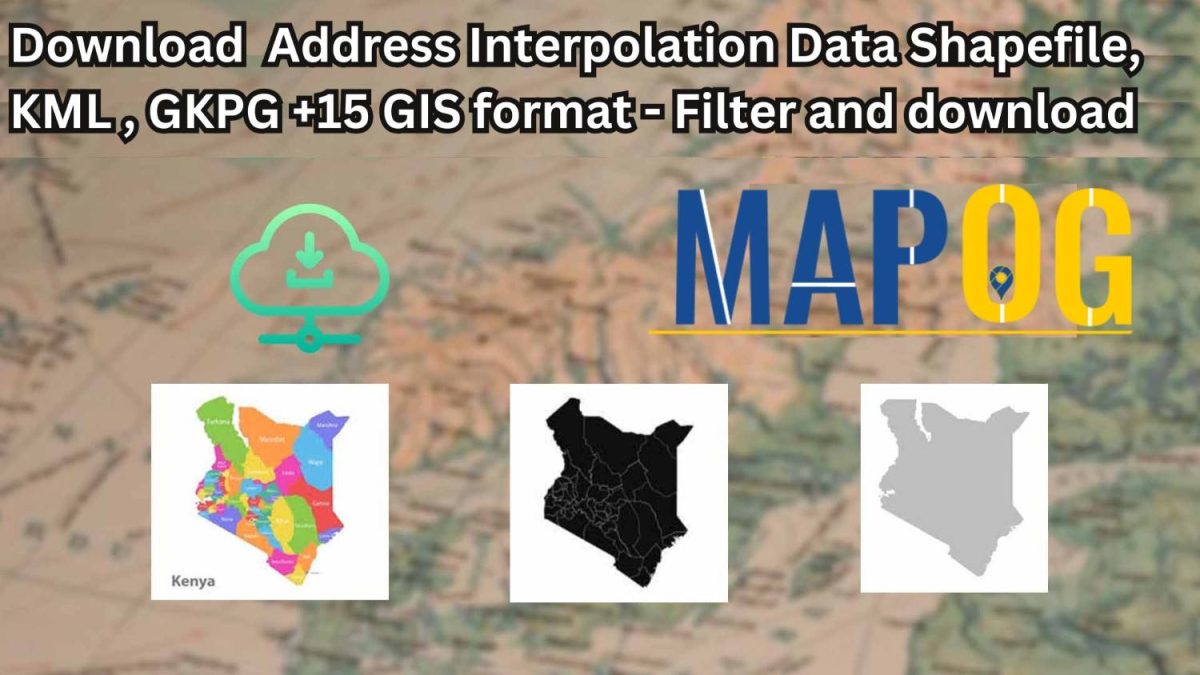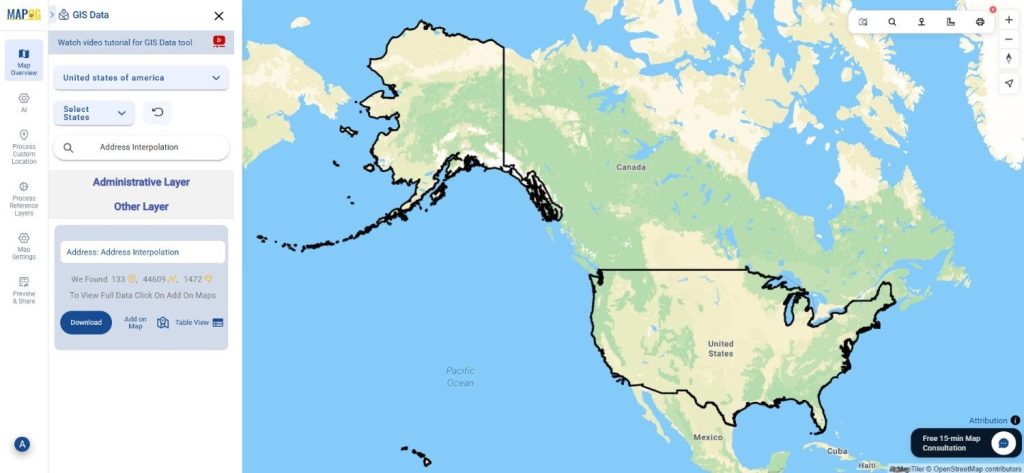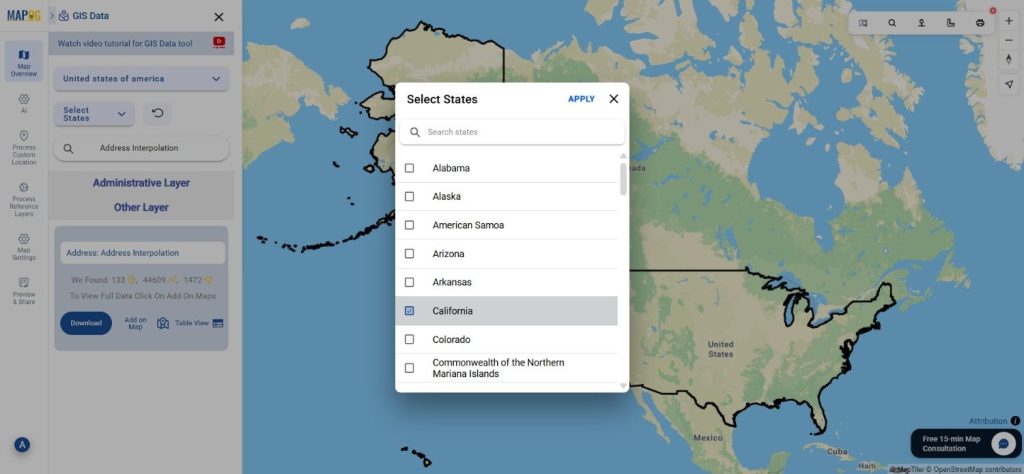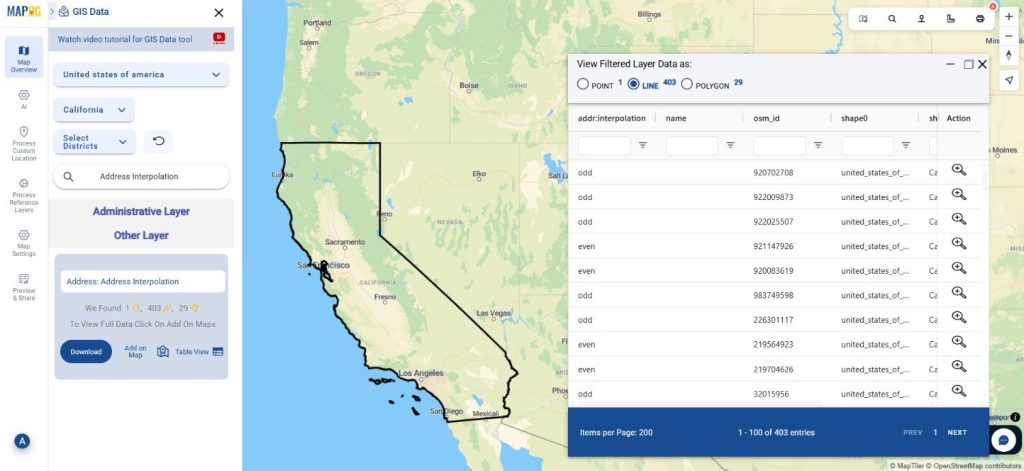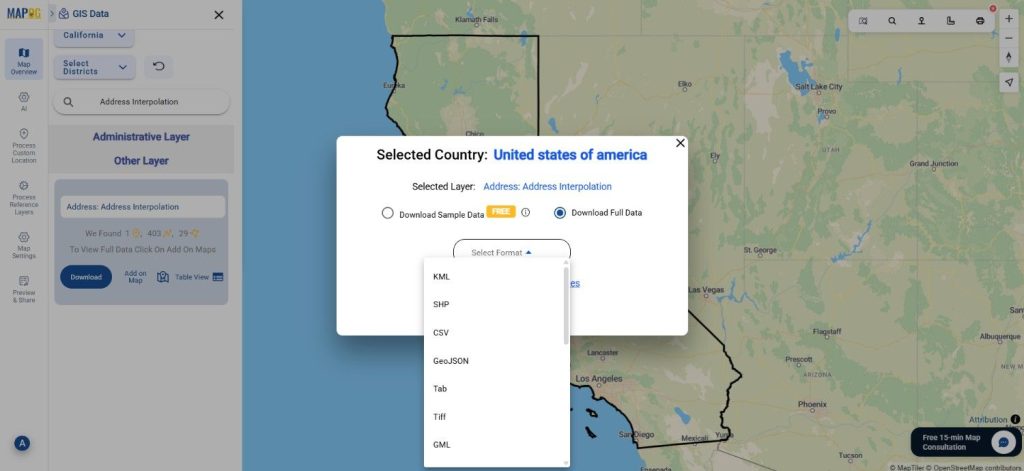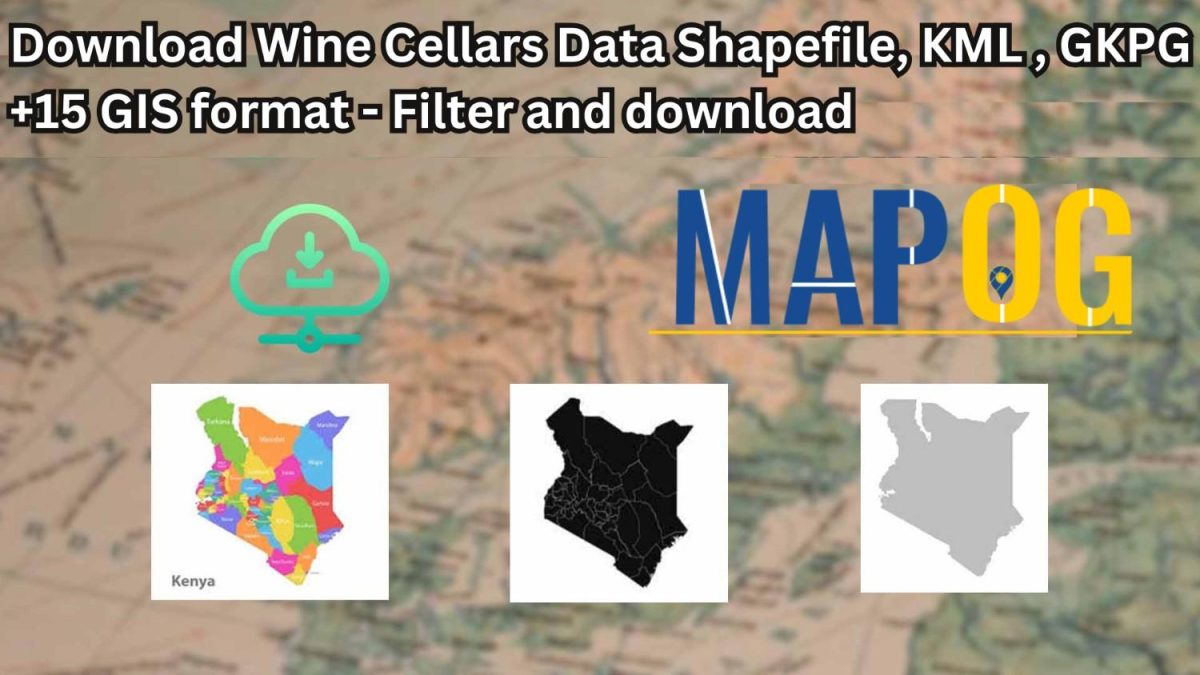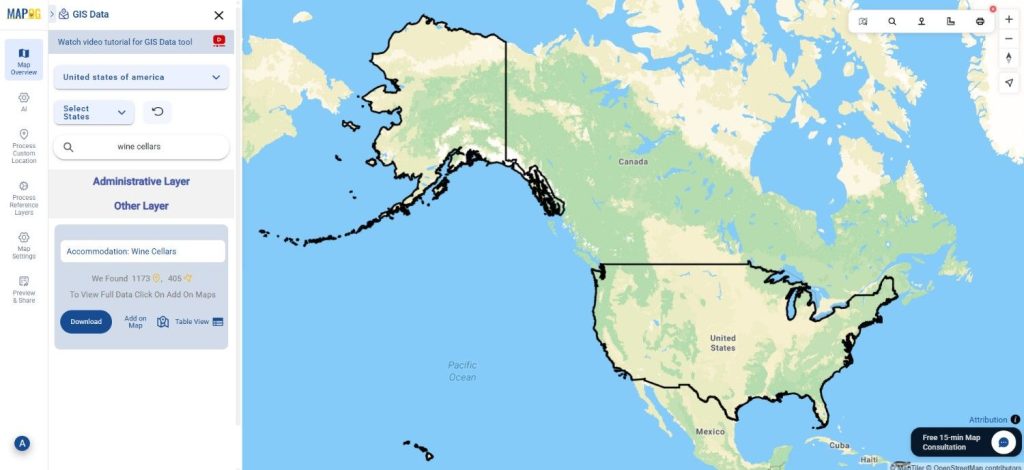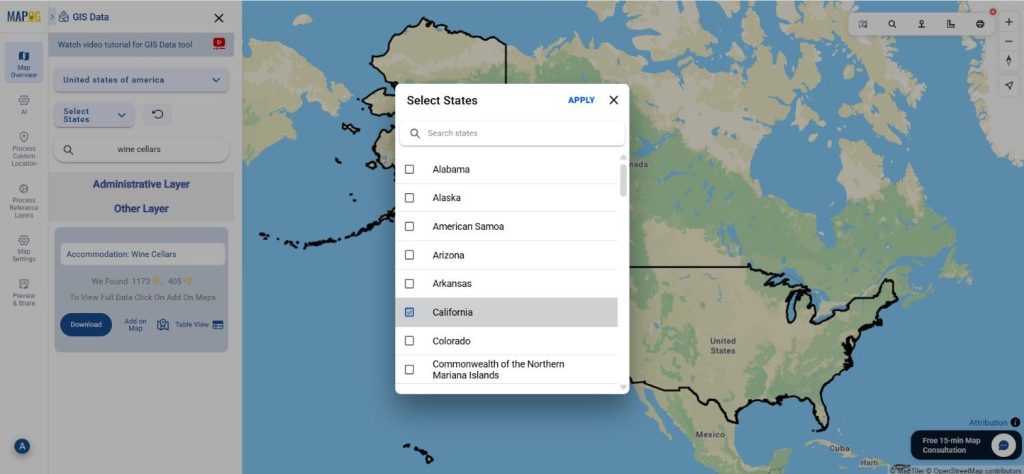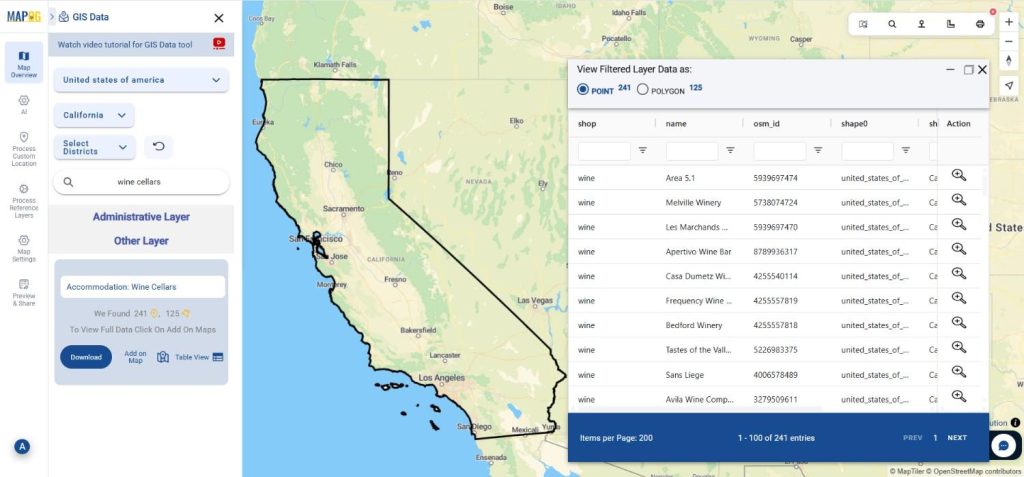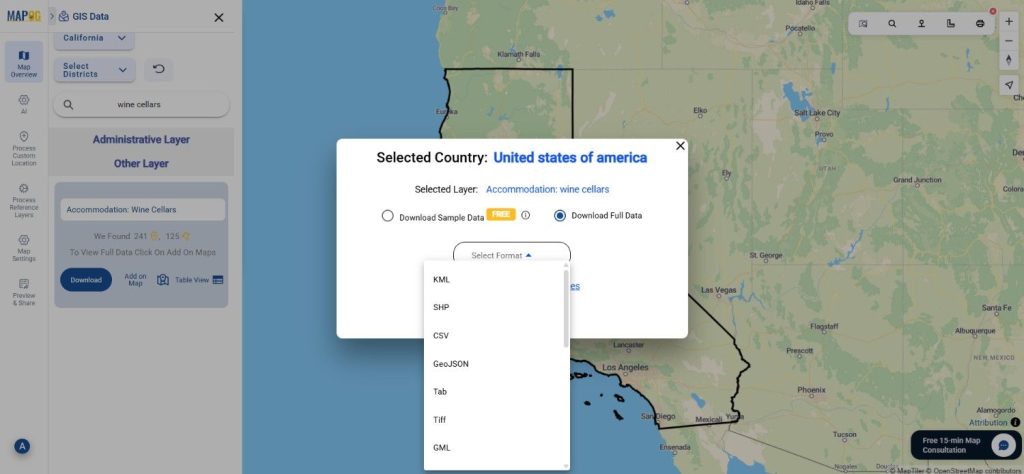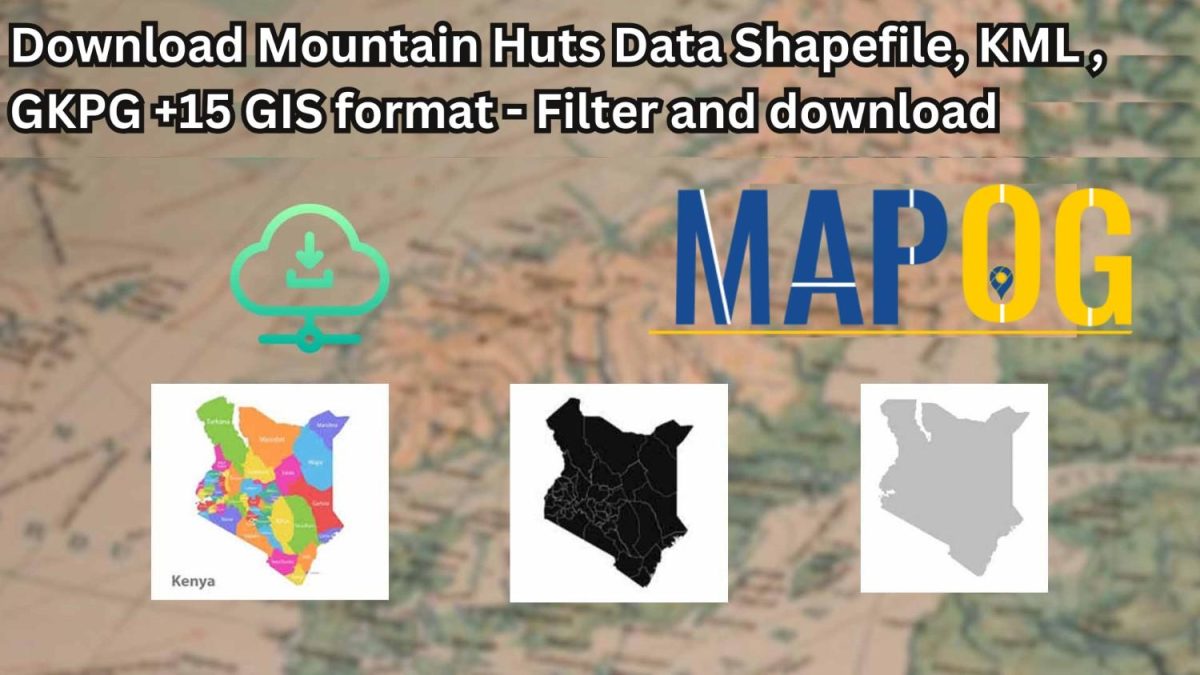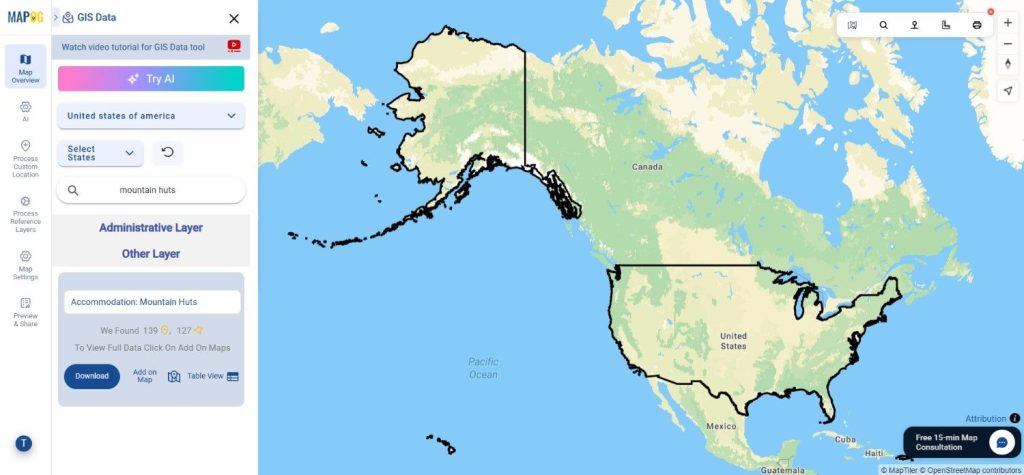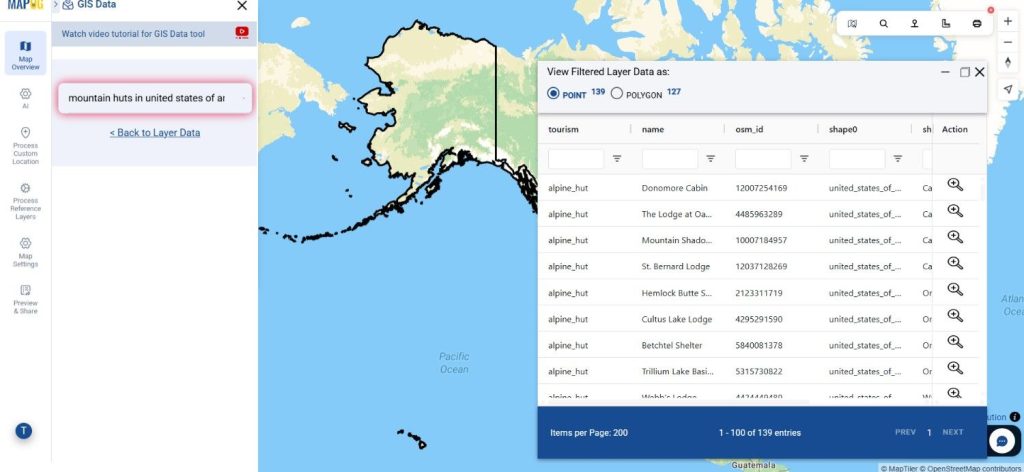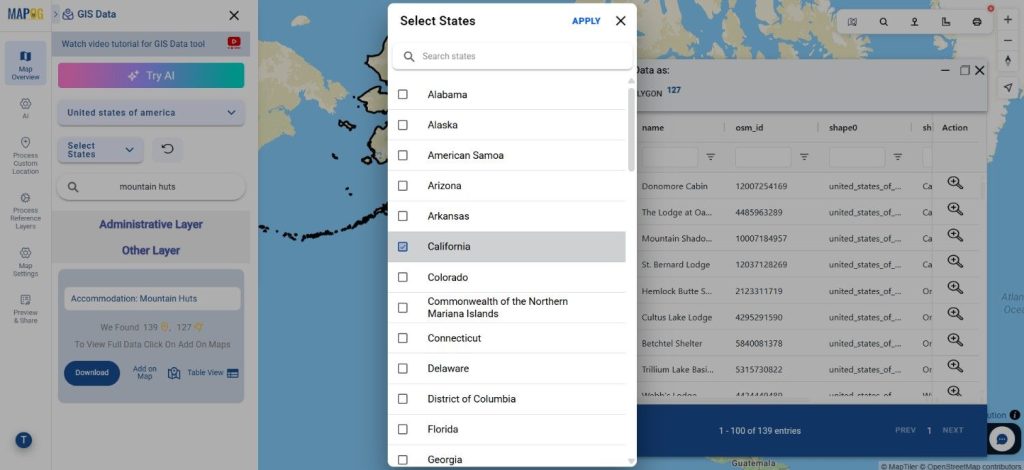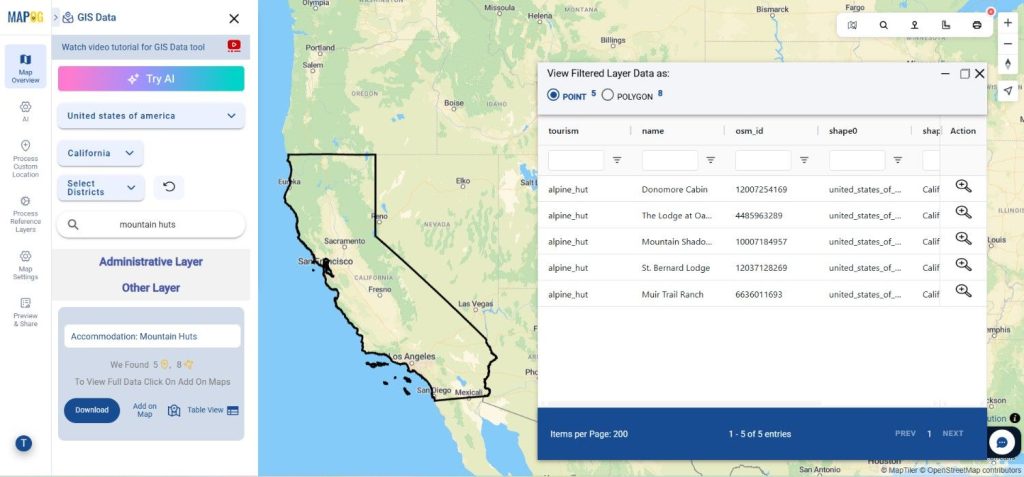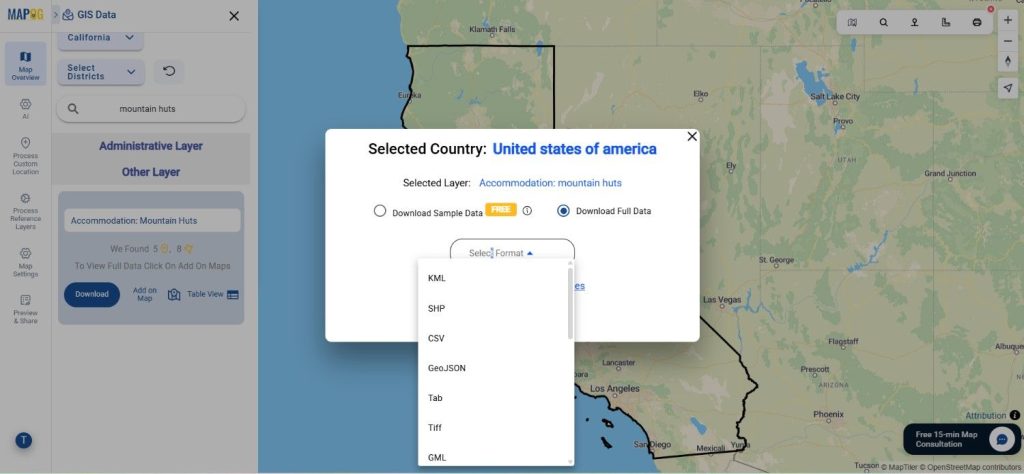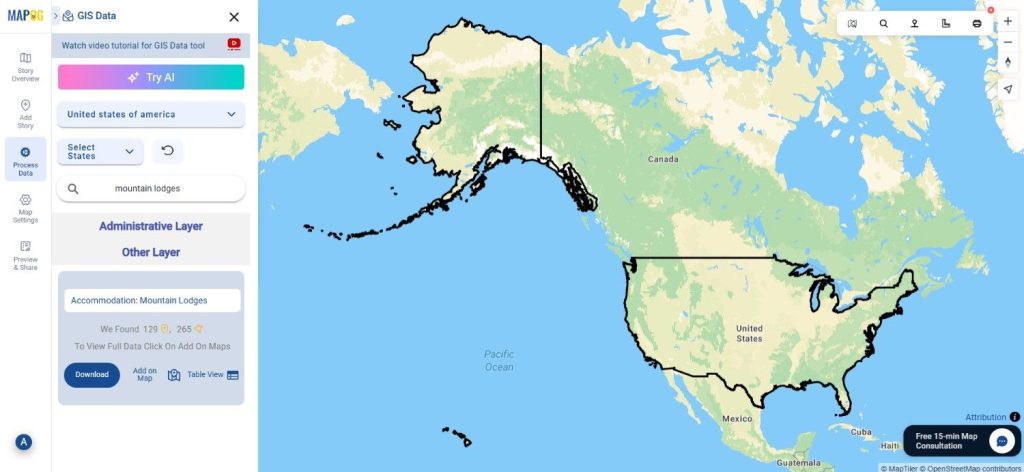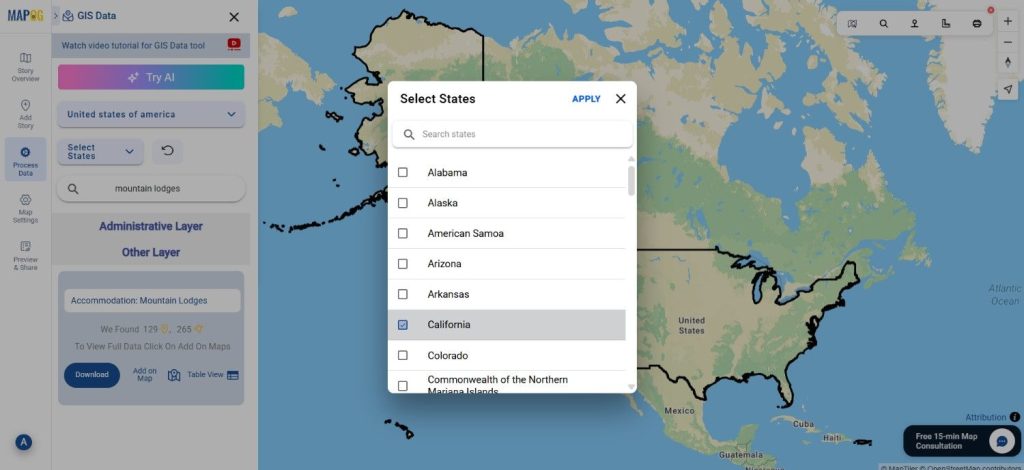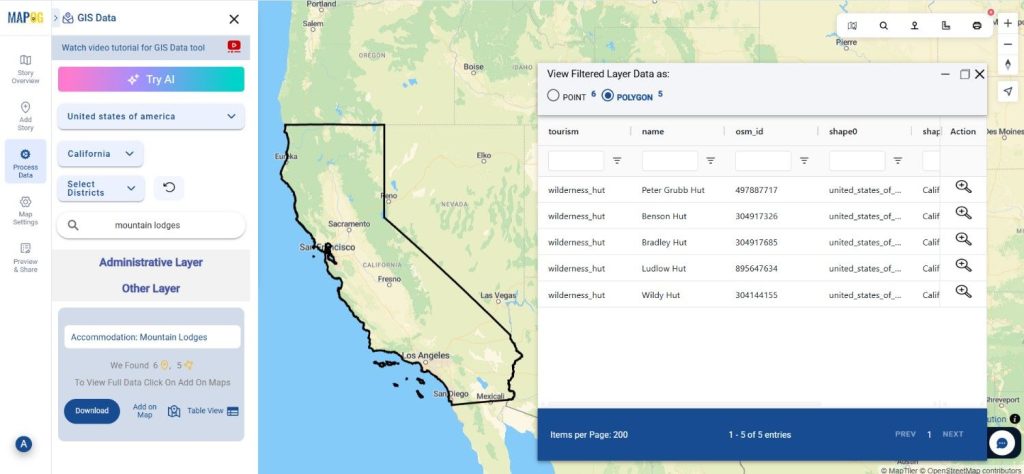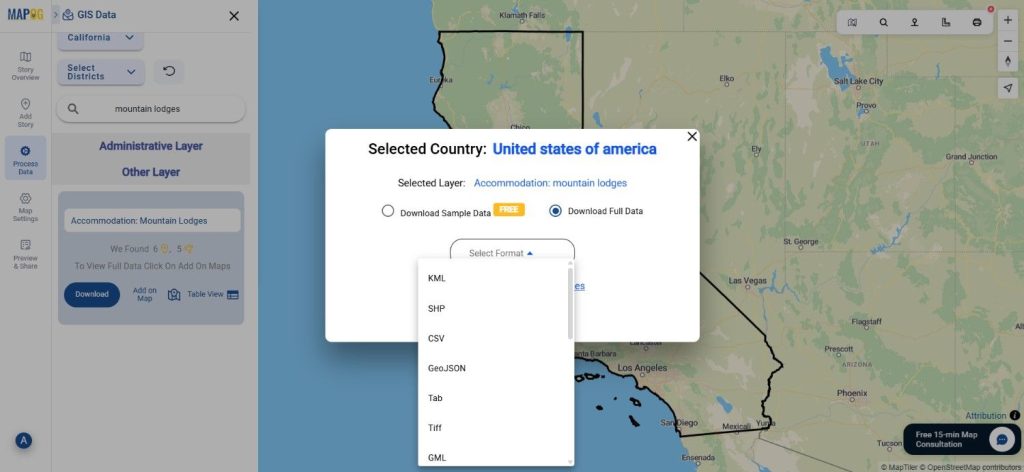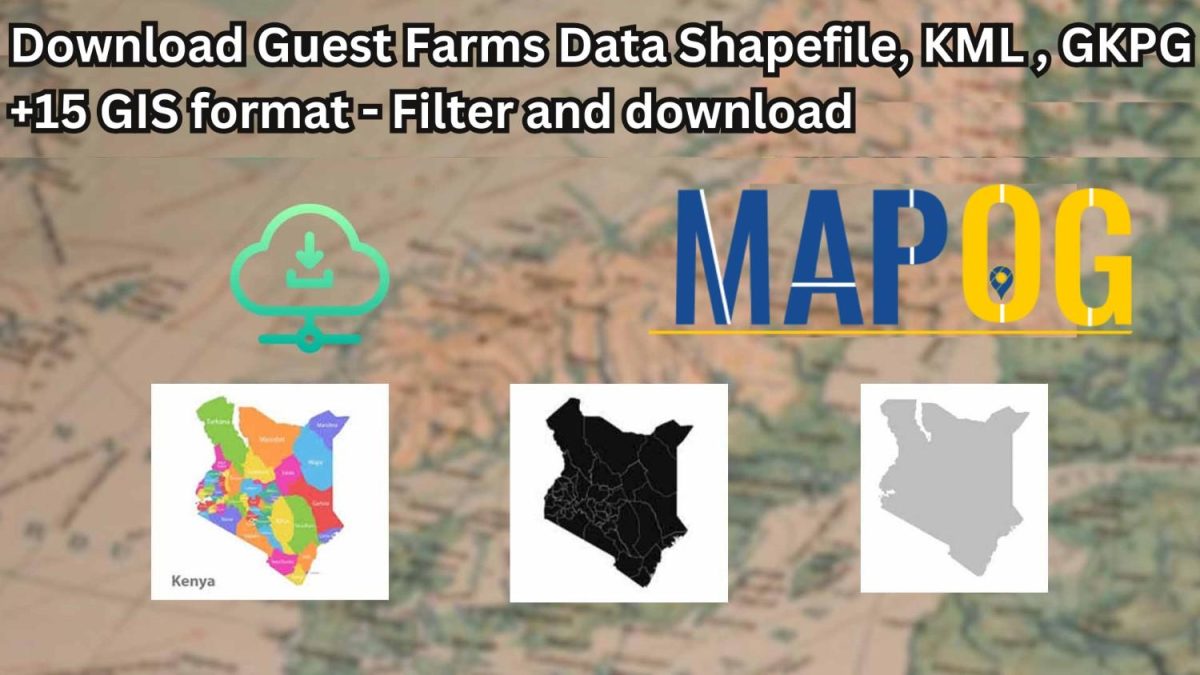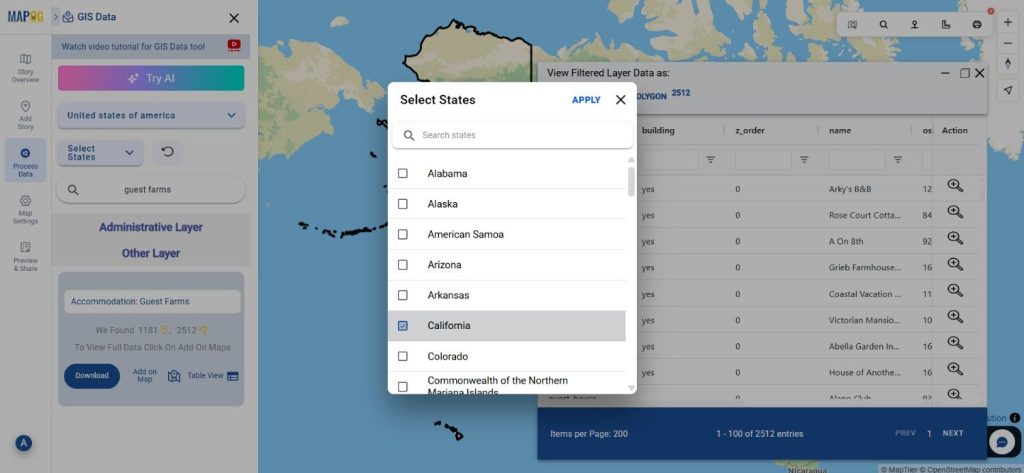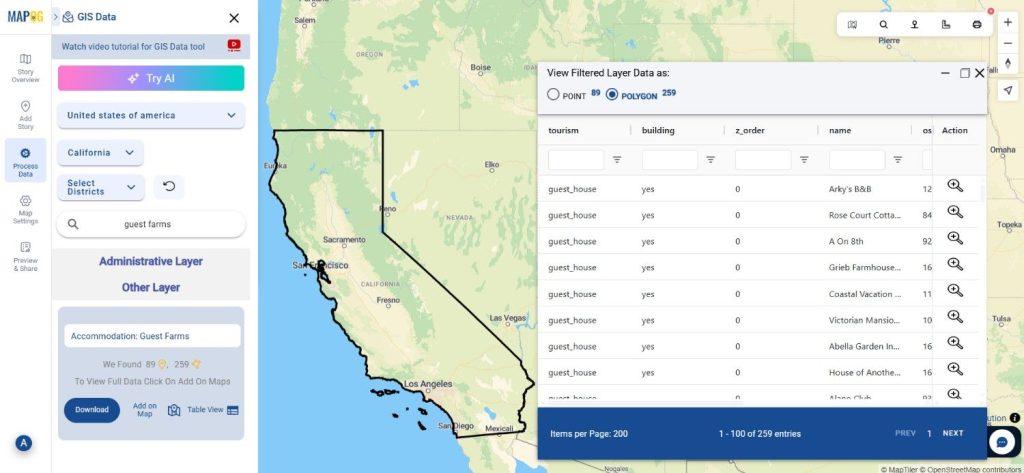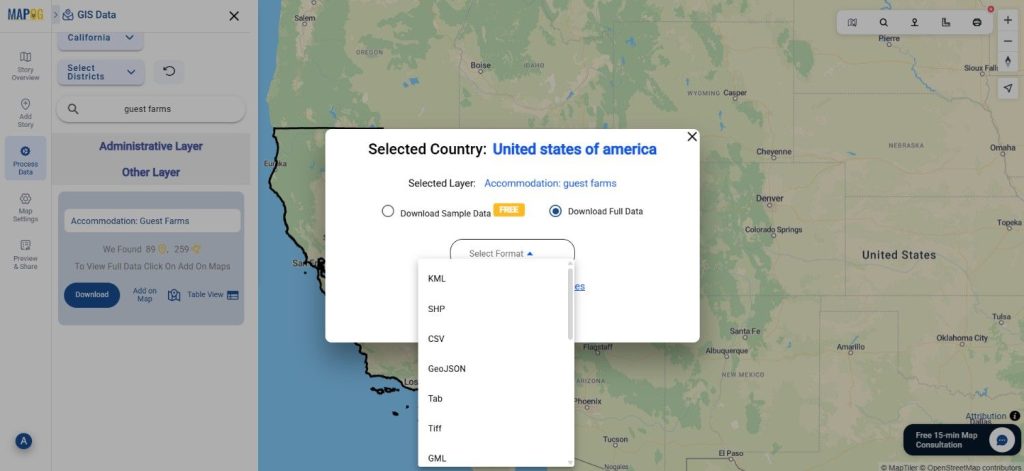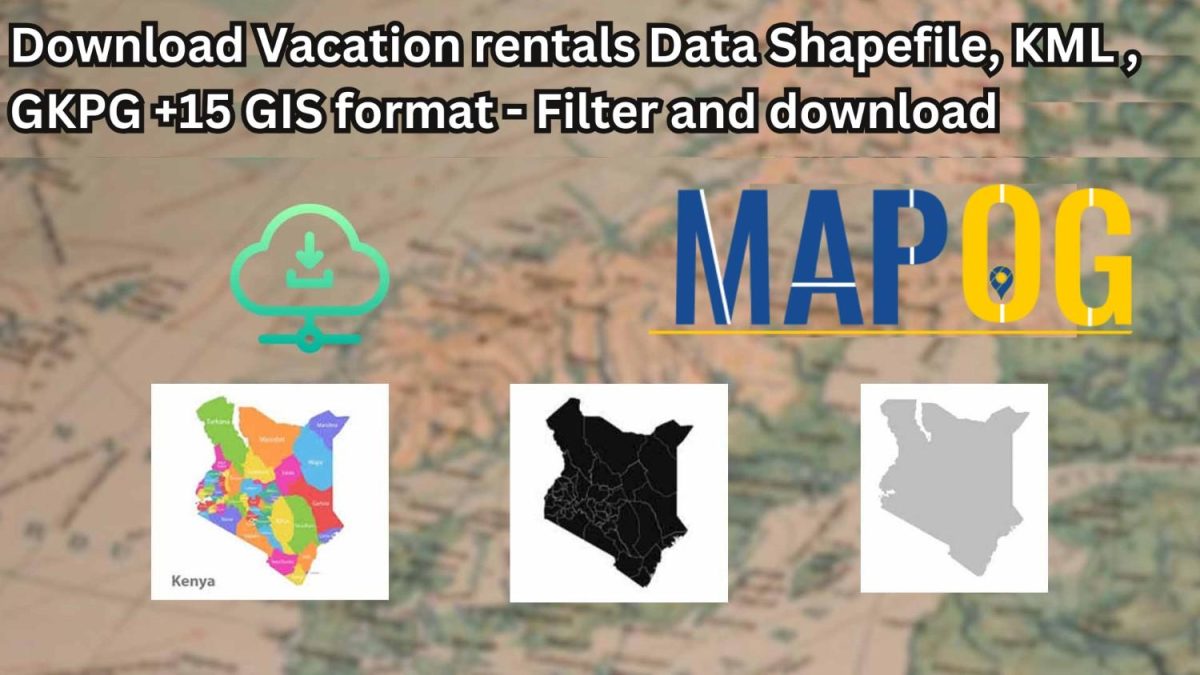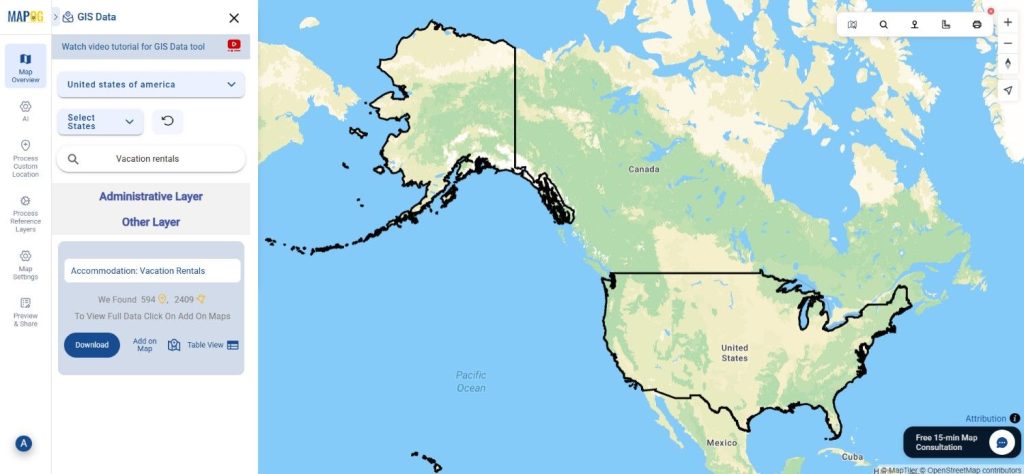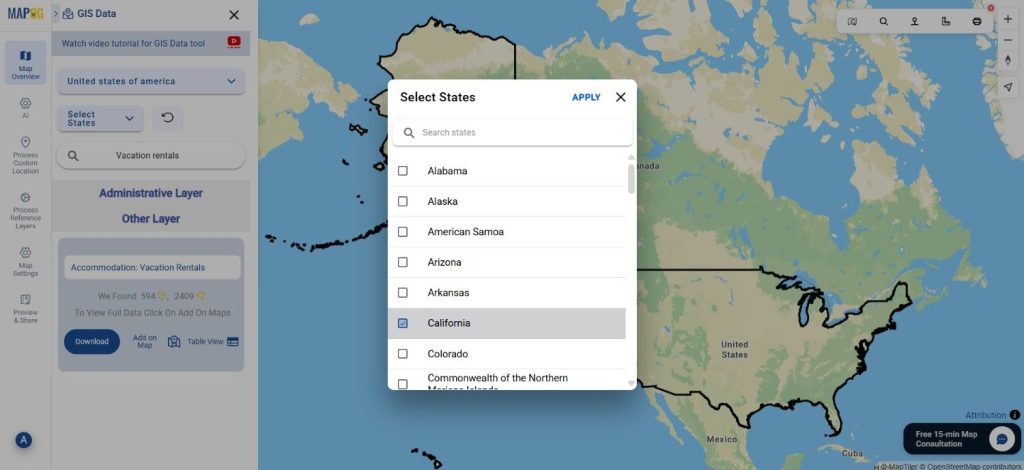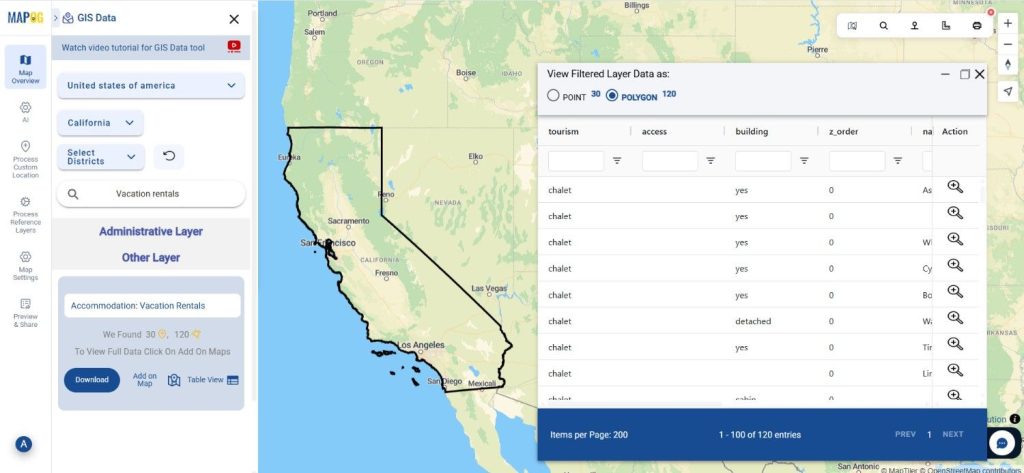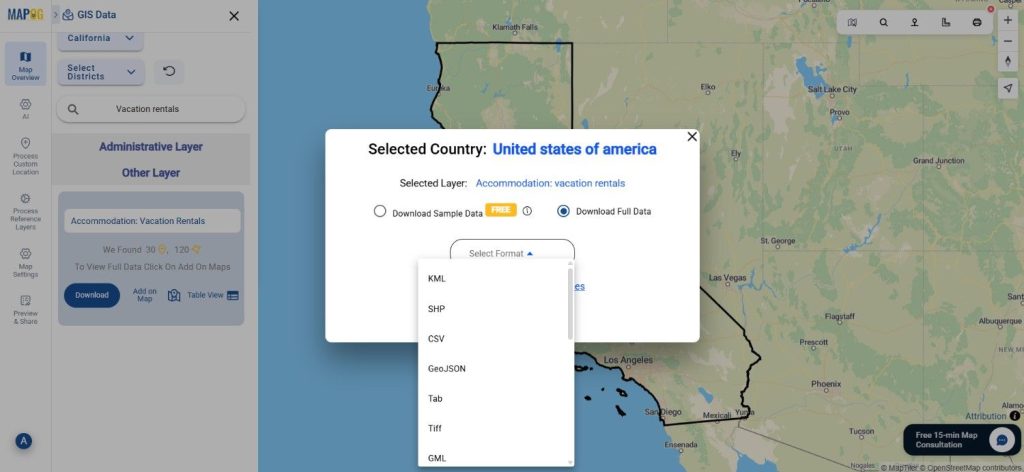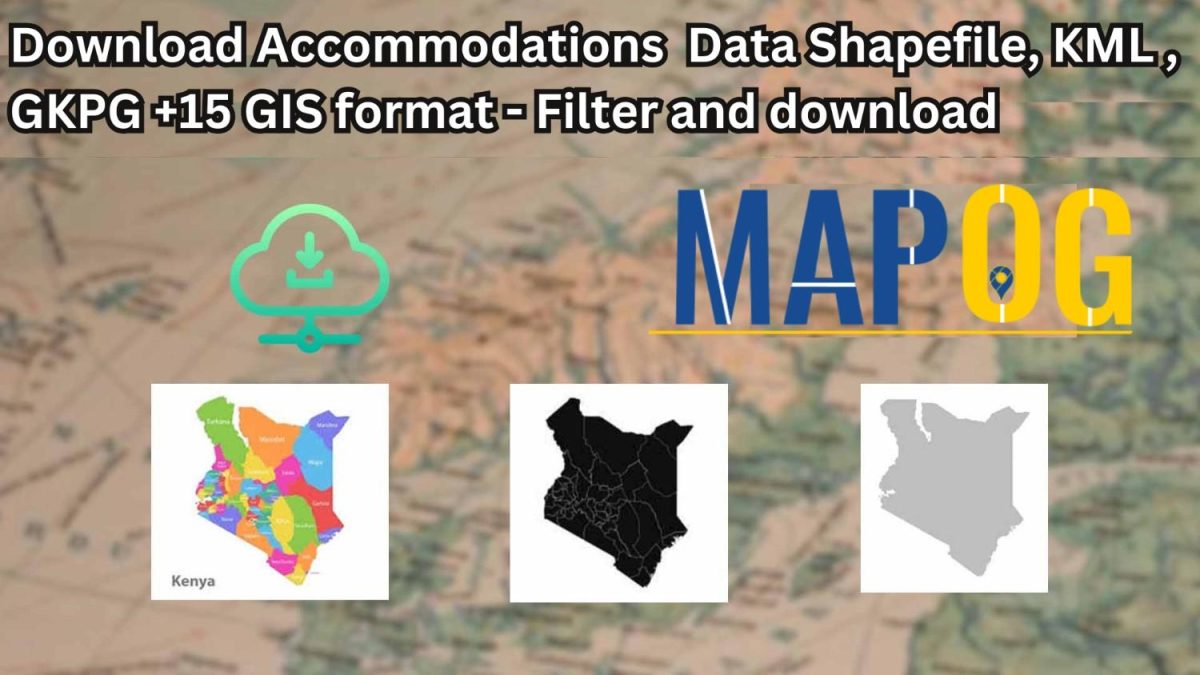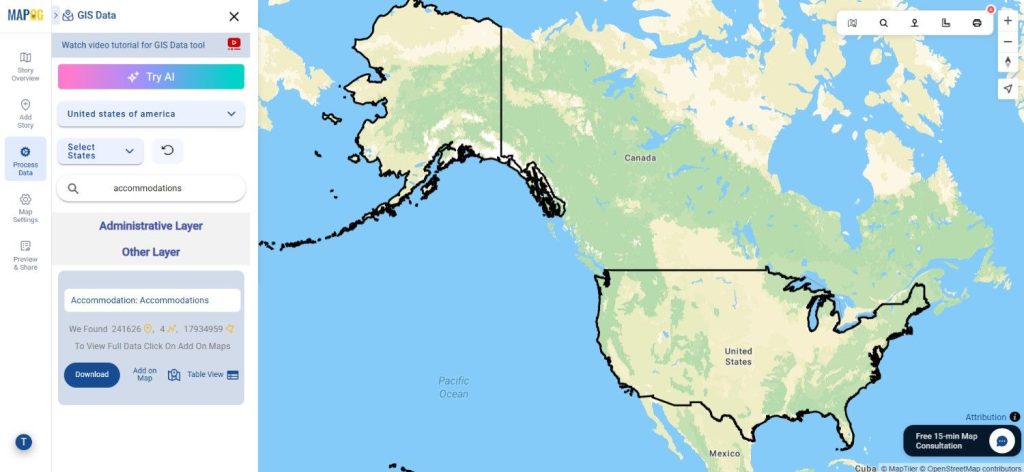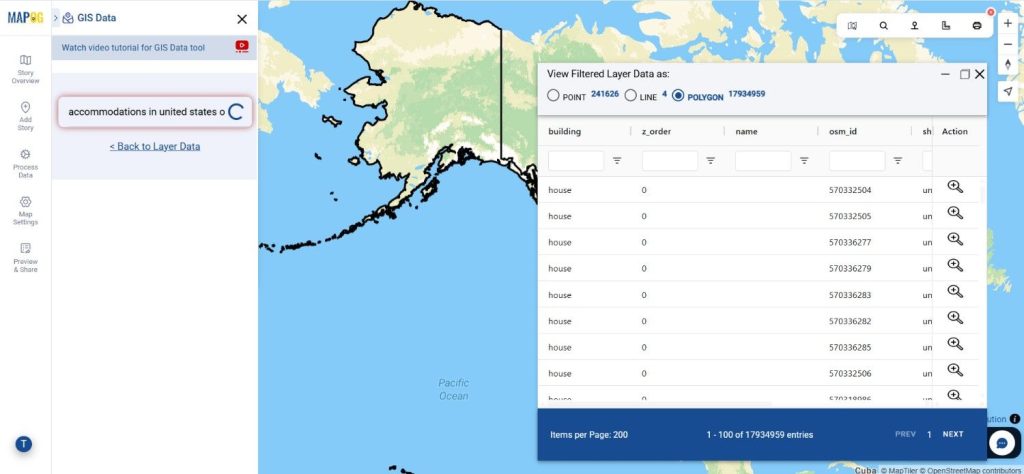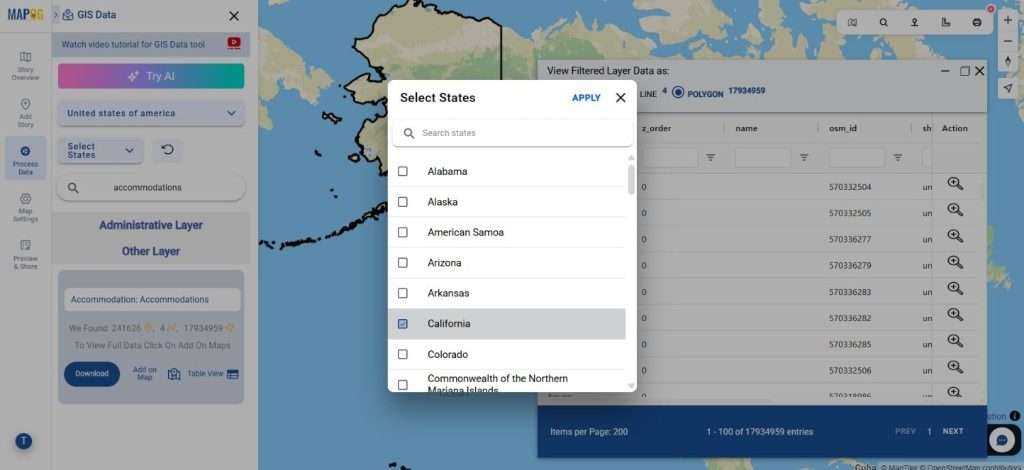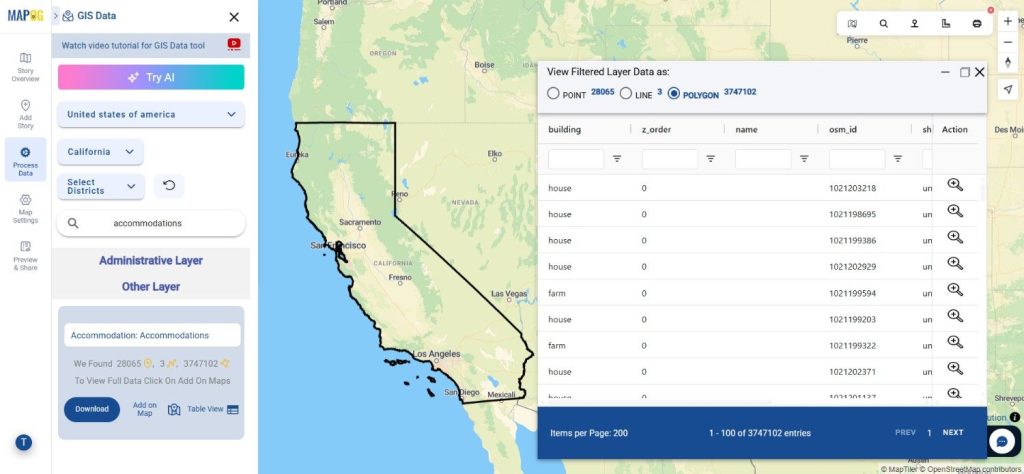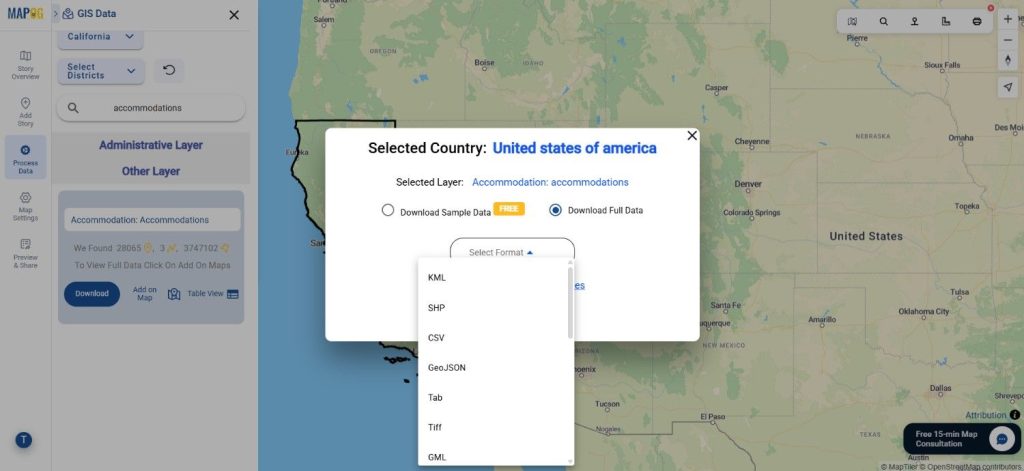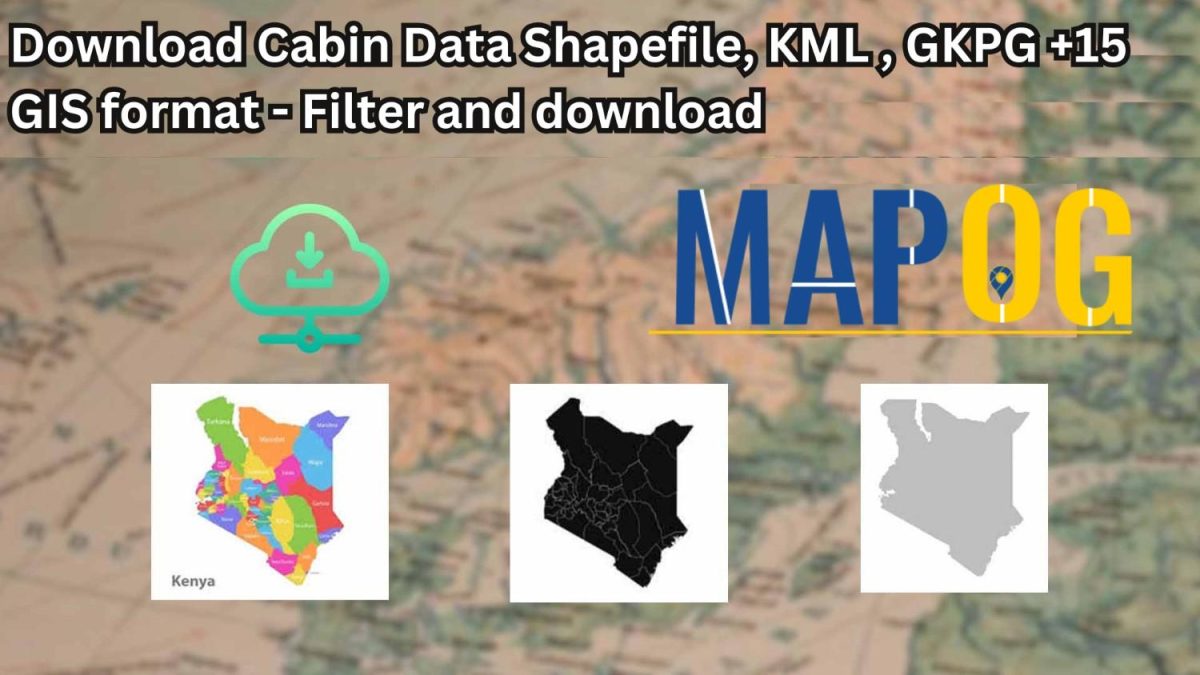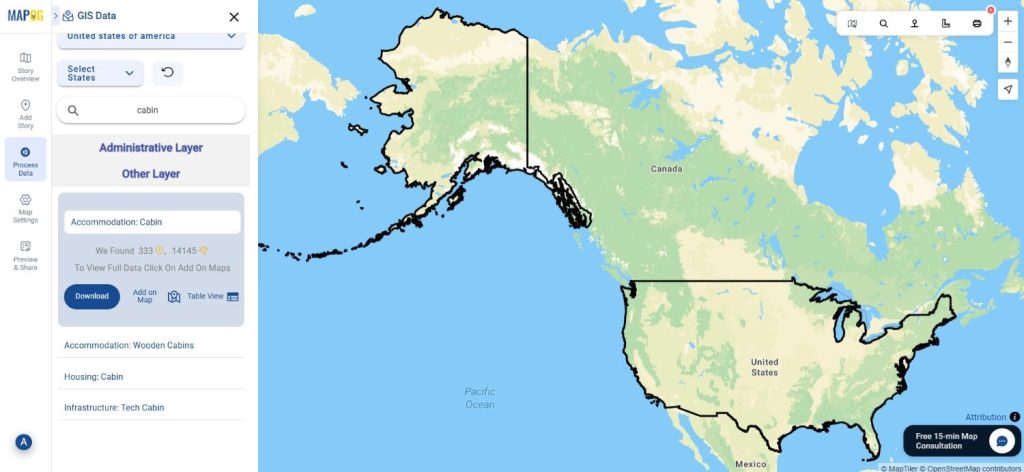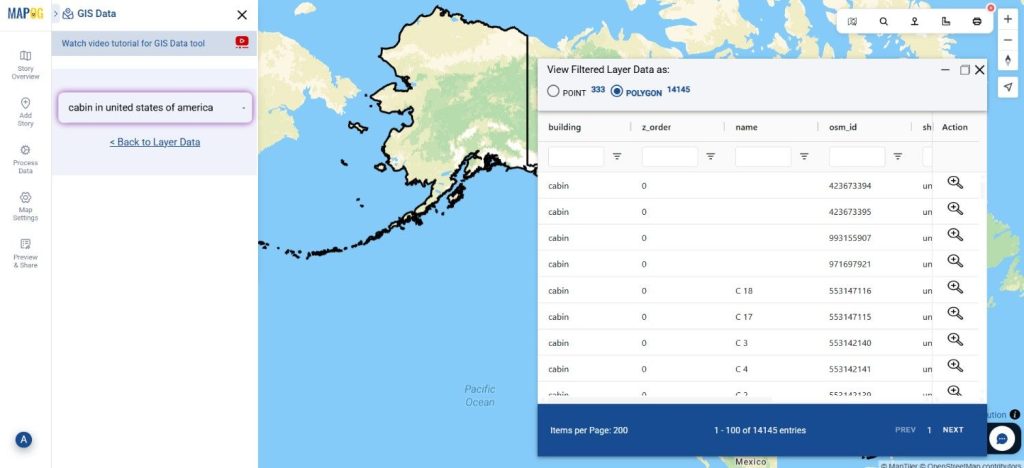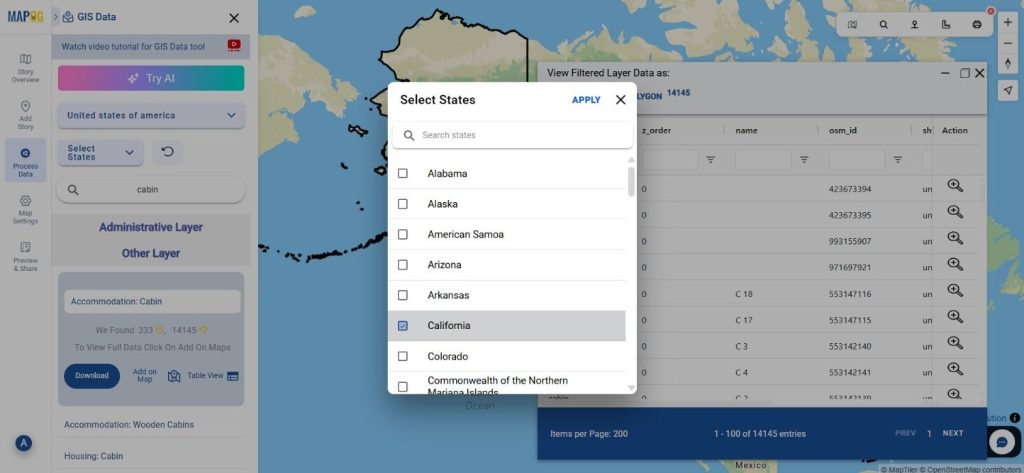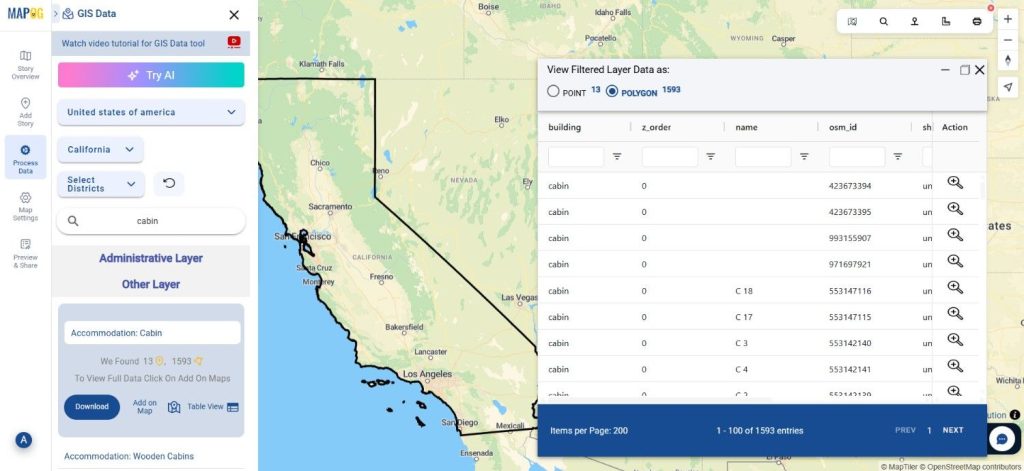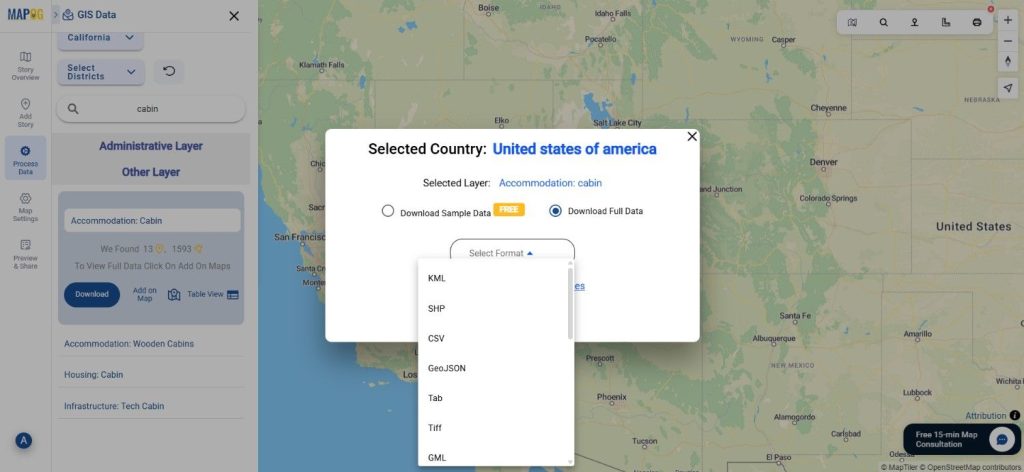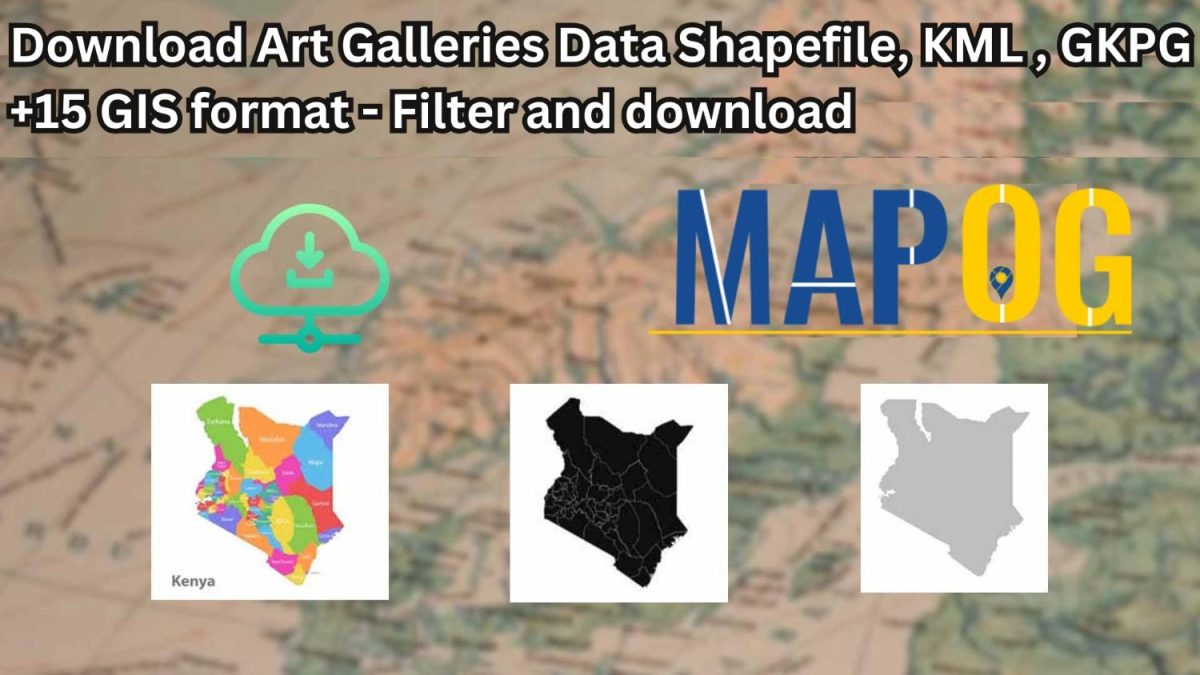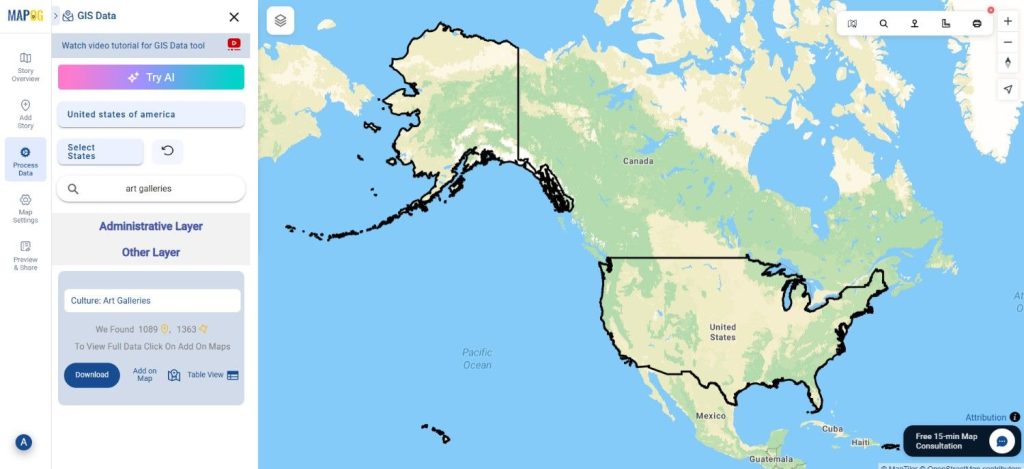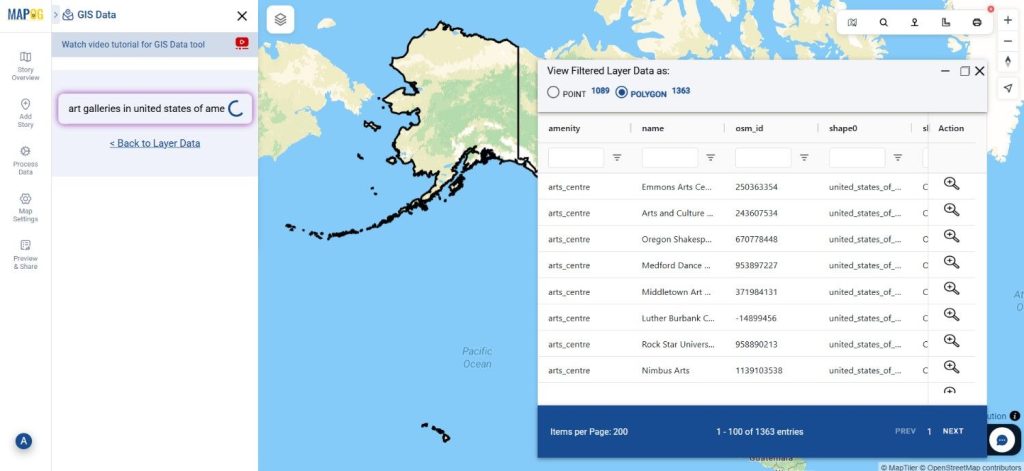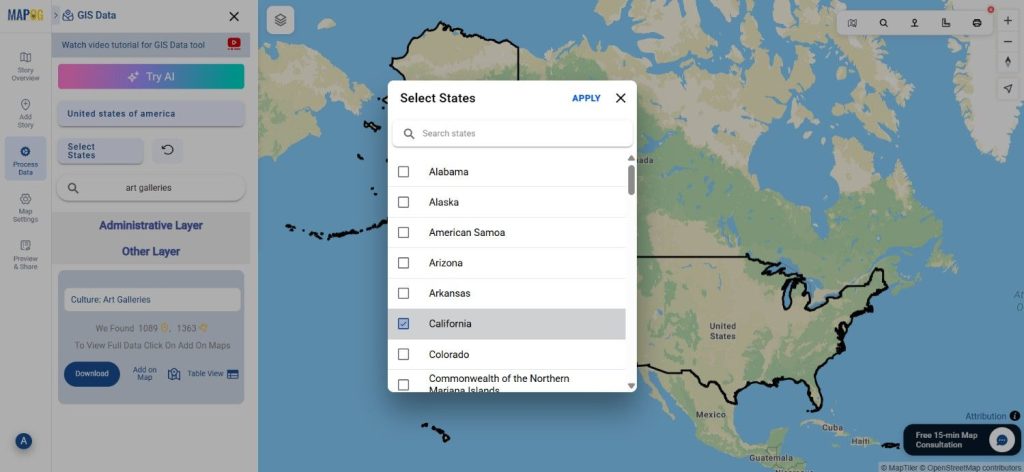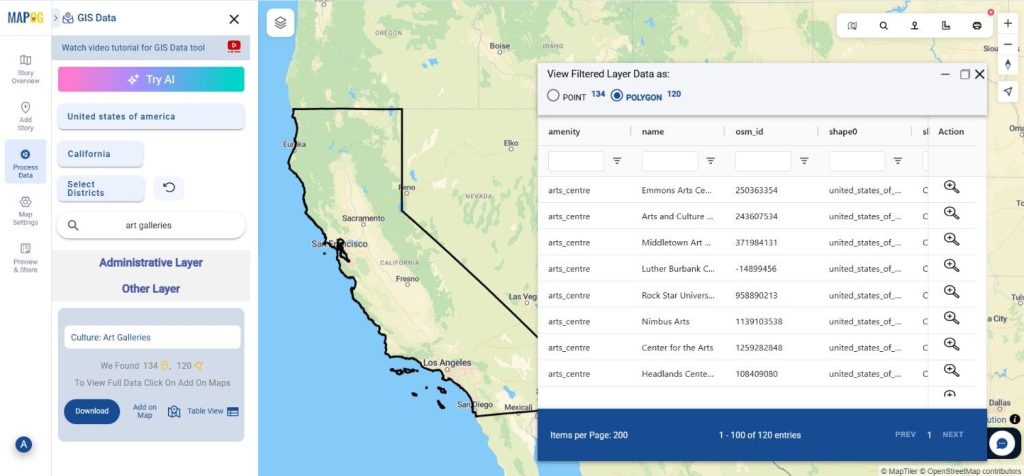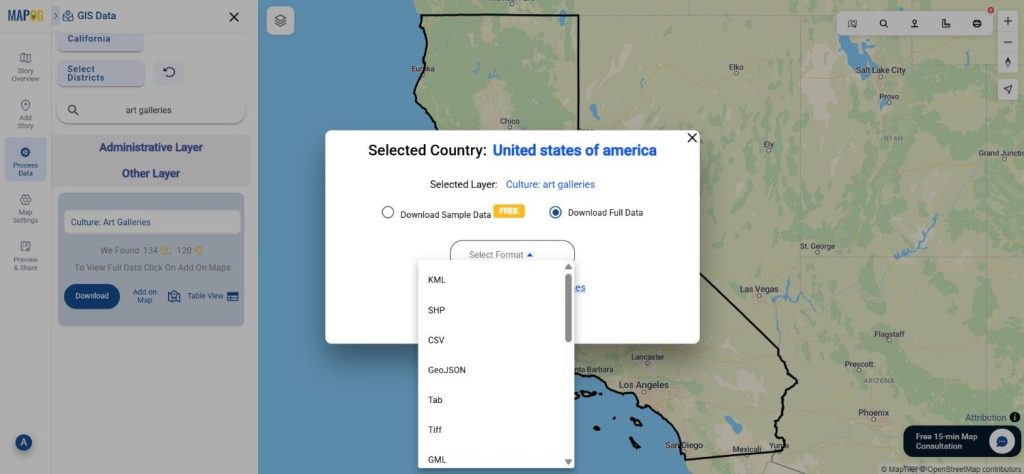With MAPOG Map Analysis, one of the most helpful features is the Converter Tool, which makes it simple to convert data between different formats. It almost appears like a magical process when you input data in one format, and it converts data in another format suitable for your study. The steps for converting a Mapinfo file to TopoJSON using the MAPOG Converter Tool are provided in this article.
What is MapInfo File?
The geographic information system software MapInfo Professional uses a file format called a MapInfo file. It can be used to build and analyze maps and stores geographic data such as boundaries, points of interest, and maps. Environmental studies, urban planning, and other applications using spatial data frequently use it.
Online GIS Data Conversion
Key Concept for Conversion MapInfo to TOPOJSON
The Converter Tool in MAPOG simplifies the process of converting data from one format to another. This application provides a number of user-friendly features that are required to exact data conversion, whatever the format of the data—GML, GeoJSON, or another.
Step-by-Step Guide to Converting MapInfo to TopoJSON
Step 1: Upload the Data
Navigate to the Process Data section after opening MAPOG. Go to the option bar and choose “Converter Tool“.
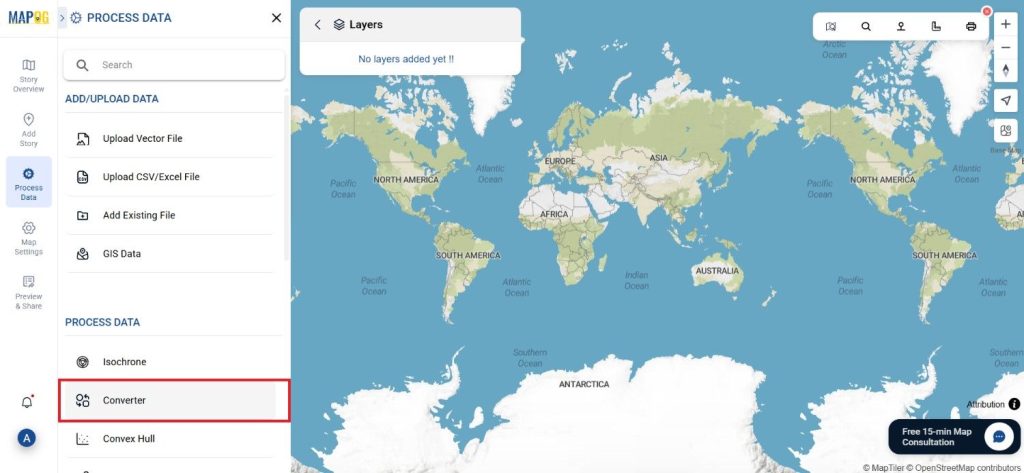
Prepare your MapInfo file properly before you upload it to the platform for conversion.
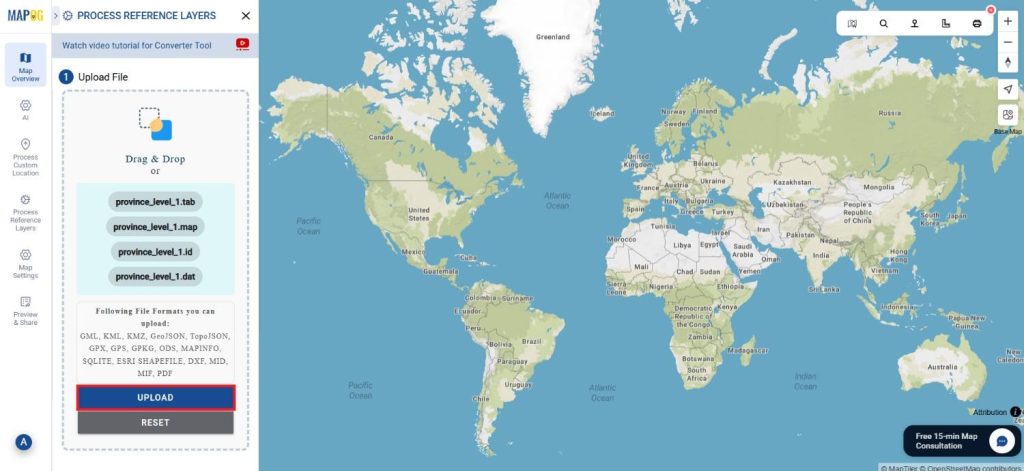
Step 2: Choose the Output Format:
TopoJSON is the output format that will be used in this stage. While the utility has several output format choices, in this tutorial we will focus on converting the file to TopoJSON.
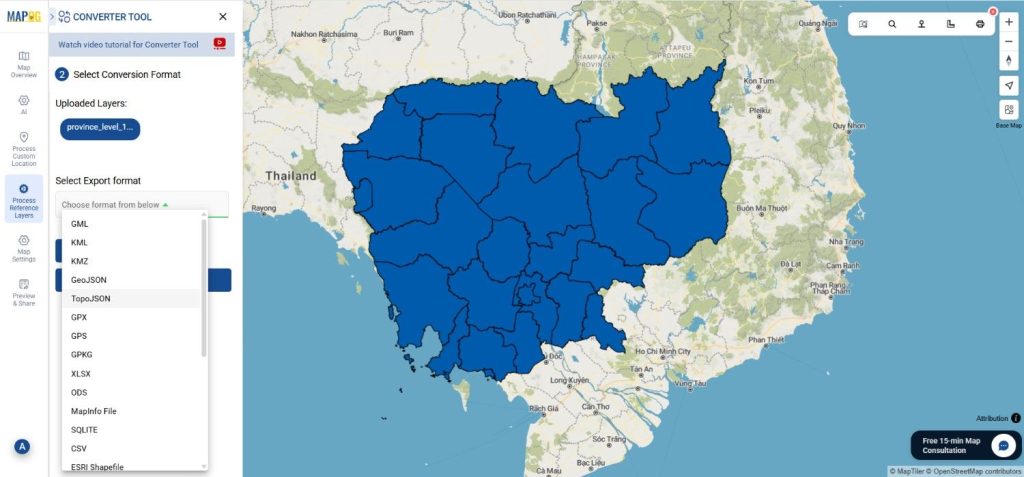
Step 3: Set the Output CRS:
According to your needs, you may adjust the Output CRS (Coordinate Reference System) to make sure the data fulfil your criteria for spatial references.
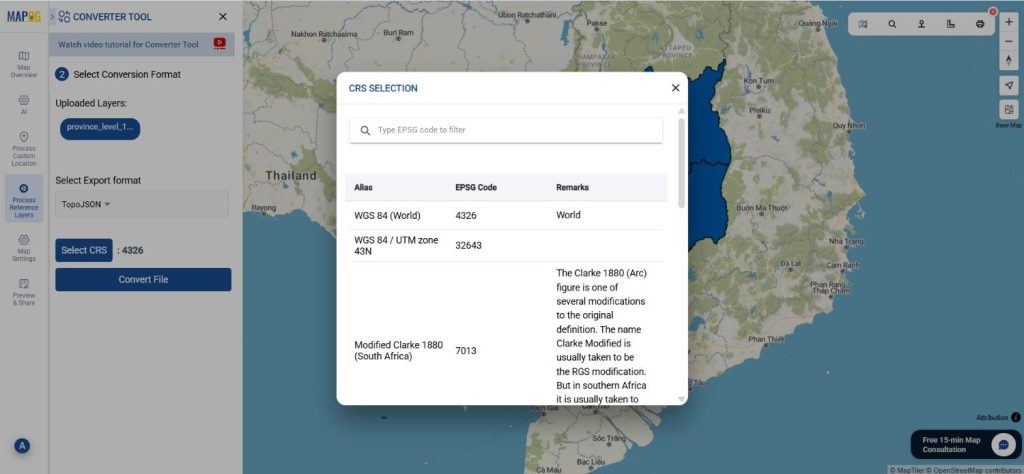
Step 4: Run the Conversion
After you have uploaded the data, selected the output format, and set up the CRS, start the conversion. The data will be processed by the tool and converted into the required TopoJSON format.
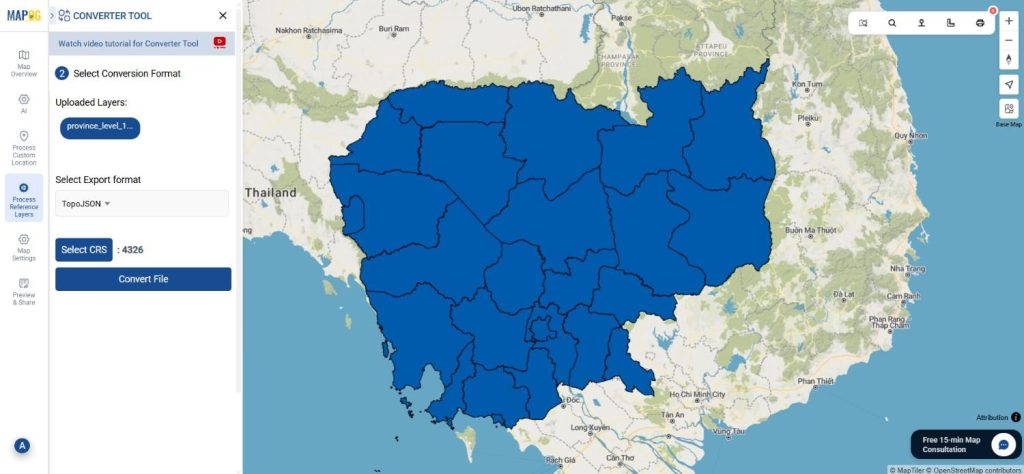
Step 5: Review and Download
Once the conversion process is complete, check that the data has been converted properly by looking at the output. You can download the TopoJSON file for another use or analysis after review.
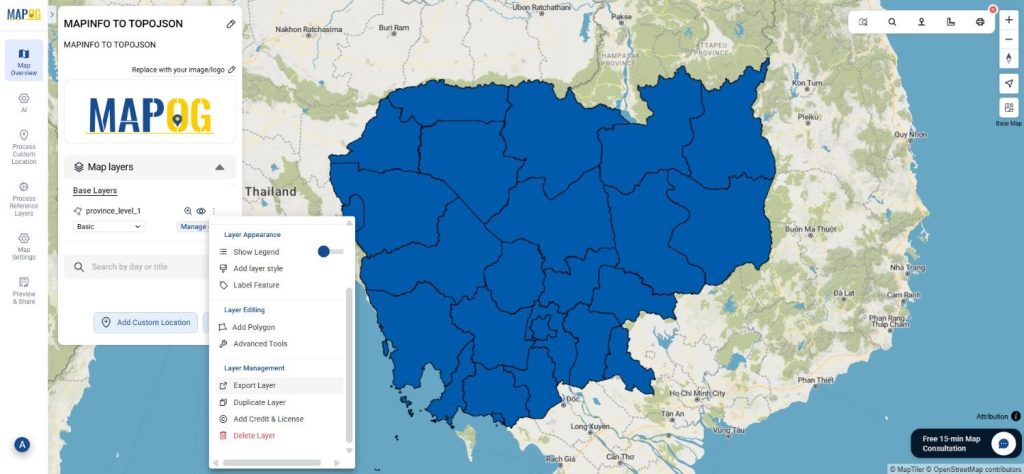
Conclusion
With the help of the MAPOG Converter Tool, academics in geographic information management may quickly convert data between various formats. These simple procedures to convert MapInfo files to TopoJSON will ensure that your data is ready for many applications. The MAPOG Converter Tool is a crucial tool for anyone who handles GIS data because of its simple use. If you need to download any data file in MapInfo or in any other formats like MID, GPS, GPX. visit GIS DATA. Here we have 900+ data layers for 200+ countries.
Additional Tools for Further Analysis:
With MAPOG’s versatile toolkit, you can effortlessly upload vectors and upload Excel or CSV data, incorporate existing layers, perform polygon splitting, use the converter for various formats, calculate isochrones, and utilize the Export Tool.
Learn About MAPOG:
MAPOG is perfect for people who want to use visually striking and interactive maps to make their data come to life. It lets you build engaging narratives by connecting maps with visuals like text and images. Producing shareable content is made easy with MAPOG, whether you’re marketing a project, giving a tour or presenting research.
Here are some other blogs you might be interested in:
- Convert Online GIS data : KML to PDF file
- Converting KML to GeoTIFF , Online Gis Data Converter
- Converting KMZ to SHP : Online GIS Data Conversion
- Converting TopoJSON to SHP Online : GIS Data Converter
- Converting GeoJSON to TopoJSON with MAPOG
- Converting GeoJSON to CSV with MAPOG
- Converting KMZ to KML with MAPOG
- Converting GML to KML with MAPOG
- Convert KMZ to TopoJSON Online
- Converting KMZ to GeoJSON Online
- Convert KML to MID Online
- Online Conversion KML to MIF