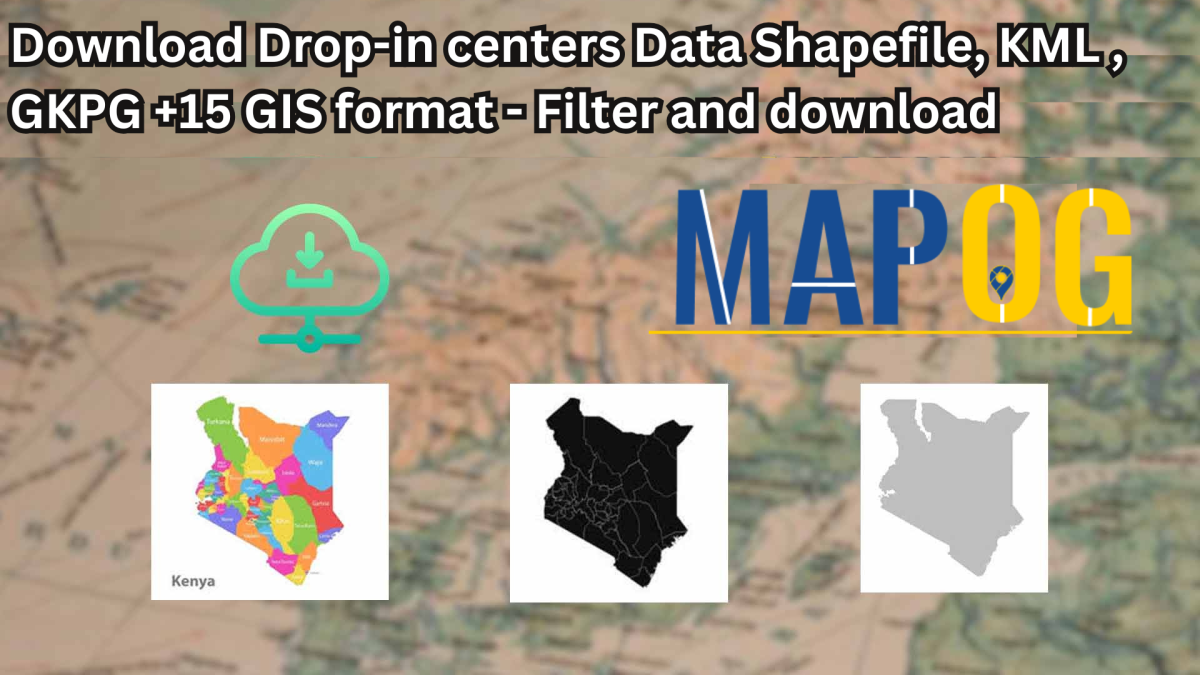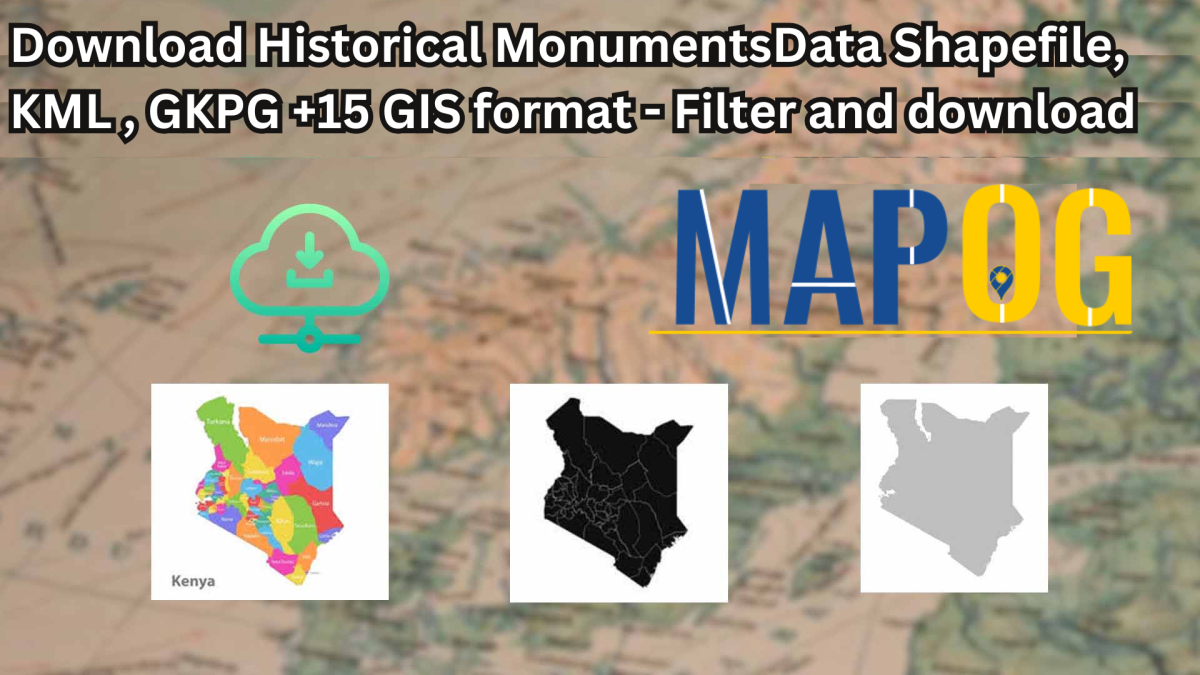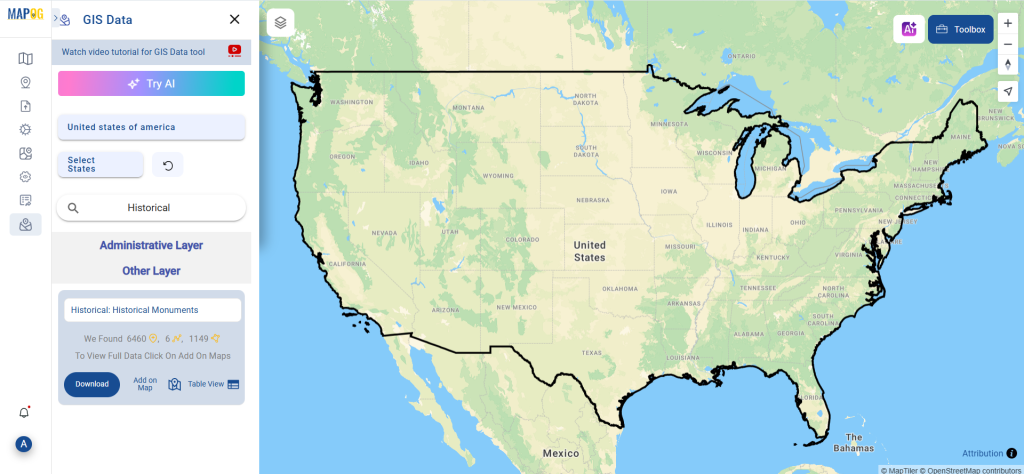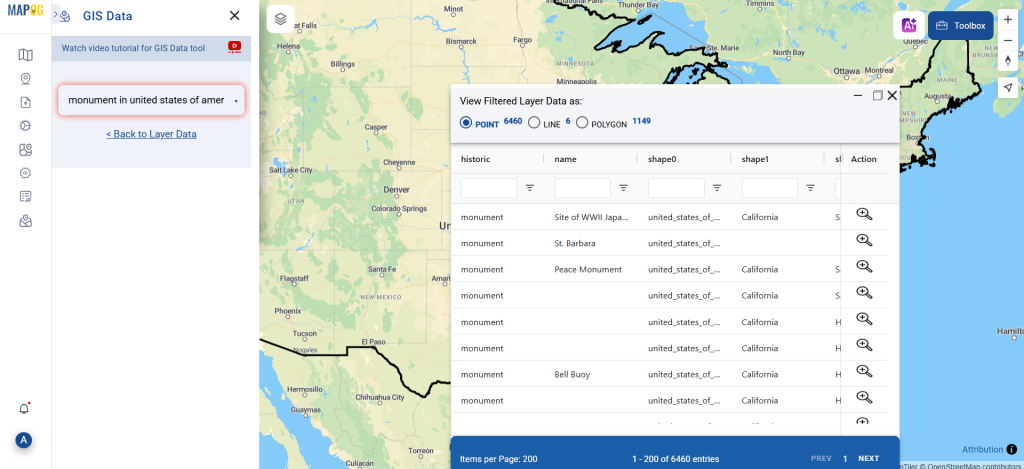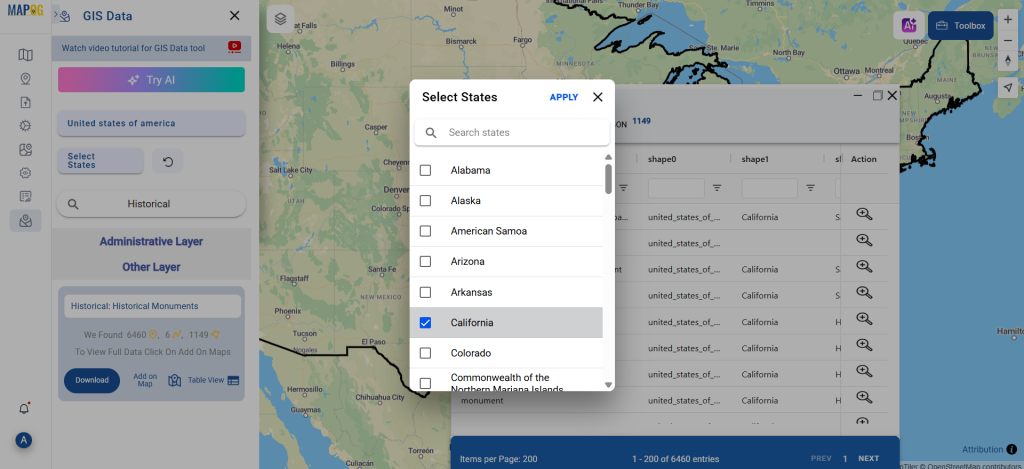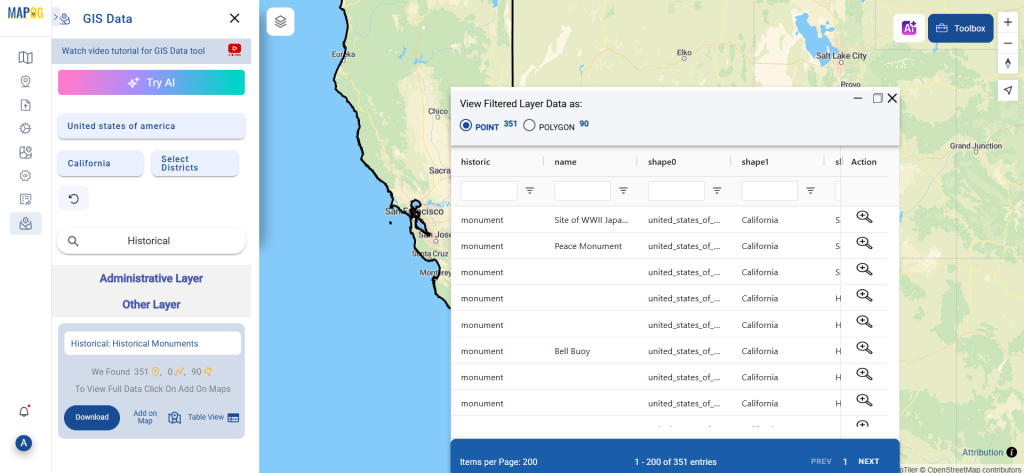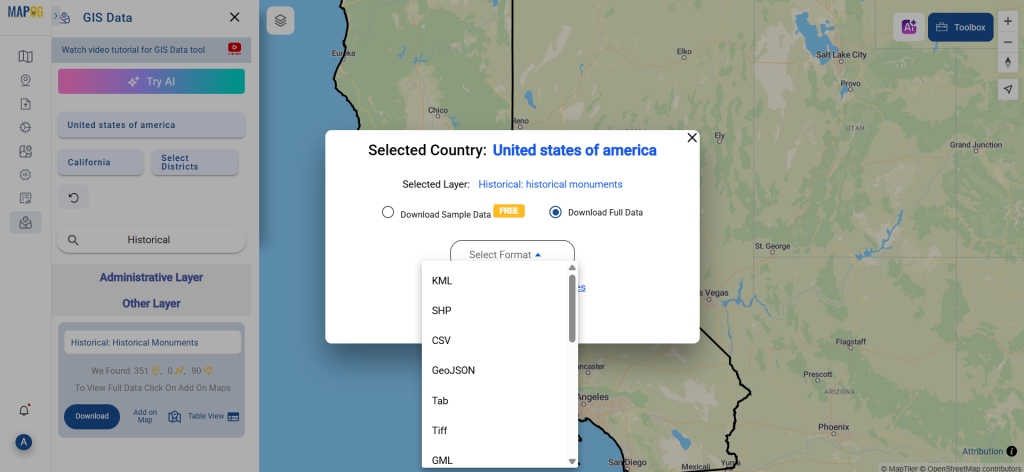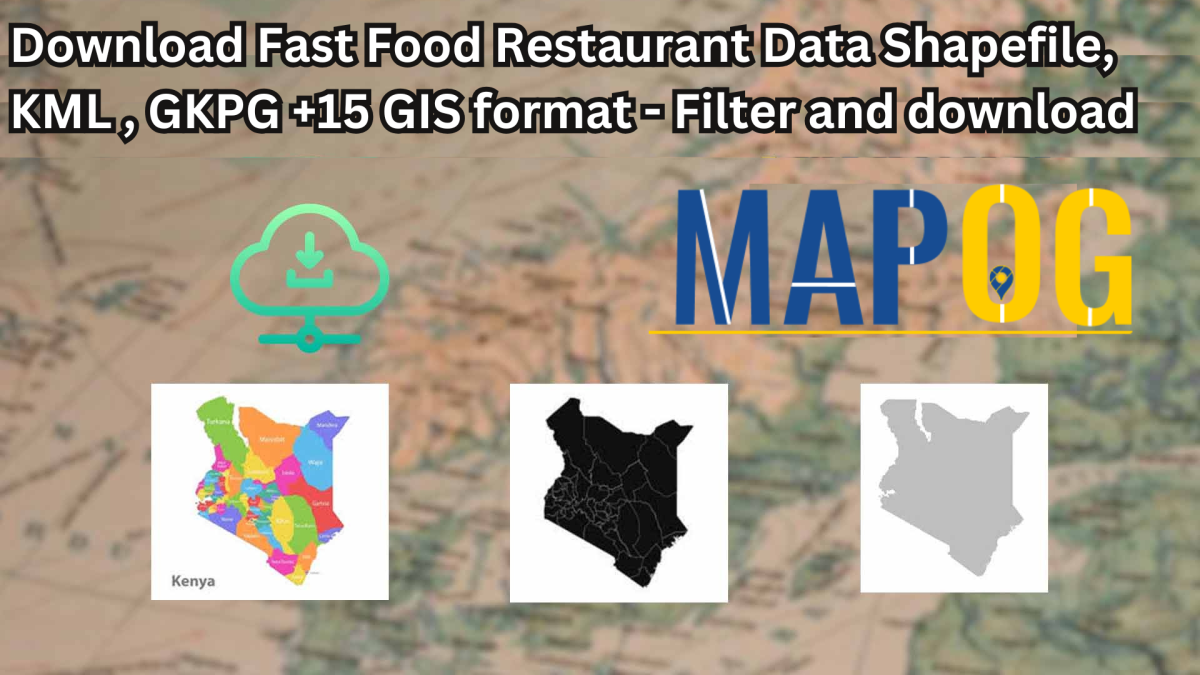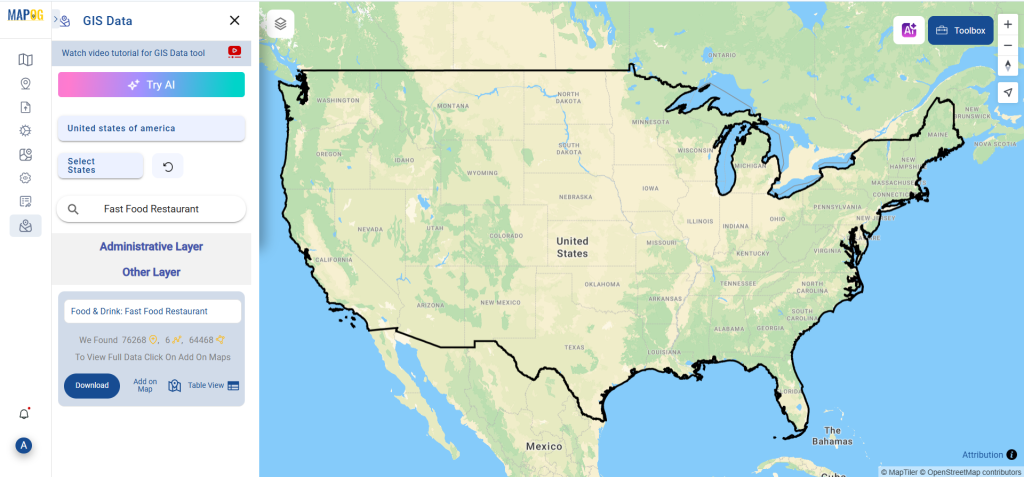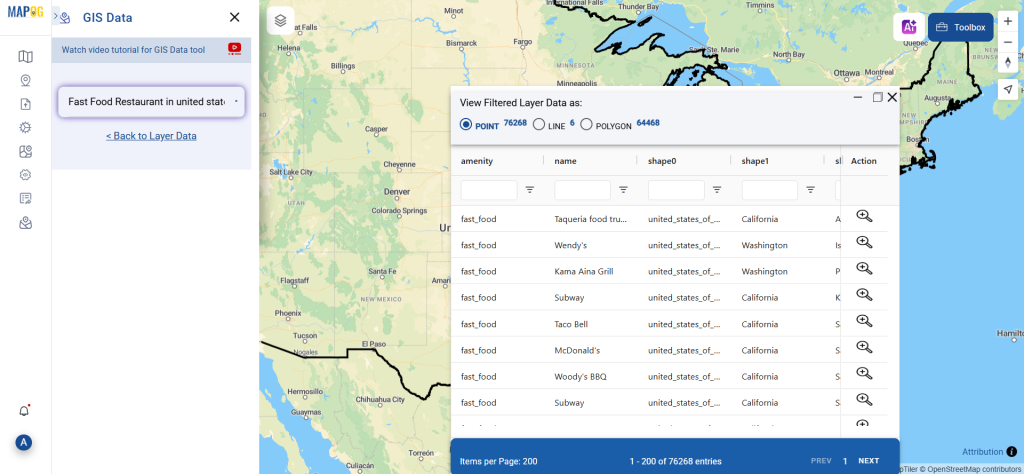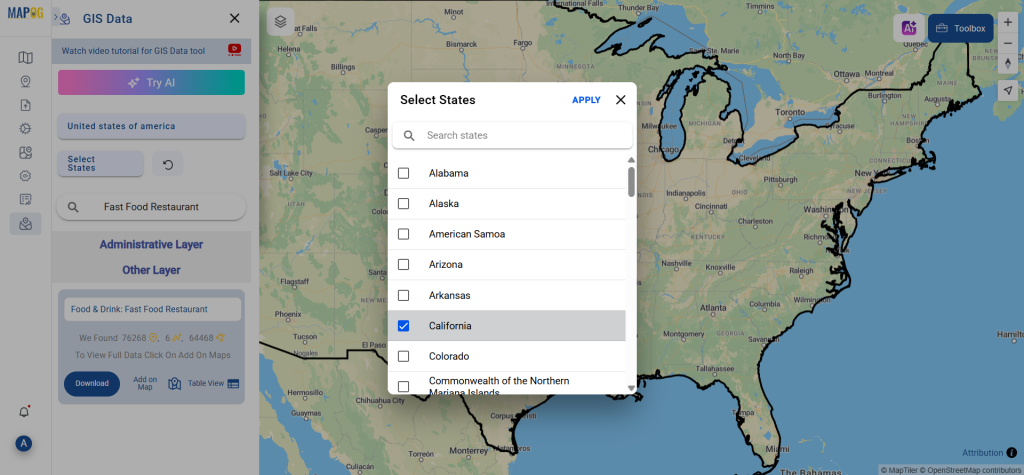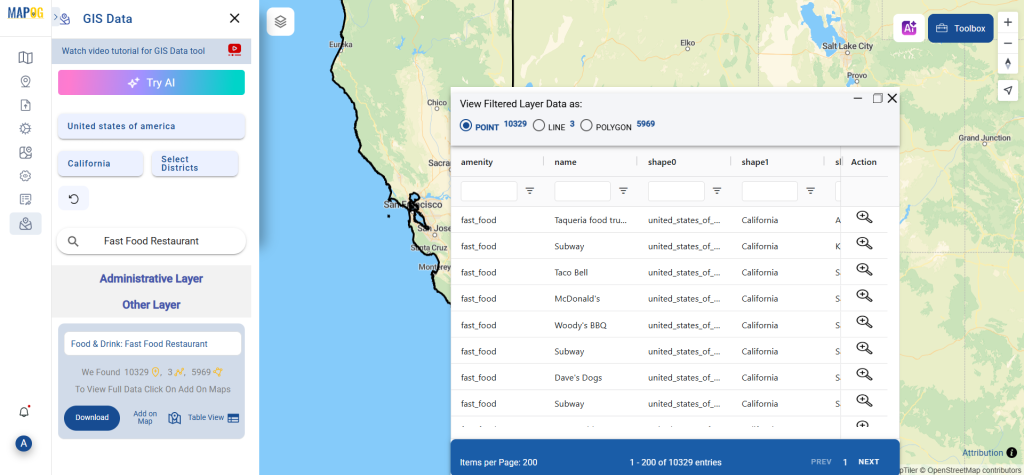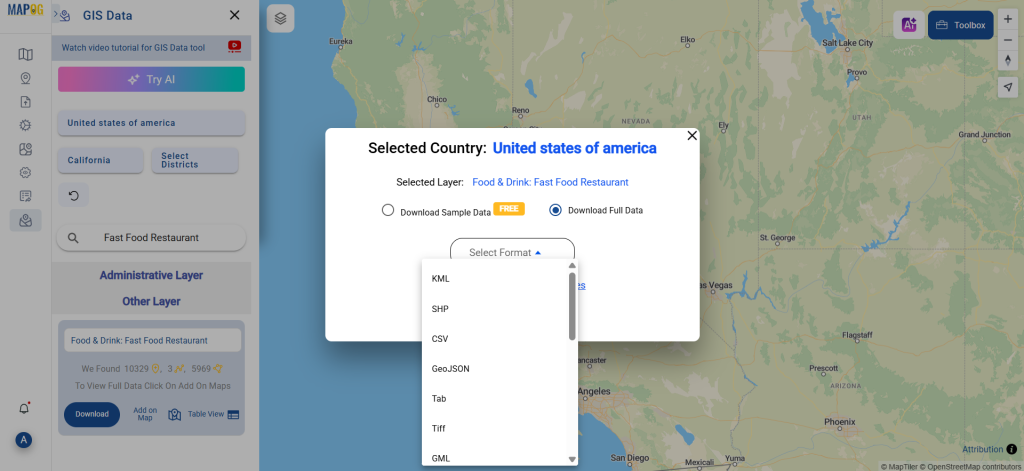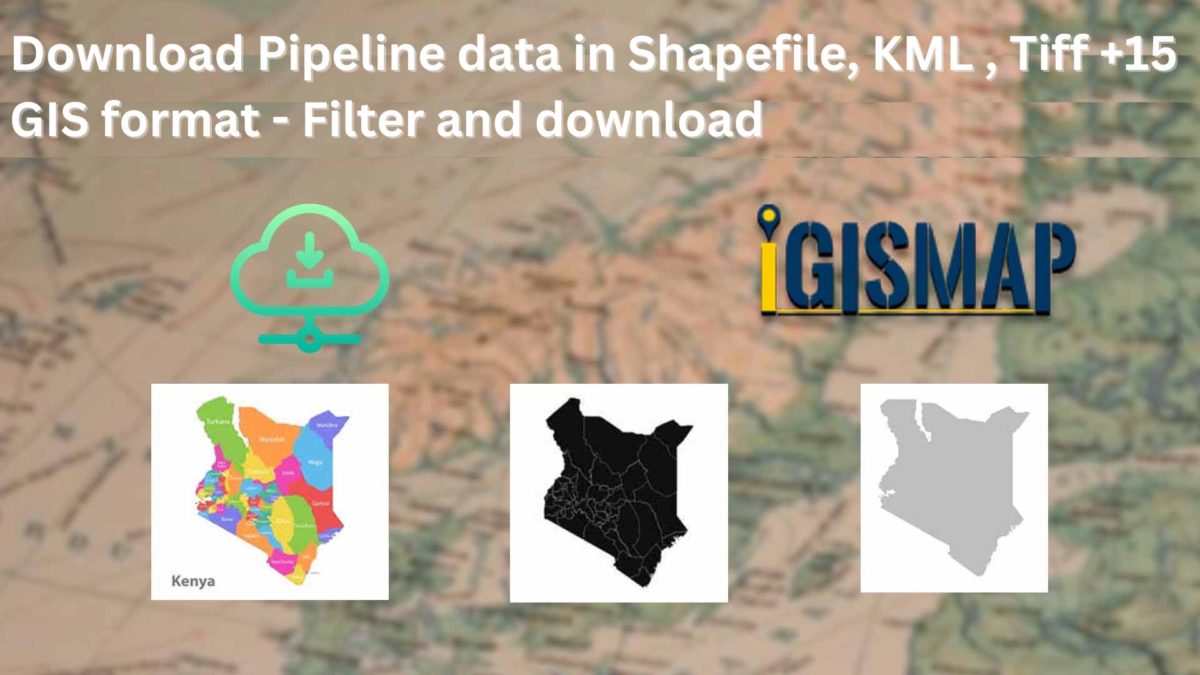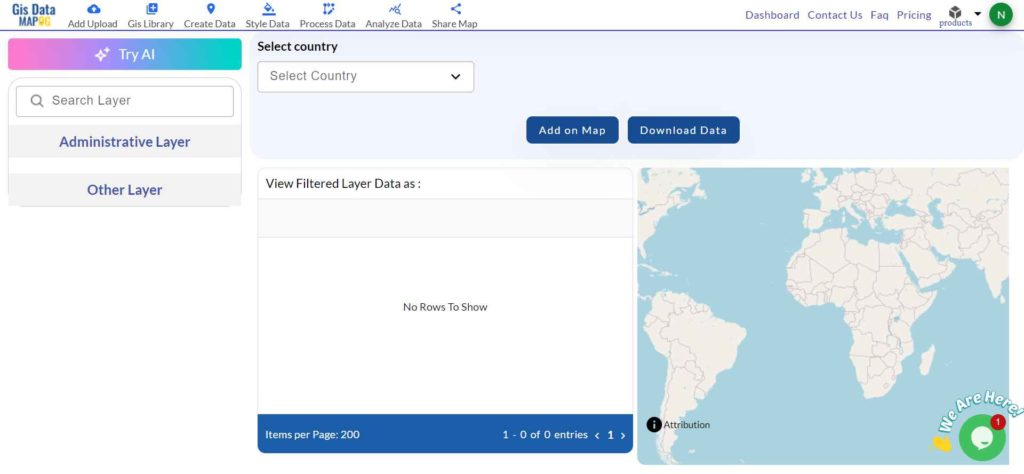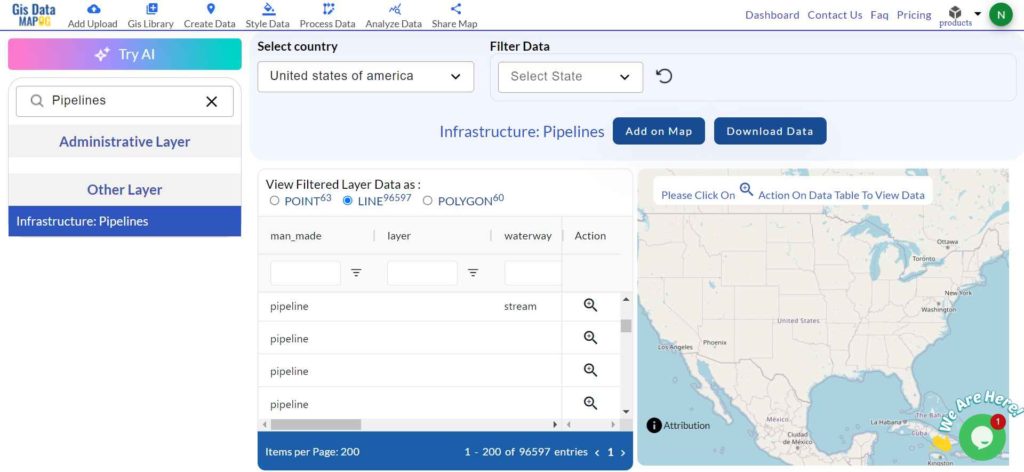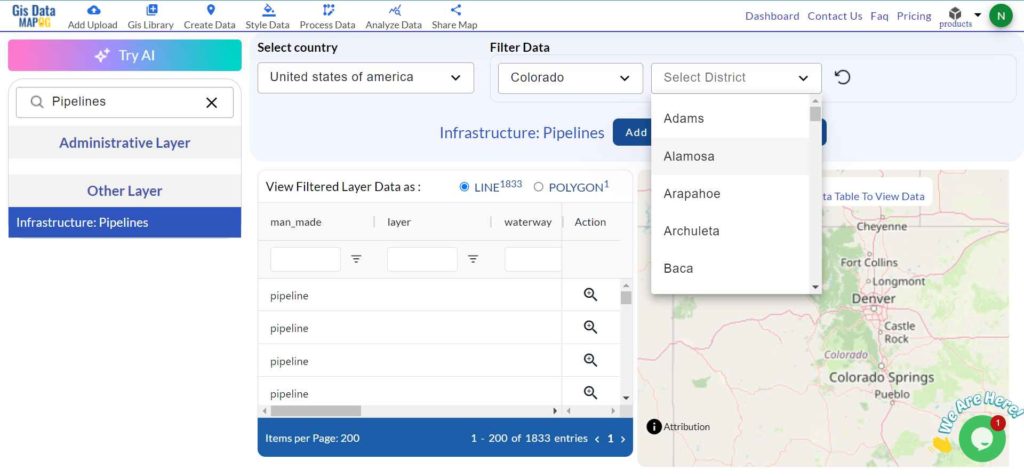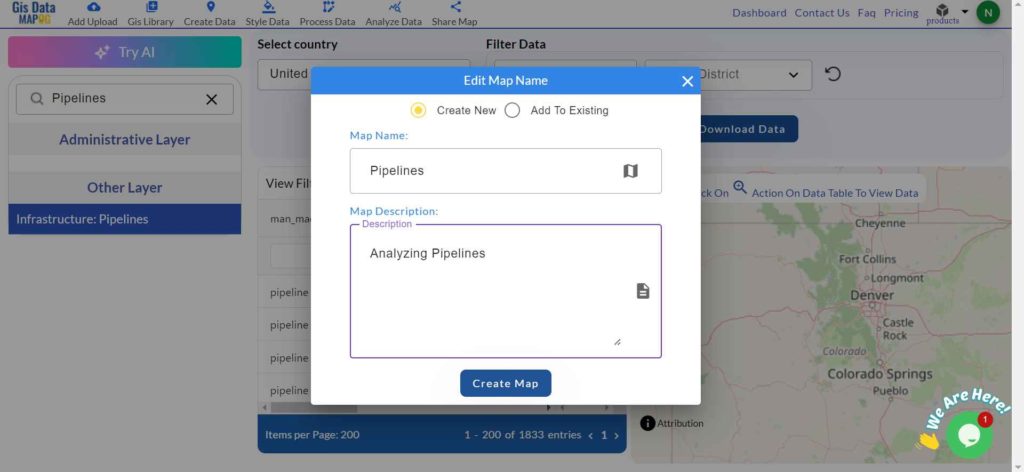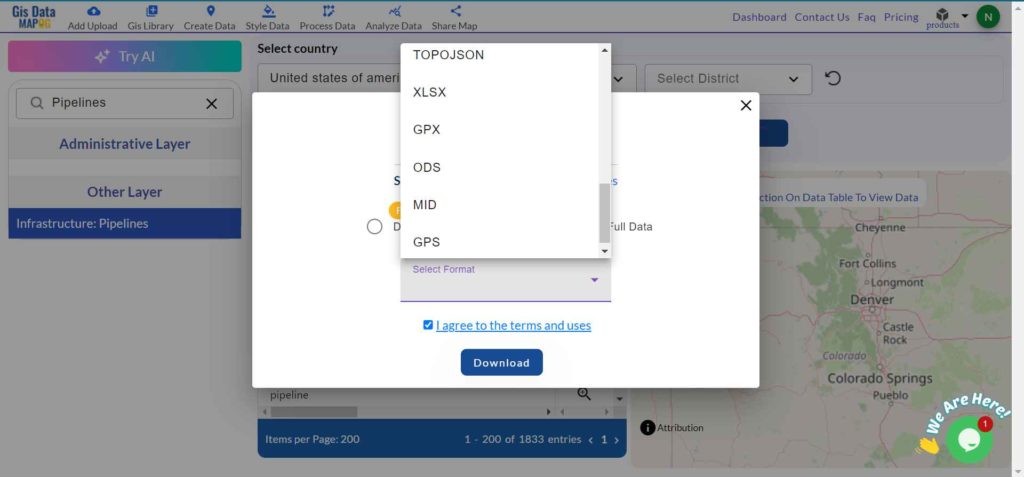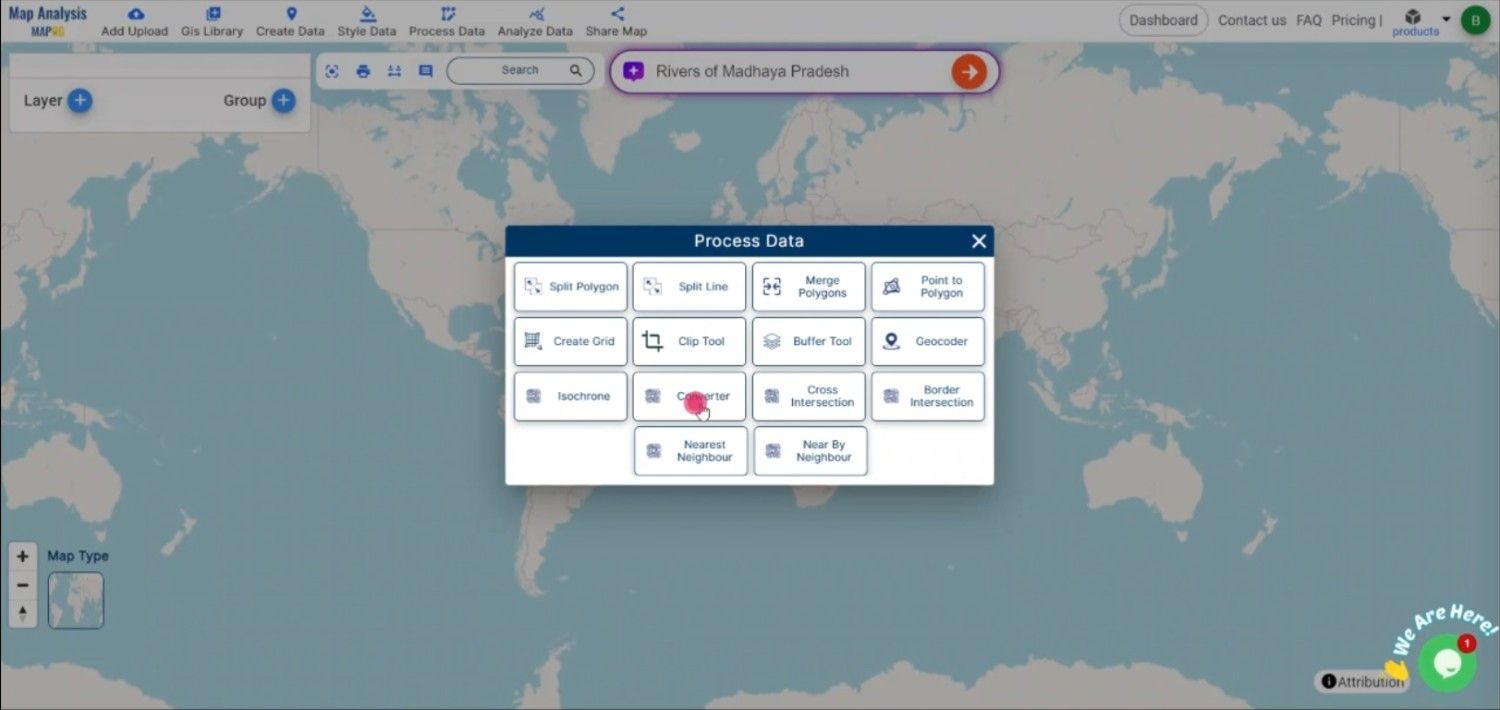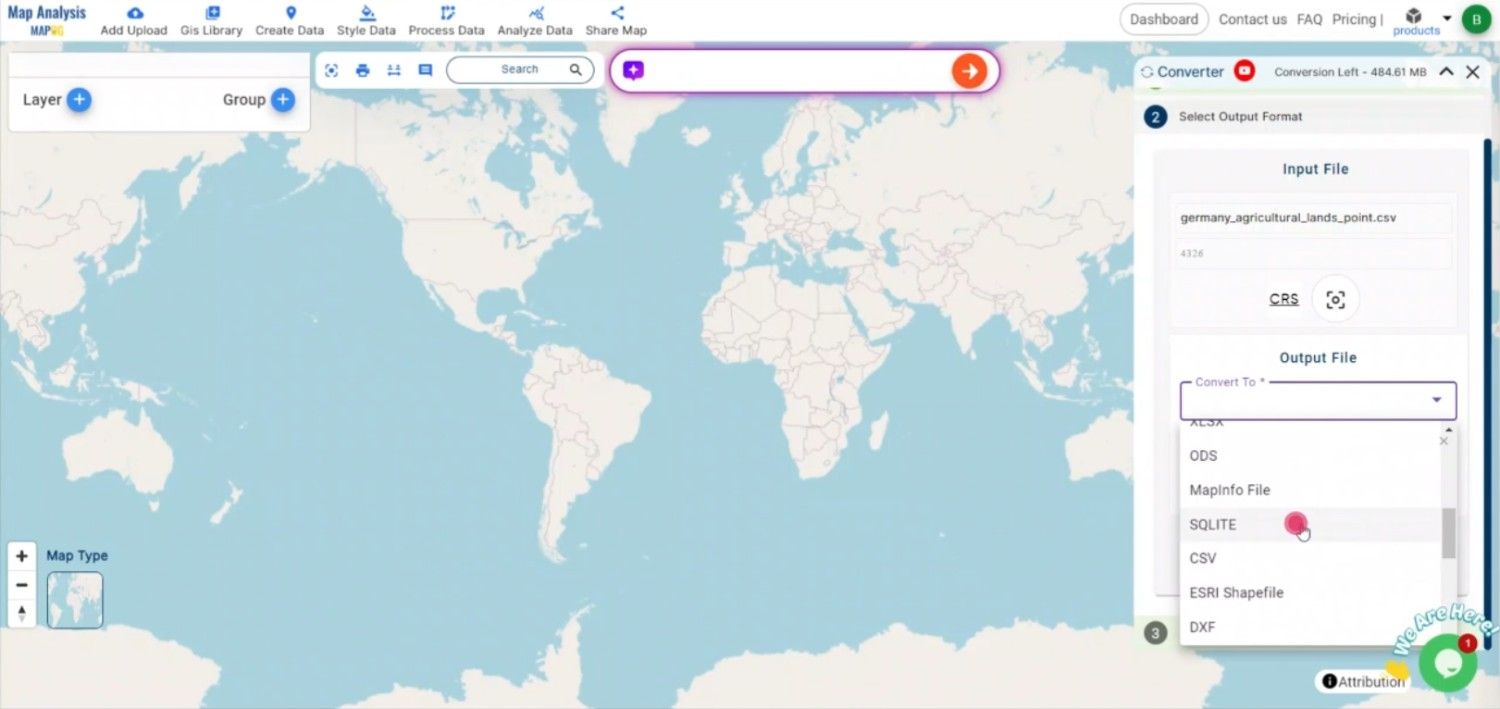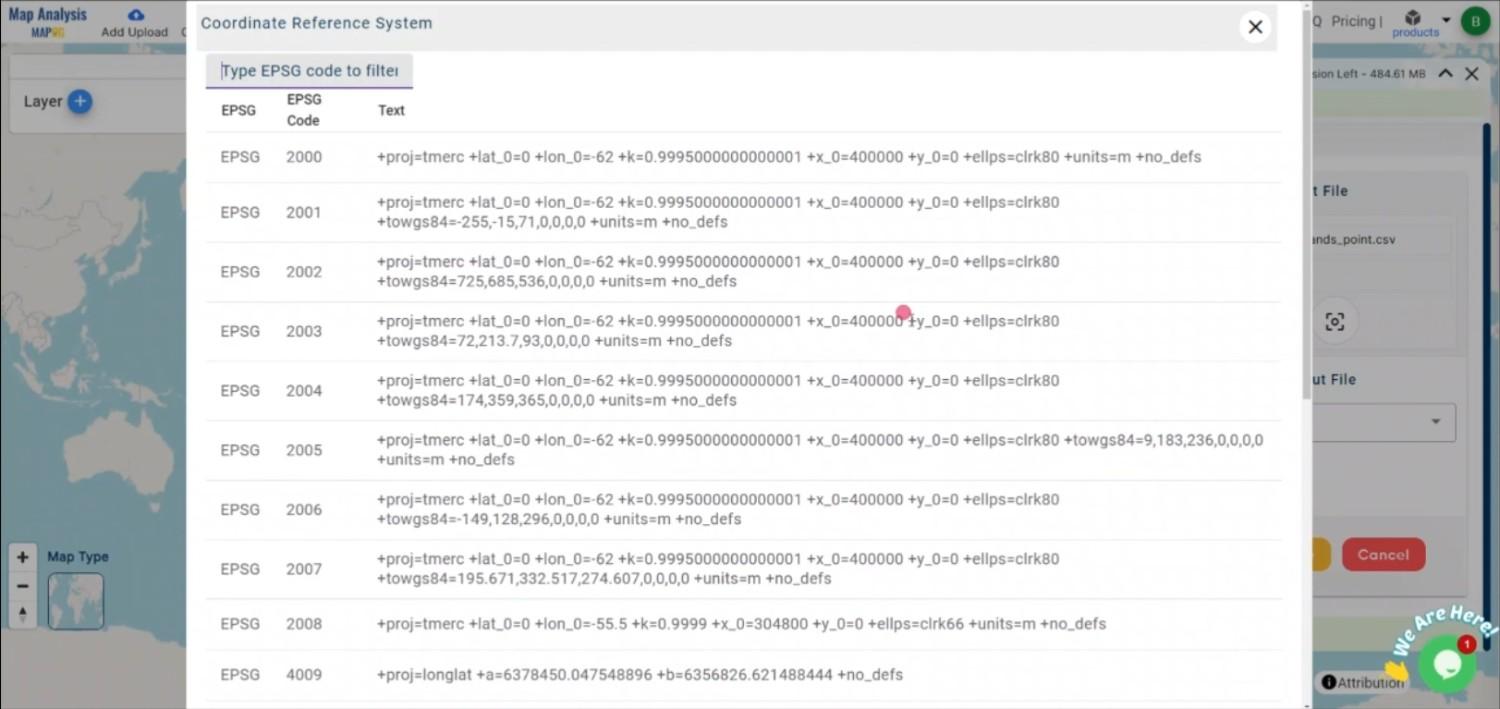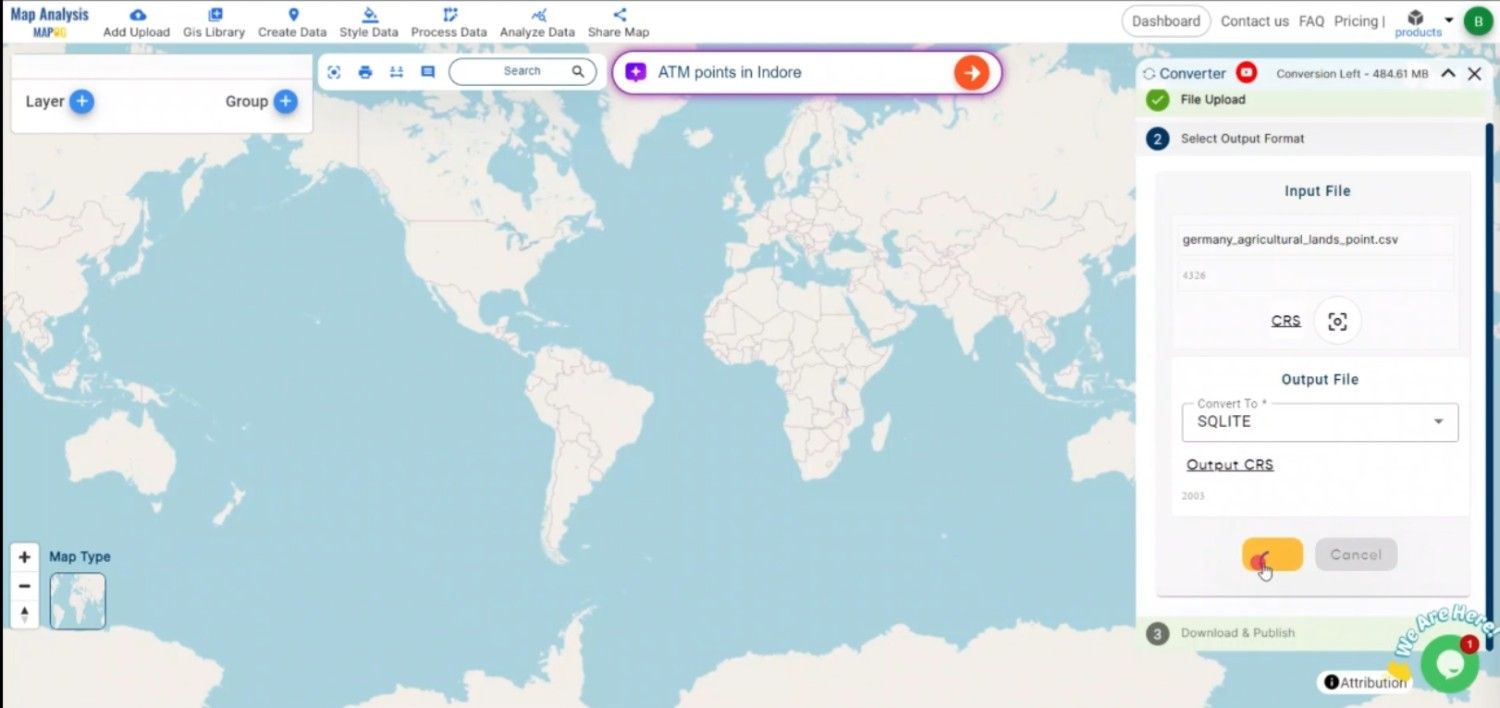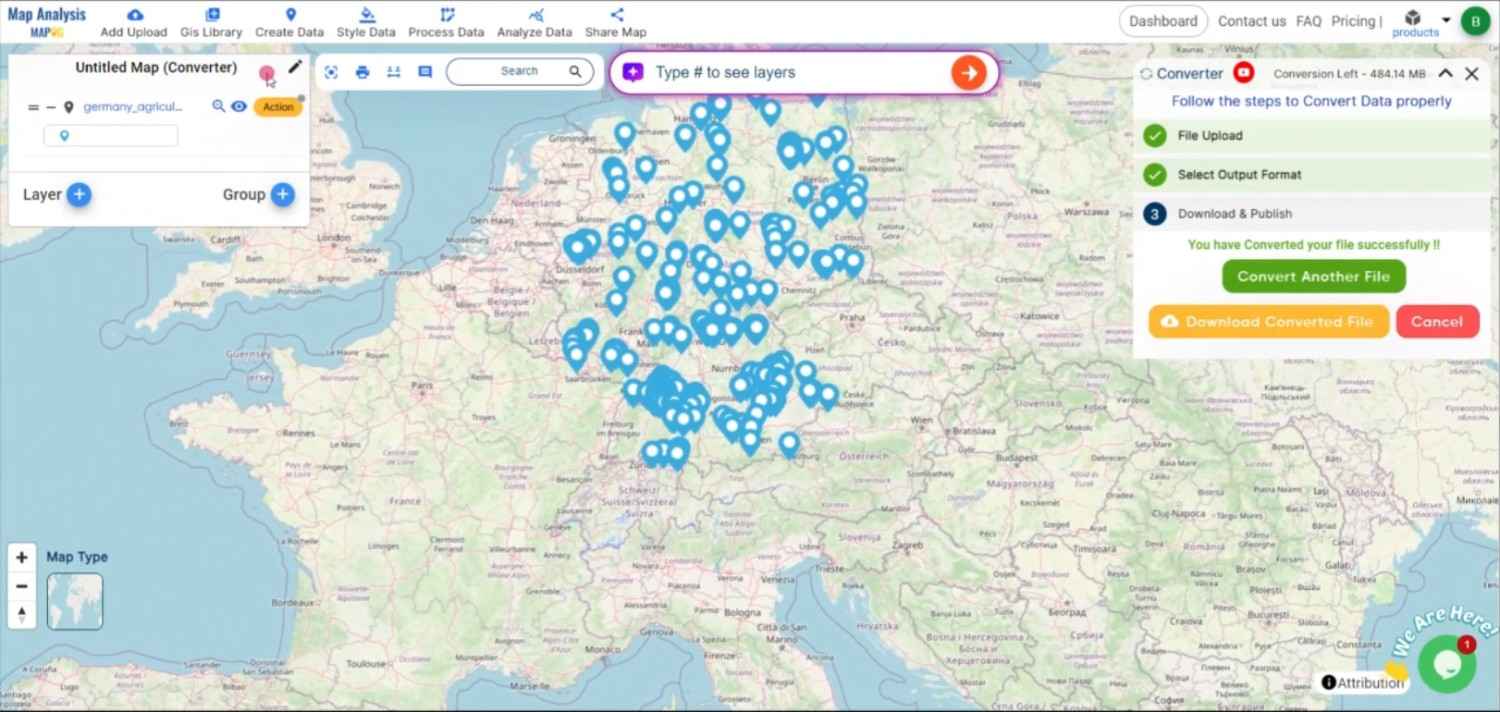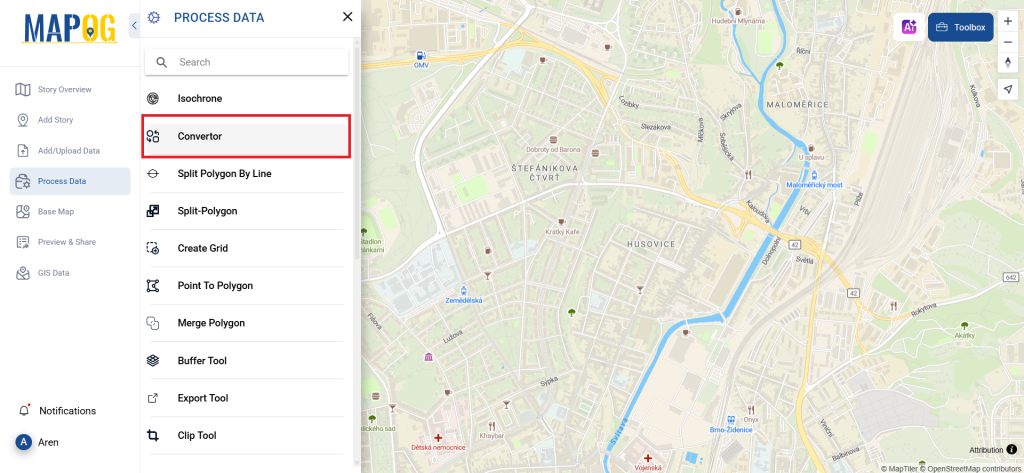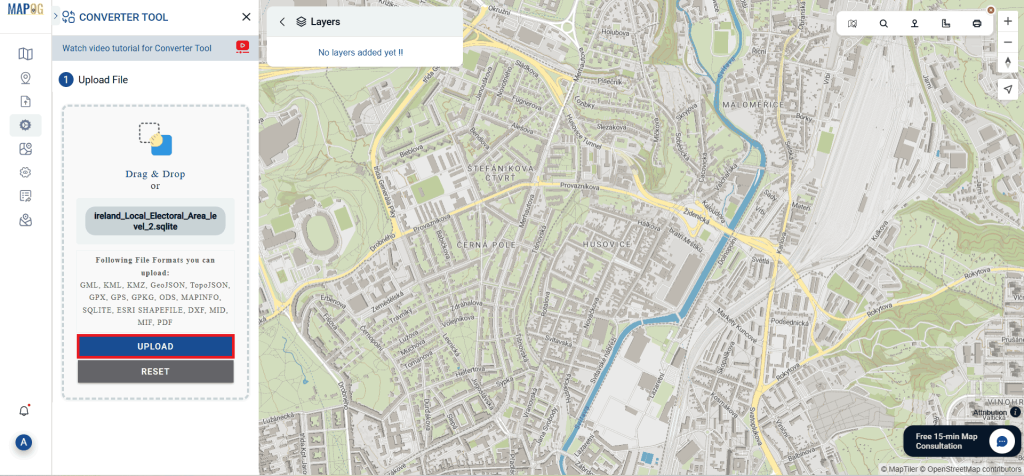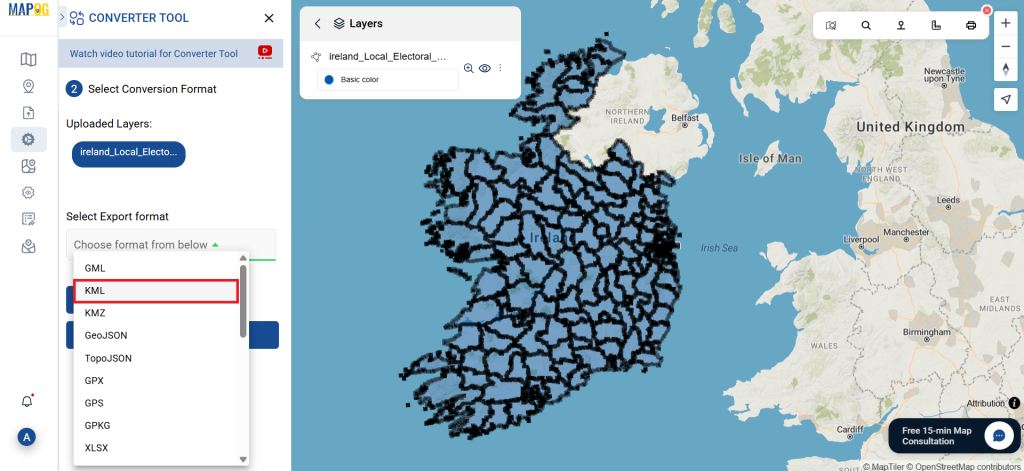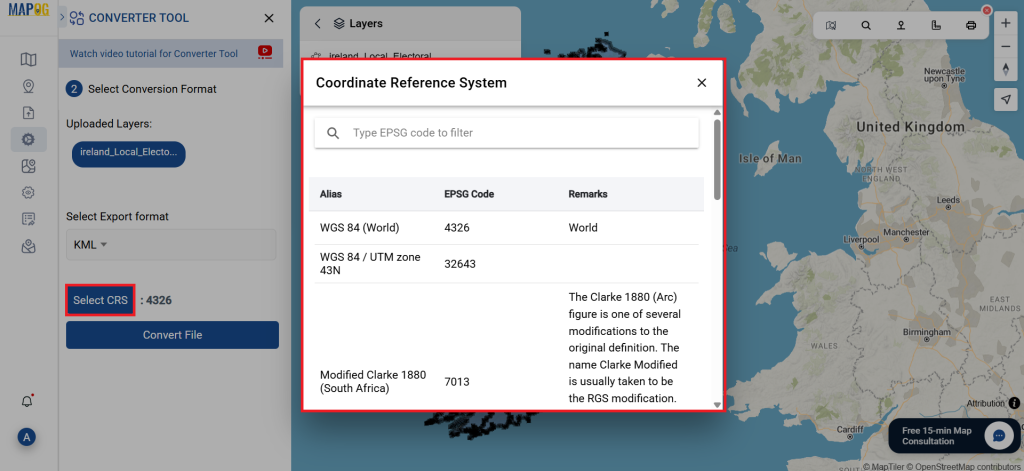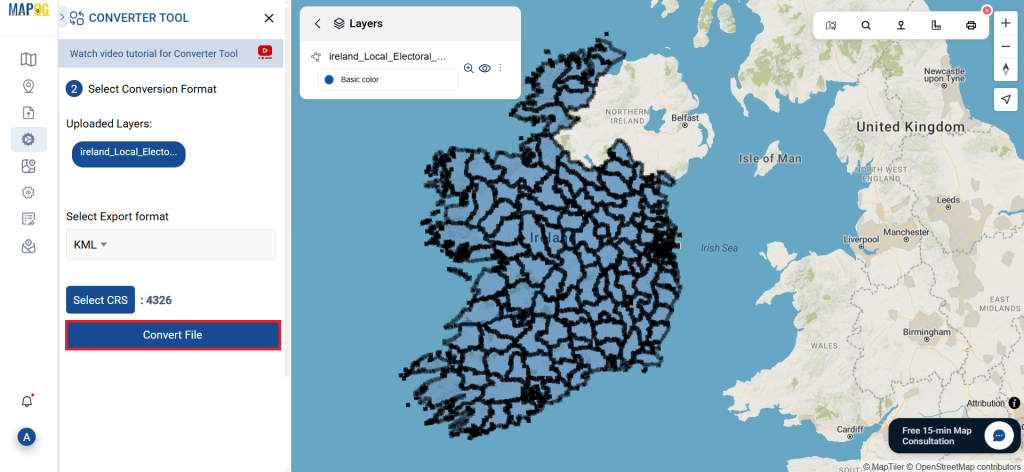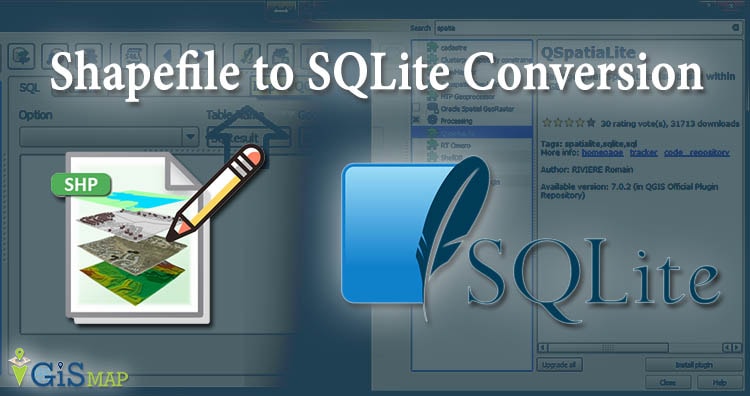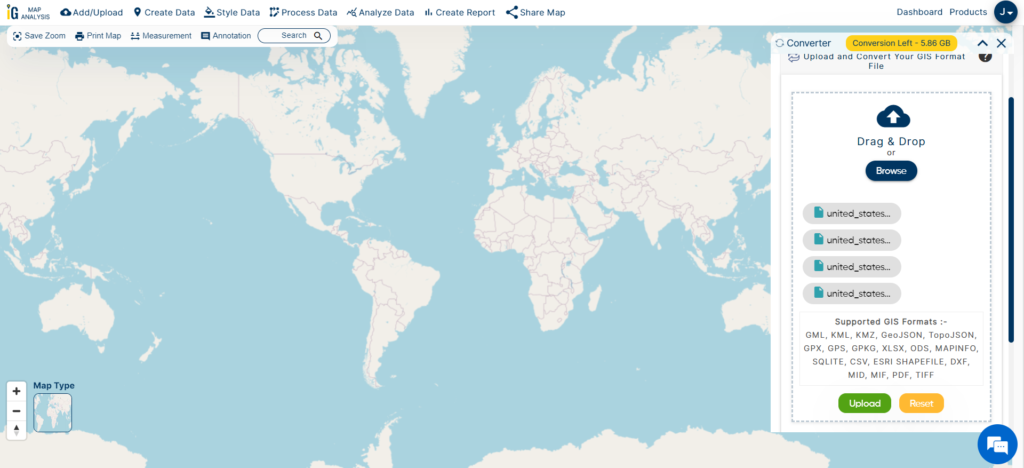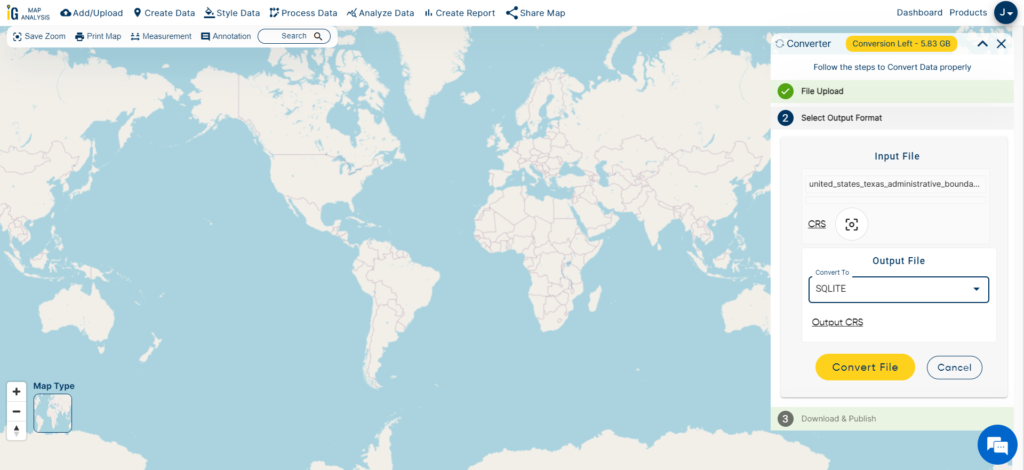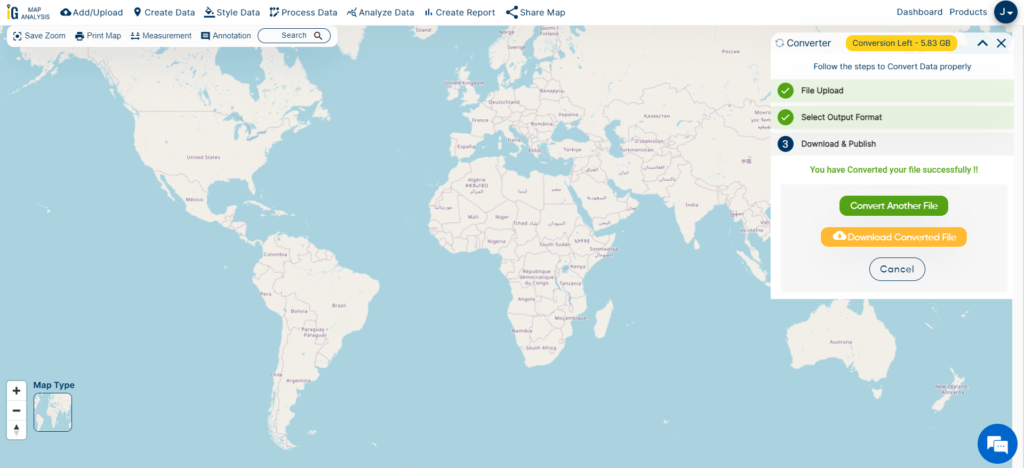Looking to Download Drop-in Centers Data for your next GIS project or planning initiative? With GIS Data by MAPOG, accessing reliable, up-to-date geographic datasets is simple and efficient. Whether you’re working in the fields of social welfare, community health outreach, or urban resource mapping, this platform supports over 15 GIS formats including Shapefile, KML, MID, and GeoJSON—ensuring smooth compatibility with major GIS tools and software.
How GIS Data by MAPOG Works?
MAPOG’s intuitive system simplifies the process of discovering, visualizing, and downloading location-based datasets. It supports users with advanced tools like AI-assisted search, layer visualization, and customizable format options. Whether you’re analyzing accessibility or planning expansion, you can easily download Drop-in Centers Data for more informed spatial analysis.
Download Drop-in Centers Data of any countries
Note:
- All data is provided in GCS datum EPSG:4326 WGS84 CRS (Coordinate Reference System).
- Users need to log in to access and download their preferred data formats.
Step-by-Step Guide to Download Drop-in Centers Data
Step 1: Search for Drop-in Centers Data
Begin by logging into the GIS Data by MAPOG portal. Use the search layer function and type in “Drop-in Centers Data.” Review the attributes available—data may appear as points or polygons, depending on how it has been collected and categorized.
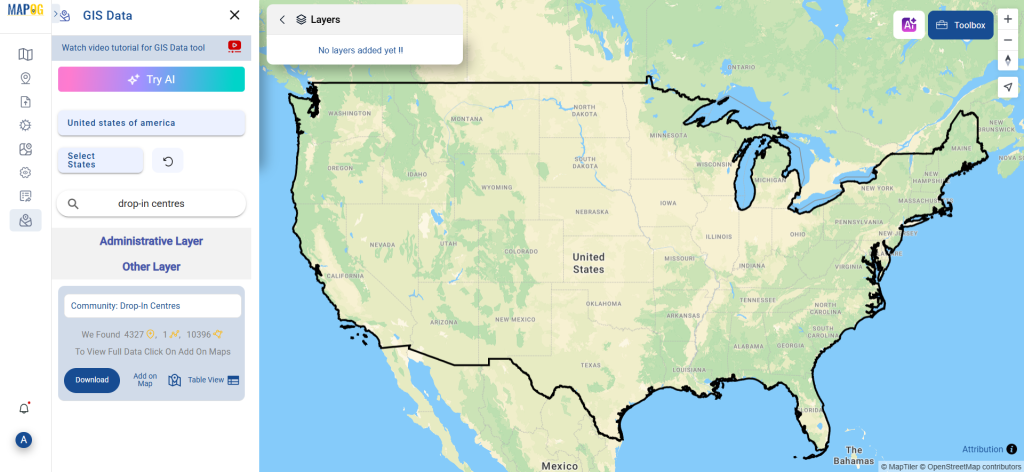
Step 2: Try the AI Search Tool
Use MAPOG’s built-in “Try AI” feature to quickly find relevant datasets. Enter phrases like “Drop-in centers near me” or “Community shelters,” and the tool will auto-suggest matching layers, saving you time and effort.
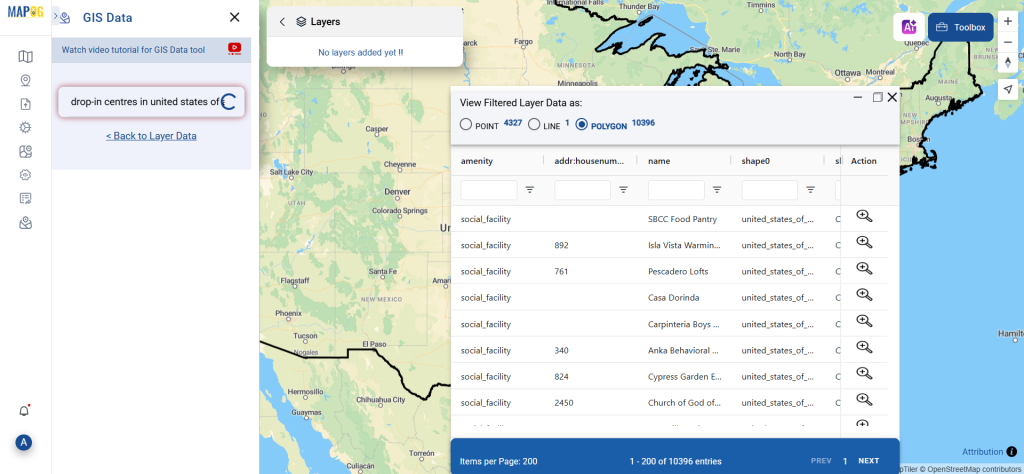
Step 3: Apply Filters for Targeted Results
Narrow your results using the Filter Data option. This allows users to search by state or district, enabling deeper exploration within a region. Whether you’re working locally or across multiple jurisdictions, this feature ensures data accuracy and relevance.
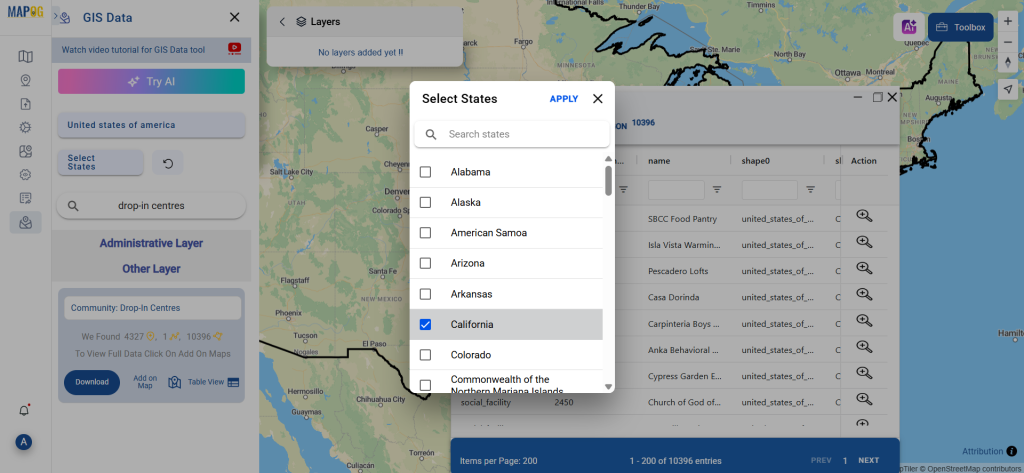
Step 4: Visualize with “Add on Map”
Click on “Add on Map” to view your selected data on MAPOG’s interactive GIS interface. This lets you analyze spatial distribution, evaluate service gaps, and understand proximity to other key facilities—all in real time.
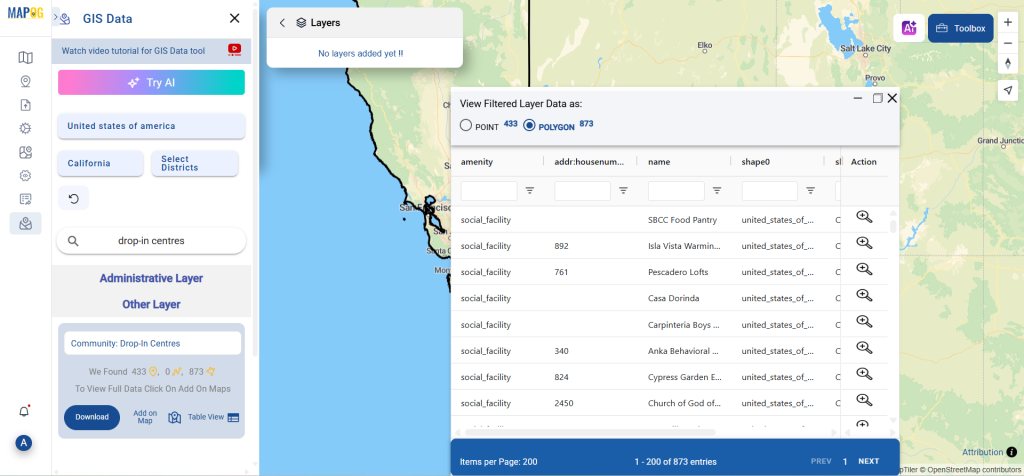
Step 5: Download Drop-in Centers Data
Once you’re satisfied with your selection, click on “Download Data.” Choose from sample or full datasets and select from formats like Shapefile, KML, MID, CSV, GeoJSON, DXF, or SQL, among others.
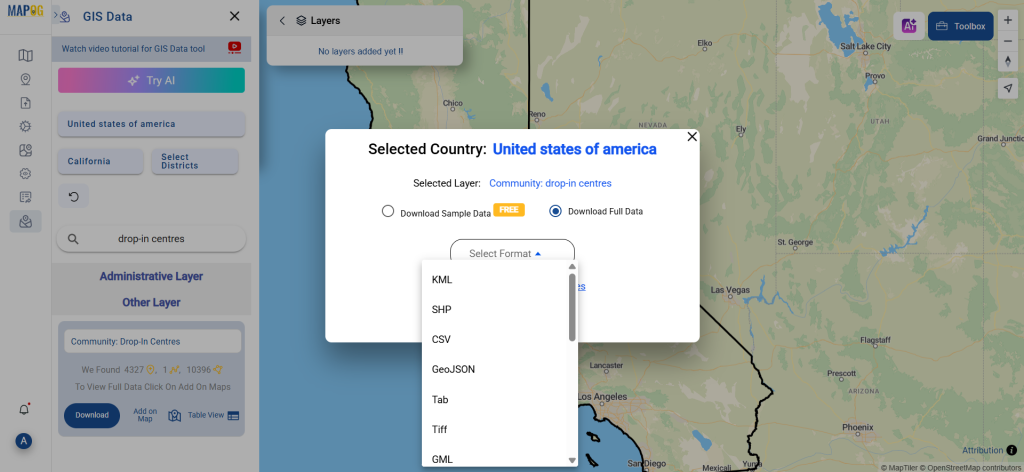
Final Thoughts
With powerful tools, smart filters, and diverse format options, GIS Data by MAPOG makes it seamless to download Drop-in Centers Data for any kind of mapping, analysis, or planning task. Whether you’re a researcher, urban planner, social worker, or GIS professional, this platform equips you with the spatial intelligence needed to make meaningful, data-driven decisions.
With MAPOG’s versatile toolkit, you can effortlessly upload vector and upload Excel or CSV data, incorporate existing layers, perform polyline splitting, use the converter for various formats, calculate isochrones, and utilize the Export Tool.
For any questions or further assistance, feel free to reach out to us at support@mapog.com. We’re here to help you make the most of your GIS data.
Download Shapefile for the following:
- World Countries Shapefile
- Australia
- Argentina
- Austria
- Belgium
- Brazil
- Canada
- Denmark
- Fiji
- Finland
- Germany
- Greece
- India
- Indonesia
- Ireland
- Italy
- Japan
- Kenya
- Lebanon
- Madagascar
- Malaysia
- Mexico
- Mongolia
- Netherlands
- New Zealand
- Nigeria
- Papua New Guinea
- Philippines
- Poland
- Russia
- Singapore
- South Africa
- South Korea
- Spain
- Switzerland
- Tunisia
- United Kingdom Shapefile
- United States of America
- Vietnam
- Croatia
- Chile
- Norway
- Maldives
- Bhutan
- Colombia
- Libya
- Comoros
- Hungary
- Laos
- Estonia
- Iraq
- Portugal
- Azerbaijan
- Macedonia
- Romania
- Peru
- Marshall Islands
- Slovenia
- Nauru
- Guatemala
- El Salvador
- Afghanistan
- Cyprus
- Syria
- Slovakia
- Luxembourg
- Jordan
- Armenia
- Haiti And Dominican Republic
- Malta
- Djibouti
- East Timor
- Micronesia
- Morocco
- Liberia
- Kosovo
- Isle Of Man
- Paraguay
- Tokelau
- Palau
- Ile De Clipperton
- Mauritius
- Equatorial Guinea
- Tonga
- Myanmar
- Thailand
- New Caledonia
- Niger
- Nicaragua
- Pakistan
- Nepal
- Seychelles
- Democratic Republic of the Congo
- China
- Kenya
- Kyrgyzstan
- Bosnia Herzegovina
- Burkina Faso
- Canary Island
- Togo
- Israel And Palestine
- Algeria
- Suriname
- Angola
- Cape Verde
- Liechtenstein
- Taiwan
- Turkmenistan
- Tuvalu
- Ivory Coast
- Moldova
- Somalia
- Belize
- Swaziland
- Solomon Islands
- North Korea
- Sao Tome And Principe
- Guyana
- Serbia
- Senegal And Gambia
- Faroe Islands
- Guernsey Jersey
- Monaco
- Tajikistan
- Pitcairn
Disclaimer : The GIS data provided for download in this article was initially sourced from OpenStreetMap (OSM) and further modified to enhance its usability. Please note that the original data is licensed under the Open Database License (ODbL) by the OpenStreetMap contributors. While modifications have been made to improve the data, any use, redistribution, or modification of this data must comply with the ODbL license terms. For more information on the ODbL, please visit OpenStreetMap’s License Page.
Here are some blogs you might be interested in:
- Download Airport data in Shapefile, KML , MIf +15 GIS format – Filter and download
- Download Bank Data in Shapefile, KML, GeoJSON, and More – Filter and Download
- Download Railway data in Shapefile, KML, GeojSON +15 GIS format
- Download Farmland Data in Shapefile, KML, GeoJSON, and More – Filter and Download
- Download Pharmacy Data in Shapefile, KML, GeoJSON, and More – Filter and Download
- Download ATM Data in Shapefile, KML, MID +15 GIS Formats Using GIS Data by MAPOG
- Download Road Data in Shapefile, KML, GeoJSON, and 15+ GIS Form