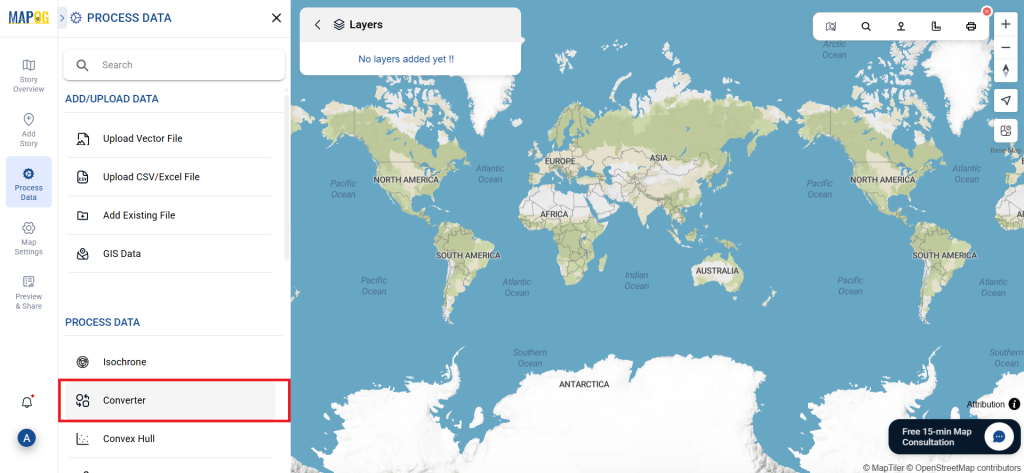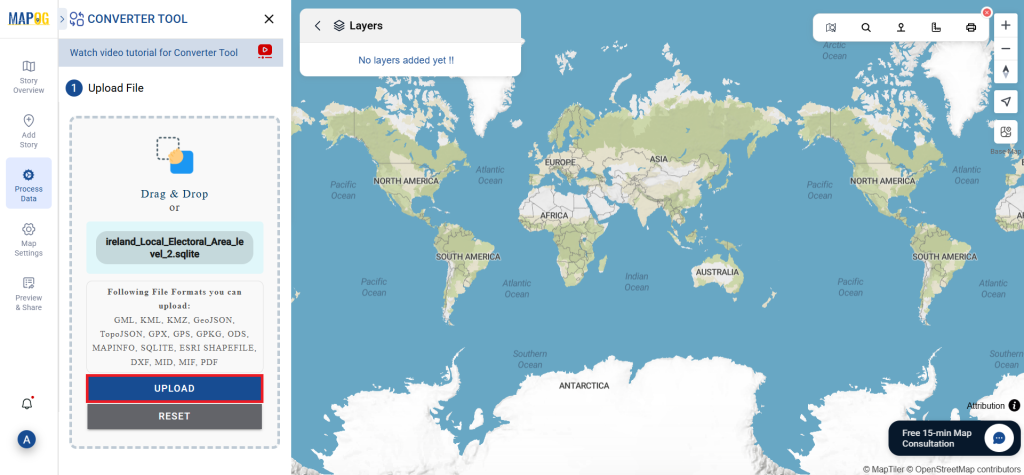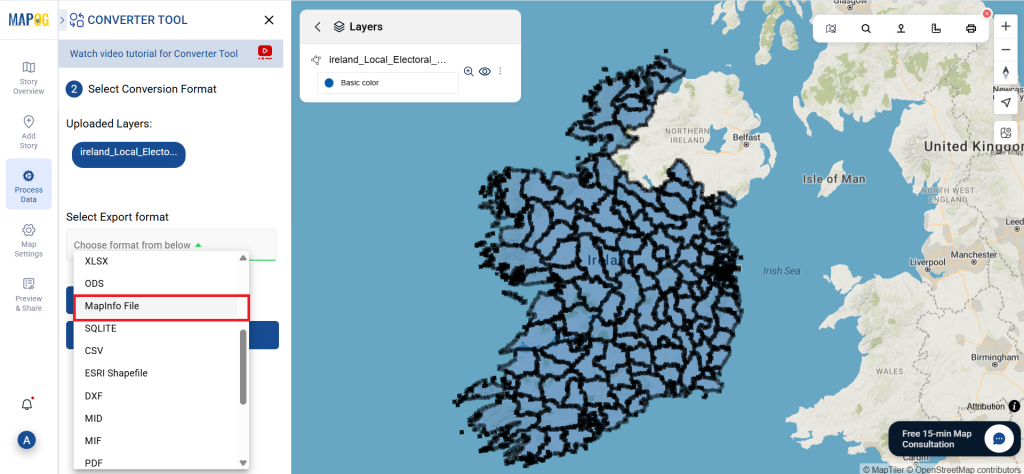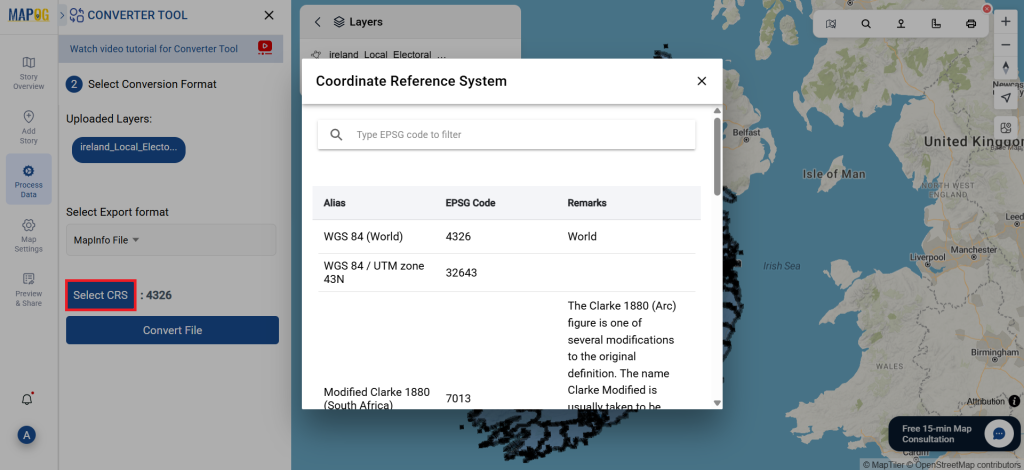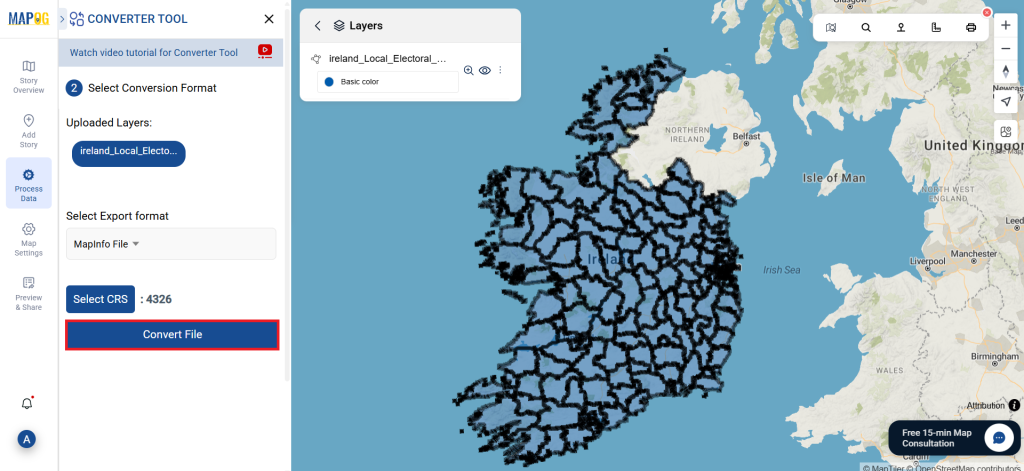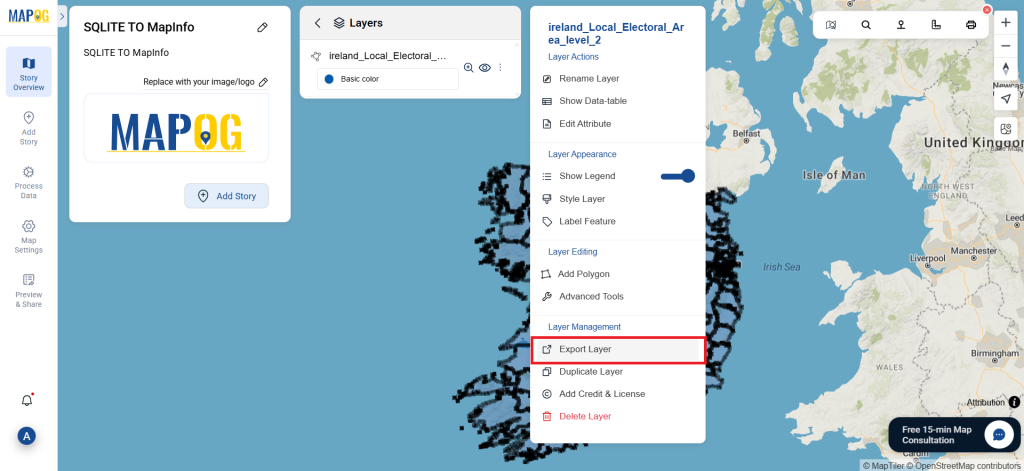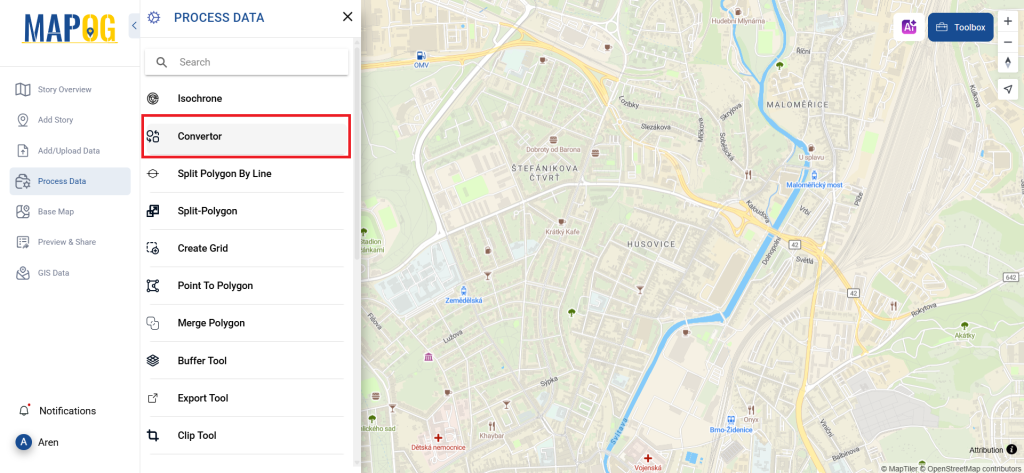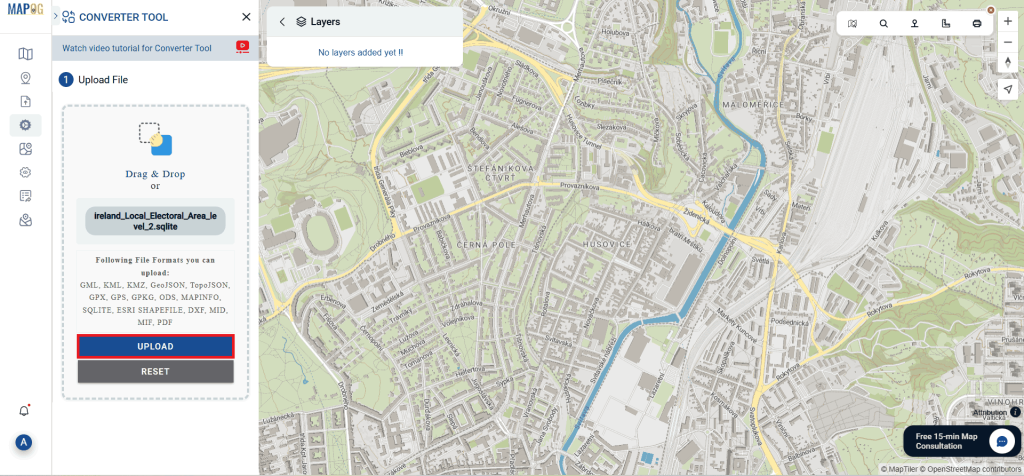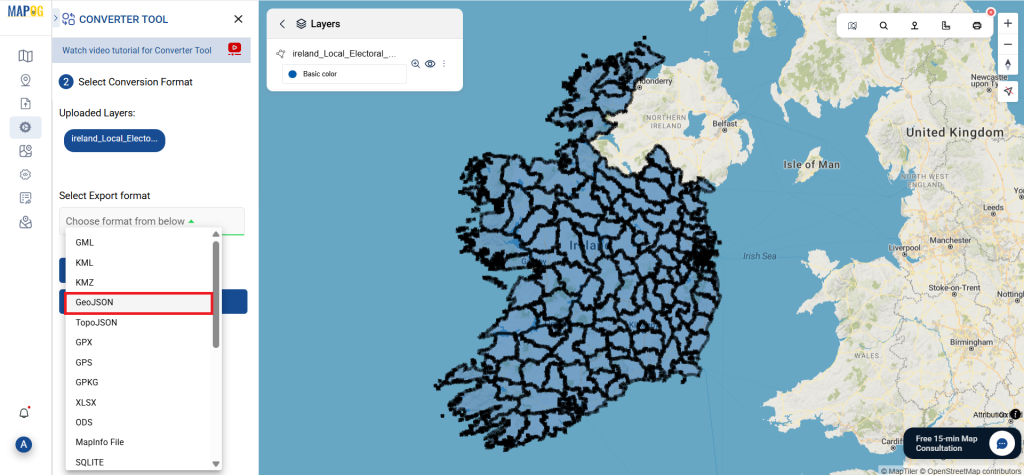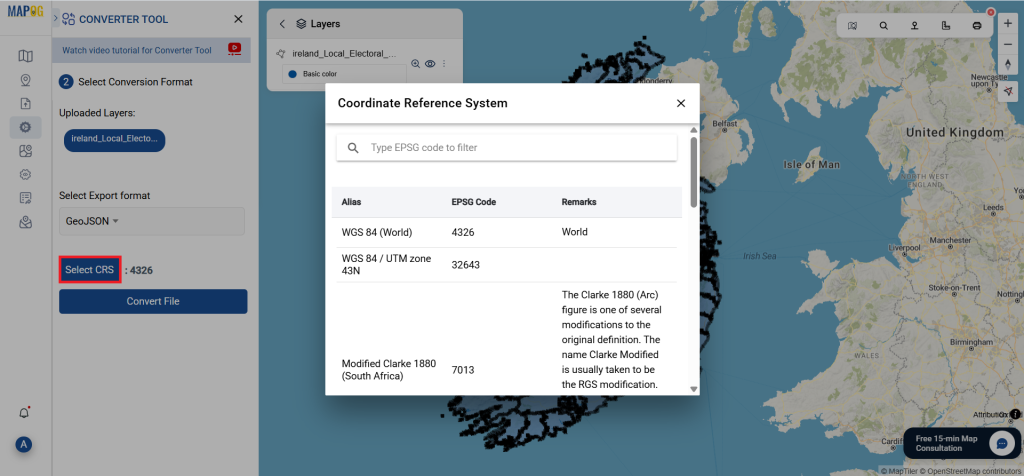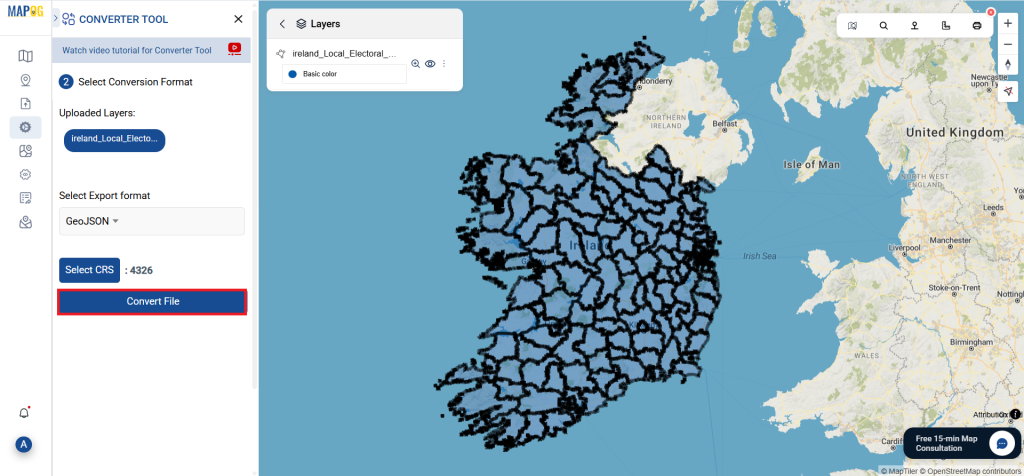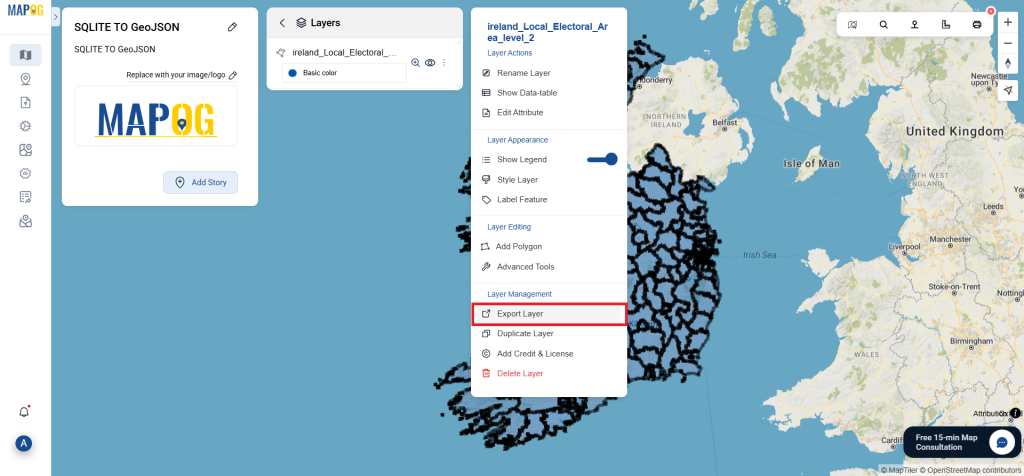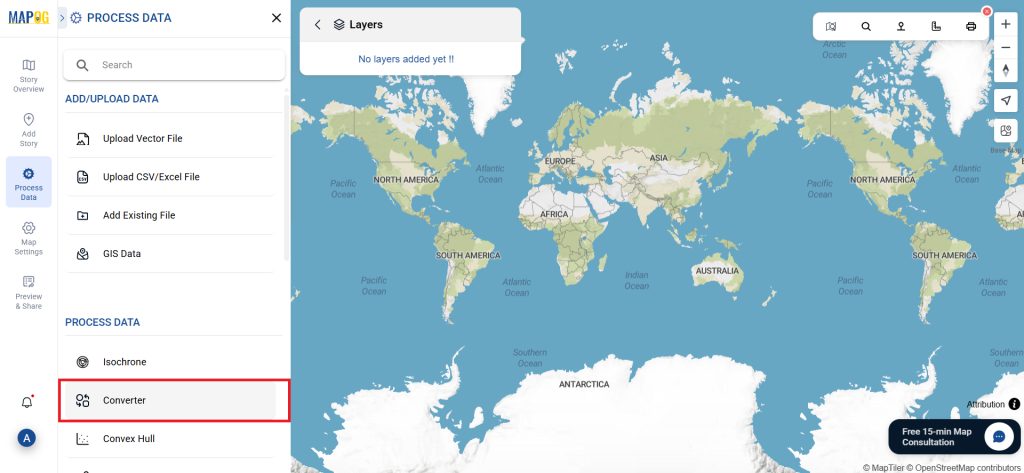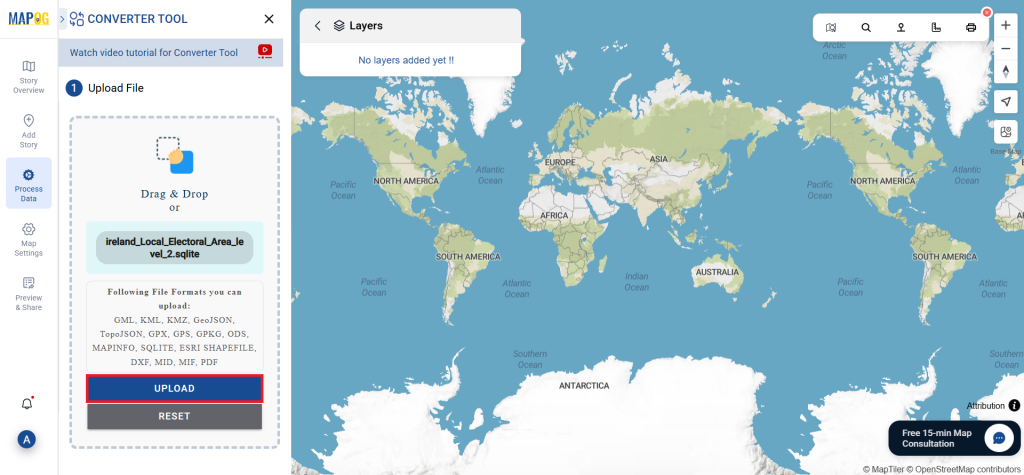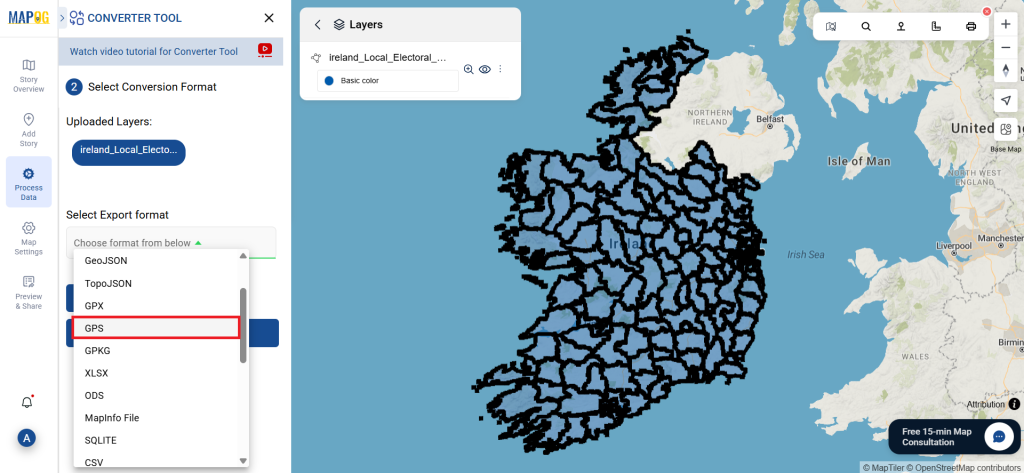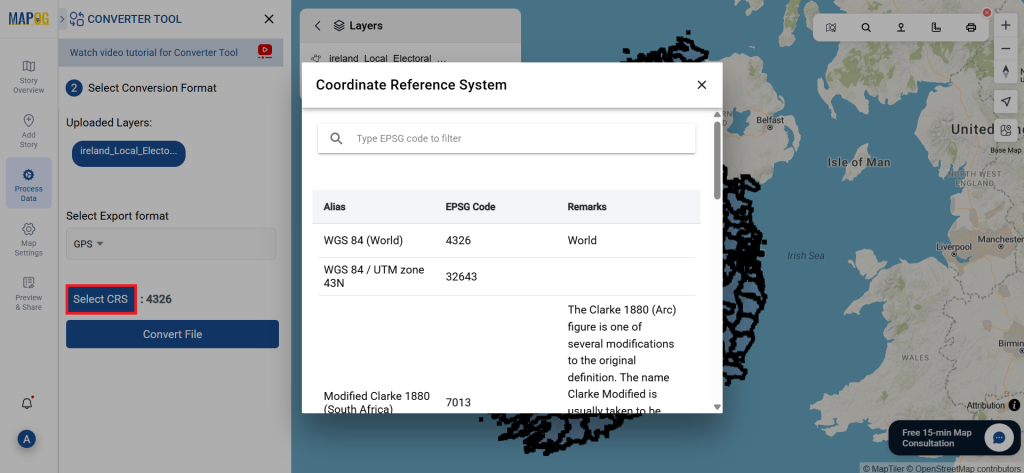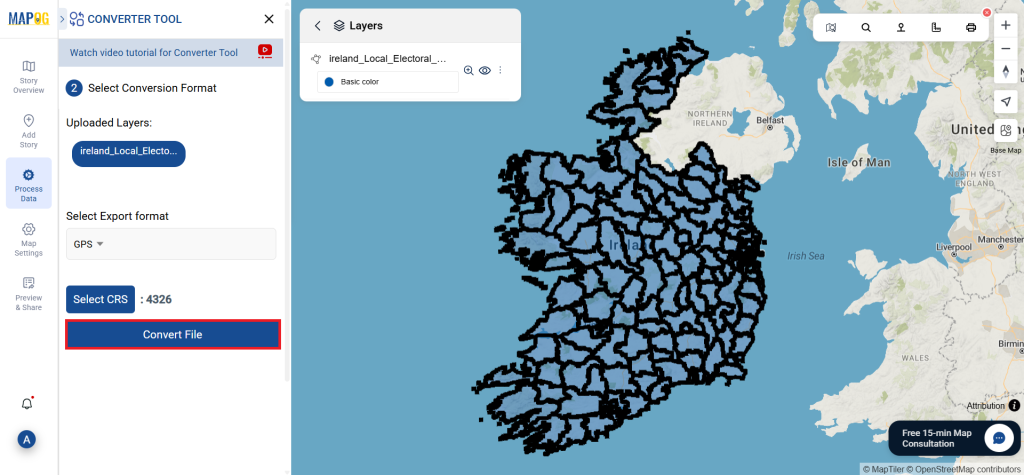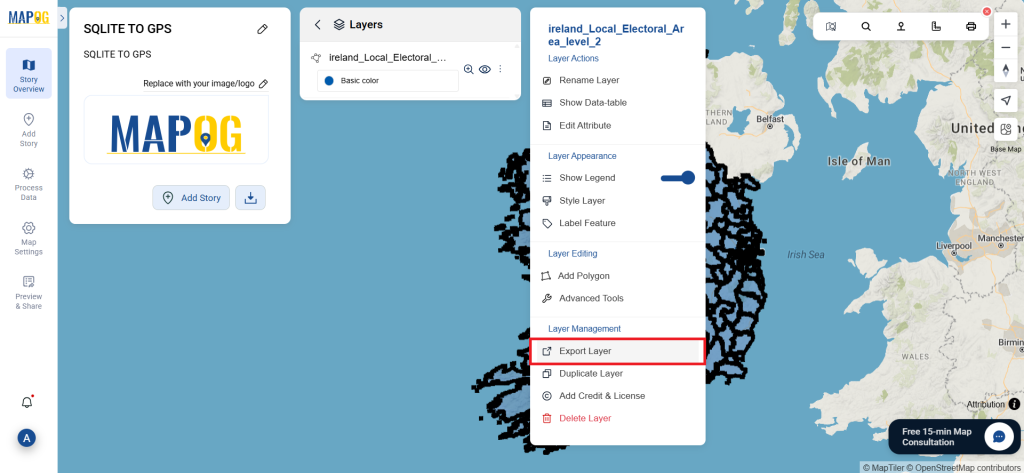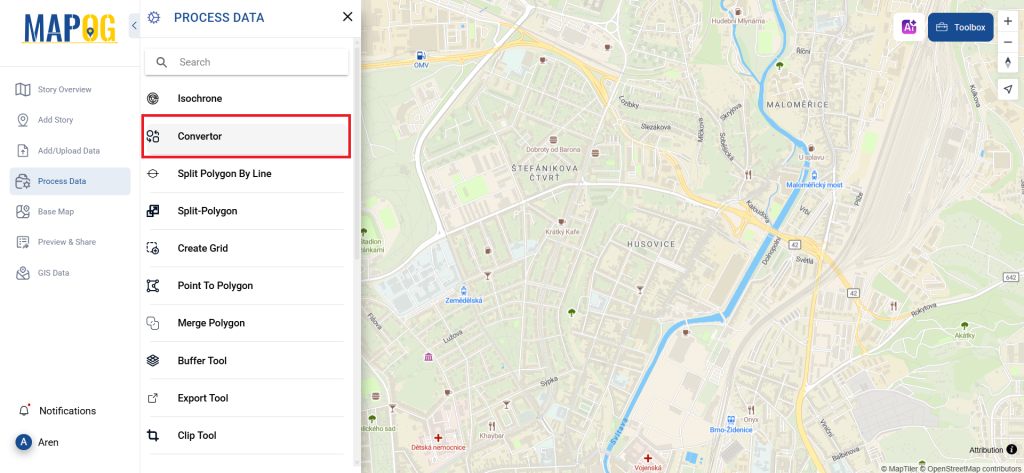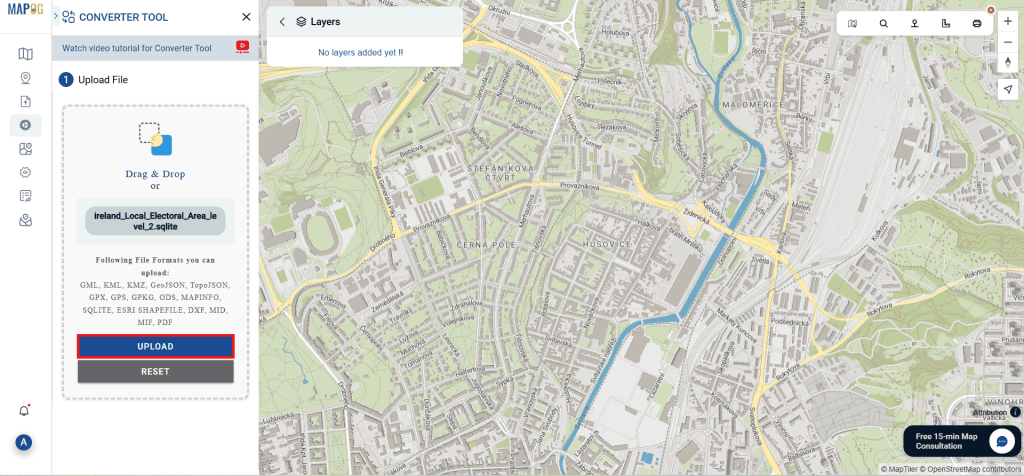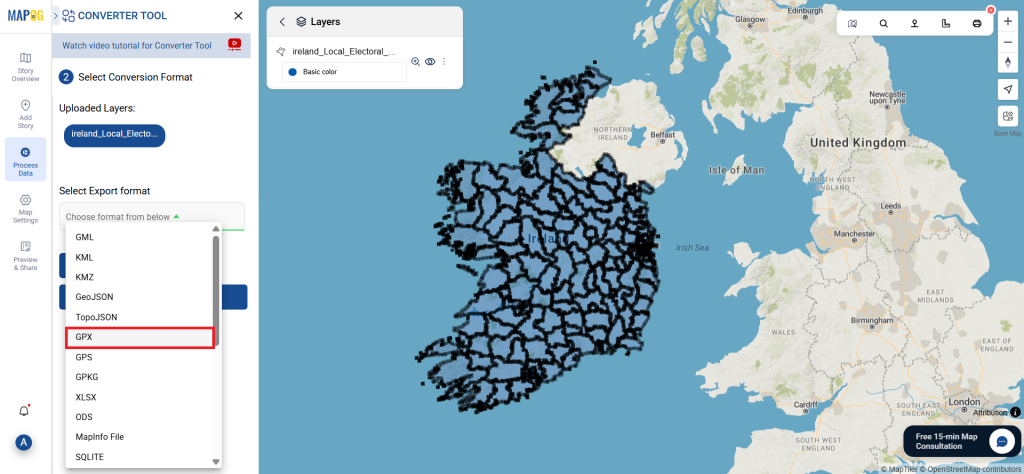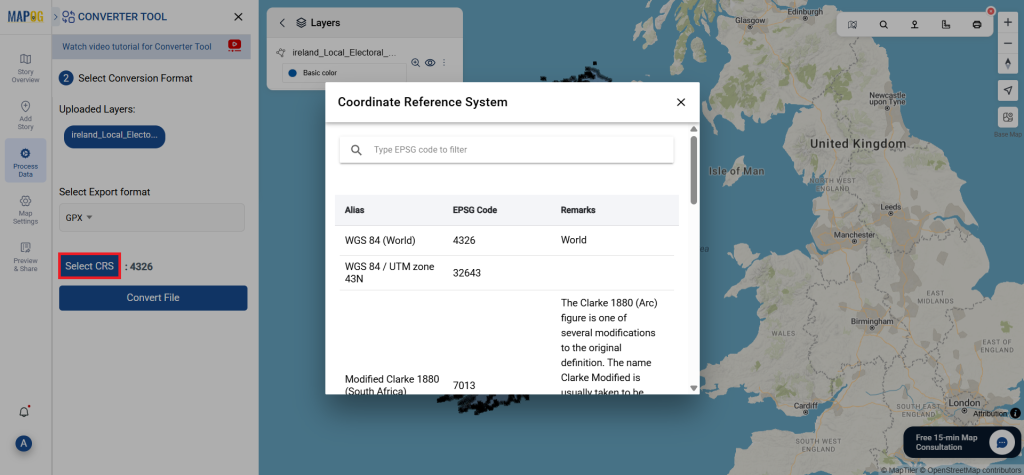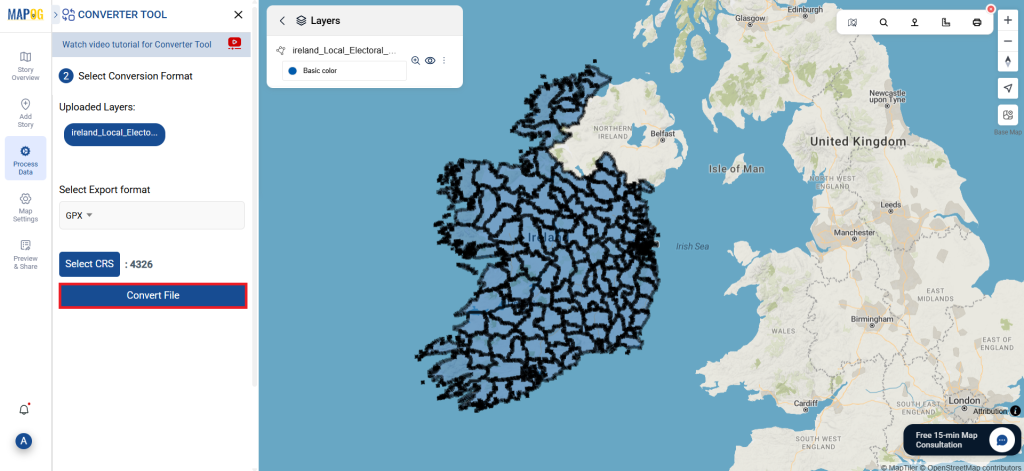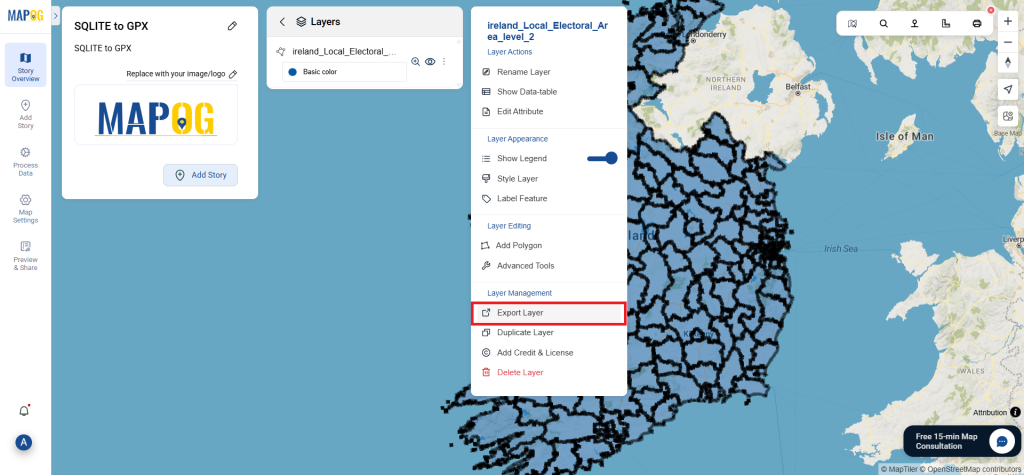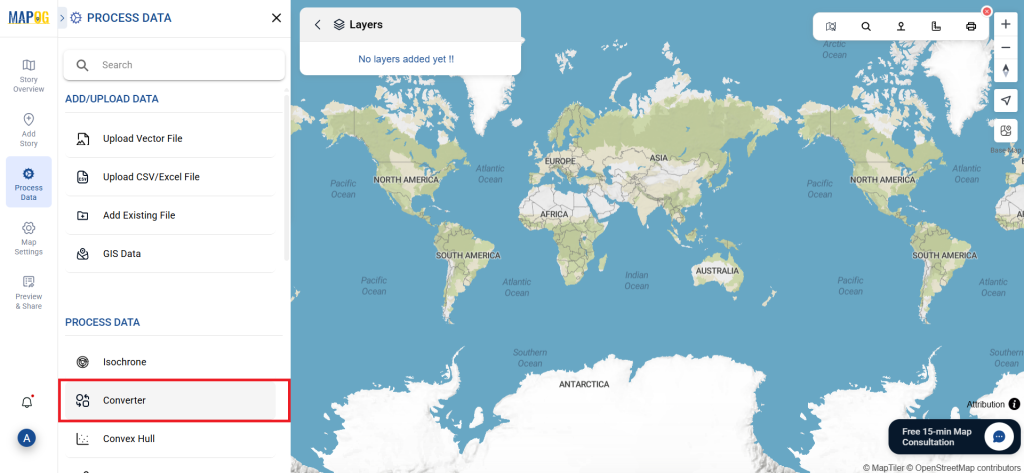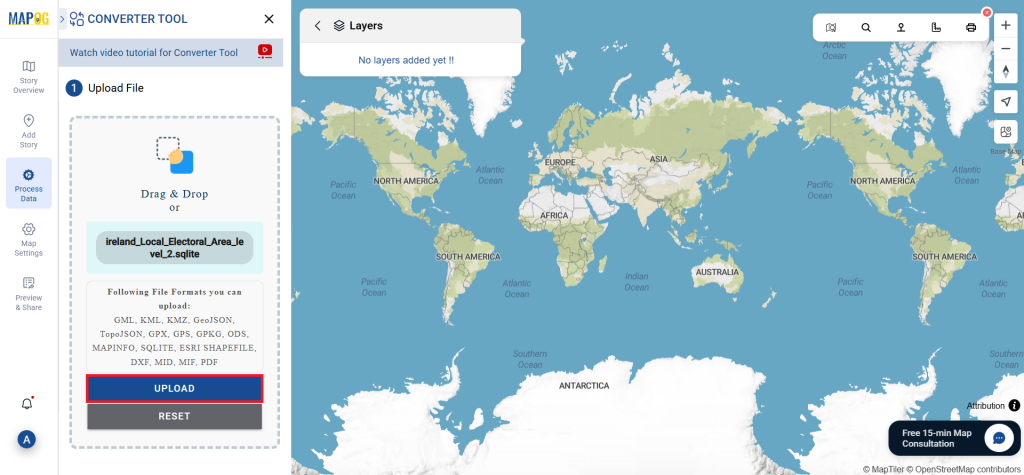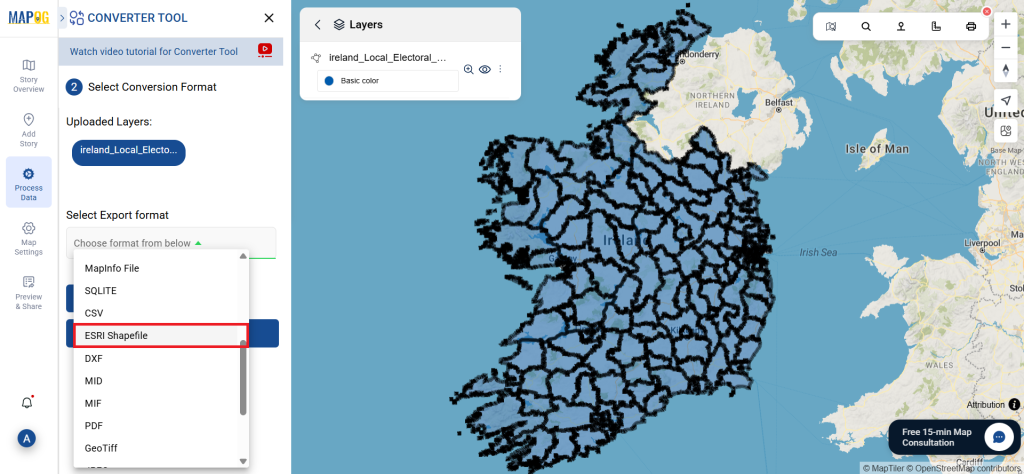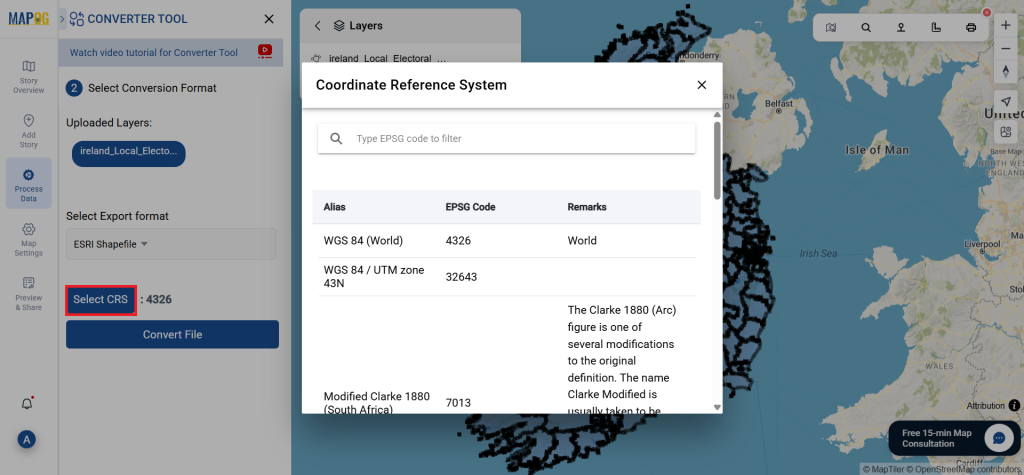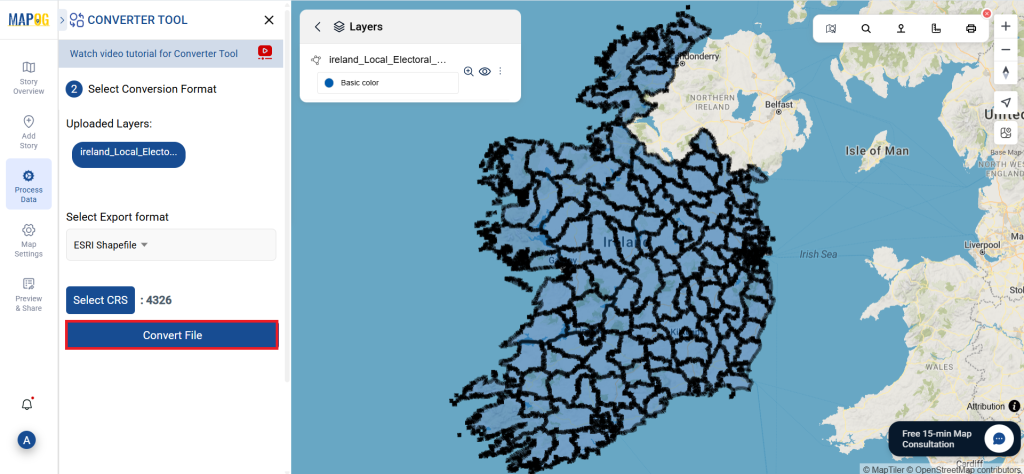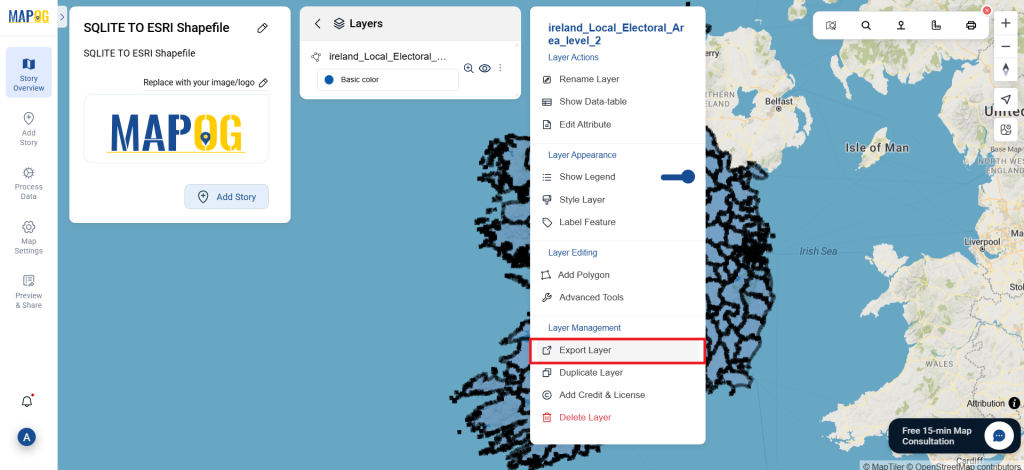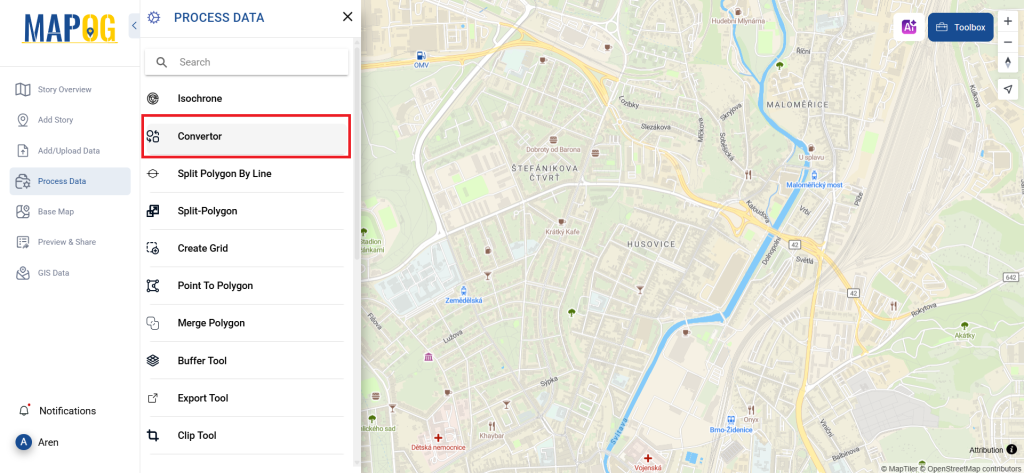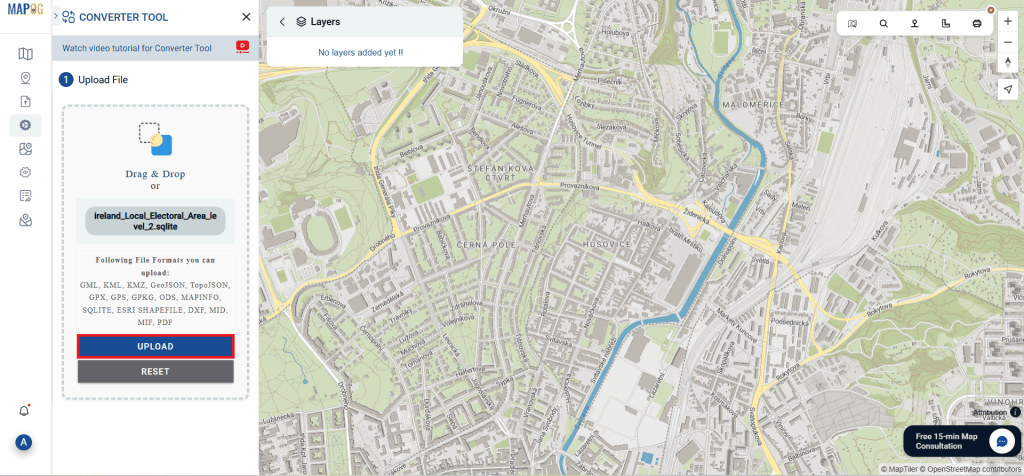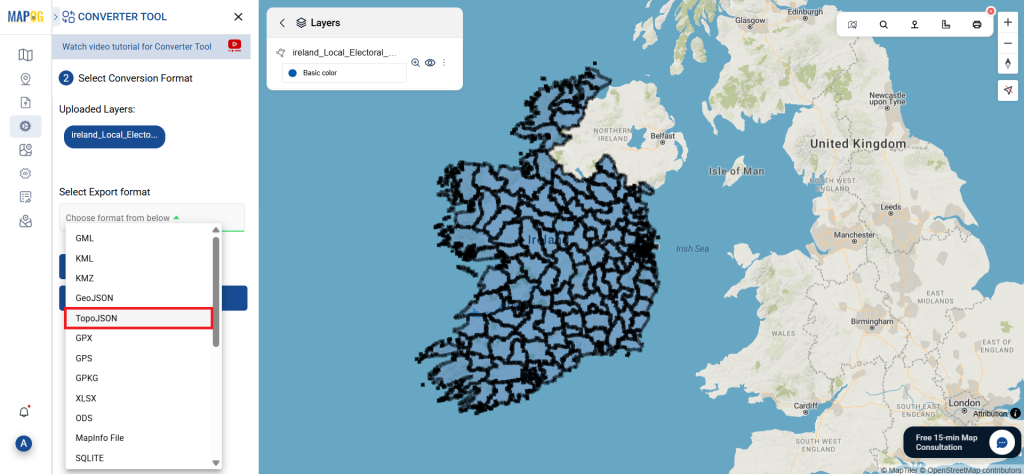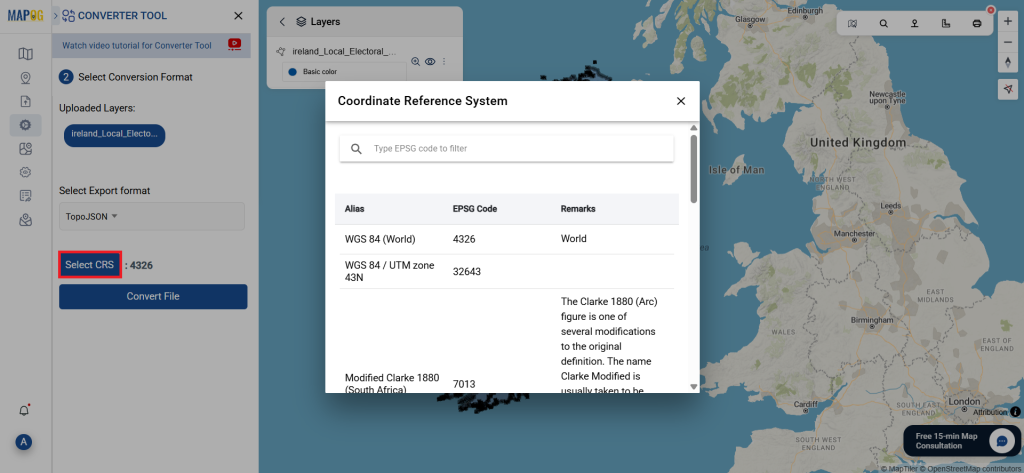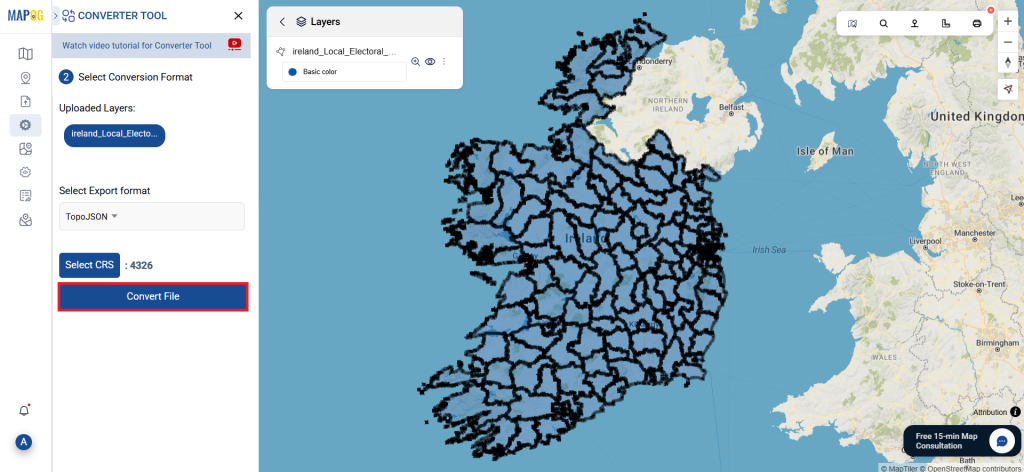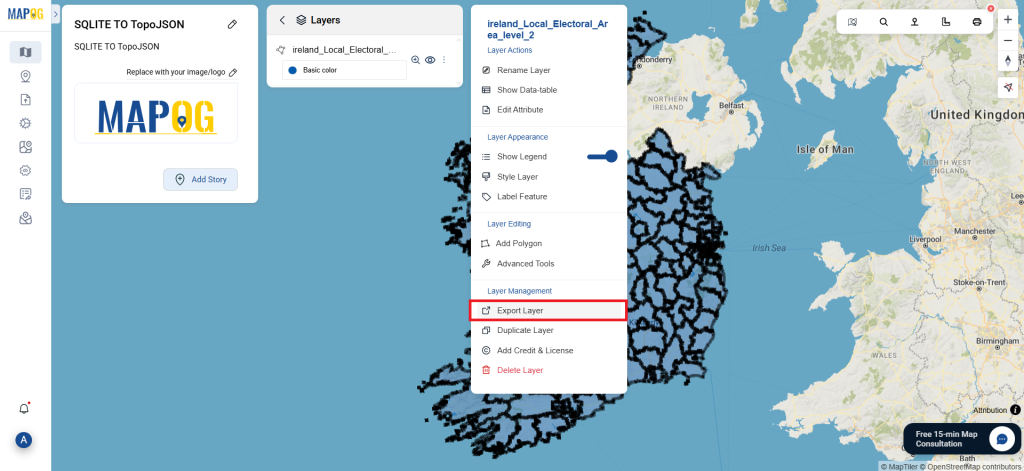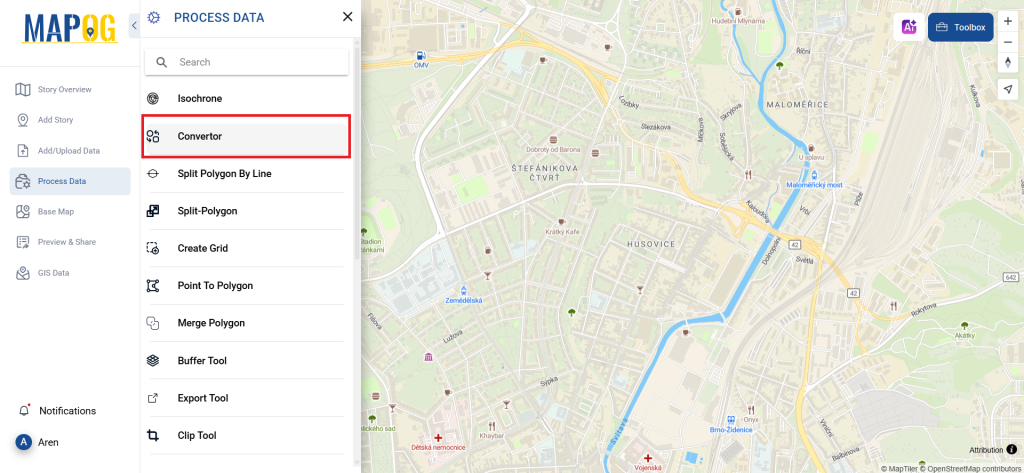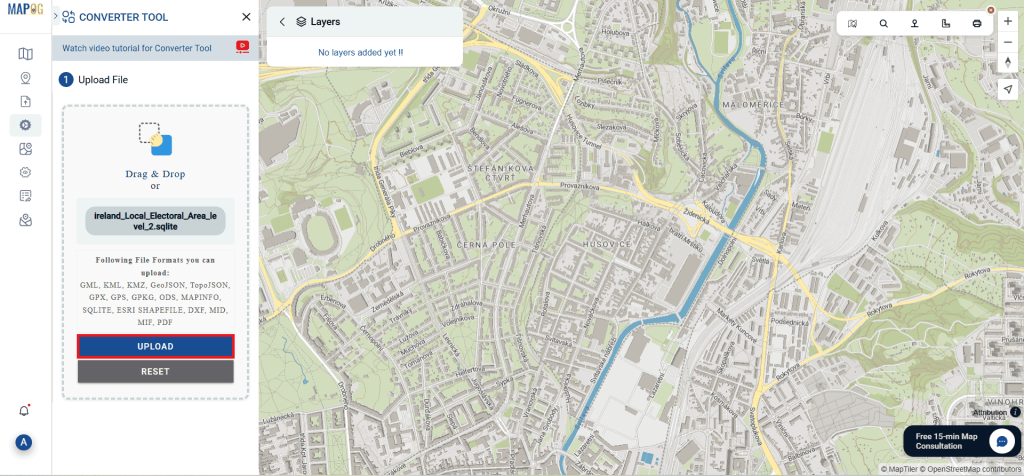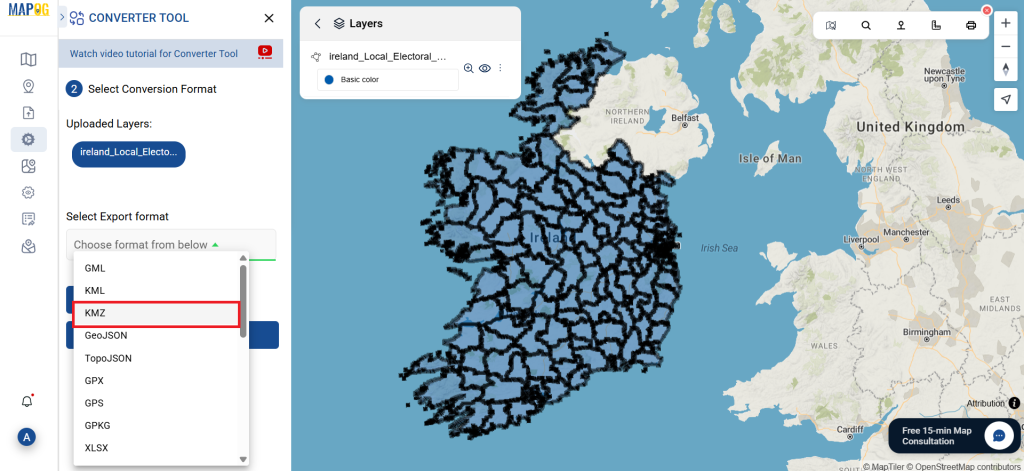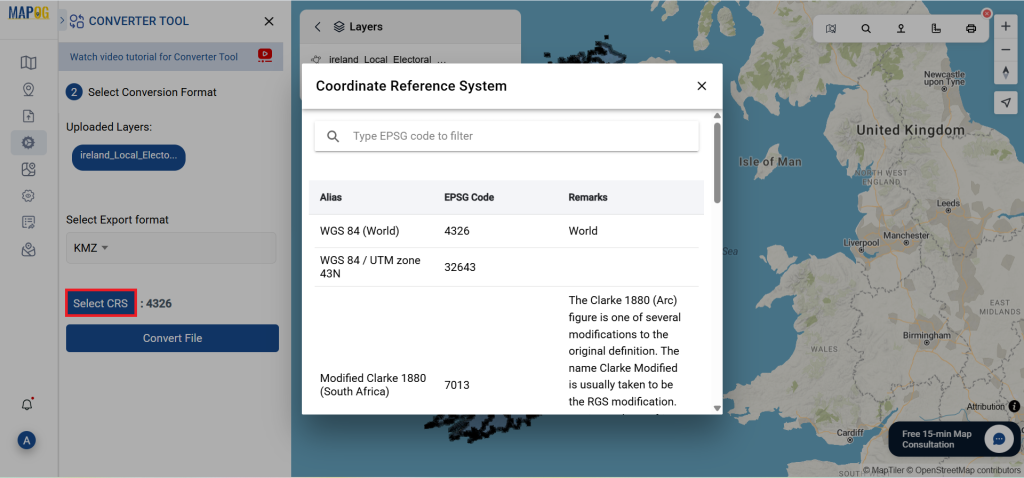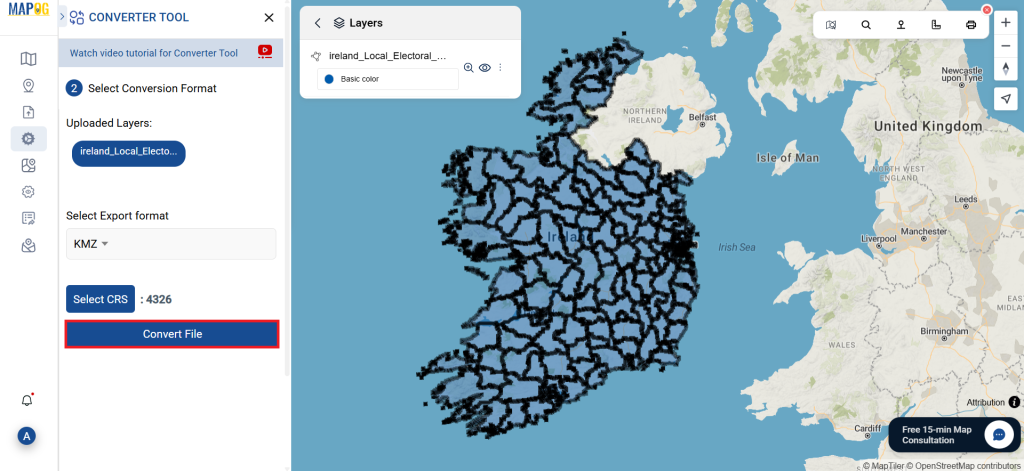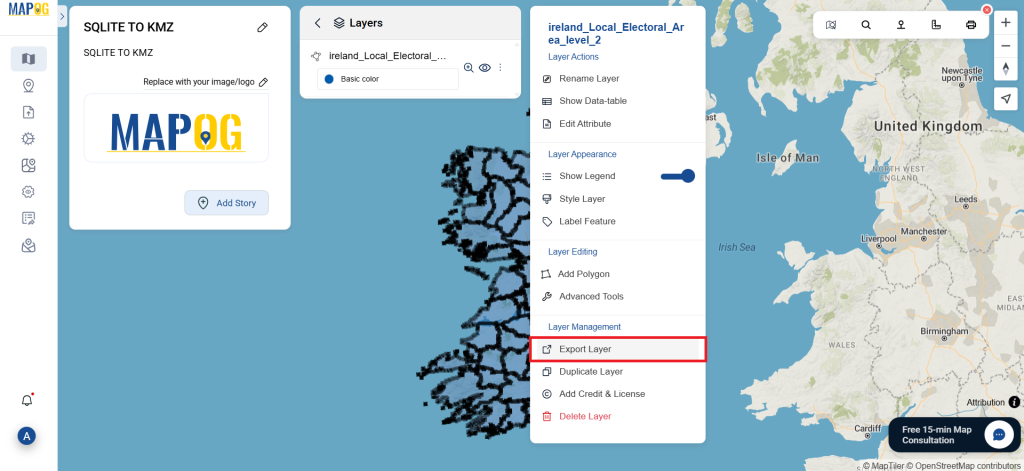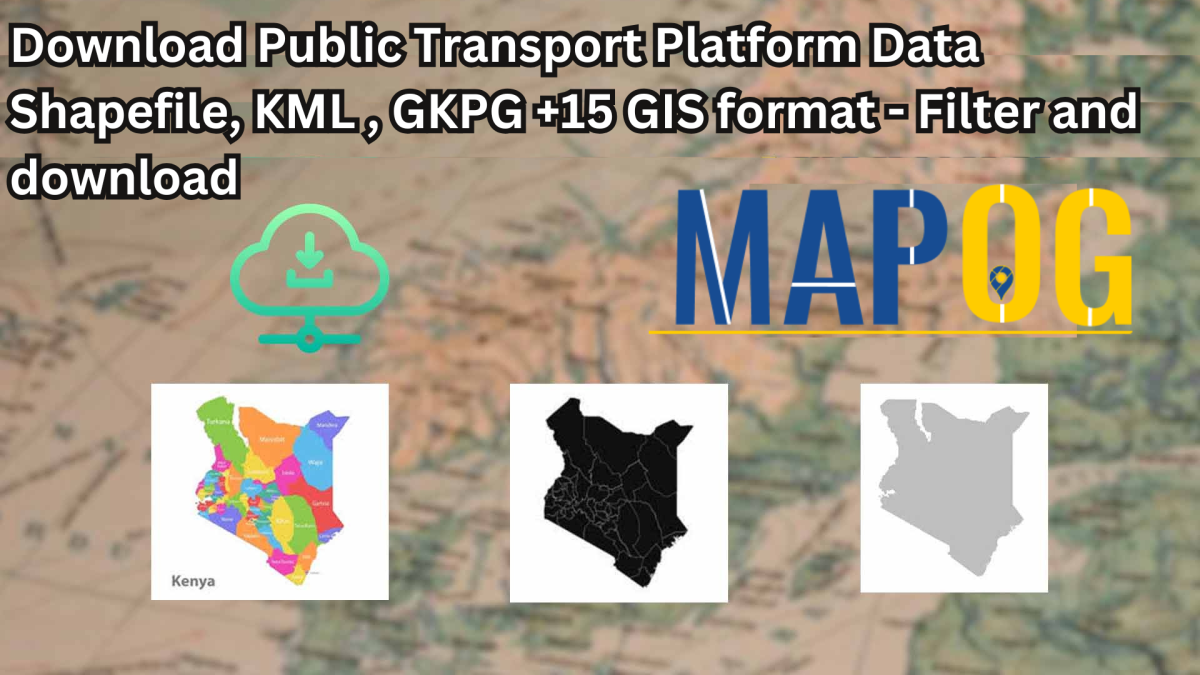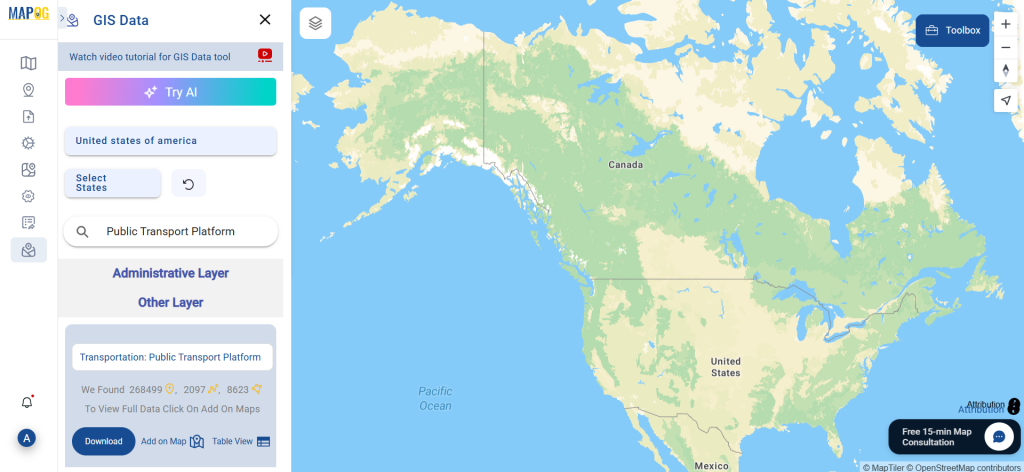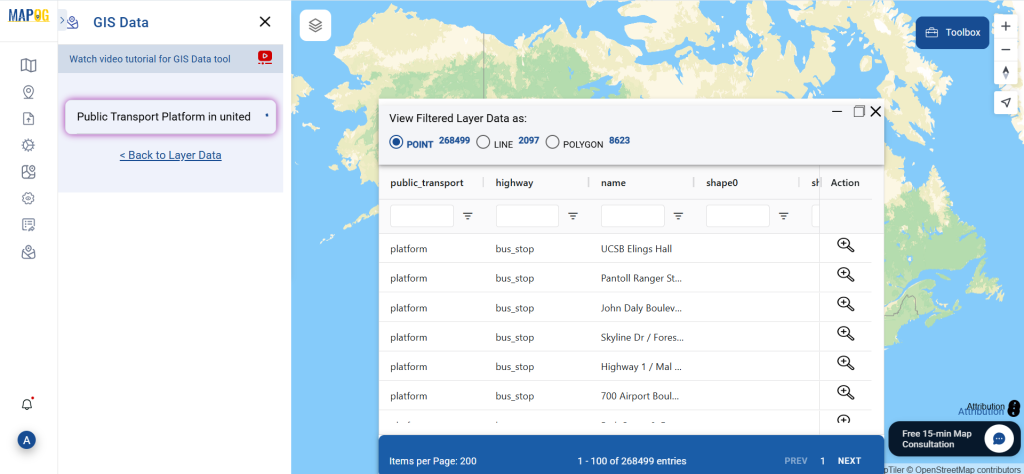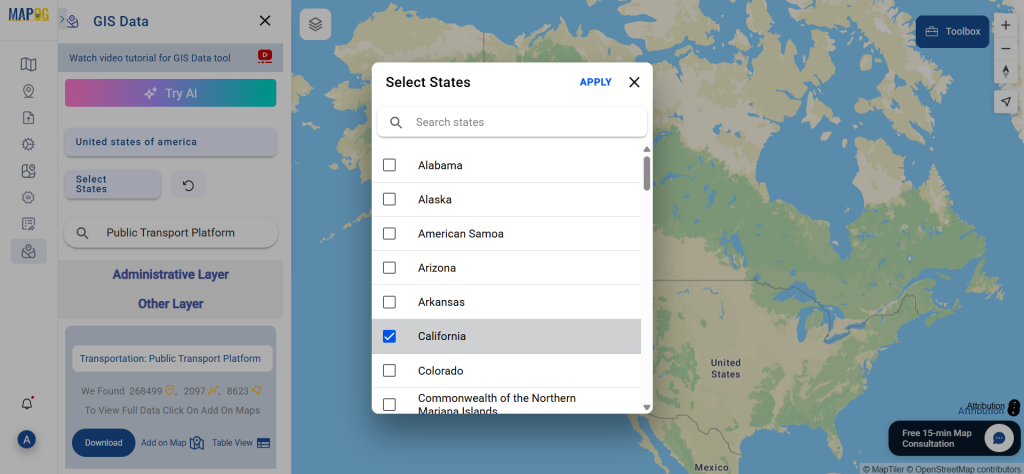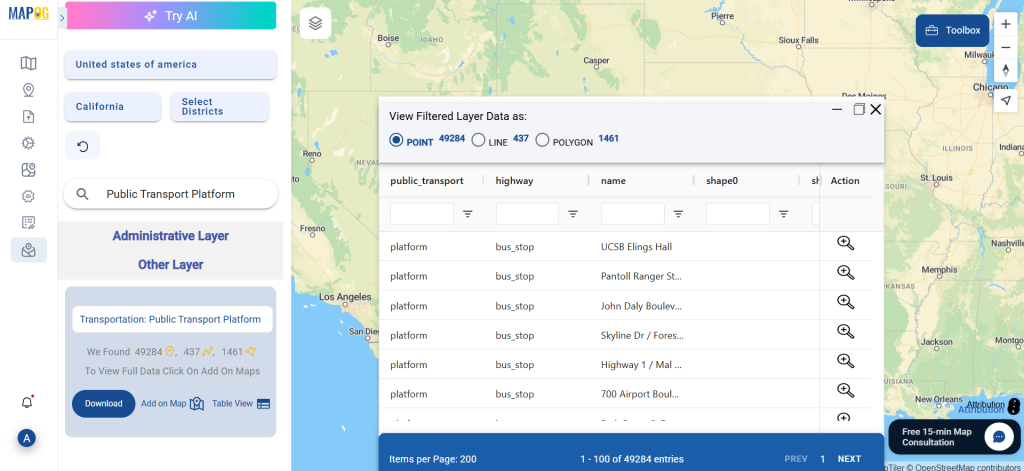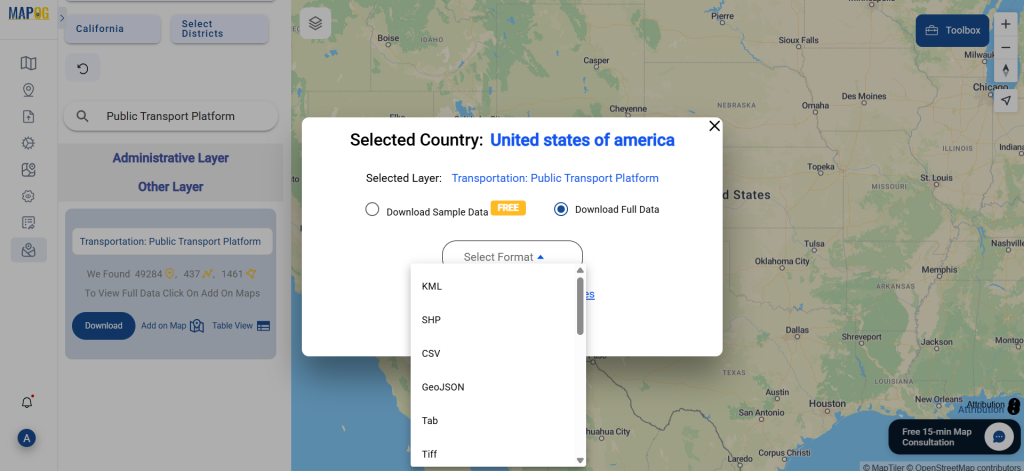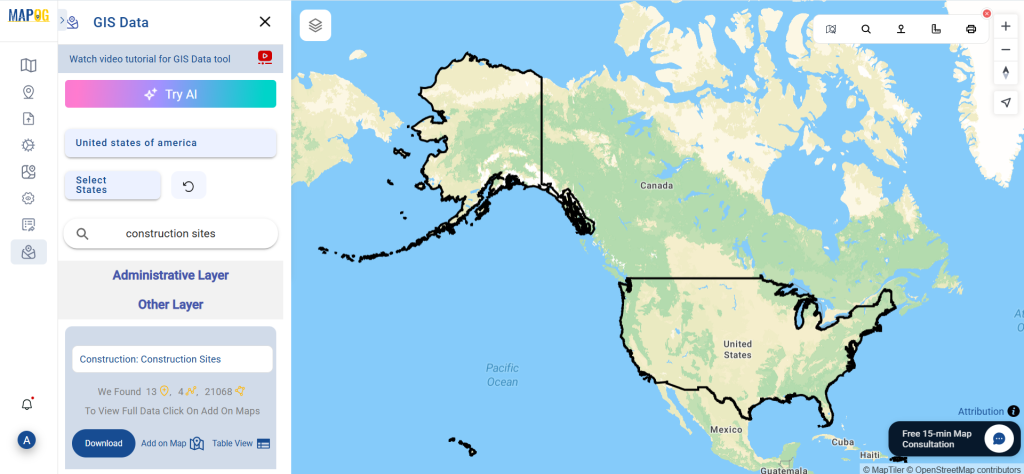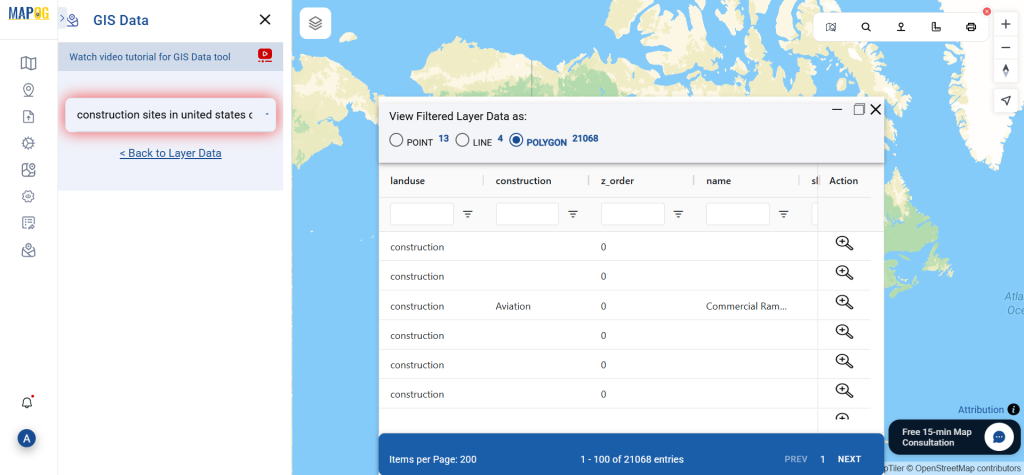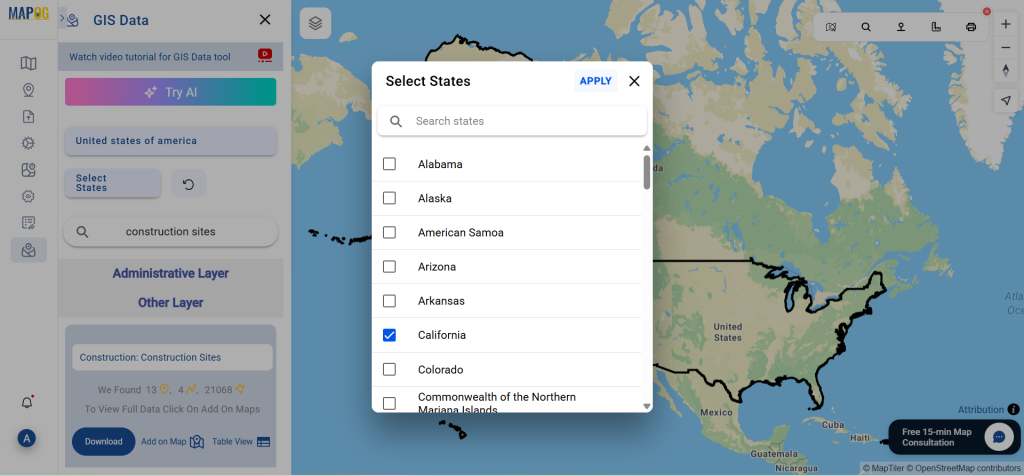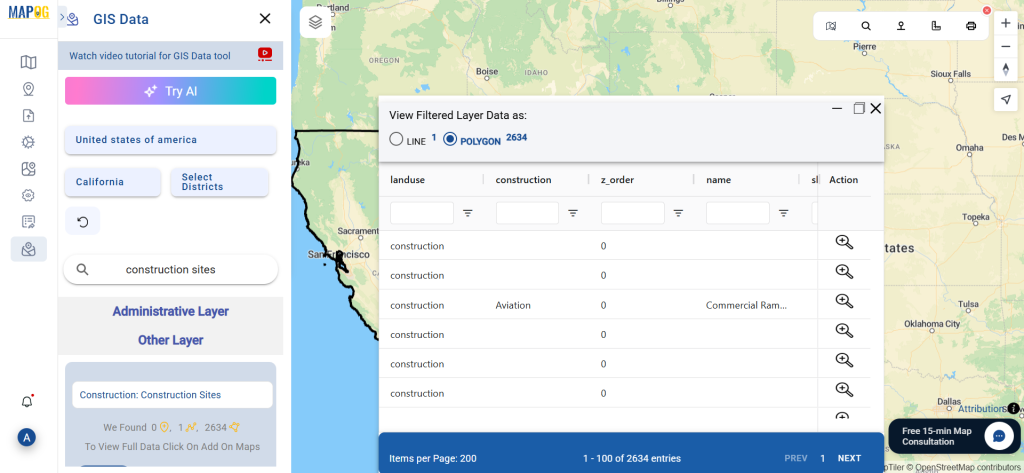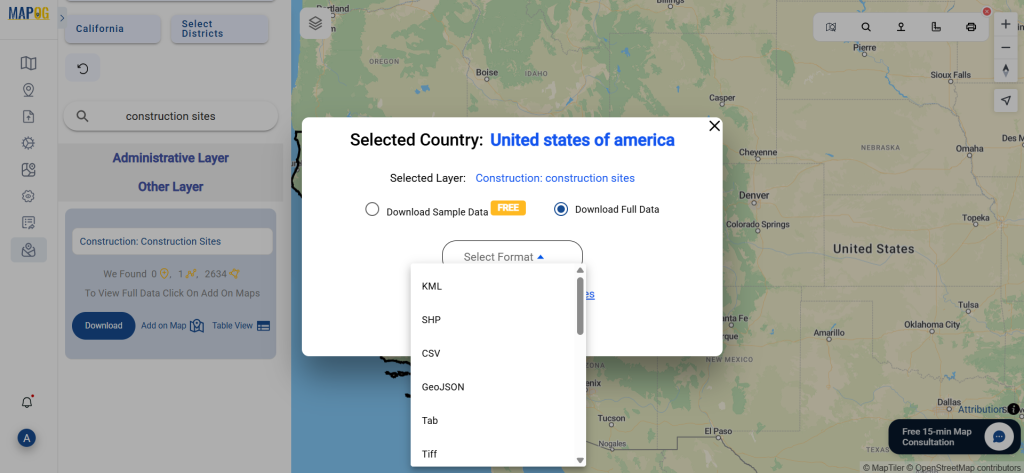Looking for accurate location data on fitness studios? Download Fitness Studios Data easily and efficiently using GIS Data by MAPOG. This intuitive platform supports over 15 GIS-compatible formats, including Shapefile, KML, GeoJSON, MID, and more. Whether you’re working on urban planning, health and wellness research, or commercial site analysis, MAPOG offers well-structured and frequently updated spatial datasets that are ready to power your GIS workflows.
How to Download Fitness Studios Data?
From analyzing health infrastructure to exploring fitness access in urban spaces, MAPOG makes the process of accessing location-based data incredibly simple. With coverage spanning hundreds of layers, this platform caters to both beginners and advanced GIS users. You can export data in formats like SHP, CSV, DXF, SQL, GPX, TOPOJSON, MIF, and others—ensuring wide compatibility with popular GIS tools like QGIS, ArcGIS, or AutoCAD Map.
Download Fitness Studios Data of any countries
Note:
- All data is provided in GCS datum EPSG:4326 WGS84 CRS (Coordinate Reference System).
- Users need to log in to access and download their preferred data formats.
Step-by-Step Guide to Download Fitness Studios Data
Step 1: Search for Fitness Studios Data
Begin by selecting your region of interest on the GIS Data by MAPOG platform. Use the search function to find “Fitness Studios Data.” Review the layer’s attributes to see whether the data is represented in point or polygon geometry.
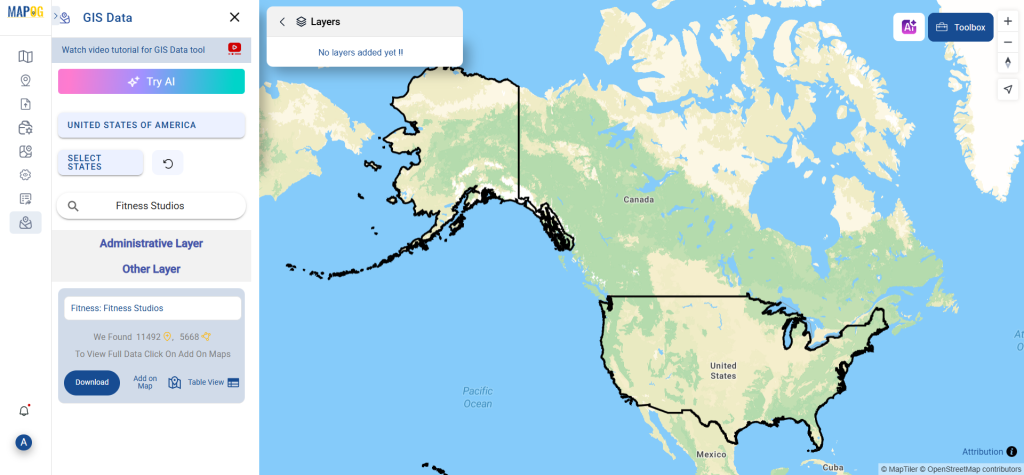
Step 2: Use the AI Search Assistant
MAPOG’s smart “Try AI” search tool enhances your experience. Simply type phrases like “Fitness centers near city” or “Workout facilities in region,” and the AI will fetch the most relevant datasets in seconds. It’s an efficient way to discover data without manual filtering.
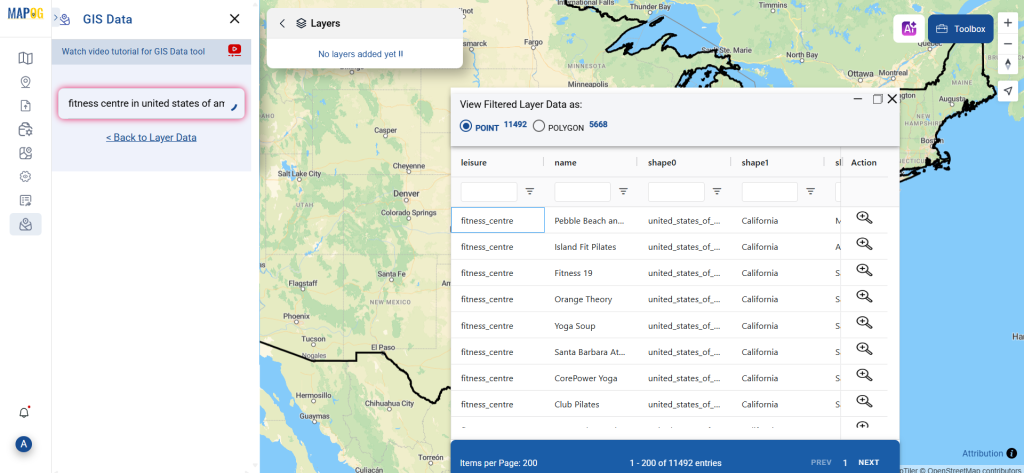
Step 3: Filter Your Dataset
Narrow down results with the powerful Filter Data tool. You can refine data by selecting specific states and districts. This targeted approach ensures you get only the most relevant information for your project—perfect for localized mapping or in-depth spatial analysis.
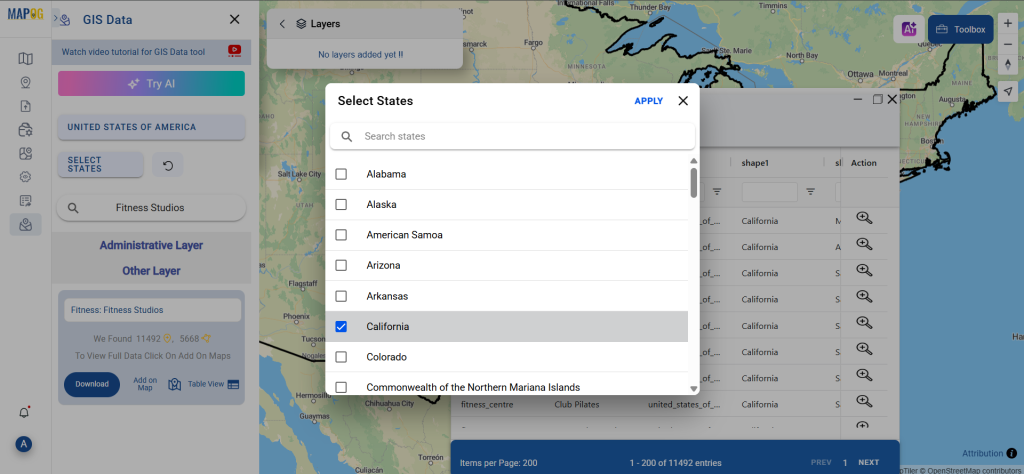
Step 4: Visualize with “Add on Map”
Once a dataset is selected, click the “Add on Map” option. This adds the data layer directly to the platform’s map viewer, allowing you to interact, analyze spatial distribution, and assess patterns such as concentration clusters or underserved areas.
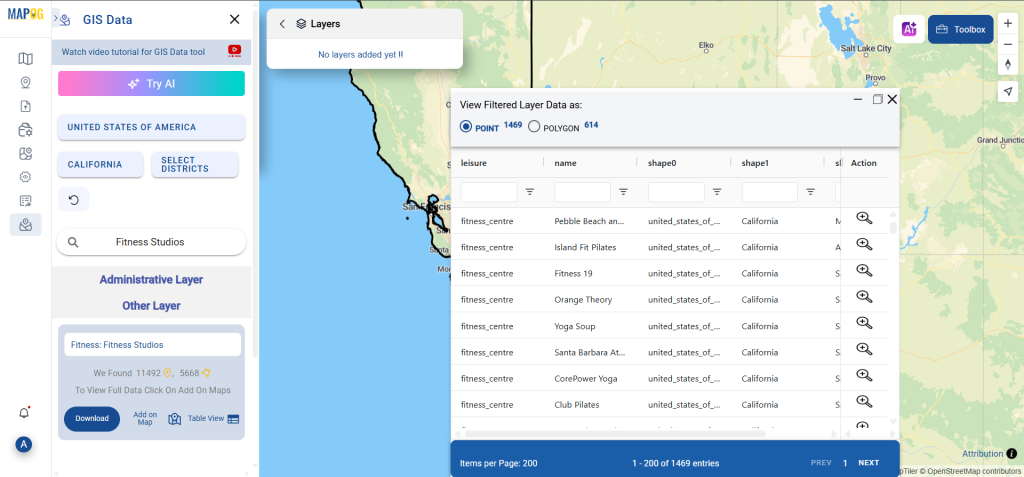
Step 5: Download Fitness Studios Data
After reviewing the data, proceed to download it. Choose either the sample version or the complete dataset. Select from a variety of GIS formats including Shapefile, KML, MID, and others. Accept the terms, and your download will begin instantly.
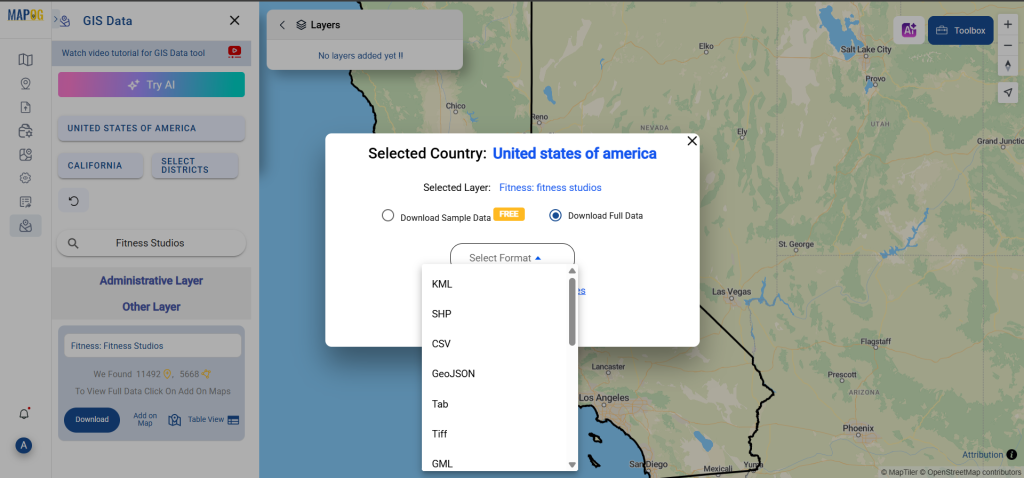
Final Thoughts
With GIS Data by MAPOG, it’s never been more convenient to Download Fitness Studios Data for analysis, planning, or research purposes. The platform offers flexibility, precision, and a wide selection of formats to match your GIS toolkit. So, whether you’re mapping health trends or scouting locations for a new gym, Download Fitness Studios Data from MAPOG and elevate your spatial insights.
With MAPOG’s versatile toolkit, you can effortlessly upload vector and upload Excel or CSV data, incorporate existing layers, perform polyline splitting, use the converter for various formats, calculate isochrones, and utilize the Export Tool.
For any questions or further assistance, feel free to reach out to us at support@mapog.com. We’re here to help you make the most of your GIS data.
Download Shapefile for the following:
- World Countries Shapefile
- Australia
- Argentina
- Austria
- Belgium
- Brazil
- Canada
- Denmark
- Fiji
- Finland
- Germany
- Greece
- India
- Indonesia
- Ireland
- Italy
- Japan
- Kenya
- Lebanon
- Madagascar
- Malaysia
- Mexico
- Mongolia
- Netherlands
- New Zealand
- Nigeria
- Papua New Guinea
- Philippines
- Poland
- Russia
- Singapore
- South Africa
- South Korea
- Spain
- Switzerland
- Tunisia
- United Kingdom Shapefile
- United States of America
- Vietnam
- Croatia
- Chile
- Norway
- Maldives
- Bhutan
- Colombia
- Libya
- Comoros
- Hungary
- Laos
- Estonia
- Iraq
- Portugal
- Azerbaijan
- Macedonia
- Romania
- Peru
- Marshall Islands
- Slovenia
- Nauru
- Guatemala
- El Salvador
- Afghanistan
- Cyprus
- Syria
- Slovakia
- Luxembourg
- Jordan
- Armenia
- Haiti And Dominican Republic
- Malta
- Djibouti
- East Timor
- Micronesia
- Morocco
- Liberia
- Kosovo
- Isle Of Man
- Paraguay
- Tokelau
- Palau
- Ile De Clipperton
- Mauritius
- Equatorial Guinea
- Tonga
- Myanmar
- Thailand
- New Caledonia
- Niger
- Nicaragua
- Pakistan
- Nepal
- Seychelles
- Democratic Republic of the Congo
- China
- Kenya
- Kyrgyzstan
- Bosnia Herzegovina
- Burkina Faso
- Canary Island
- Togo
- Israel And Palestine
- Algeria
- Suriname
- Angola
- Cape Verde
- Liechtenstein
- Taiwan
- Turkmenistan
- Tuvalu
- Ivory Coast
- Moldova
- Somalia
- Belize
- Swaziland
- Solomon Islands
- North Korea
- Sao Tome And Principe
- Guyana
- Serbia
- Senegal And Gambia
- Faroe Islands
- Guernsey Jersey
- Monaco
- Tajikistan
- Pitcairn
Disclaimer : The GIS data provided for download in this article was initially sourced from OpenStreetMap (OSM) and further modified to enhance its usability. Please note that the original data is licensed under the Open Database License (ODbL) by the OpenStreetMap contributors. While modifications have been made to improve the data, any use, redistribution, or modification of this data must comply with the ODbL license terms. For more information on the ODbL, please visit OpenStreetMap’s License Page.
Here are some blogs you might be interested in:
- Download Airport data in Shapefile, KML , MIf +15 GIS format – Filter and download
- Download Bank Data in Shapefile, KML, GeoJSON, and More – Filter and Download
- Download Railway data in Shapefile, KML, GeojSON +15 GIS format
- Download Farmland Data in Shapefile, KML, GeoJSON, and More – Filter and Download
- Download Pharmacy Data in Shapefile, KML, GeoJSON, and More – Filter and Download
- Download ATM Data in Shapefile, KML, MID +15 GIS Formats Using GIS Data by MAPOG
- Download Road Data in Shapefile, KML, GeoJSON, and 15+ GIS Form