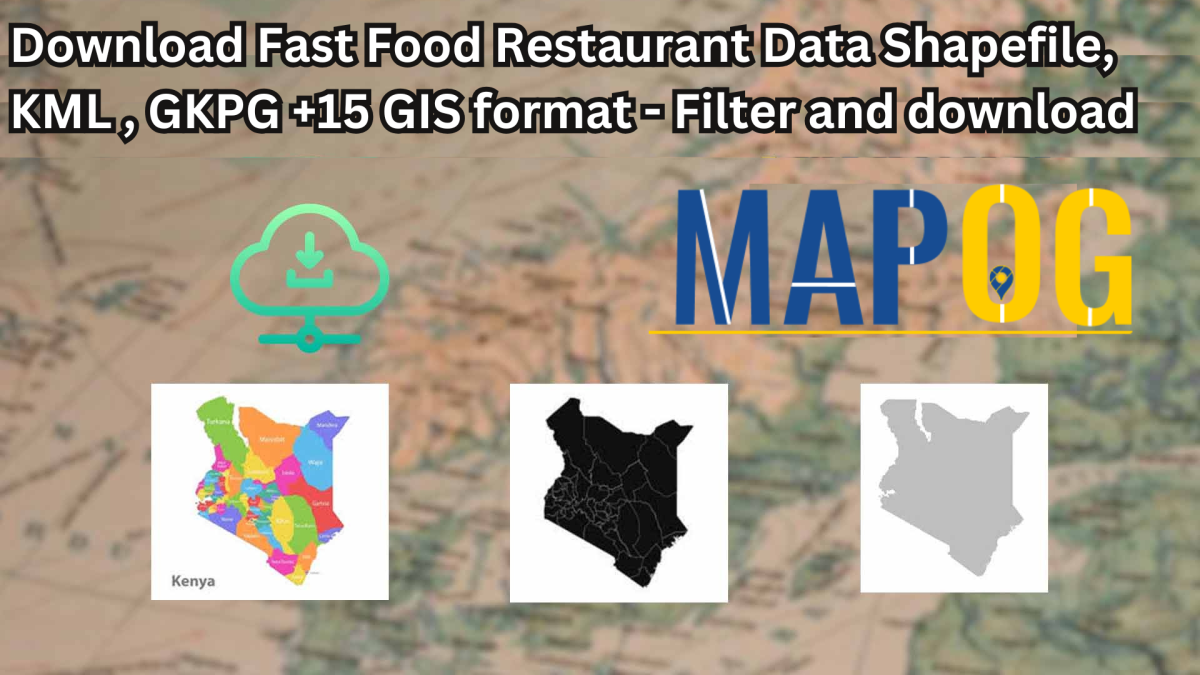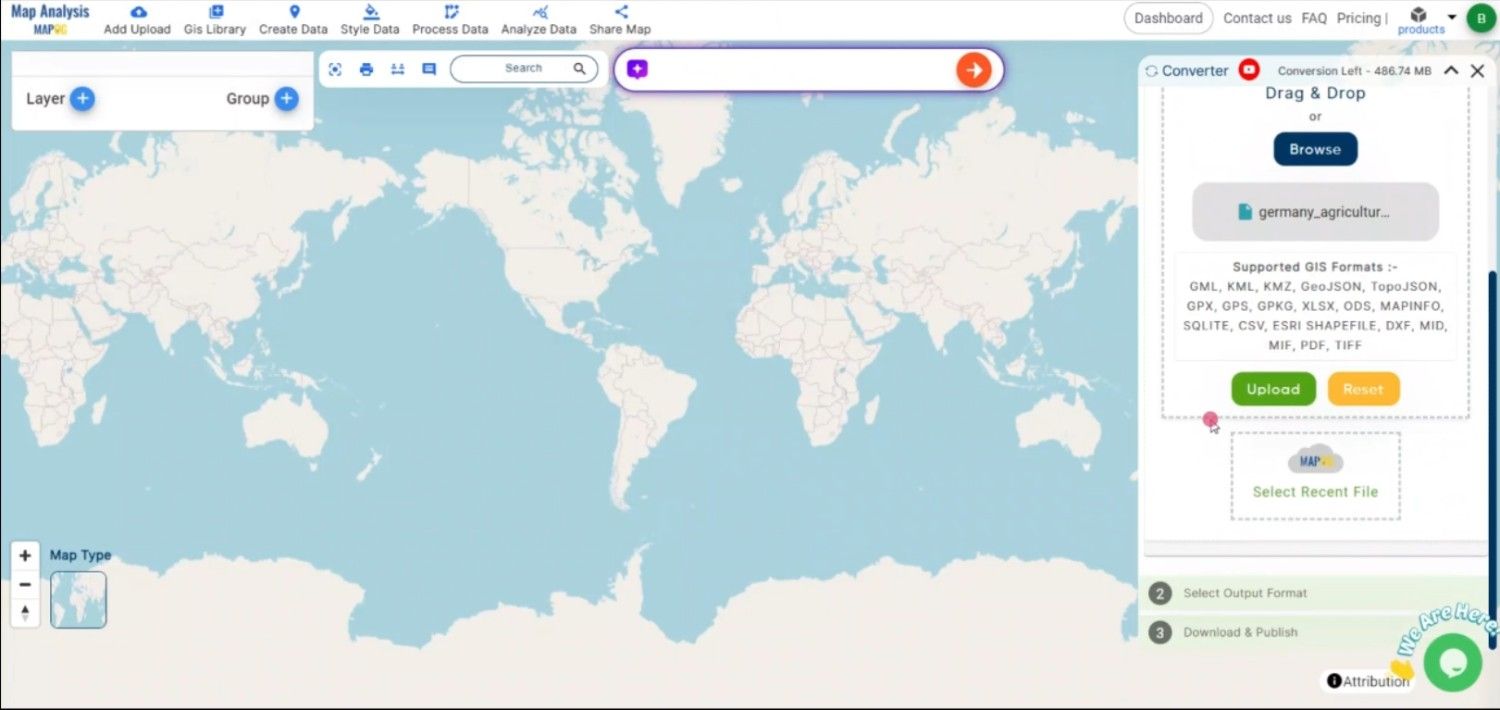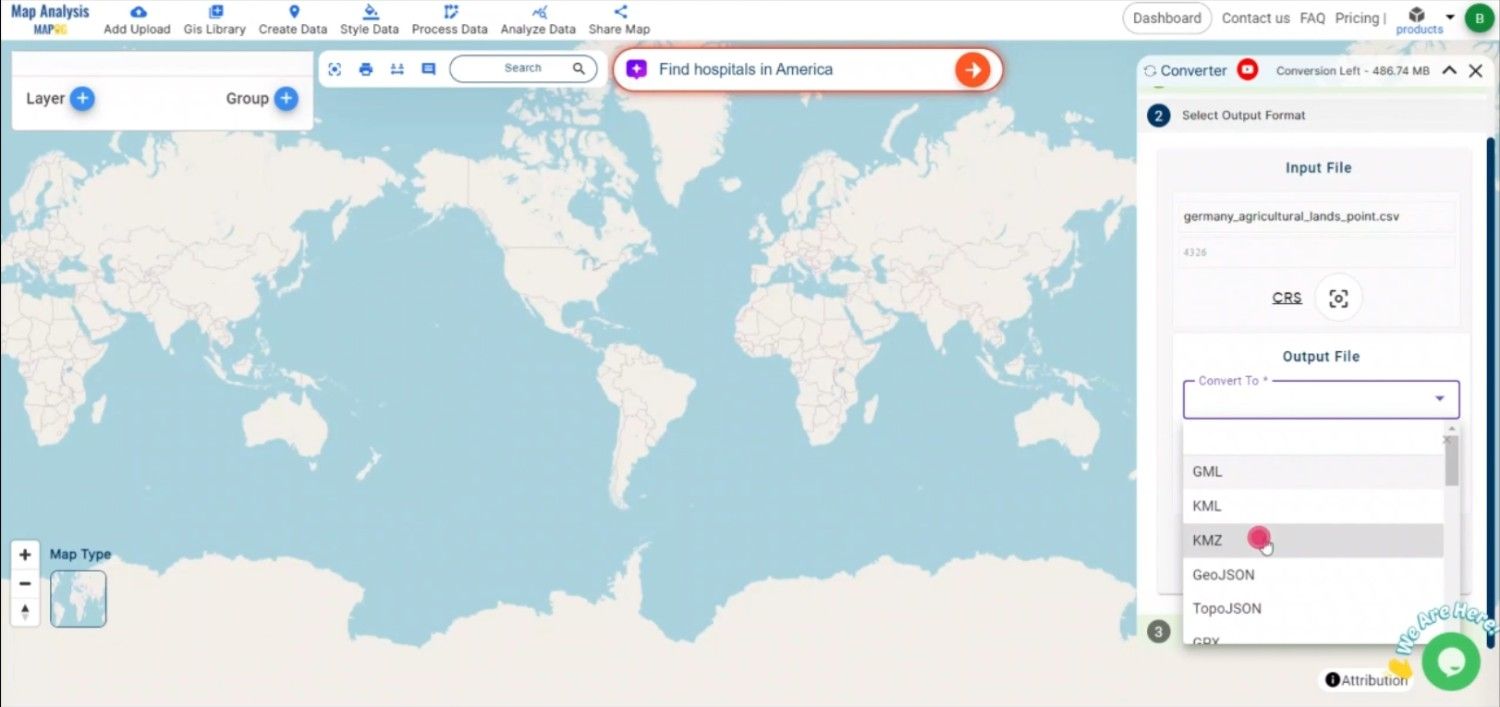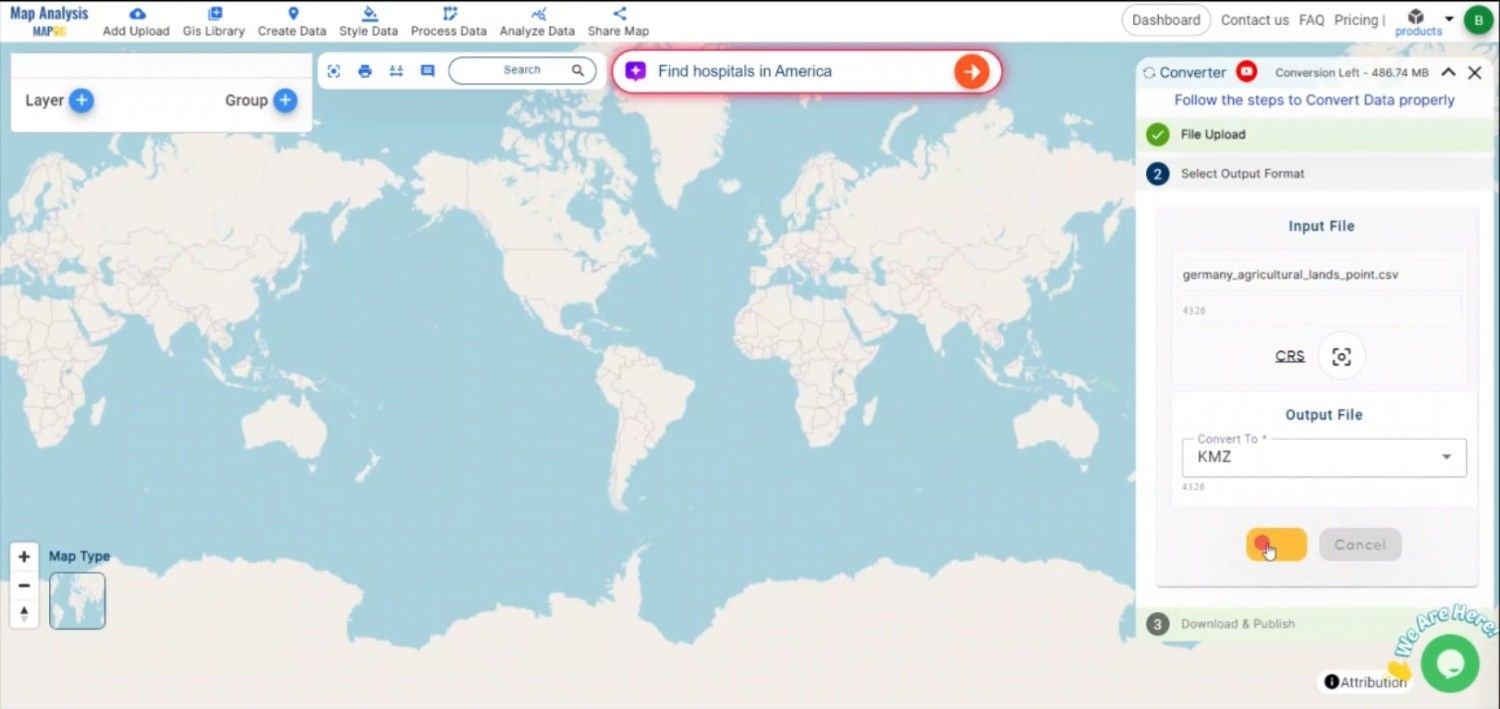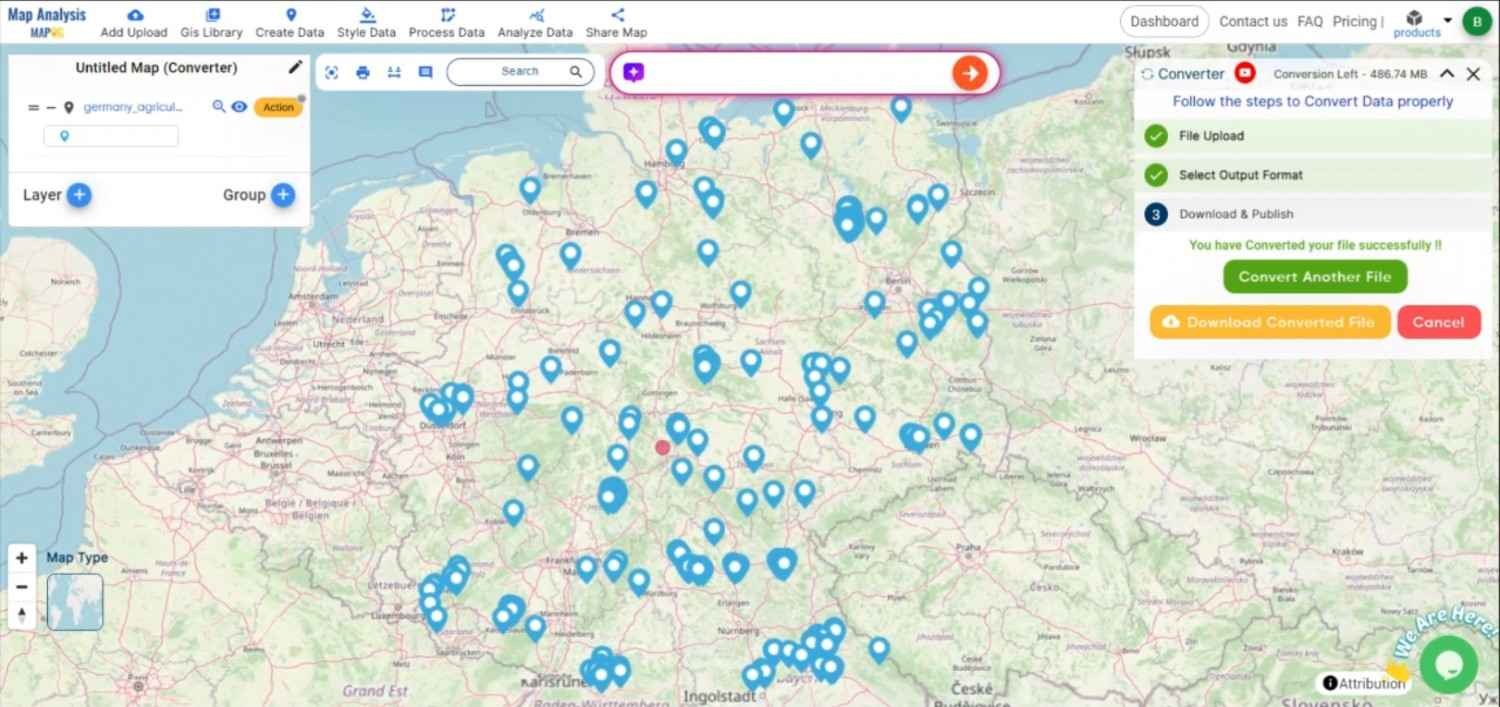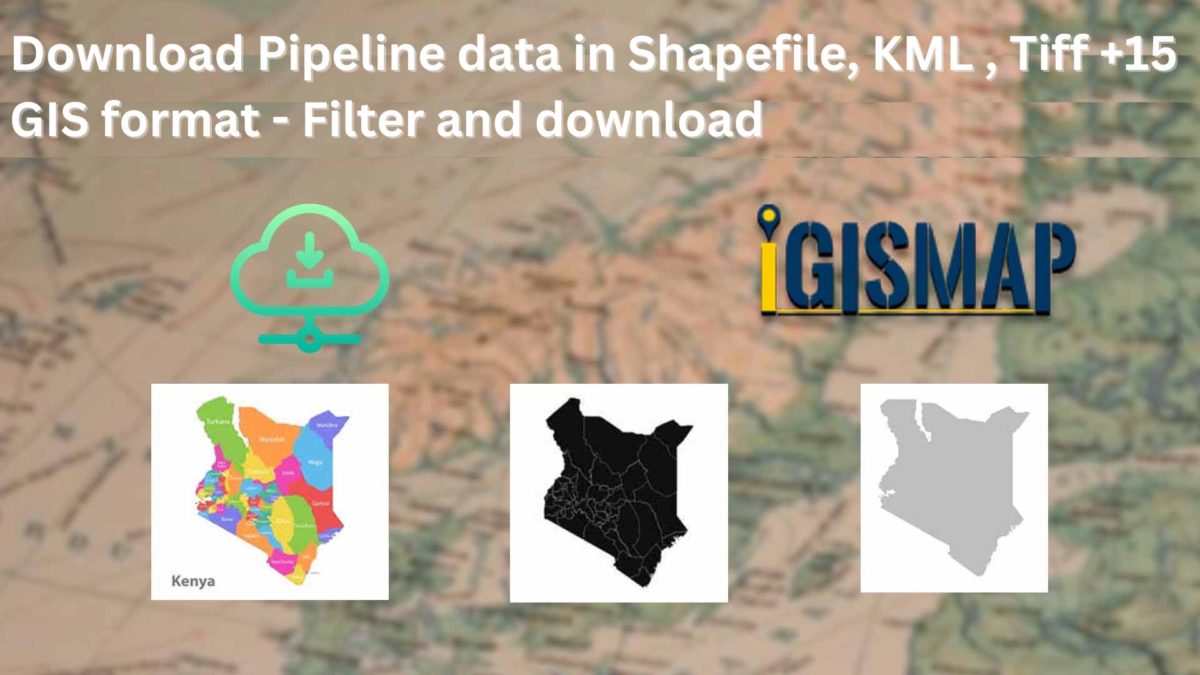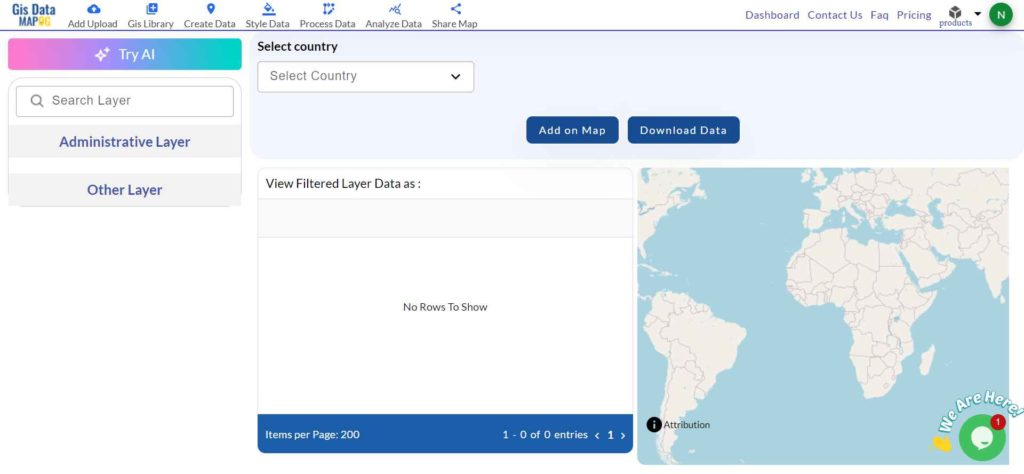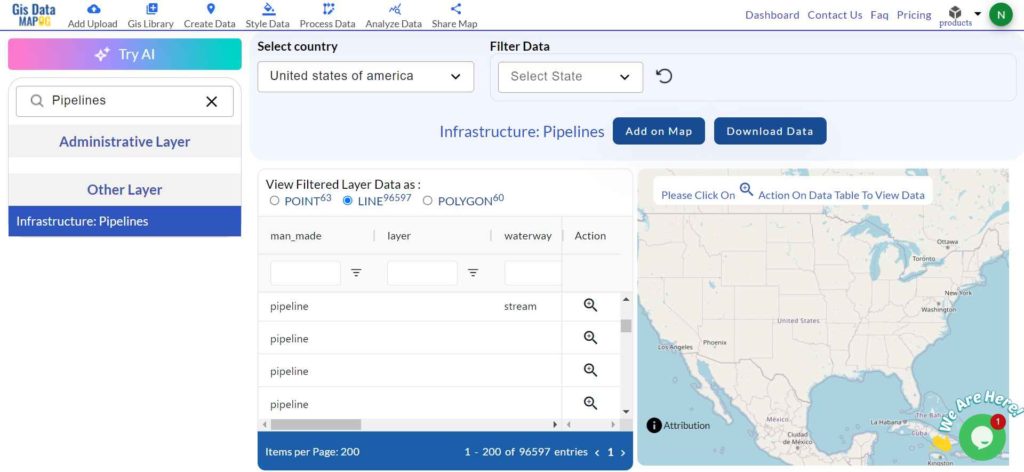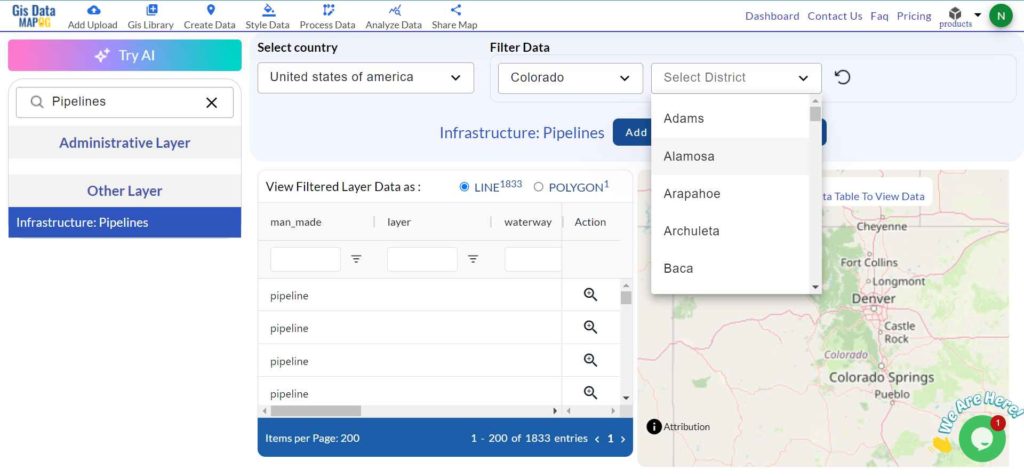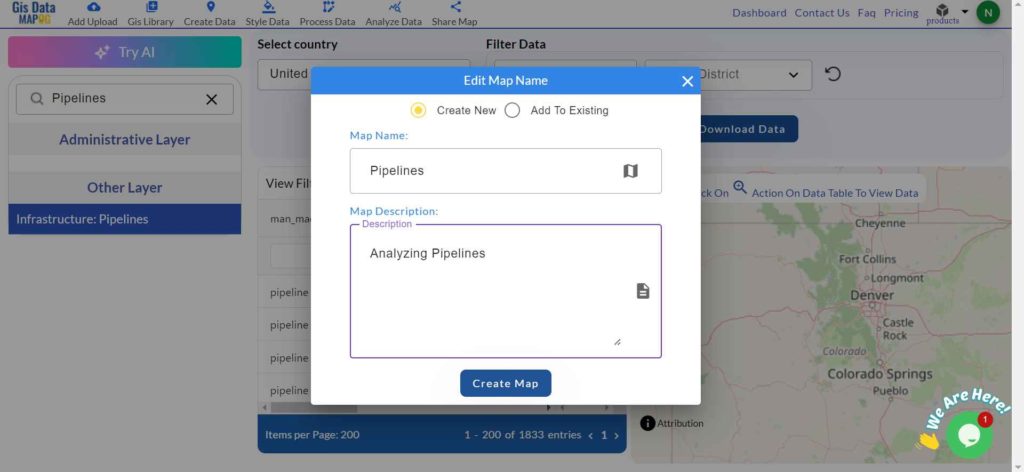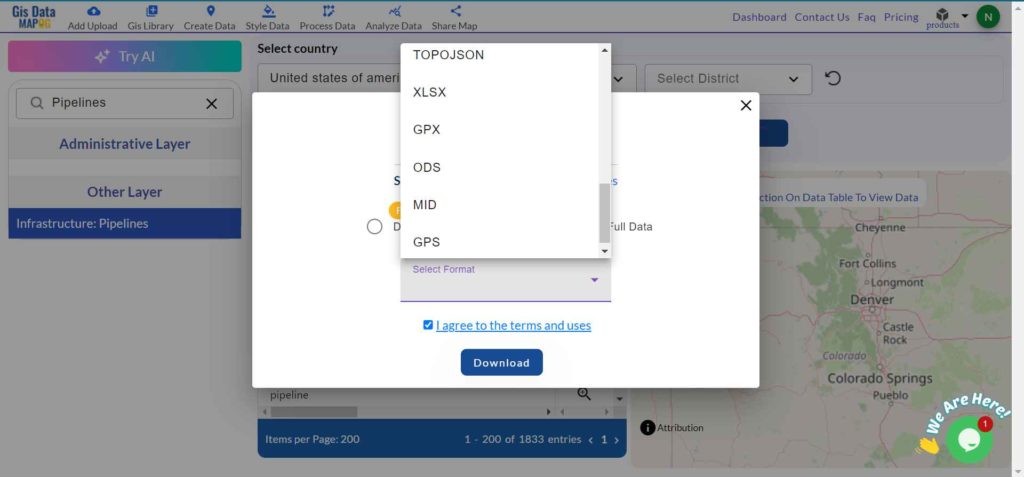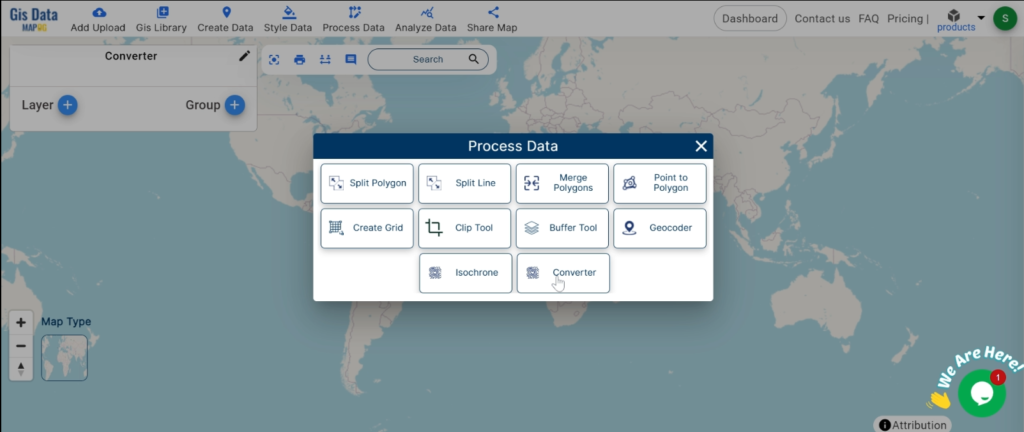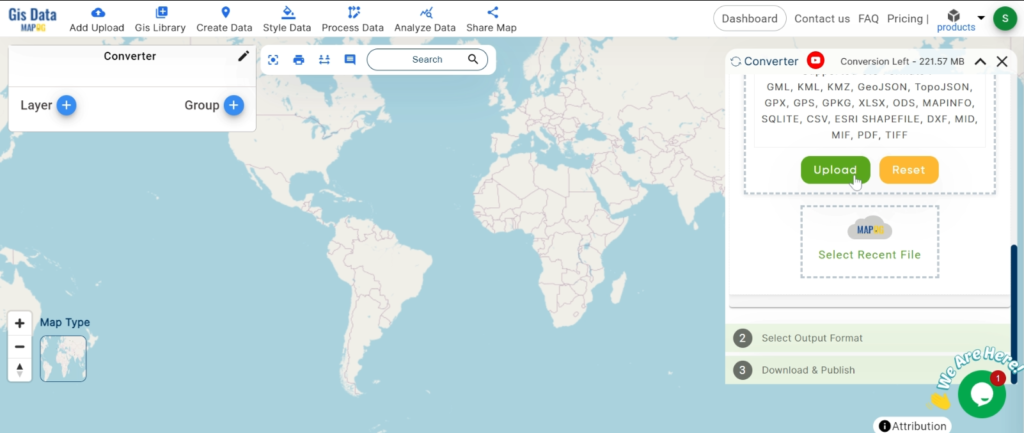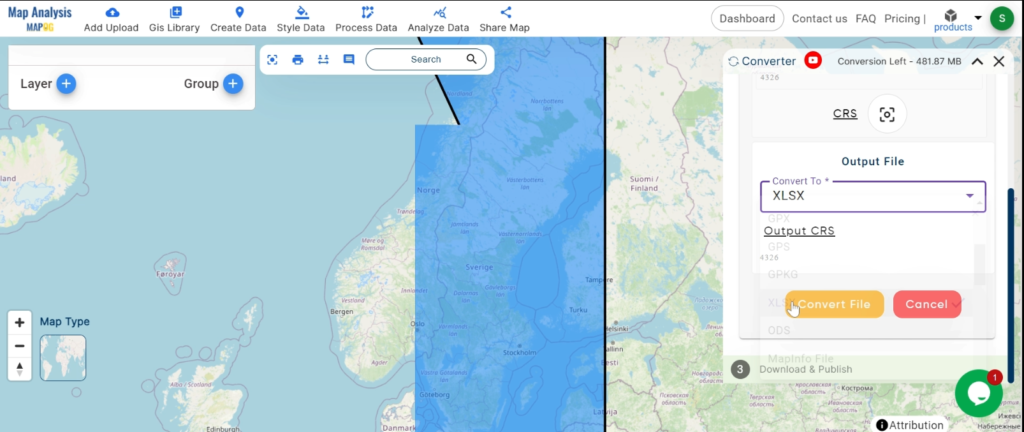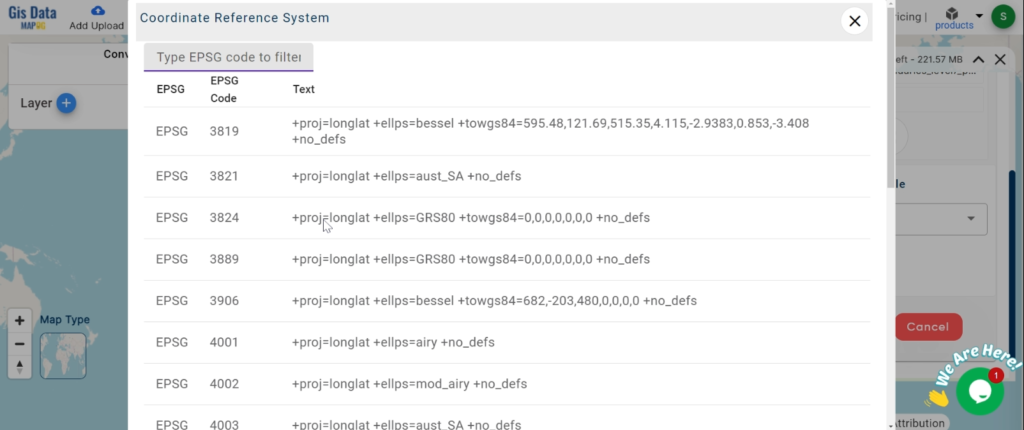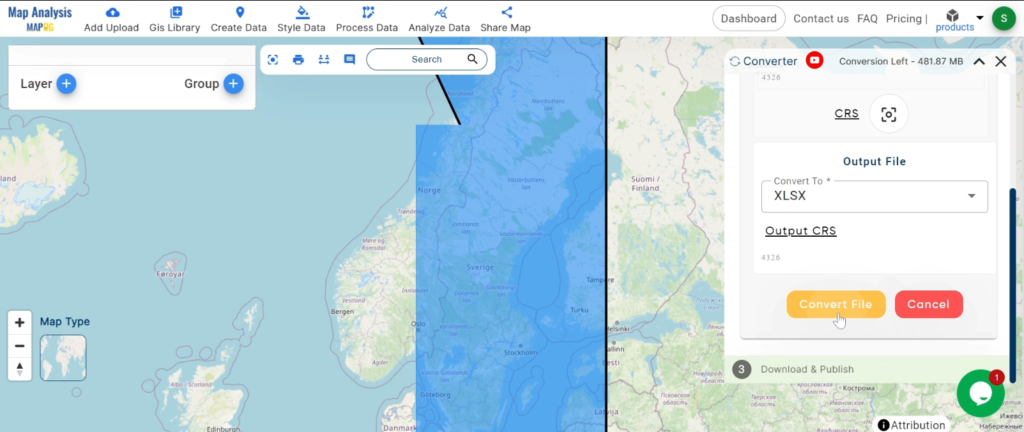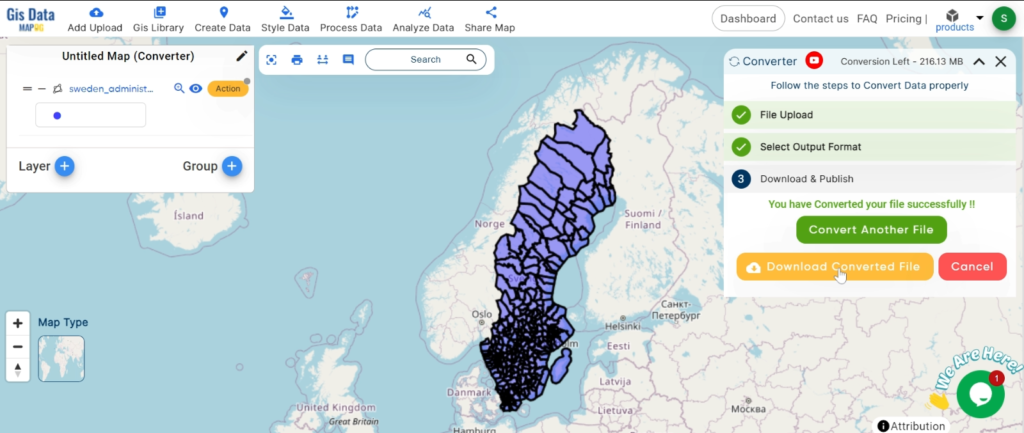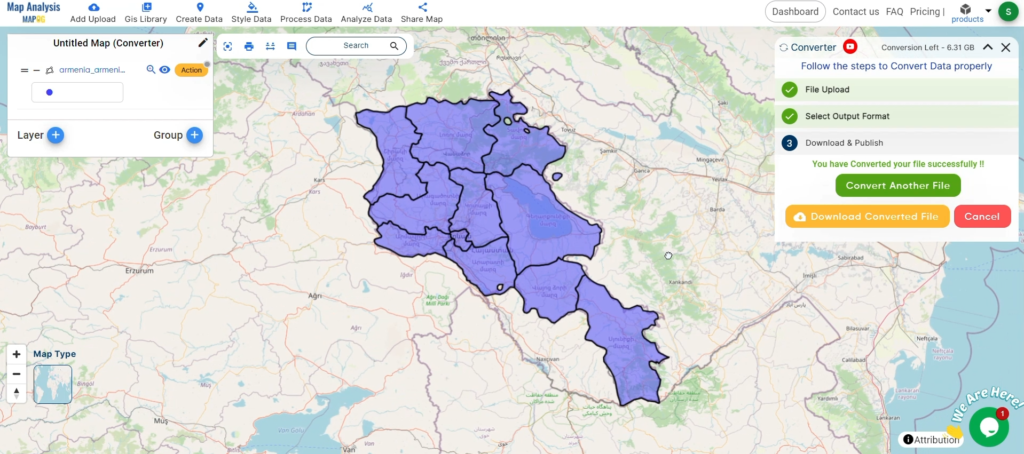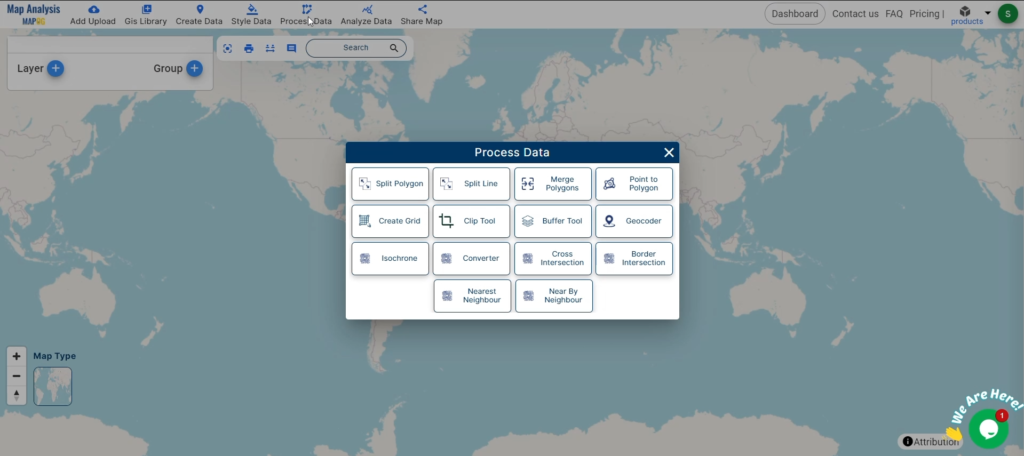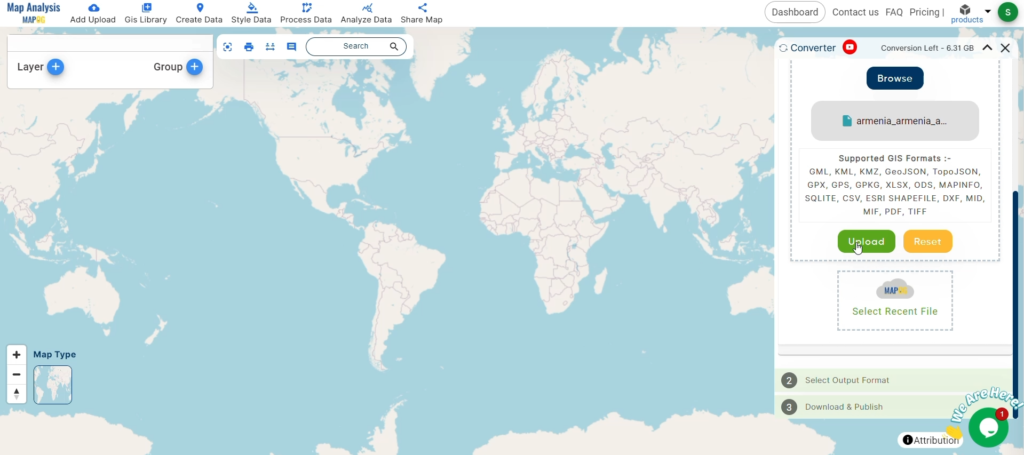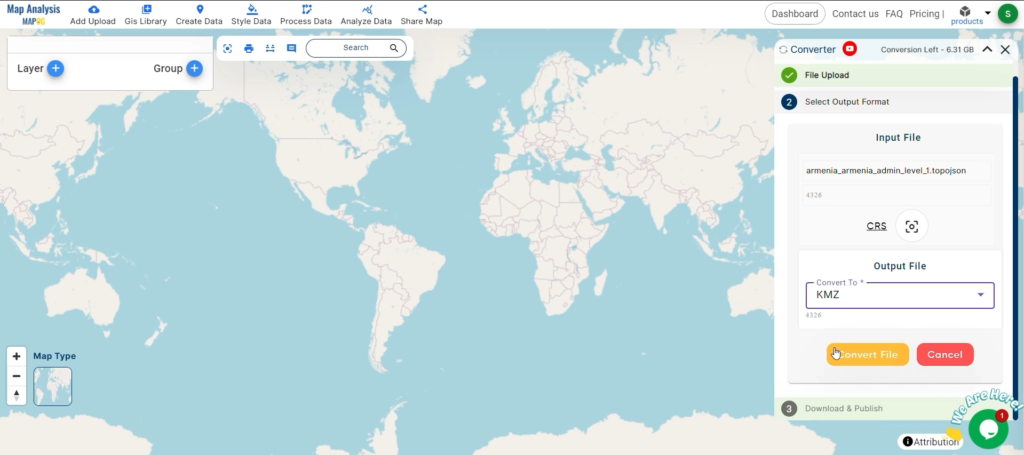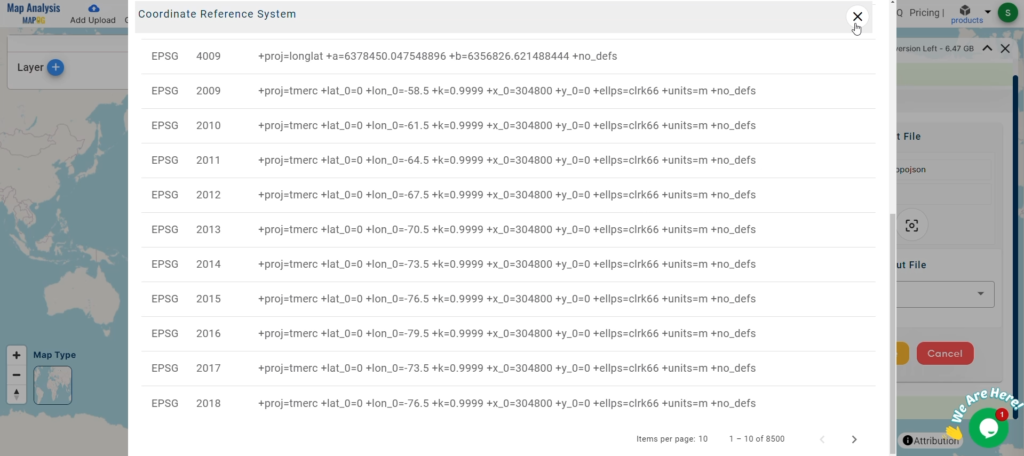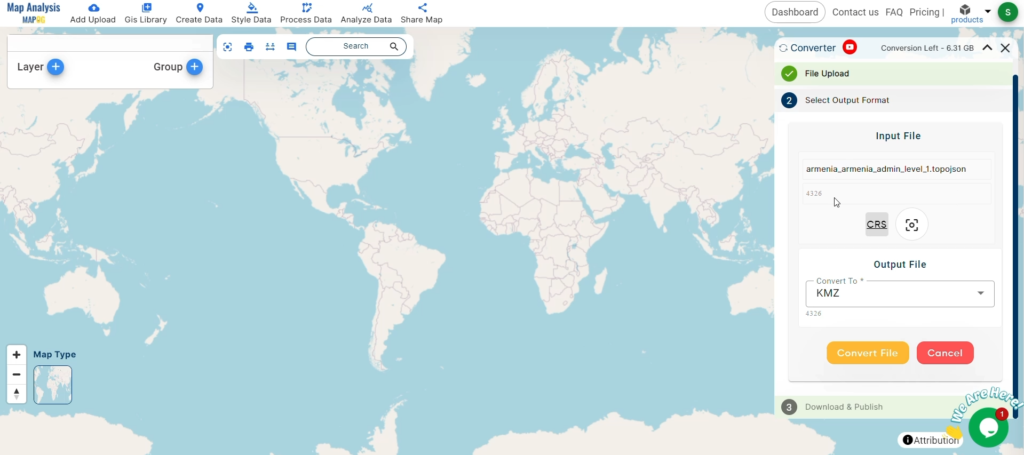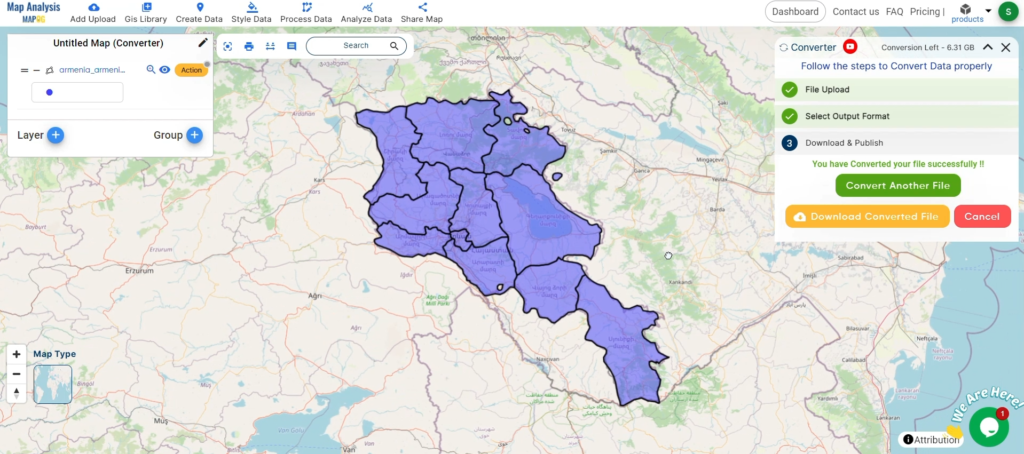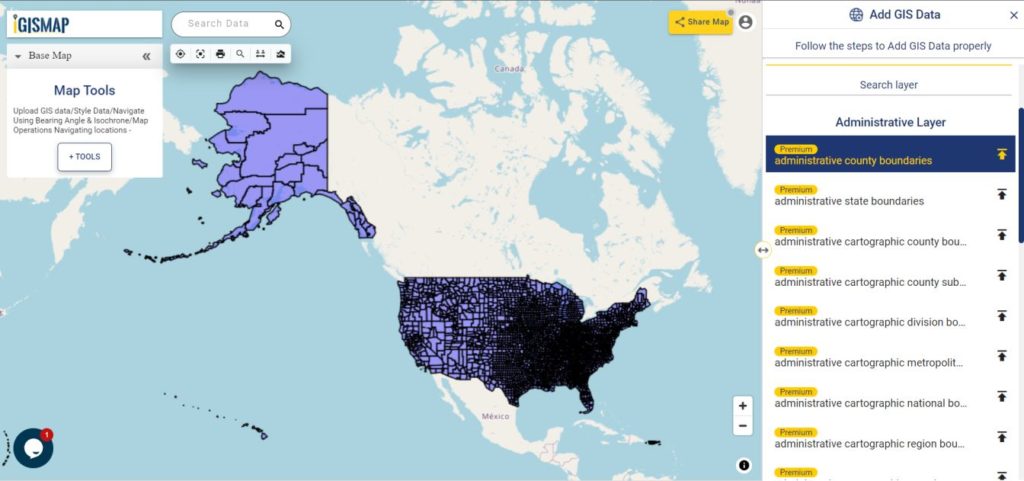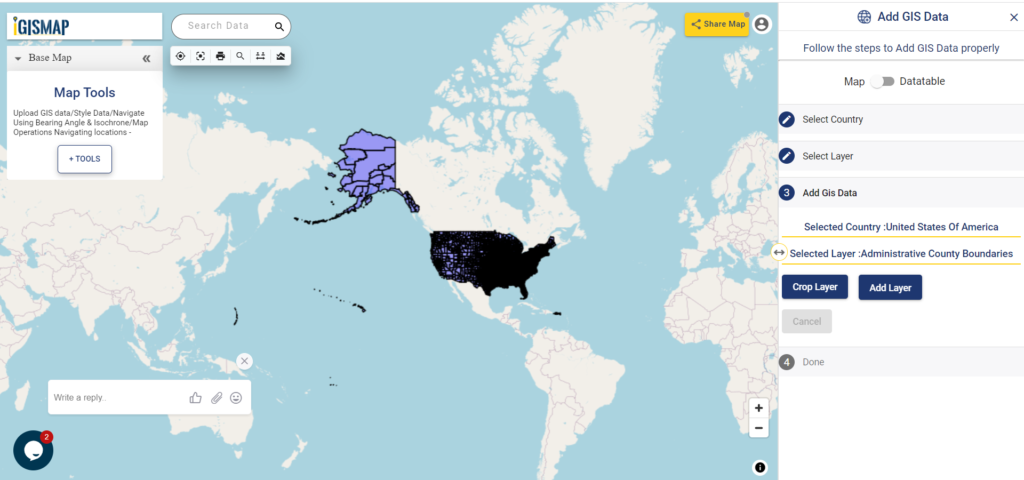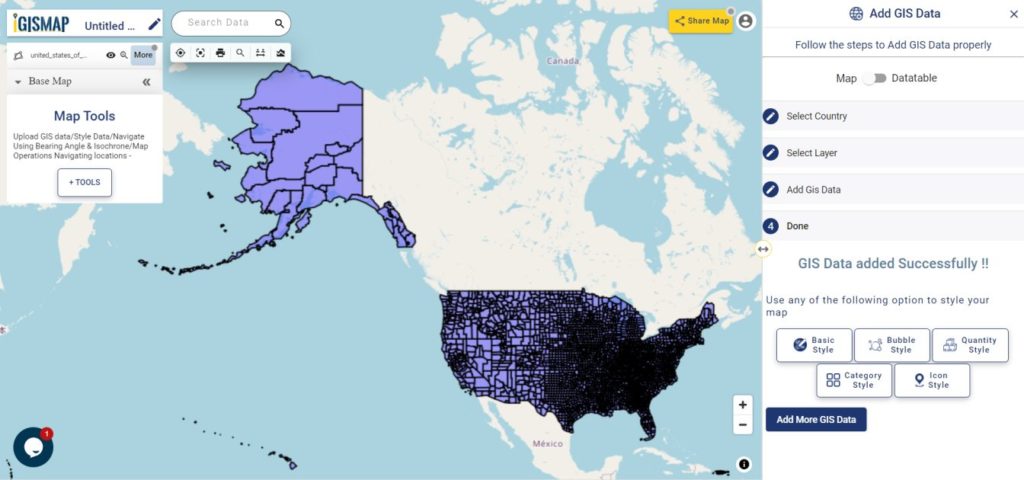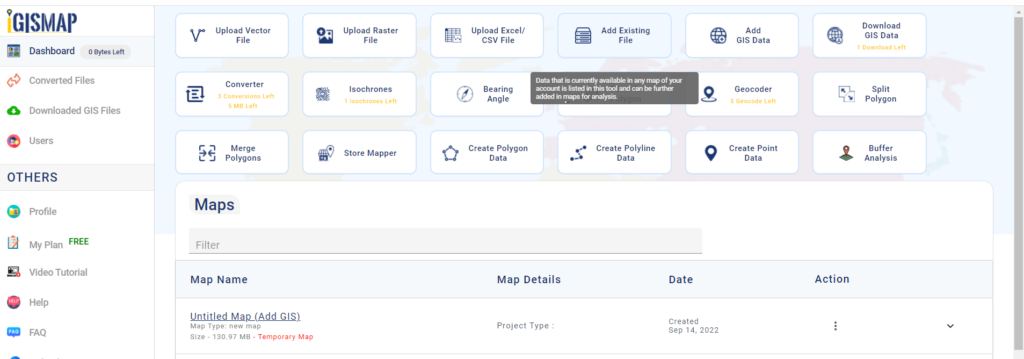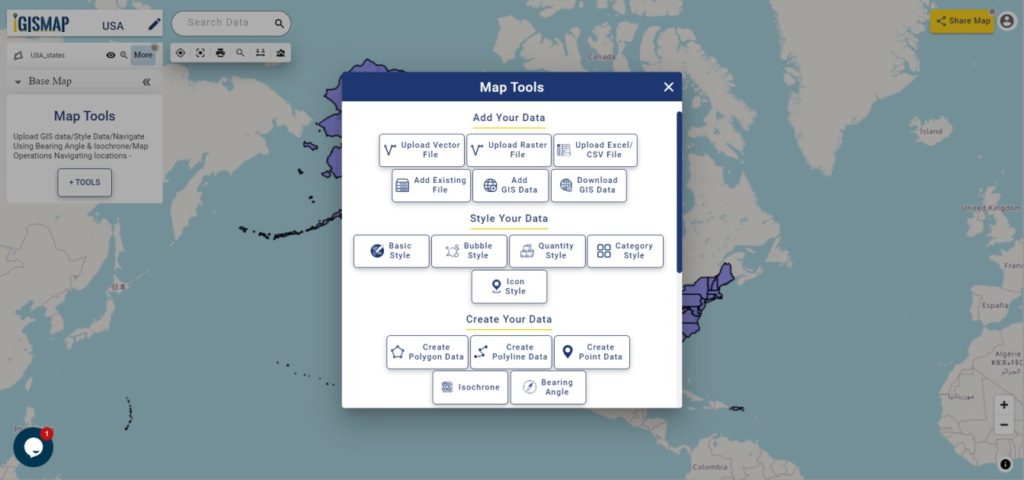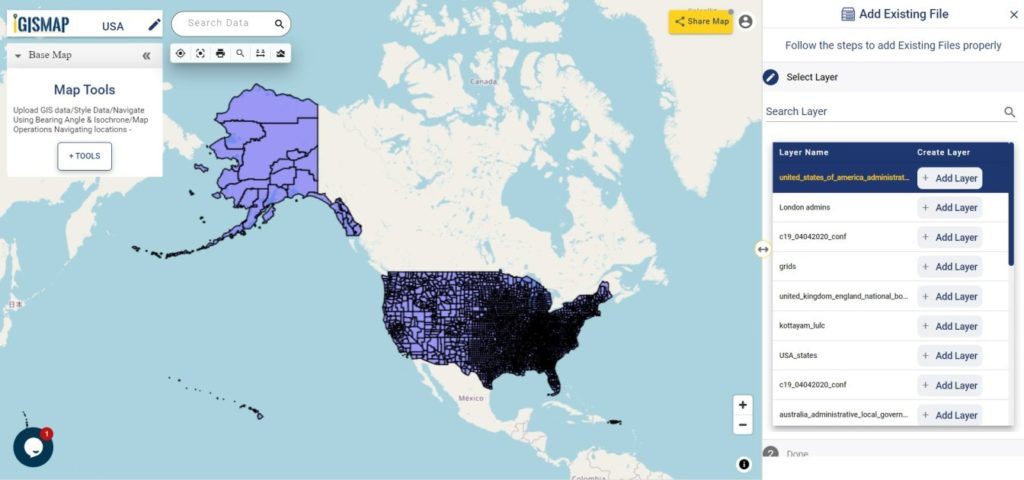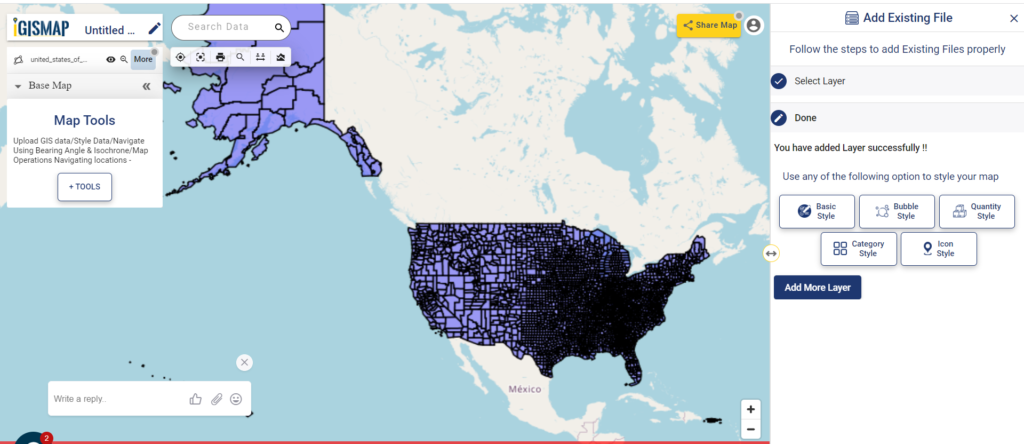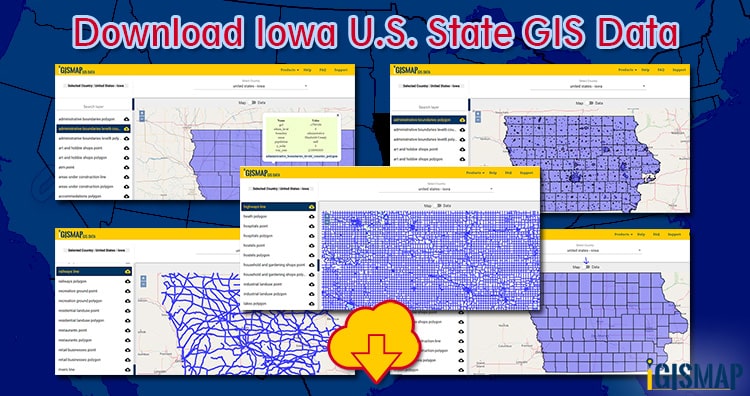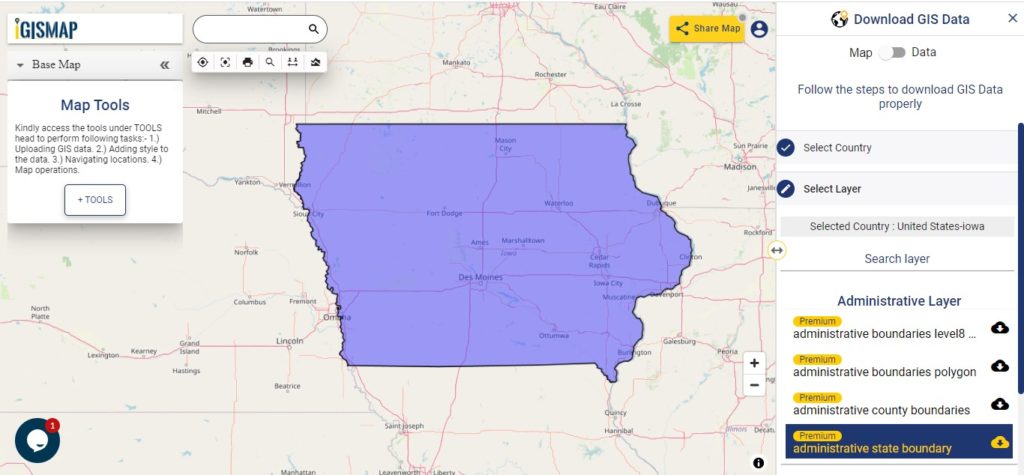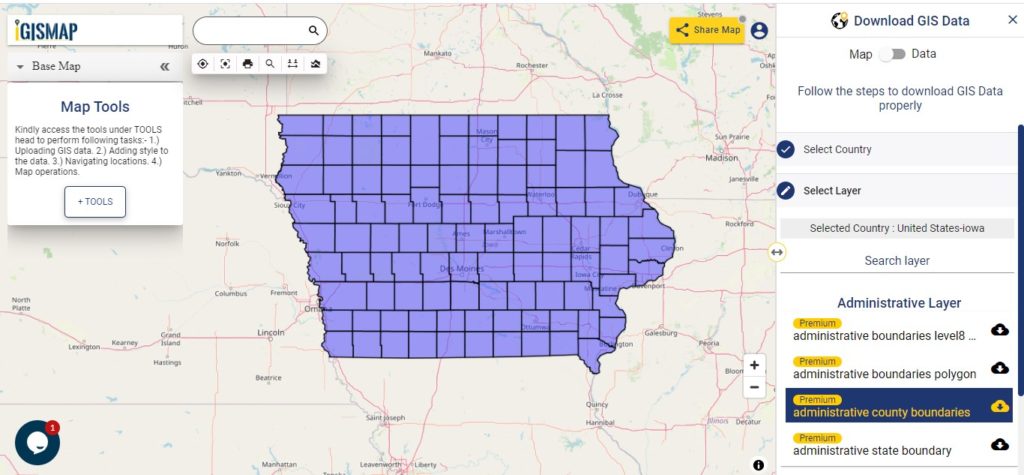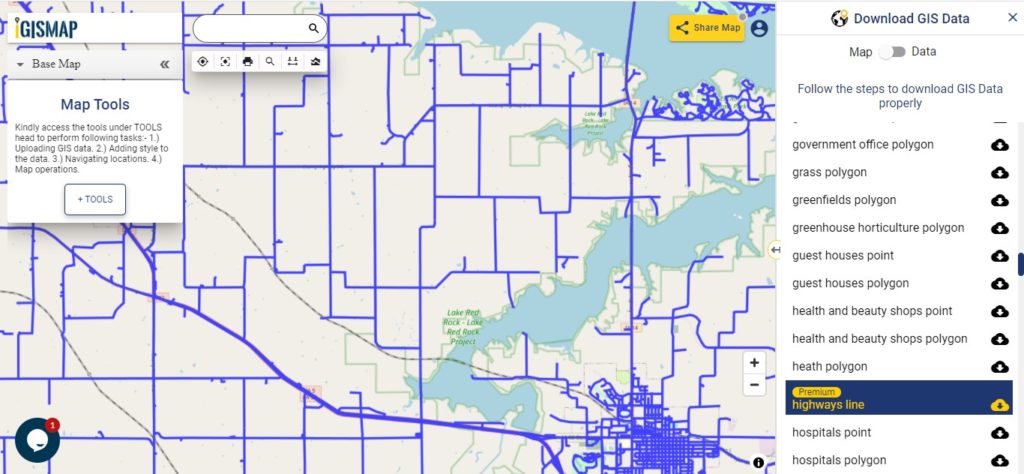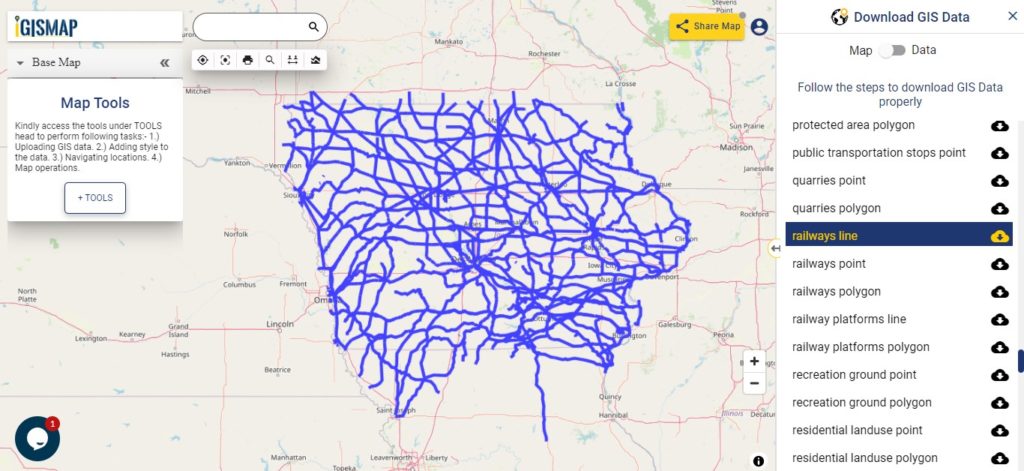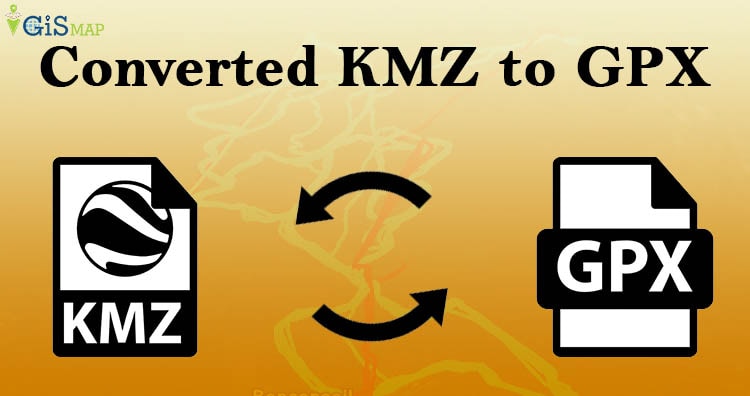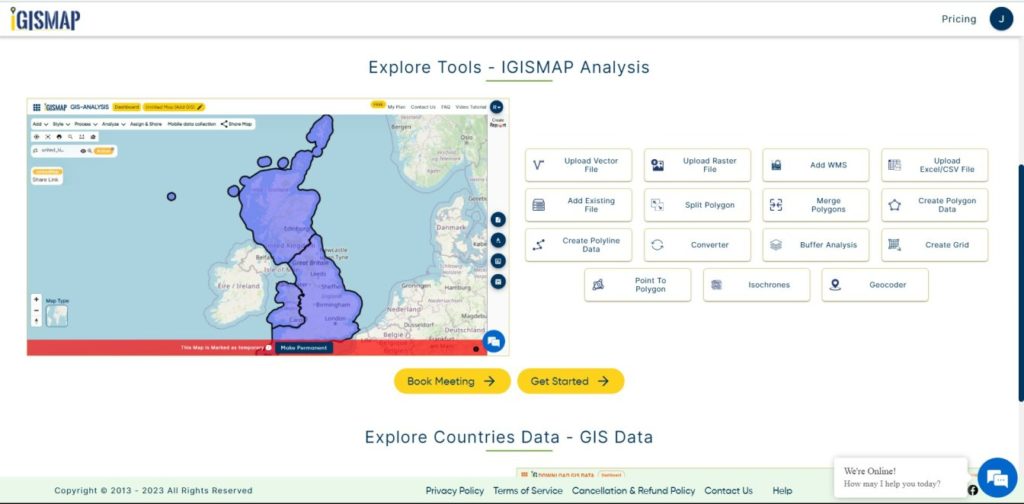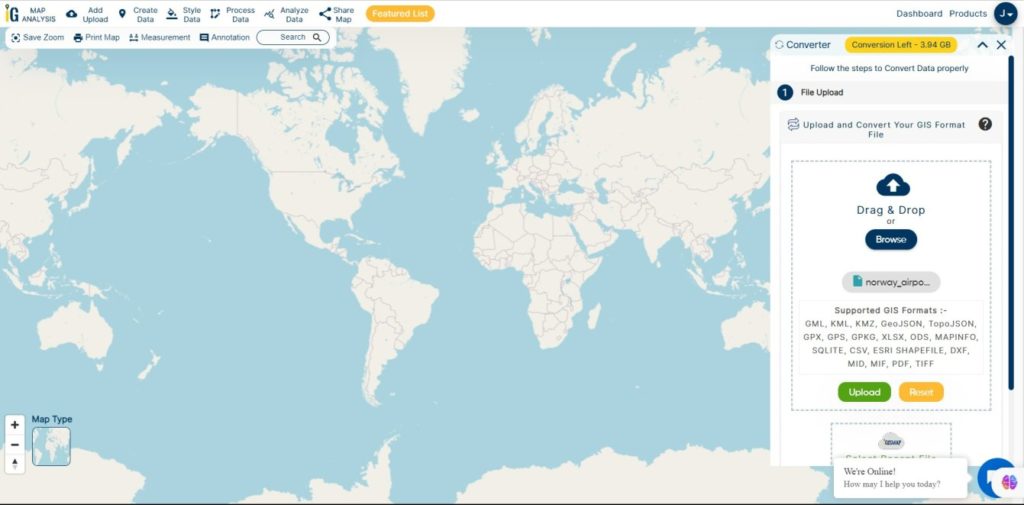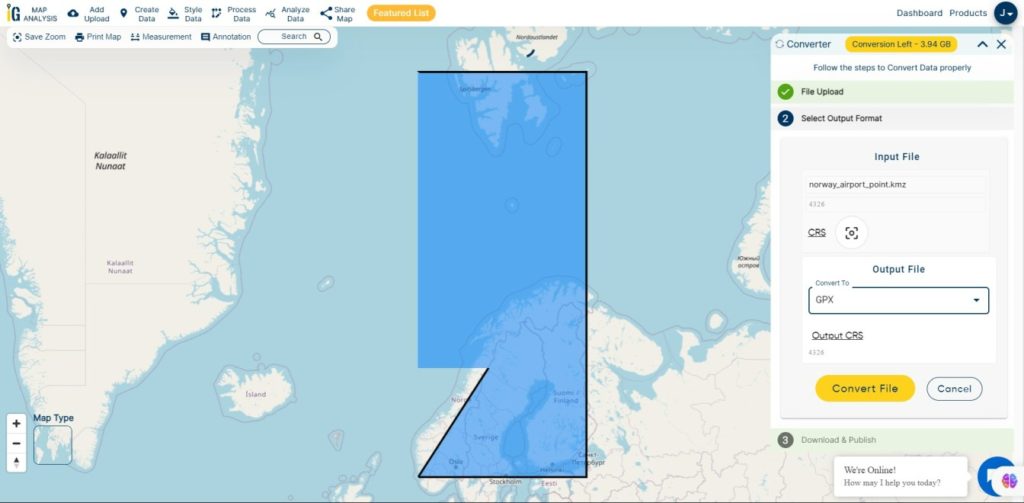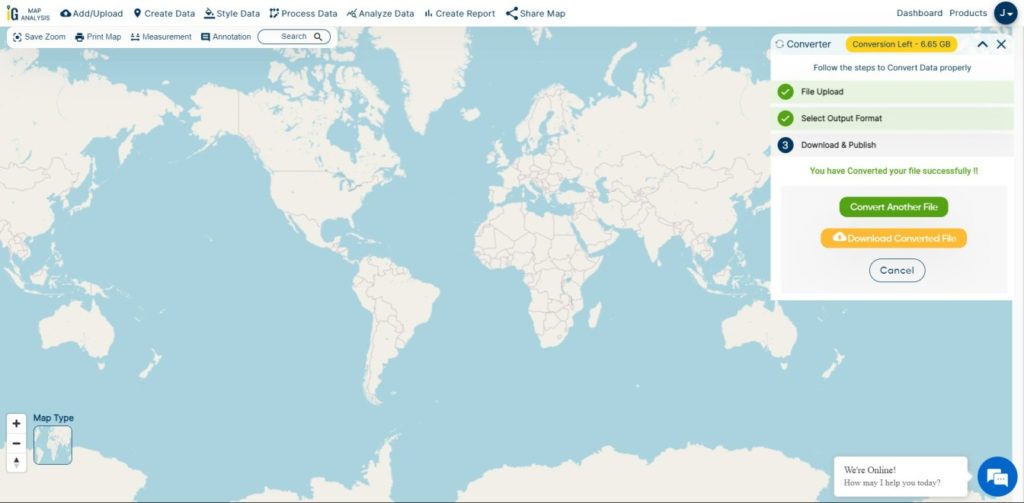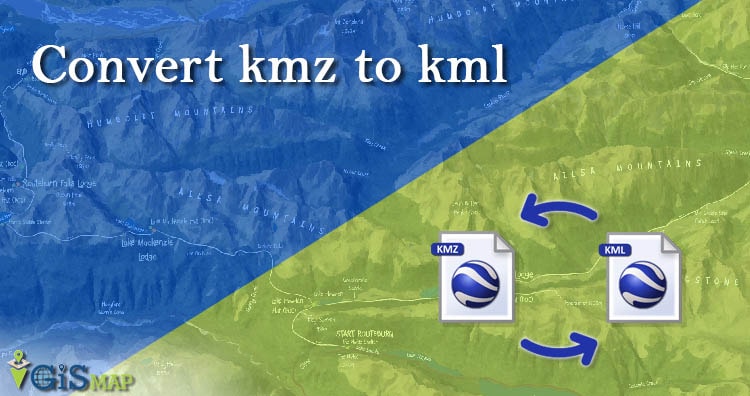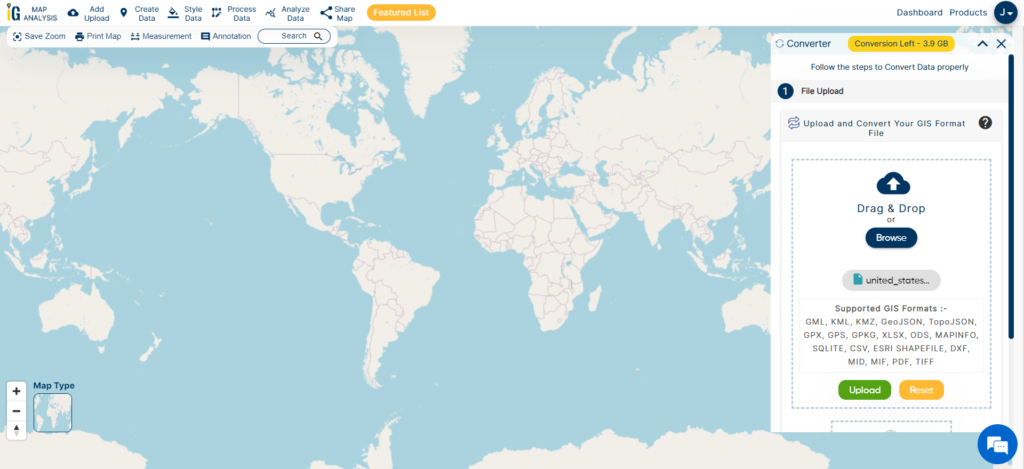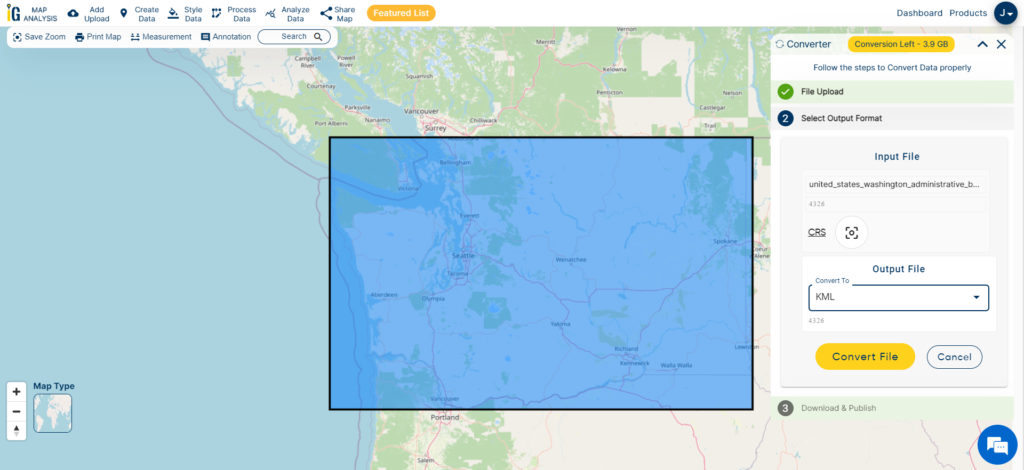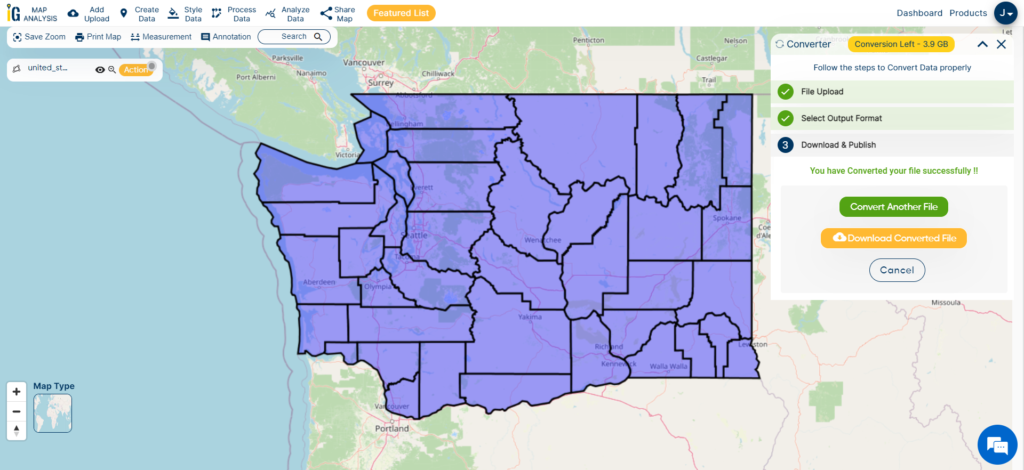Looking to map the spread of fast food chains or analyze urban food landscapes? Download Fast Food Restaurant Data easily and efficiently using GIS Data by MAPOG. This powerful and intuitive platform supports multiple GIS formats such as Shapefile, KML, GeoJSON, MID, and more—making it compatible with various GIS tools for both beginners and experts. Whether you’re studying urban sprawl, planning zoning policies, or exploring consumer patterns, MAPOG delivers accurate, location-based datasets to meet your analytical needs.
How to Download Fast Food Restaurant Data
GIS Data by MAPOG has simplified the entire process of acquiring restaurant datasets from across the globe. With over 900+ thematic layers and coverage in more than 200 regions, the platform allows you to download data in formats like SHP, KML, CSV, SQL, DXF, MIF, GPX, TOPOJSON, and more. This versatility makes it ideal for use in ArcGIS, QGIS, Google Earth, and other GIS software.
Download Fast Food Restaurant Data of any countries
Note:
- All data is provided in GCS datum EPSG:4326 WGS84 CRS (Coordinate Reference System).
- Users need to log in to access and download their preferred data formats.
Step-by-Step Guide to Download Fast Food Restaurant Data
Step 1: Search for Fast Food Restaurant Data
Begin by entering the platform and selecting your area of interest. Use the “Search Layer” option and type “Fast Food Restaurant Data” to locate relevant datasets. Preview the data type—most will be in point format with essential attributes like name, location, and category.
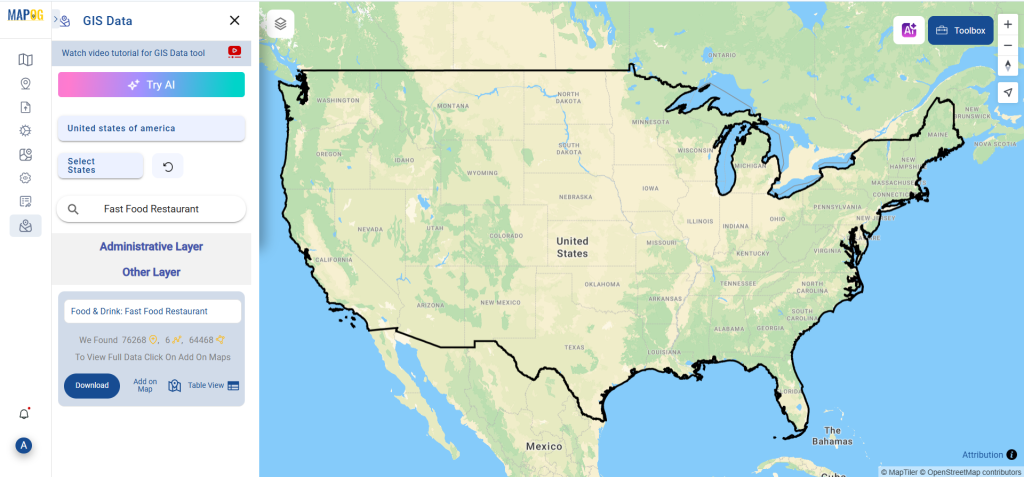
Step 2: Use the AI Search Tool
Save time by using MAPOG’s “Try AI” feature. Just type something like “Fast food outlets near city center” and let the AI assist you in finding accurate and contextual datasets without manual filtering.
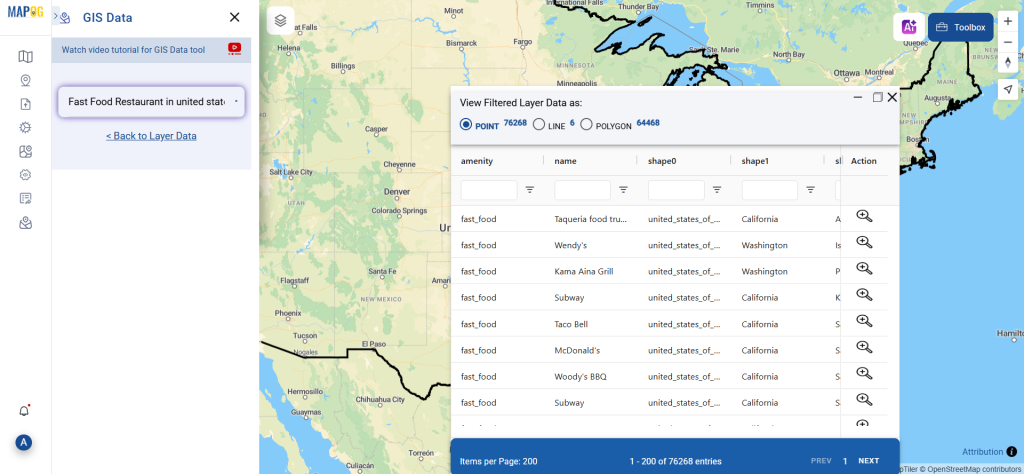
Step 3: Apply State and District Filters
Need more refined data? Use the Filter Data option to narrow results by specific states or districts. This is especially useful for those who want to focus on micro-level planning or regional market research.
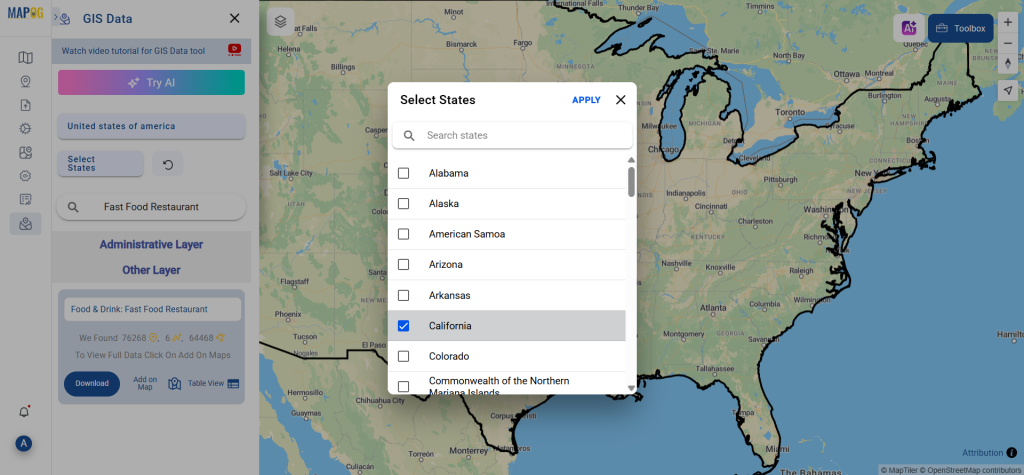
Step 4: Visualize with “Add on Map”
With the Add on Map feature, you can view the selected fast food restaurant data directly on the GIS interface. This enables deeper spatial analysis—like identifying clusters, gaps in service areas, or proximity to residential zones.
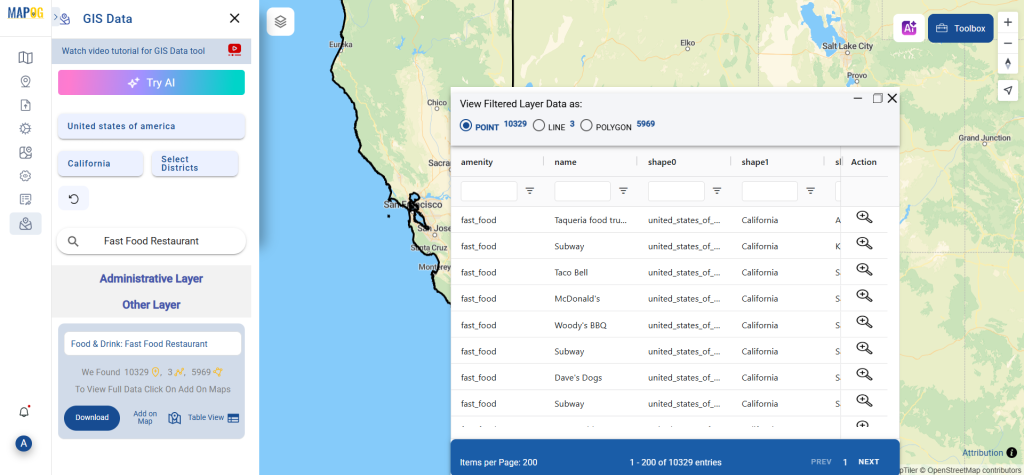
Step 5: Download Fast Food Restaurant Data
Finally, click “Download Data” once your dataset looks good. You’ll have the option to choose a sample or full version, select your preferred format (such as Shapefile, KML, MID, GeoJSON, etc.), and proceed with the download after agreeing to the terms.
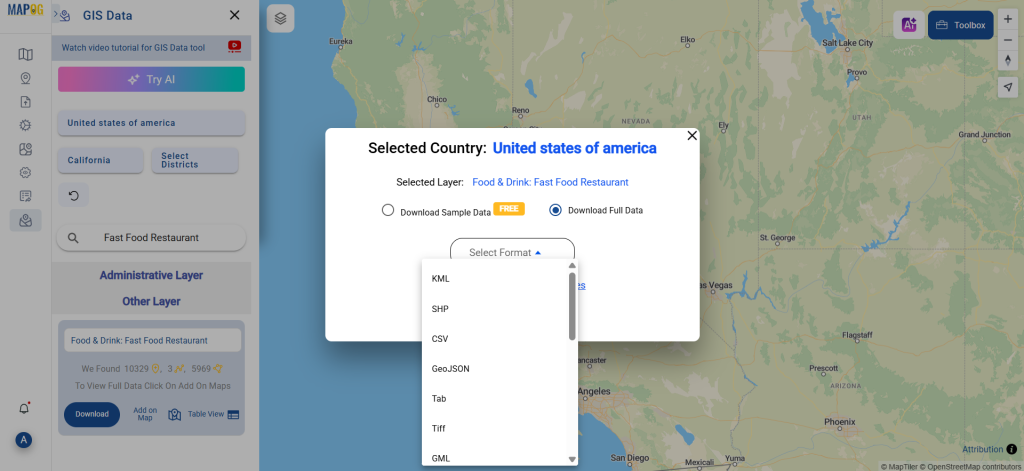
Final Thoughts
Using GIS Data by MAPOG, you can download Fast Food Restaurant Data quickly and in a format that suits your GIS workflow. From urban researchers and business analysts to geography enthusiasts, everyone can benefit from this rich, location-based resource. Thanks to MAPOG’s clean interface, advanced search tools, and diverse export options, gathering food infrastructure data for analysis has never been this seamless.
With MAPOG’s versatile toolkit, you can effortlessly upload vector and upload Excel or CSV data, incorporate existing layers, perform polyline splitting, use the converter for various formats, calculate isochrones, and utilize the Export Tool.
For any questions or further assistance, feel free to reach out to us at support@mapog.com. We’re here to help you make the most of your GIS data.
Download Shapefile for the following:
- World Countries Shapefile
- Australia
- Argentina
- Austria
- Belgium
- Brazil
- Canada
- Denmark
- Fiji
- Finland
- Germany
- Greece
- India
- Indonesia
- Ireland
- Italy
- Japan
- Kenya
- Lebanon
- Madagascar
- Malaysia
- Mexico
- Mongolia
- Netherlands
- New Zealand
- Nigeria
- Papua New Guinea
- Philippines
- Poland
- Russia
- Singapore
- South Africa
- South Korea
- Spain
- Switzerland
- Tunisia
- United Kingdom Shapefile
- United States of America
- Vietnam
- Croatia
- Chile
- Norway
- Maldives
- Bhutan
- Colombia
- Libya
- Comoros
- Hungary
- Laos
- Estonia
- Iraq
- Portugal
- Azerbaijan
- Macedonia
- Romania
- Peru
- Marshall Islands
- Slovenia
- Nauru
- Guatemala
- El Salvador
- Afghanistan
- Cyprus
- Syria
- Slovakia
- Luxembourg
- Jordan
- Armenia
- Haiti And Dominican Republic
- Malta
- Djibouti
- East Timor
- Micronesia
- Morocco
- Liberia
- Kosovo
- Isle Of Man
- Paraguay
- Tokelau
- Palau
- Ile De Clipperton
- Mauritius
- Equatorial Guinea
- Tonga
- Myanmar
- Thailand
- New Caledonia
- Niger
- Nicaragua
- Pakistan
- Nepal
- Seychelles
- Democratic Republic of the Congo
- China
- Kenya
- Kyrgyzstan
- Bosnia Herzegovina
- Burkina Faso
- Canary Island
- Togo
- Israel And Palestine
- Algeria
- Suriname
- Angola
- Cape Verde
- Liechtenstein
- Taiwan
- Turkmenistan
- Tuvalu
- Ivory Coast
- Moldova
- Somalia
- Belize
- Swaziland
- Solomon Islands
- North Korea
- Sao Tome And Principe
- Guyana
- Serbia
- Senegal And Gambia
- Faroe Islands
- Guernsey Jersey
- Monaco
- Tajikistan
- Pitcairn
Disclaimer : The GIS data provided for download in this article was initially sourced from OpenStreetMap (OSM) and further modified to enhance its usability. Please note that the original data is licensed under the Open Database License (ODbL) by the OpenStreetMap contributors. While modifications have been made to improve the data, any use, redistribution, or modification of this data must comply with the ODbL license terms. For more information on the ODbL, please visit OpenStreetMap’s License Page.
Here are some blogs you might be interested in:
- Download Airport data in Shapefile, KML , MIf +15 GIS format – Filter and download
- Download Bank Data in Shapefile, KML, GeoJSON, and More – Filter and Download
- Download Railway data in Shapefile, KML, GeojSON +15 GIS format
- Download Farmland Data in Shapefile, KML, GeoJSON, and More – Filter and Download
- Download Pharmacy Data in Shapefile, KML, GeoJSON, and More – Filter and Download
- Download ATM Data in Shapefile, KML, MID +15 GIS Formats Using GIS Data by MAPOG
- Download Road Data in Shapefile, KML, GeoJSON, and 15+ GIS Form