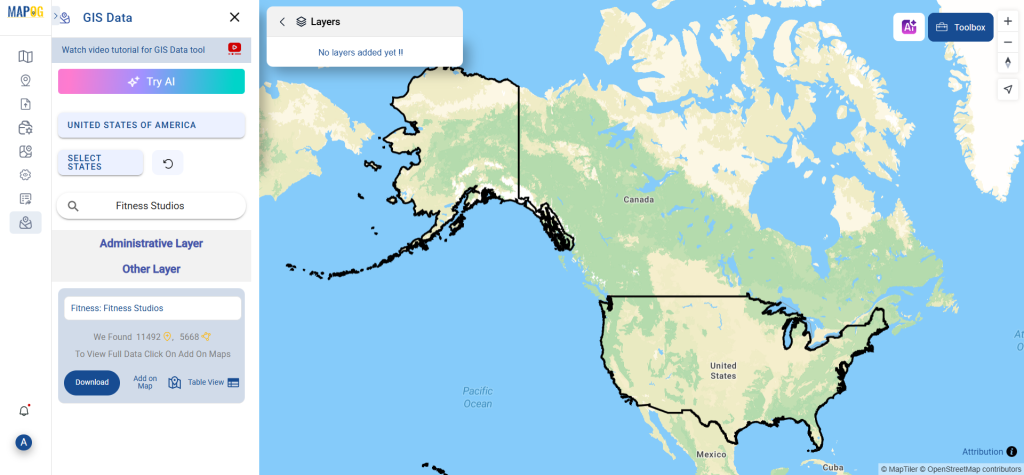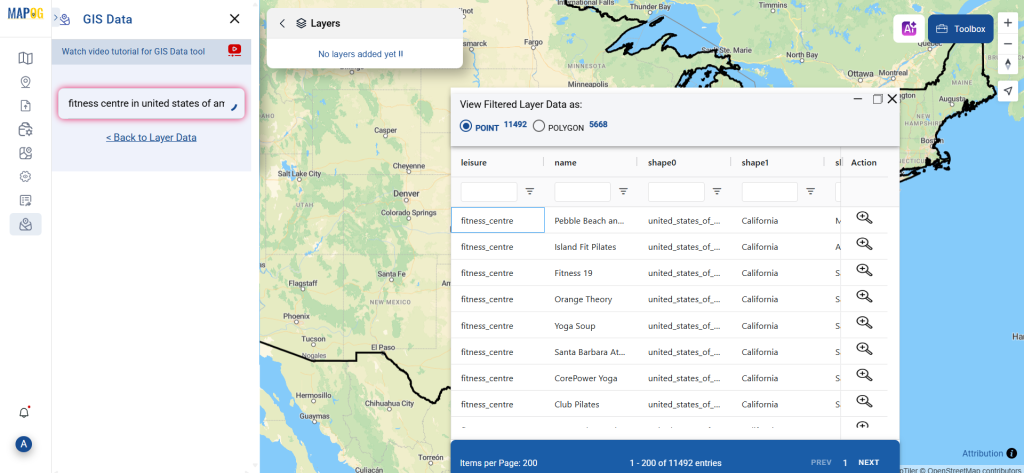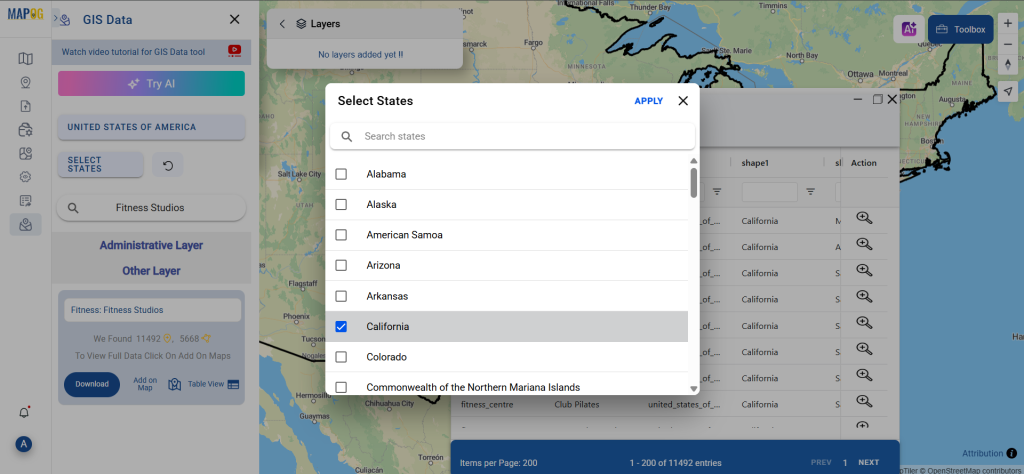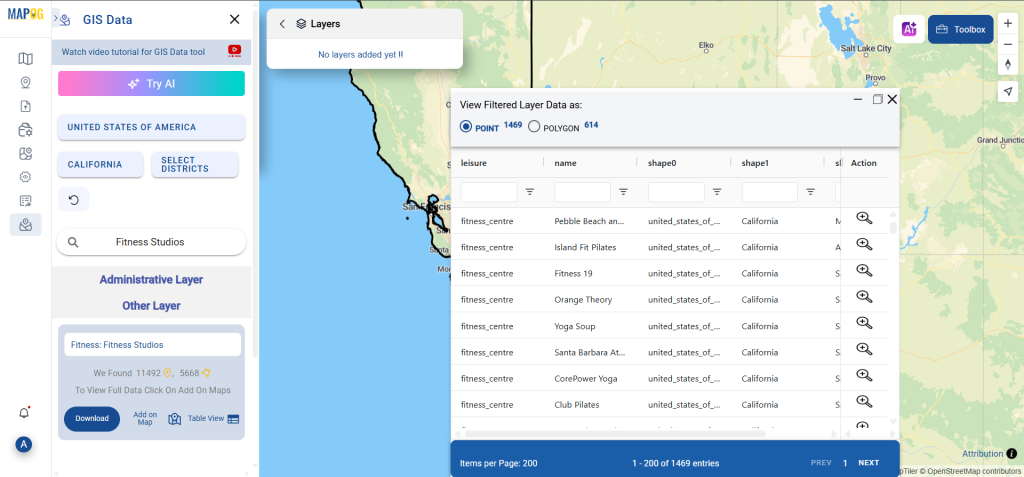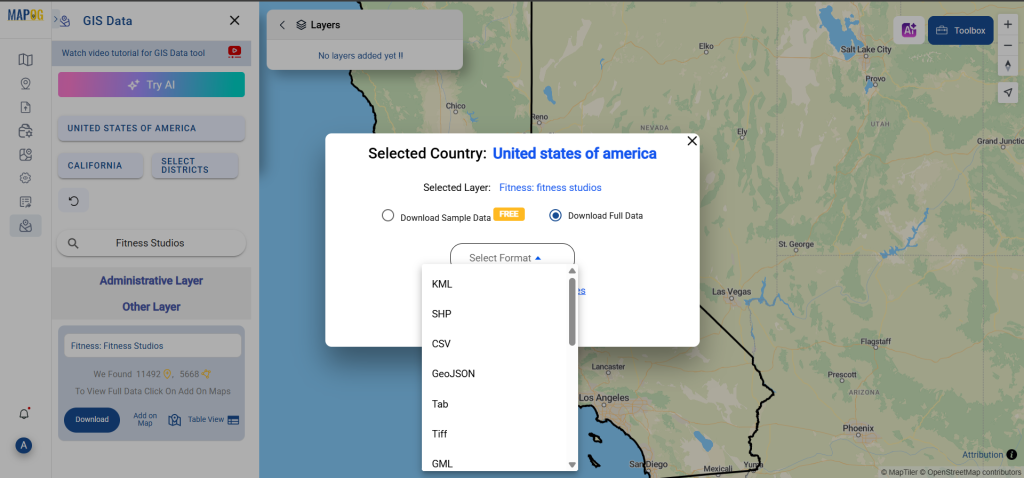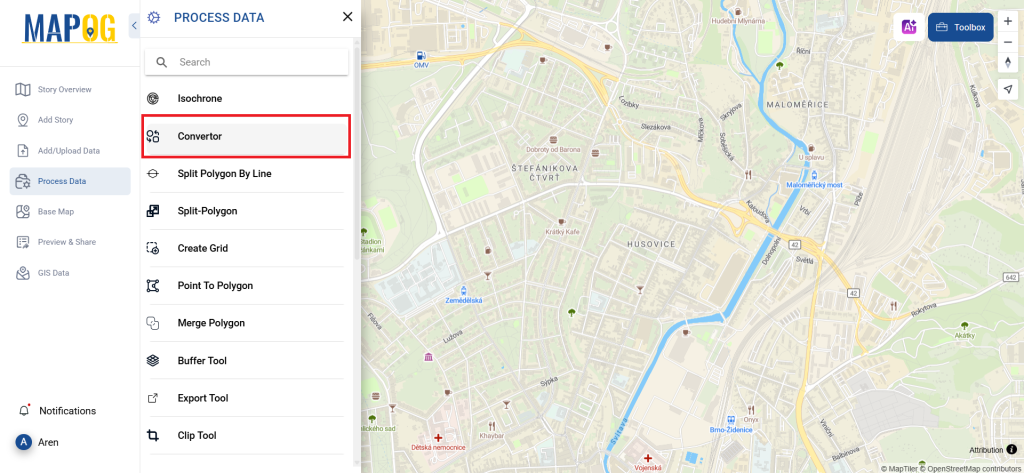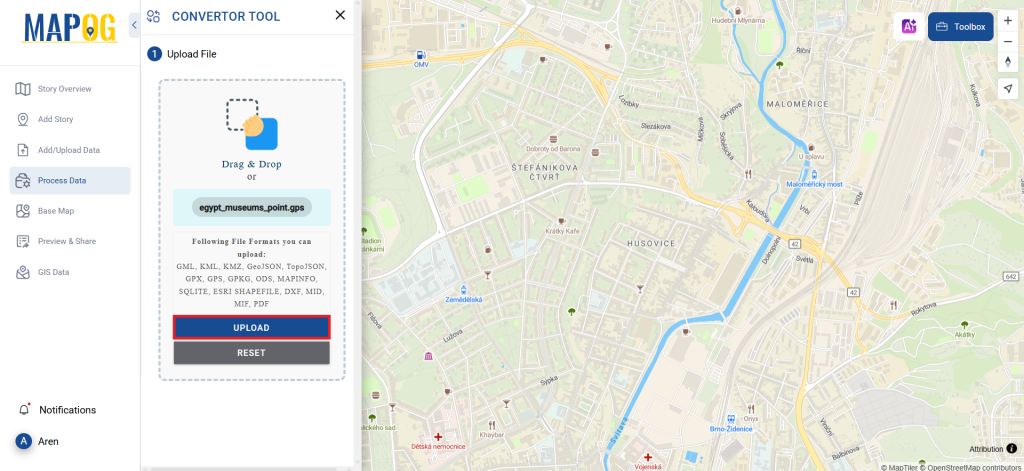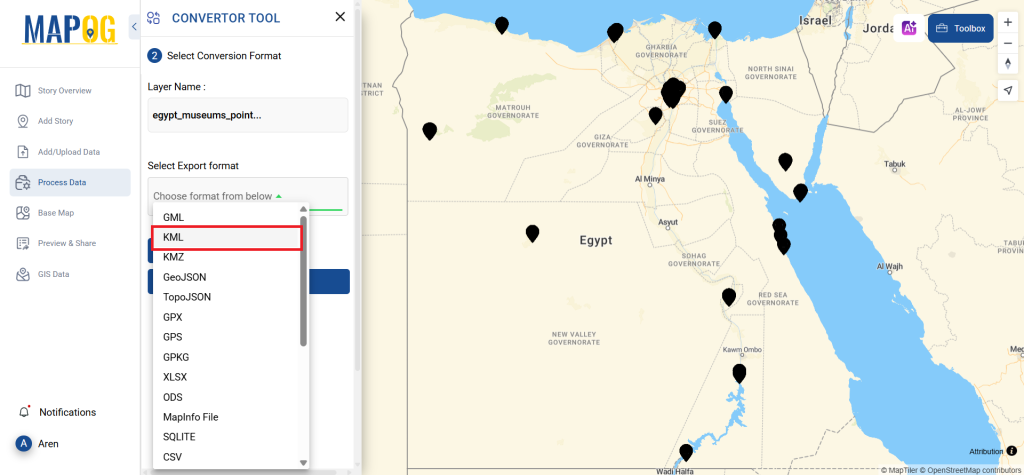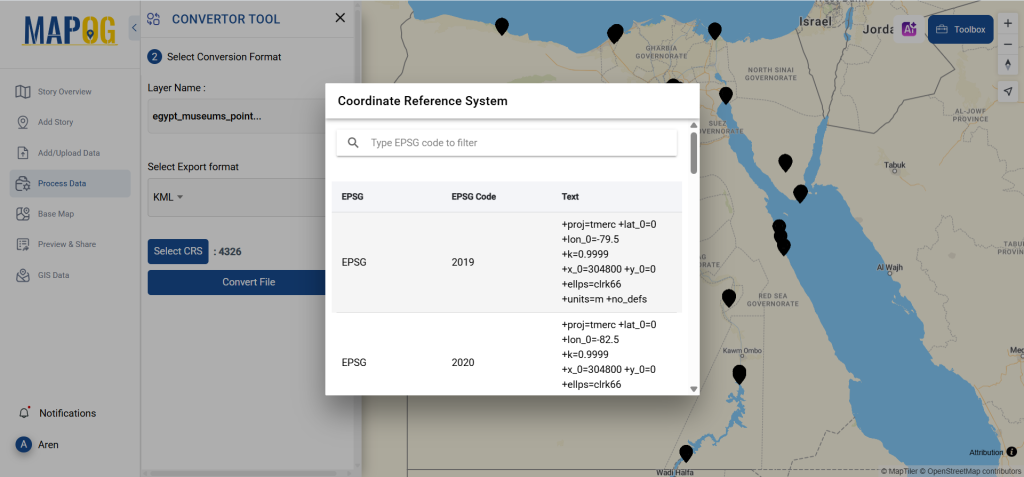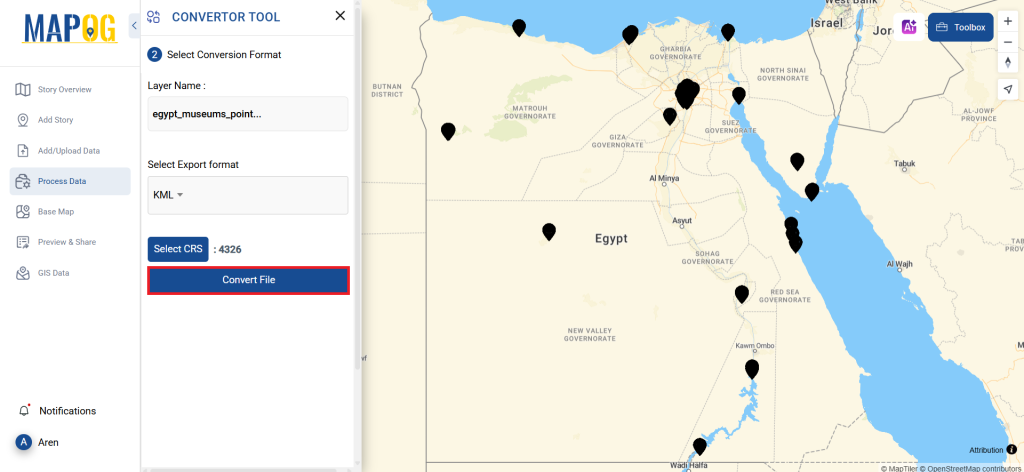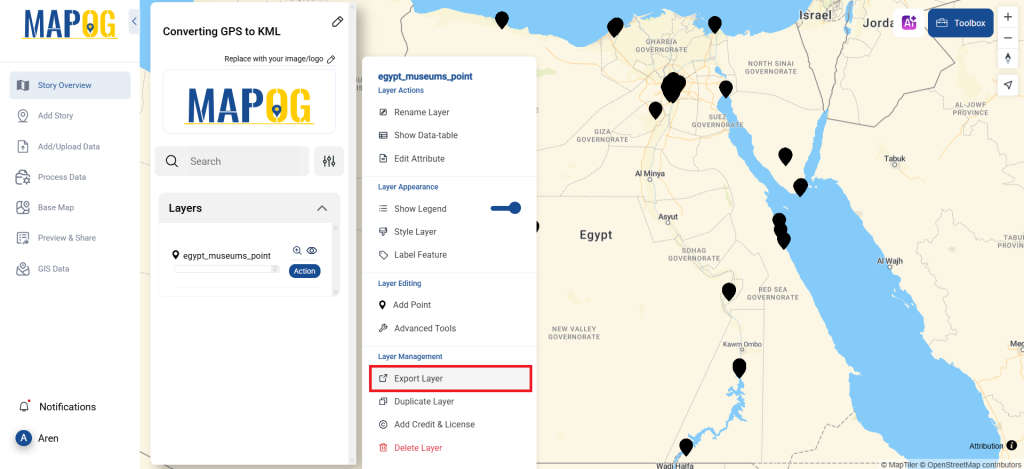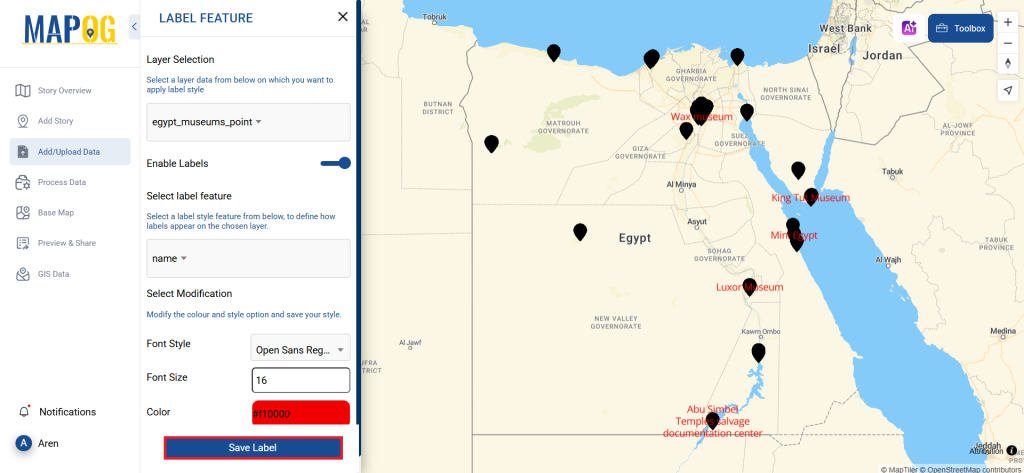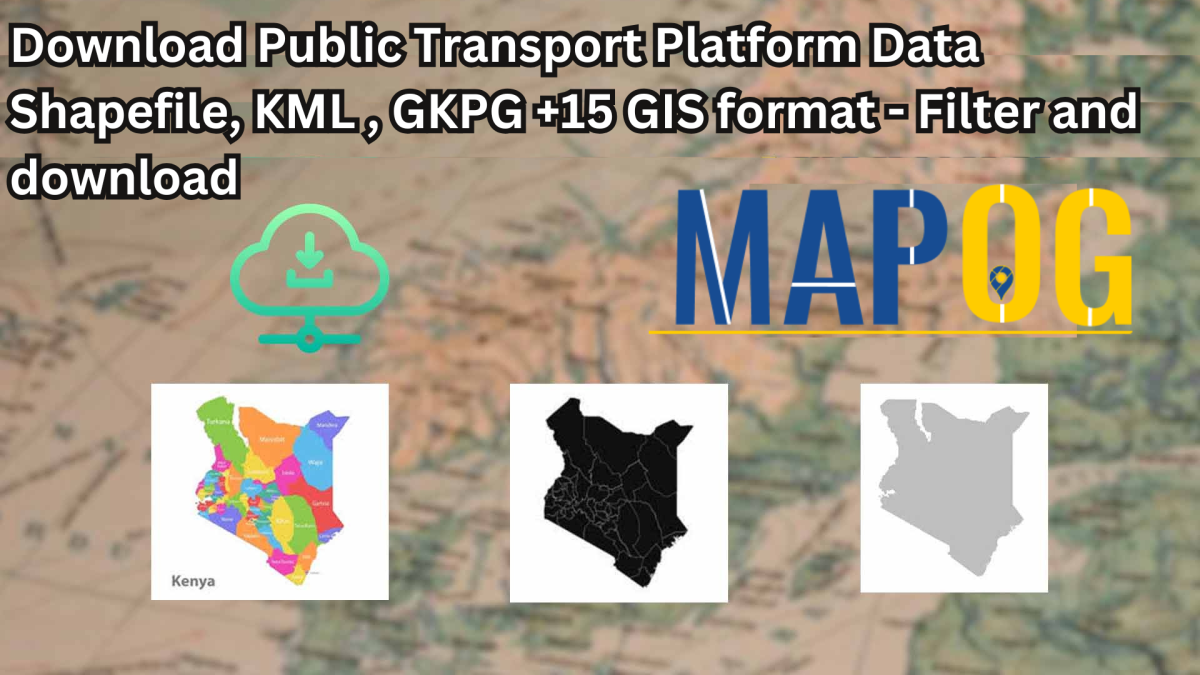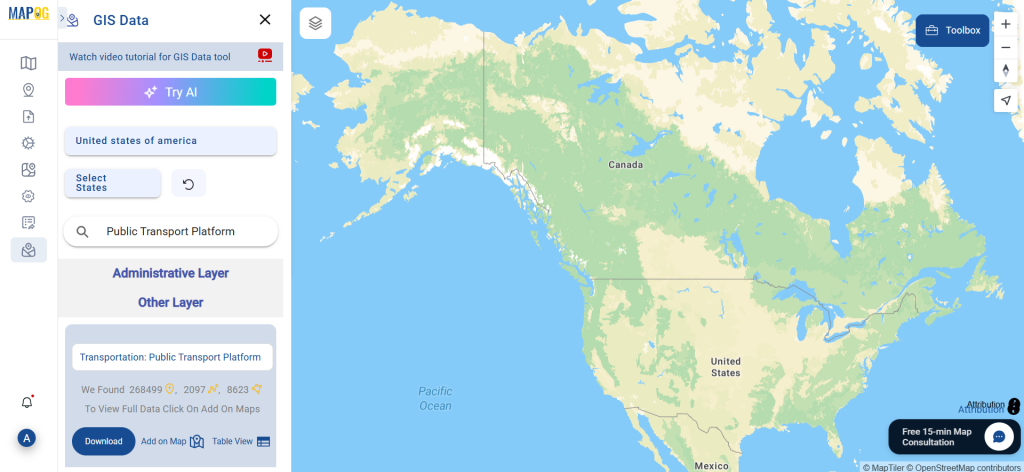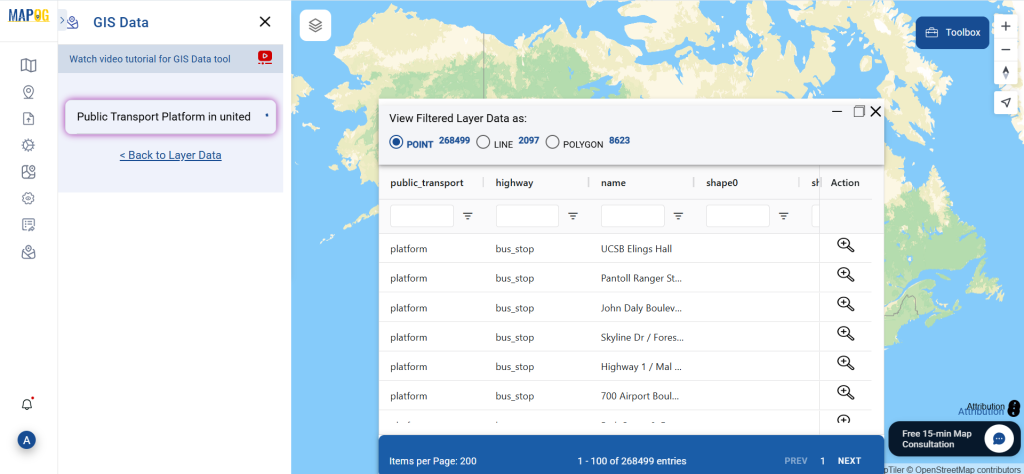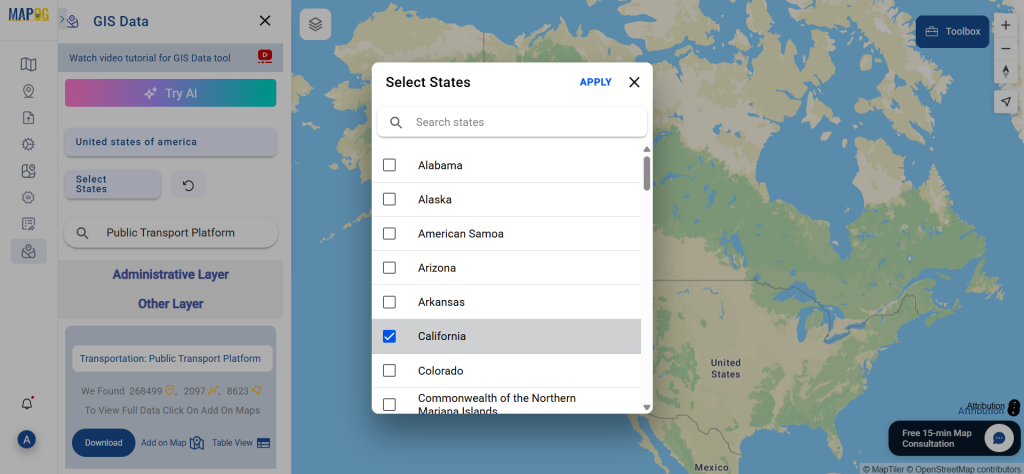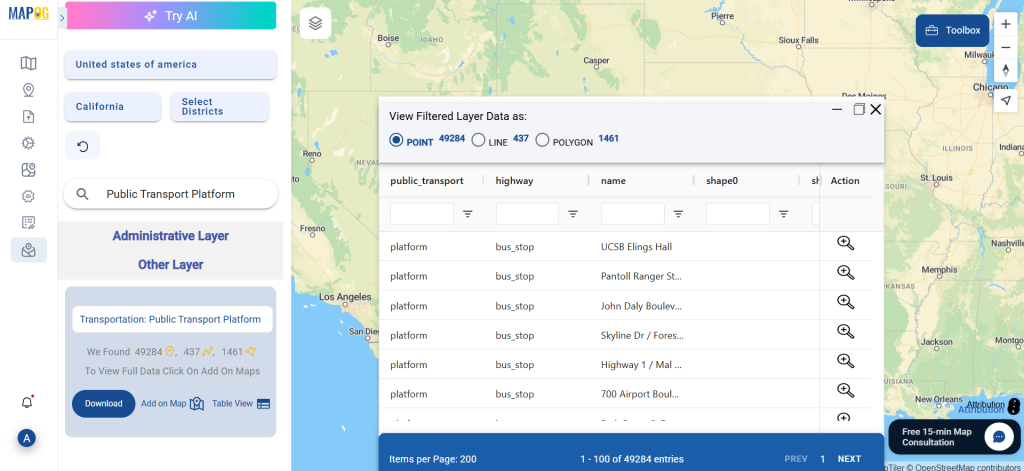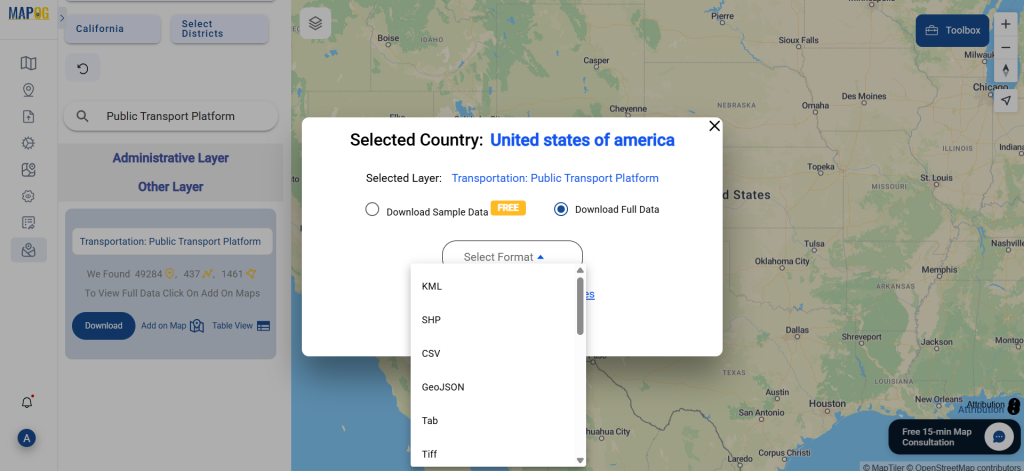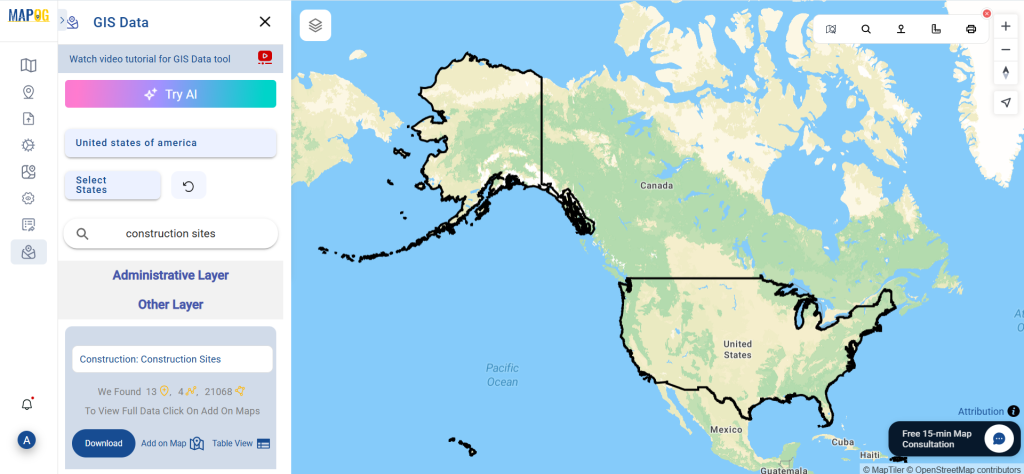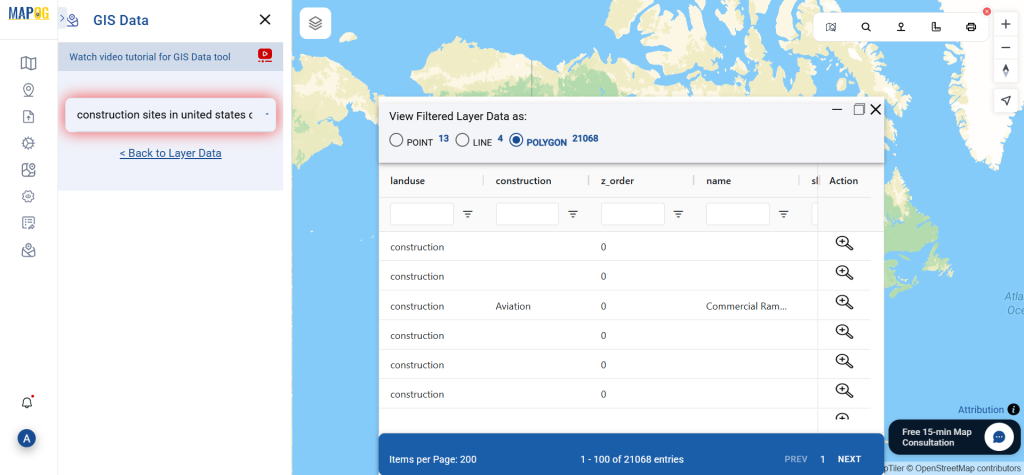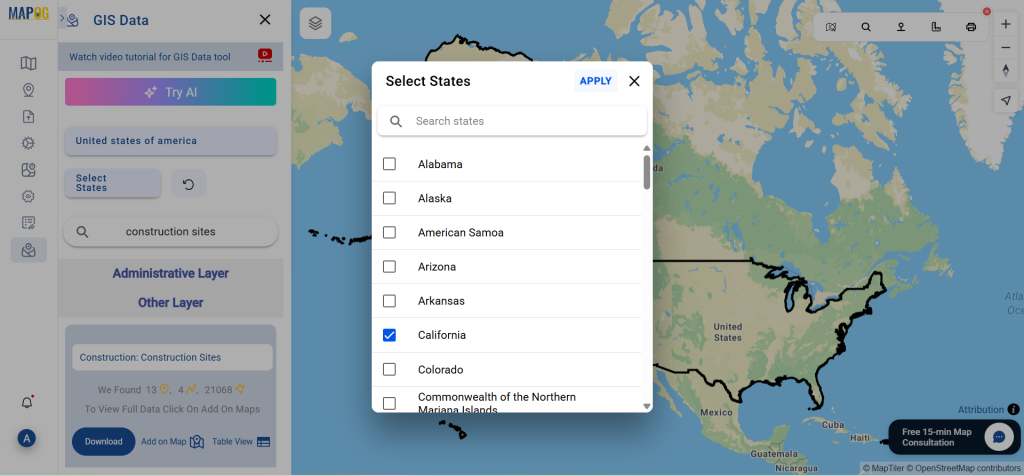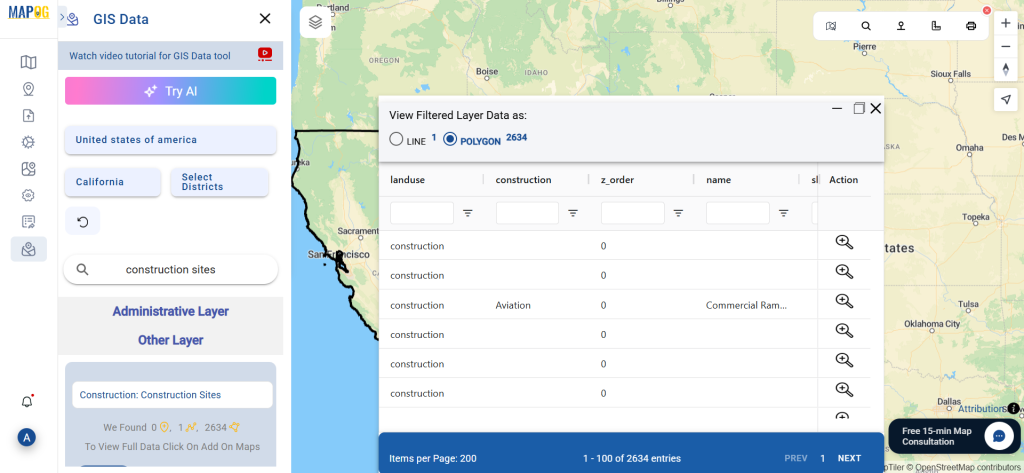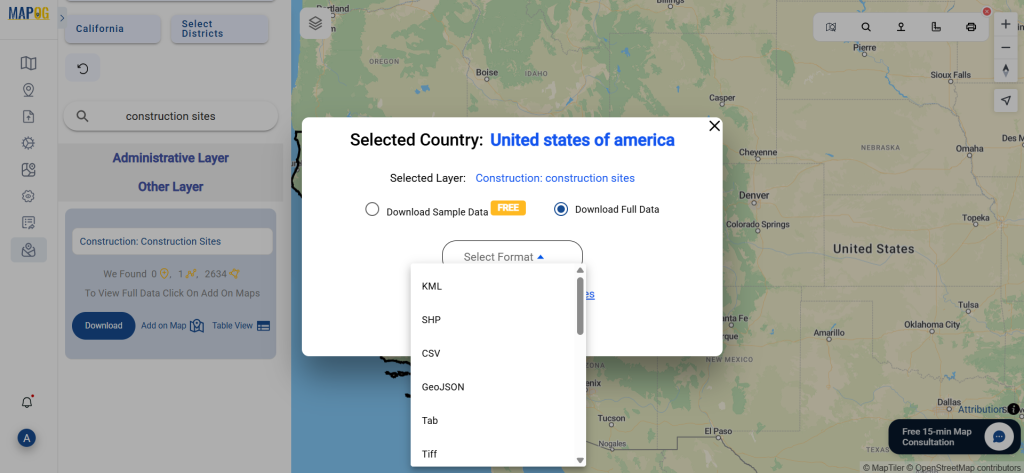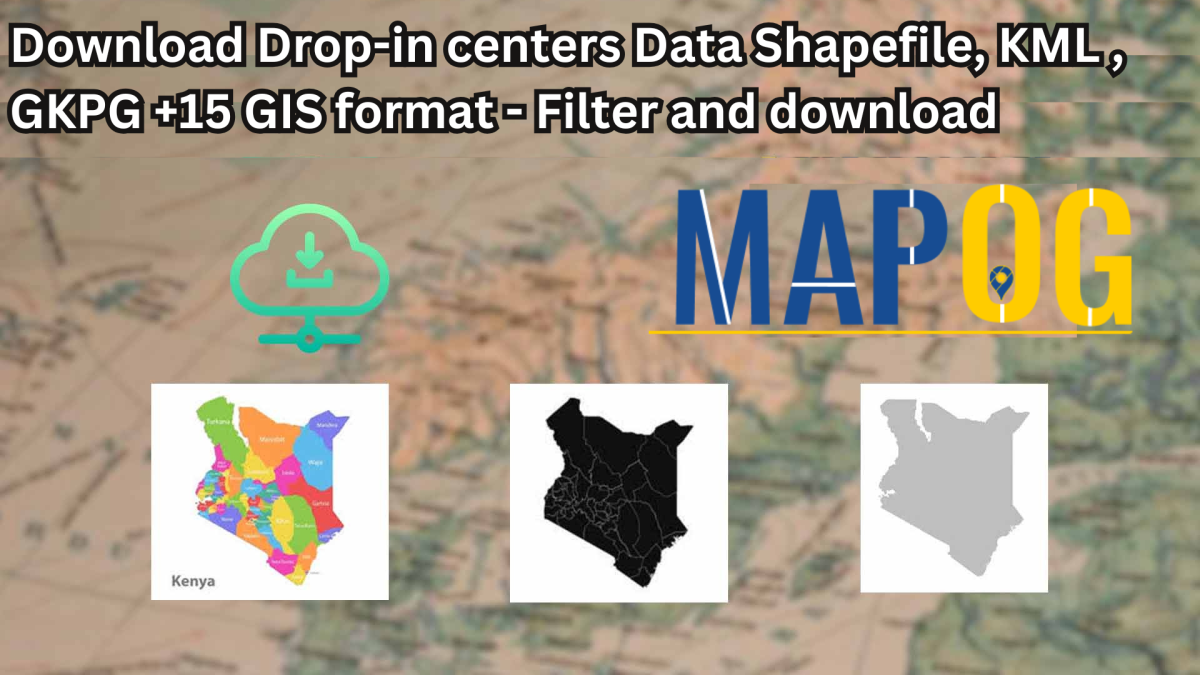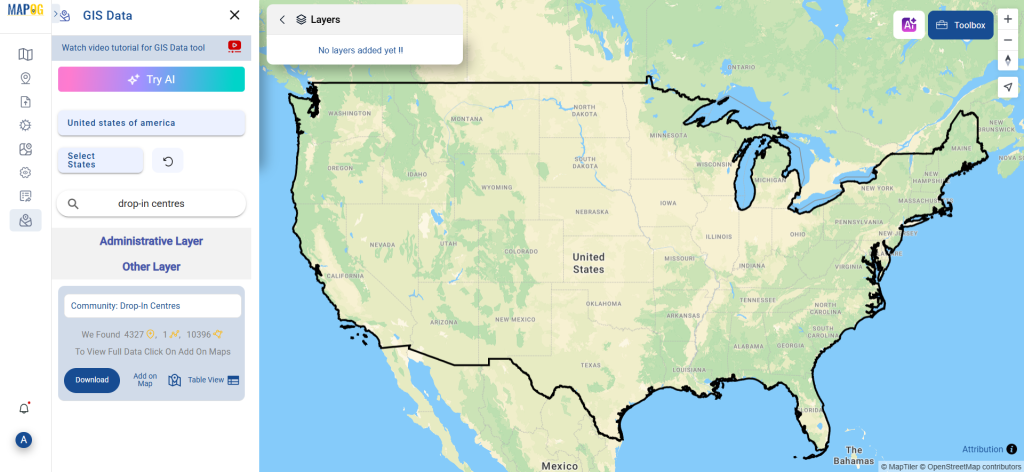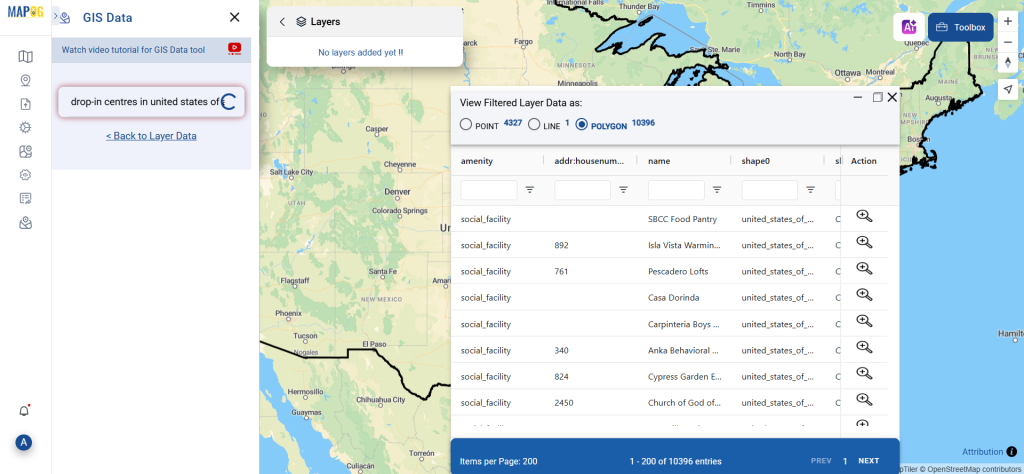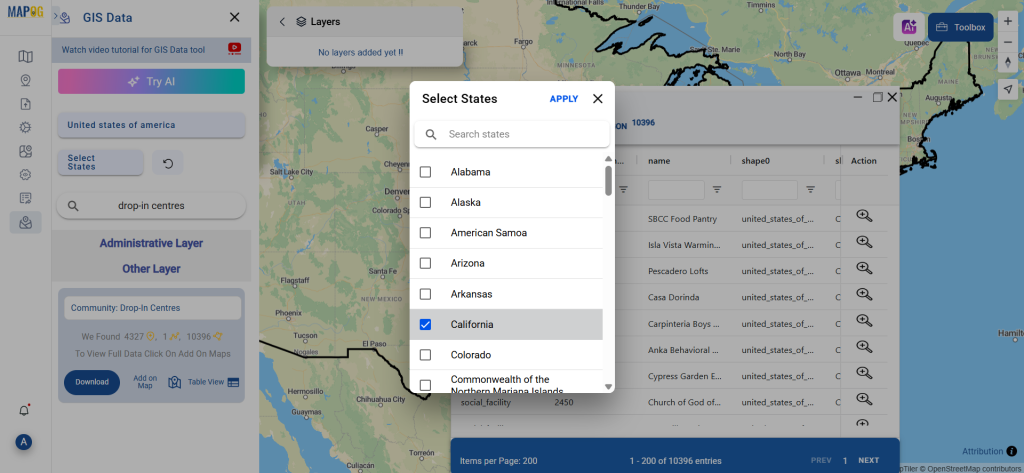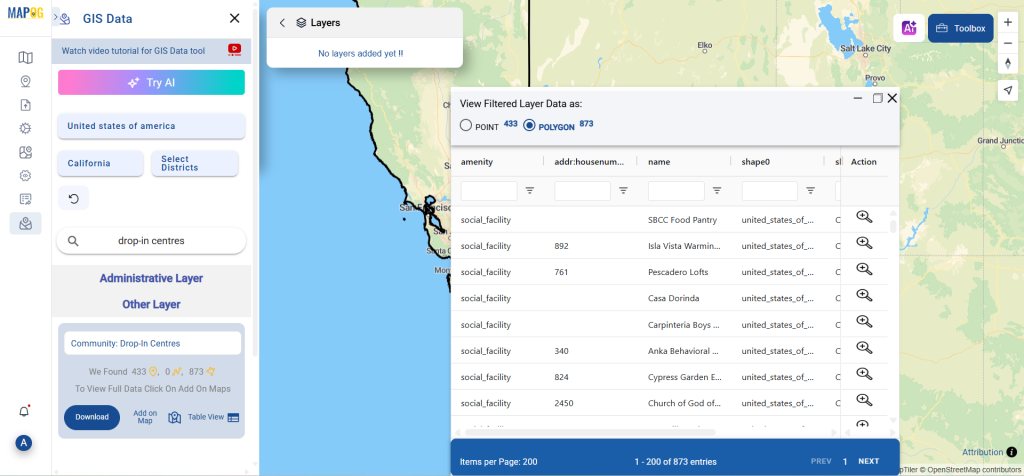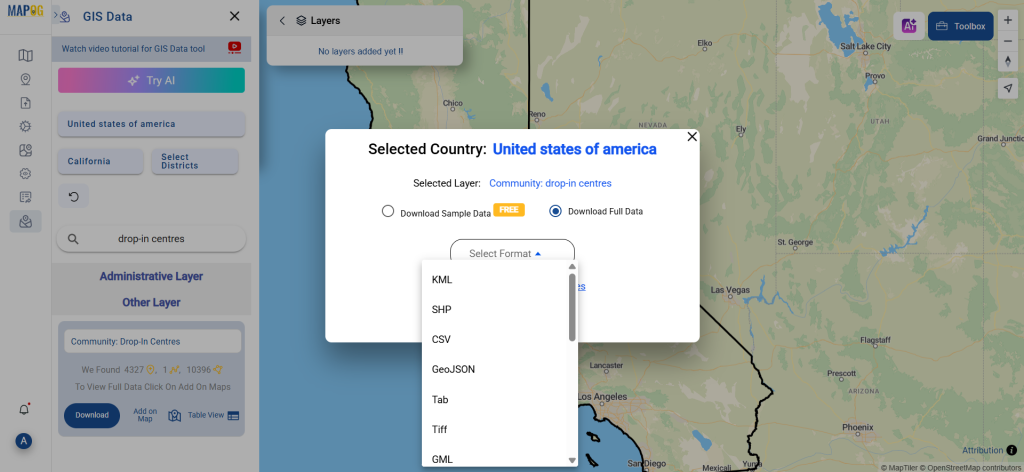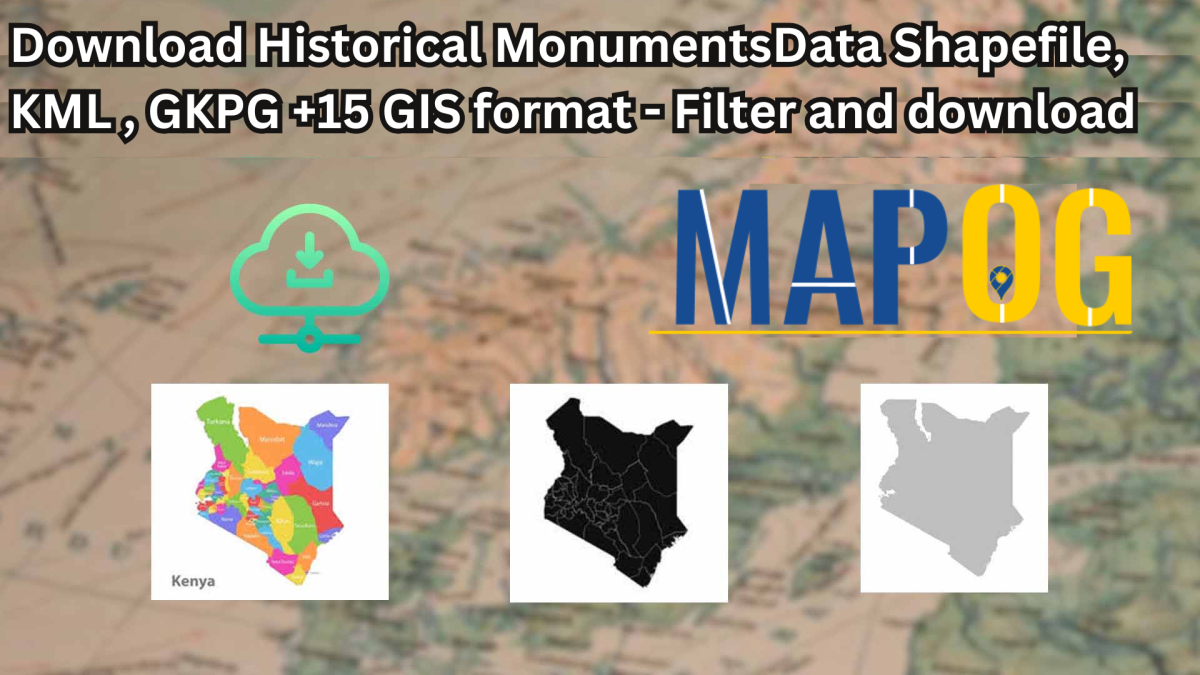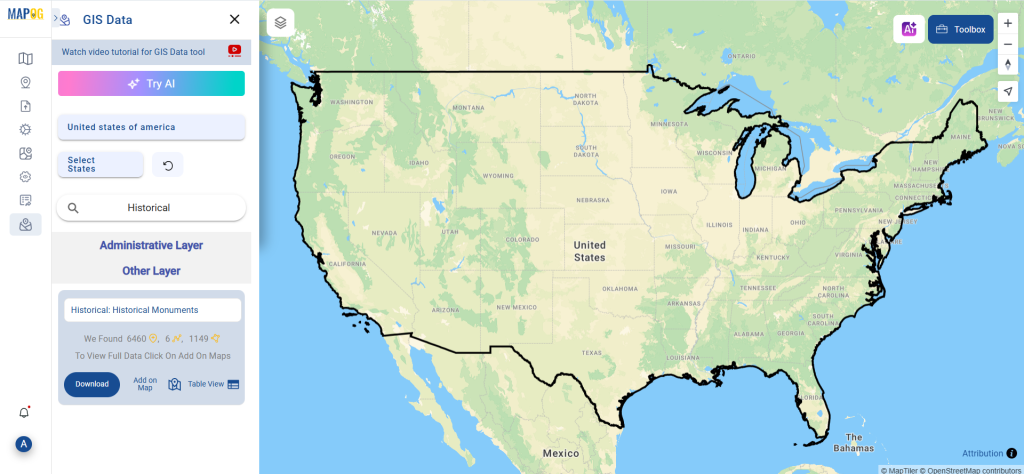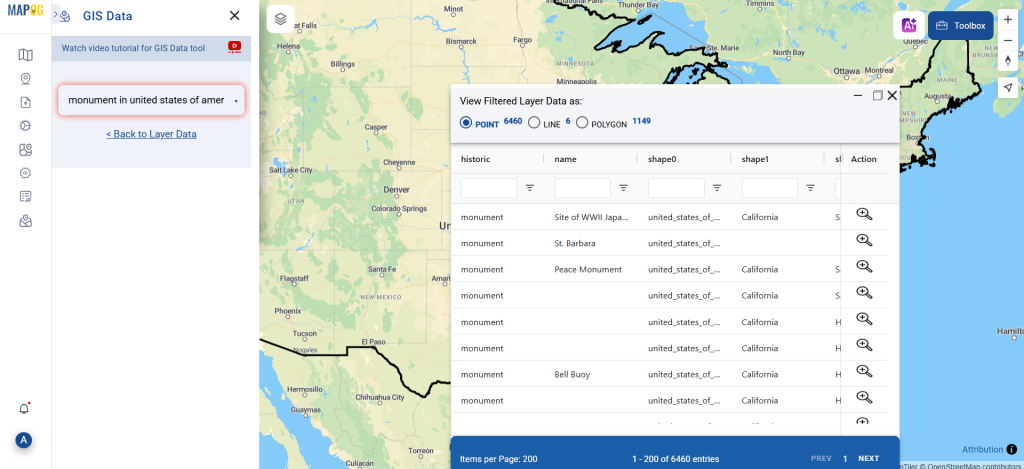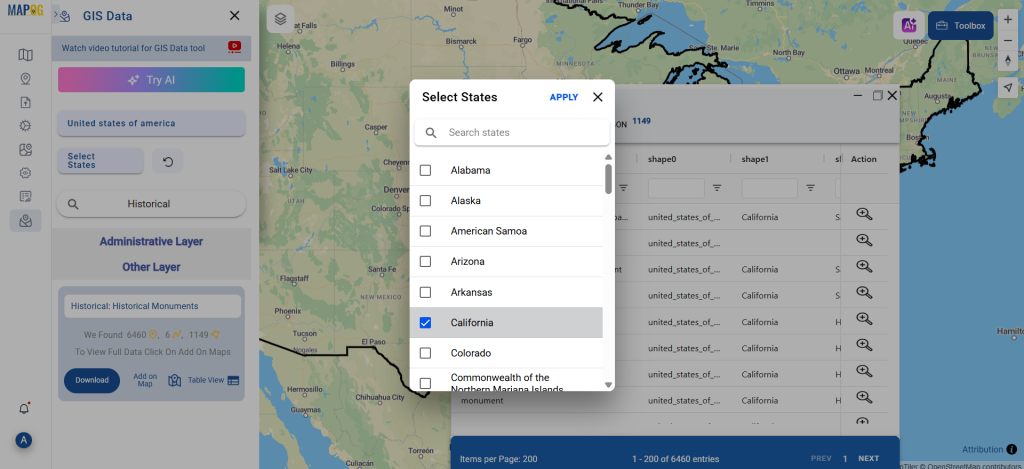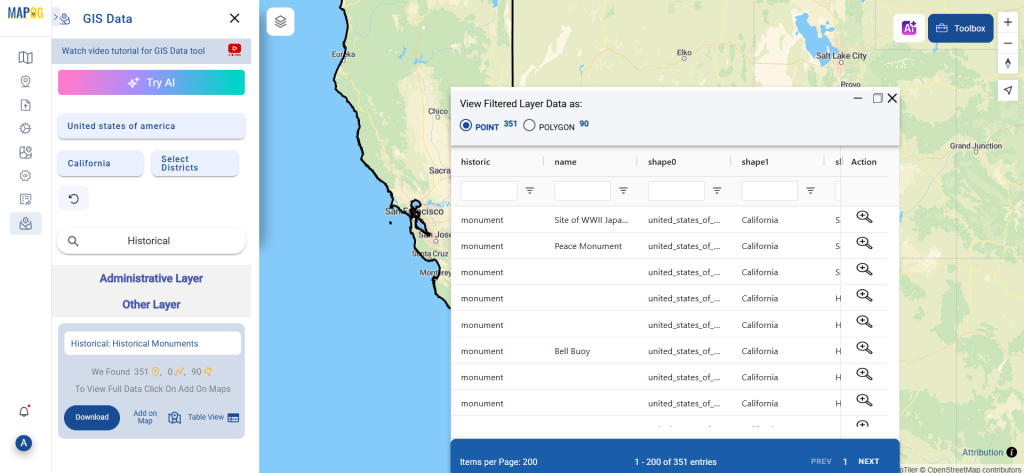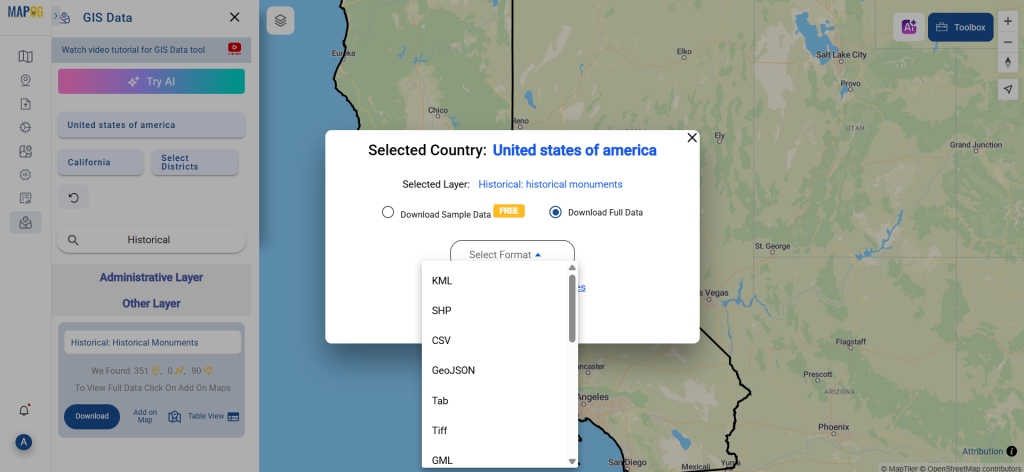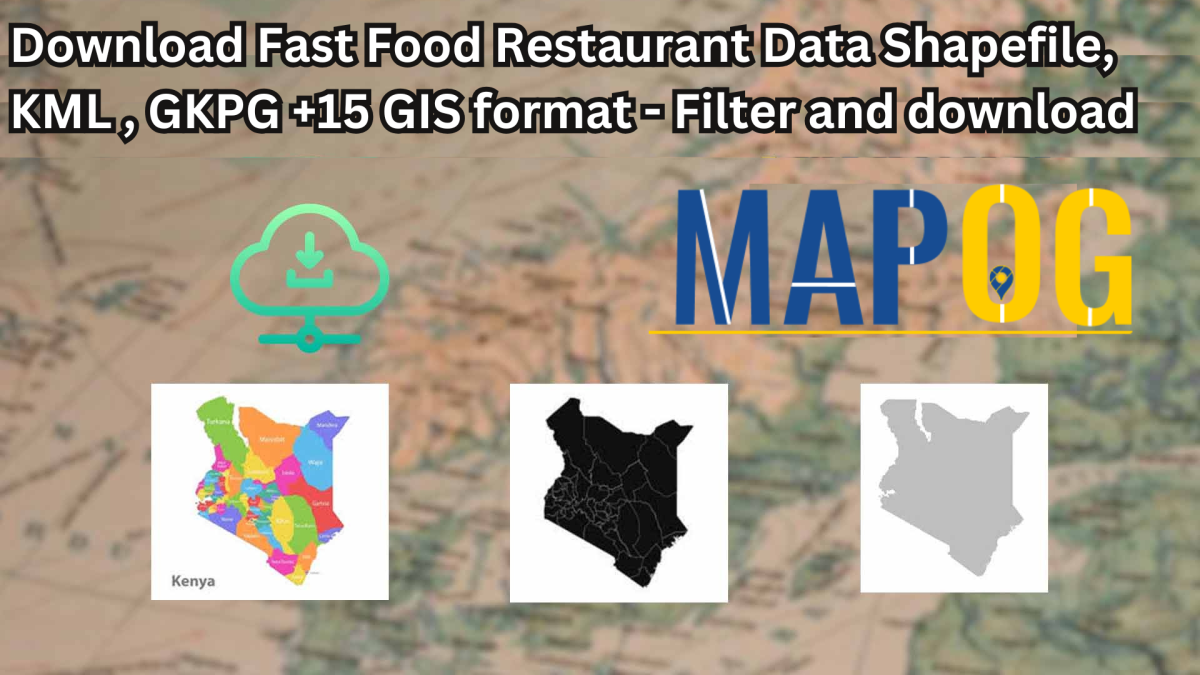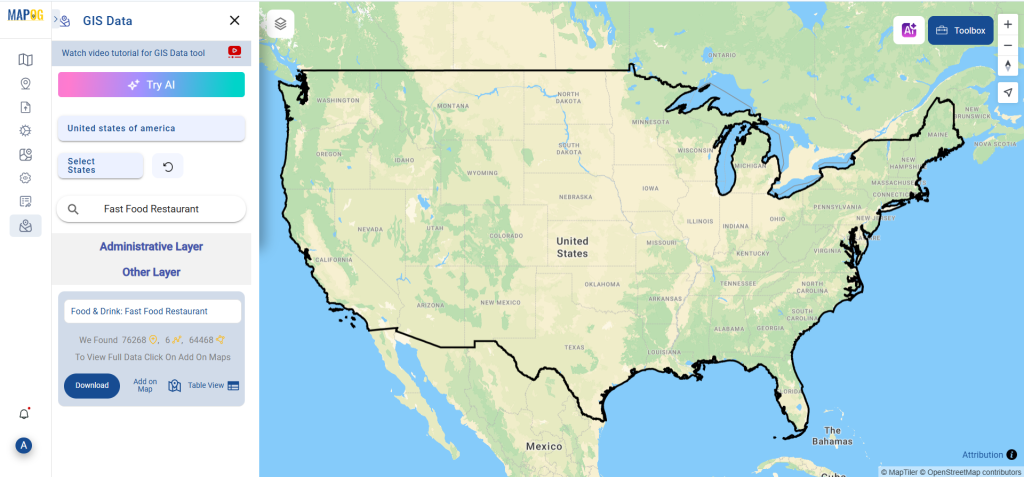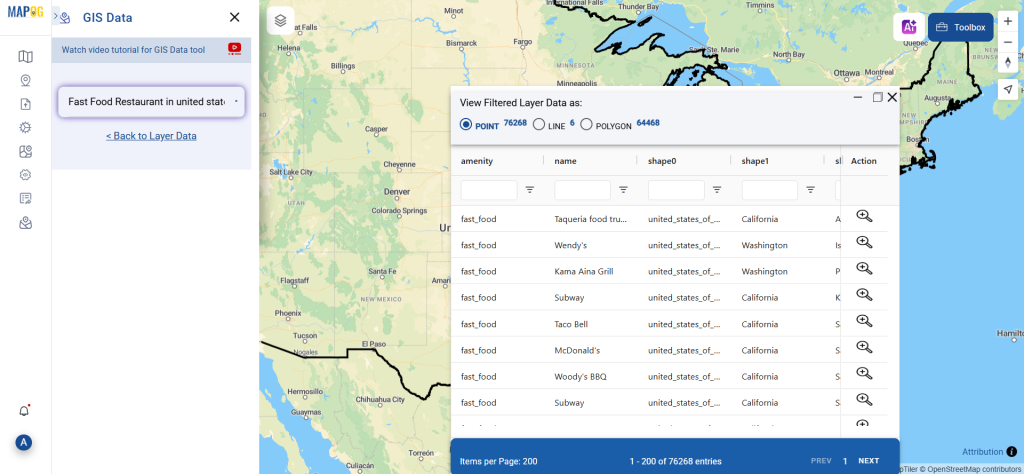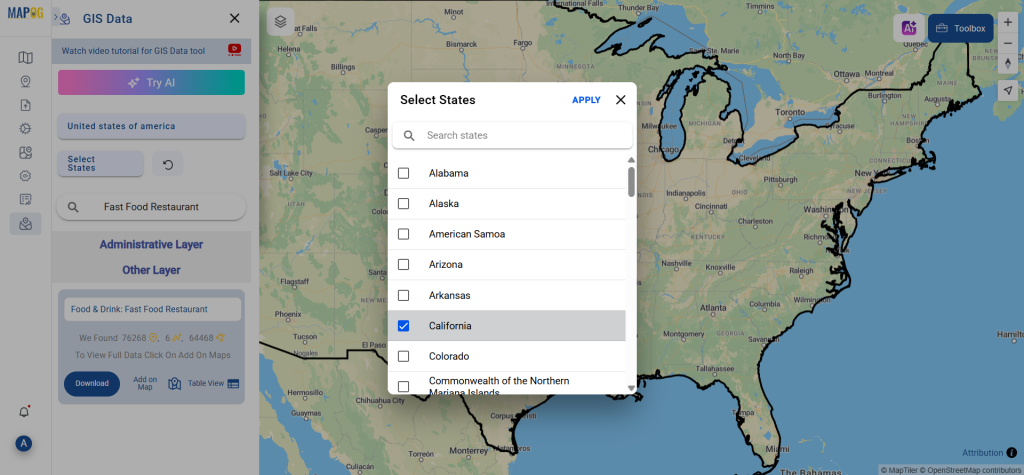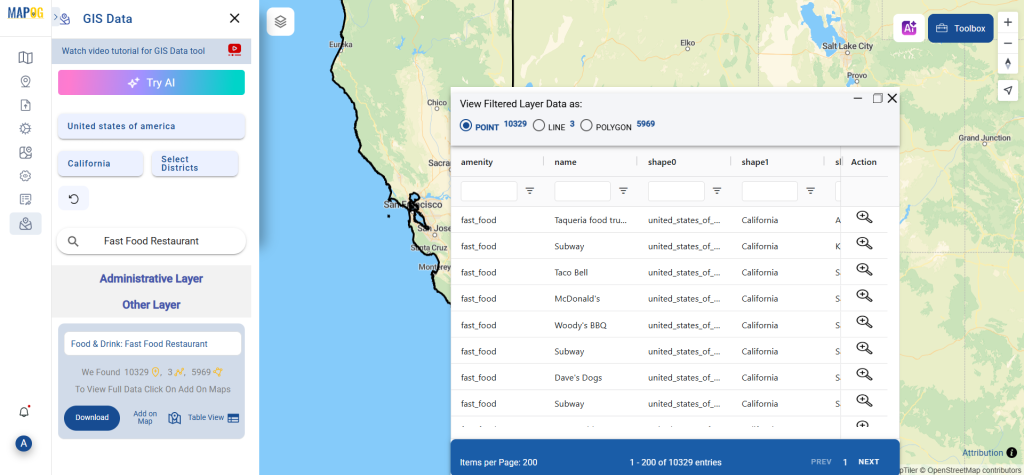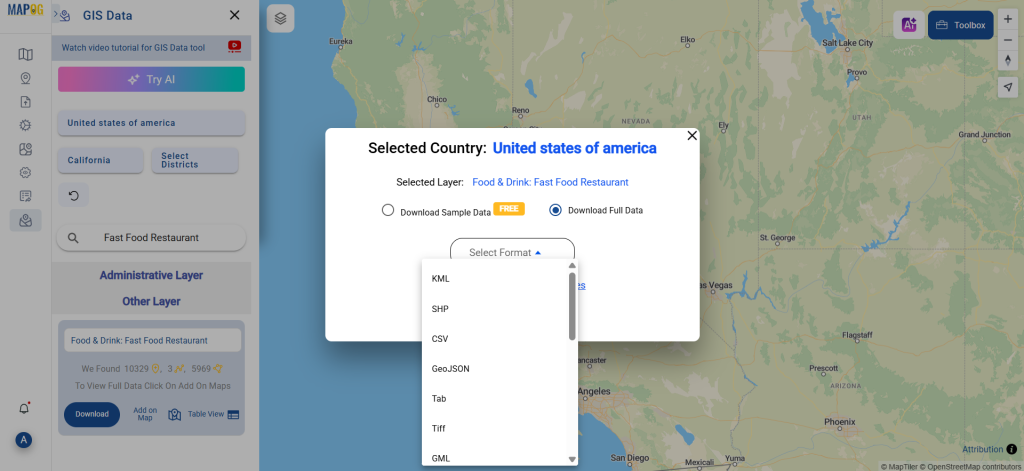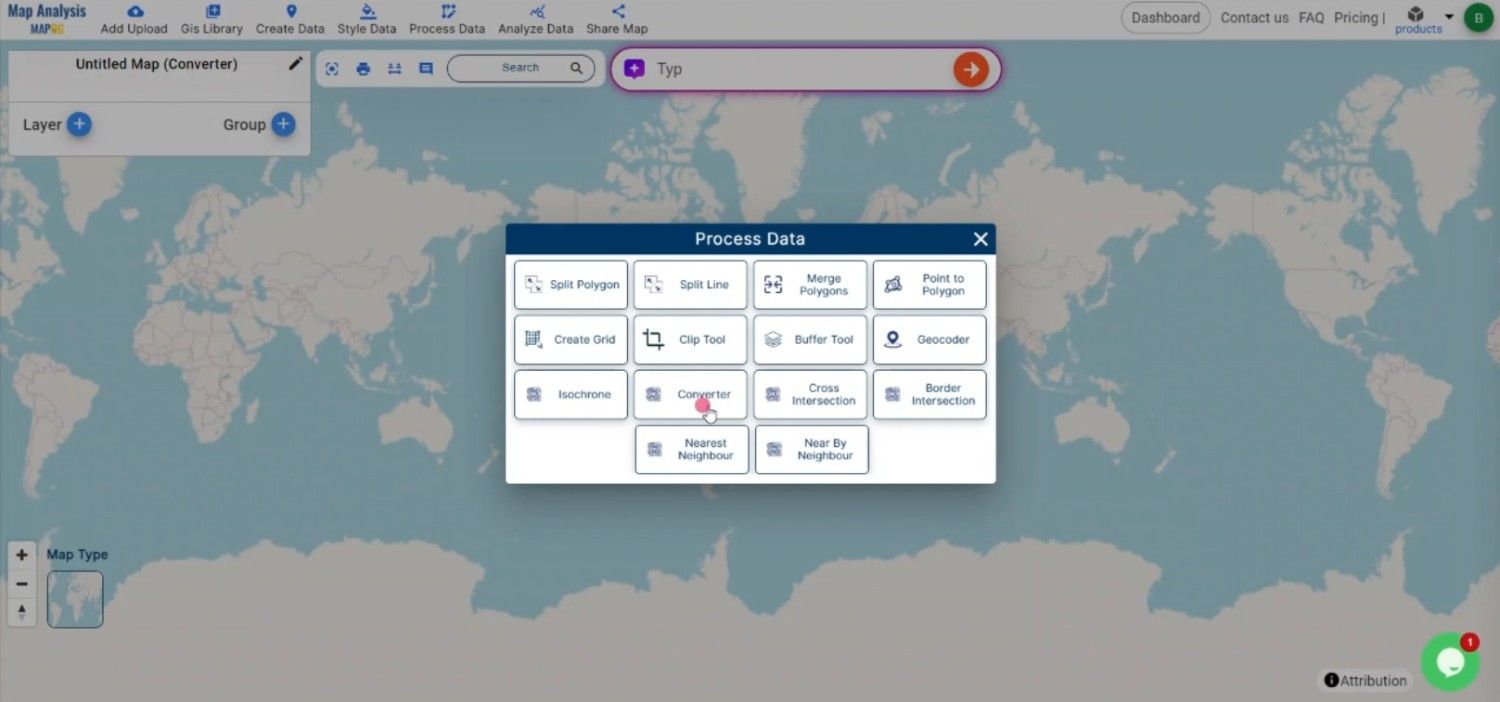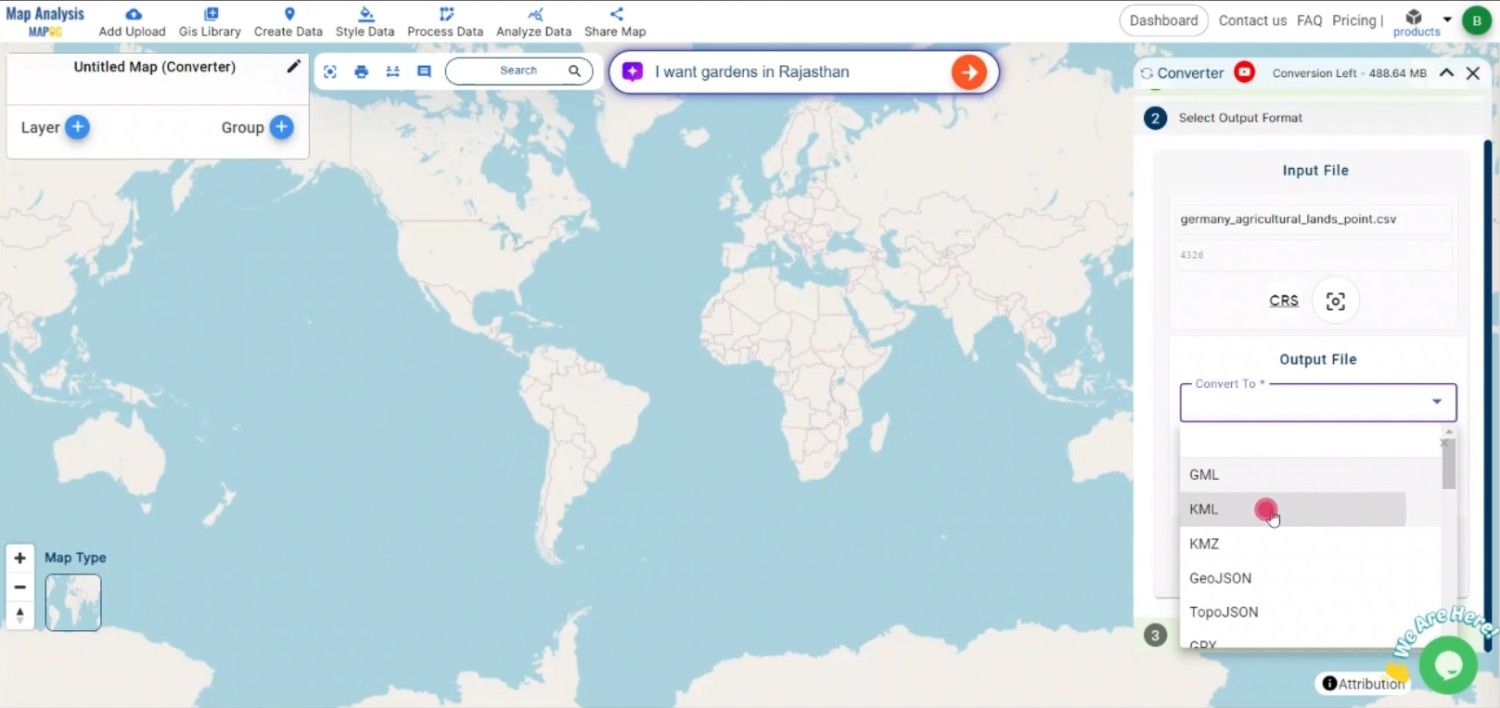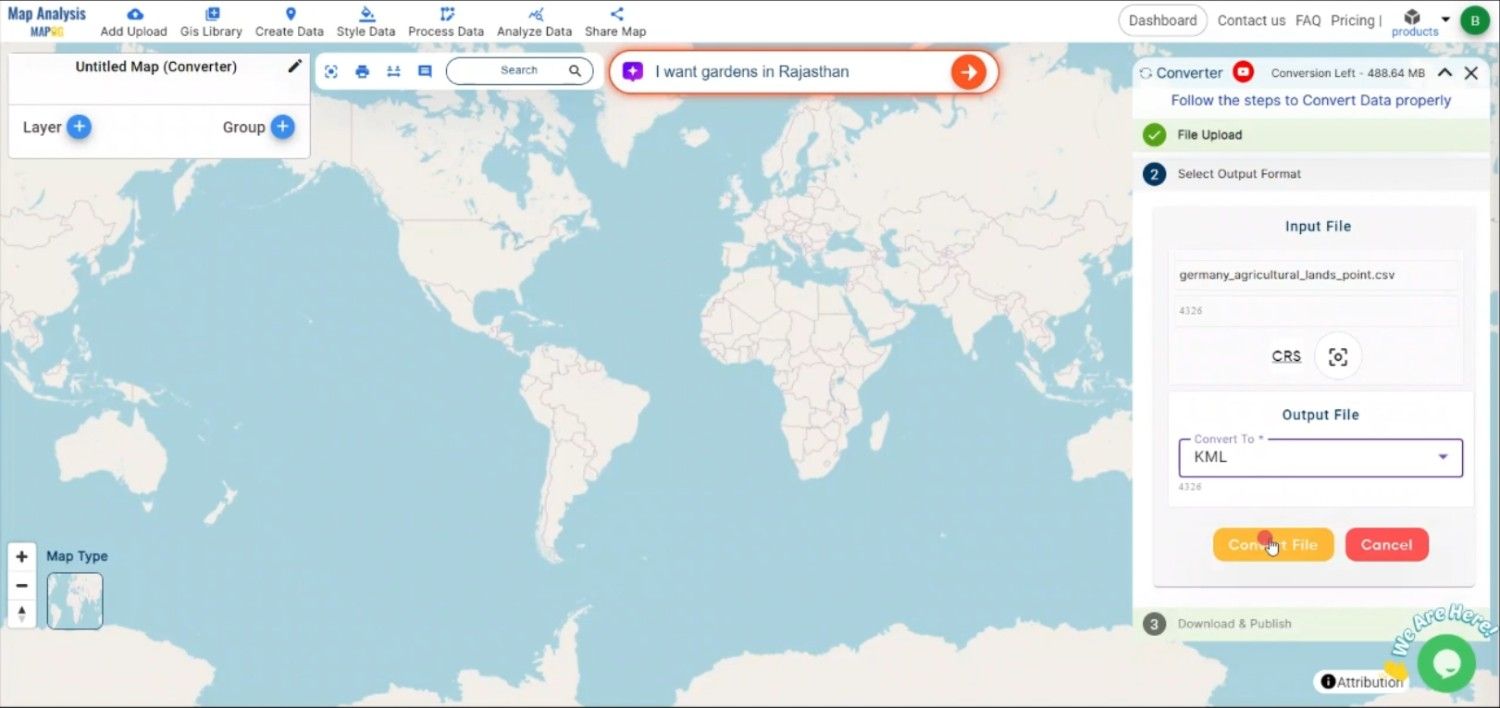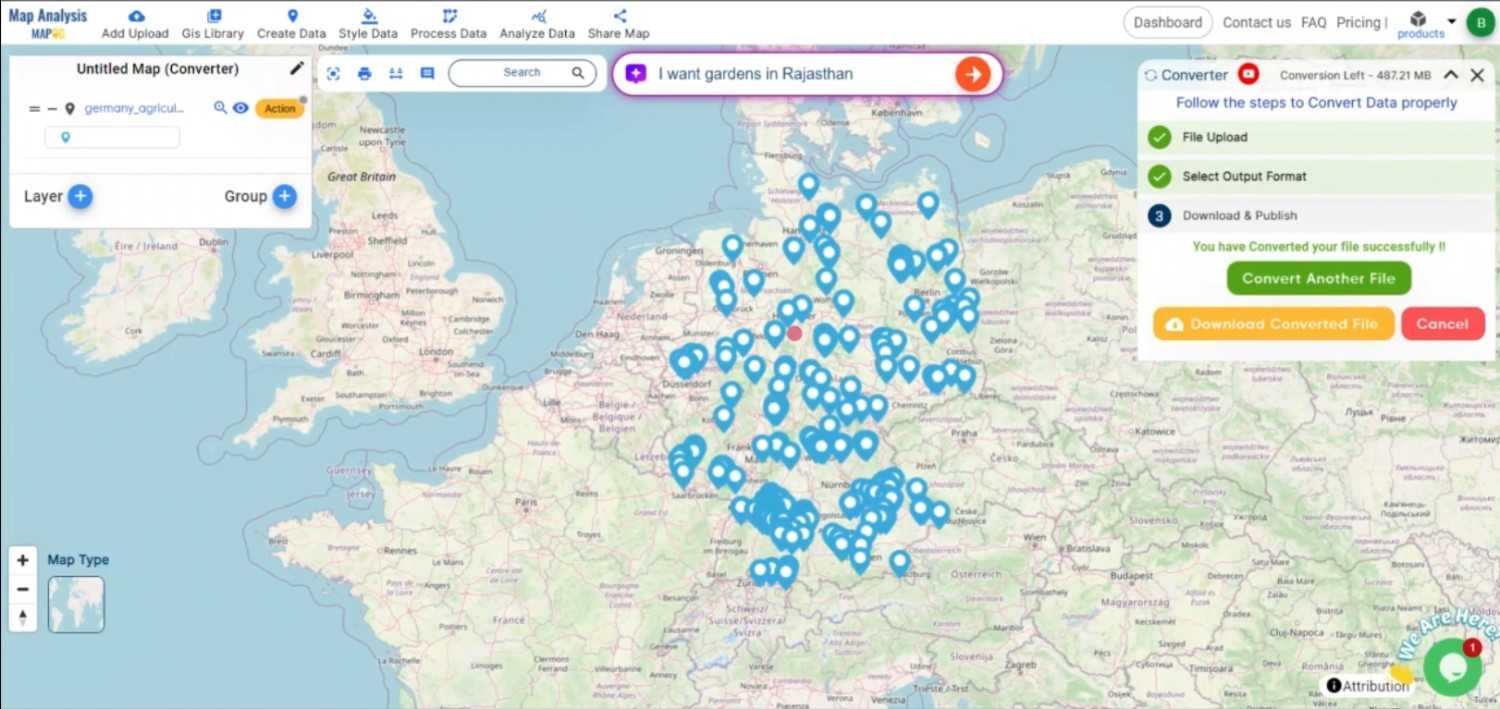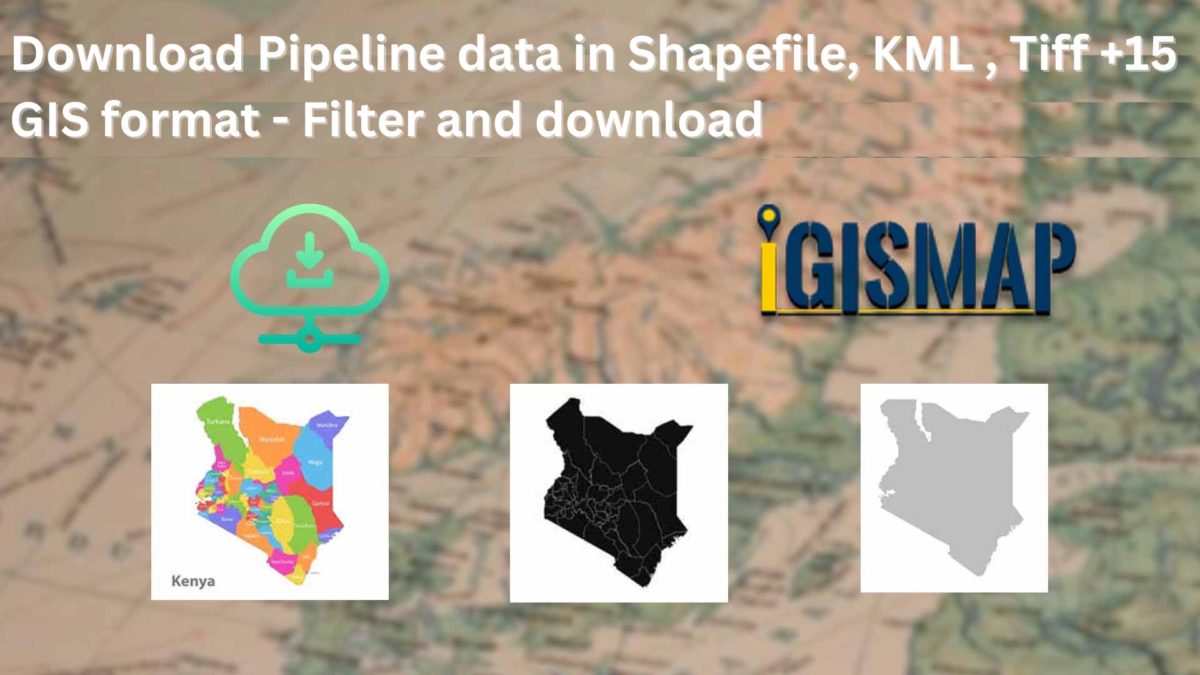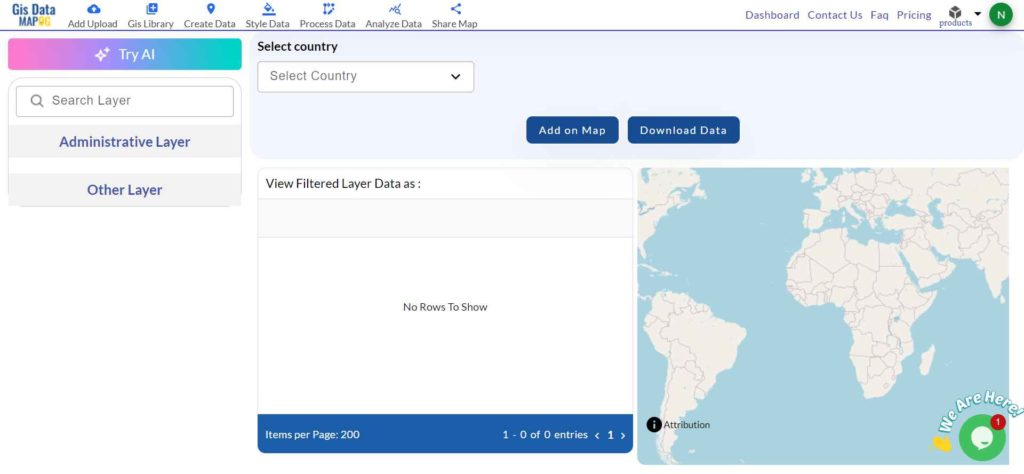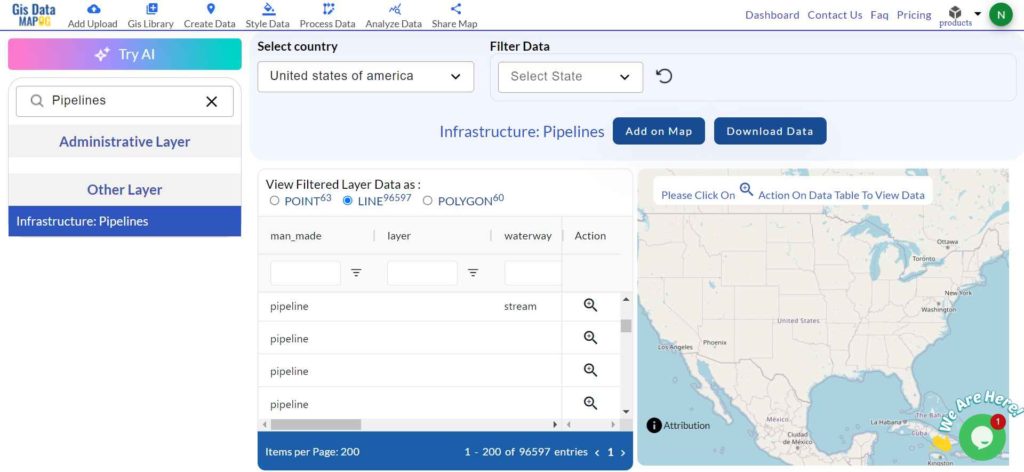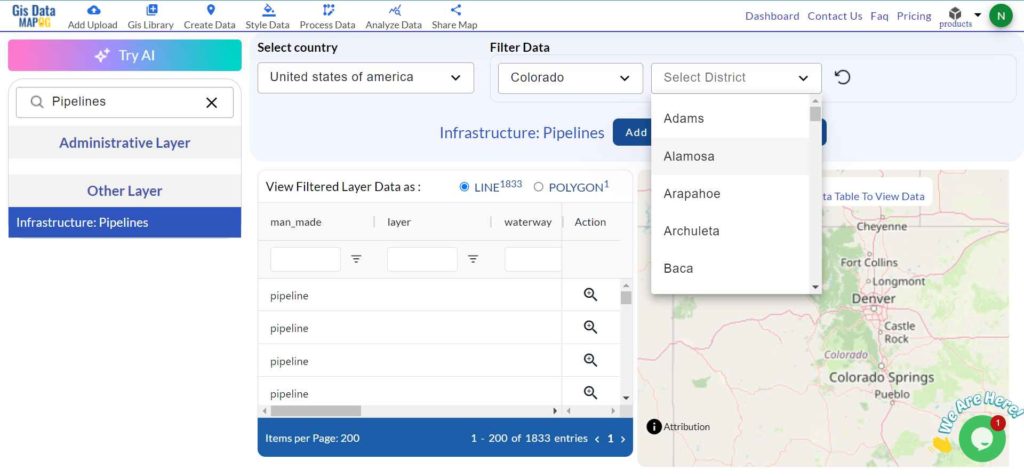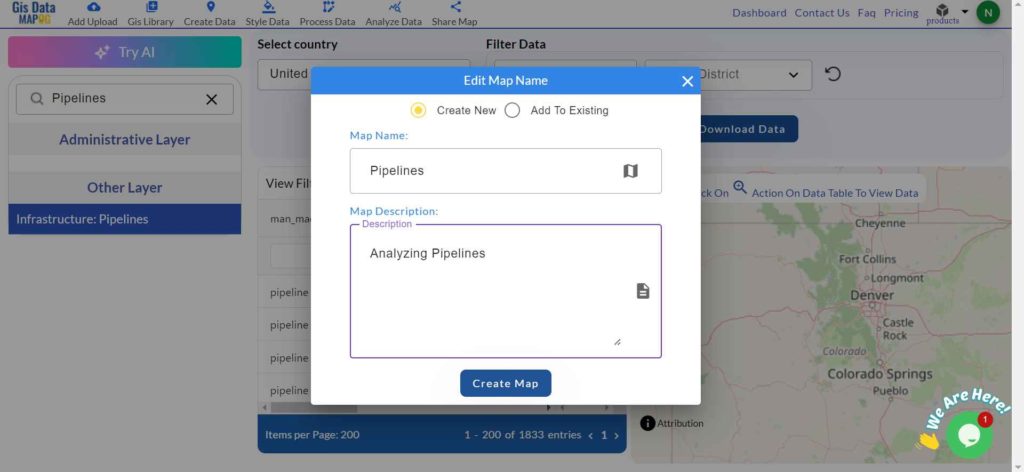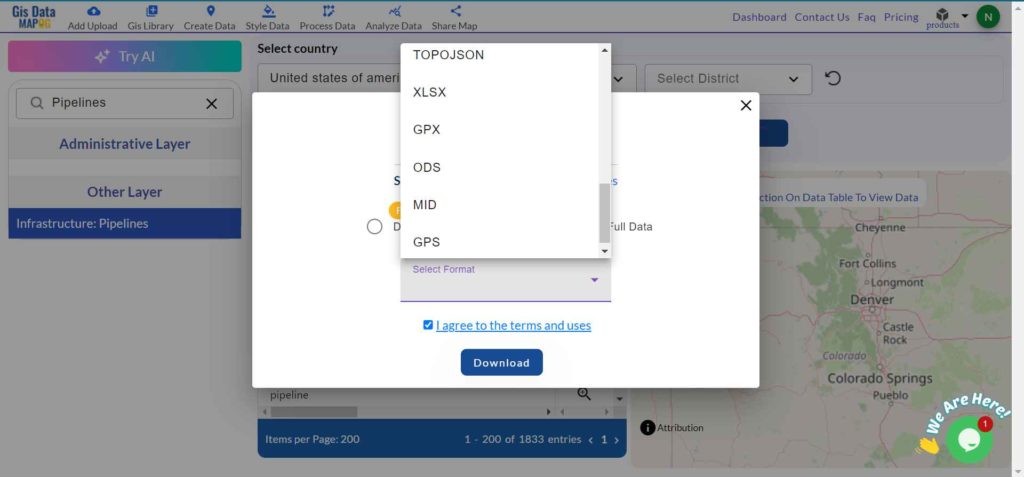Converter Tool plays a crucial role in the GIS process because it allows users to easily work with geographic data across different applications. Among the most widely used GIS formats, the SHP (Shapefile) format stands out for displaying geographic features such as points, lines, and polygons. If you want to download any dataset in SHP or other formats like KML, KMZ, or GEOJSON, you can simply visit GIS DATA, where you’ll find over 900+ data layers covering 200+ countries.
What is SHP File?
In GIS, the SHP file (Shapefile) format serves as one of the most popular and reliable vector data types. It stores both geometry (points, lines, and polygons) and attribute data (descriptive information about those features). You can easily use SHP files in applications like ArcGIS and QGIS to map locations, visualize boundaries, and analyze spatial data. Moreover, each SHP file comes with a few additional files that together hold complete geographic information.
Online GIS Data Conversion
Key Concept for Conversion SHP to KML:
To make the process even smoother, MAPOG‘s Converter Tool provides a straightforward and intuitive platform for converting data between different formats. With its clean design and interactive interface, you can quickly perform any conversion task without complications.
Step-by-Step Guide to Converting SHP to KML
Step 1: Upload the Data
Start by selecting the “Process Data” section in MAPOG. From there, choose the “Converter Tool” option.
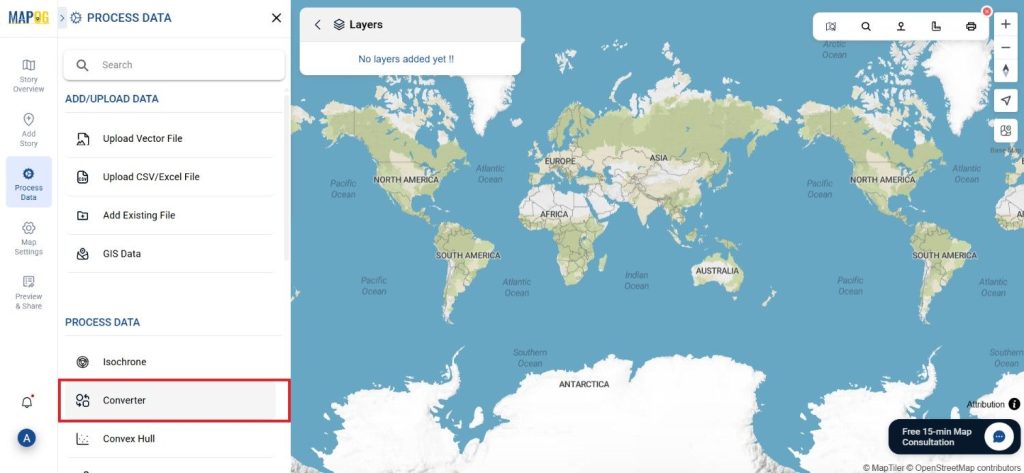
Before uploading your SHP file, ensure it is ready for conversion.
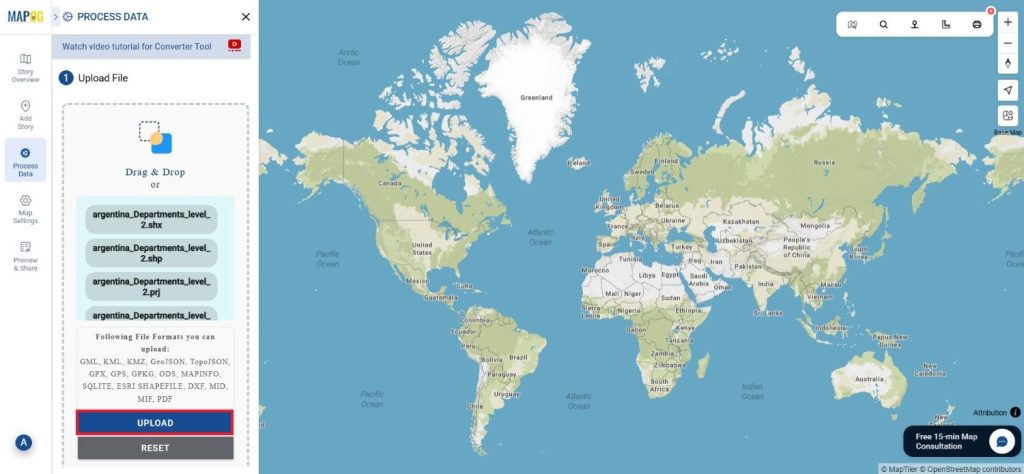
Step 2: Select the Format for Conversion
Next, select KML as the output format because it works perfectly for displaying spatial data in Earth browsers and web-based applications. Moreover, it’s one of the most popular formats for sharing geographic information across multiple platforms.
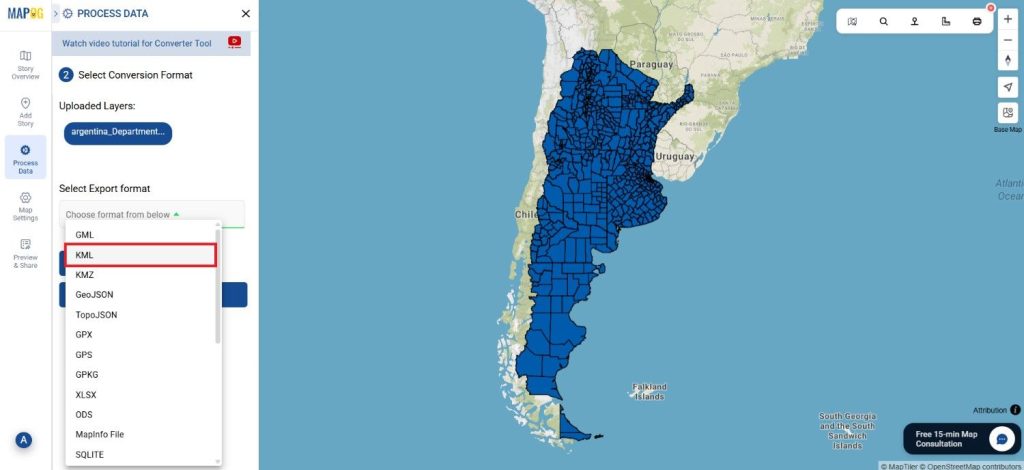
Step 3: Choose the Output Coordinate Reference System (CRS)
After that, choose the appropriate CRS to make sure your geospatial data stays accurate in the new format. This step plays a vital role in maintaining the integrity and correct alignment of your spatial relationships.
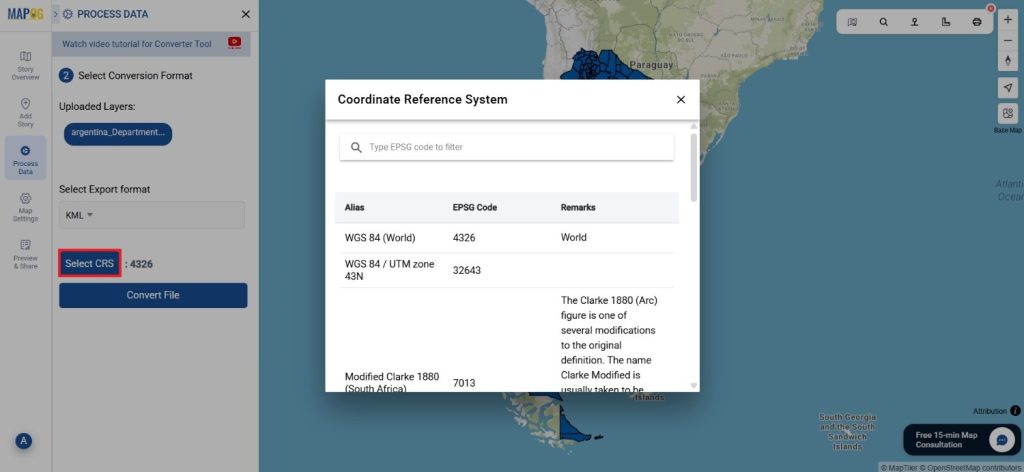
Step 4: Execute the Conversion
Once you’ve set the CRS, go ahead and start the conversion process. The MAPOG Converter Tool quickly and efficiently transforms your SHP file into KML format, preparing it for visualization and analysis in Google Earth or any other compatible platform.
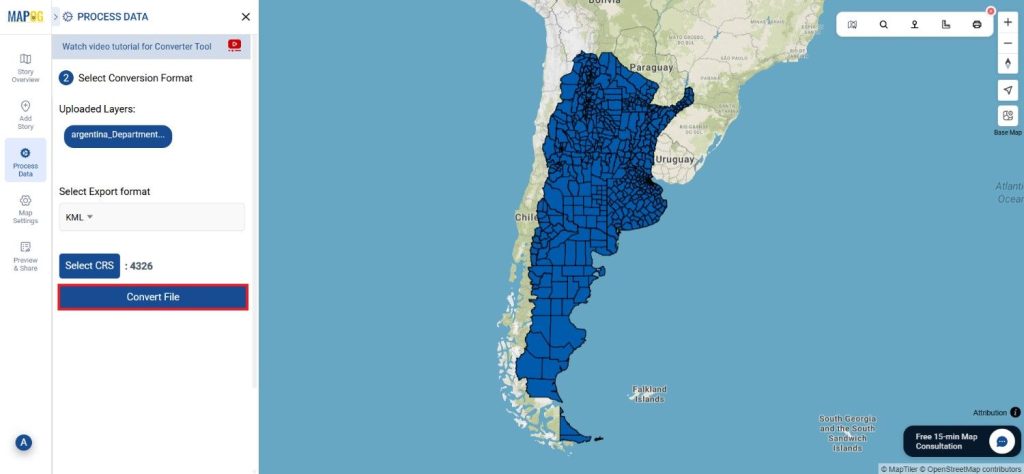
Step 5: Review and Download
After the conversion is complete, review the output to ensure that the data was converted correctly. Finally, download the KML file, which can now be used for a wide range of geospatial applications.
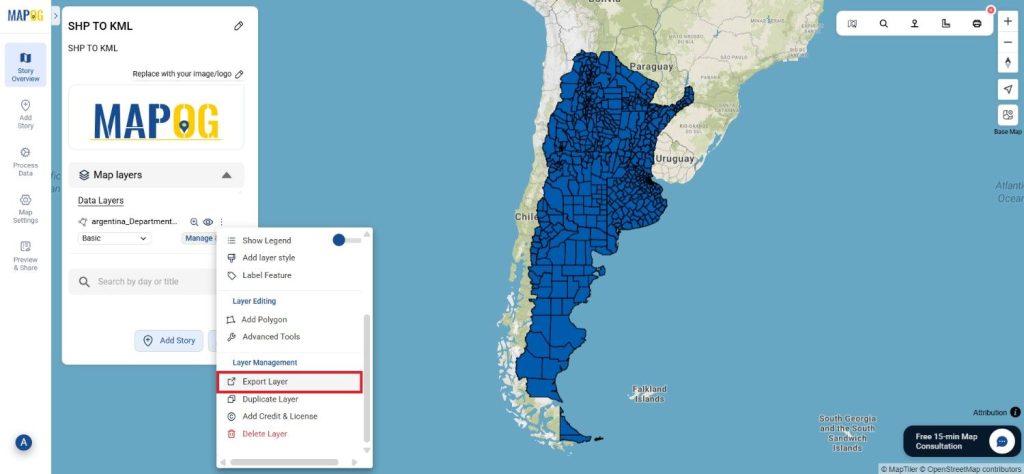
Conclusion:
The MAPOG Converter Tool simplifies the process of converting GIS data between different formats, making it an essential resource for GIS professionals. By following these simple steps, you can easily convert SHP files to KML format, ensuring that your spatial data is prepared for visualization and sharing in Earth browsers and other compatible platforms.
Additional Tools for Further Analysis:
With MAPOG’s versatile toolkit, you can effortlessly upload vectors and upload Excel or CSV data, incorporate existing layers, perform polygon splitting, use the converter for various formats, calculate isochrones, and utilize the Export Tool.
Learn About MAPOG:
MAPOG is perfect for people who want to use visually striking and interactive maps to make their data come to life. It lets you build engaging narratives by connecting maps with visuals like text and images. Producing shareable content is made easy with MAPOG, whether you’re marketing a project, giving a tour or presenting research.
Here are some other blogs you might be interested in:
- Convert Online GIS data : KML to PDF file
- Converting KML to GeoTIFF , Online Gis Data Converter
- Converting KMZ to SHP : Online GIS Data Conversion
- Converting TopoJSON to SHP Online : GIS Data Converter
- Converting GeoJSON to TopoJSON with MAPOG
- Converting GeoJSON to CSV with MAPOG
- Converting KMZ to KML with MAPOG
- Converting GML to KML with MAPOG
- Convert KMZ to TopoJSON Online
- Converting KMZ to GeoJSON Online
- Convert KML to MID Online
- Online Conversion KML to MIF