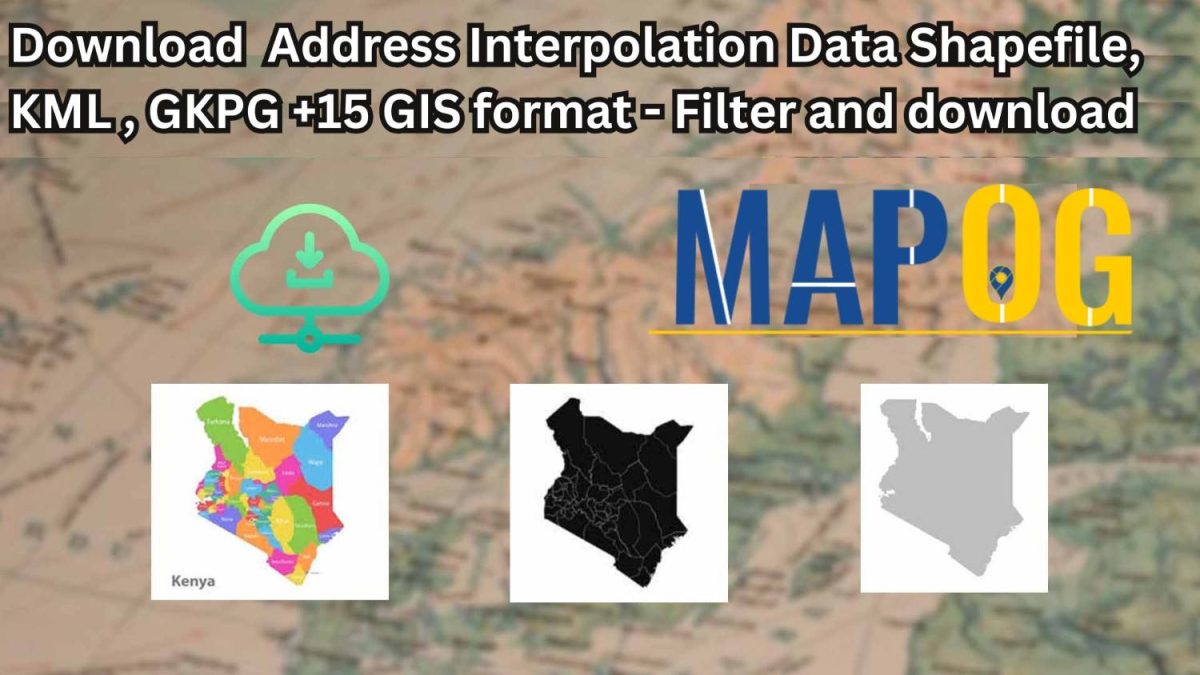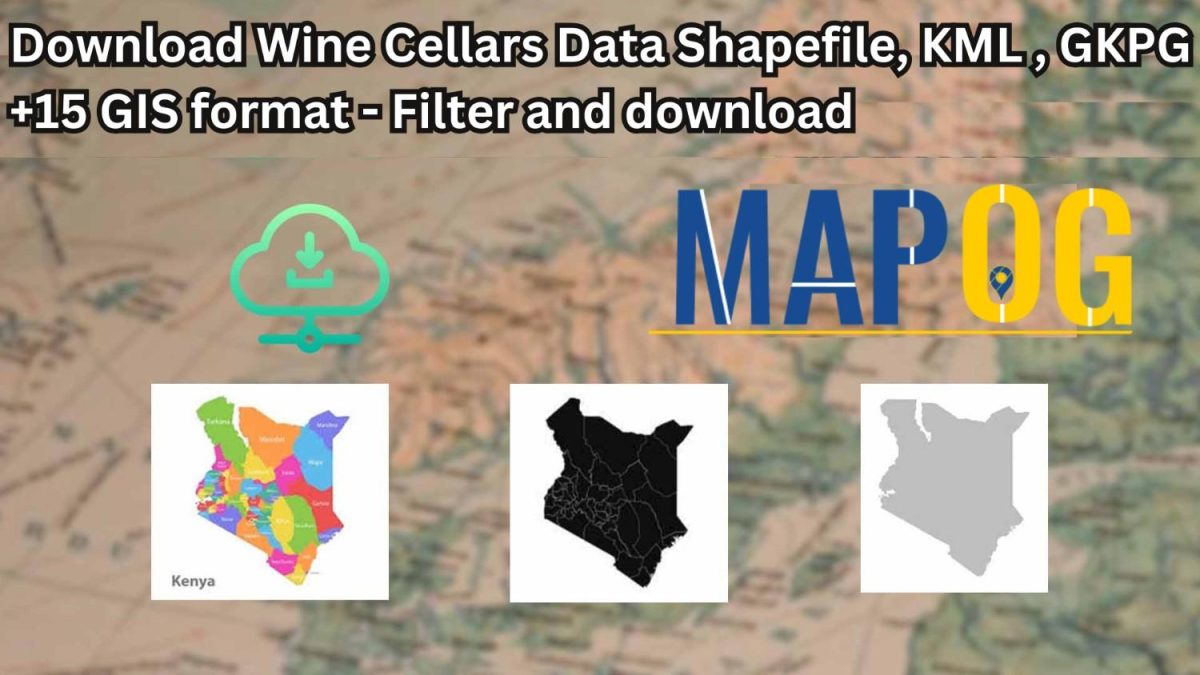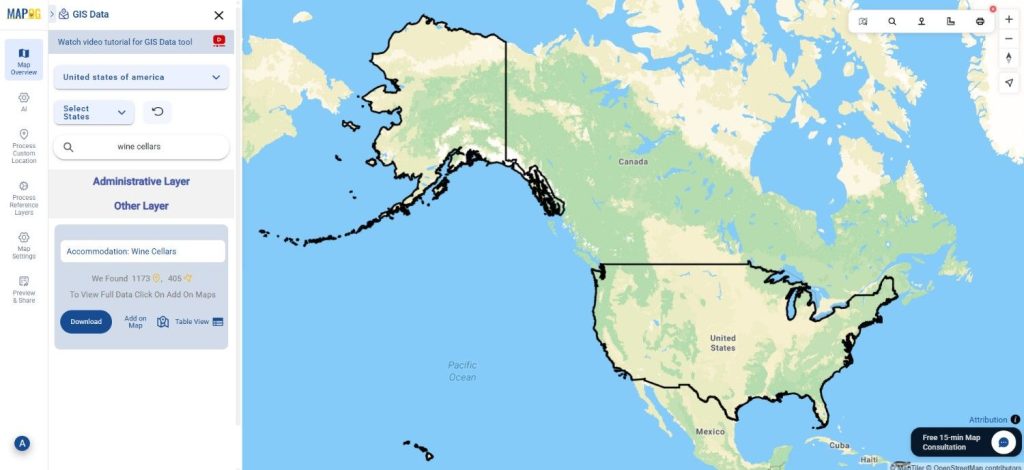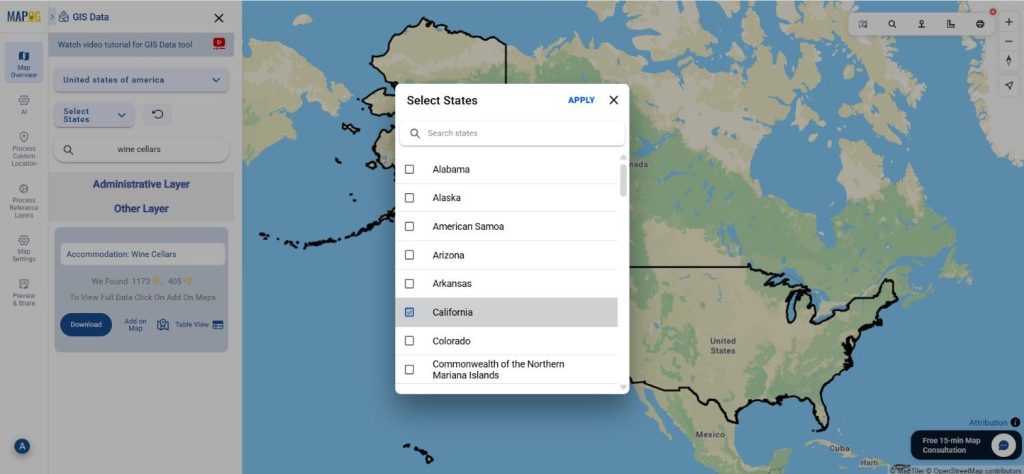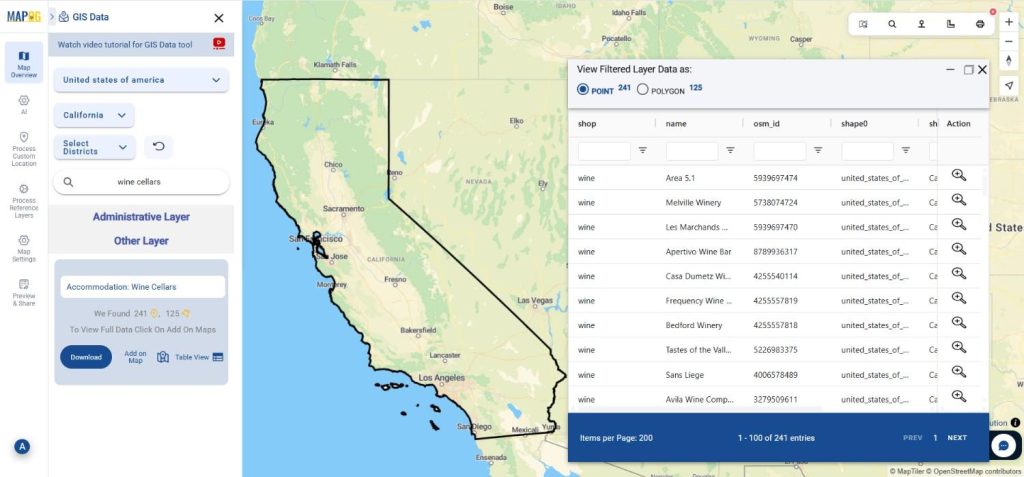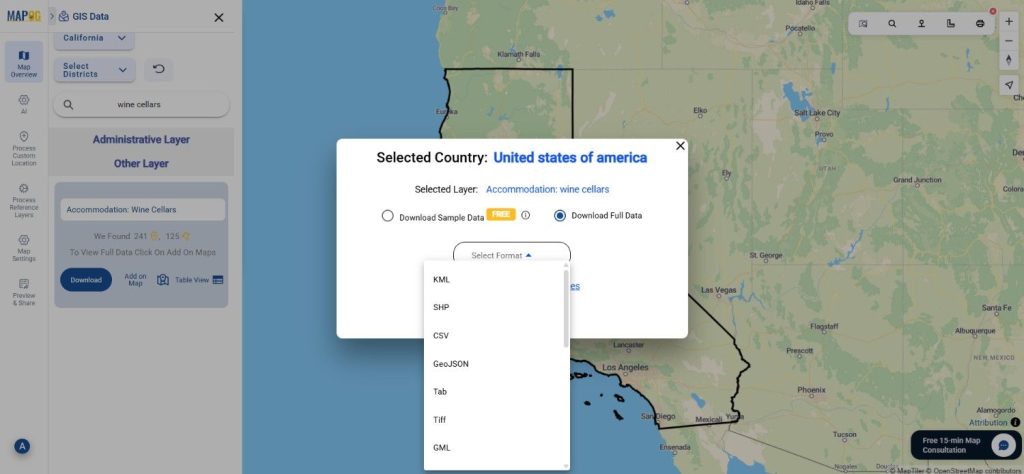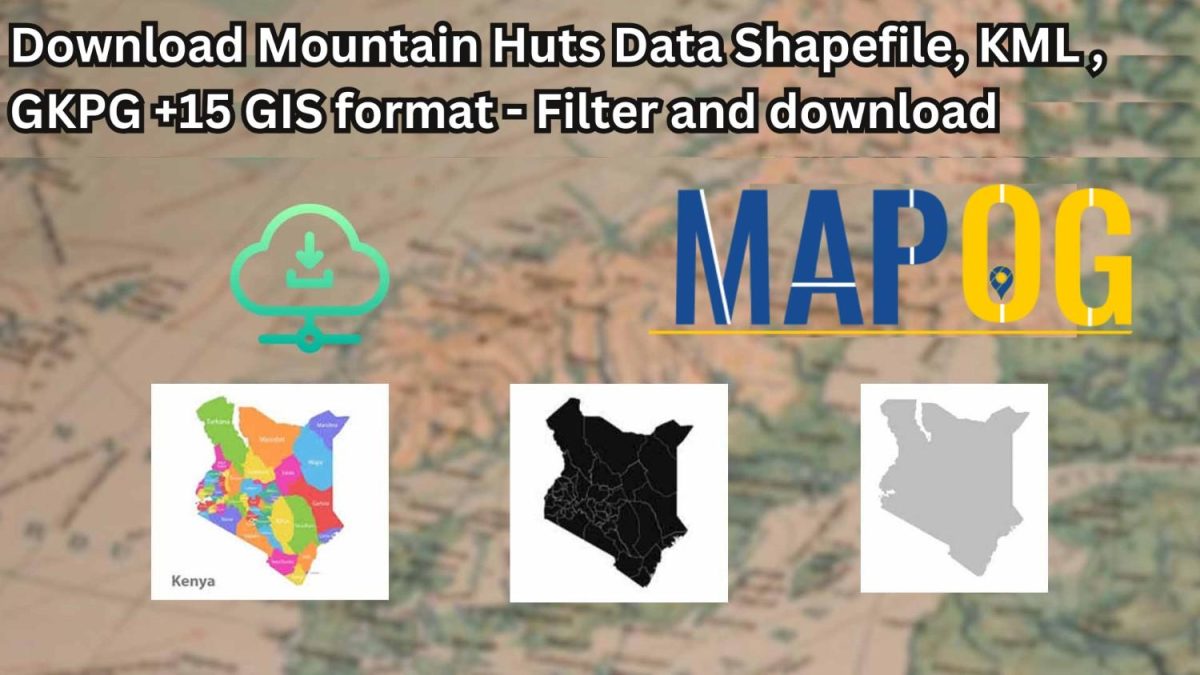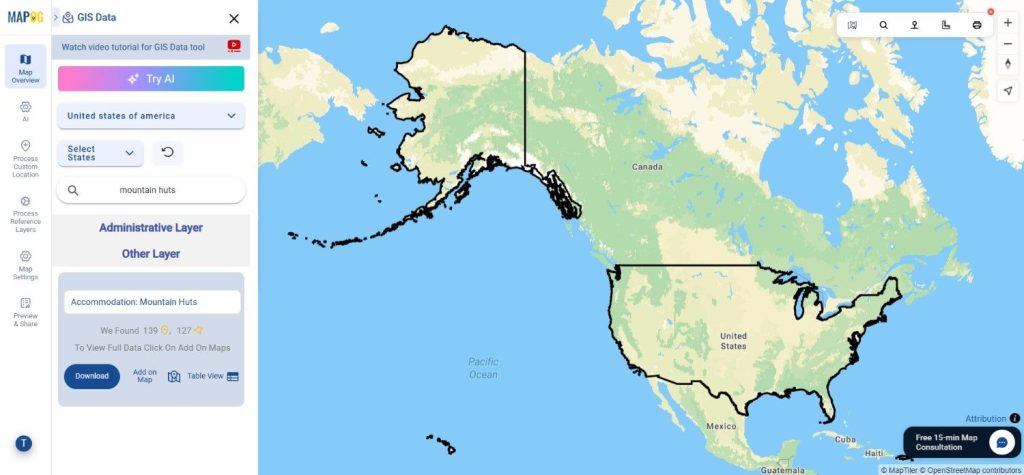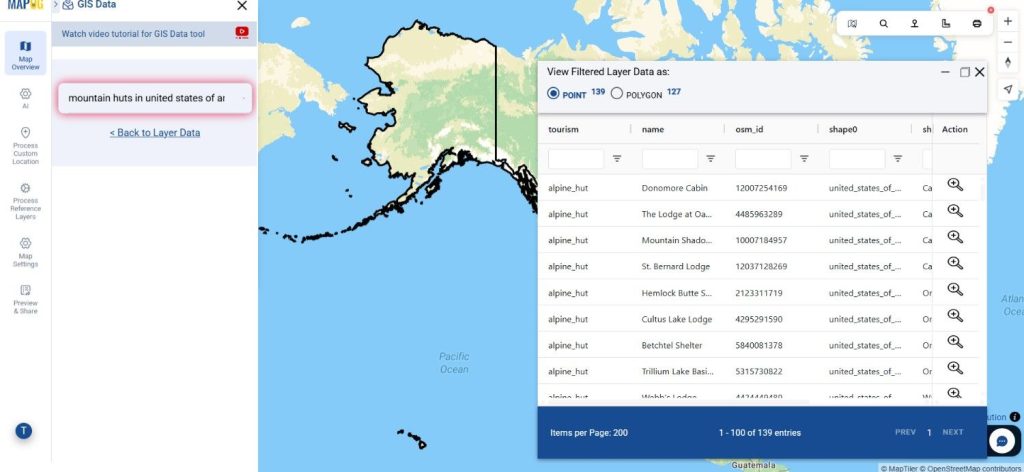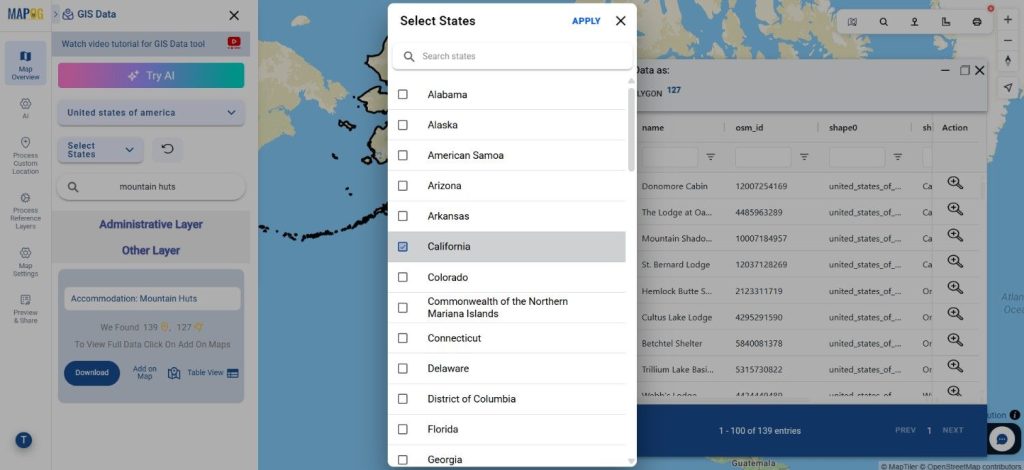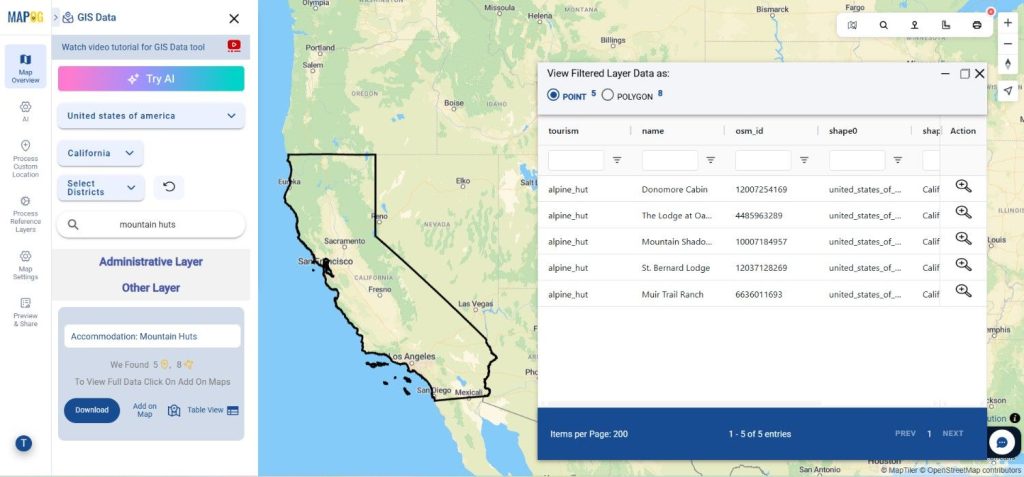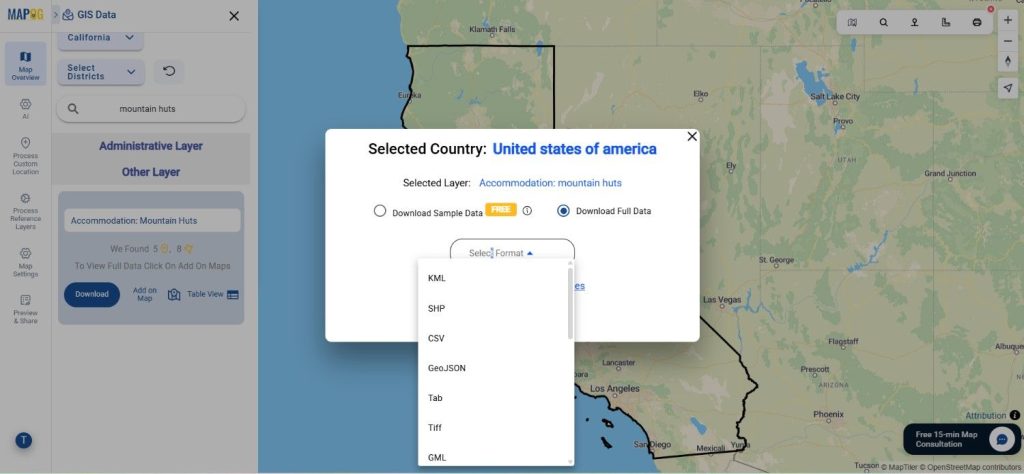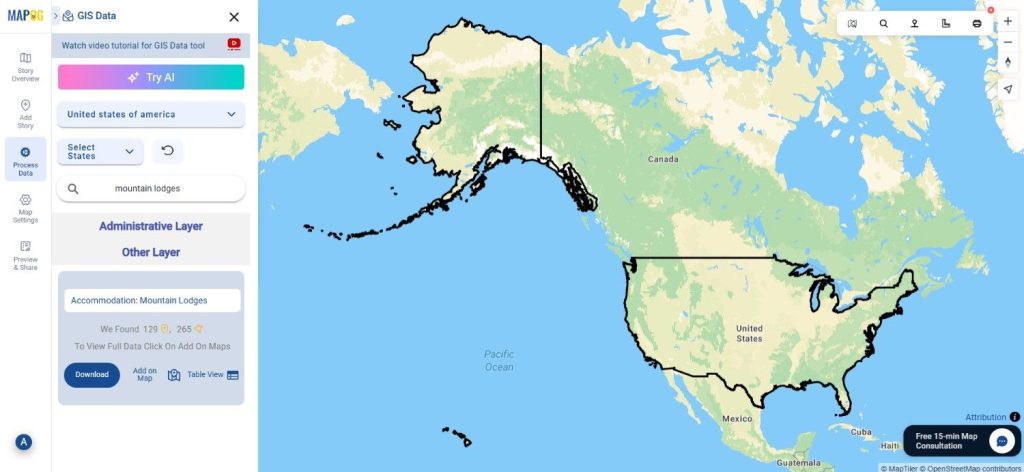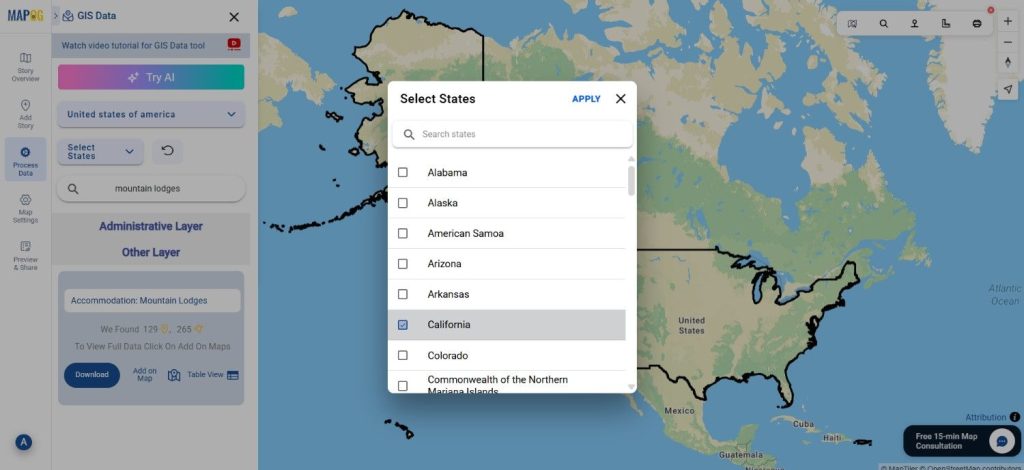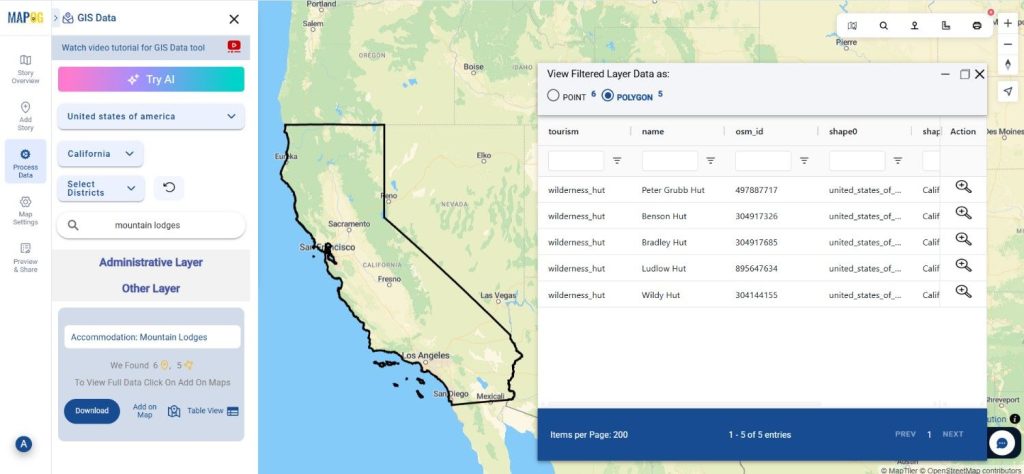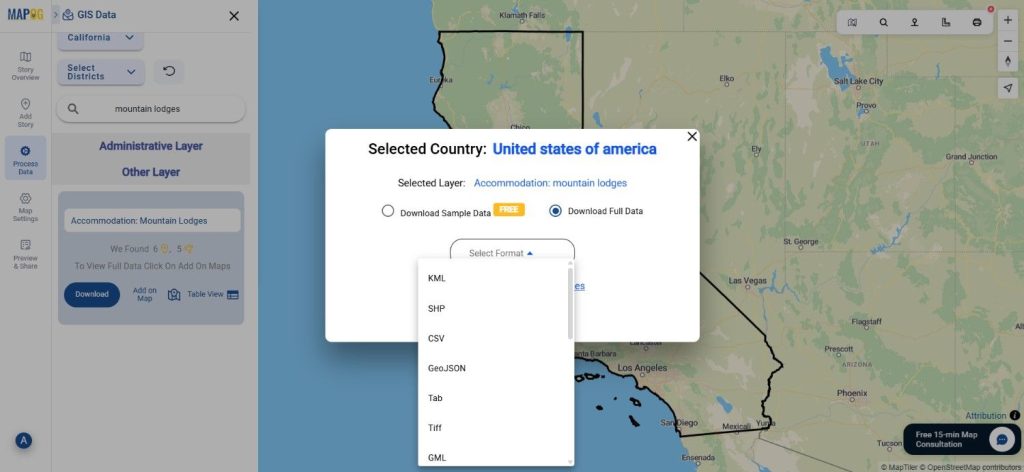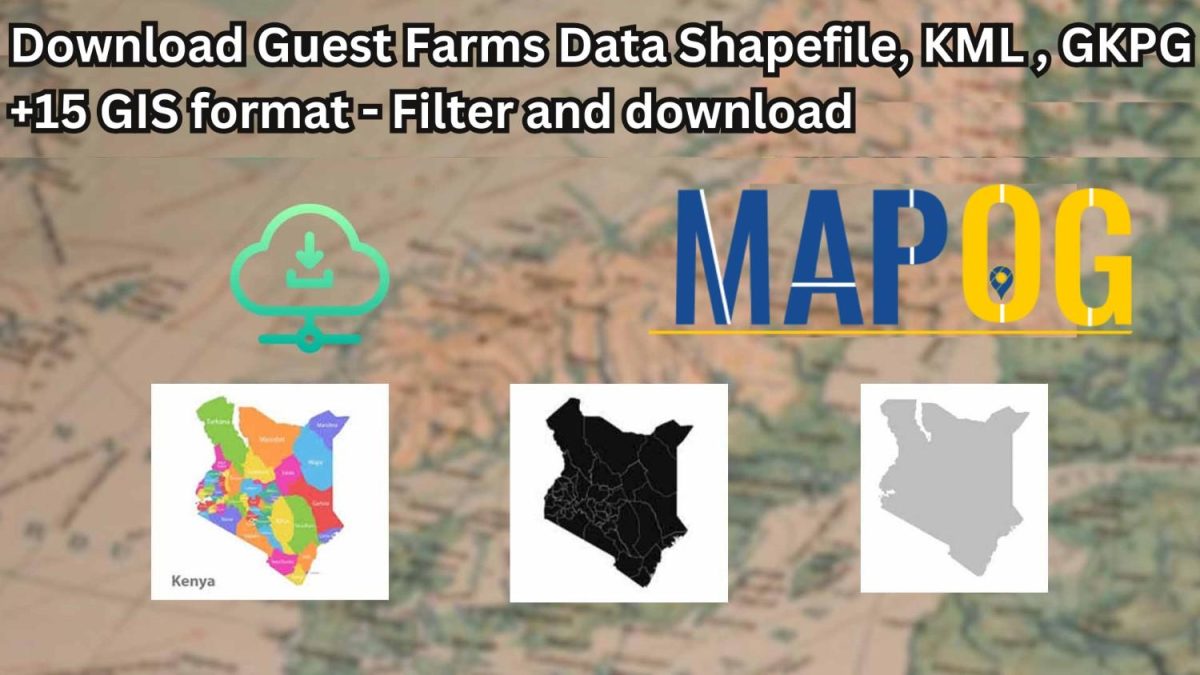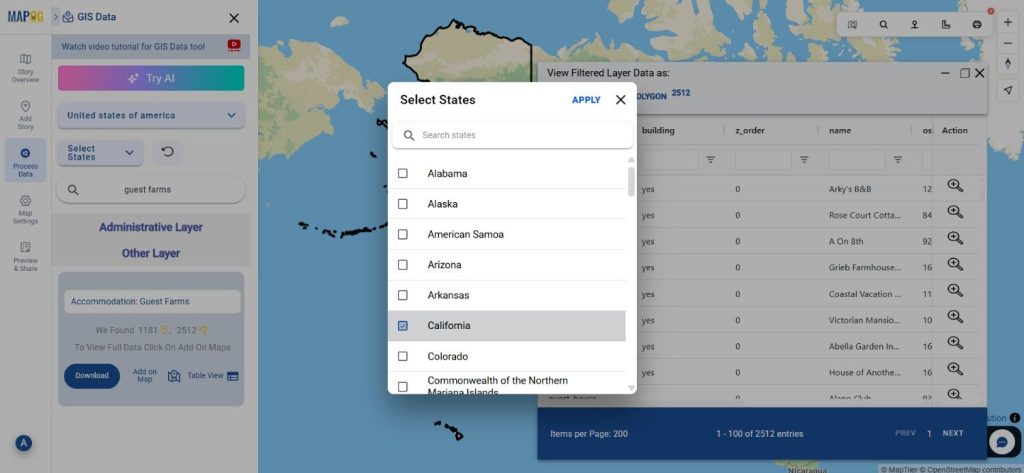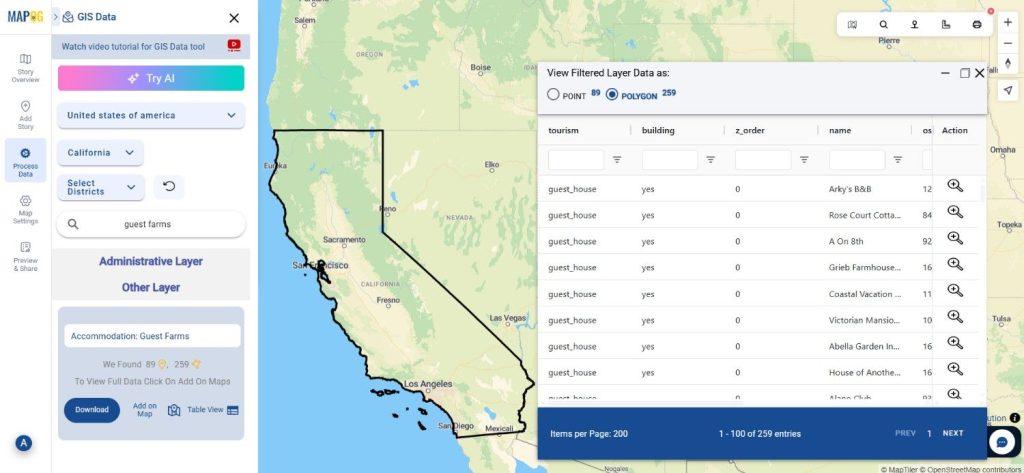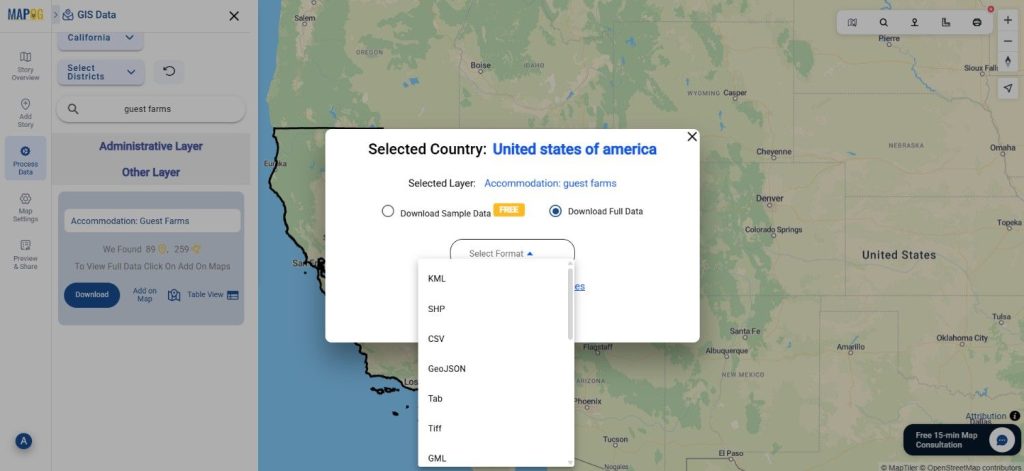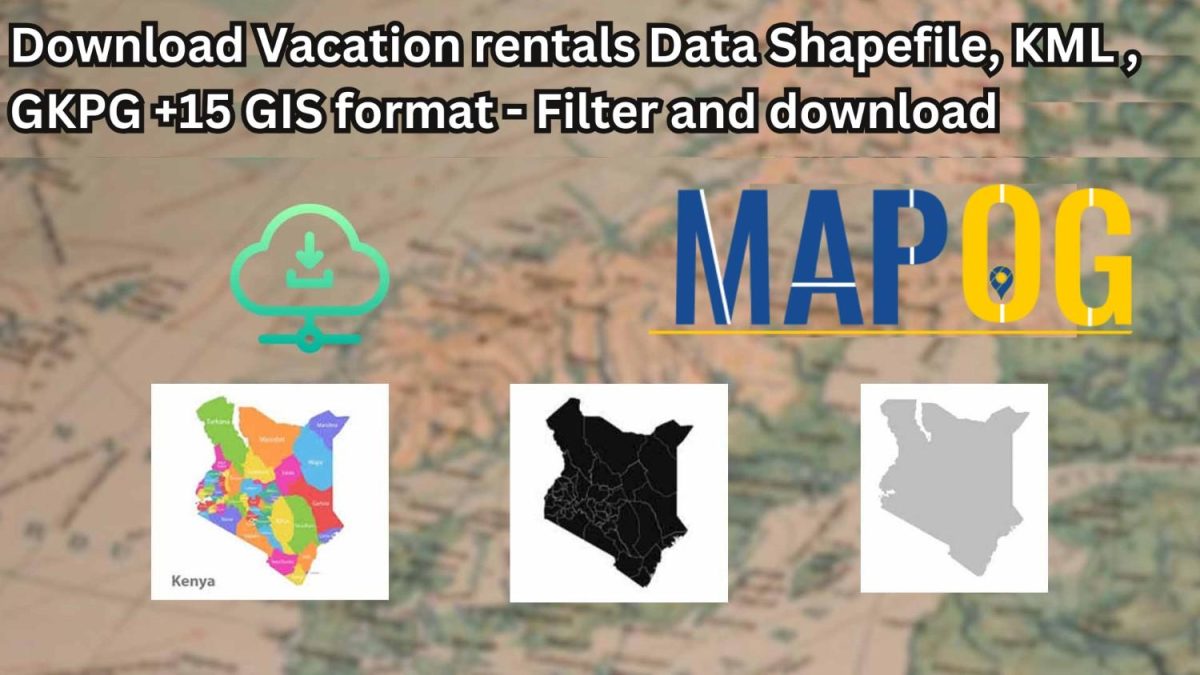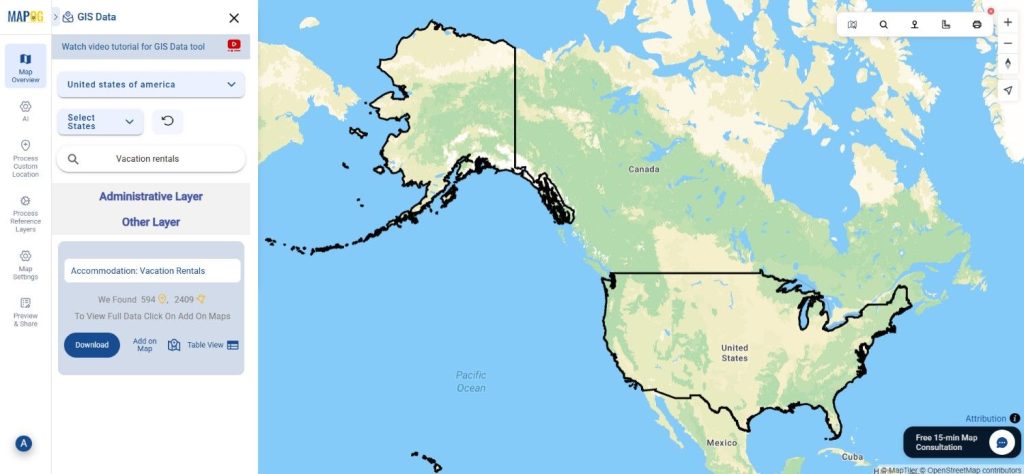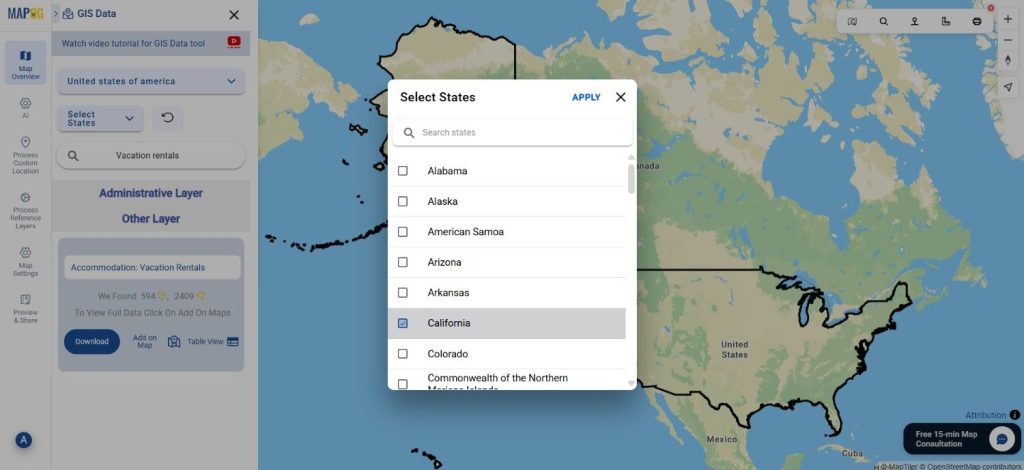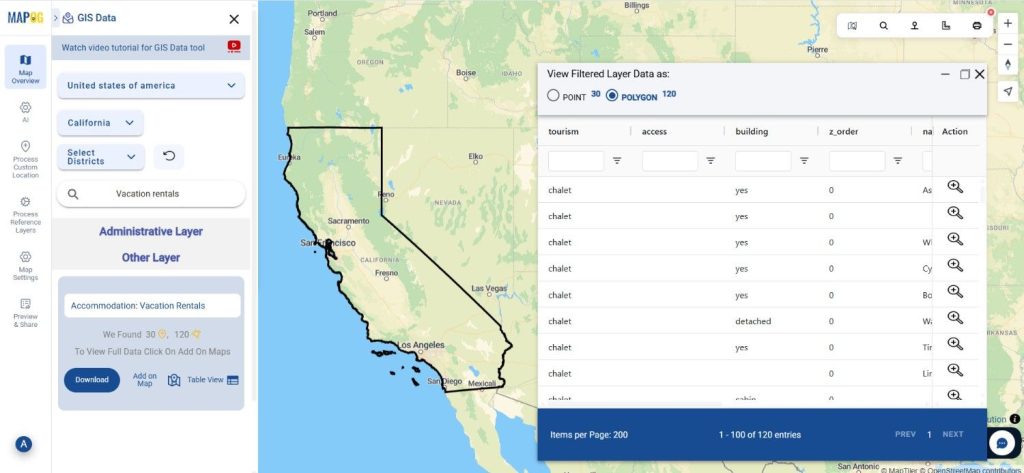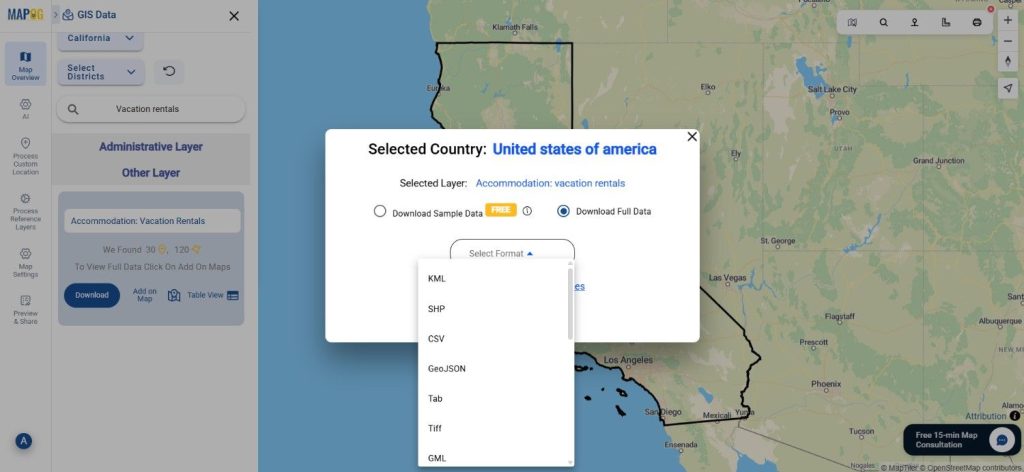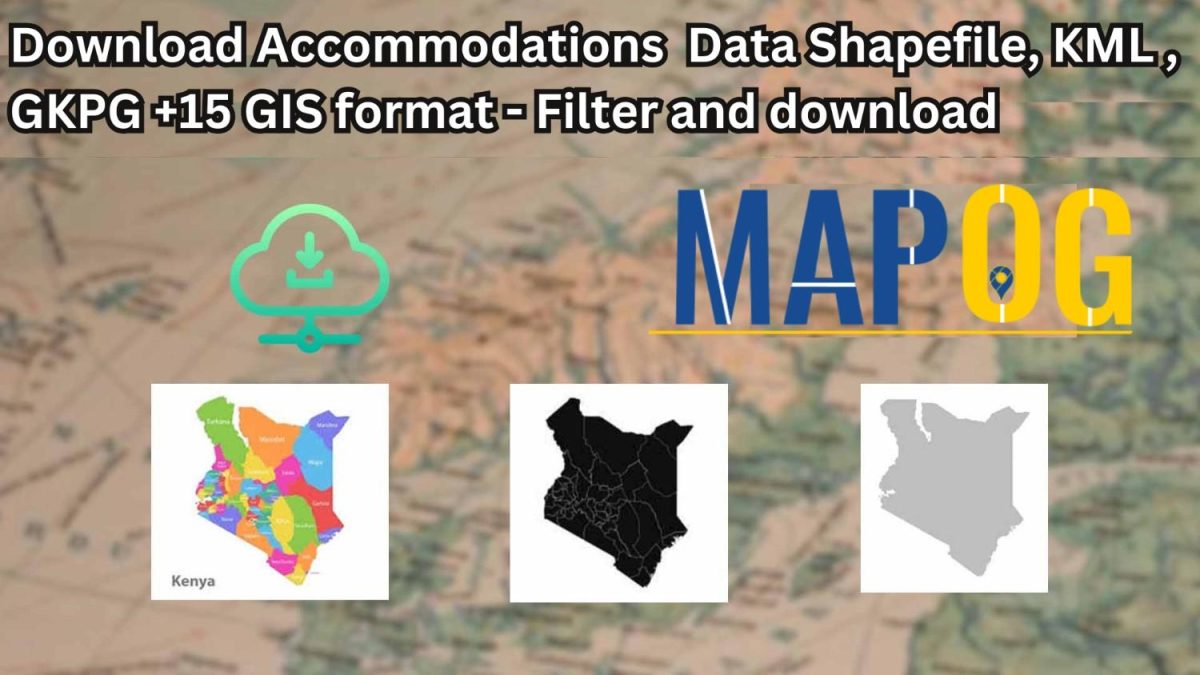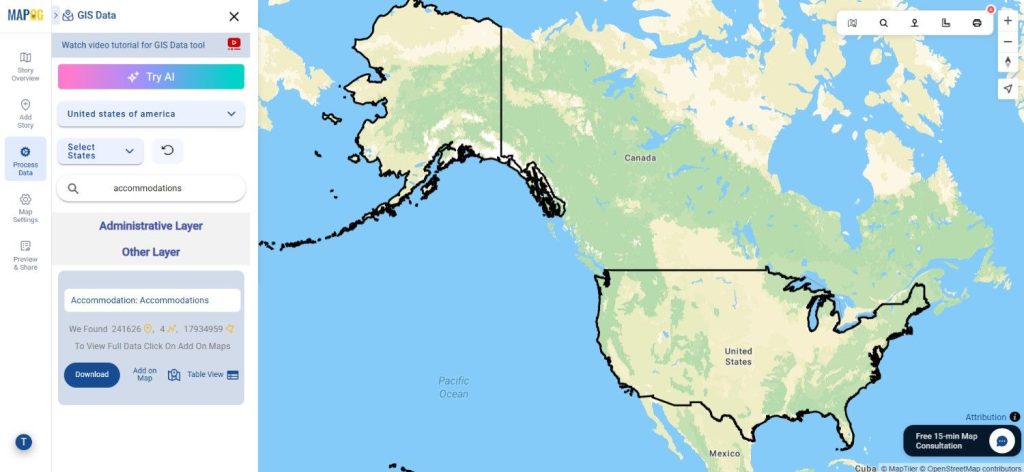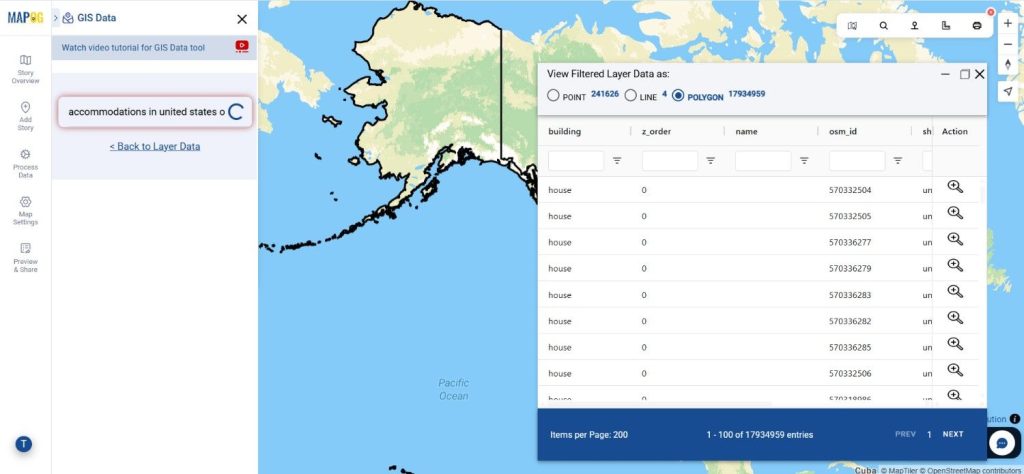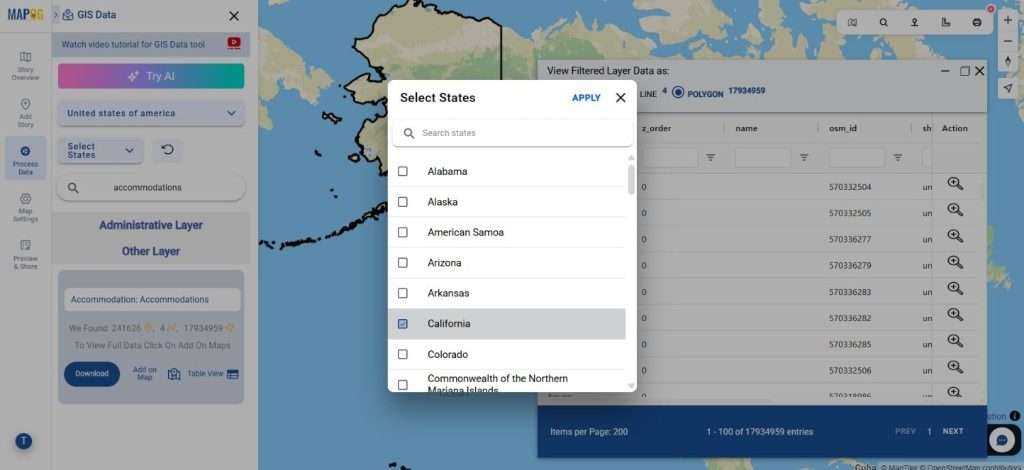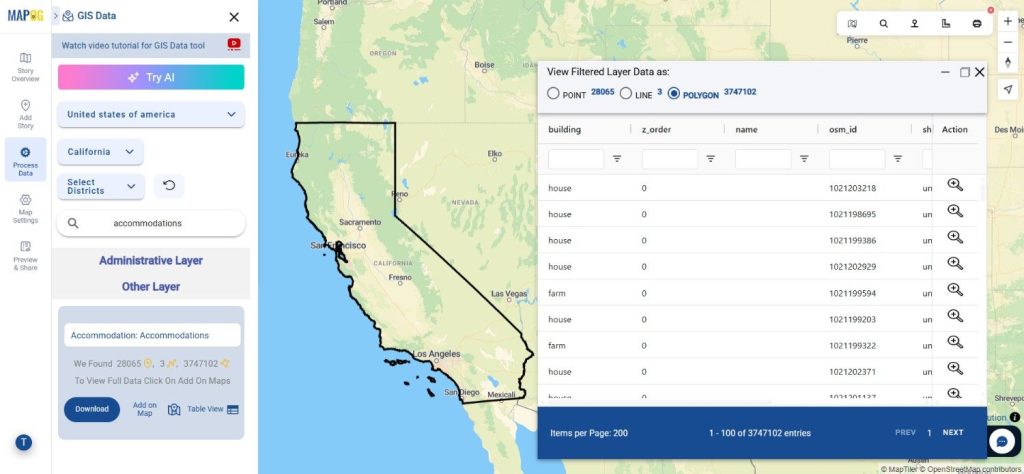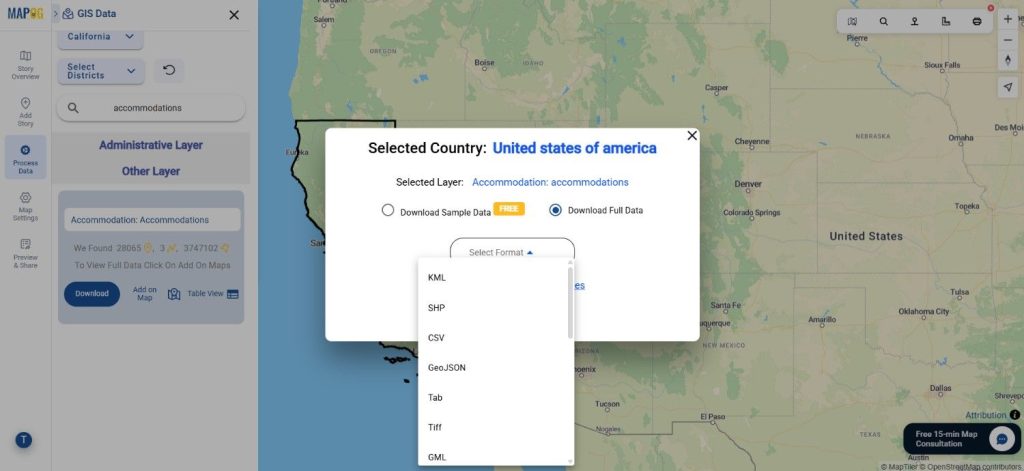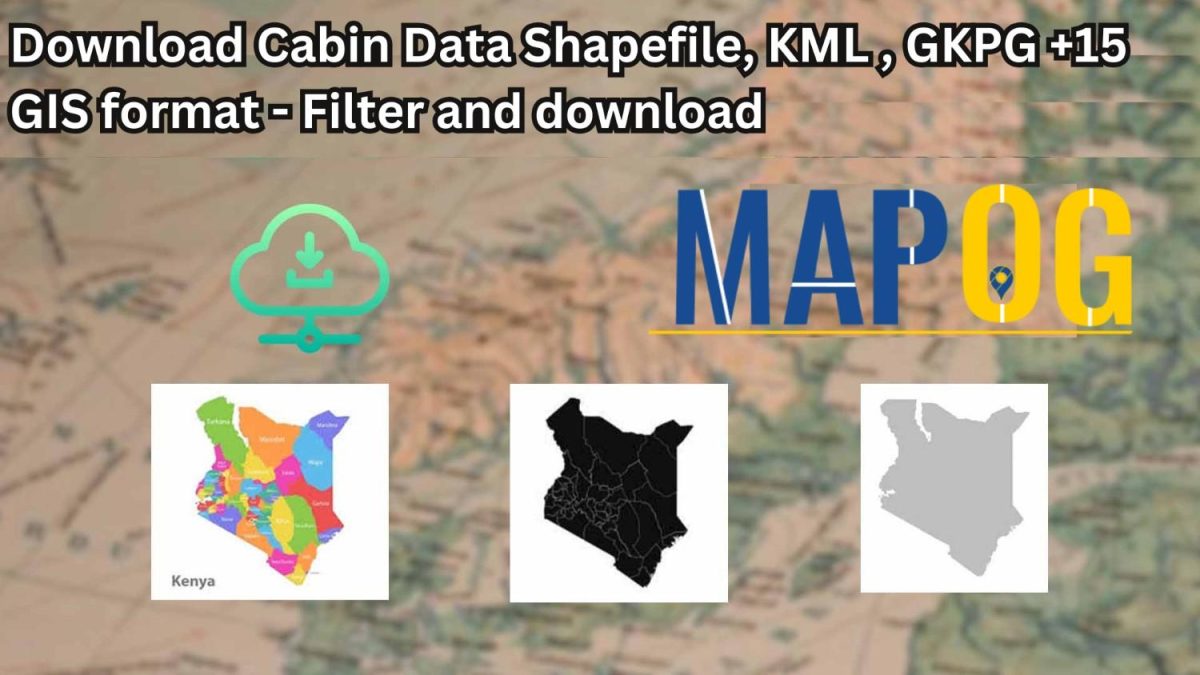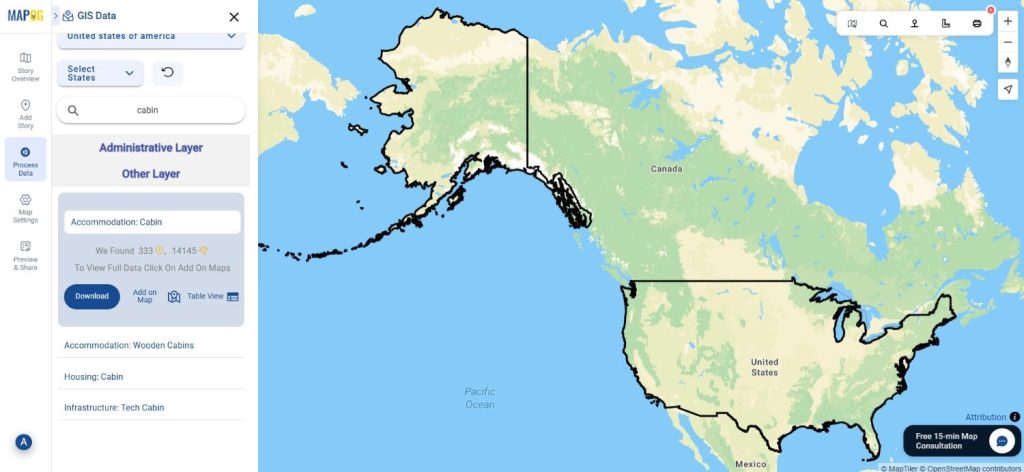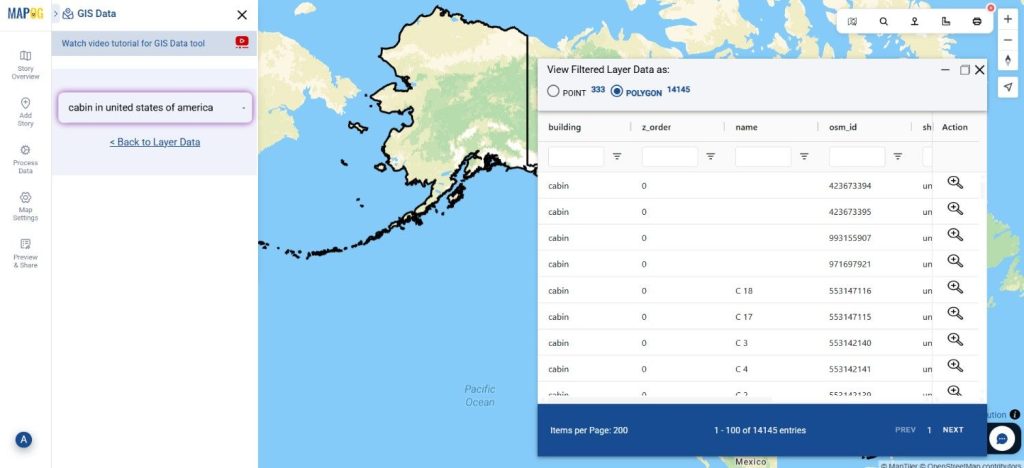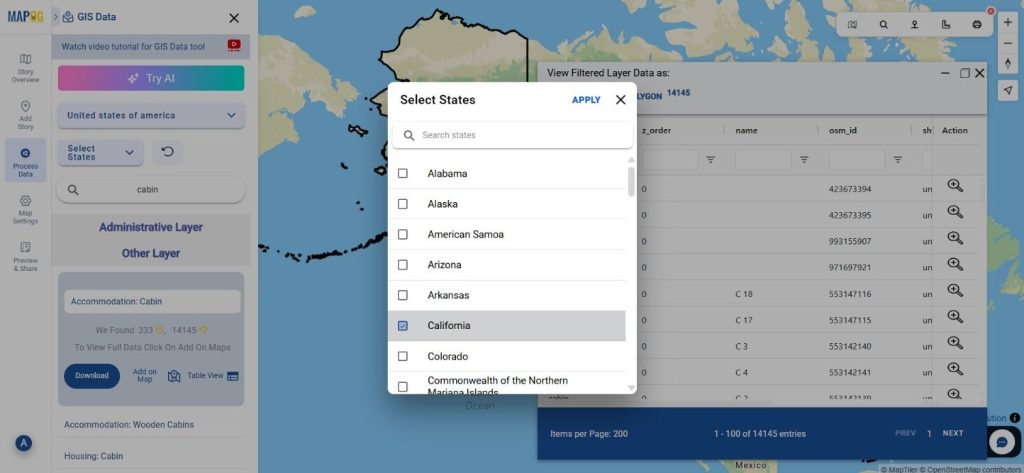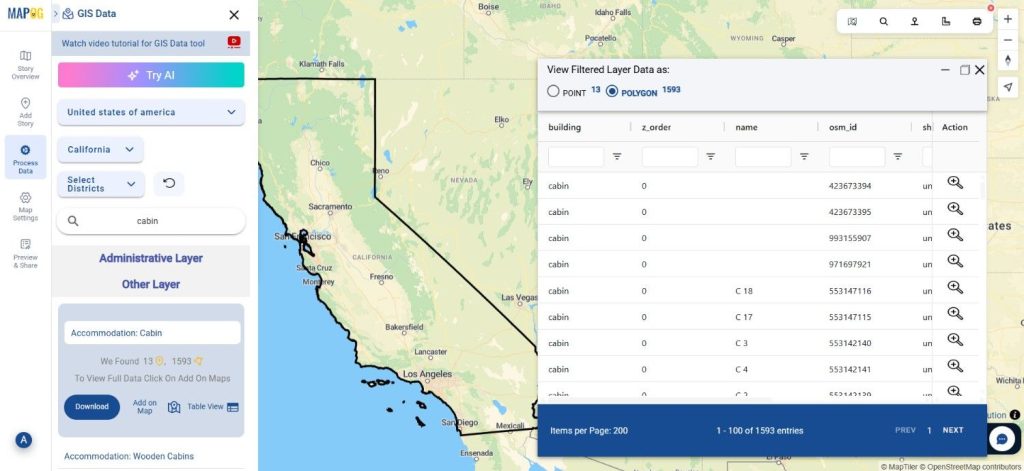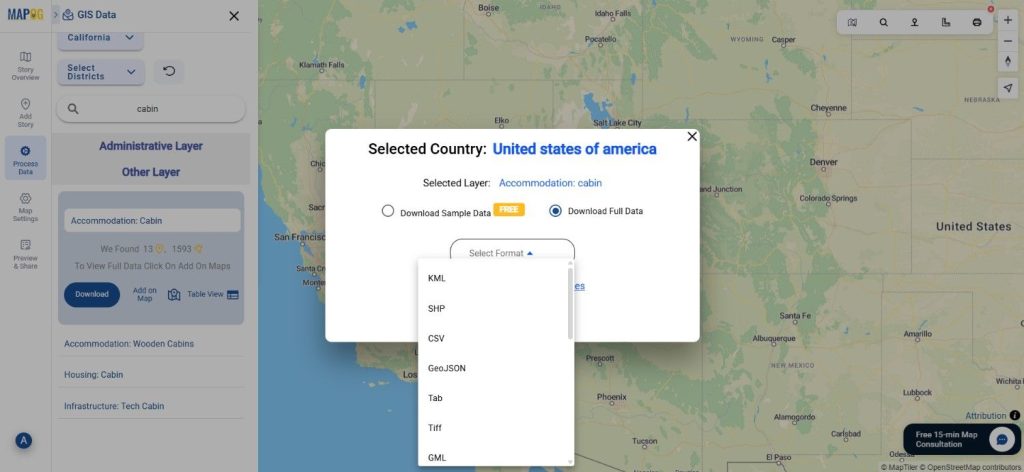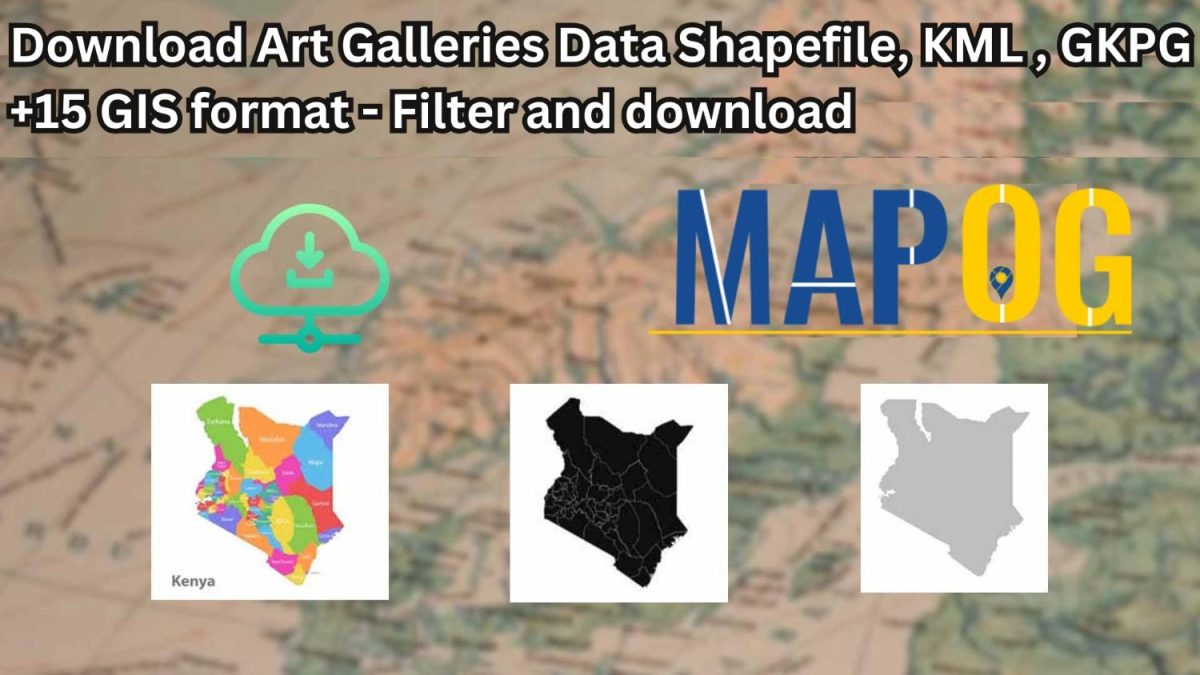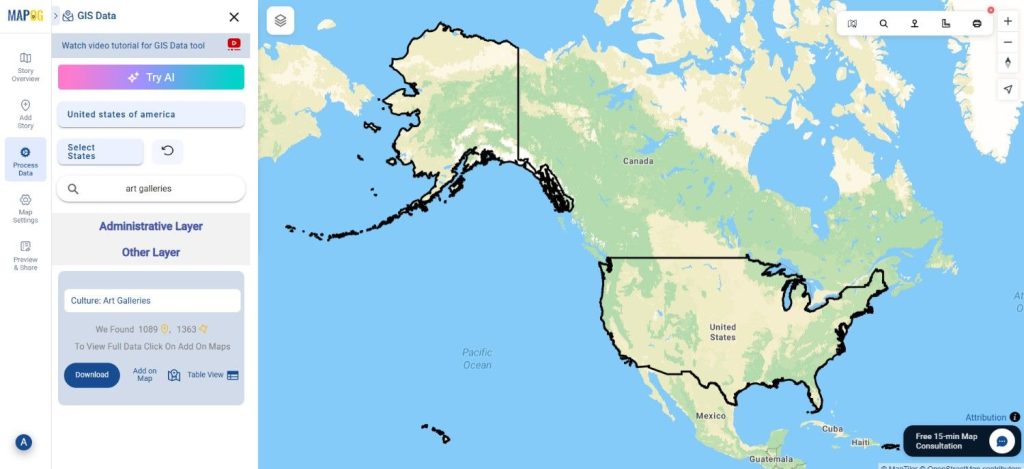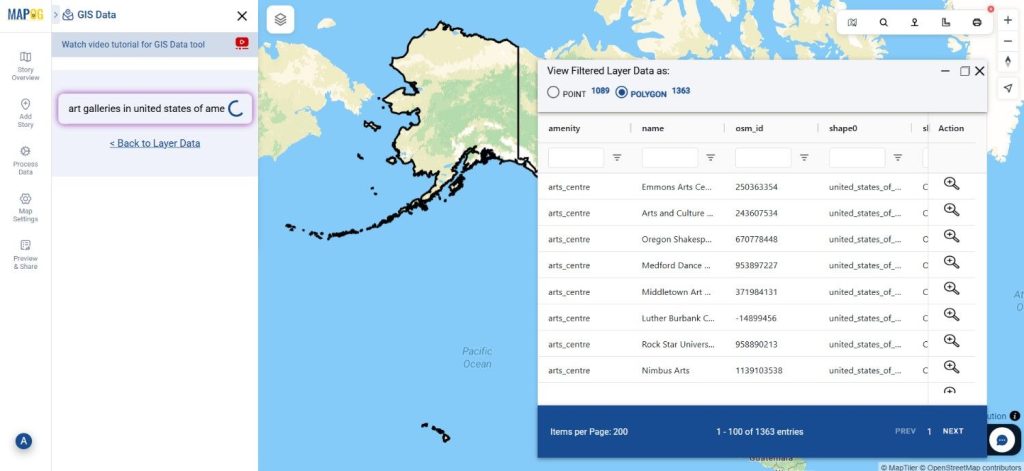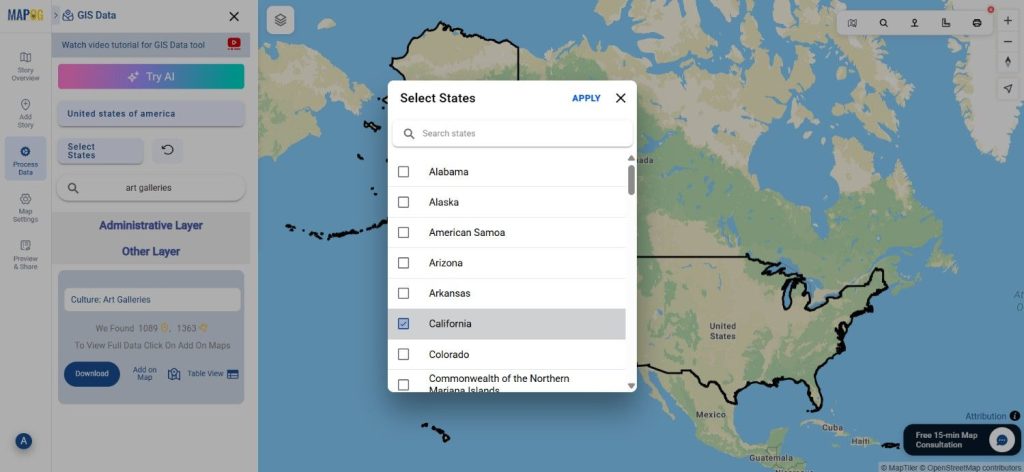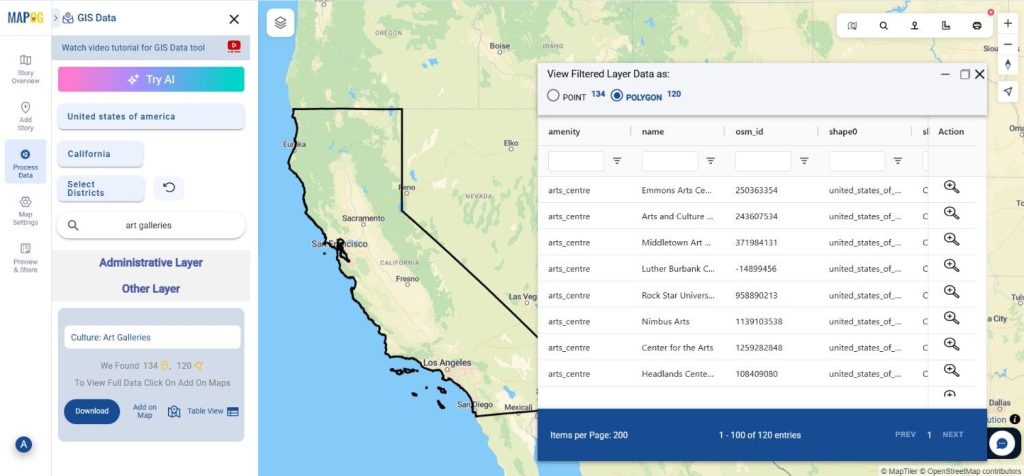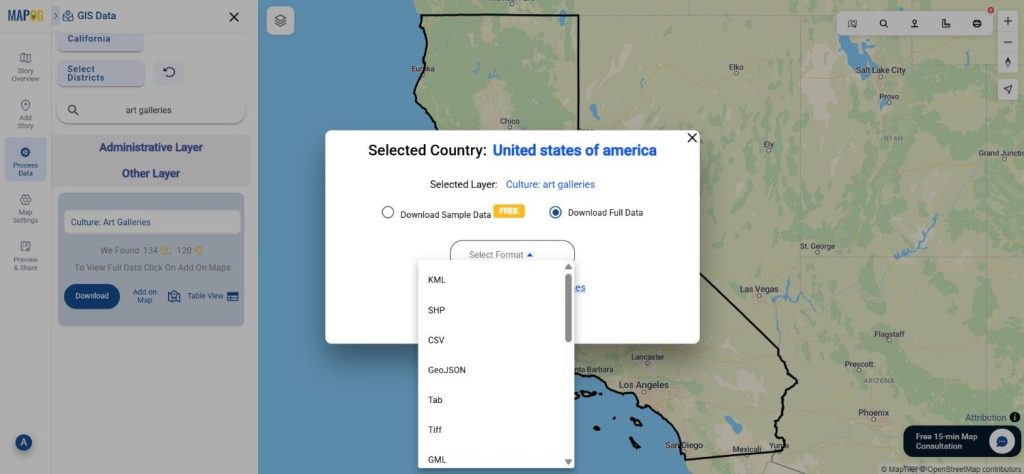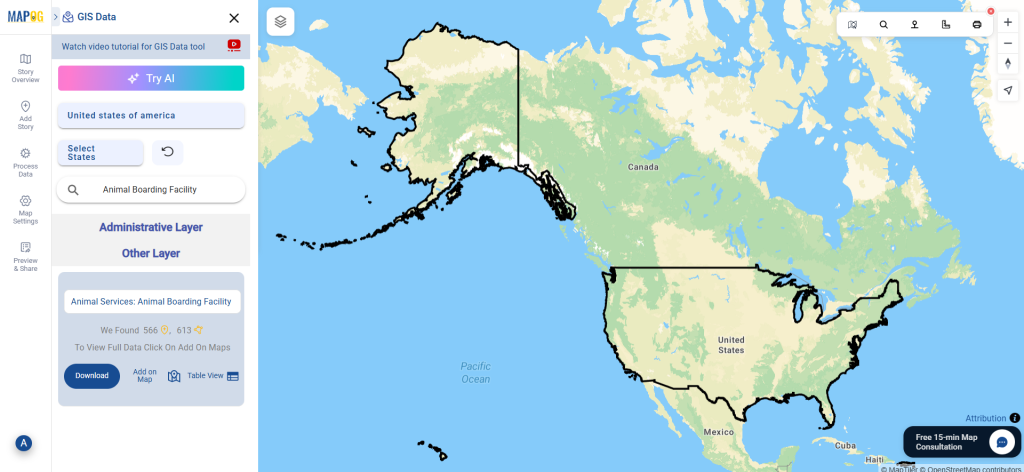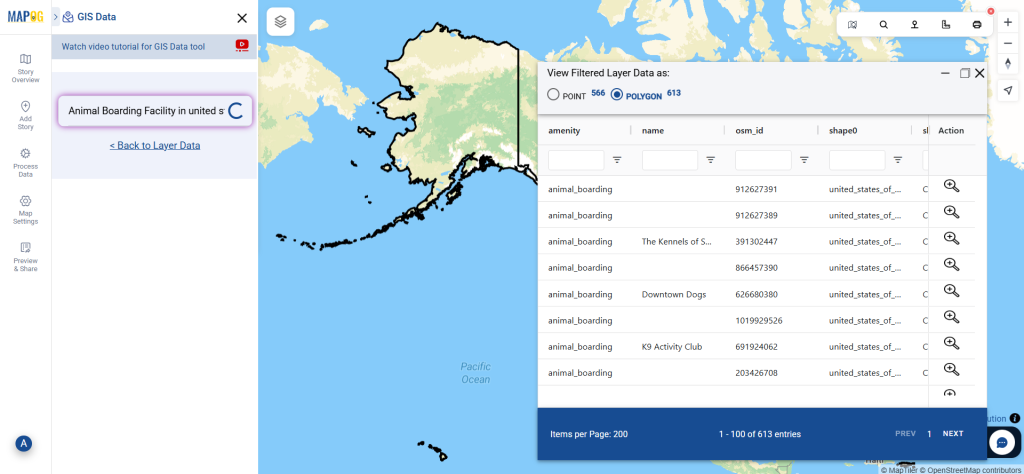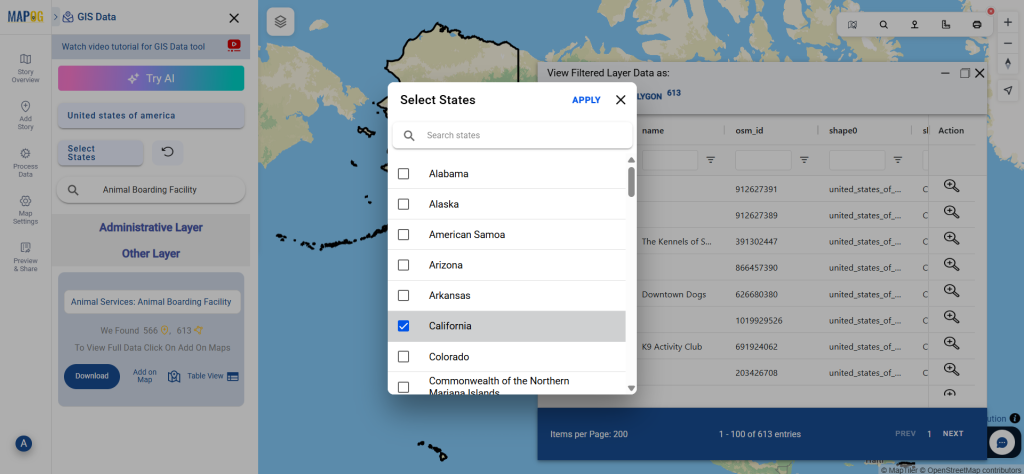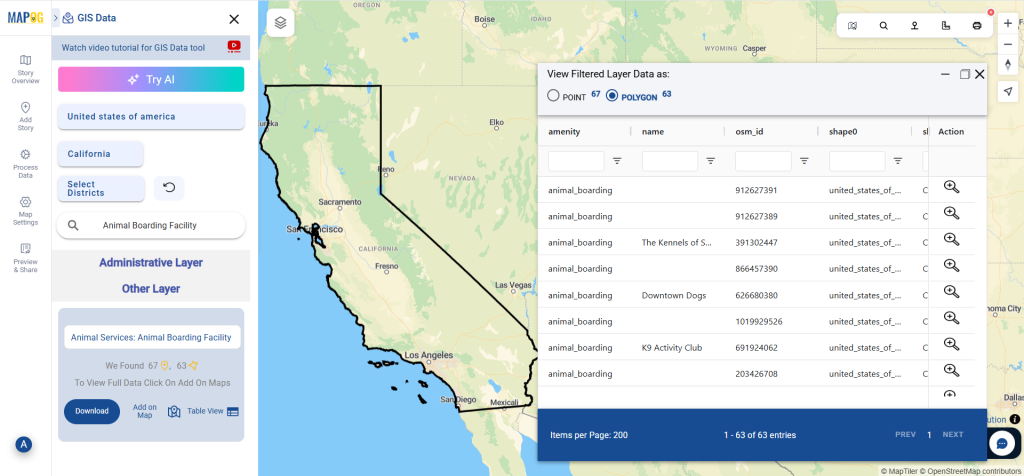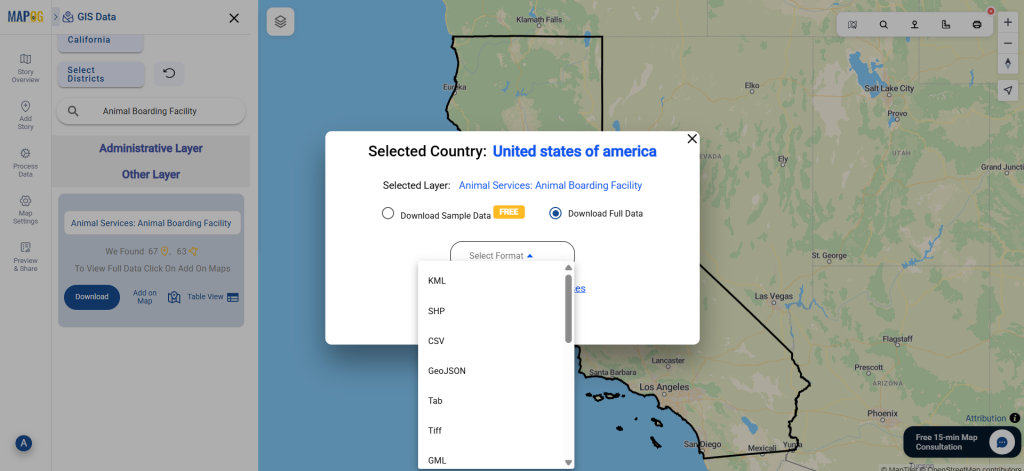Looking to Download Address Interpolation Data for mapping, navigation, or spatial analytics? GIS Data by MAPOG makes this process smooth and efficient by offering multiple export formats such as Shapefile, KML, GeoJSON, MID, and more. Address Interpolation data helps estimate house numbers or address points along road segments, enabling accurate geocoding, routing, and urban planning workflows. With MAPOG, users can access structured, ready-to-use datasets that support various professional GIS applications.
Key Features & Supported Formats
MAPOG provides access to a vast collection of GIS layers, offering formats like SHP, KML, GeoJSON, MID/MIF, CSV, SQL, DXF, GPX, and TOPOJSON. The interface is designed so that professionals and beginners alike can easily browse, preview, filter, and Download Address Interpolation Data for their mapping needs.
Download Address Interpolation Data of any countries
Note:
- All datasets are provided in GCS datum EPSG:4326 – WGS84 CRS.
- Login is required before downloading any dataset.
Step-by-Step Guide to Download Address Interpolation Data
Step 1: Search for Address Interpolation Layer
Begin by navigating to the GIS Data by MAPOG platform. Use the search layer function and type “Address Interpolation Data.” Review the dataset details to understand its structure, attributes, and geometry type—usually line-based data representing address ranges along streets.
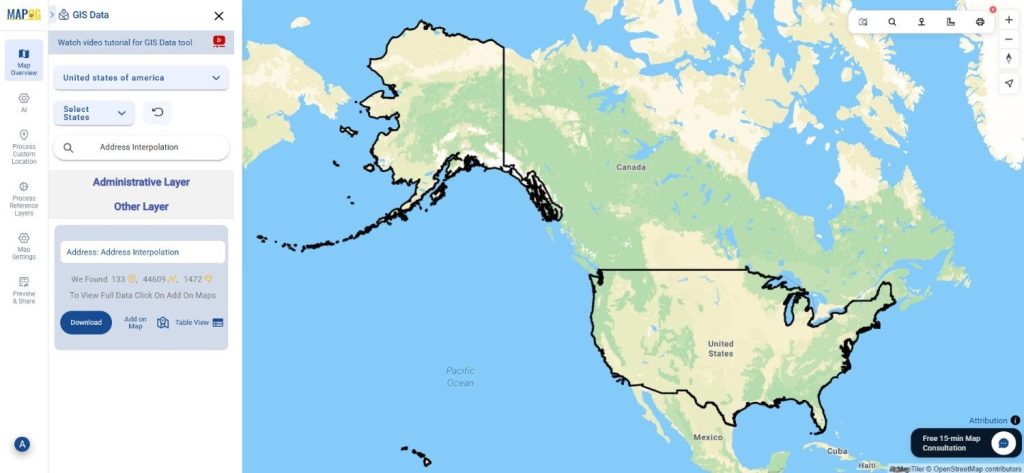
Step 2: Apply Data Filters for Precise Results
MAPOG’s Filter Data option allows you to refine the dataset by selecting specific states or districts. This helps in isolating the exact areas you need. For deeper datasets, you can progressively narrow the results from broader to more localized regions, making the final output highly relevant.
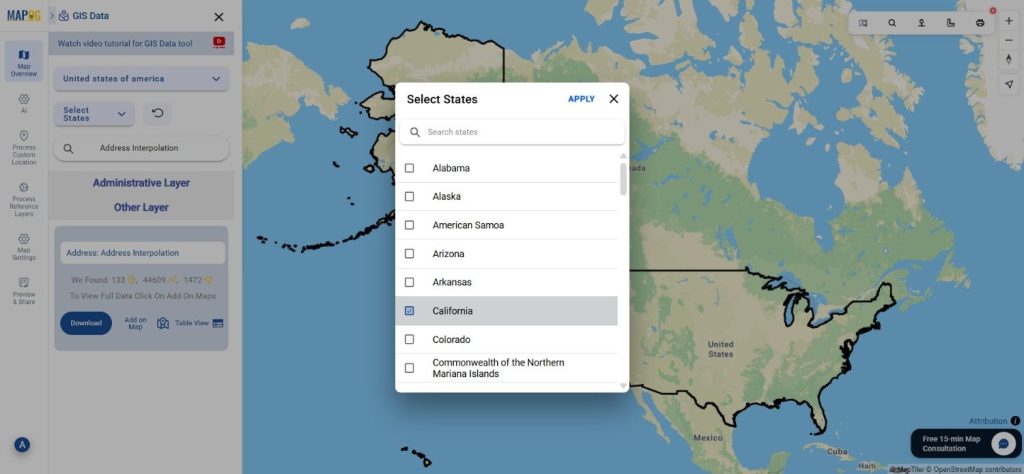
Step 3: Visualize Using “Add on Map”
With the Add on Map feature, users can instantly view the Address Interpolation layer on the interactive map interface. This visualization helps you analyze road segments, address ranges, density clusters, and positional accuracy before downloading.
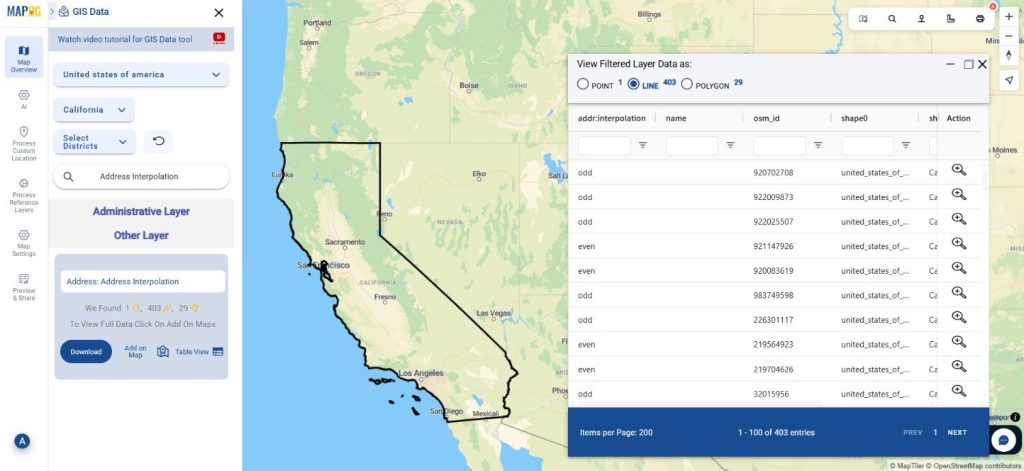
Step 4: Download Address Interpolation Data
Once everything looks correct, click Download Data. Choose between a sample or complete dataset. Select your preferred format—Shapefile, KML, GeoJSON, MID, or others—agree to the terms, and proceed to download. The exported data can be seamlessly used in software like QGIS, ArcGIS, or any GIS workflow.
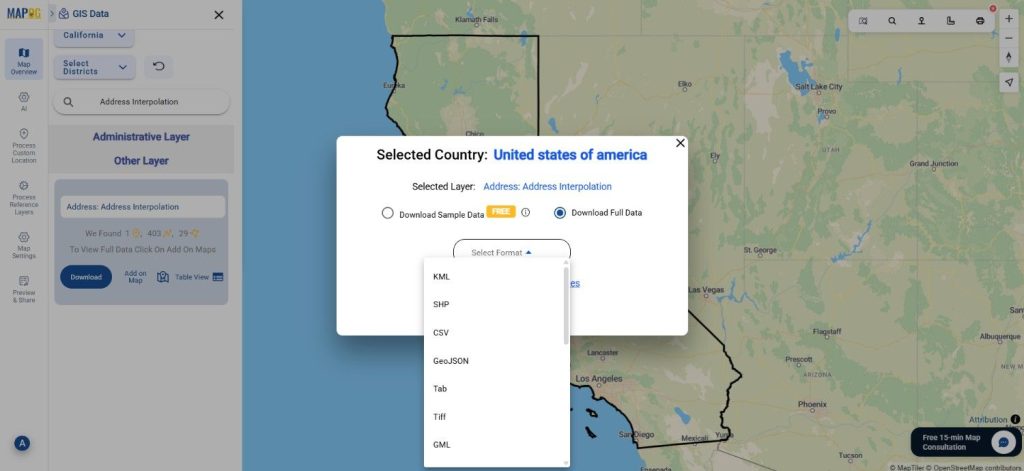
Final Thoughts
With MAPOG’s rich GIS Data library, the process to Download Address Interpolation Data becomes significantly easier and more efficient. The platform provides a blend of flexibility, accuracy, and user-friendly features suited for geocoding, planning, analytics, and research. Whether you’re handling urban development projects or location-based services, MAPOG empowers you with reliable datasets ready for immediate integration into your GIS environment.
With MAPOG’s versatile toolkit, you can effortlessly upload vector and upload Excel or CSV data, incorporate existing layers, perform Split polygon by line, use the converter for various formats, calculate isochrones, and utilize the Export Tool.
For any questions or further assistance, feel free to reach out to us at support@mapog.com. We’re here to help you make the most of your GIS data.
Download Shapefile for the following:
- World Countries Shapefile
- Australia
- Argentina
- Austria
- Belgium
- Brazil
- Canada
- Denmark
- Fiji
- Finland
- Germany
- Greece
- India
- Indonesia
- Ireland
- Italy
- Japan
- Kenya
- Lebanon
- Madagascar
- Malaysia
- Mexico
- Mongolia
- Netherlands
- New Zealand
- Nigeria
- Papua New Guinea
- Philippines
- Poland
- Russia
- Singapore
- South Africa
- South Korea
- Spain
- Switzerland
- Tunisia
- United Kingdom Shapefile
- United States of America
- Vietnam
- Croatia
- Chile
- Norway
- Maldives
- Bhutan
- Colombia
- Libya
- Comoros
- Hungary
- Laos
- Estonia
- Iraq
- Portugal
- Azerbaijan
- Macedonia
- Romania
- Peru
- Marshall Islands
- Slovenia
- Nauru
- Guatemala
- El Salvador
- Afghanistan
- Cyprus
- Syria
- Slovakia
- Luxembourg
- Jordan
- Armenia
- Haiti And Dominican Republic
- Malta
- Djibouti
- East Timor
- Micronesia
- Morocco
- Liberia
- Kosovo
- Isle Of Man
- Paraguay
- Tokelau
- Palau
- Ile De Clipperton
- Mauritius
- Equatorial Guinea
- Tonga
- Myanmar
- Thailand
- New Caledonia
- Niger
- Nicaragua
- Pakistan
- Nepal
- Seychelles
- Democratic Republic of the Congo
- China
- Kenya
- Kyrgyzstan
- Bosnia Herzegovina
- Burkina Faso
- Canary Island
- Togo
- Israel And Palestine
- Algeria
- Suriname
- Angola
- Cape Verde
- Liechtenstein
- Taiwan
- Turkmenistan
- Tuvalu
- Ivory Coast
- Moldova
- Somalia
- Belize
- Swaziland
- Solomon Islands
- North Korea
- Sao Tome And Principe
- Guyana
- Serbia
- Senegal And Gambia
- Faroe Islands
- Guernsey Jersey
- Monaco
- Tajikistan
- Pitcairn
Disclaimer : The GIS data provided for download in this article was initially sourced from OpenStreetMap (OSM) and further modified to enhance its usability. Please note that the original data is licensed under the Open Database License (ODbL) by the OpenStreetMap contributors. While modifications have been made to improve the data, any use, redistribution, or modification of this data must comply with the ODbL license terms. For more information on the ODbL, please visit OpenStreetMap’s License Page.
Here are some blogs you might be interested in:
- Download Airport data in Shapefile, KML , MIf +15 GIS format – Filter and download
- Download Bank Data in Shapefile, KML, GeoJSON, and More – Filter and Download
- Download Railway data in Shapefile, KML, GeojSON +15 GIS format
- Download Farmland Data in Shapefile, KML, GeoJSON, and More – Filter and Download
- Download Pharmacy Data in Shapefile, KML, GeoJSON, and More – Filter and Download
- Download ATM Data in Shapefile, KML, MID +15 GIS Formats Using GIS Data by MAPOG
- Download Road Data in Shapefile, KML, GeoJSON, and 15+ GIS Form