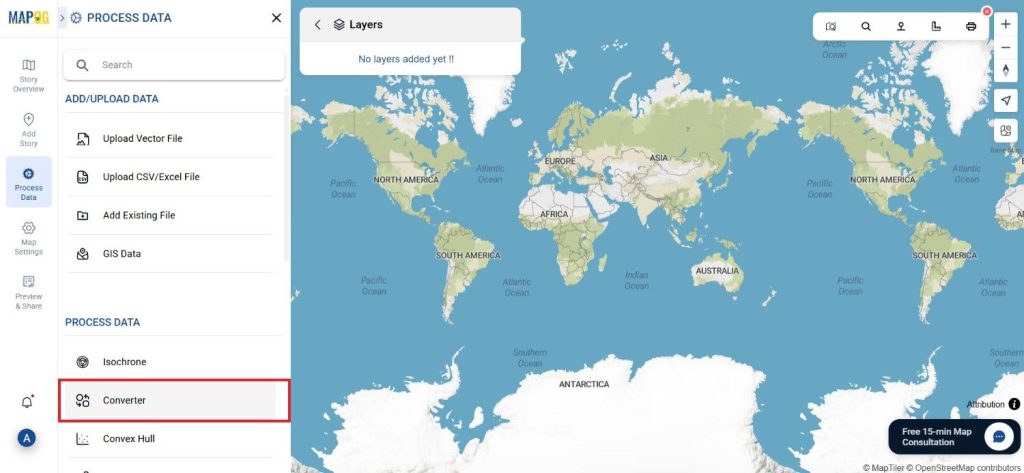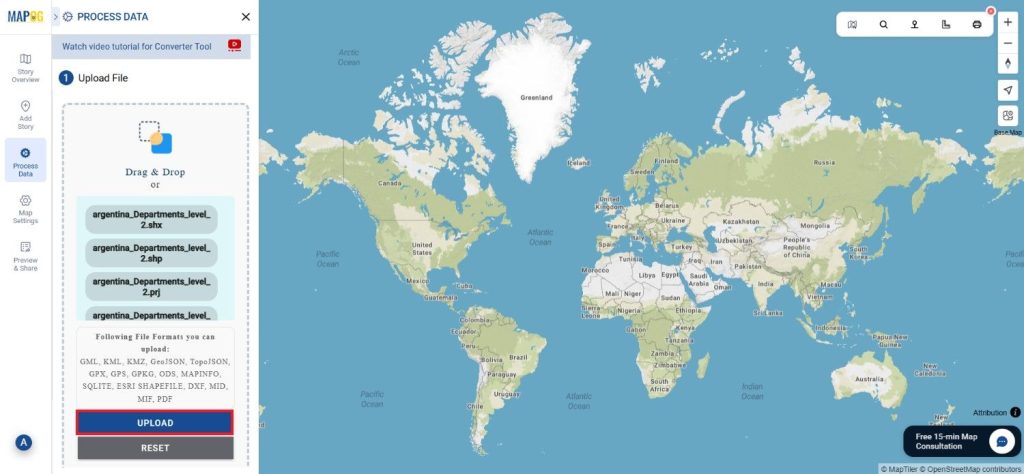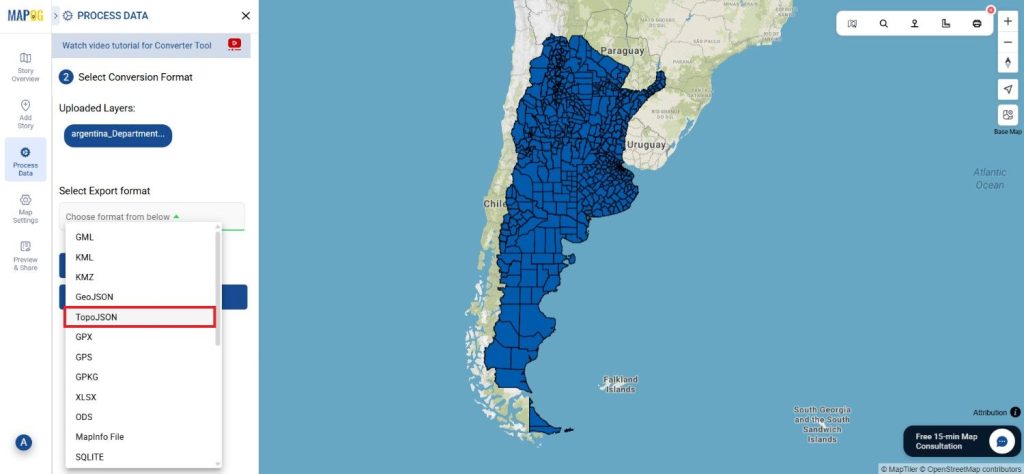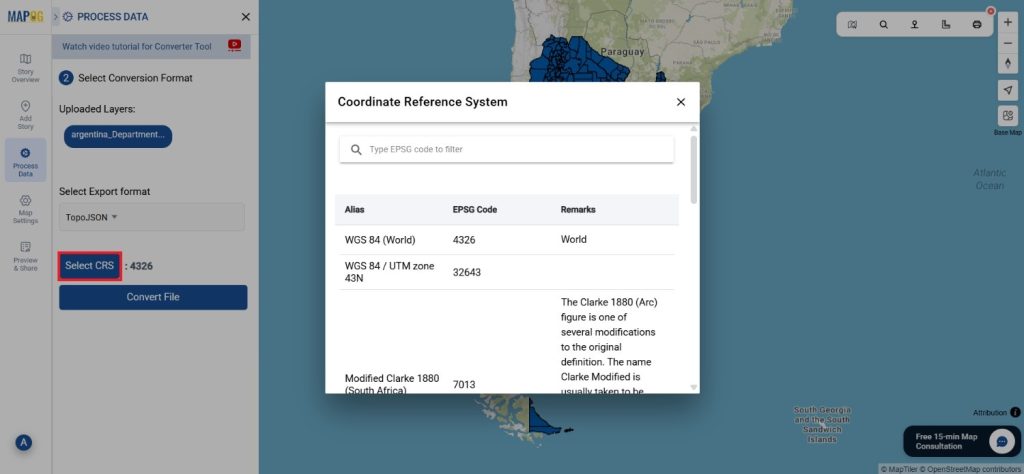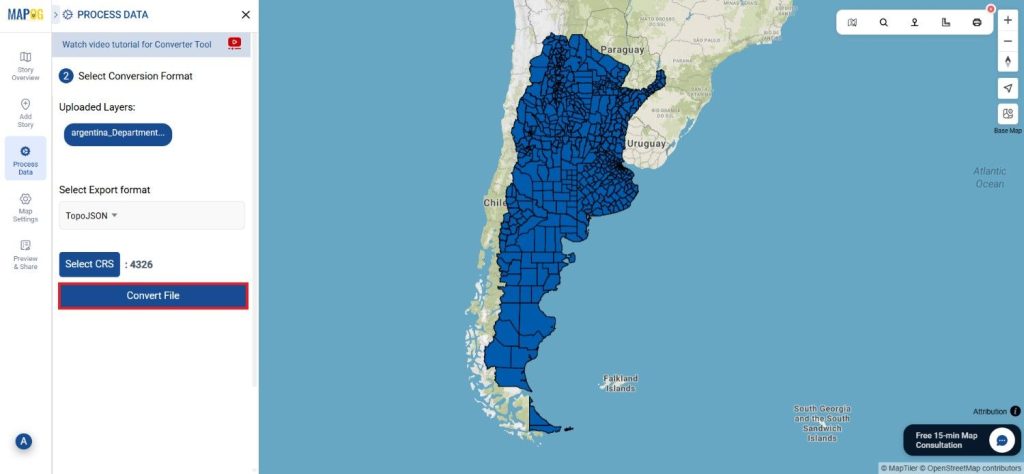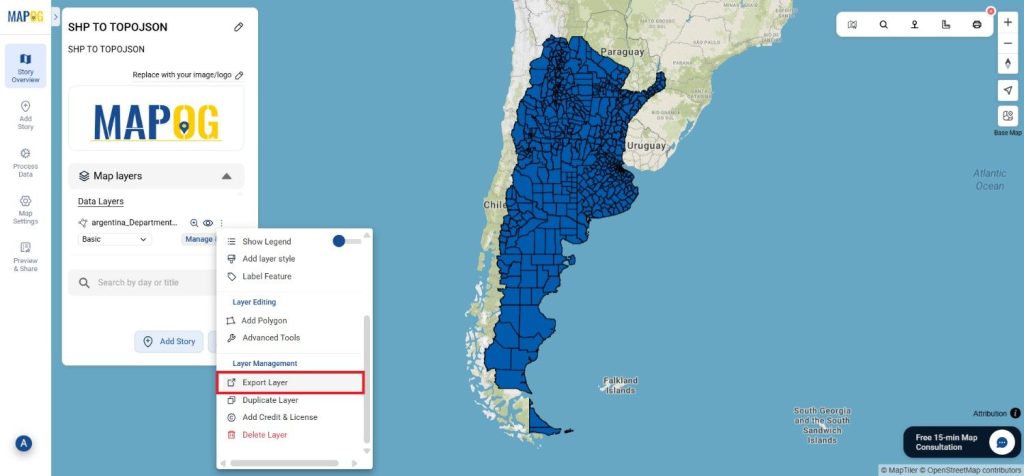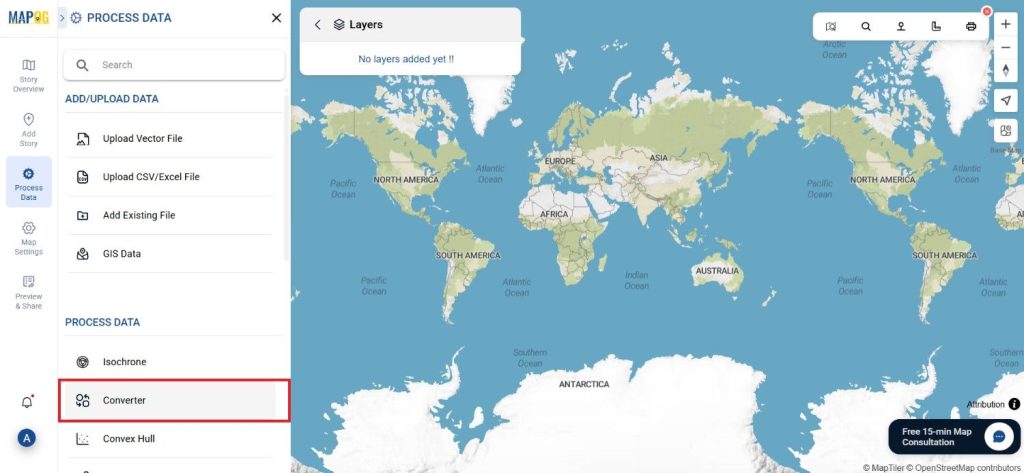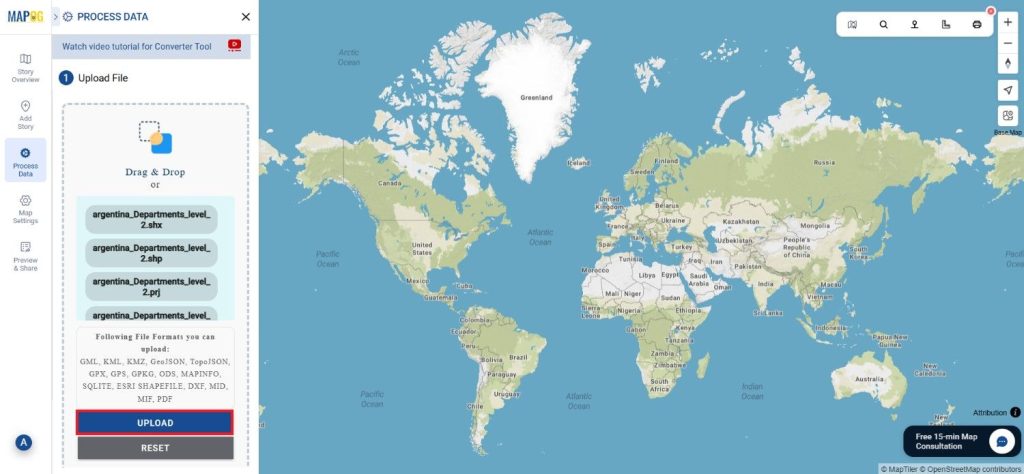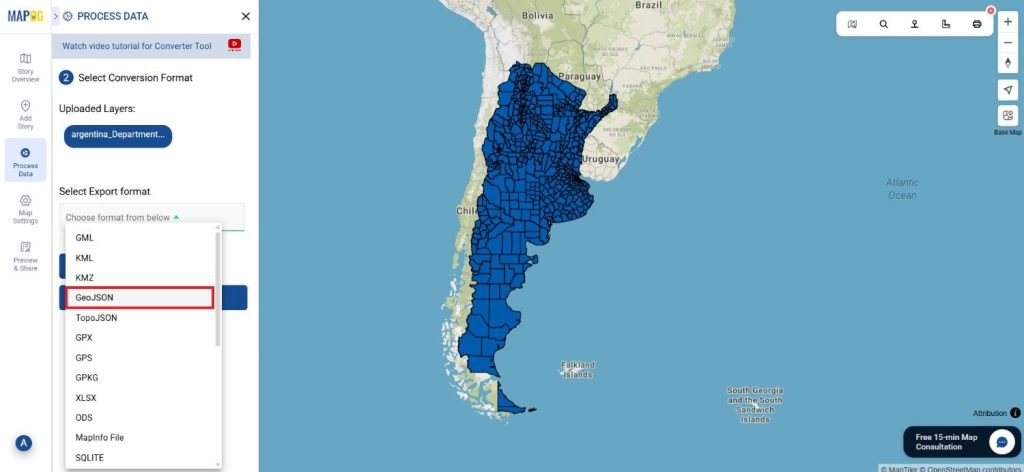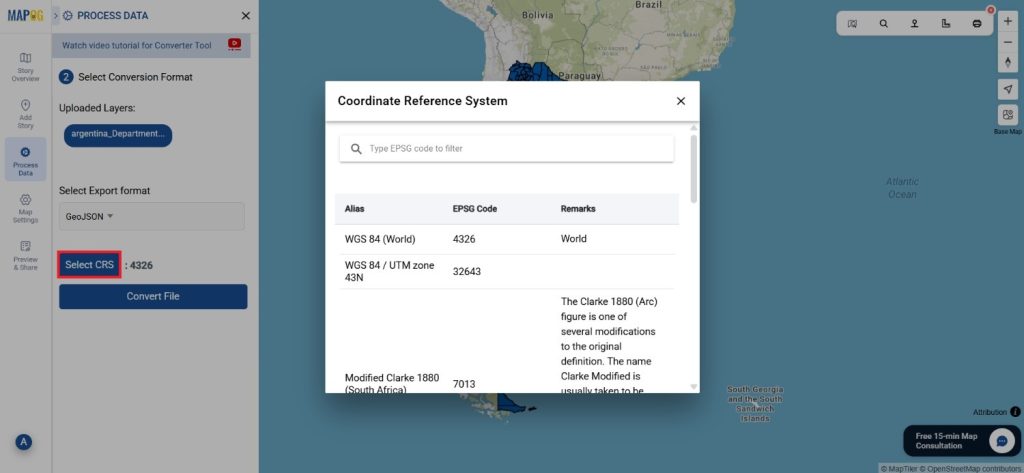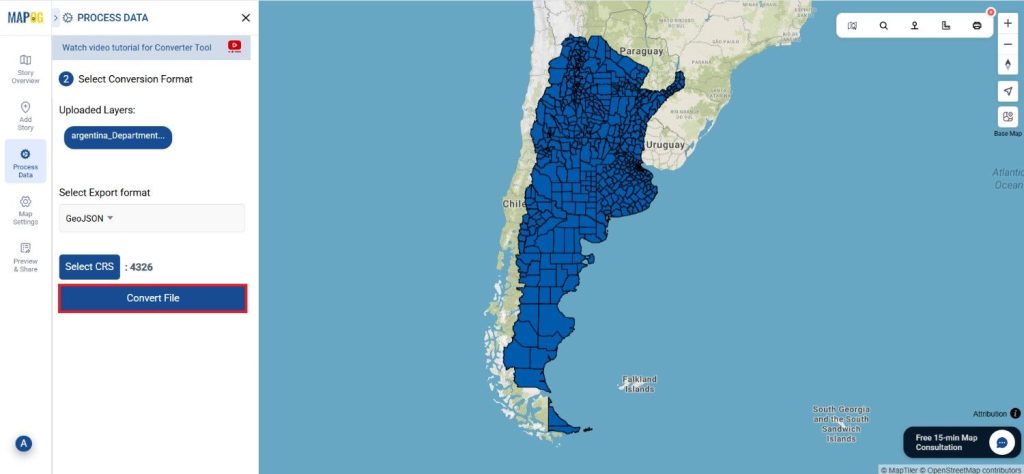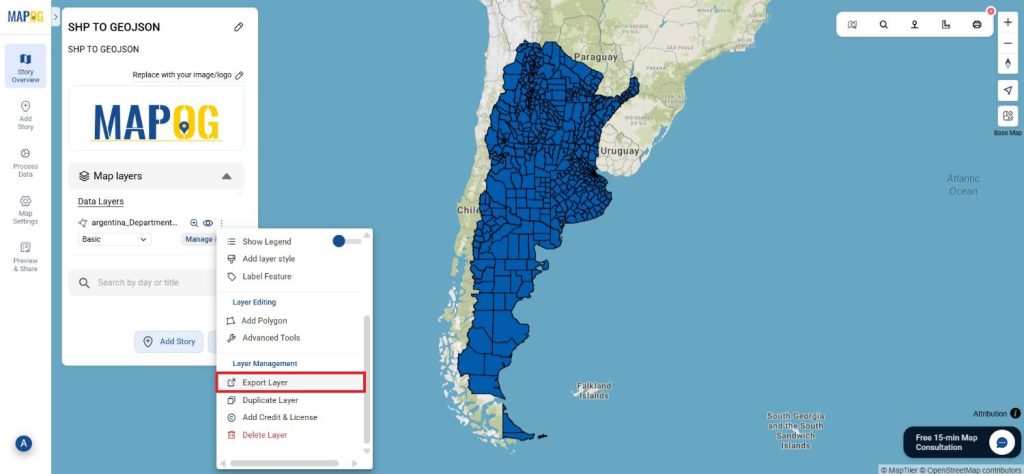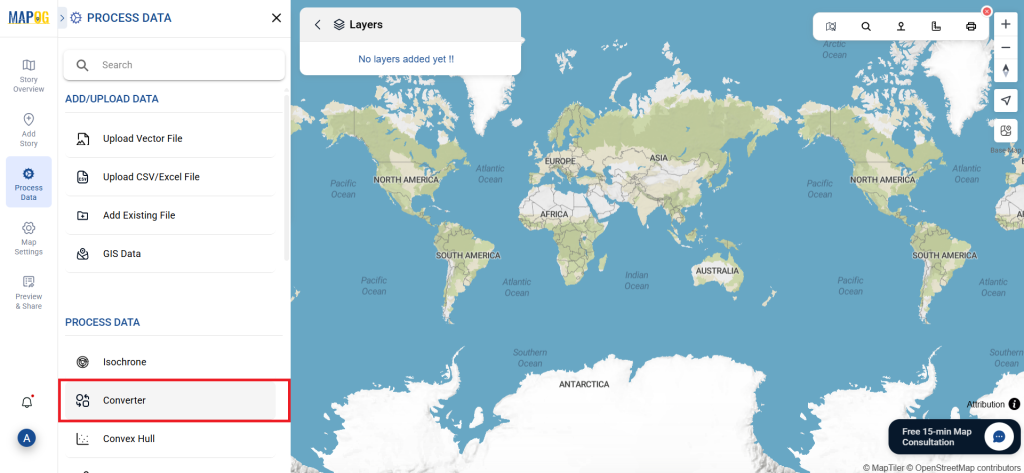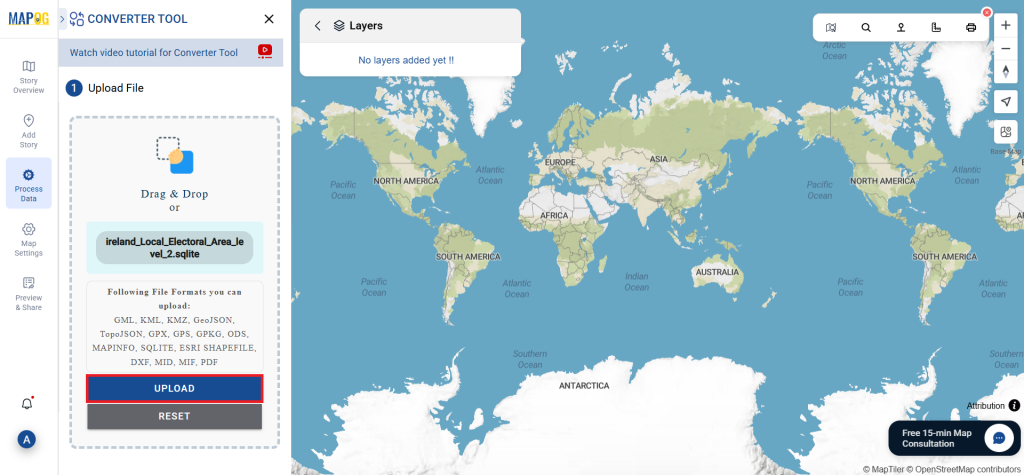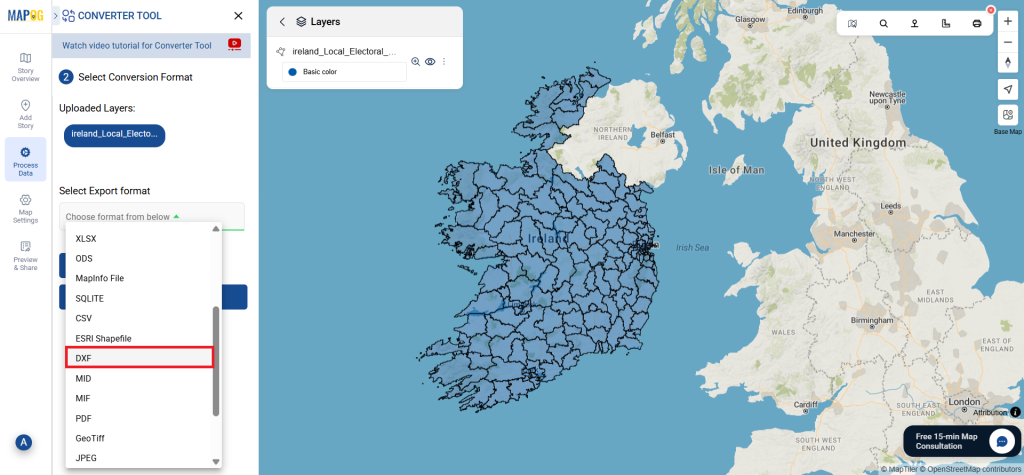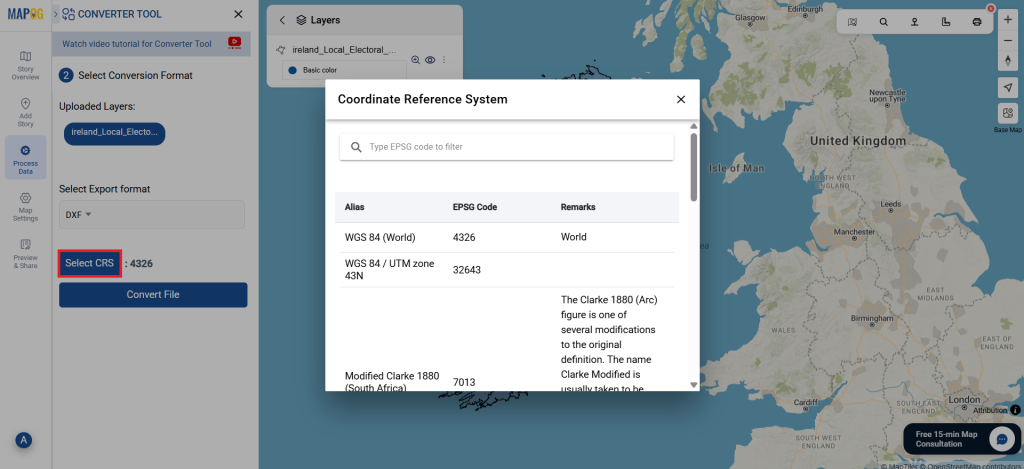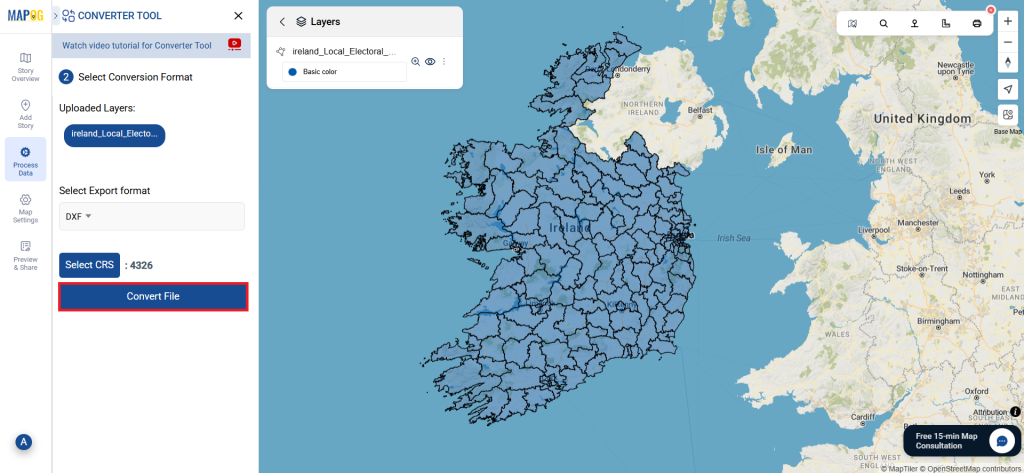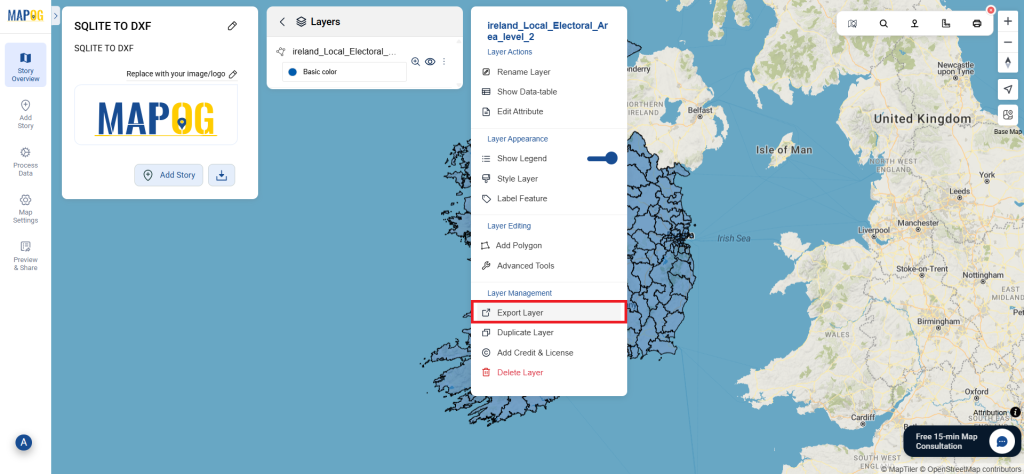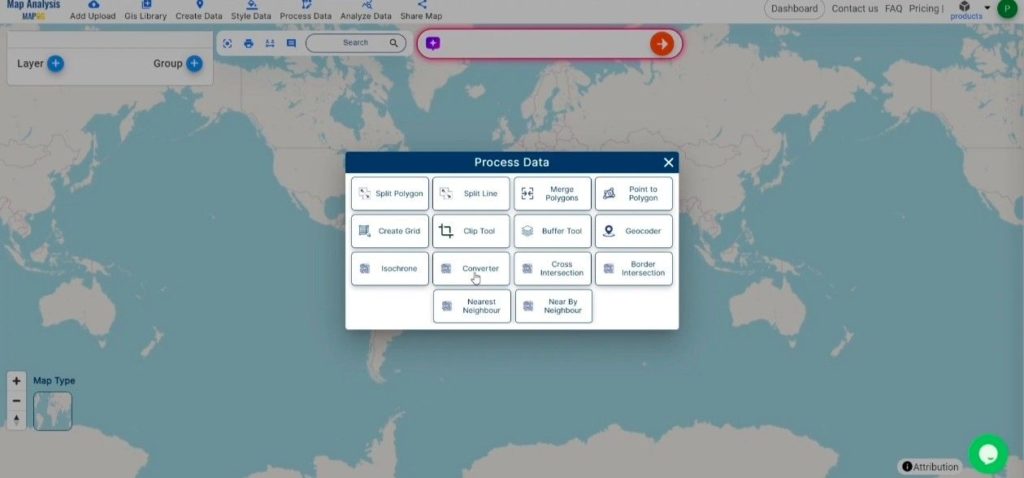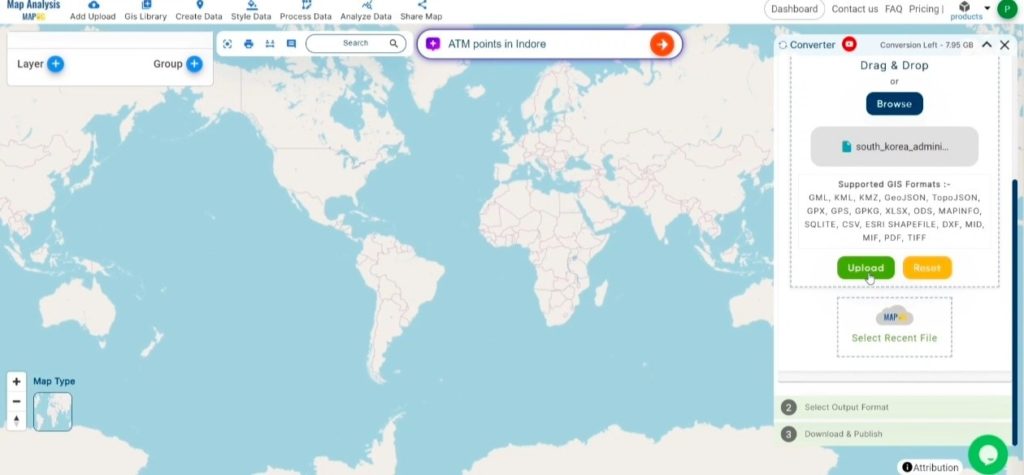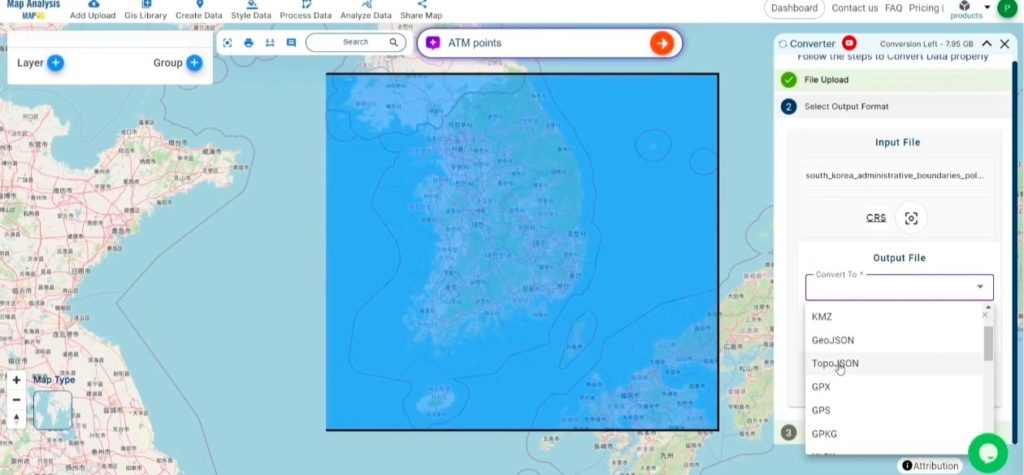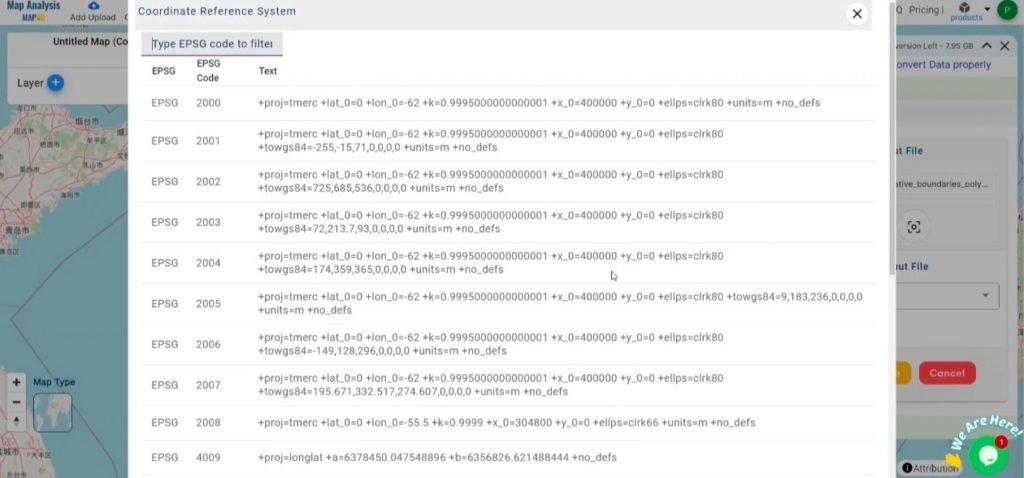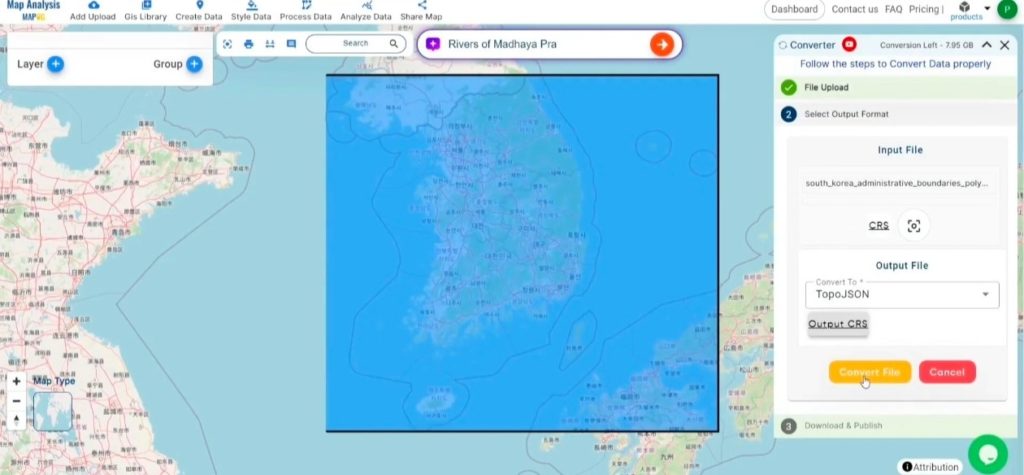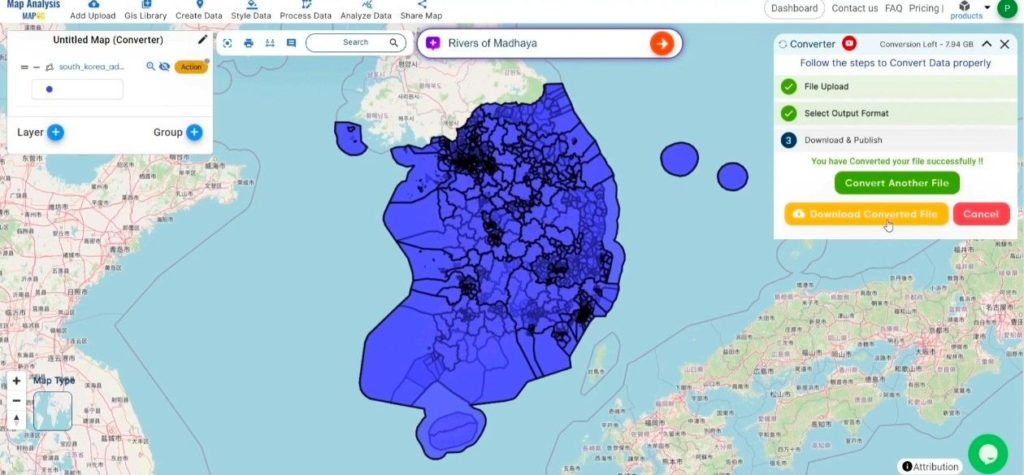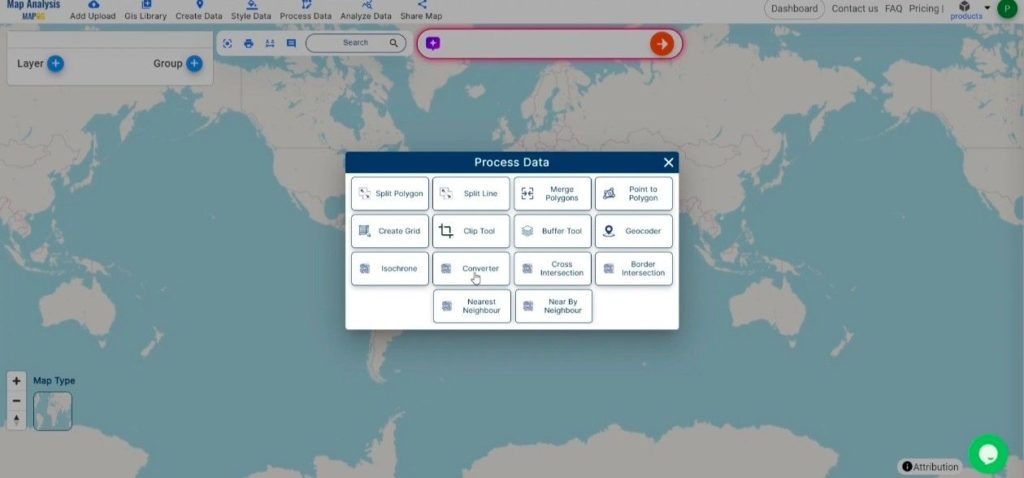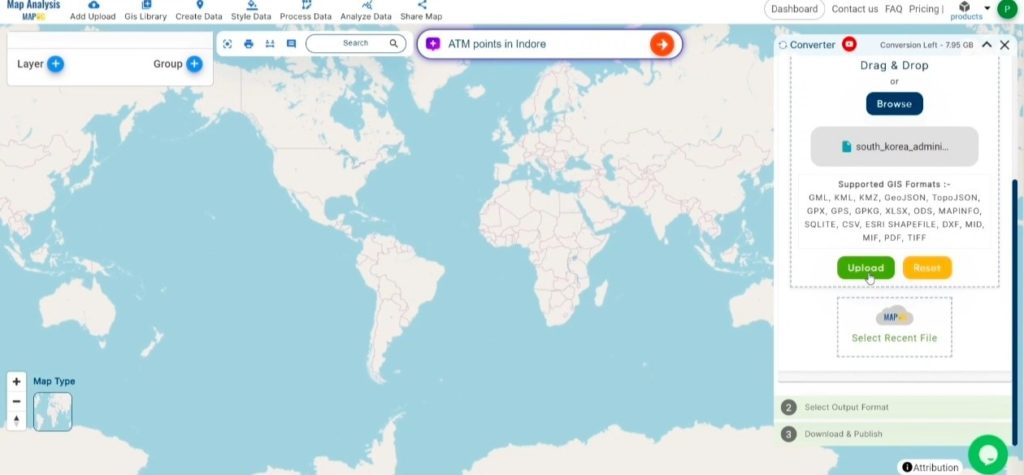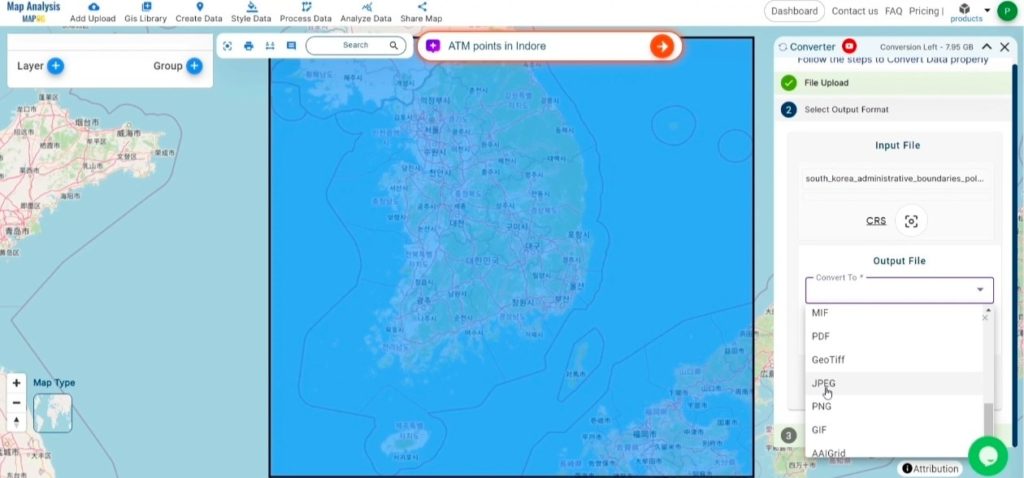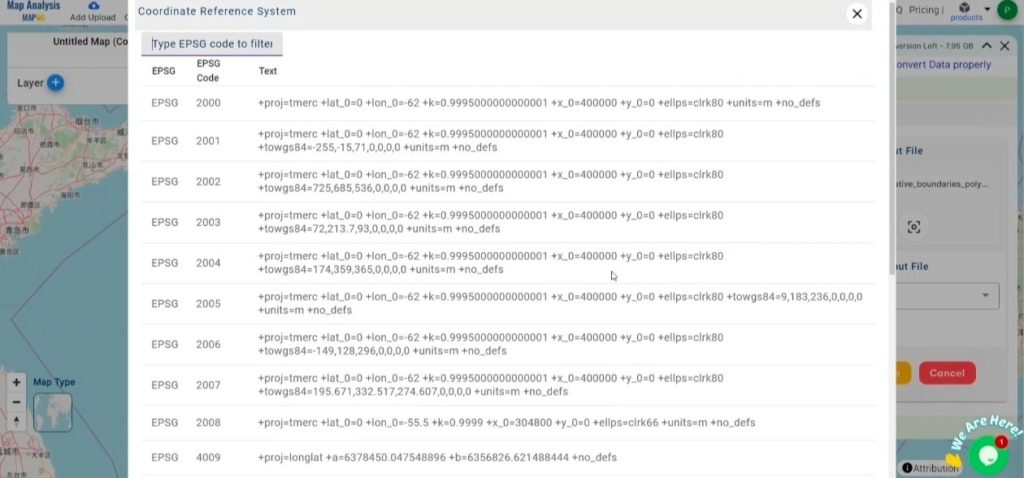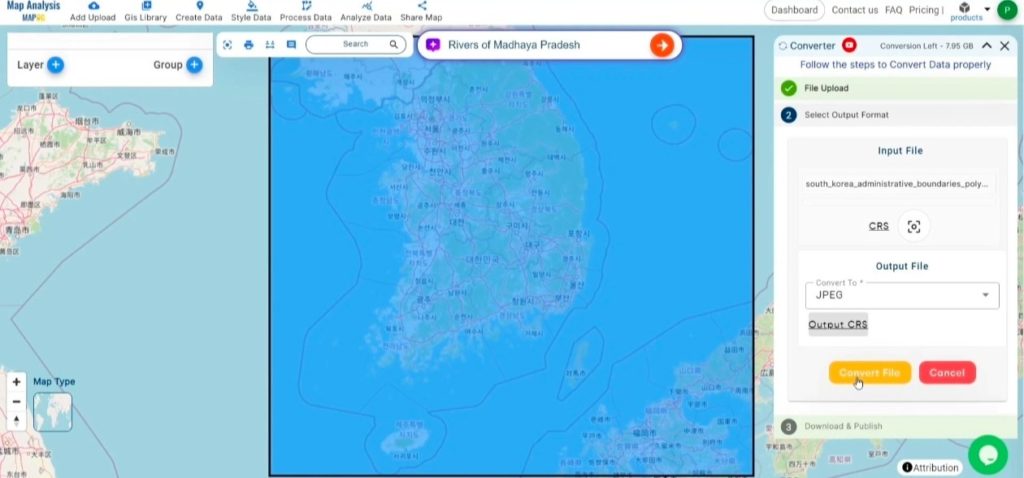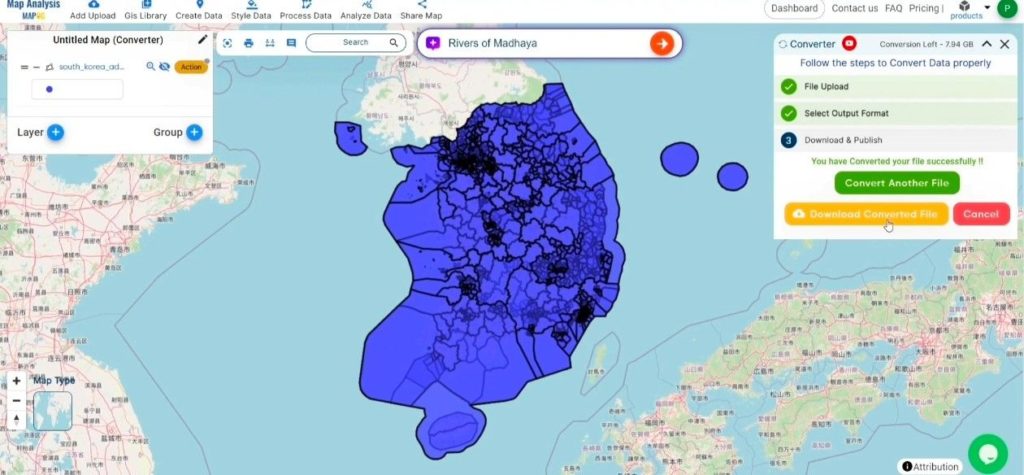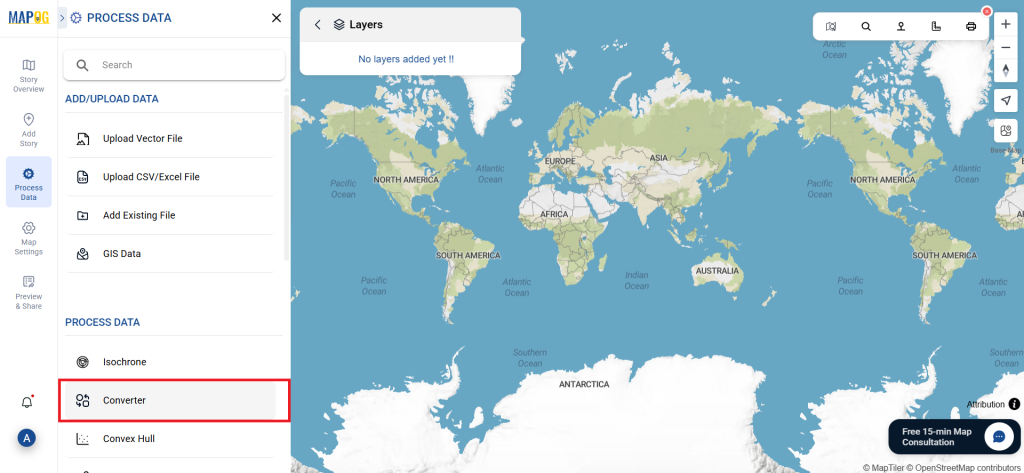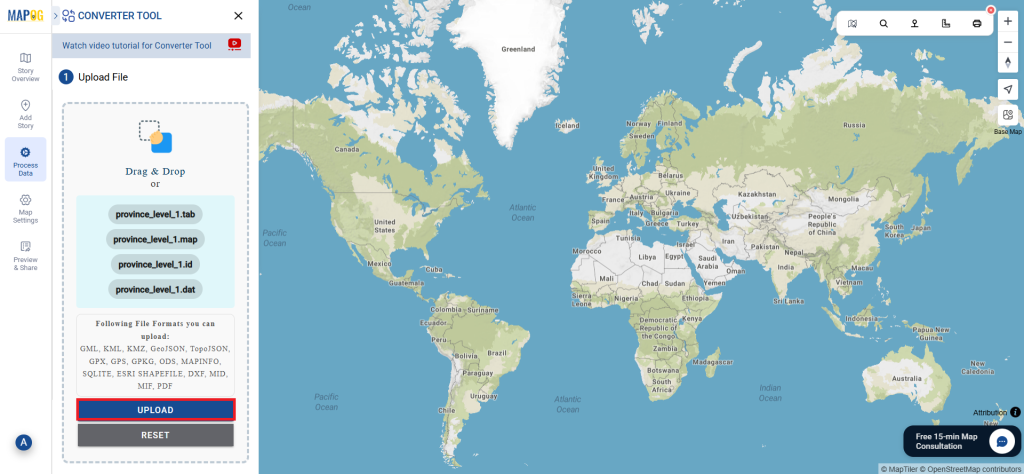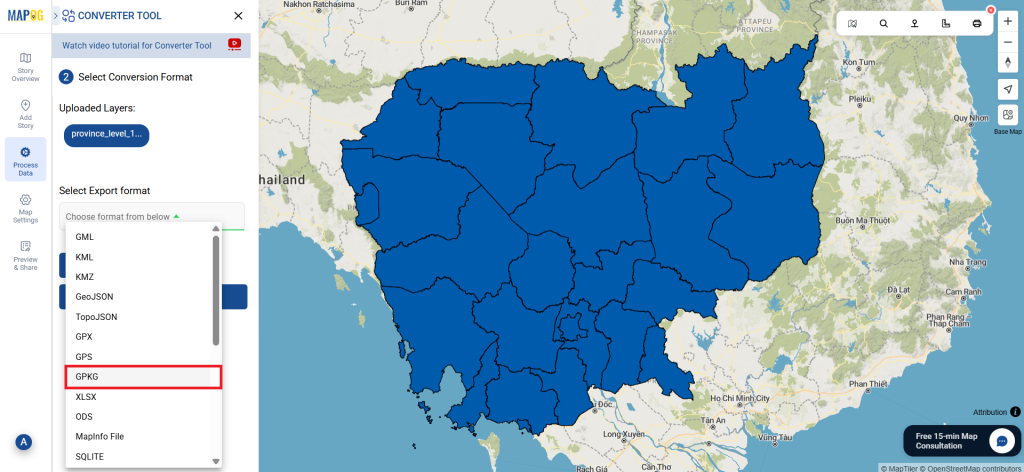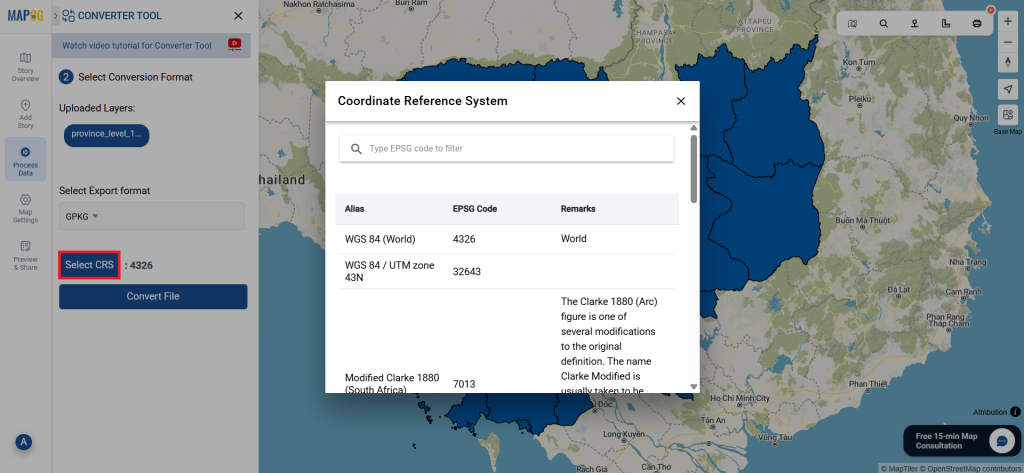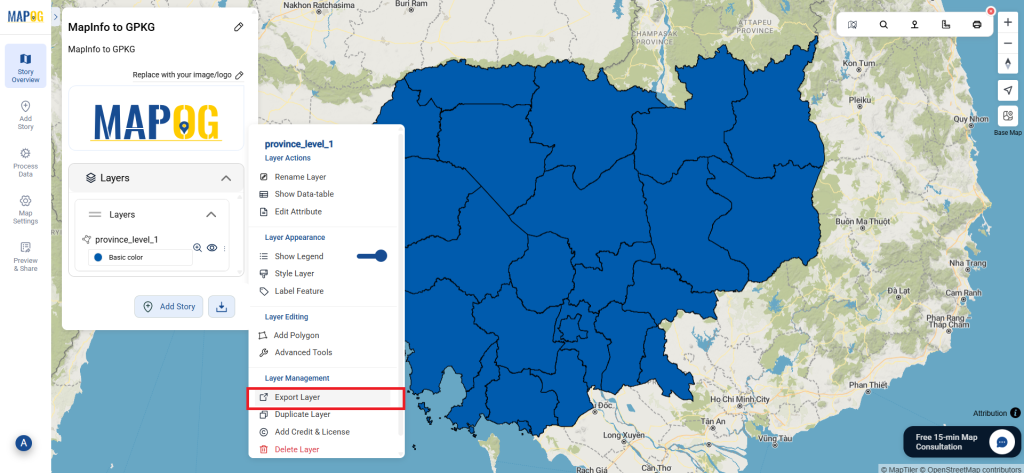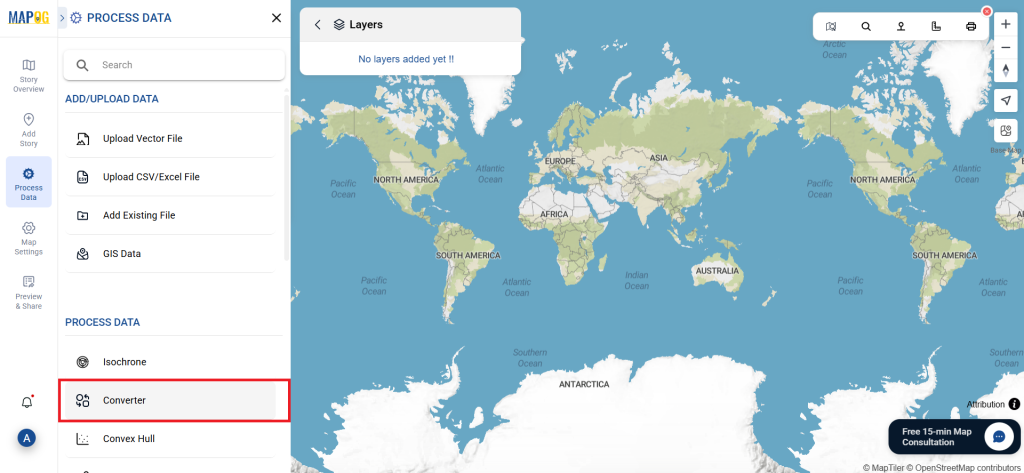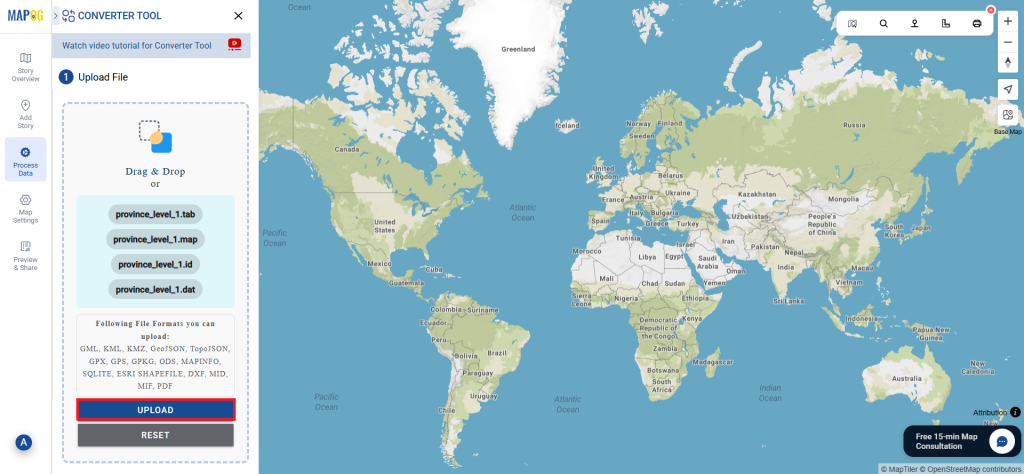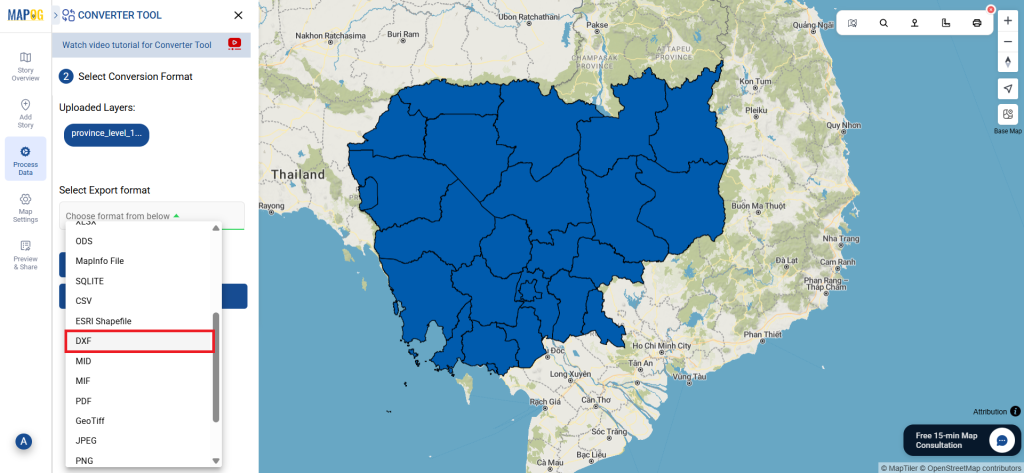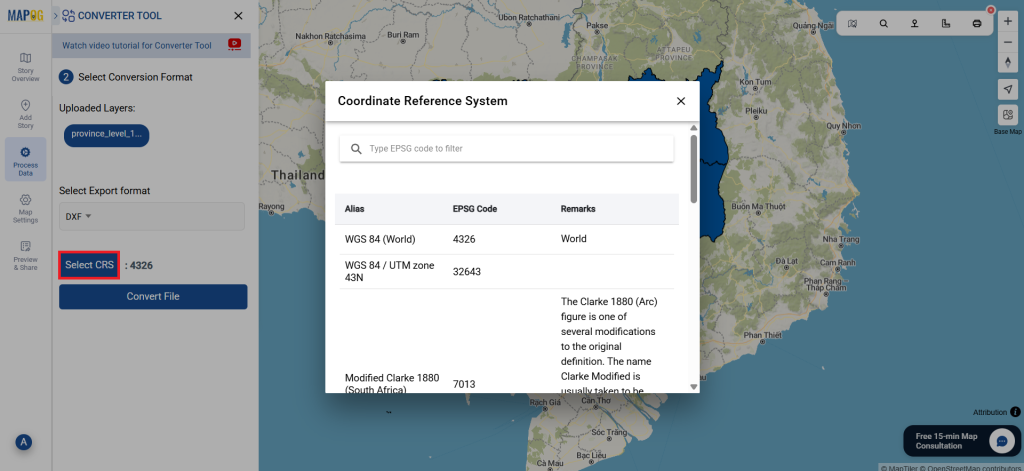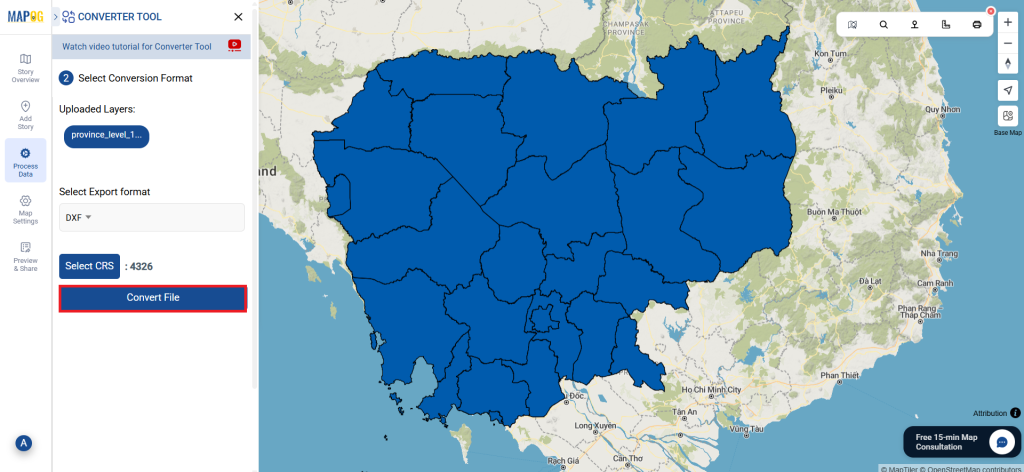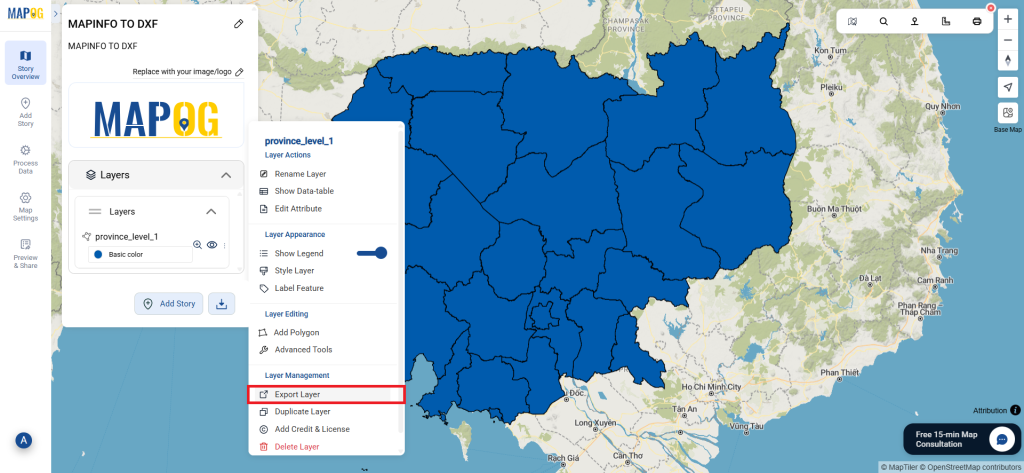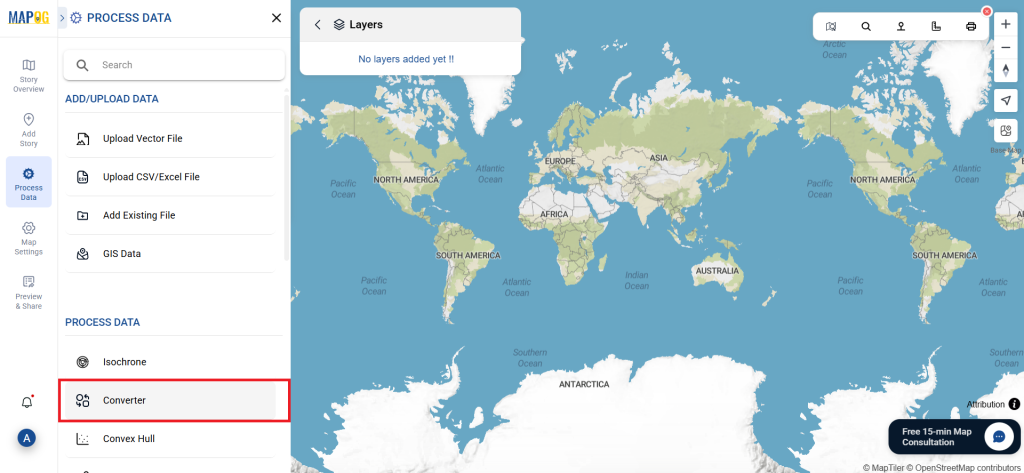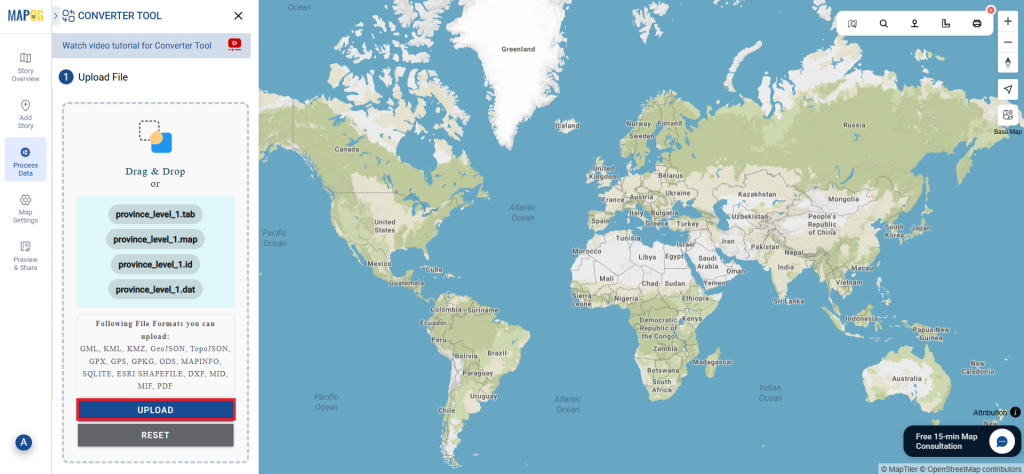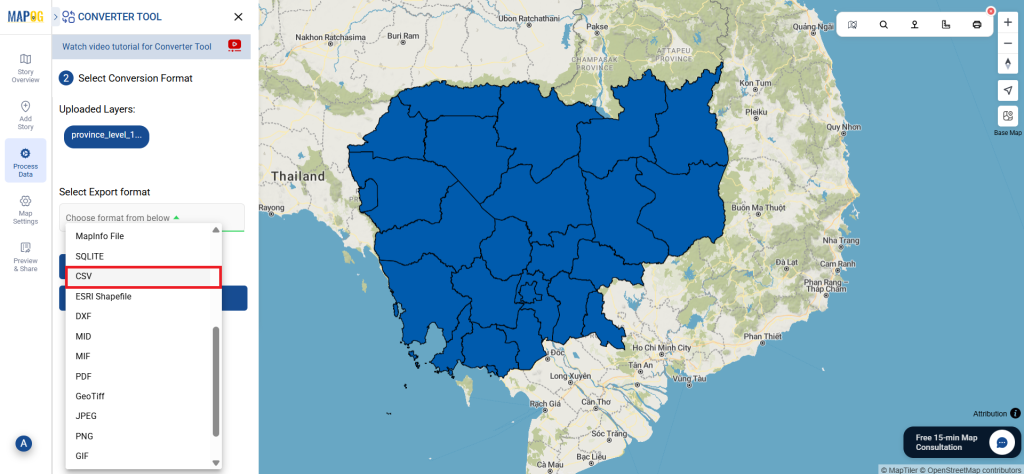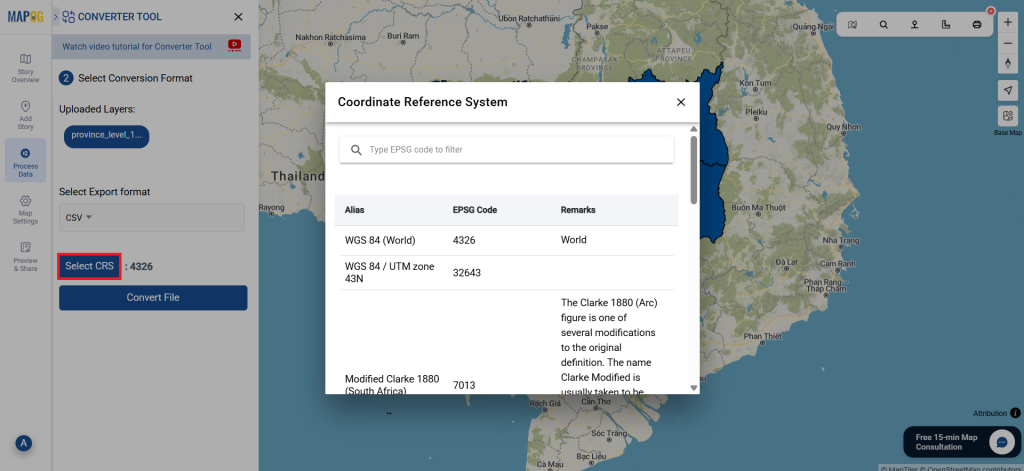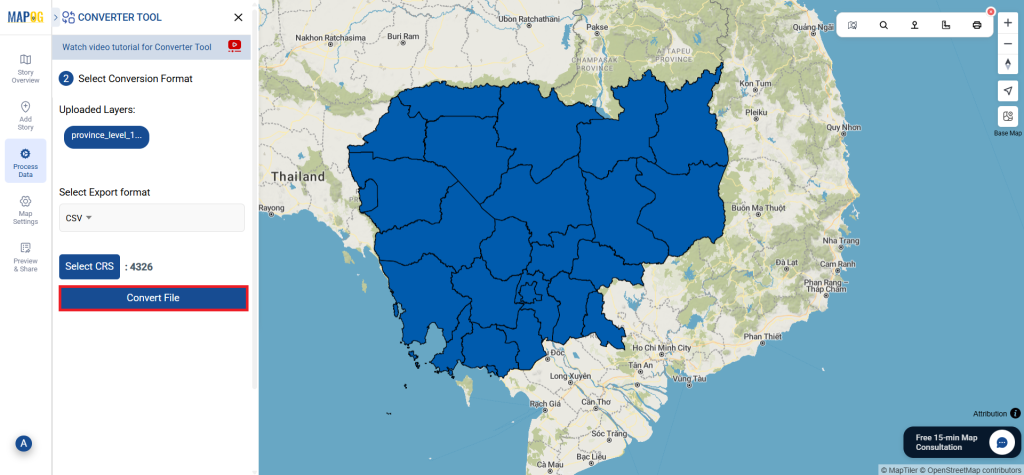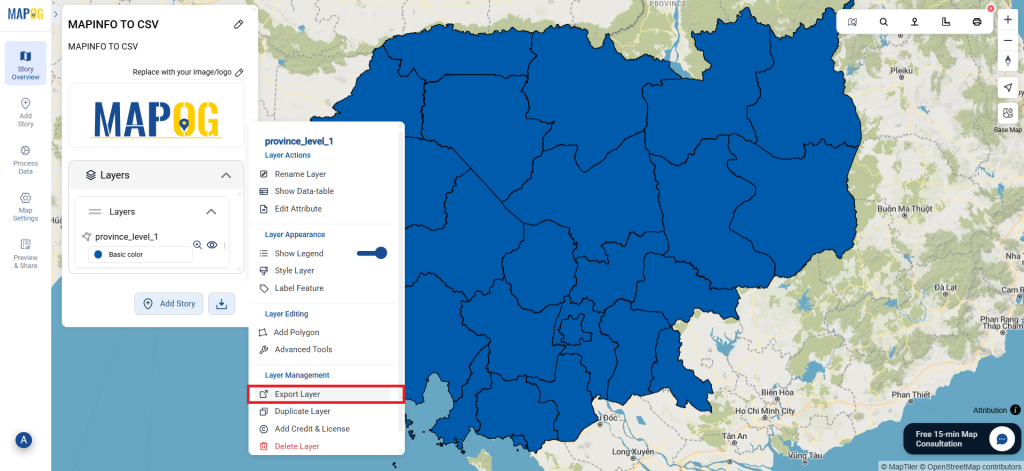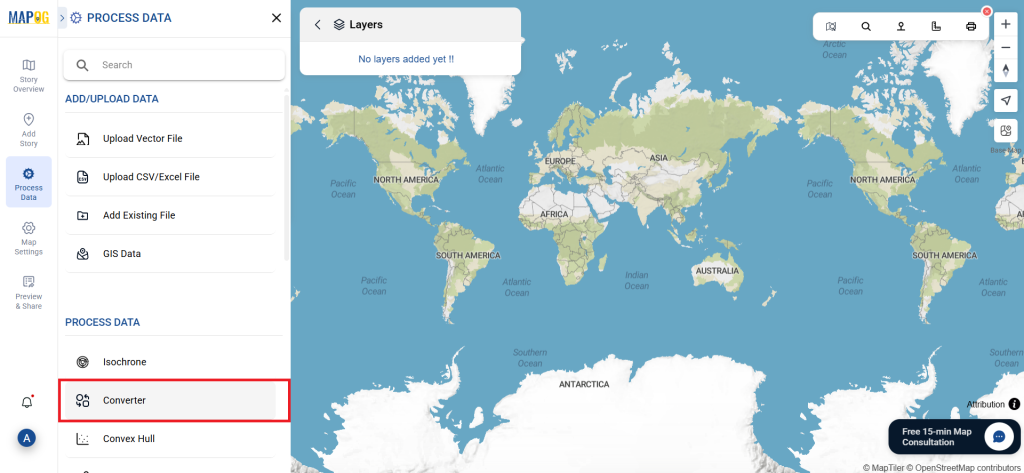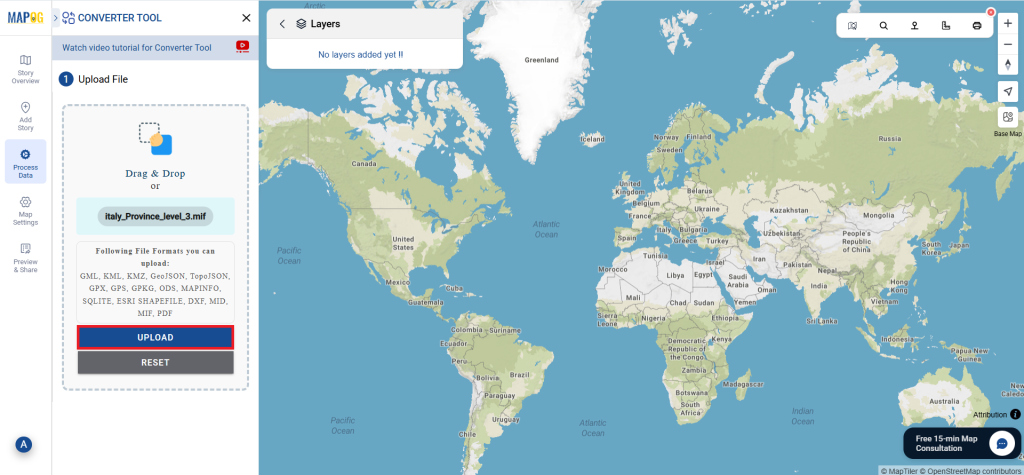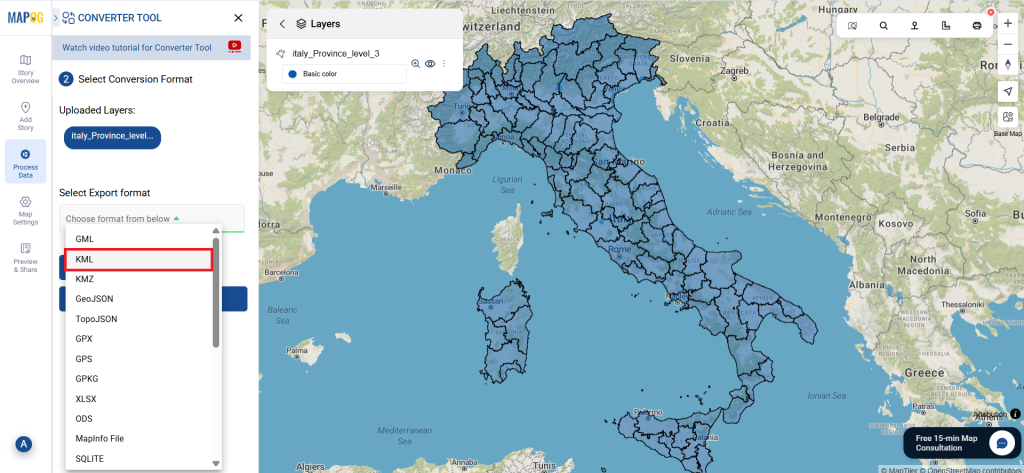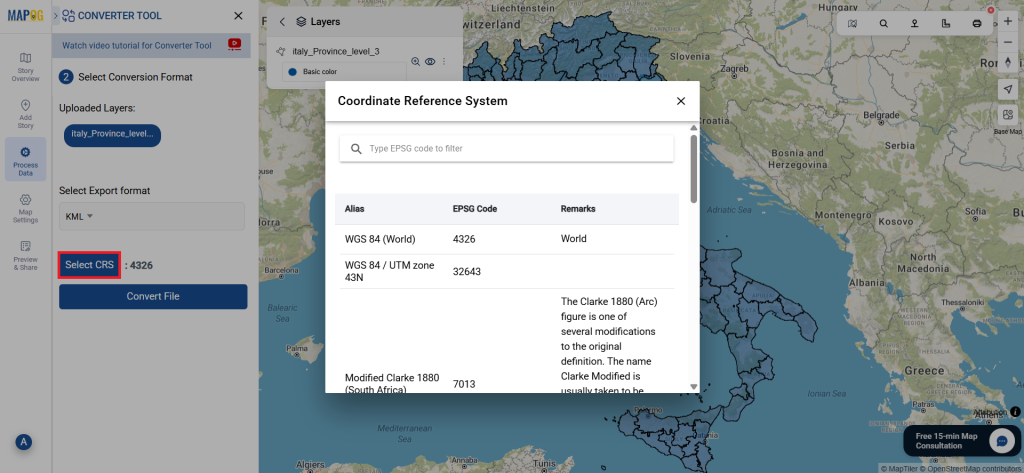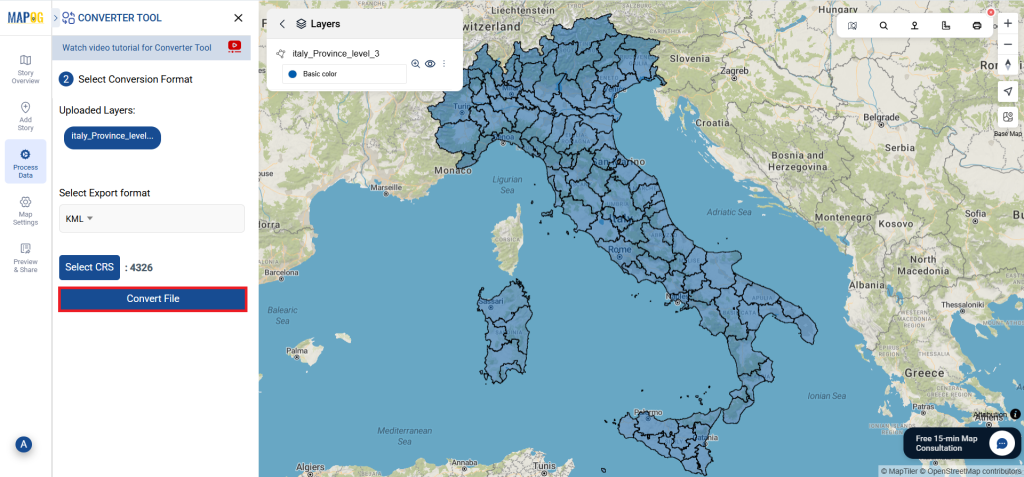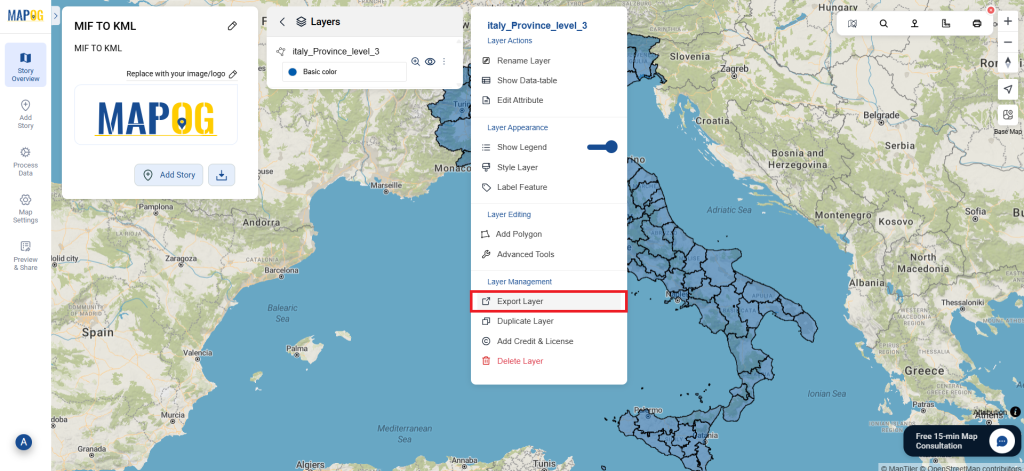A crucial aspect of the GIS process is file conversion through Converter Tool, since it ensures that geospatial data is accessible across various applications. In particular, SHP (Shapefile) is a common format used in GIS for representing spatial features such as points, lines, and polygons. Moreover, converting SHP to GPX enables users to utilize spatial data in GPS devices and applications.
What is SHP File?
In GIS, a popular geographic vector data format is the SHP file (Shapefile). Specifically, it saves both the attribute data—descriptive information—and the geometry—points, lines, and polygons—for spatial characteristics. Furthermore, SHP files work seamlessly with applications such as ArcGIS and QGIS, and professionals frequently use them for mapping locations, boundaries, and other geographic data. Additionally, they often include extra files to store associated data.
Online GIS Data Conversion
Key Concept for Conversion SHP to GPX:
Fortunately, MAPOG Converter Tool offers an easy-to-use platform for converting GIS data between different formats. Because of its intuitive design, users can complete the conversion process efficiently. To illustrate, below is a step-by-step guide on how to convert SHP files to GPX format using MAPOG.
Step-by-Step Guide to Converting SHP to GPX
Step 1: Upload the Data
Start by navigating to the “Process Data” section in MAPOG. Choose the “Converter Tool” option.
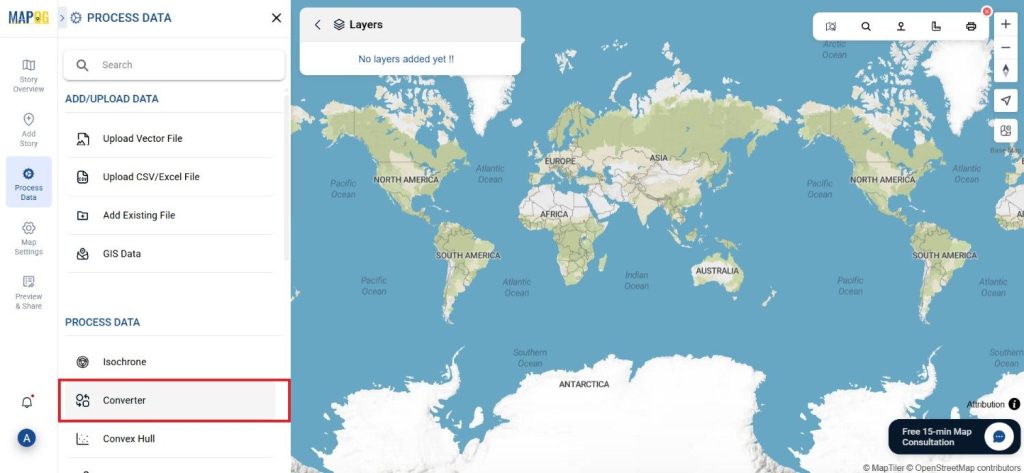
Ensure your SHP file is ready for conversion before uploading it to the platform.
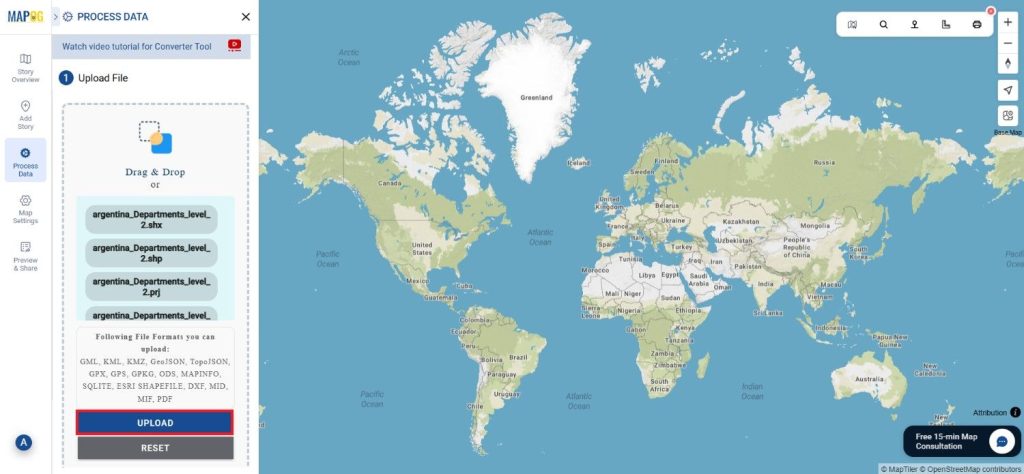
Step 2: Select the Format for Conversion
Next, choose GPX as the output format. GPX is widely used for GPS data storage and exchange, making it ideal for applications involving GPS navigation and tracking.
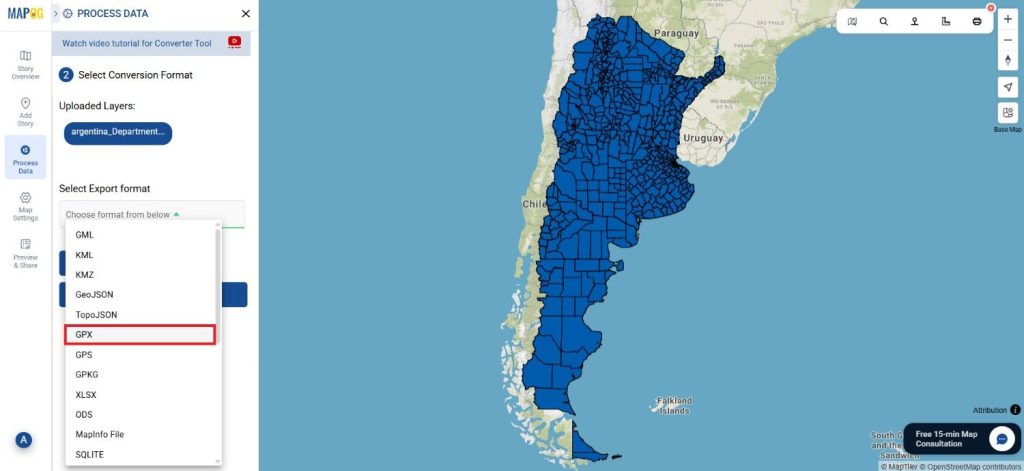
Step 3: Choose the Output Coordinate Reference System (CRS)
Select the Output CRS to ensure that your geospatial data is accurately represented in the new format. This step is crucial for maintaining the integrity of spatial relationships in your data.
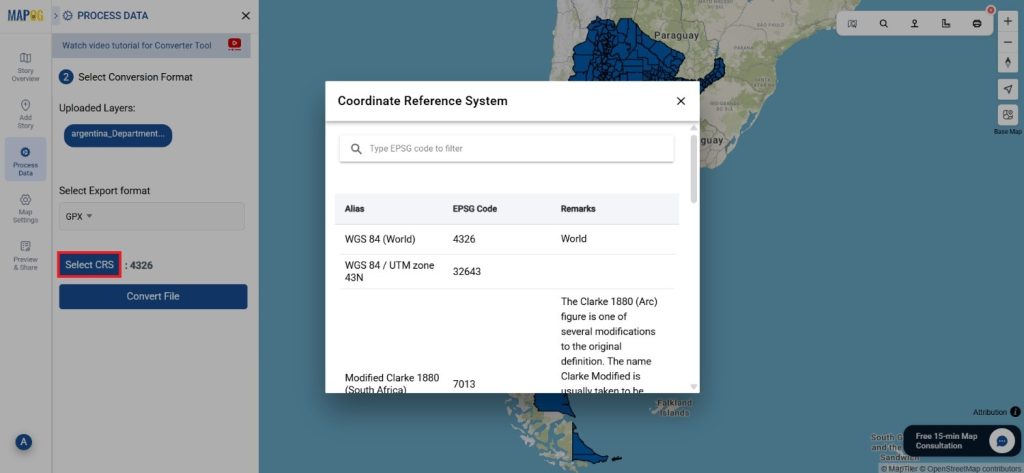
Step 4: Execute the Conversion
Once you’ve selected the GPX format, initiate the conversion process. The MAPOG tool will accurately convert your SHP file into GPX format, enabling its use in GPS devices and applications for navigation and tracking purposes.
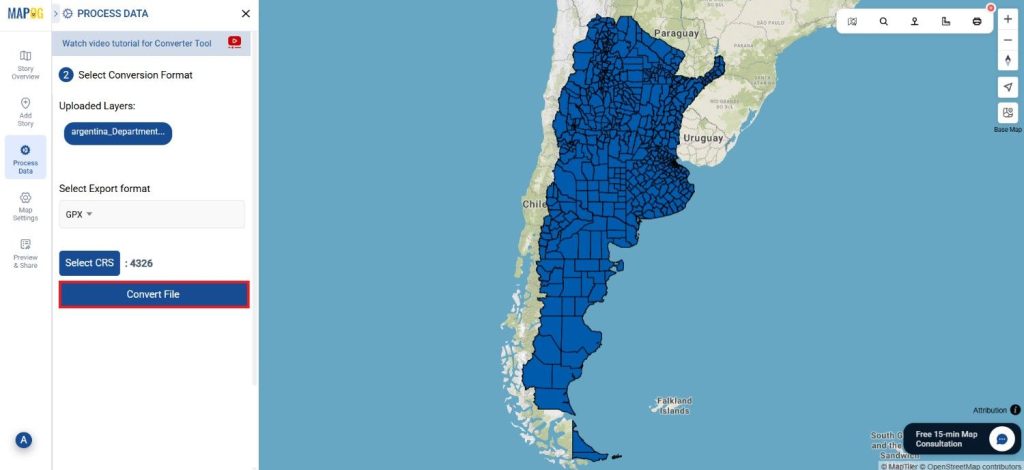
Step 5: Review and Download
After the conversion is complete, review the output to ensure that the data was converted correctly. Finally, download the GPX file, which can now be utilized in various GPS applications and devices.
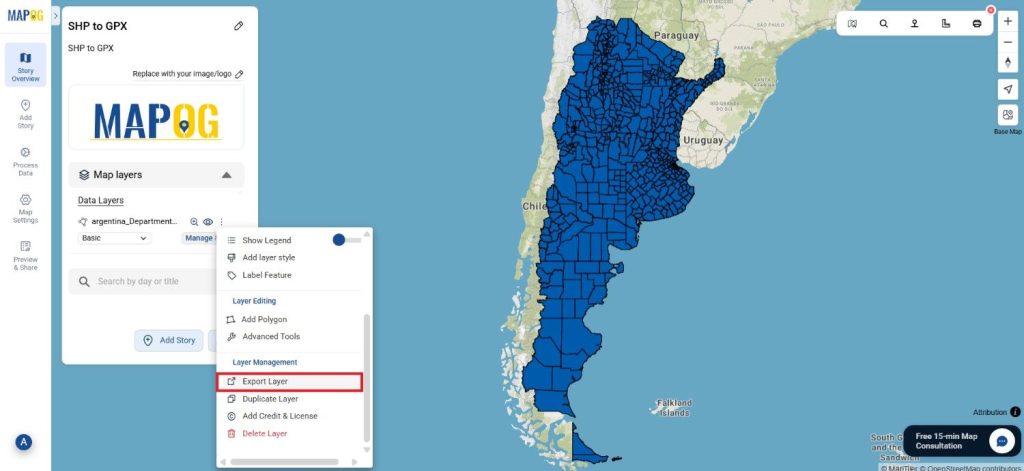
Conclusion:
The MAPOG Converter Tool actively simplifies the process of converting GIS data between different formats, and therefore, it becomes an essential resource for GIS professionals. By following these simple steps, you can easily convert SHP files to GPX format. As a result, your spatial data will be ready for use in GPS navigation and related applications.
Additional Tools for Further Analysis:
With MAPOG’s versatile toolkit, you can effortlessly upload vectors and upload Excel or CSV data, incorporate existing layers, perform polygon splitting, use the converter for various formats, calculate isochrones, and utilize the Export Tool.
Learn About MAPOG:
MAPOG is perfect for people who want to use visually striking and interactive maps to make their data come to life. It lets you build engaging narratives by connecting maps with visuals like text and images. Producing shareable content is made easy with MAPOG, whether you’re marketing a project, giving a tour or presenting research.
Here are some other blogs you might be interested in:
- Convert Online GIS data : KML to PDF file
- Converting KML to GeoTIFF , Online Gis Data Converter
- Converting KMZ to SHP : Online GIS Data Conversion
- Converting TopoJSON to SHP Online : GIS Data Converter
- Converting GeoJSON to TopoJSON with MAPOG
- Converting GeoJSON to CSV with MAPOG
- Converting KMZ to KML with MAPOG
- Converting GML to KML with MAPOG
- Convert KMZ to TopoJSON Online
- Converting KMZ to GeoJSON Online
- Convert KML to MID Online
- Online Conversion KML to MIF