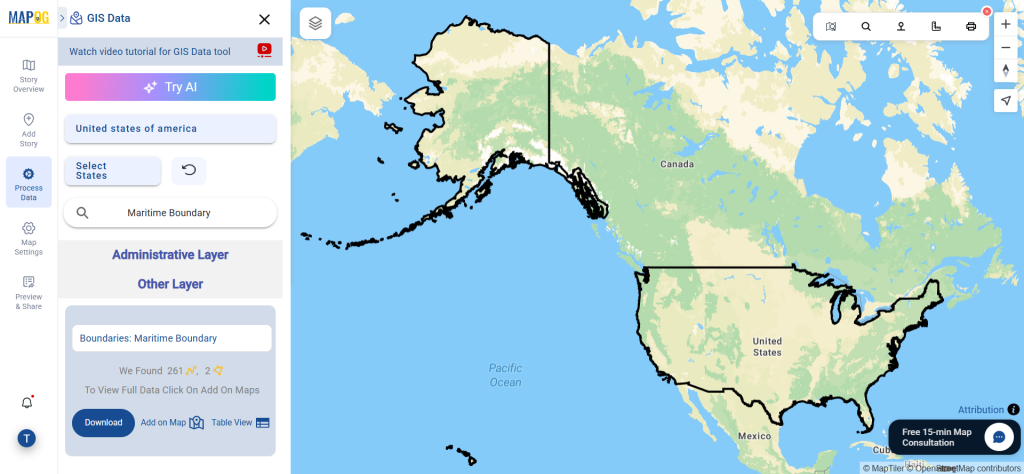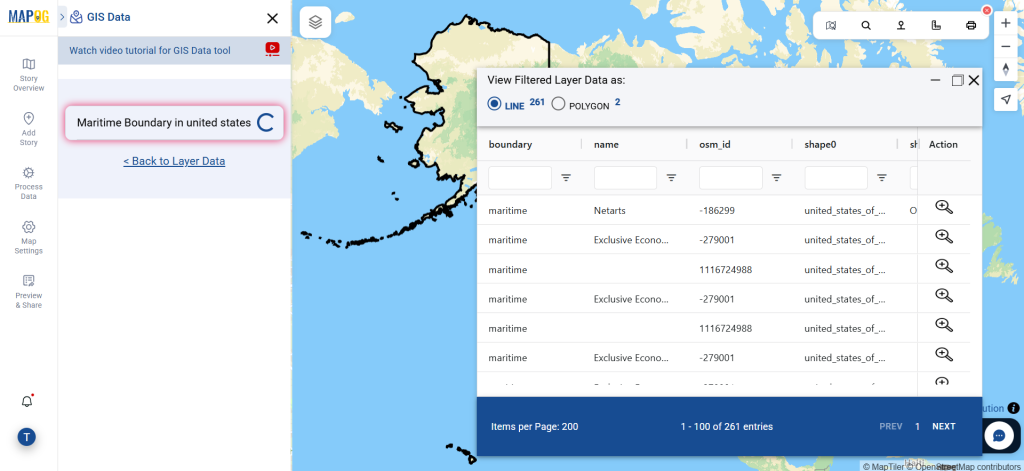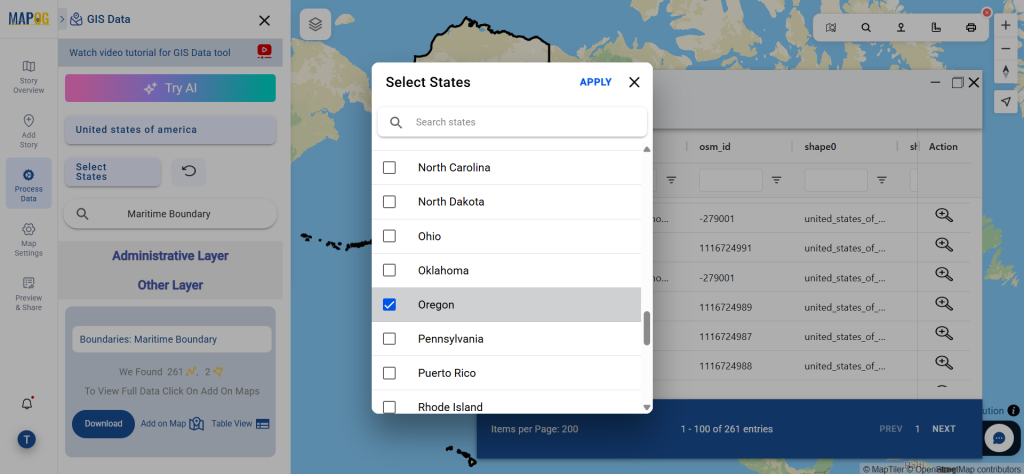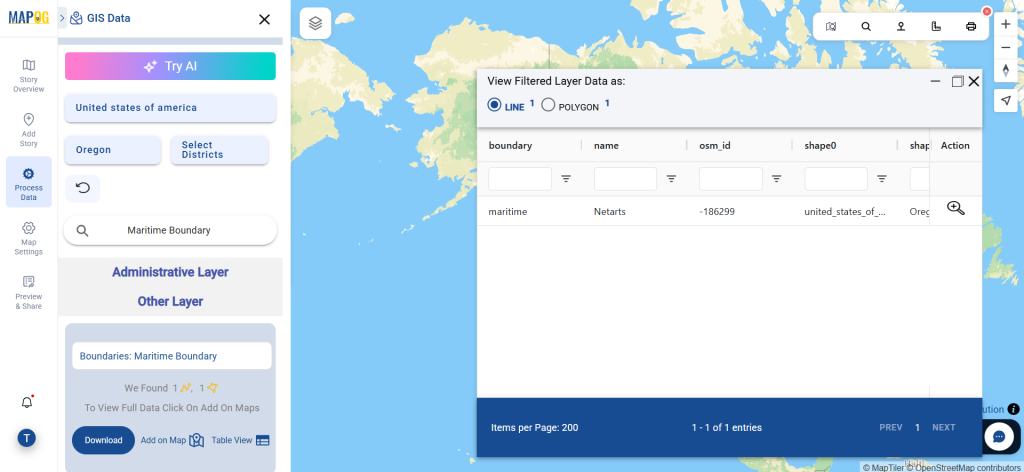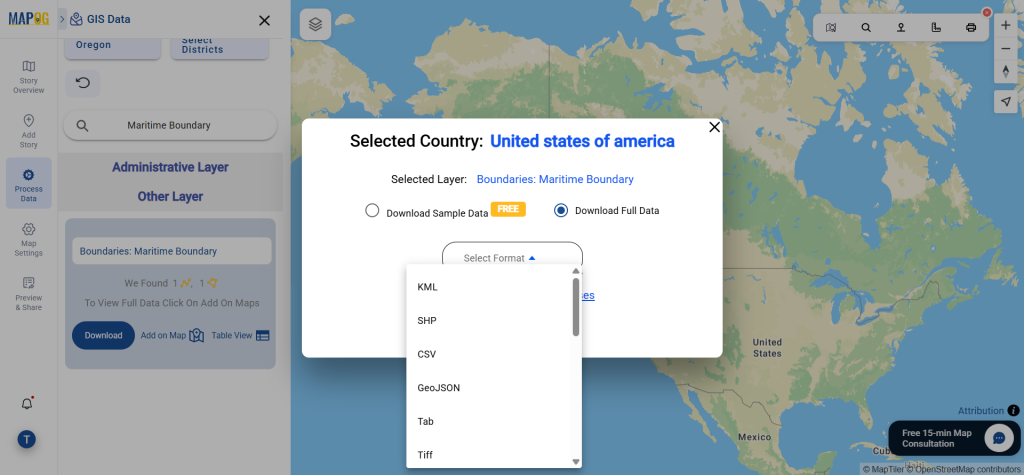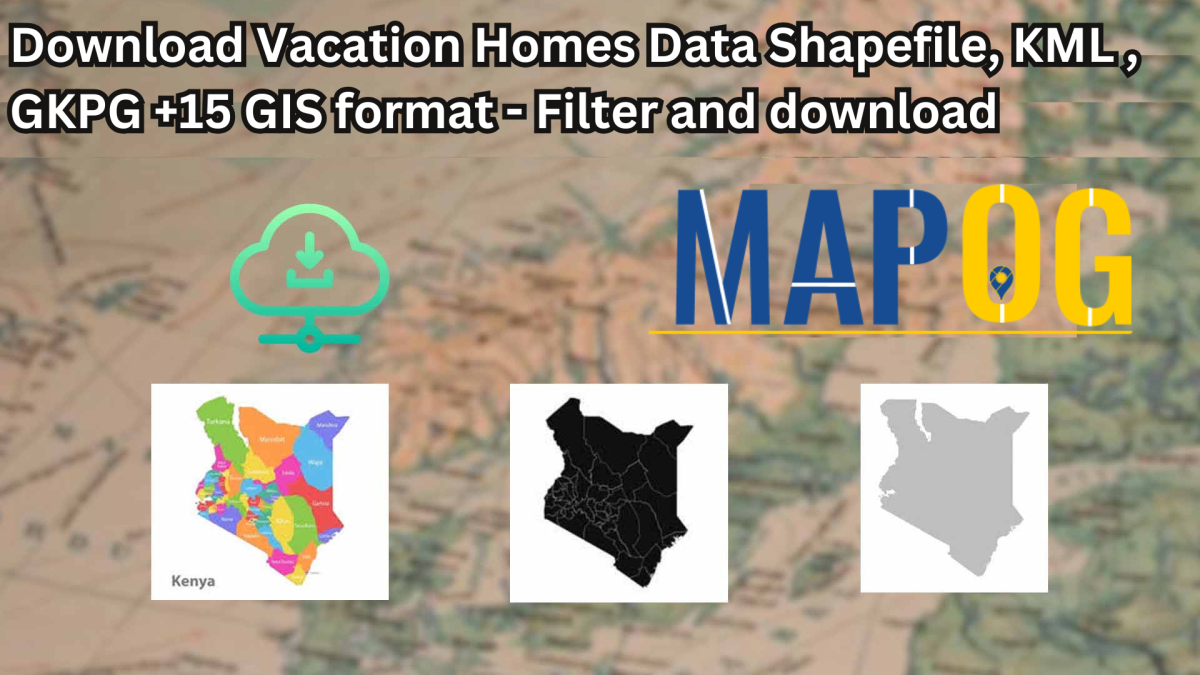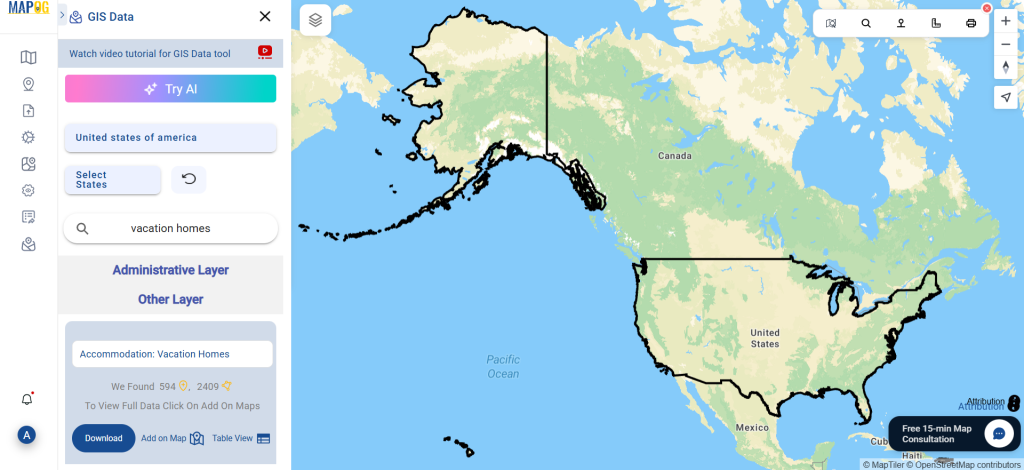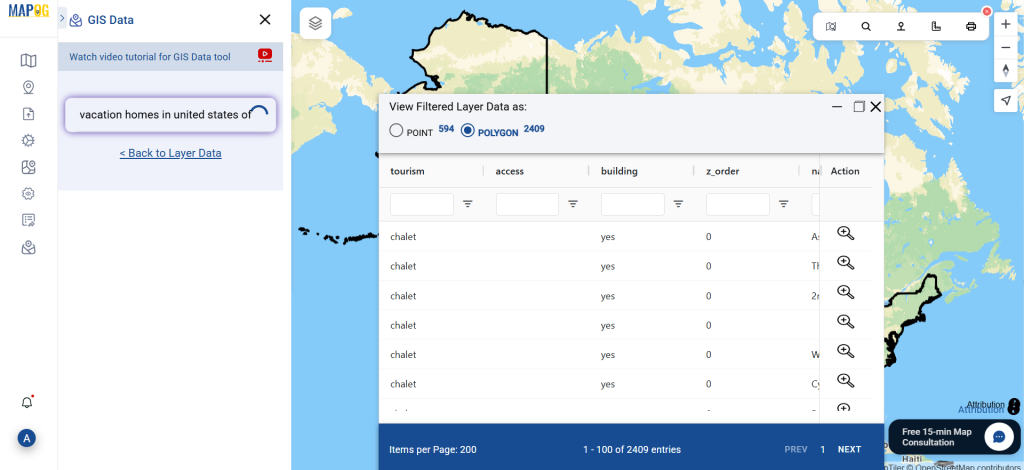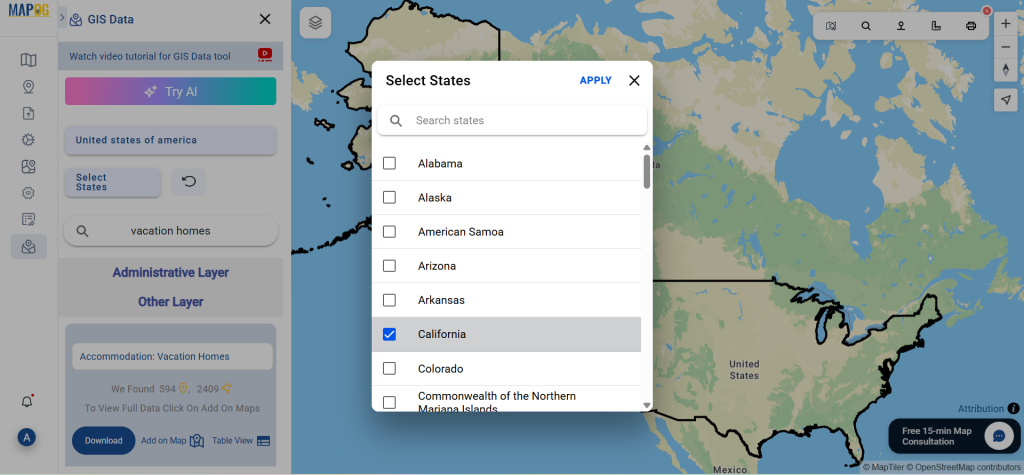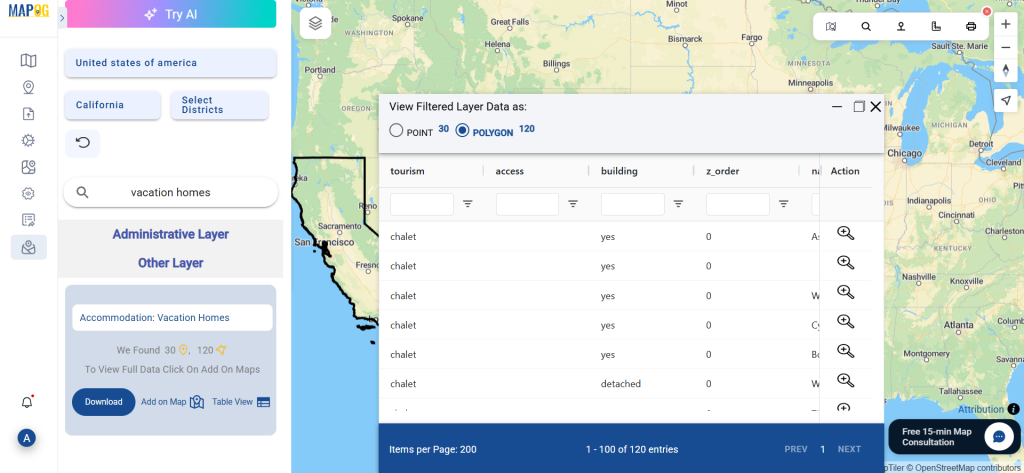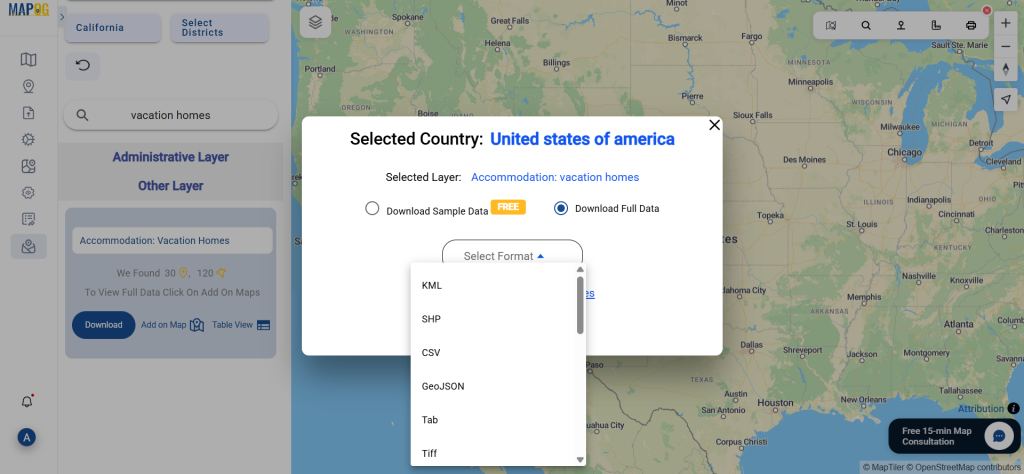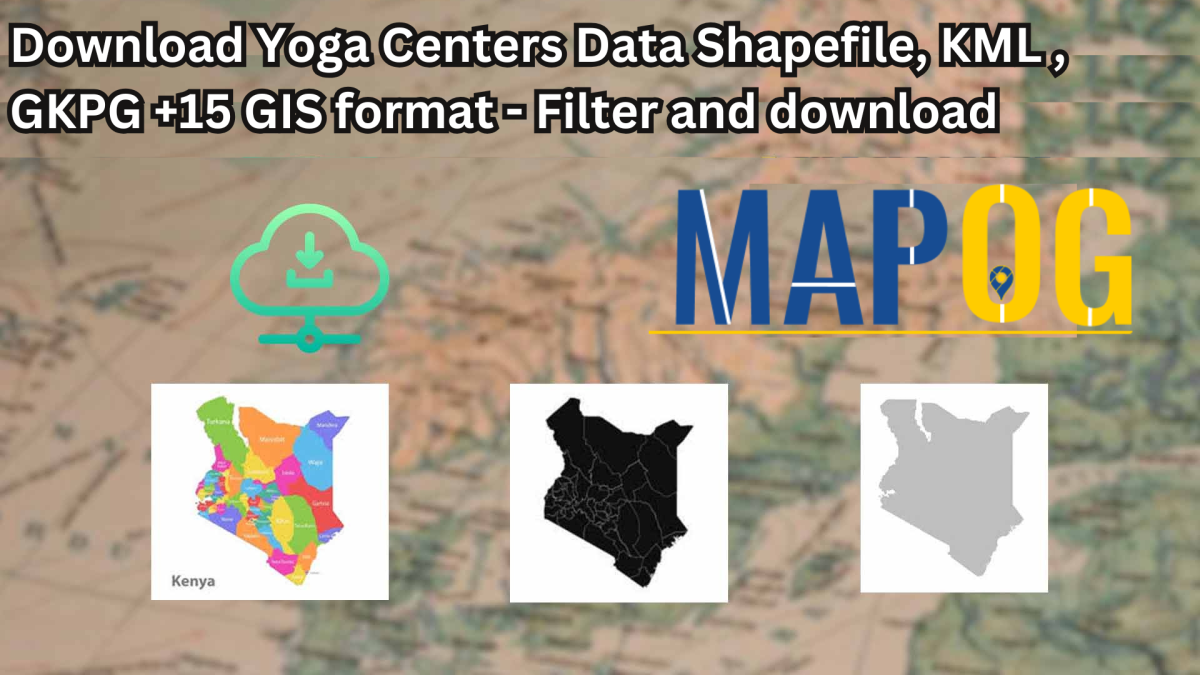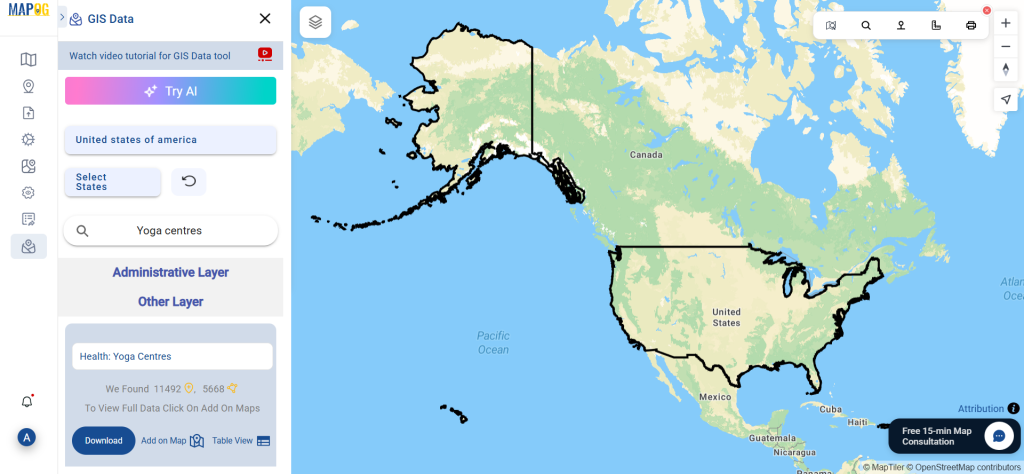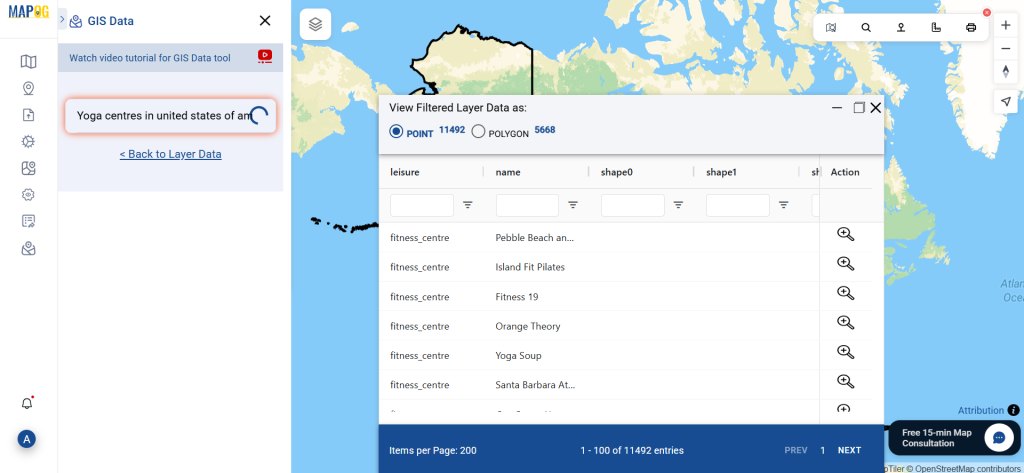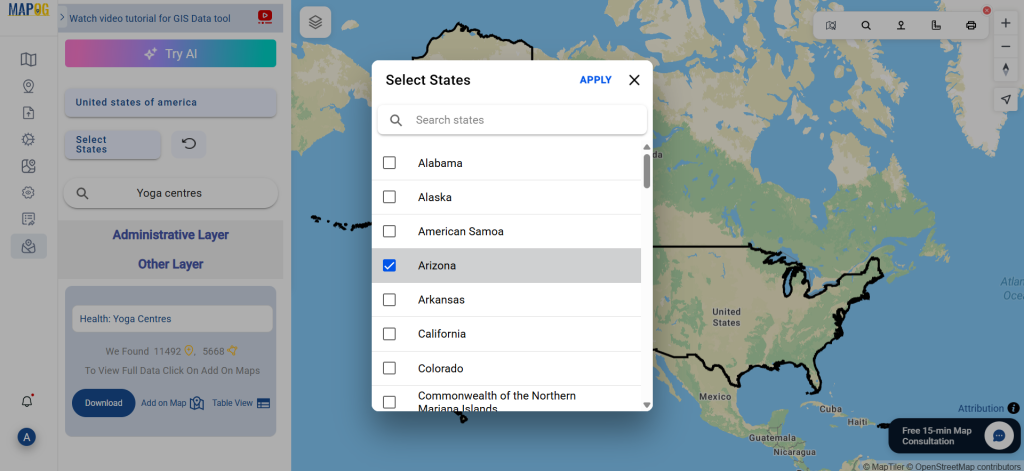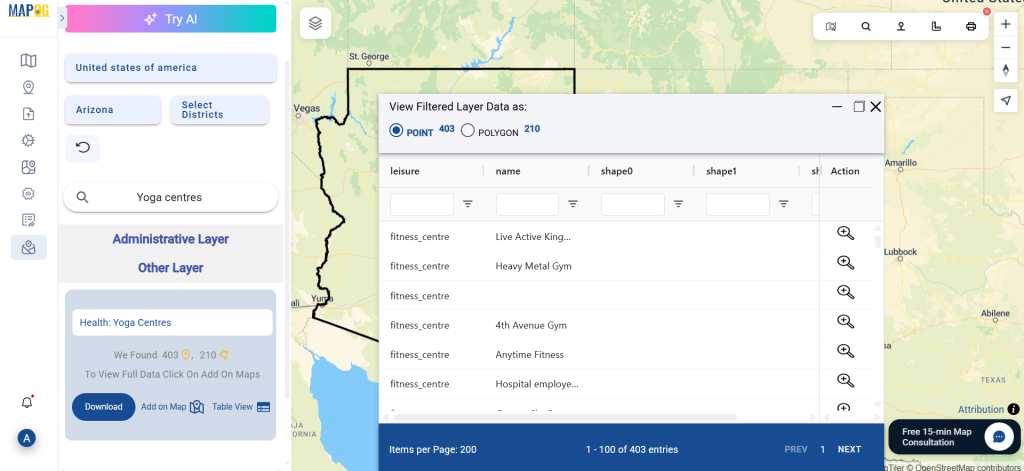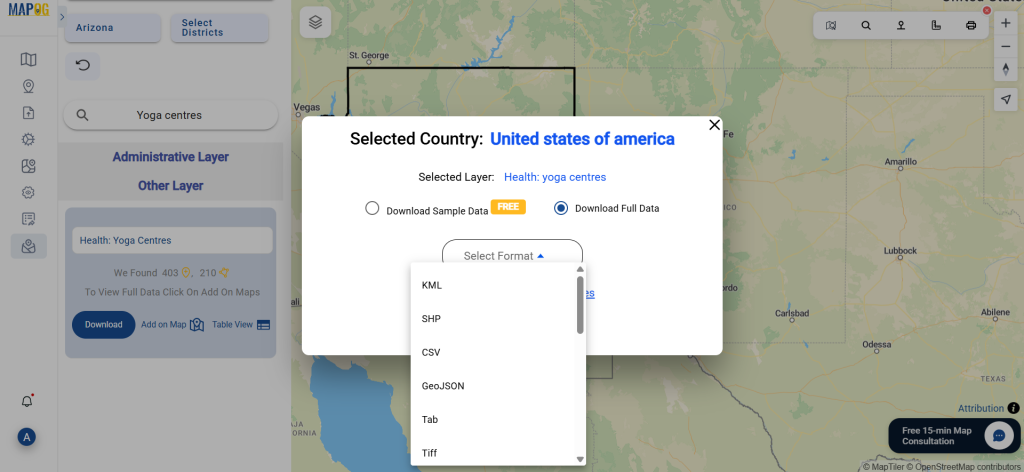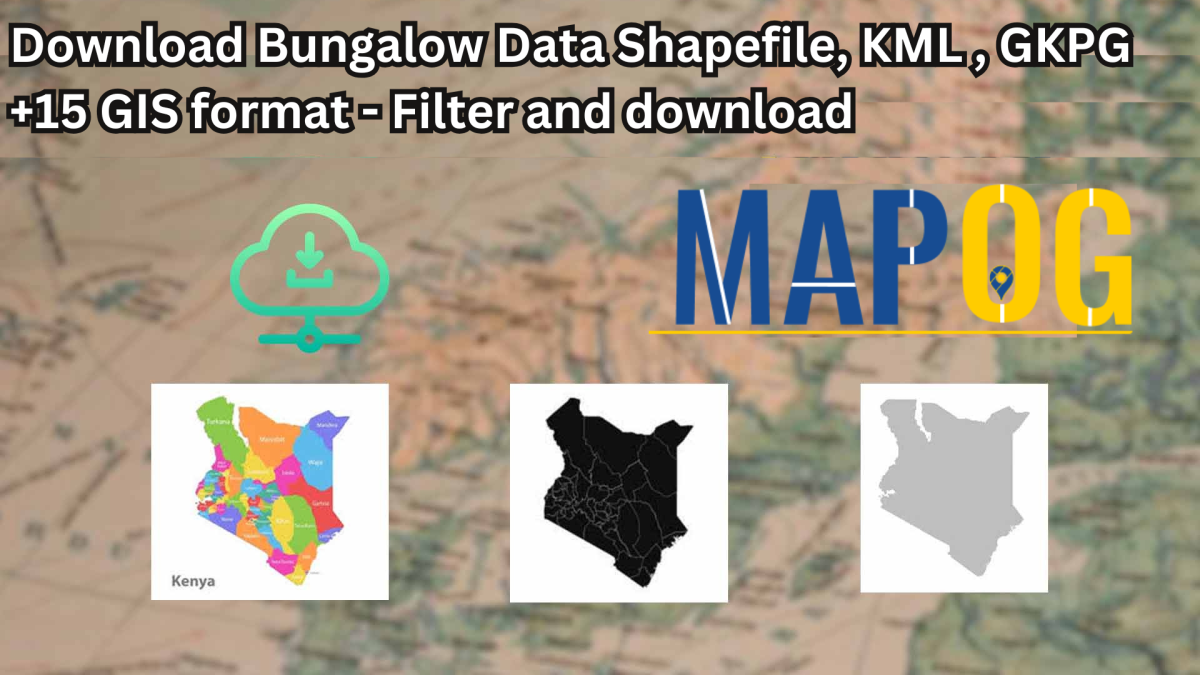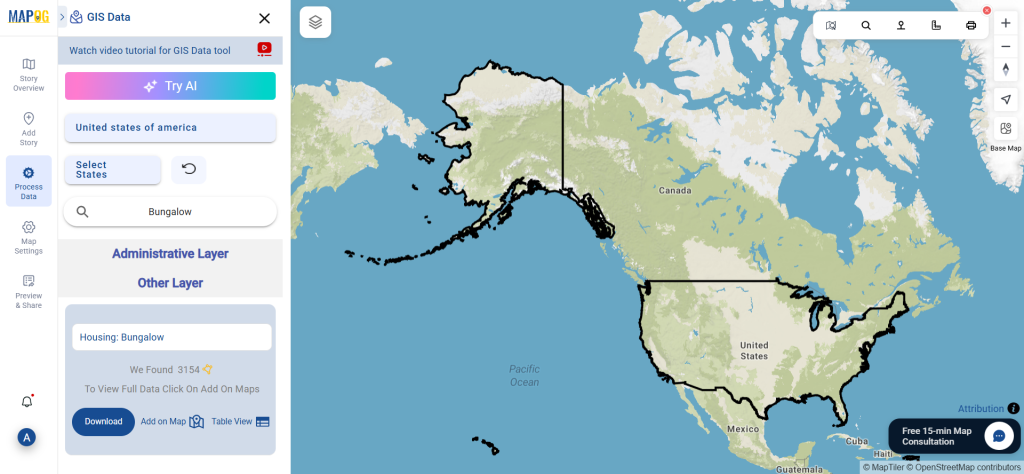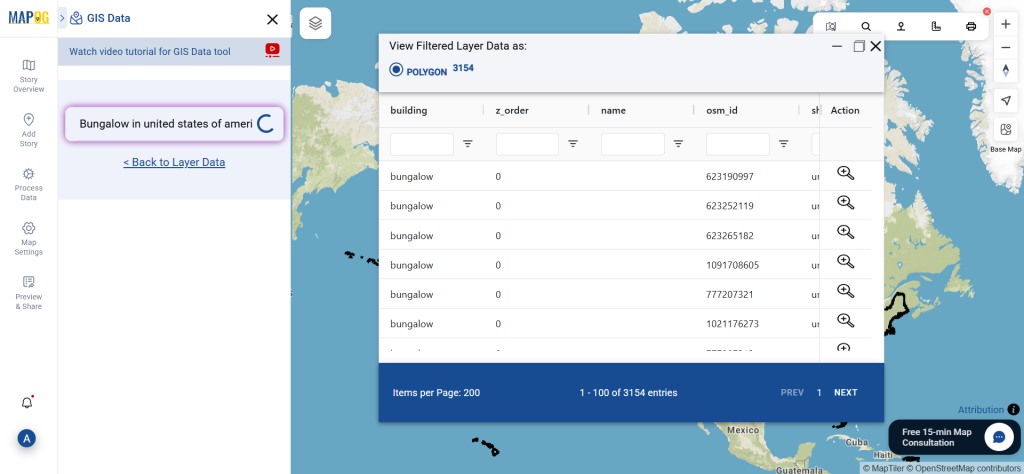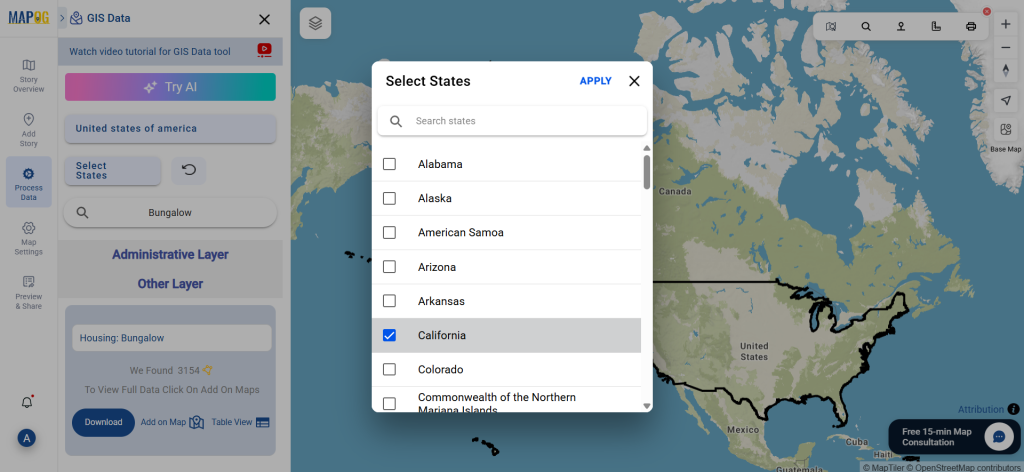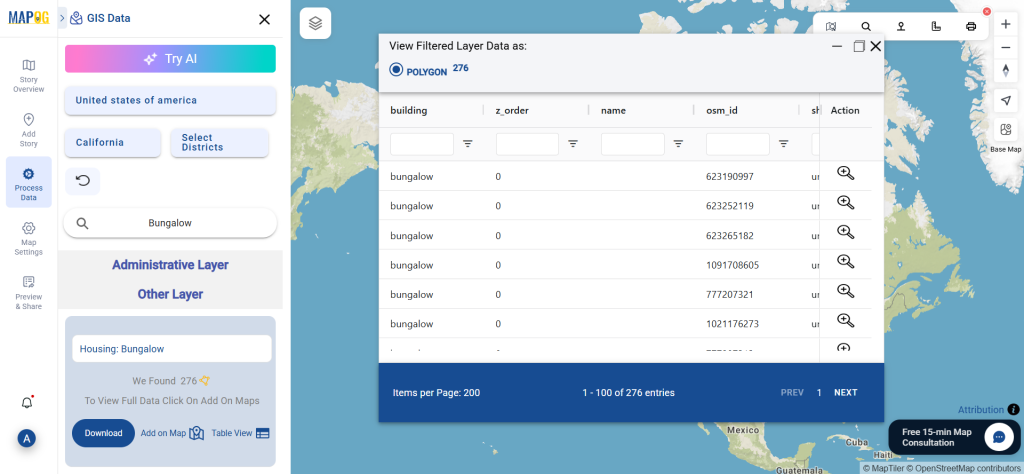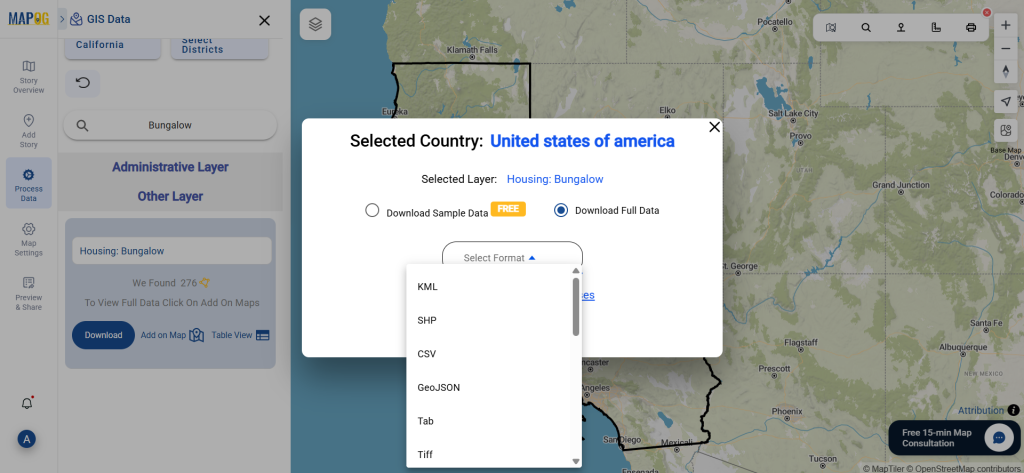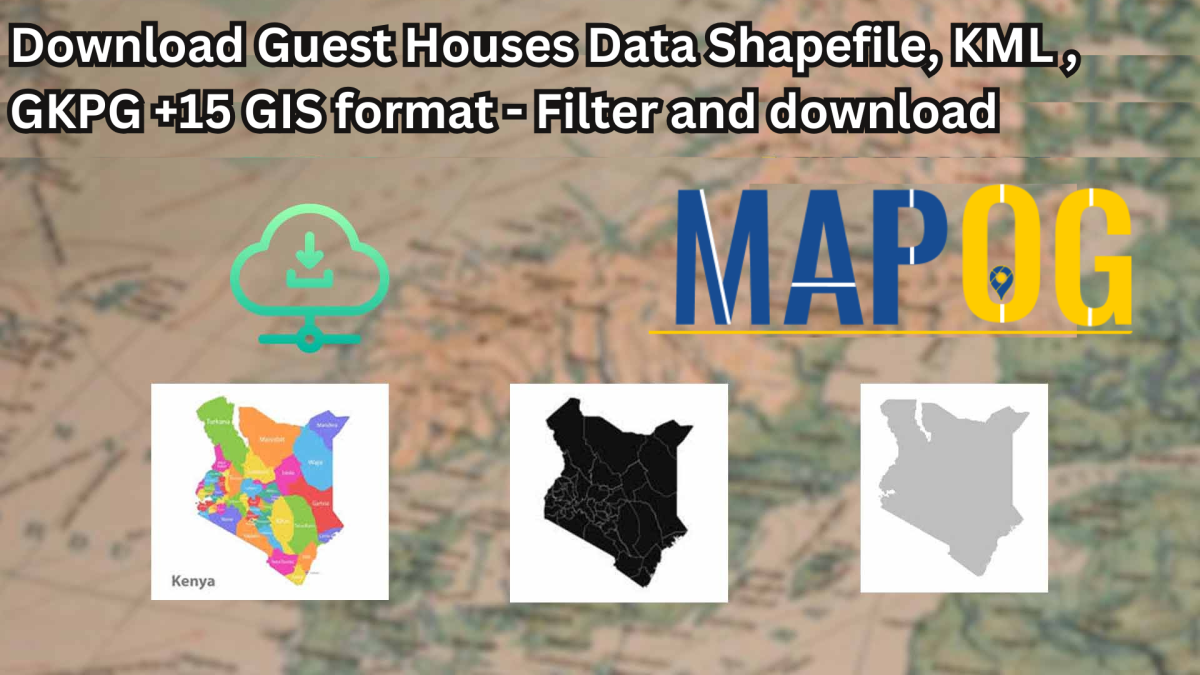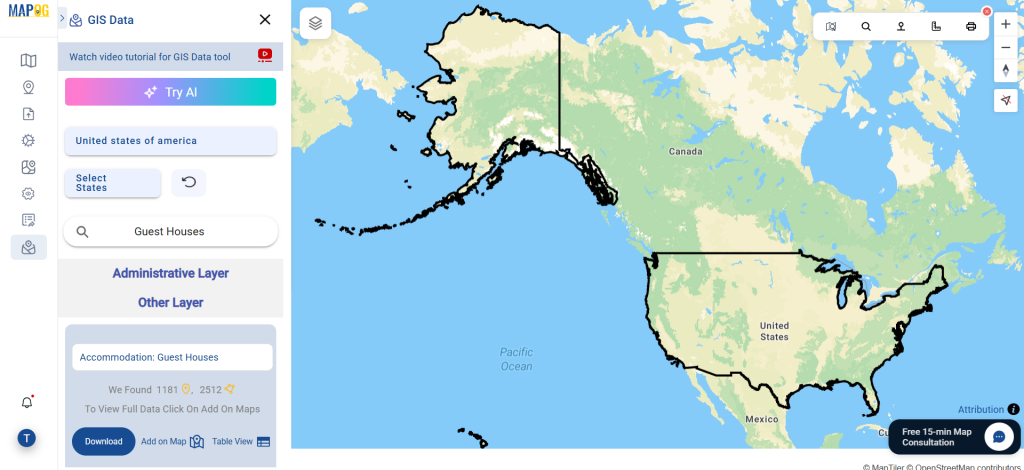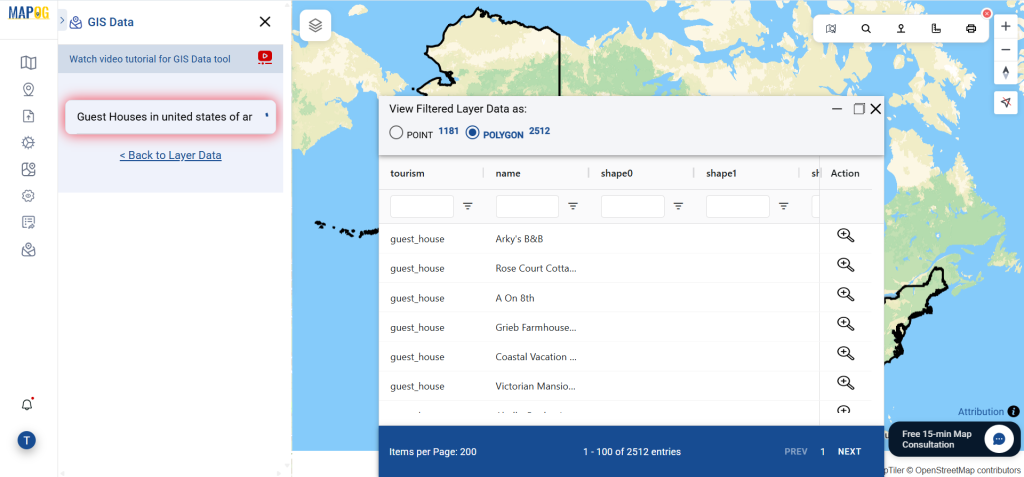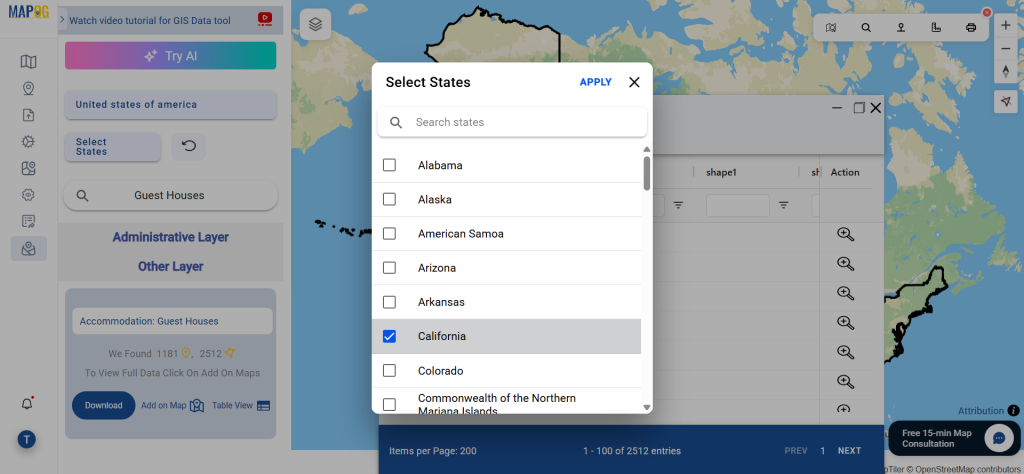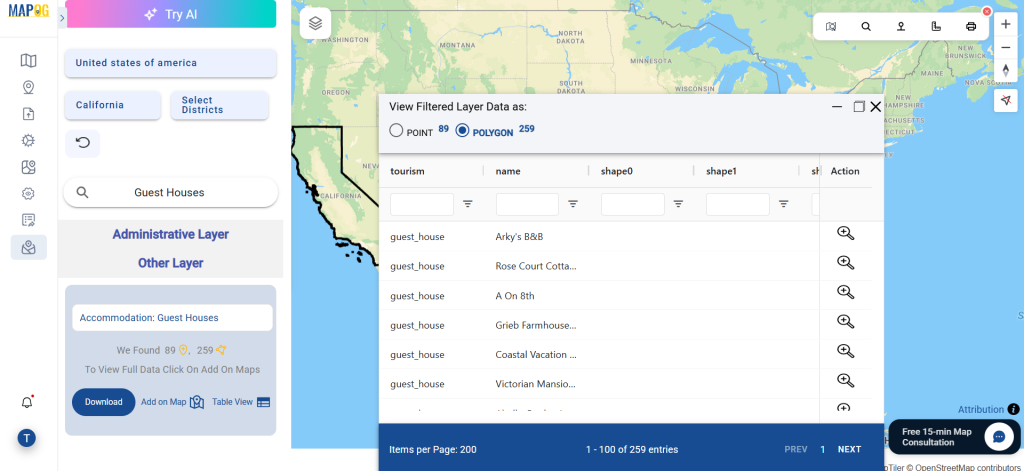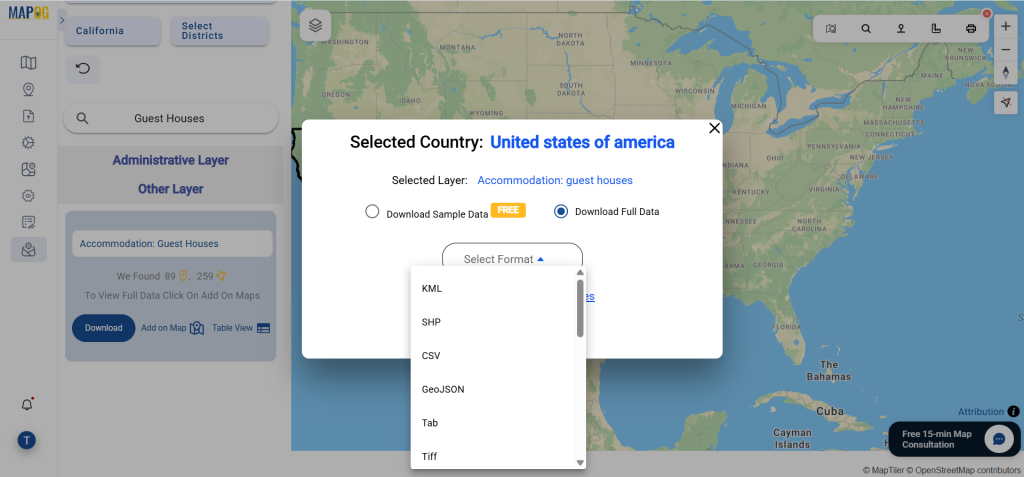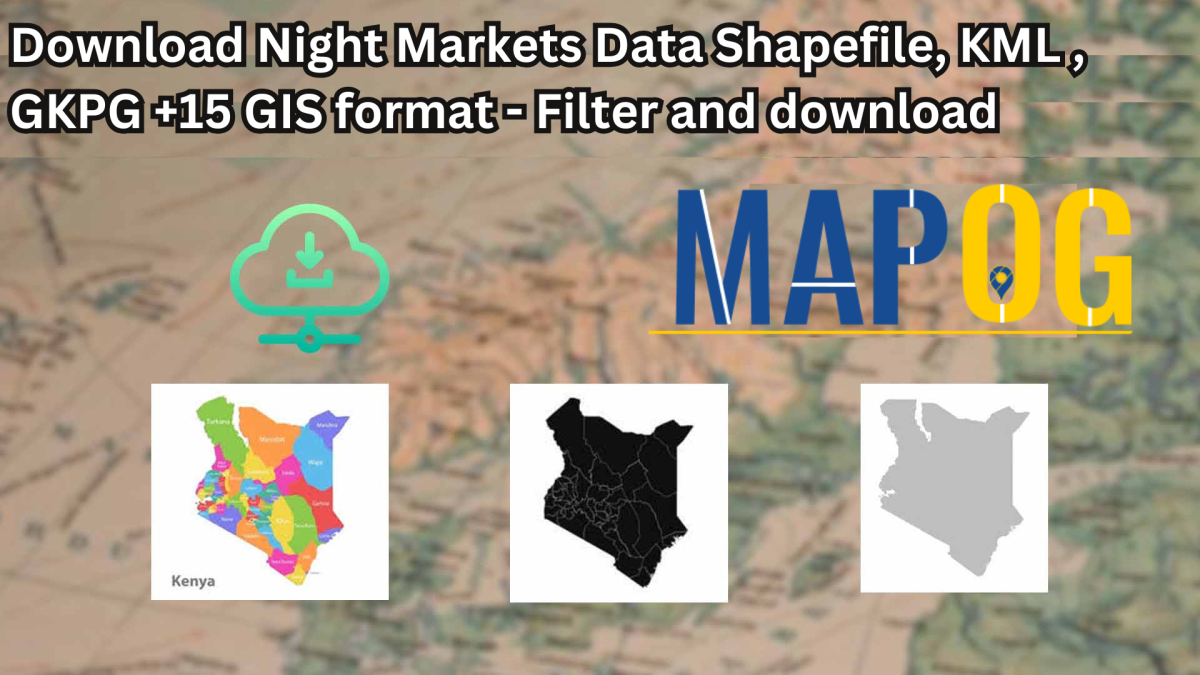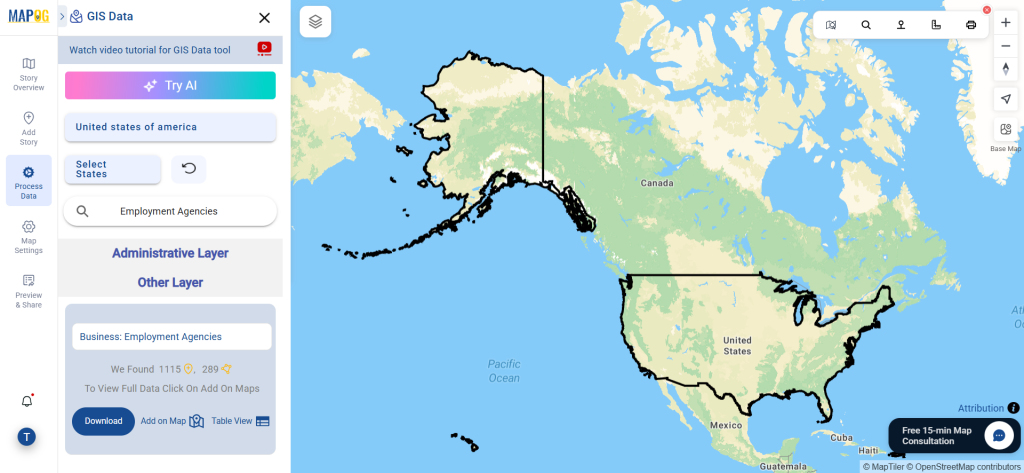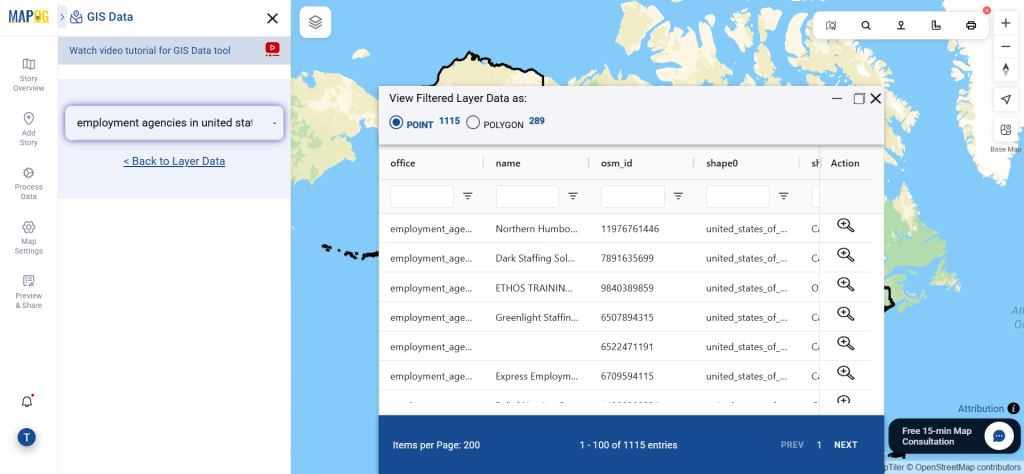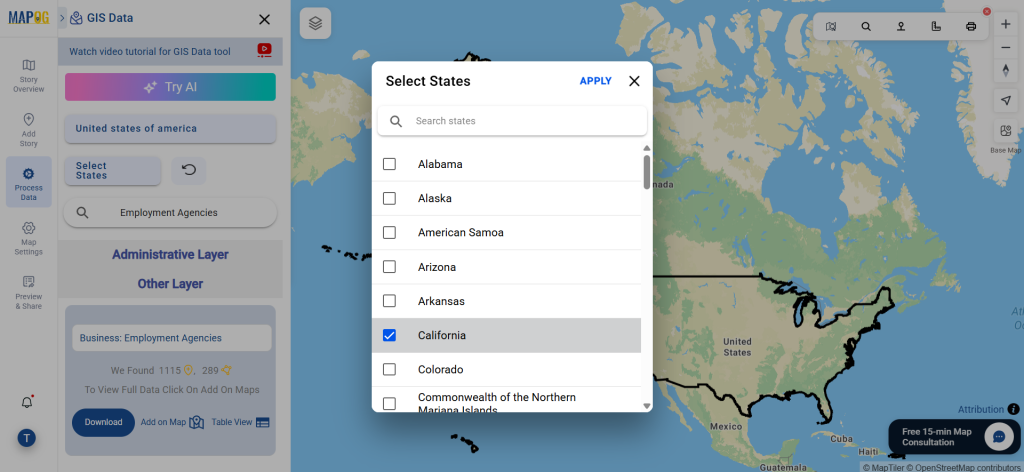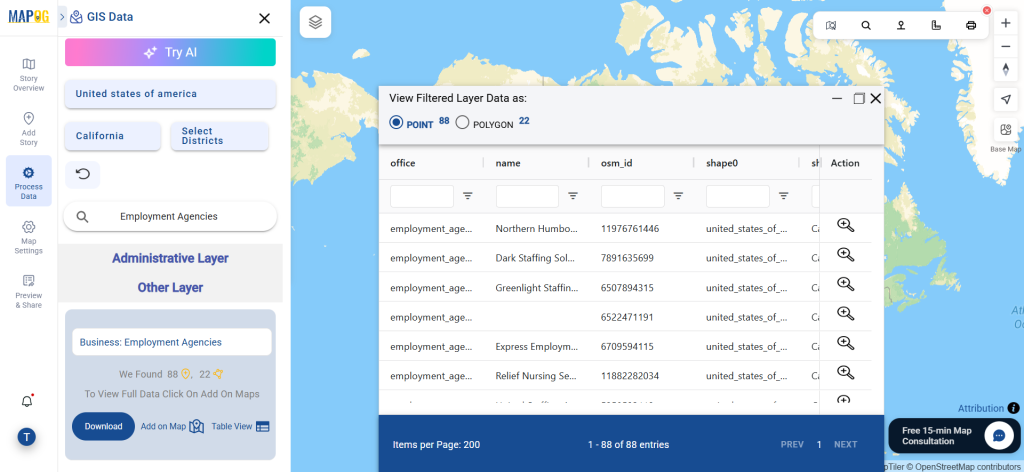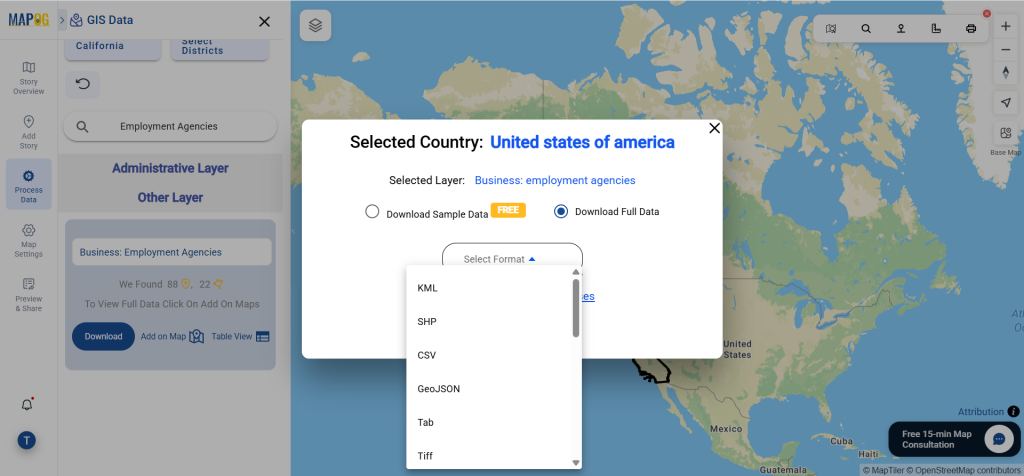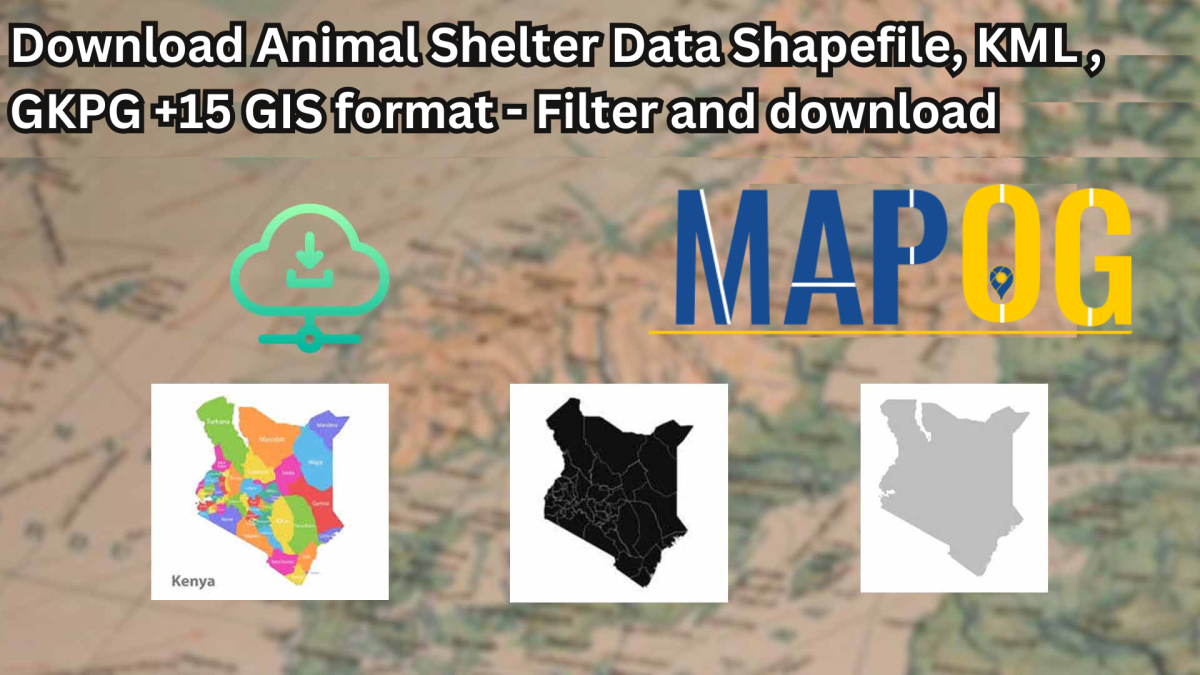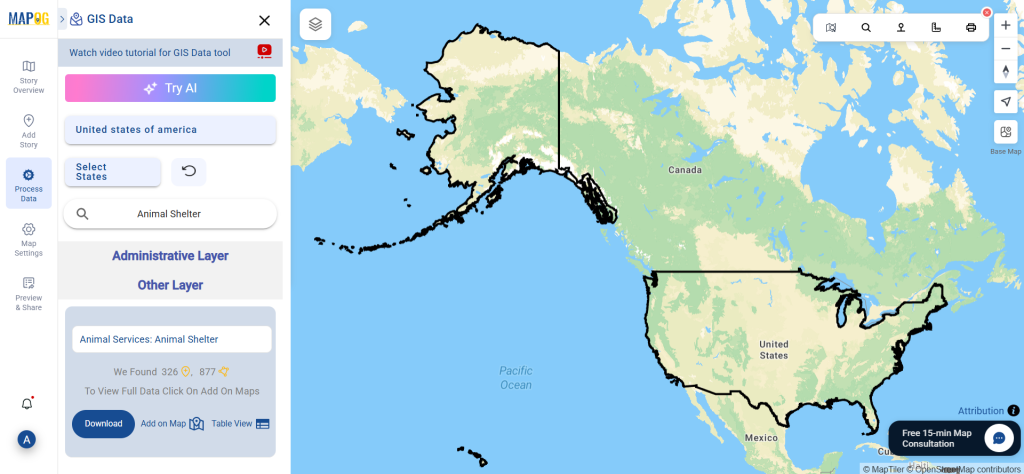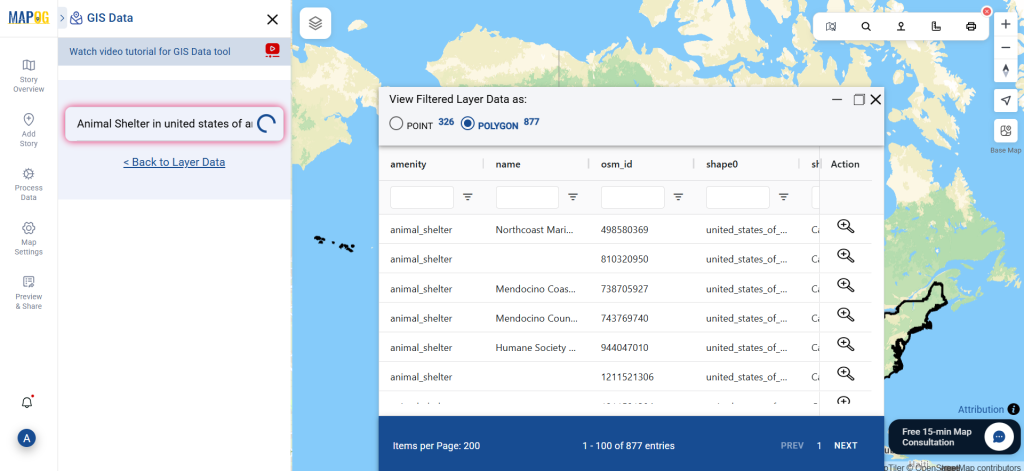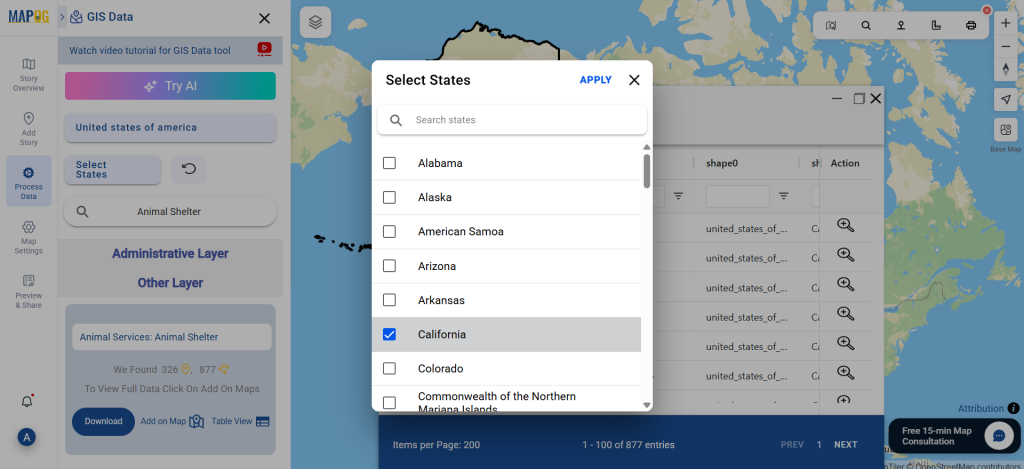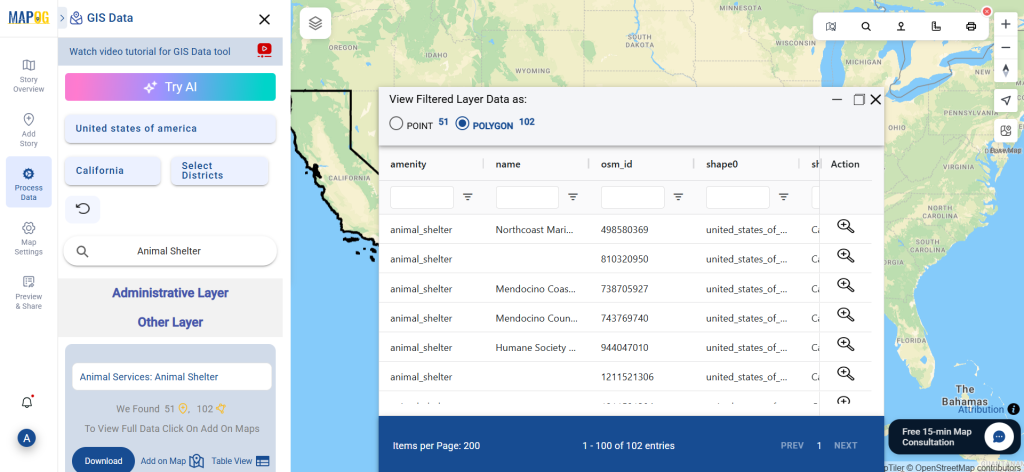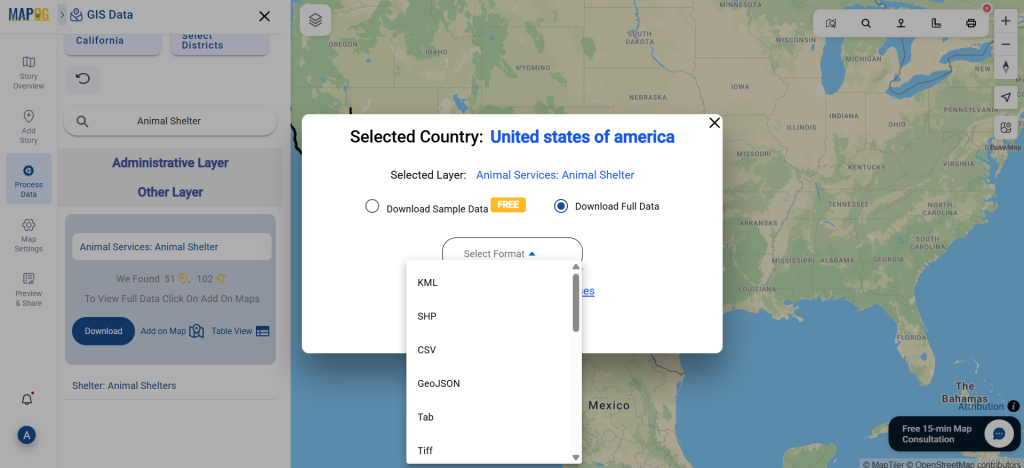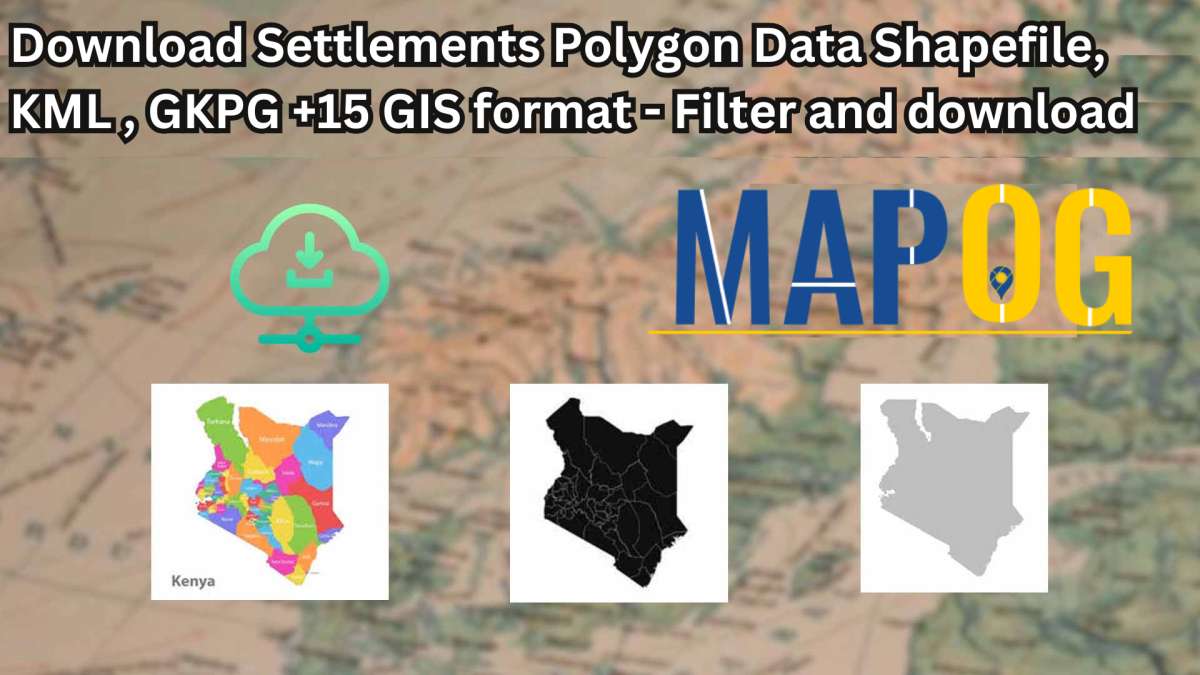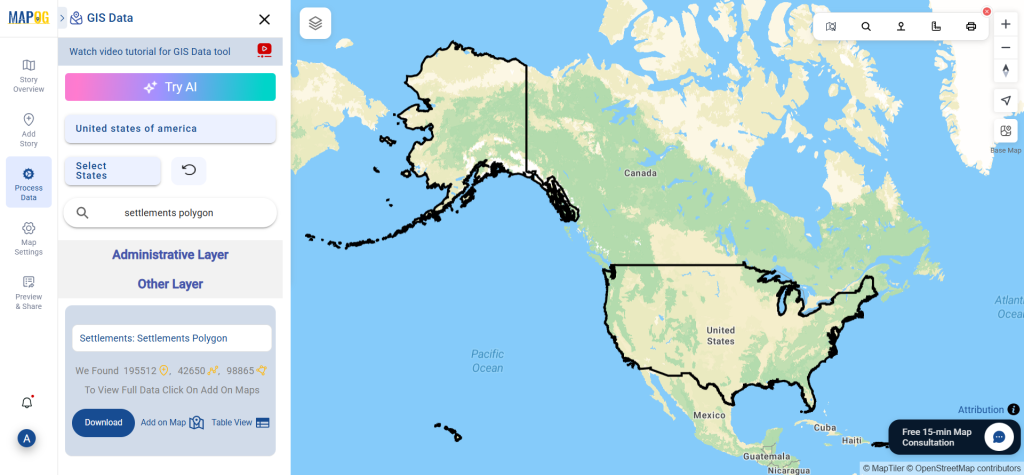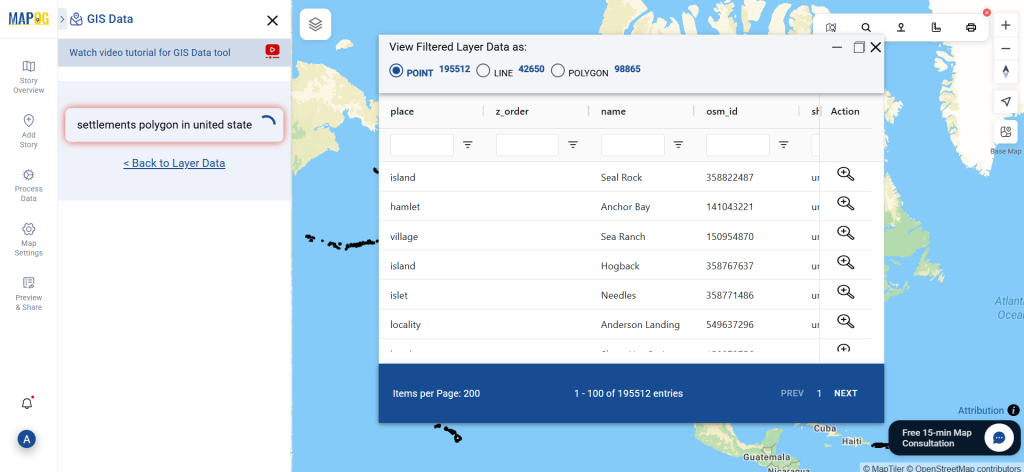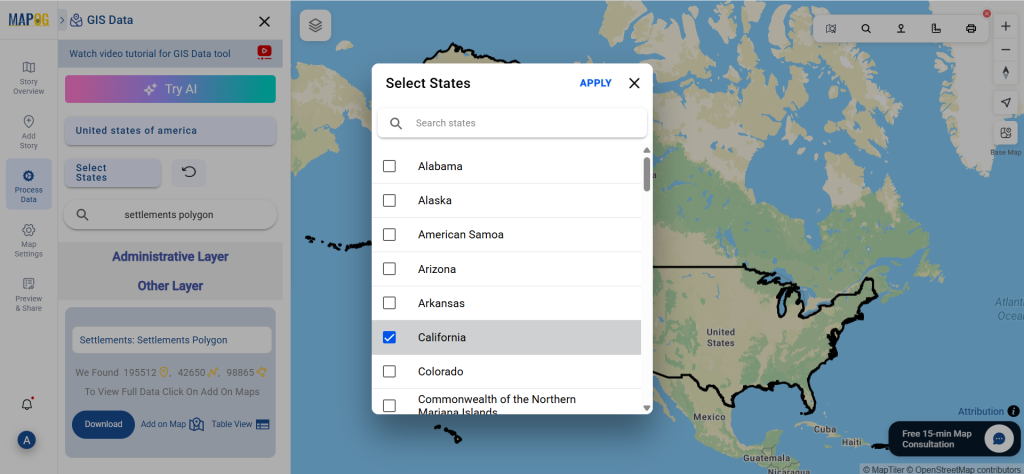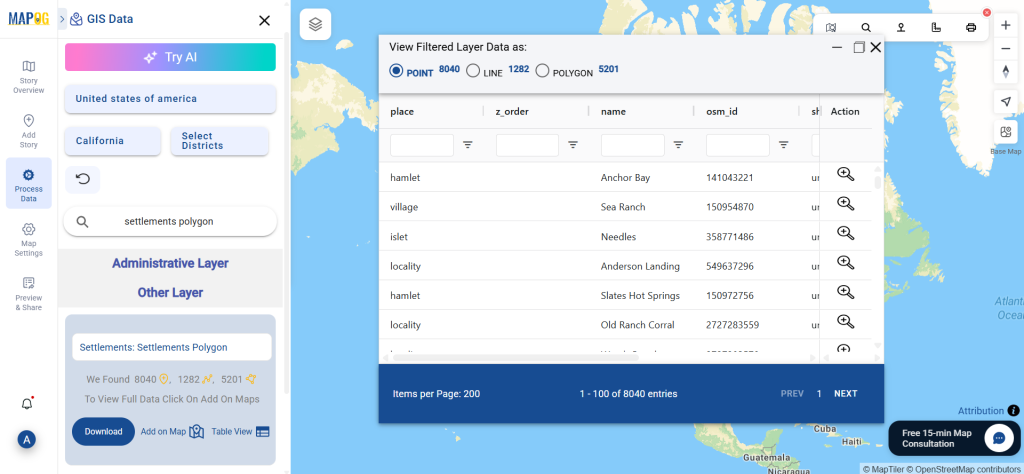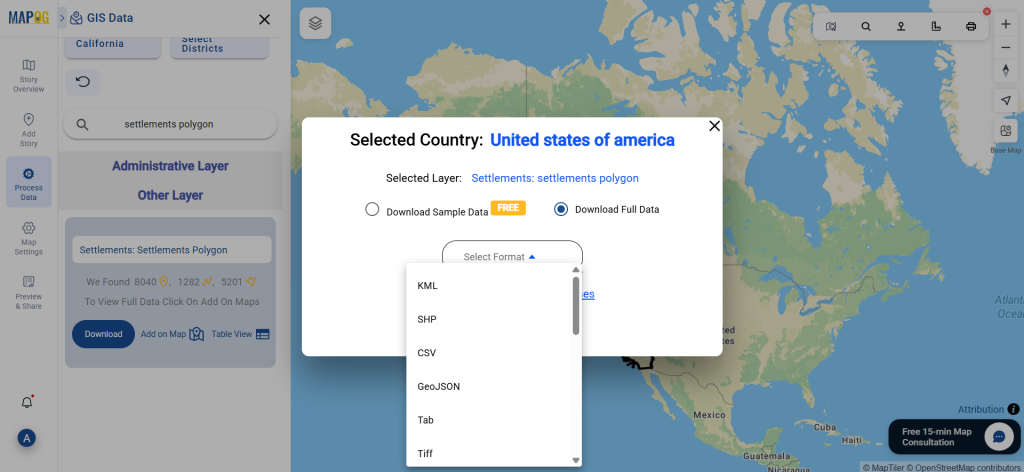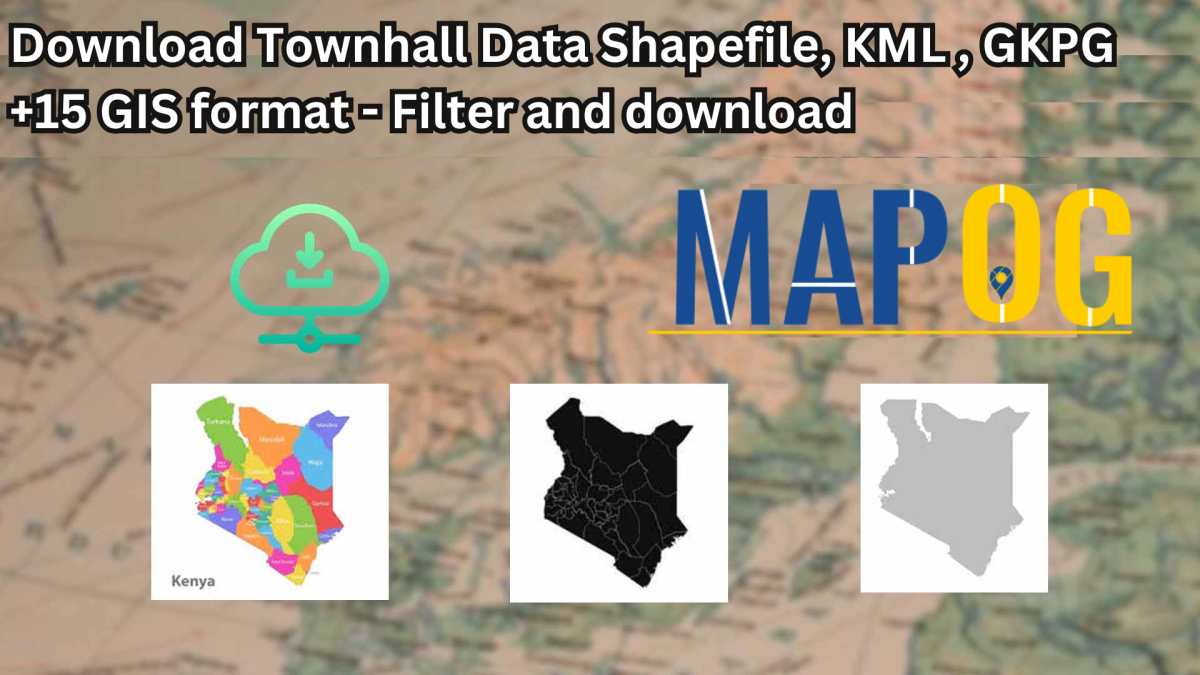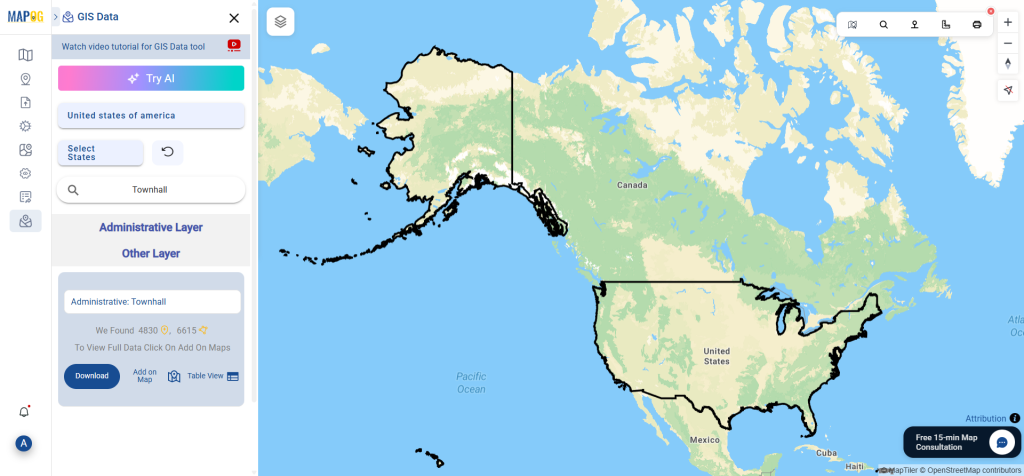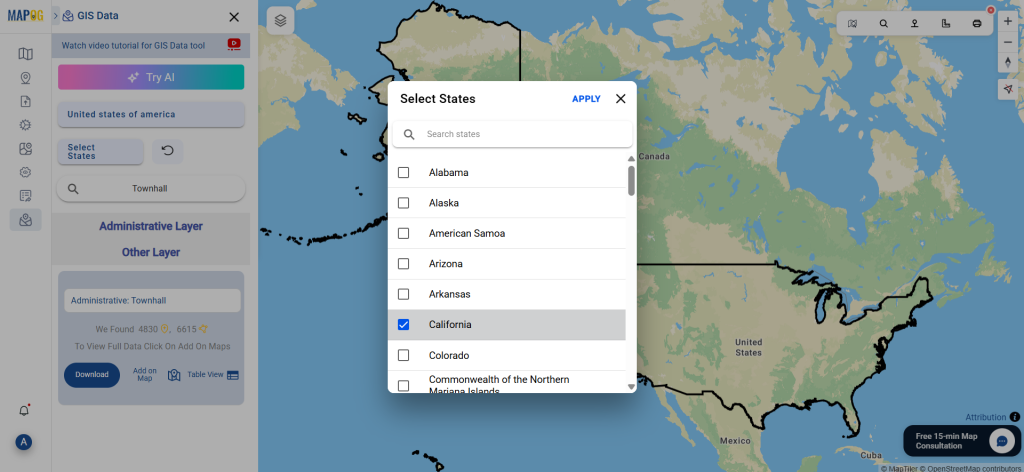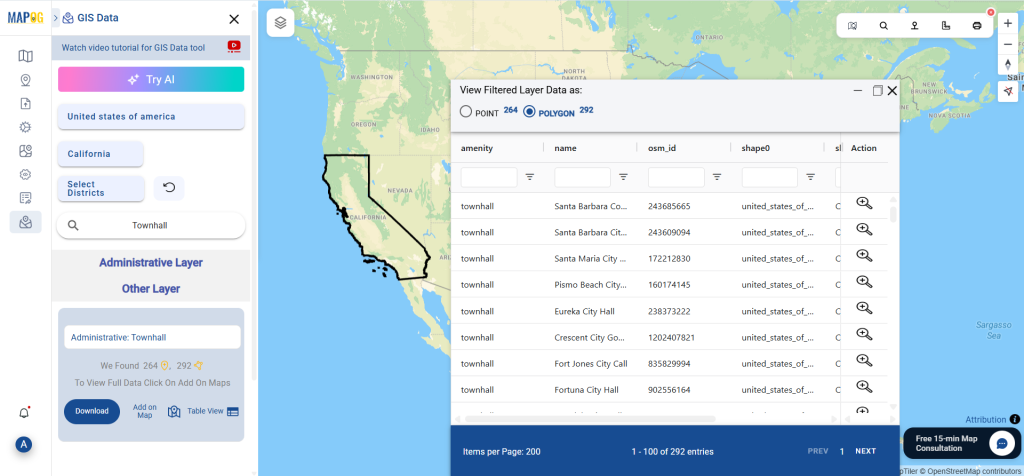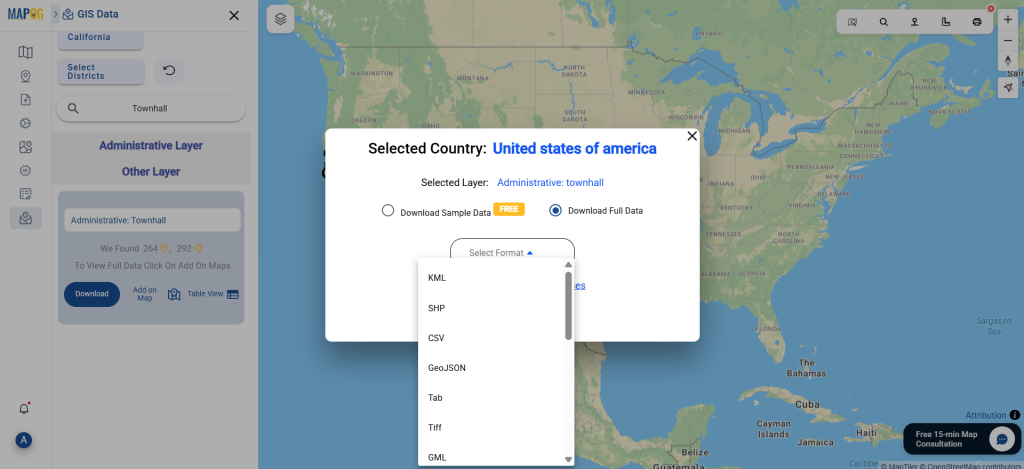Download Animal Boarding Facility Data seamlessly with GIS Data by MAPOG. These facilities serve as safe spaces where animals are temporarily housed, cared for, and monitored, often during travel, emergencies, or when owners are unable to provide immediate care. MAPOG makes it simple to access accurate datasets of such facilities in multiple GIS formats, including Shapefile, KML, MID, GeoJSON, and more—ensuring compatibility with a wide range of mapping and analysis tools.
Why It Matters
Animal Boarding Facility data is crucial for urban planners, veterinary authorities, animal welfare organizations, and researchers who need insights into the distribution and accessibility of these facilities. With MAPOG, the process of locating, analyzing, and exporting this information is streamlined, making planning and analysis far more efficient.
Download Animal Boarding Facility Data of any countries
Note:
- All data is provided in GCS datum EPSG:4326 WGS84 CRS (Coordinate Reference System).
- Users need to log in to access and download their preferred data formats.
Step-by-Step Guide to Download Animal Boarding Facility Data
Step 1: Search for the Data
Within the MAPOG interface, use the search layer option and type “Animal Boarding.” The dataset details will display attributes such as location points or polygons, providing clarity on the type of geographic data available.
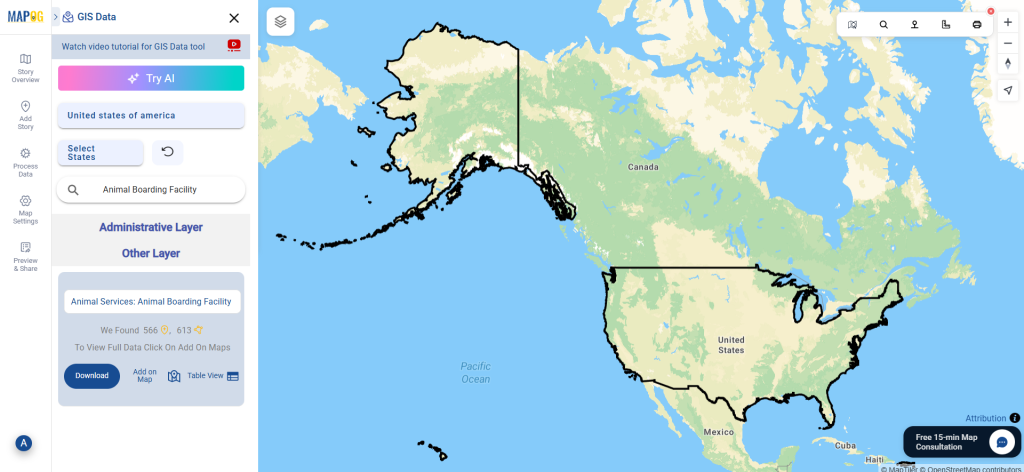
Step 2: Use the AI Search Tool
MAPOG’s “Try AI” feature makes searching much faster. By entering simple keywords like “Animal Boarding Facility near area”, the AI automatically fetches relevant datasets, saving users time and minimizing manual effort.
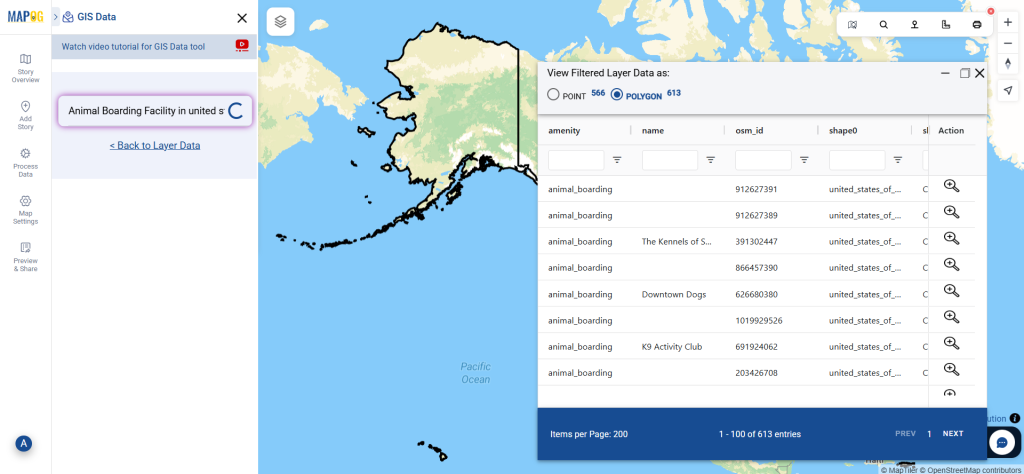
Step 3: Apply Data Filters
To get more refined results, apply the Filter Data option. This allows you to narrow down information to a particular state or district. For larger datasets, this feature provides deeper precision, ensuring users retrieve only the most relevant data.
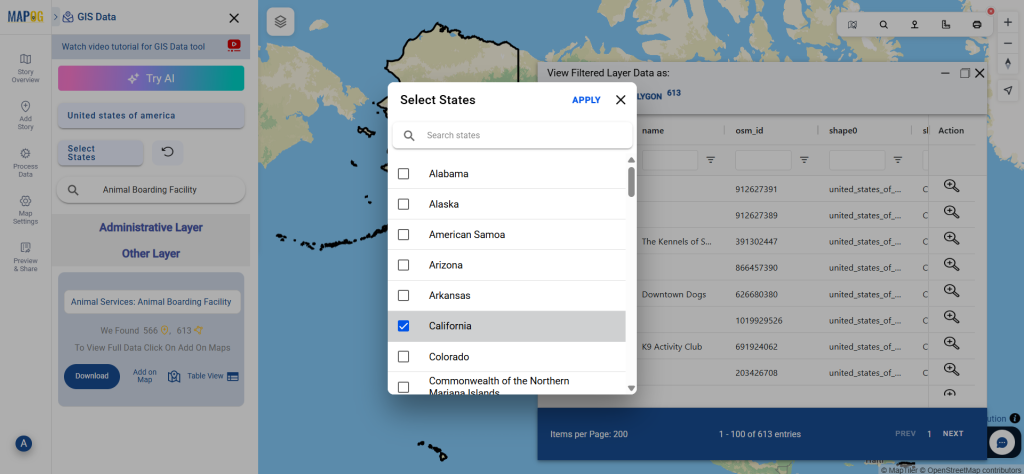
Step 4: Visualize with “Add on Map”
Once a dataset is located, the Add on Map option lets you overlay it directly on the interactive GIS interface. This visualization step makes it easier to understand facility distribution, coverage gaps, and accessibility before proceeding to download.
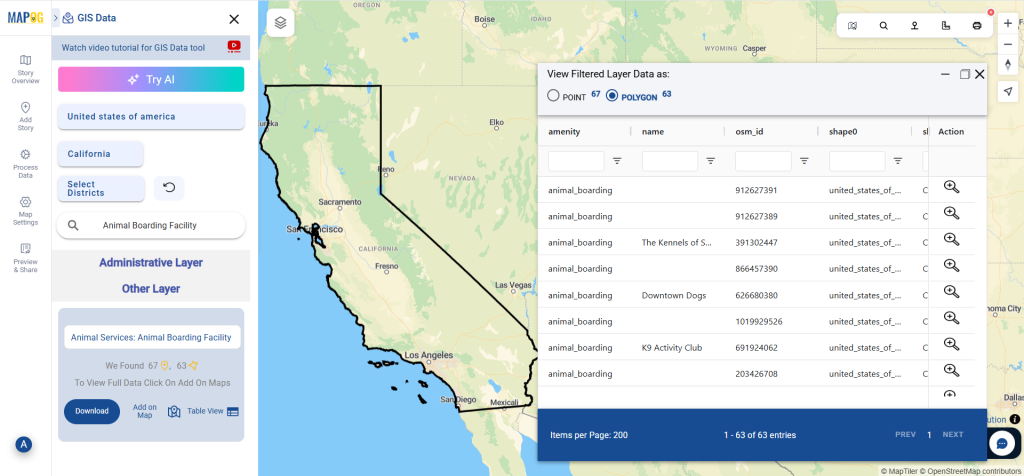
Step 5: Download Animal Boarding Facility Data
After finalizing the dataset, click Download Data. MAPOG provides flexibility to either download a sample or the complete dataset. Select your desired format—Shapefile, KML, MID, GeoJSON, or among 15+ supported GIS formats.
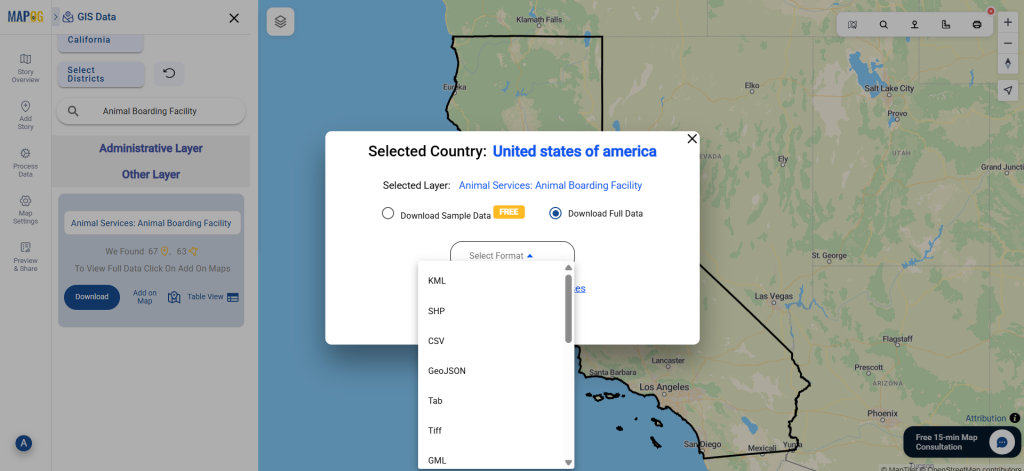
Conclusion
With GIS Data by MAPOG, the ability to Download Animal Boarding Facility Data becomes straightforward, accurate, and highly flexible. Professionals, researchers, and planners can now access structured datasets in multiple formats to support mapping, decision-making, and analysis. Whether for welfare initiatives, emergency planning, or urban development, this platform ensures data is both reliable and ready for actionable insights.
With MAPOG’s versatile toolkit, you can effortlessly upload vector and upload Excel or CSV data, incorporate existing layers, perform Split polygon by line, use the converter for various formats, calculate isochrones, and utilize the Export Tool.
For any questions or further assistance, feel free to reach out to us at support@mapog.com. We’re here to help you make the most of your GIS data.
Download Shapefile for the following:
- World Countries Shapefile
- Australia
- Argentina
- Austria
- Belgium
- Brazil
- Canada
- Denmark
- Fiji
- Finland
- Germany
- Greece
- India
- Indonesia
- Ireland
- Italy
- Japan
- Kenya
- Lebanon
- Madagascar
- Malaysia
- Mexico
- Mongolia
- Netherlands
- New Zealand
- Nigeria
- Papua New Guinea
- Philippines
- Poland
- Russia
- Singapore
- South Africa
- South Korea
- Spain
- Switzerland
- Tunisia
- United Kingdom Shapefile
- United States of America
- Vietnam
- Croatia
- Chile
- Norway
- Maldives
- Bhutan
- Colombia
- Libya
- Comoros
- Hungary
- Laos
- Estonia
- Iraq
- Portugal
- Azerbaijan
- Macedonia
- Romania
- Peru
- Marshall Islands
- Slovenia
- Nauru
- Guatemala
- El Salvador
- Afghanistan
- Cyprus
- Syria
- Slovakia
- Luxembourg
- Jordan
- Armenia
- Haiti And Dominican Republic
- Malta
- Djibouti
- East Timor
- Micronesia
- Morocco
- Liberia
- Kosovo
- Isle Of Man
- Paraguay
- Tokelau
- Palau
- Ile De Clipperton
- Mauritius
- Equatorial Guinea
- Tonga
- Myanmar
- Thailand
- New Caledonia
- Niger
- Nicaragua
- Pakistan
- Nepal
- Seychelles
- Democratic Republic of the Congo
- China
- Kenya
- Kyrgyzstan
- Bosnia Herzegovina
- Burkina Faso
- Canary Island
- Togo
- Israel And Palestine
- Algeria
- Suriname
- Angola
- Cape Verde
- Liechtenstein
- Taiwan
- Turkmenistan
- Tuvalu
- Ivory Coast
- Moldova
- Somalia
- Belize
- Swaziland
- Solomon Islands
- North Korea
- Sao Tome And Principe
- Guyana
- Serbia
- Senegal And Gambia
- Faroe Islands
- Guernsey Jersey
- Monaco
- Tajikistan
- Pitcairn
Disclaimer : The GIS data provided for download in this article was initially sourced from OpenStreetMap (OSM) and further modified to enhance its usability. Please note that the original data is licensed under the Open Database License (ODbL) by the OpenStreetMap contributors. While modifications have been made to improve the data, any use, redistribution, or modification of this data must comply with the ODbL license terms. For more information on the ODbL, please visit OpenStreetMap’s License Page.
Here are some blogs you might be interested in:
- Download Airport data in Shapefile, KML , MIf +15 GIS format – Filter and download
- Download Bank Data in Shapefile, KML, GeoJSON, and More – Filter and Download
- Download Railway data in Shapefile, KML, GeojSON +15 GIS format
- Download Farmland Data in Shapefile, KML, GeoJSON, and More – Filter and Download
- Download Pharmacy Data in Shapefile, KML, GeoJSON, and More – Filter and Download
- Download ATM Data in Shapefile, KML, MID +15 GIS Formats Using GIS Data by MAPOG
- Download Road Data in Shapefile, KML, GeoJSON, and 15+ GIS Form