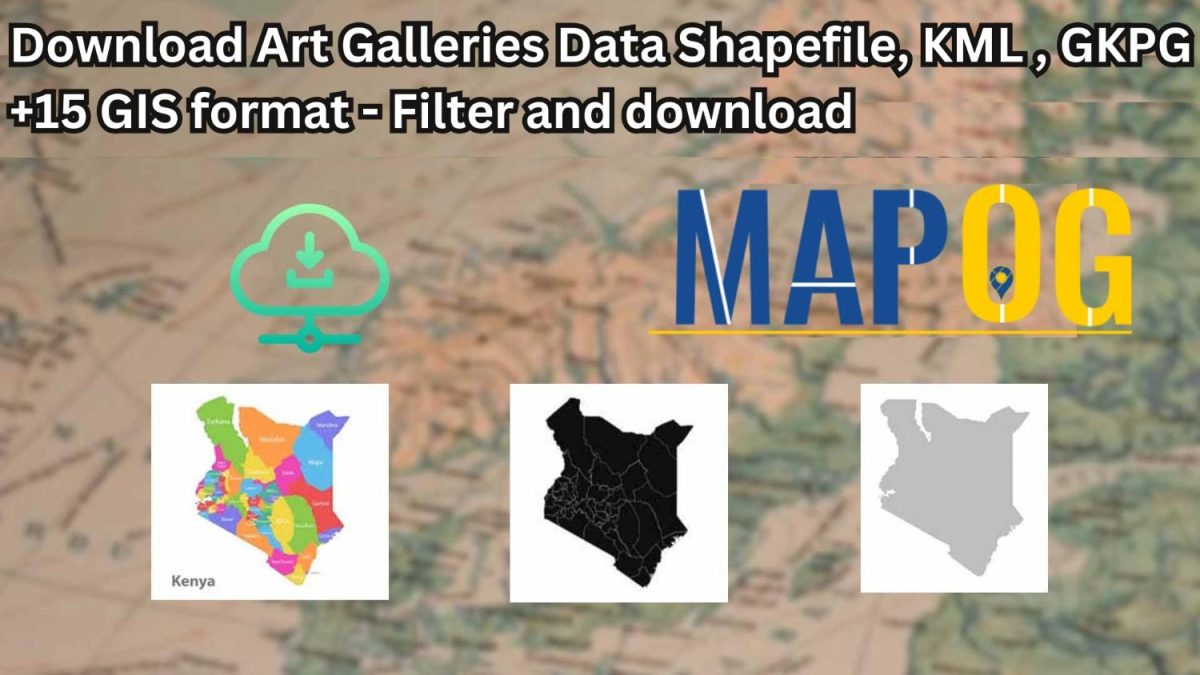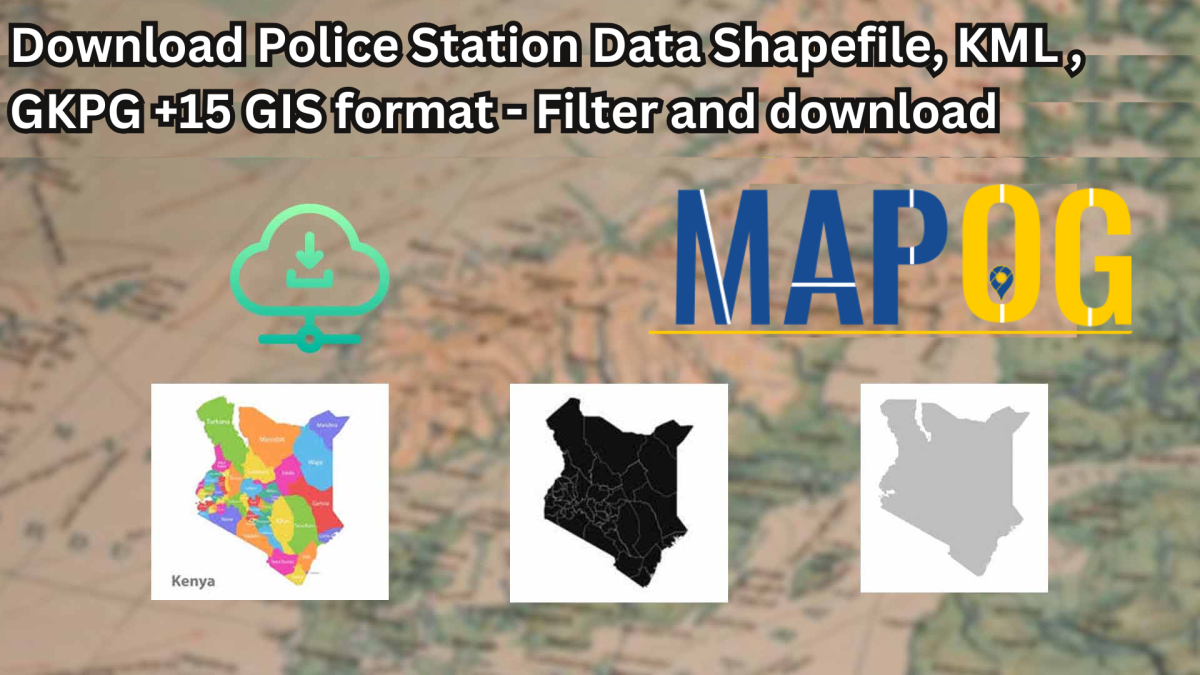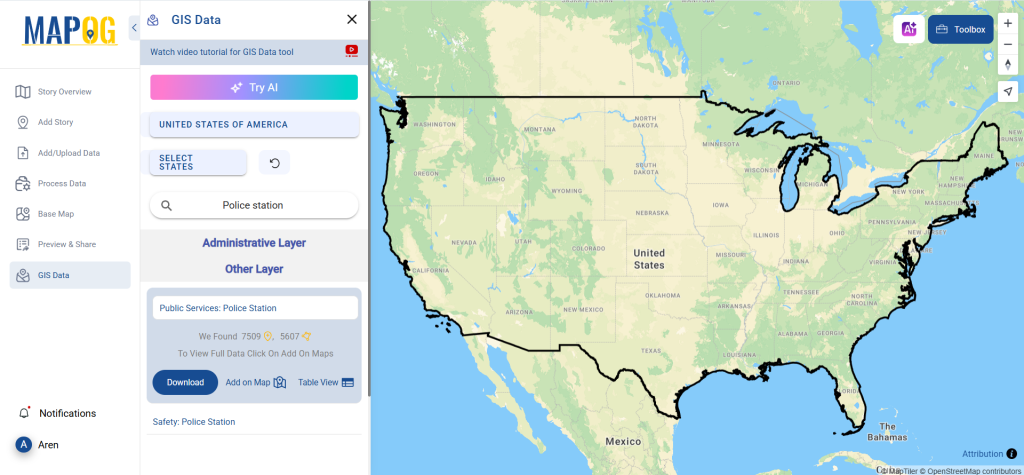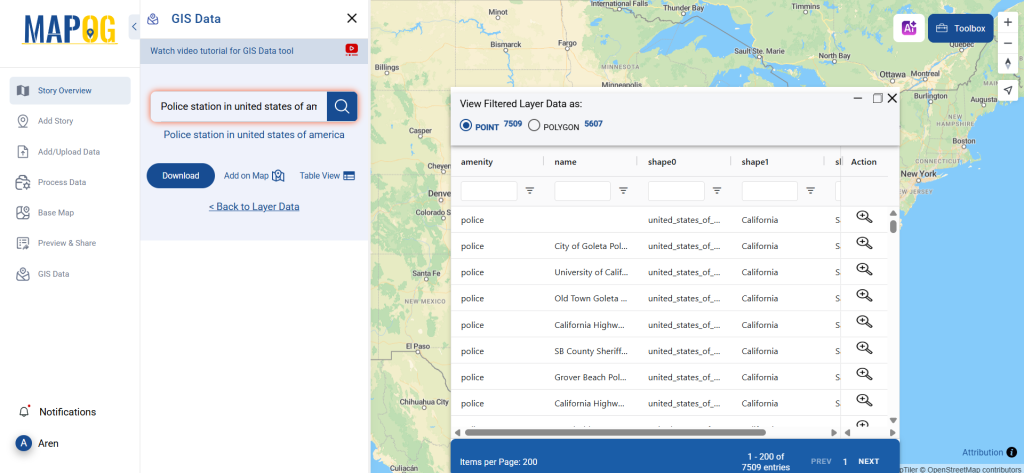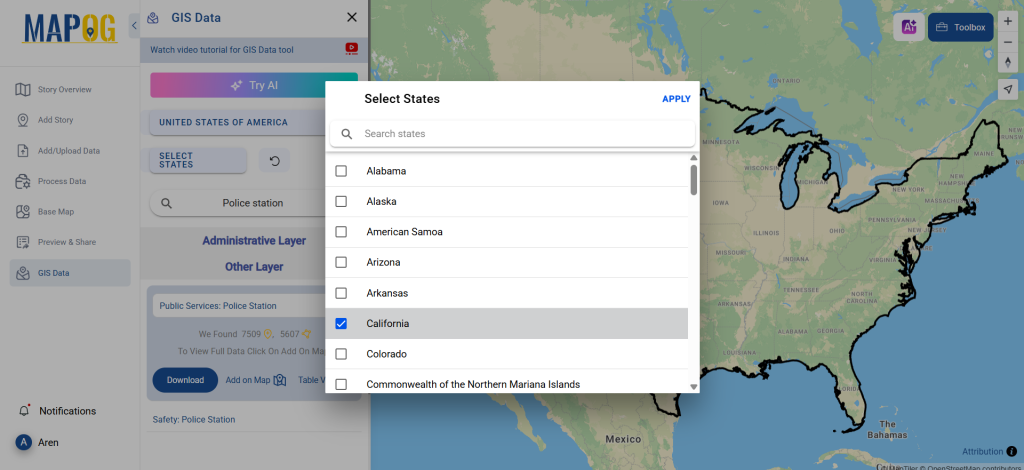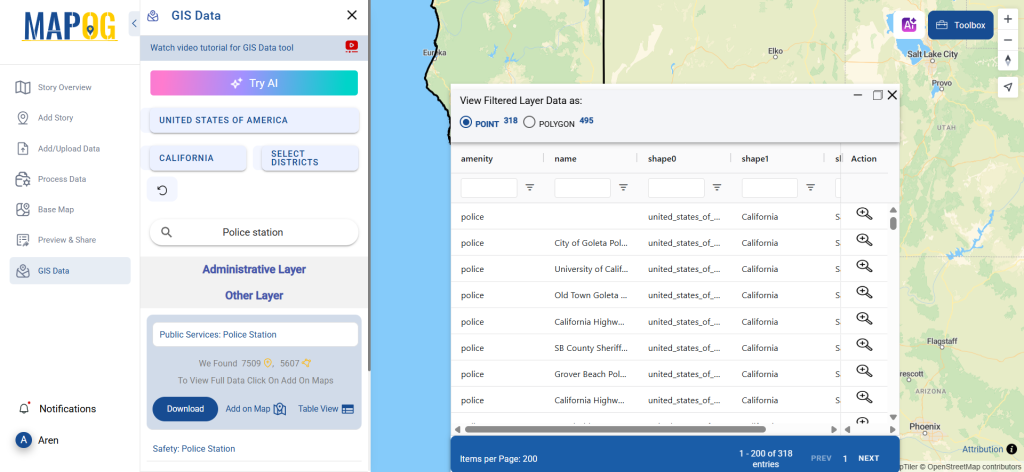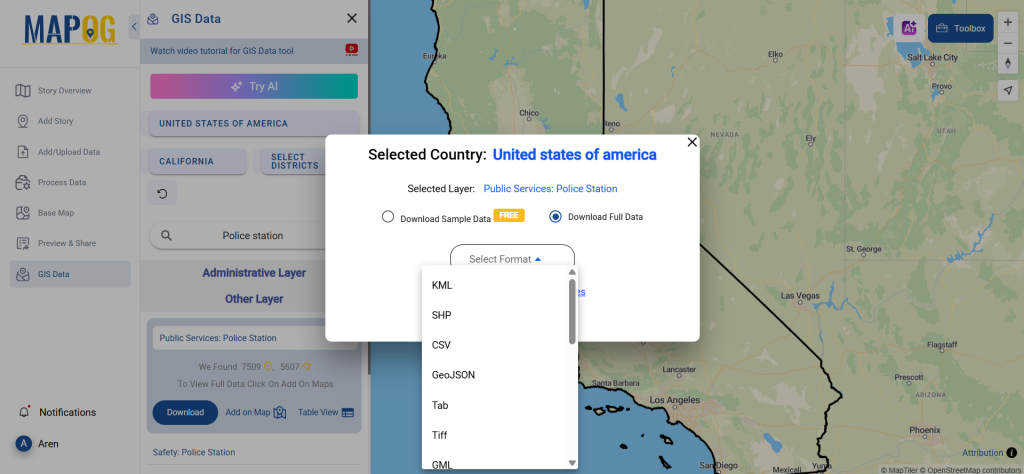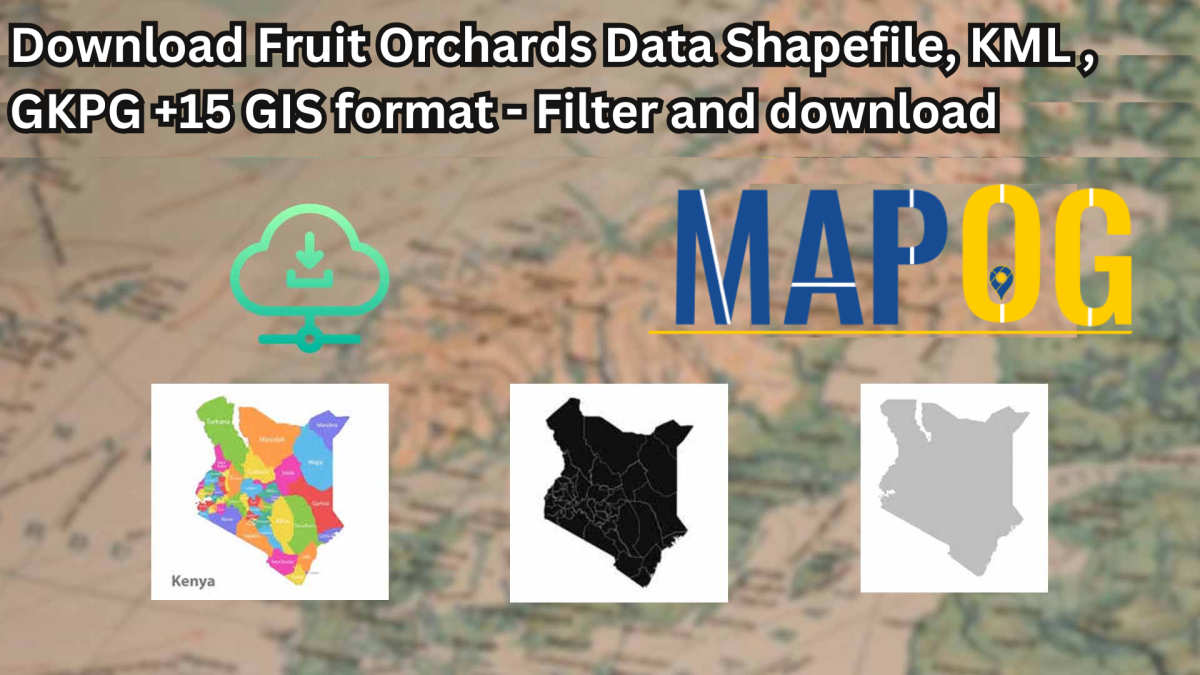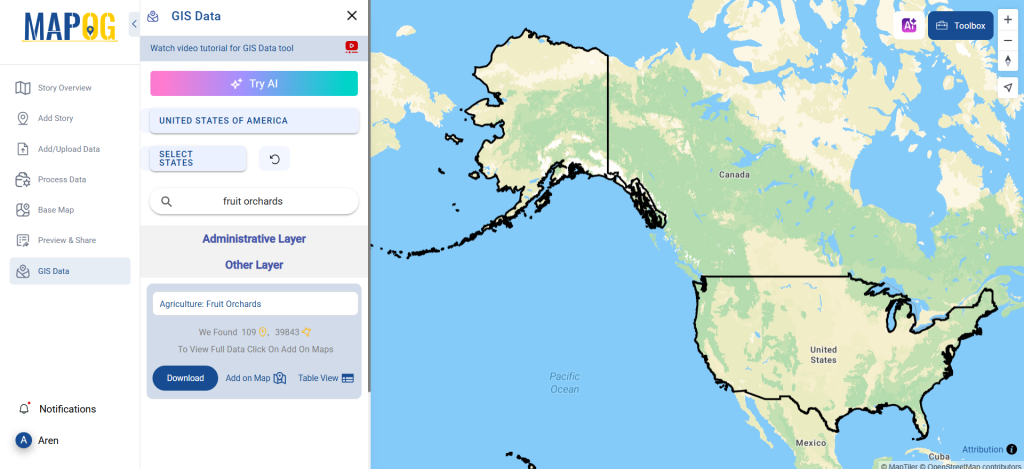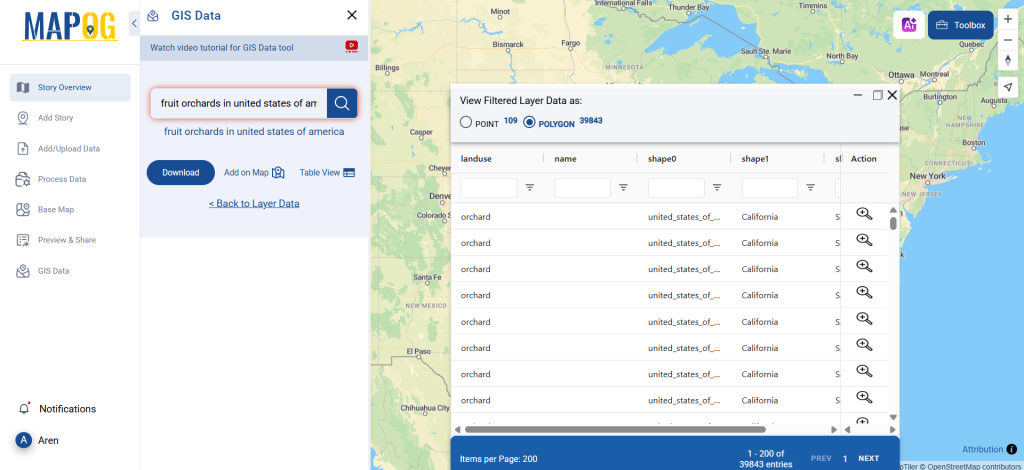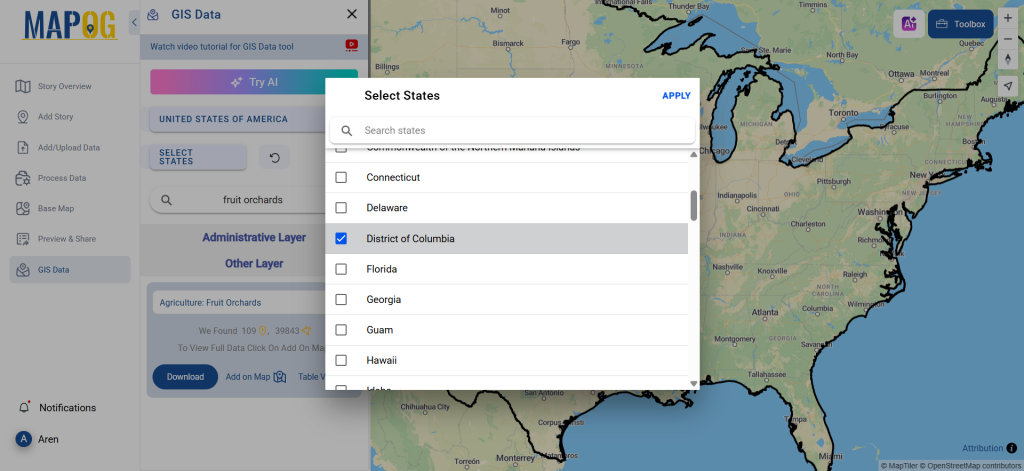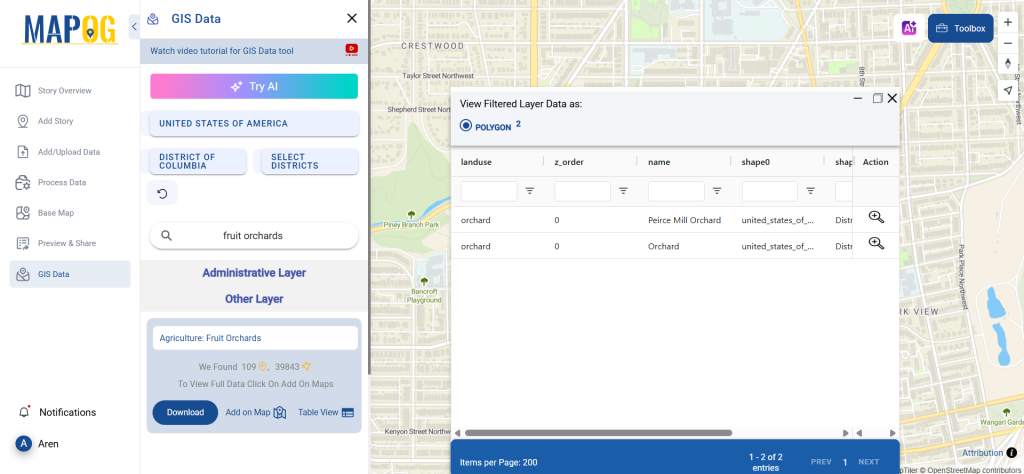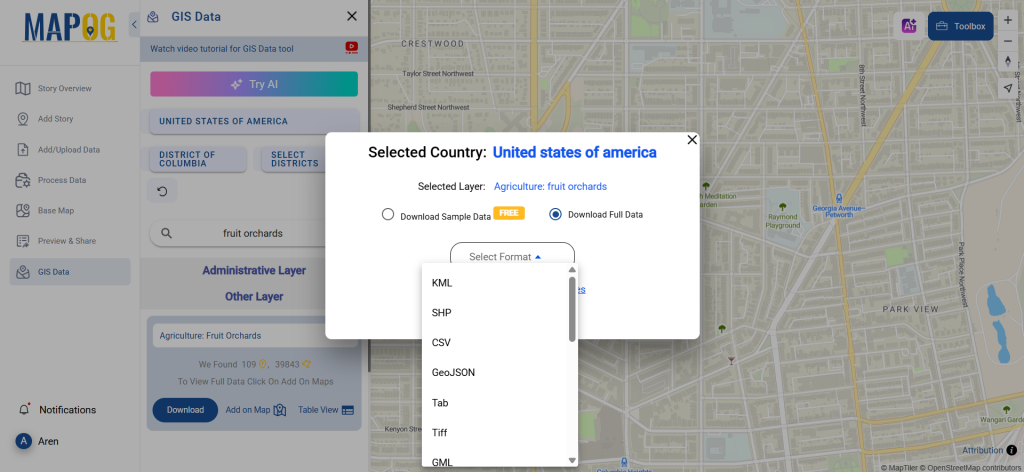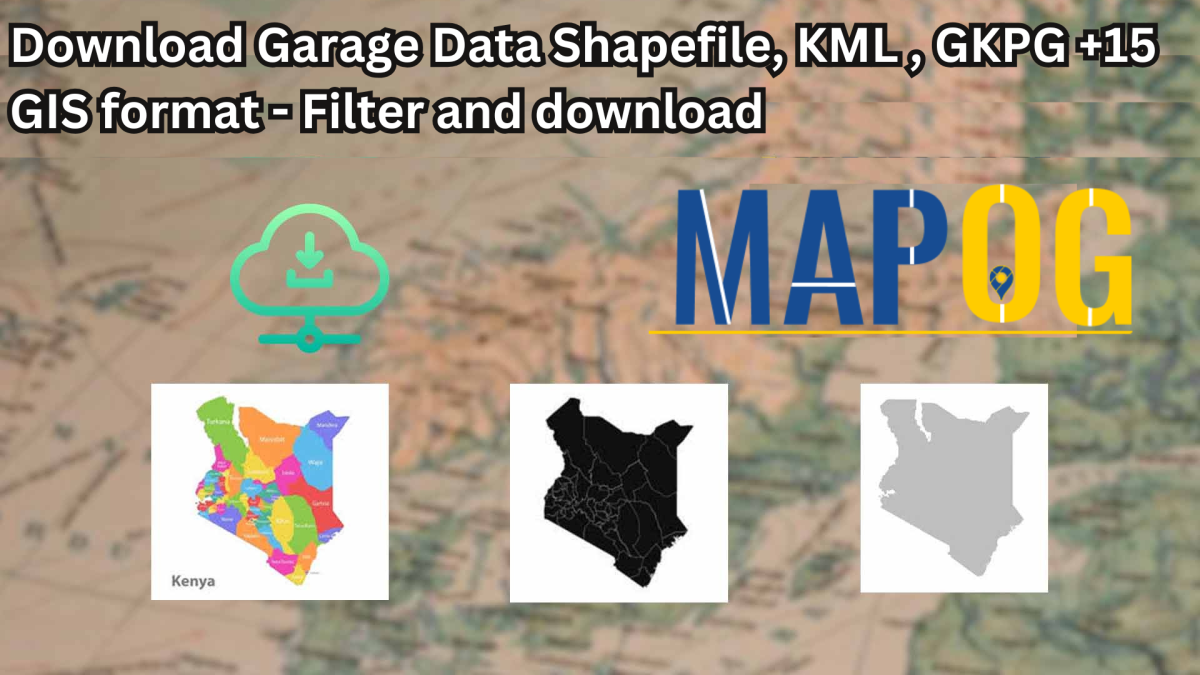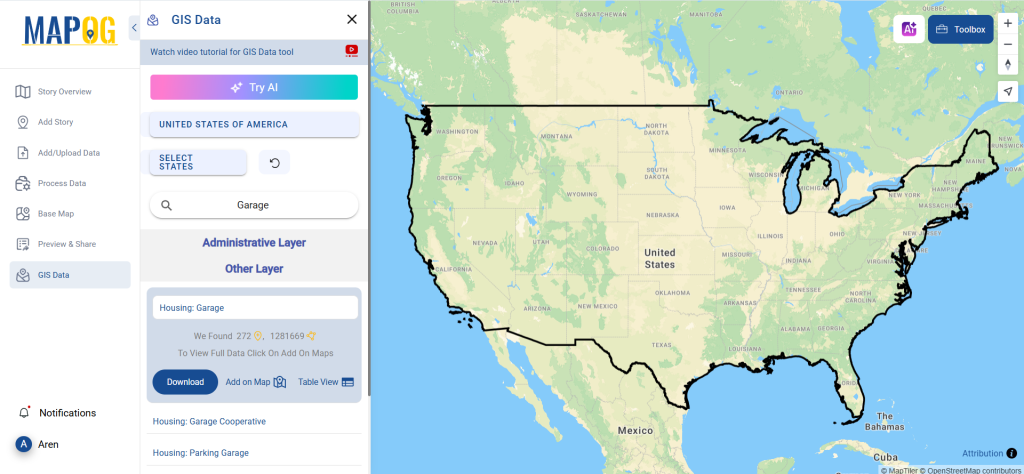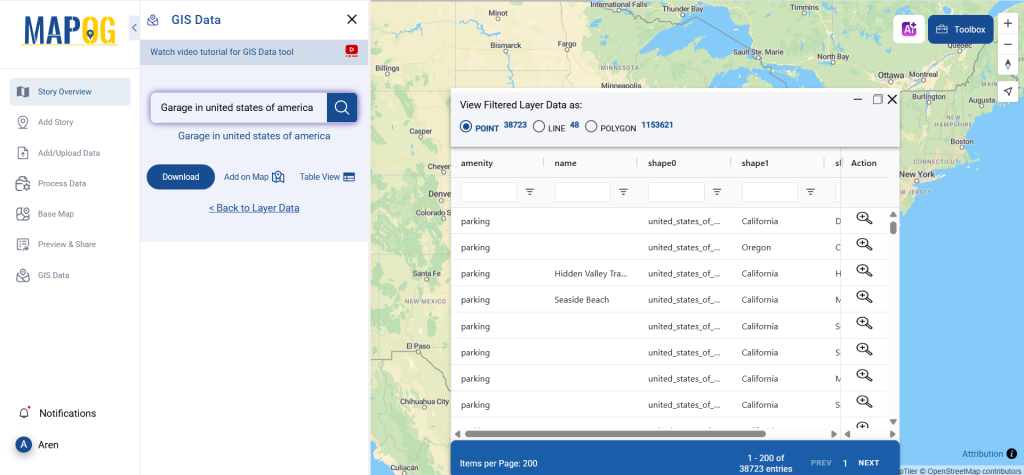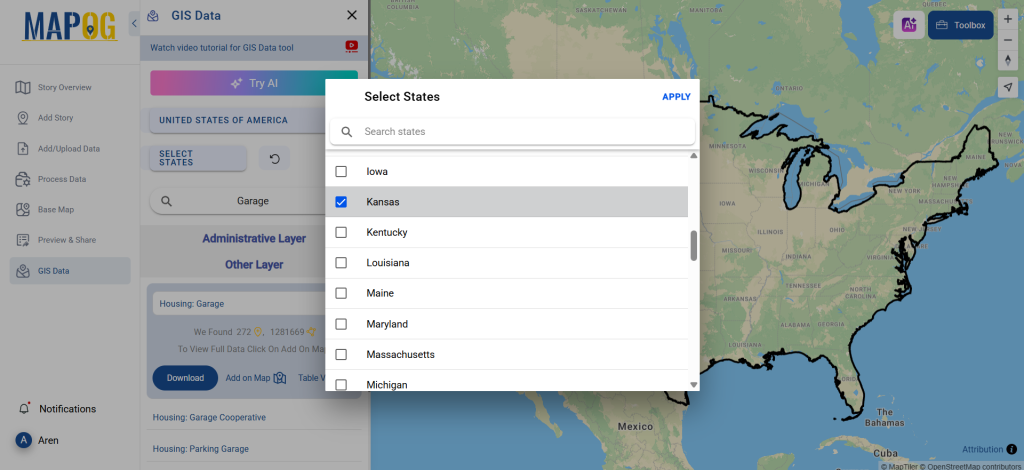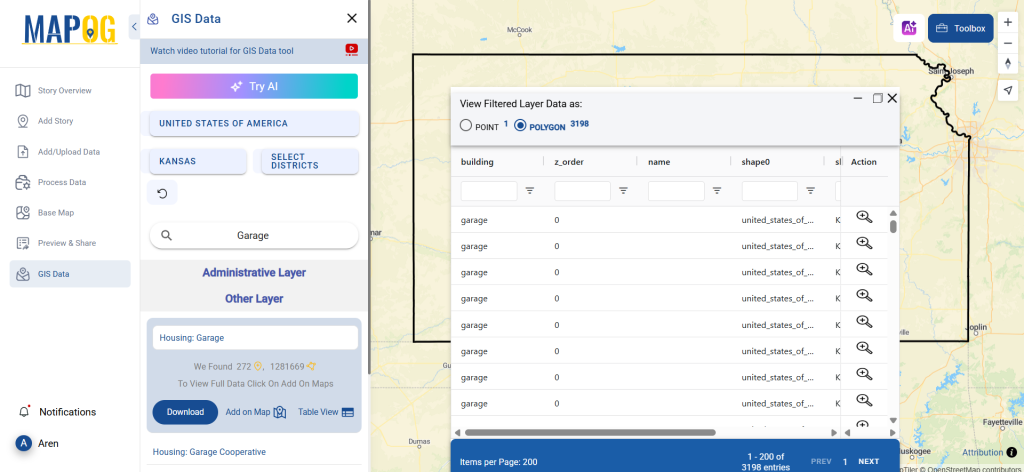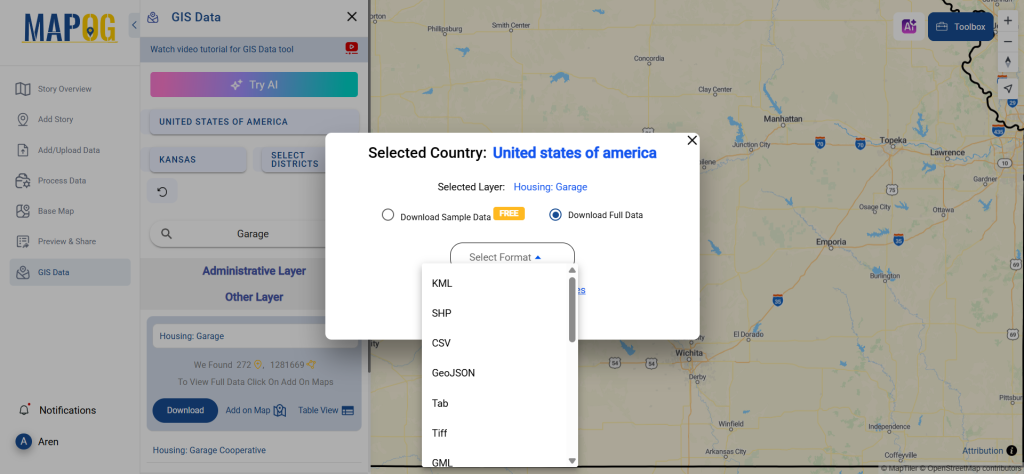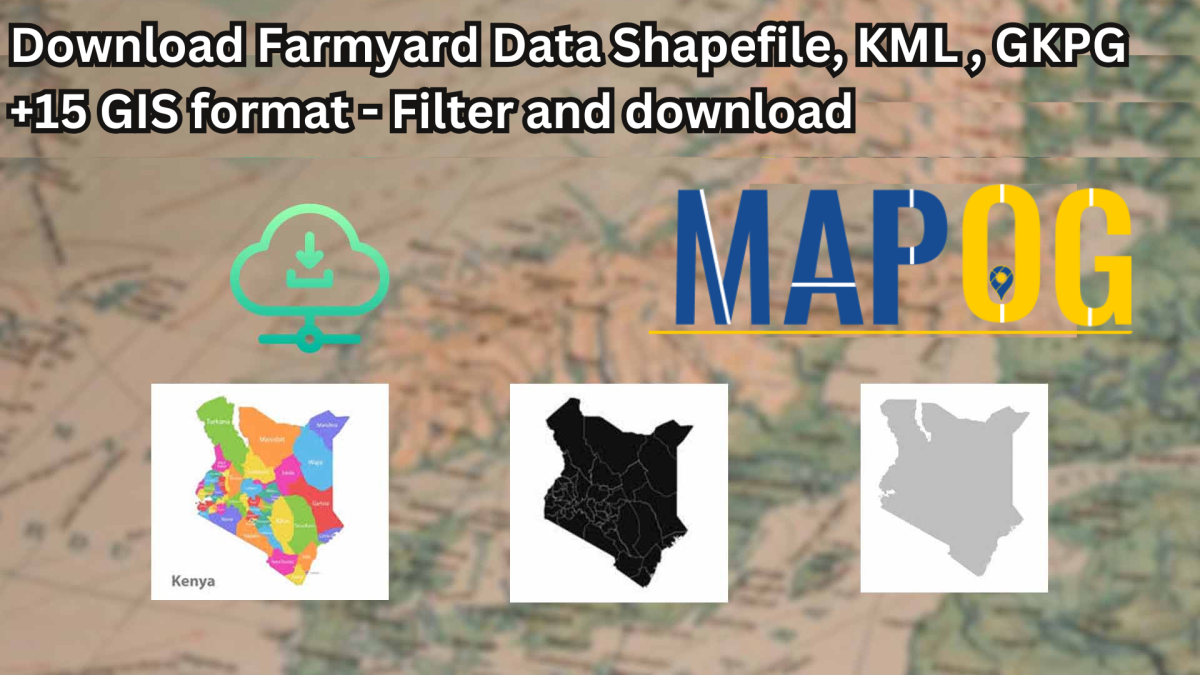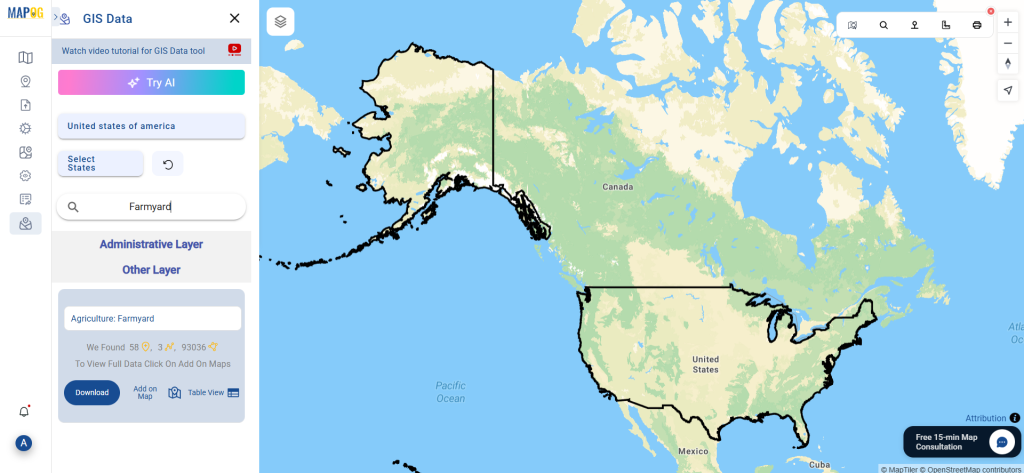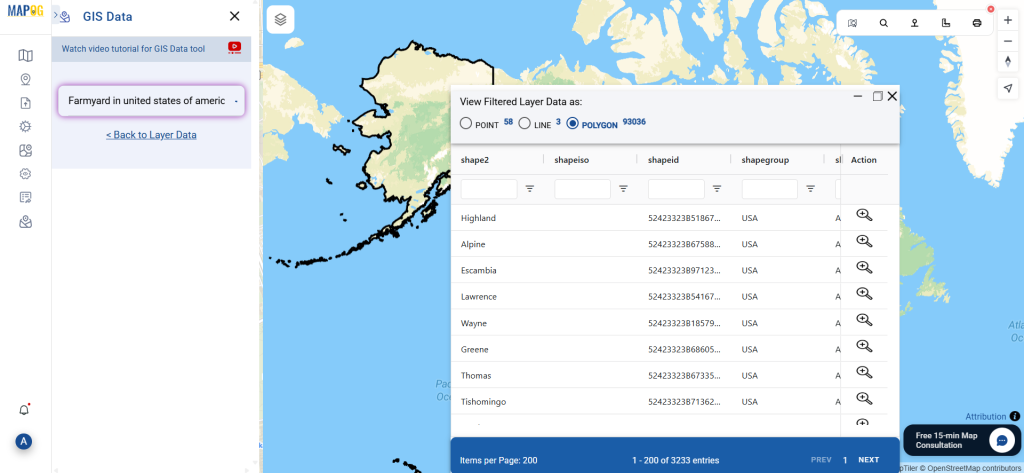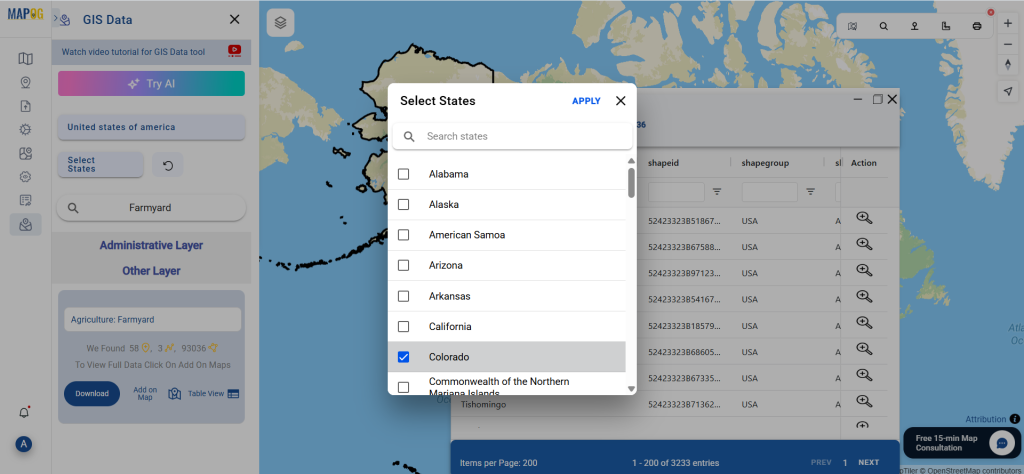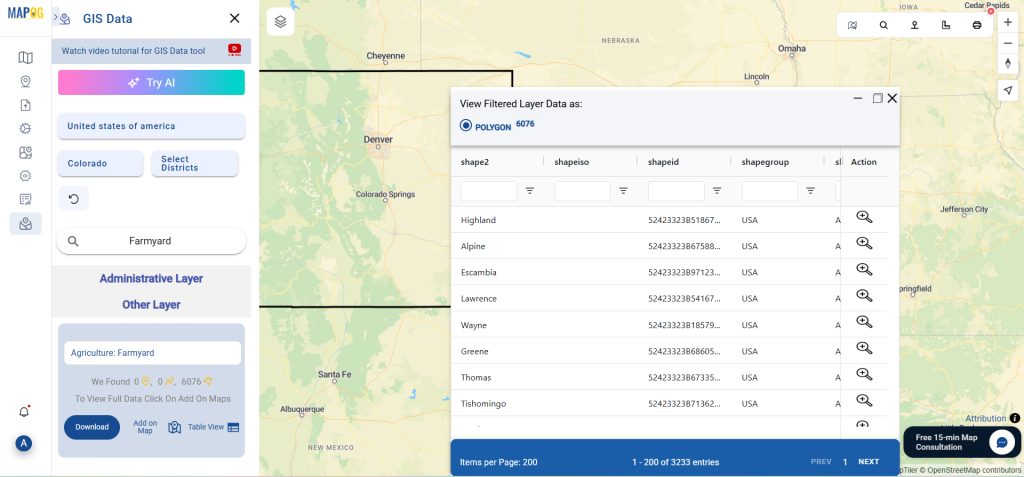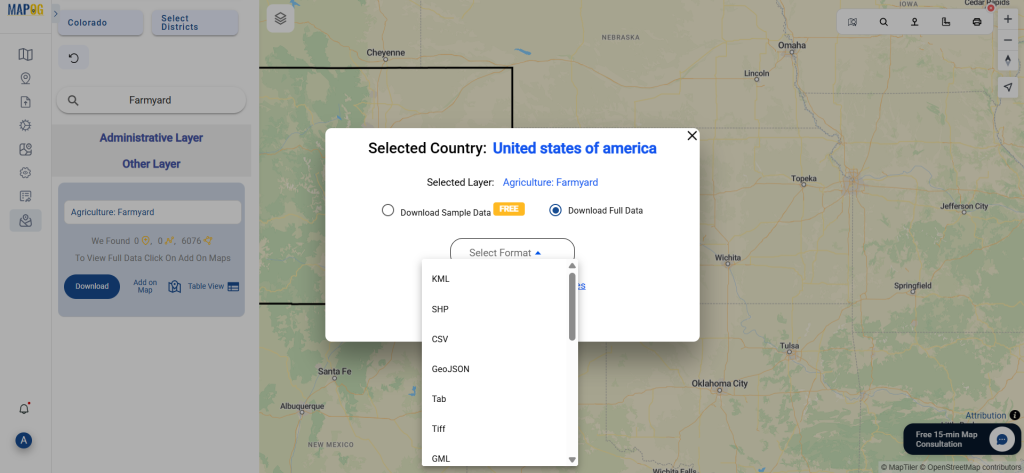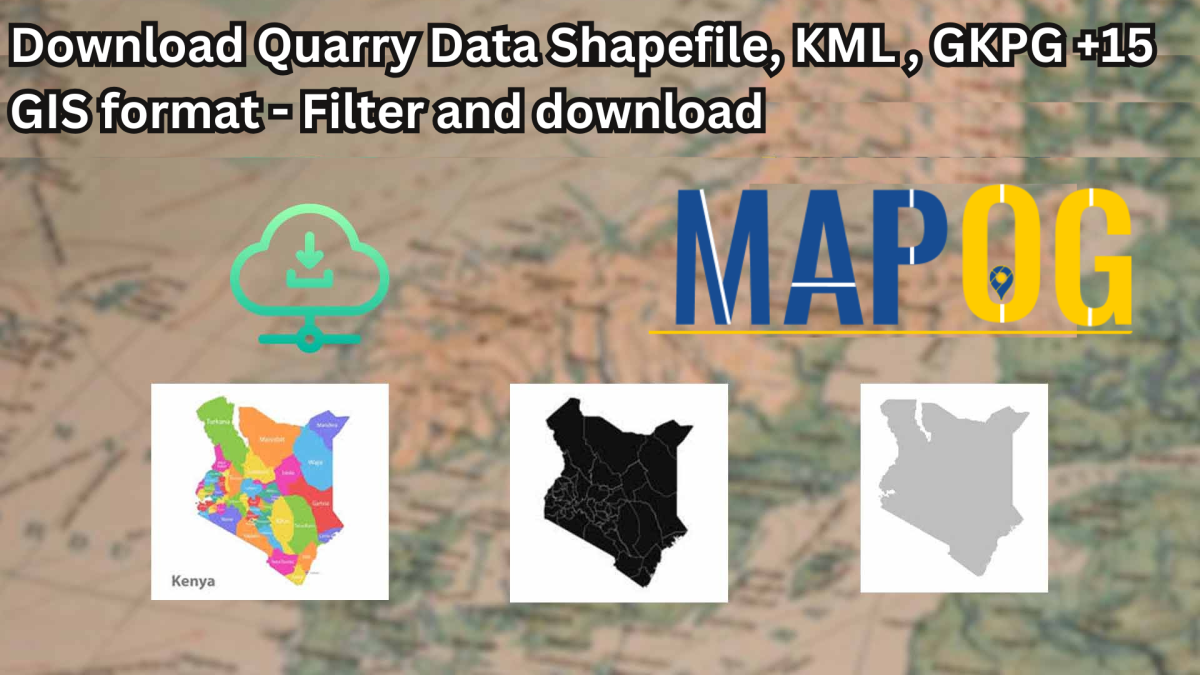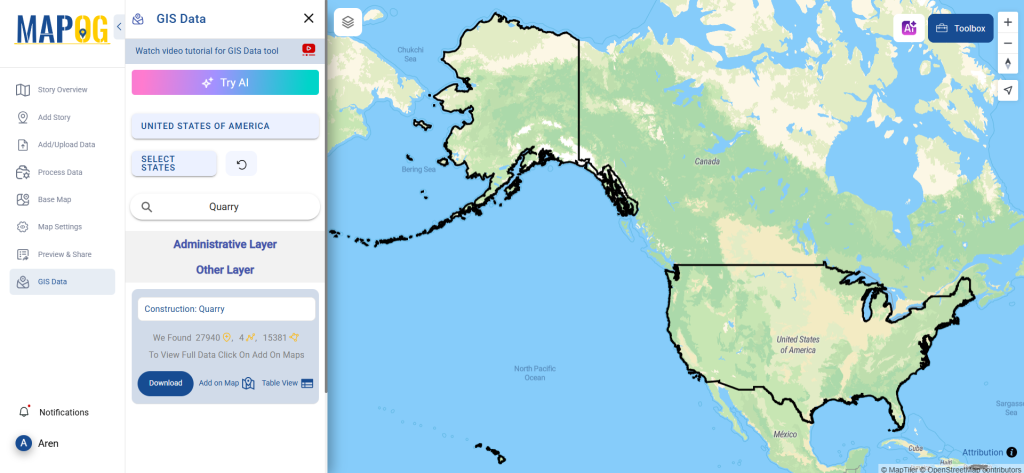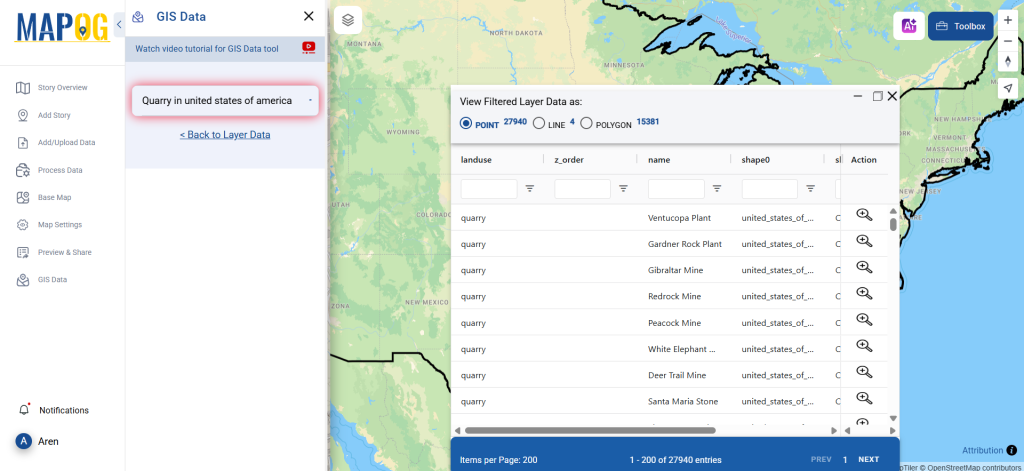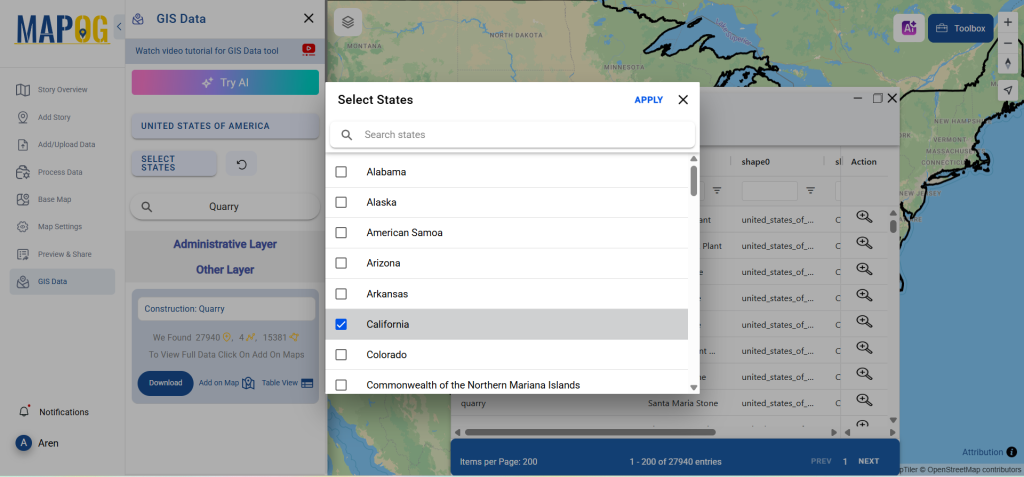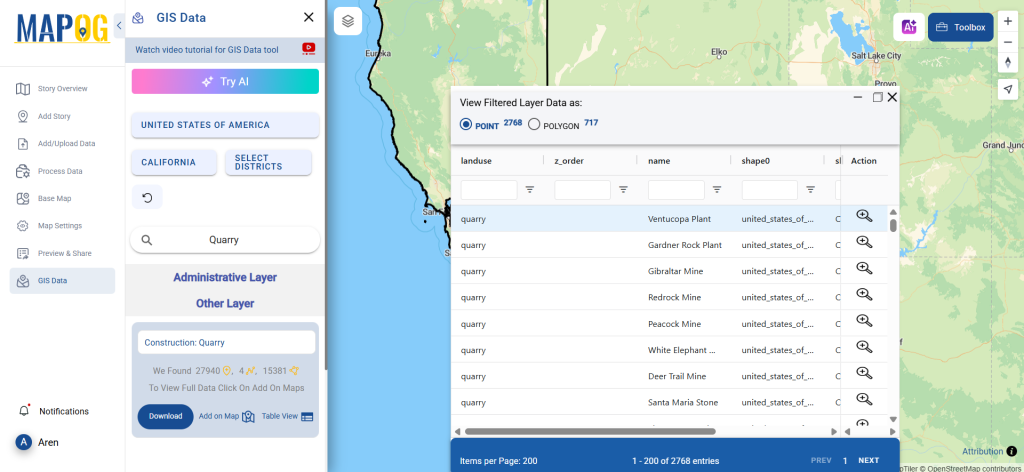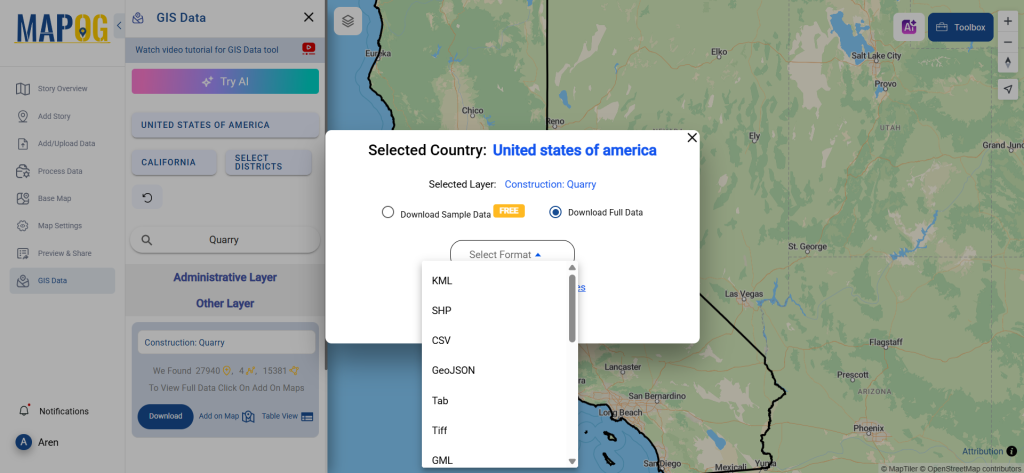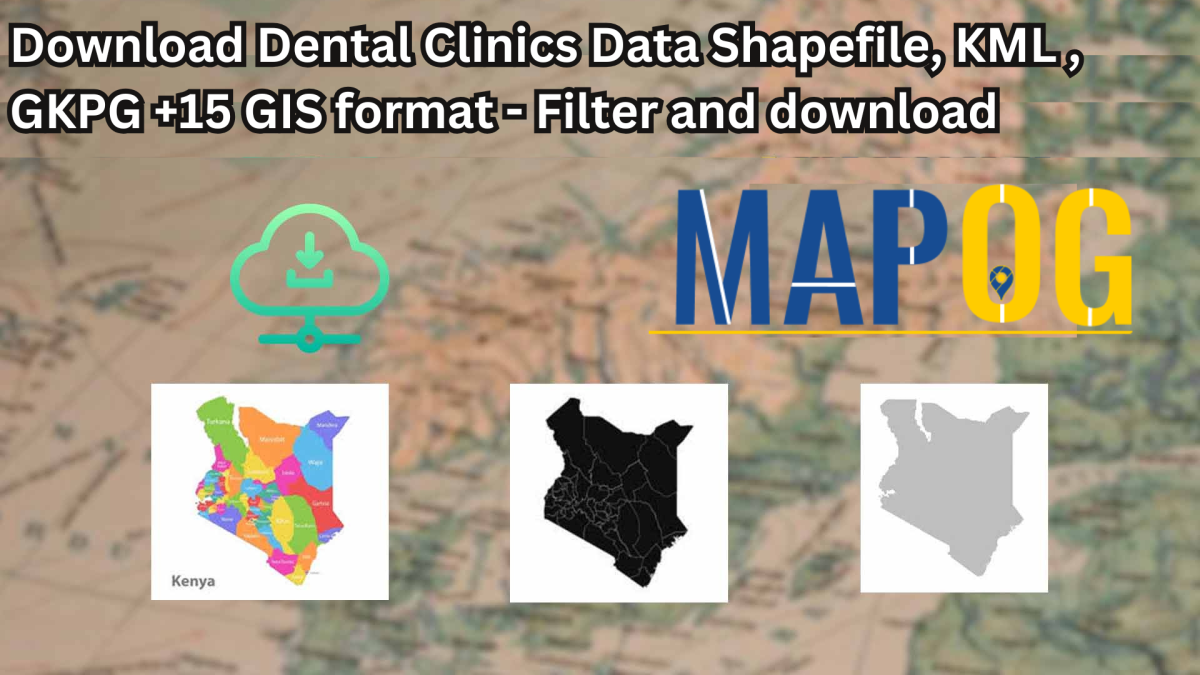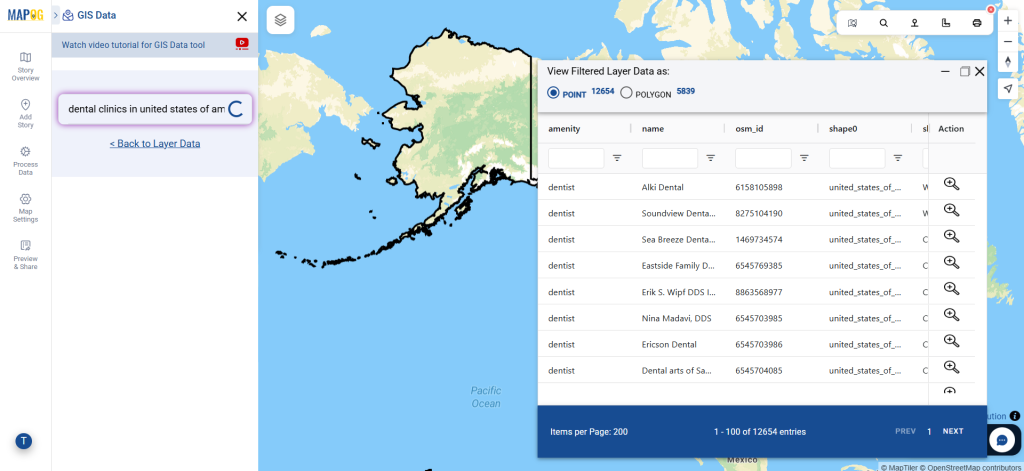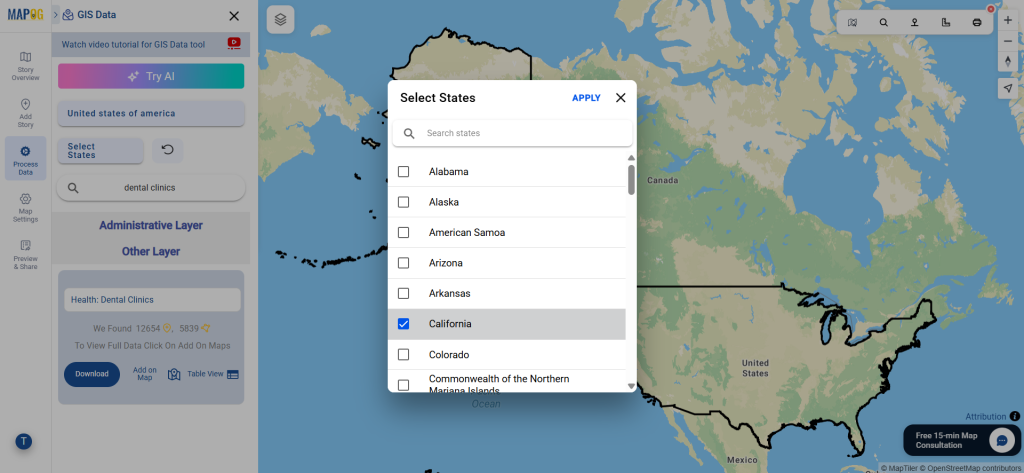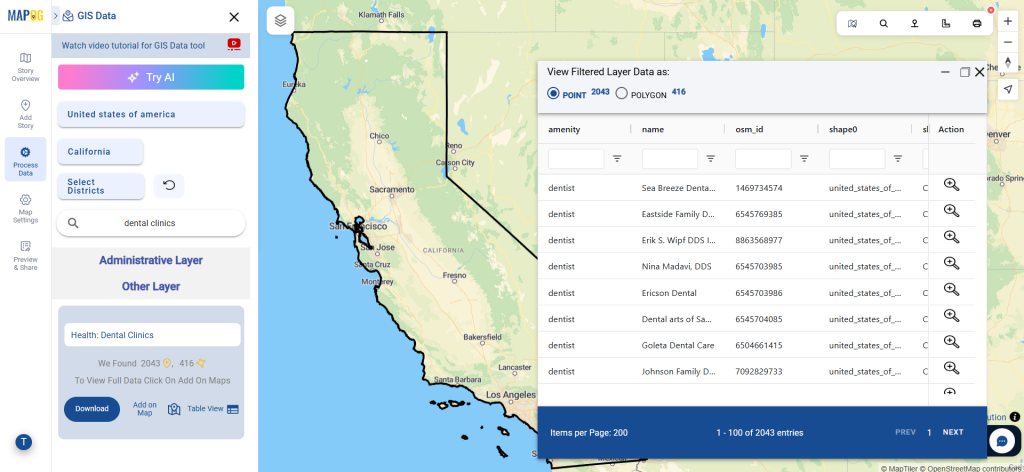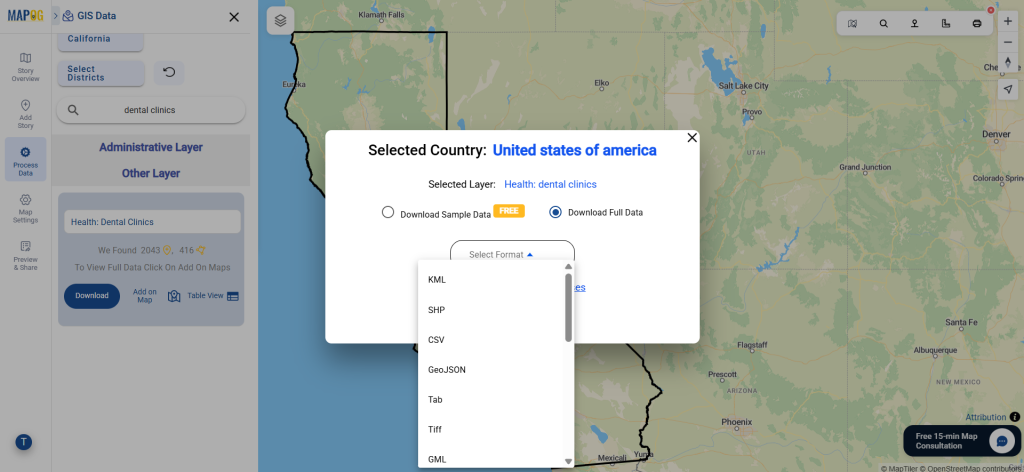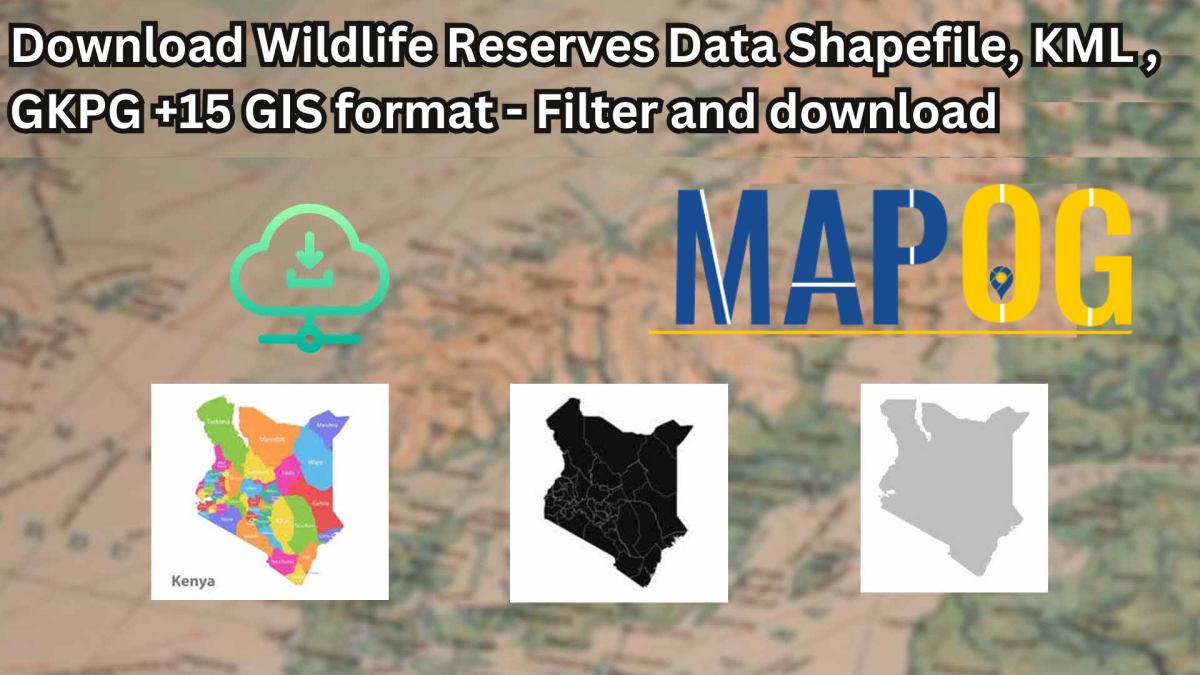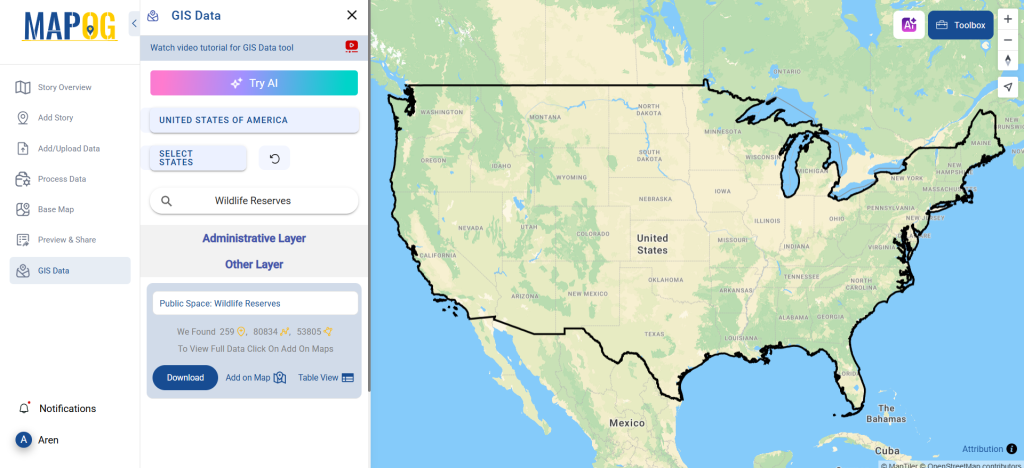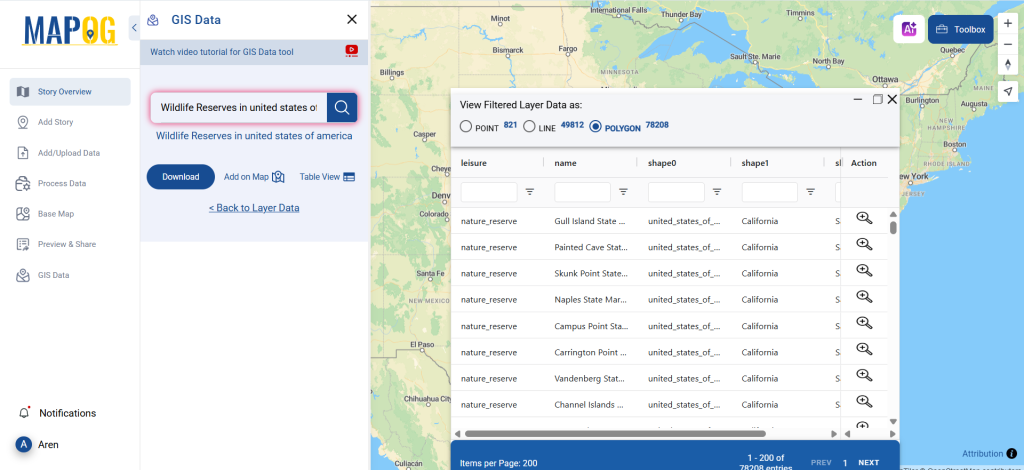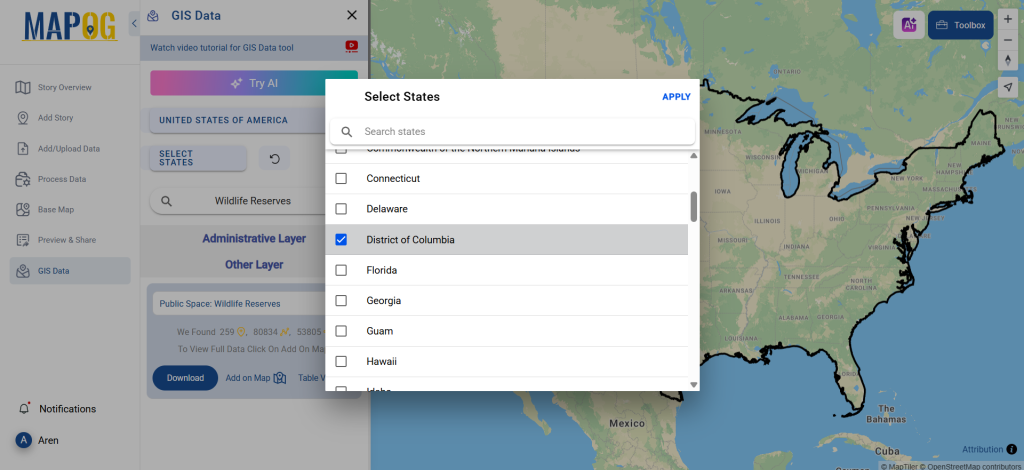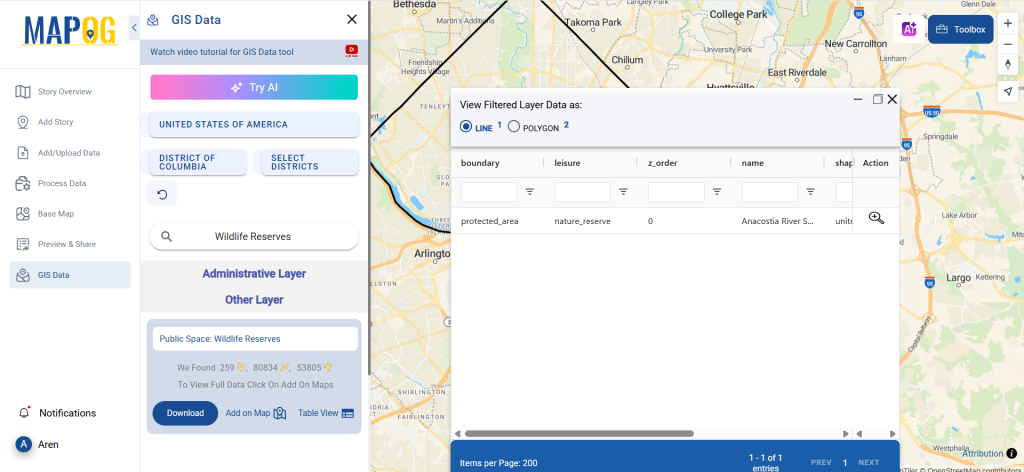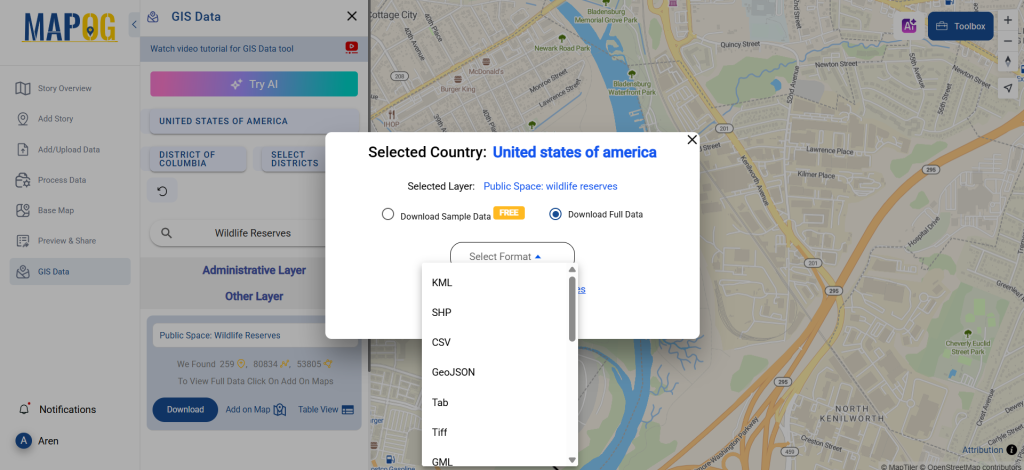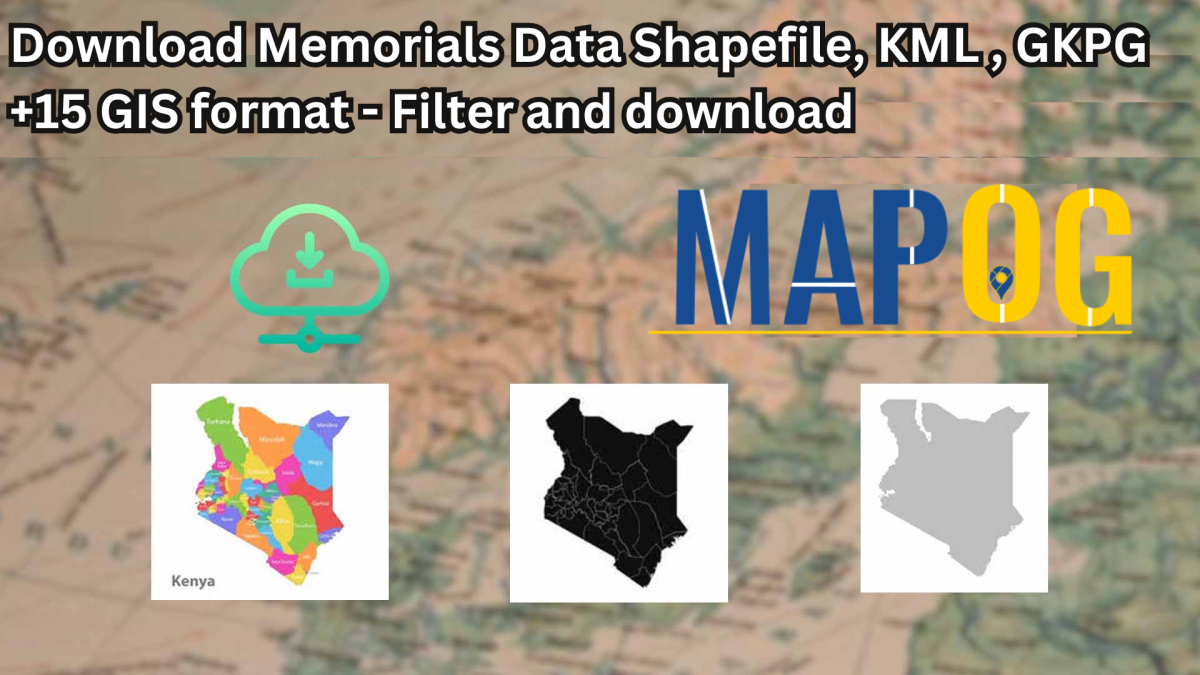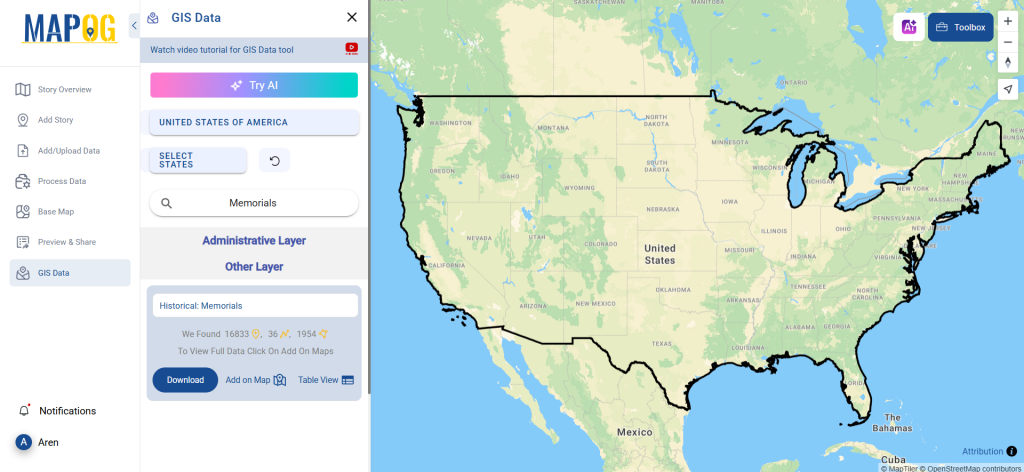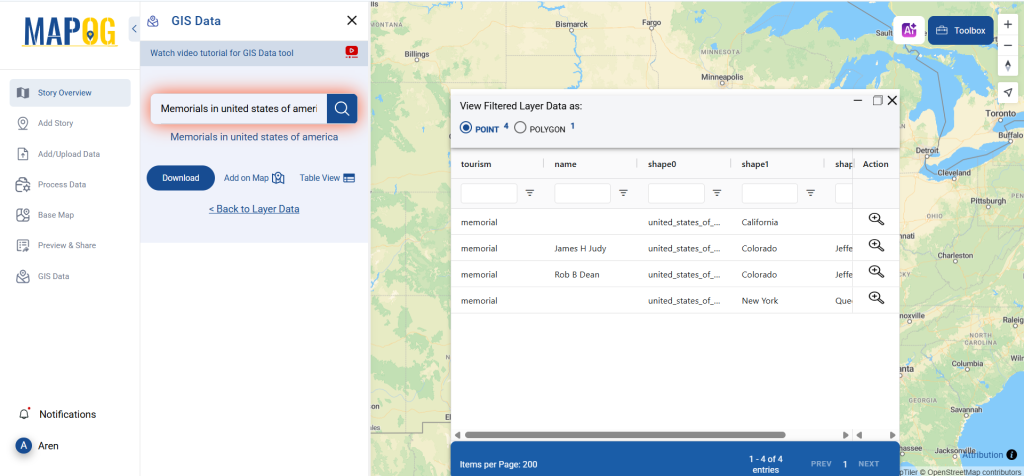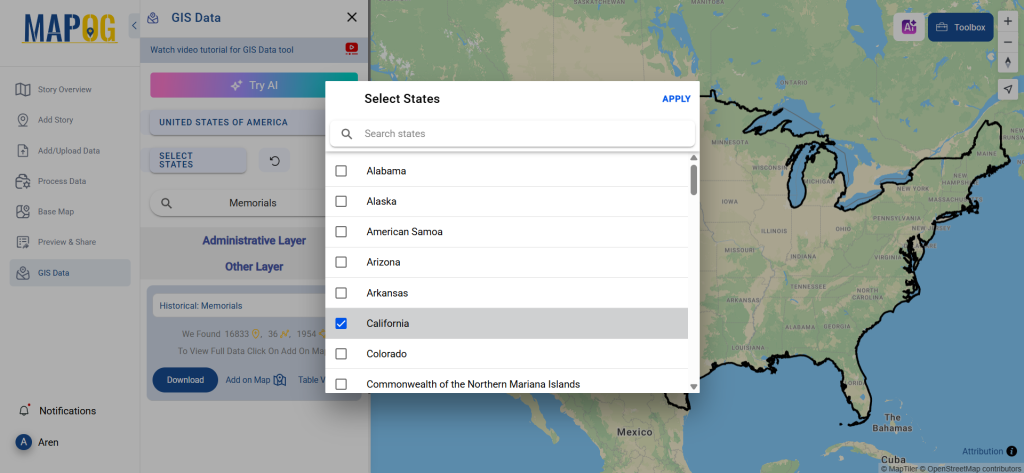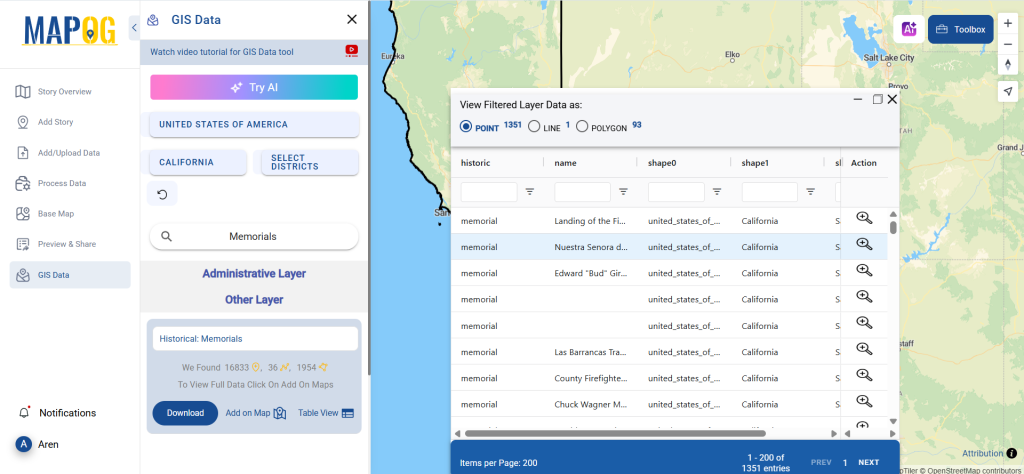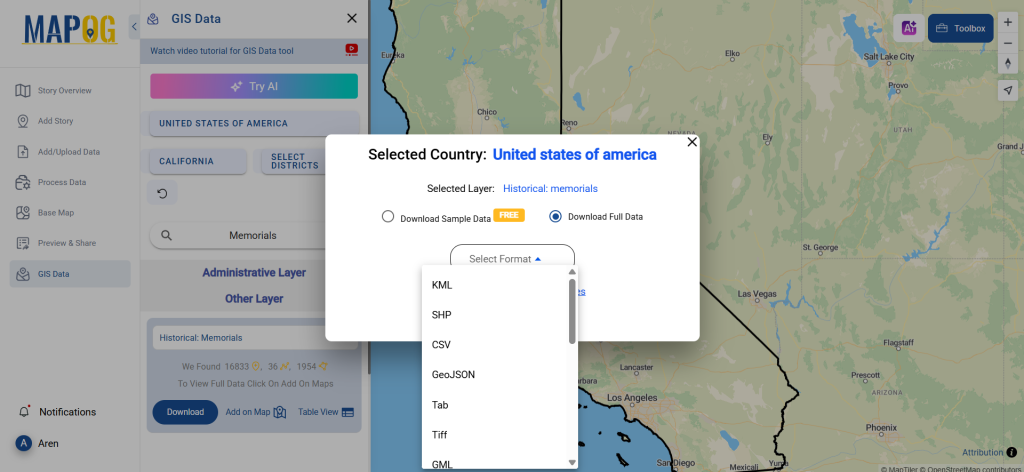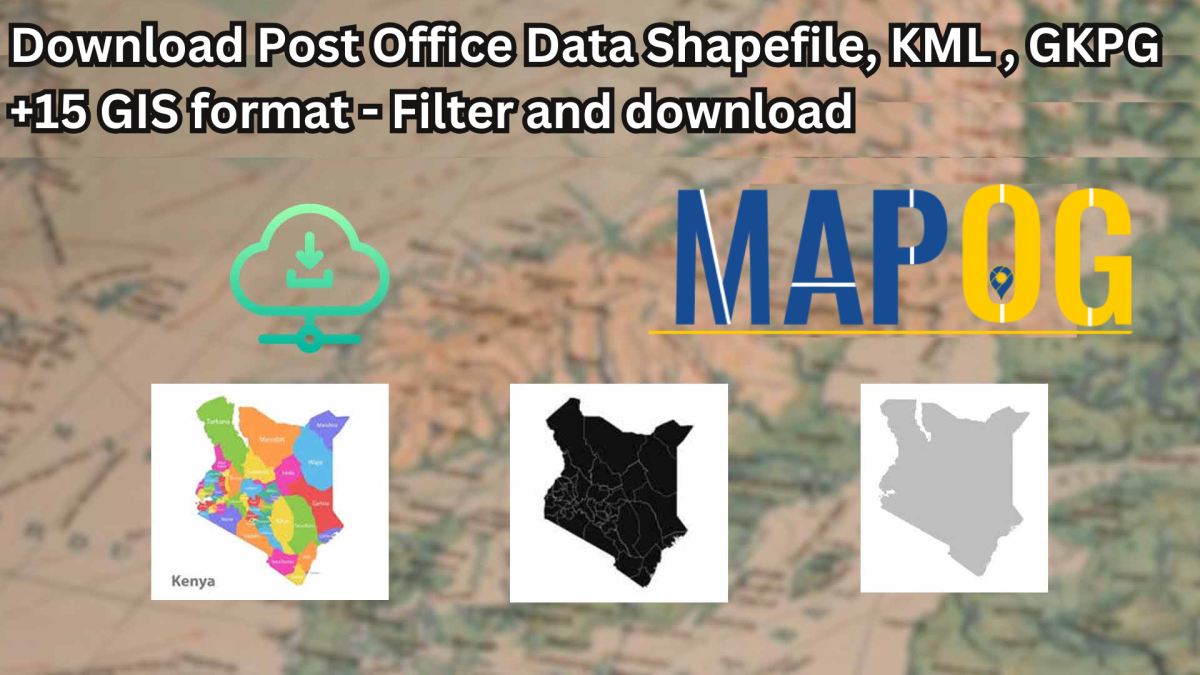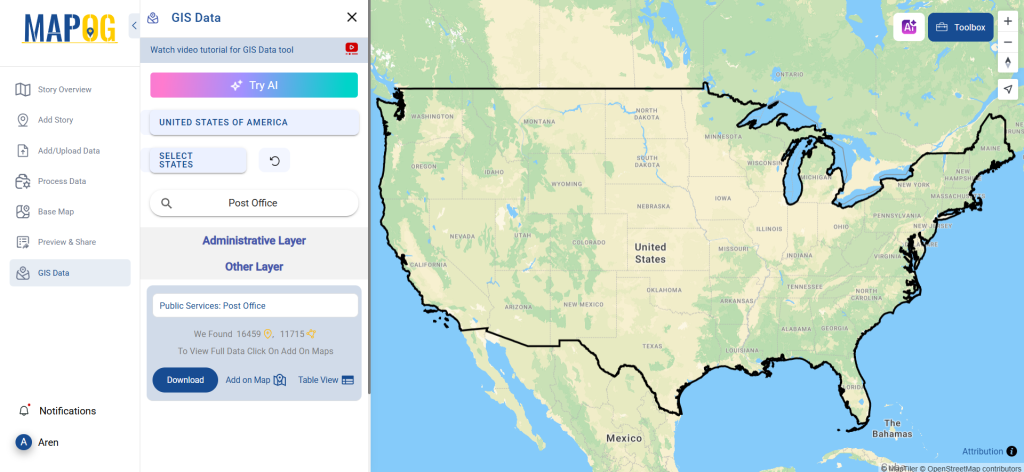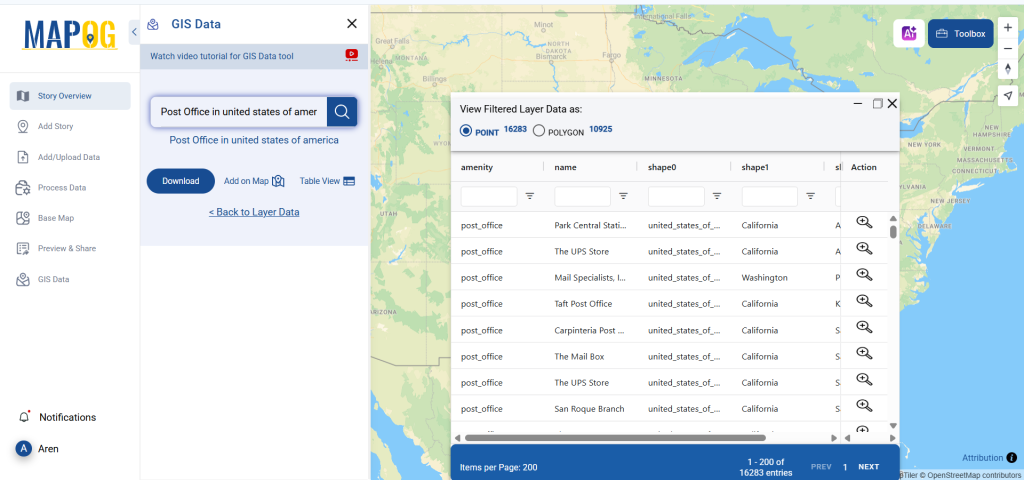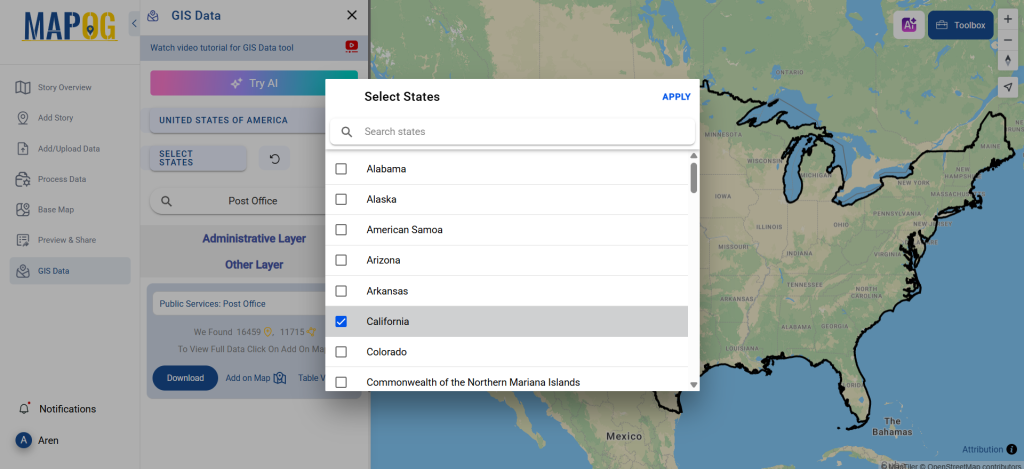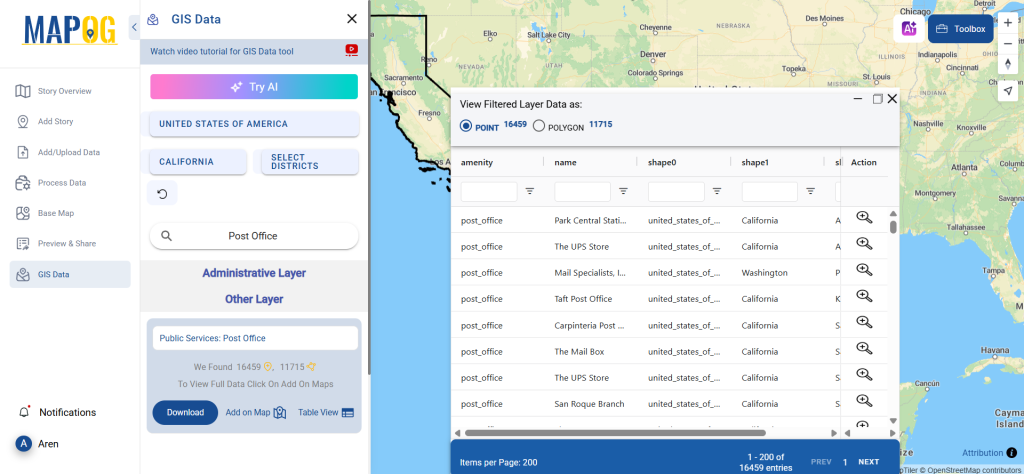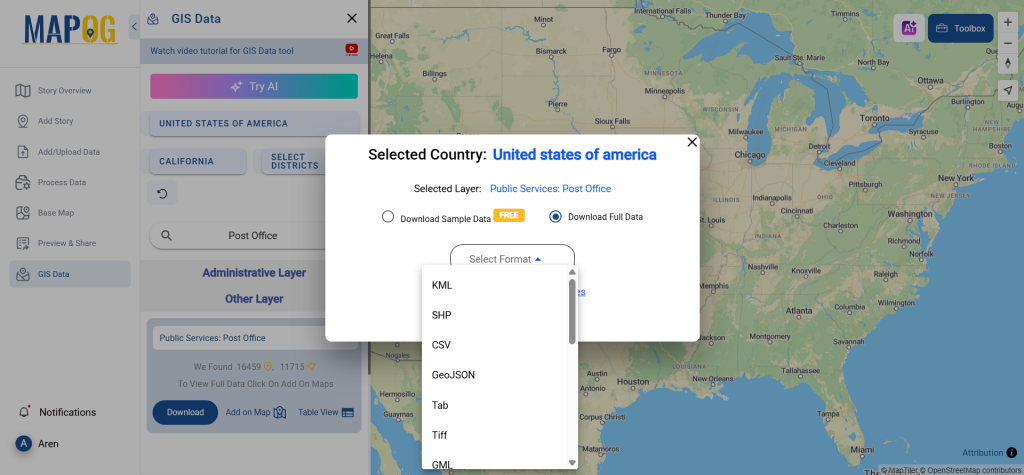Art galleries are cultural landmarks that preserve creativity, showcase heritage, and inspire communities through visual storytelling. If you’re looking to map and analyze their locations, you can now Download Art Galleries Data easily using GIS Data by MAPOG. The platform supports multiple GIS formats such as Shapefile, KML, GeoJSON, and MID, ensuring compatibility across leading GIS tools. Whether for cultural research, tourism planning, or urban studies, MAPOG provides accurate and structured datasets that make mapping both seamless and efficient.
How to Download Art Galleries Data
GIS Data by MAPOG simplifies the process with a guided, user-friendly interface. With access to over 900+ thematic layers, the platform supports a wide range of formats including SHP, CSV, GeoJSON, SQL, DXF, MIF, TOPOJSON, and GPX, making it suitable for professionals, students, and researchers alike.
Download Art Galleries Data of any countries
Note:
- All data is provided in GCS datum EPSG:4326 WGS84 CRS (Coordinate Reference System).
- Users need to log in to access and download their preferred data formats.
Step-by-Step Guide to Download Art Galleries Data
Step 1: Search for Art Galleries Data
Begin by using the search layer function on the MAPOG interface. Type in “Art Galleries Data” and explore the available options. Attributes will indicate if the dataset is in point or polygon format.
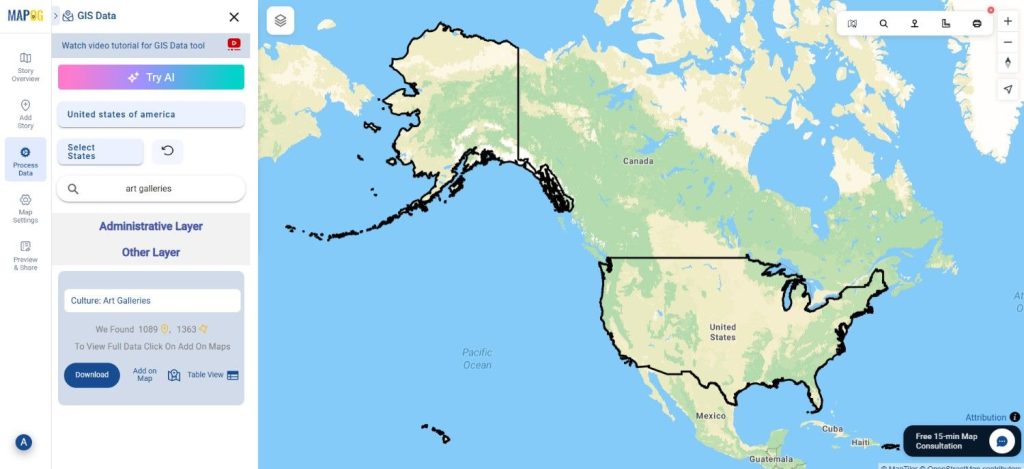
Step 2: Use AI Search Tool
Leverage MAPOG’s “Try AI” feature for quick results. Simply enter keywords like “Art galleries nearby” and the AI fetches relevant datasets instantly. This not only saves time but also improves search precision.
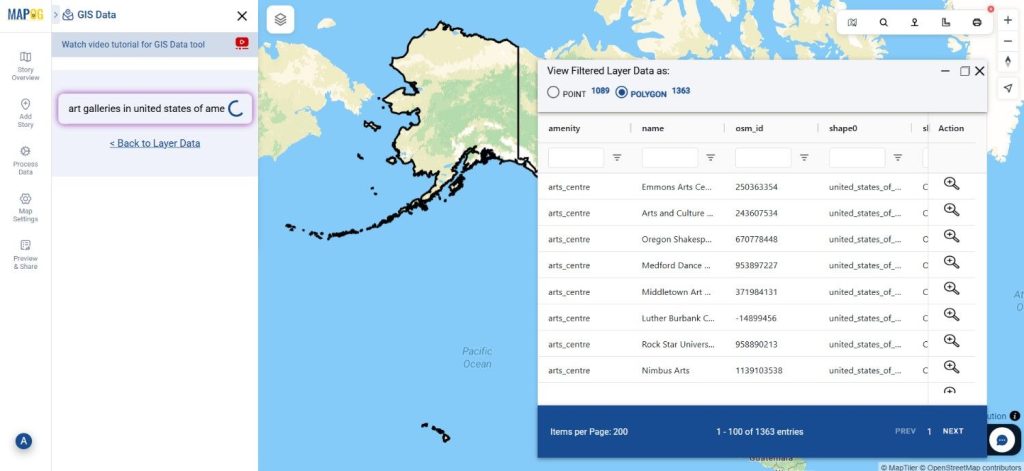
Step 3: Apply Data Filters
Refine your search further with the Filter Data option. You can narrow results by state or district, making your dataset more relevant to specific geographic areas. This deeper filtering ensures highly accurate mapping.
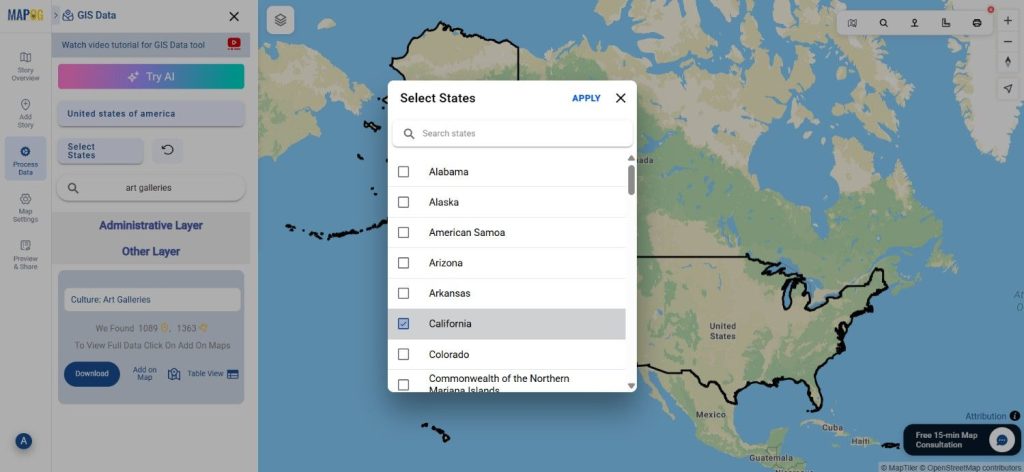
Step 4: Visualize with “Add on Map”
Next, overlay the selected dataset using the “Add on Map” option. This enables you to view art gallery locations directly on an interactive GIS interface, analyze distribution, and assess accessibility with better clarity.
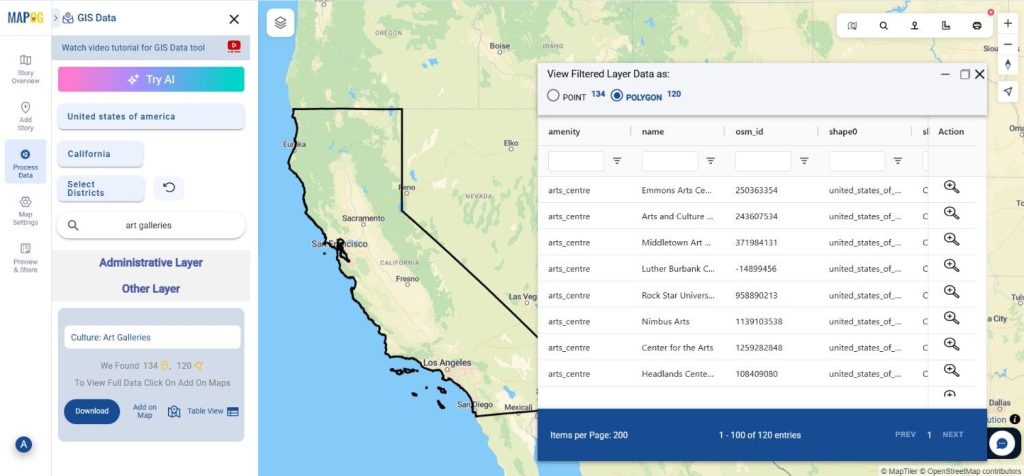
Step 5: Download Art Galleries Data
Finally, click on “Download Data.” Choose between sample or full datasets, select the required format (Shapefile, KML, GeoJSON, MID, or others), agree to terms, and complete your download. The data is then ready to use in your preferred GIS application.
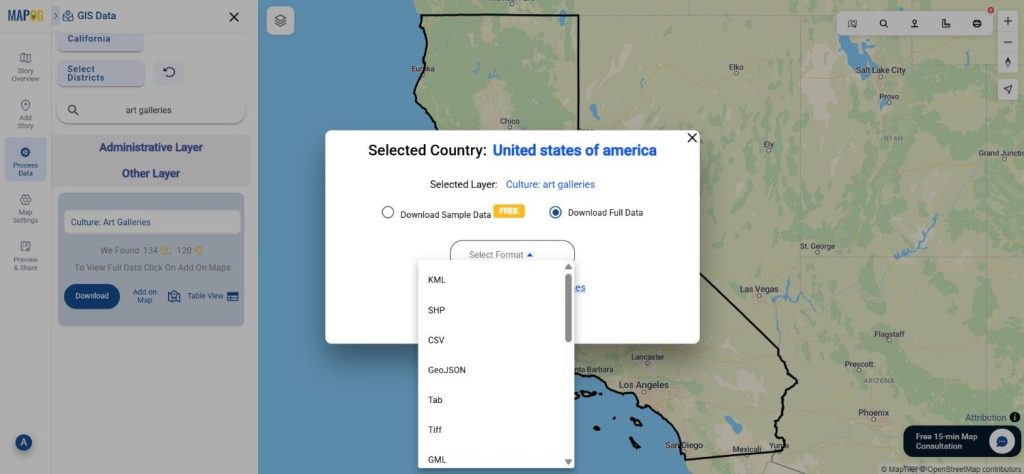
Final Thoughts
With GIS Data by MAPOG, the ability to Download Art Galleries Data is simple, flexible, and precise. From cultural research to tourism development, these datasets empower users to visualize, analyze, and plan with confidence. Whether you’re a GIS professional, researcher, or cultural planner, this platform provides the insights needed to make informed and impactful decisions.
With MAPOG’s versatile toolkit, you can effortlessly upload vector and upload Excel or CSV data, incorporate existing layers, perform Split polygon by line, use the converter for various formats, calculate isochrones, and utilize the Export Tool.
For any questions or further assistance, feel free to reach out to us at support@mapog.com. We’re here to help you make the most of your GIS data.
Download Shapefile for the following:
- World Countries Shapefile
- Australia
- Argentina
- Austria
- Belgium
- Brazil
- Canada
- Denmark
- Fiji
- Finland
- Germany
- Greece
- India
- Indonesia
- Ireland
- Italy
- Japan
- Kenya
- Lebanon
- Madagascar
- Malaysia
- Mexico
- Mongolia
- Netherlands
- New Zealand
- Nigeria
- Papua New Guinea
- Philippines
- Poland
- Russia
- Singapore
- South Africa
- South Korea
- Spain
- Switzerland
- Tunisia
- United Kingdom Shapefile
- United States of America
- Vietnam
- Croatia
- Chile
- Norway
- Maldives
- Bhutan
- Colombia
- Libya
- Comoros
- Hungary
- Laos
- Estonia
- Iraq
- Portugal
- Azerbaijan
- Macedonia
- Romania
- Peru
- Marshall Islands
- Slovenia
- Nauru
- Guatemala
- El Salvador
- Afghanistan
- Cyprus
- Syria
- Slovakia
- Luxembourg
- Jordan
- Armenia
- Haiti And Dominican Republic
- Malta
- Djibouti
- East Timor
- Micronesia
- Morocco
- Liberia
- Kosovo
- Isle Of Man
- Paraguay
- Tokelau
- Palau
- Ile De Clipperton
- Mauritius
- Equatorial Guinea
- Tonga
- Myanmar
- Thailand
- New Caledonia
- Niger
- Nicaragua
- Pakistan
- Nepal
- Seychelles
- Democratic Republic of the Congo
- China
- Kenya
- Kyrgyzstan
- Bosnia Herzegovina
- Burkina Faso
- Canary Island
- Togo
- Israel And Palestine
- Algeria
- Suriname
- Angola
- Cape Verde
- Liechtenstein
- Taiwan
- Turkmenistan
- Tuvalu
- Ivory Coast
- Moldova
- Somalia
- Belize
- Swaziland
- Solomon Islands
- North Korea
- Sao Tome And Principe
- Guyana
- Serbia
- Senegal And Gambia
- Faroe Islands
- Guernsey Jersey
- Monaco
- Tajikistan
- Pitcairn
Disclaimer : The GIS data provided for download in this article was initially sourced from OpenStreetMap (OSM) and further modified to enhance its usability. Please note that the original data is licensed under the Open Database License (ODbL) by the OpenStreetMap contributors. While modifications have been made to improve the data, any use, redistribution, or modification of this data must comply with the ODbL license terms. For more information on the ODbL, please visit OpenStreetMap’s License Page.
Here are some blogs you might be interested in:
- Download Airport data in Shapefile, KML , MIf +15 GIS format – Filter and download
- Download Bank Data in Shapefile, KML, GeoJSON, and More – Filter and Download
- Download Railway data in Shapefile, KML, GeojSON +15 GIS format
- Download Farmland Data in Shapefile, KML, GeoJSON, and More – Filter and Download
- Download Pharmacy Data in Shapefile, KML, GeoJSON, and More – Filter and Download
- Download ATM Data in Shapefile, KML, MID +15 GIS Formats Using GIS Data by MAPOG
- Download Road Data in Shapefile, KML, GeoJSON, and 15+ GIS Form