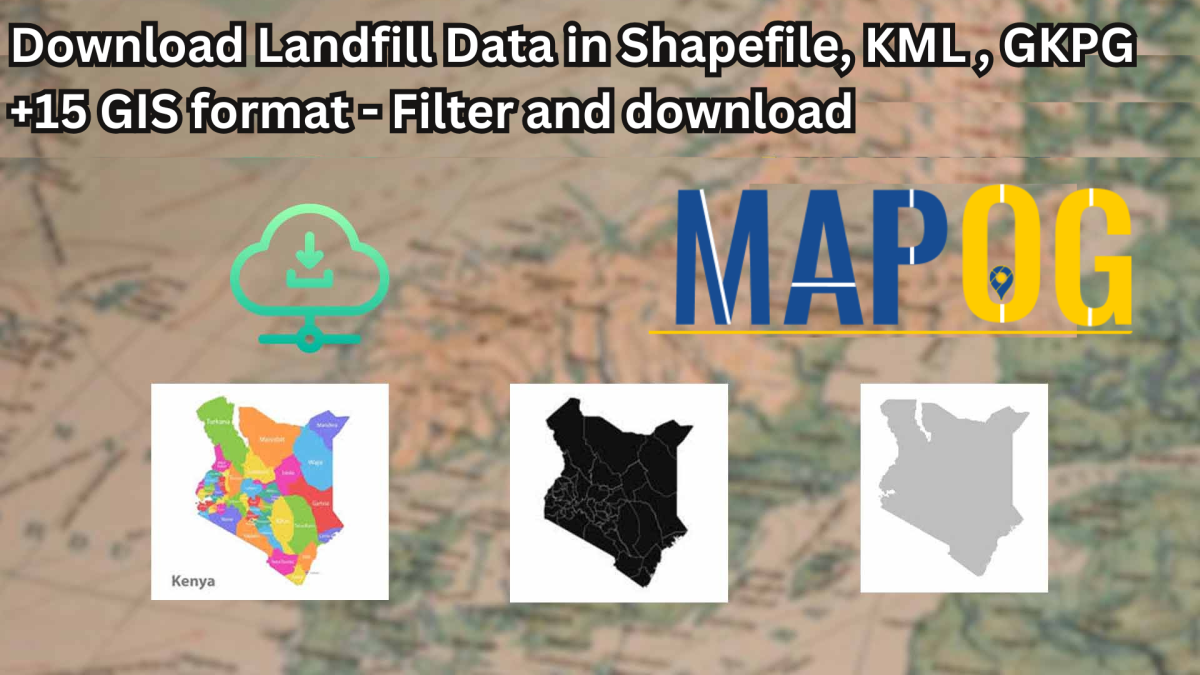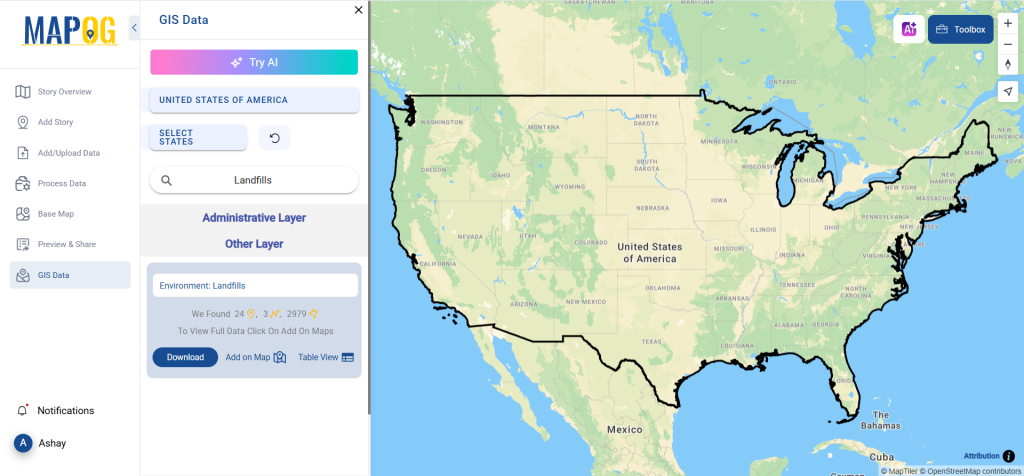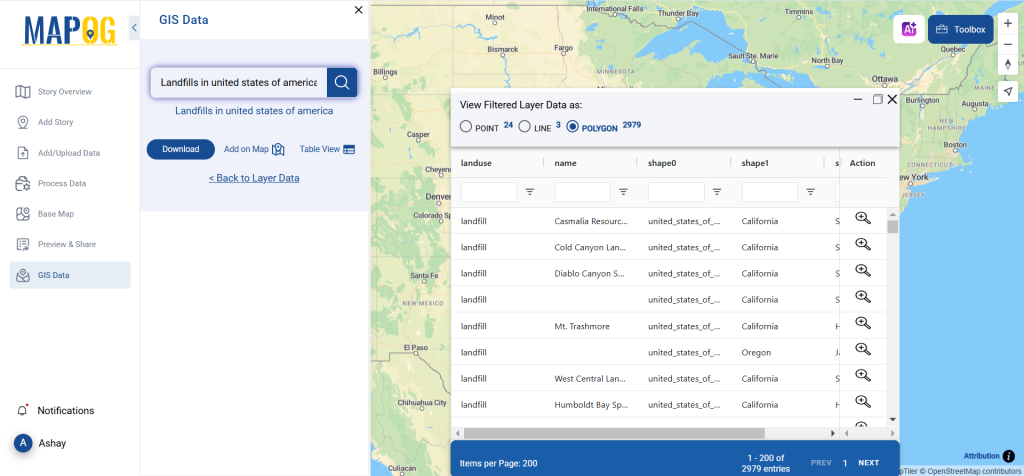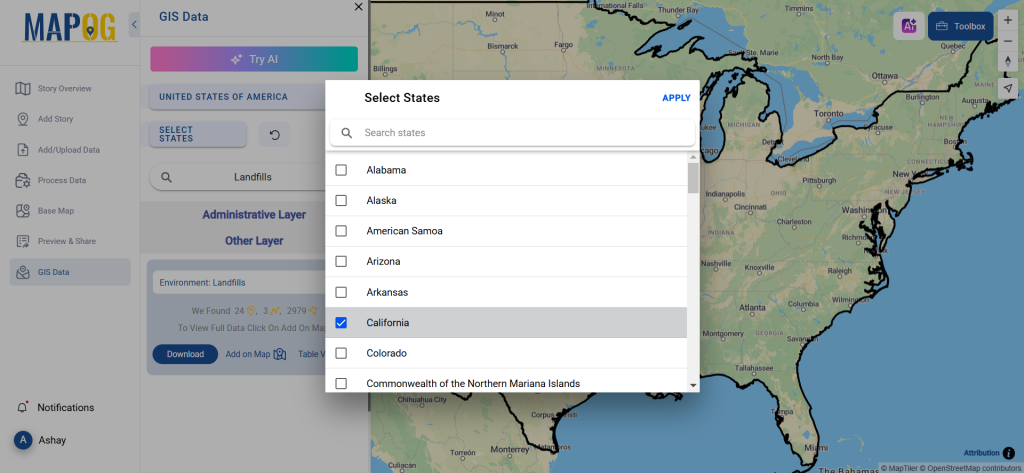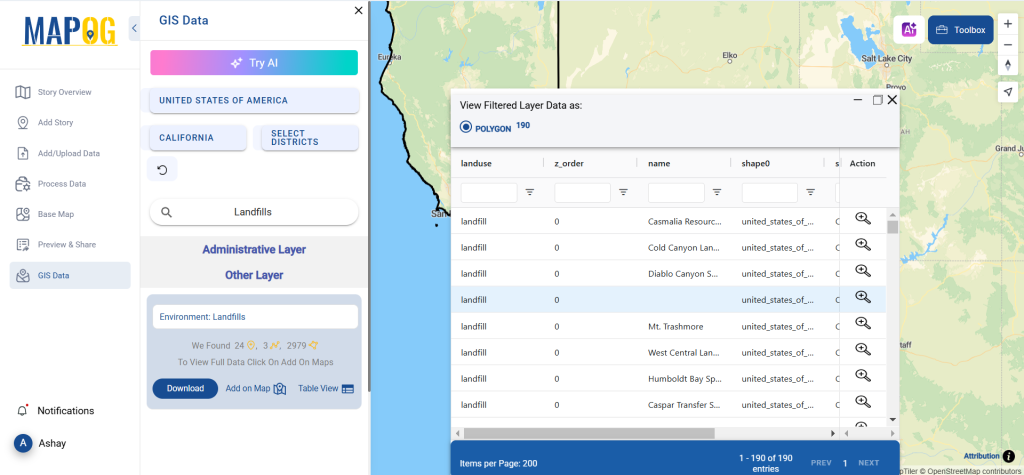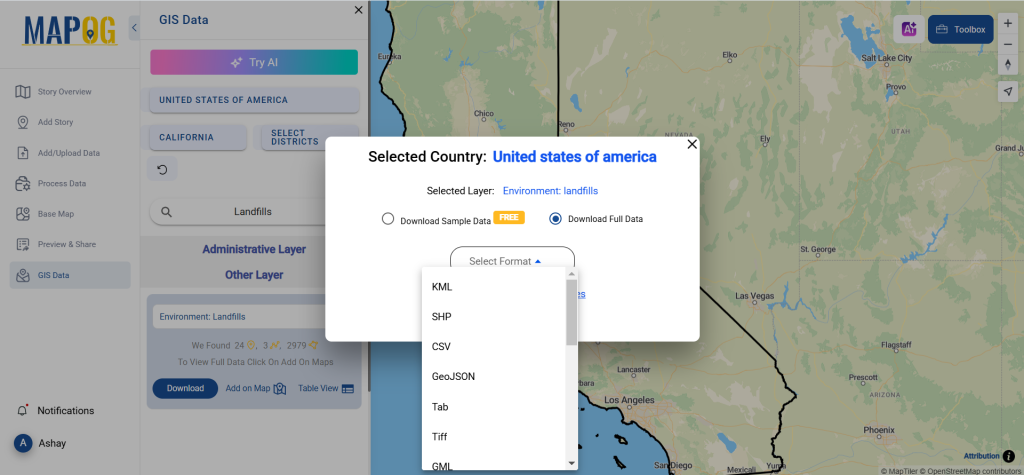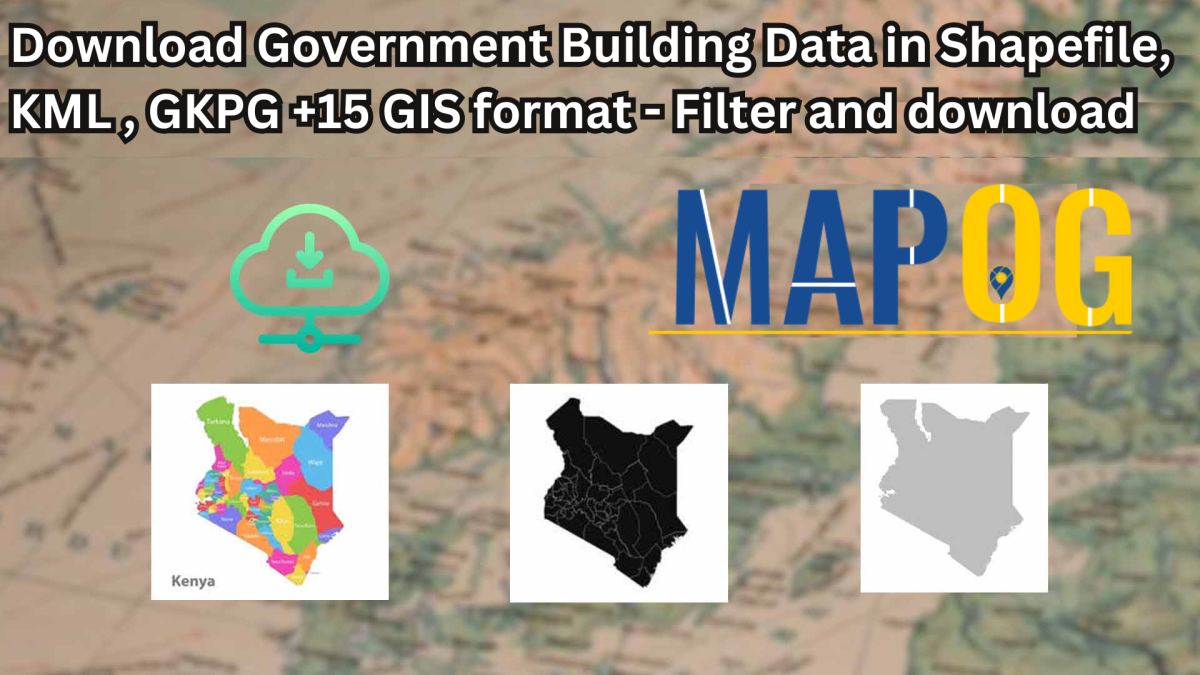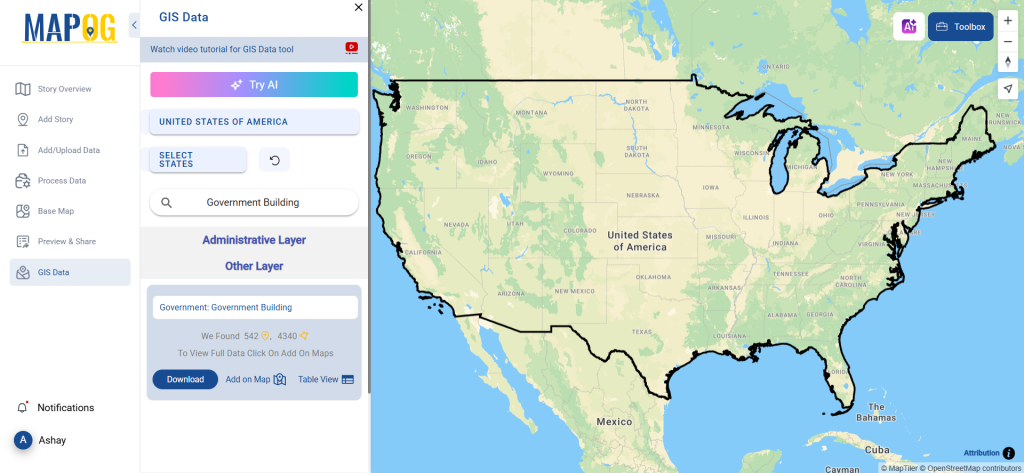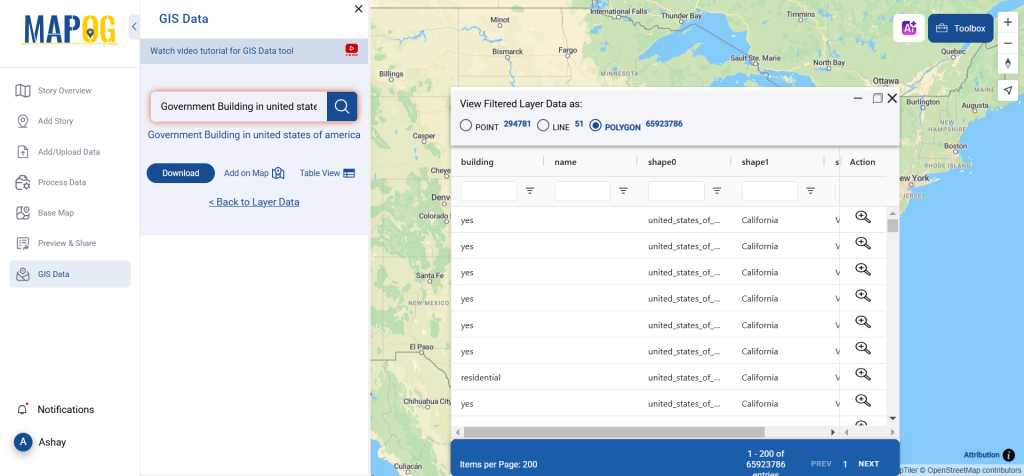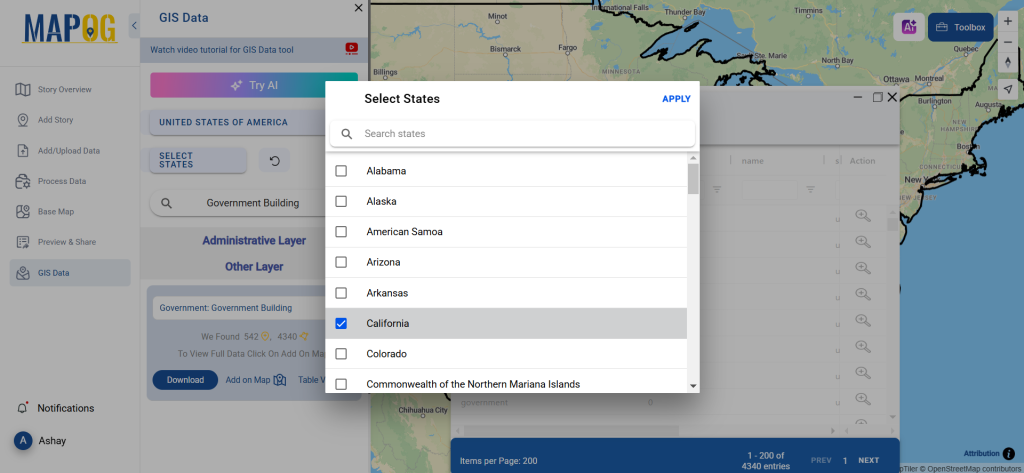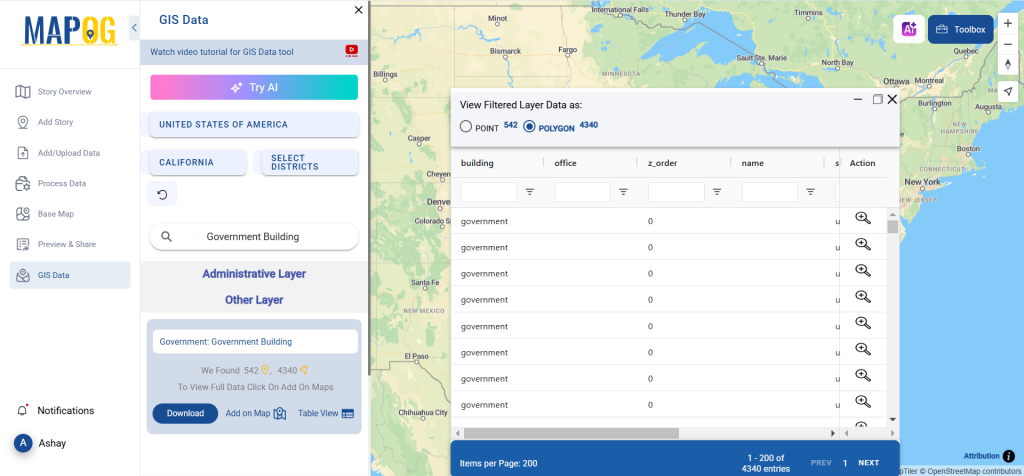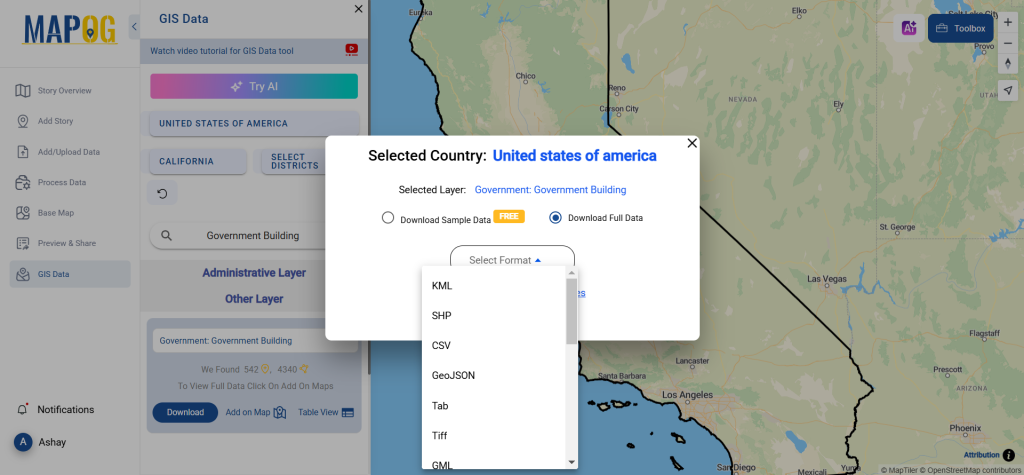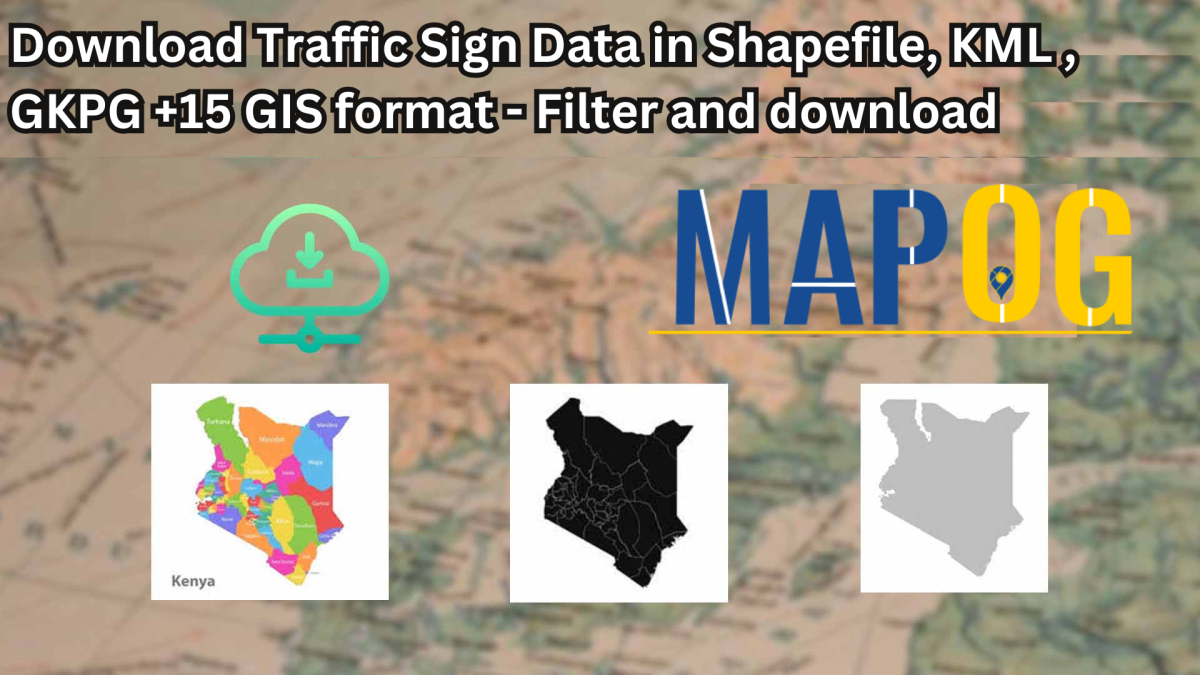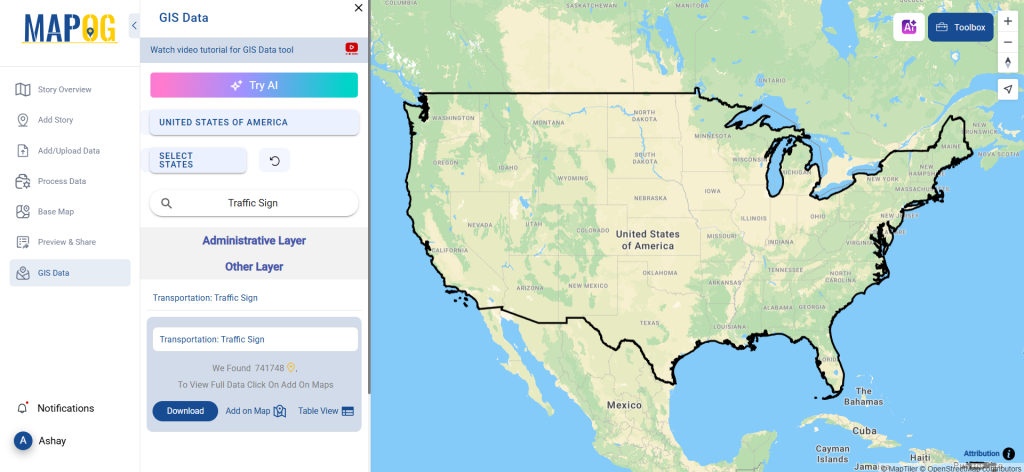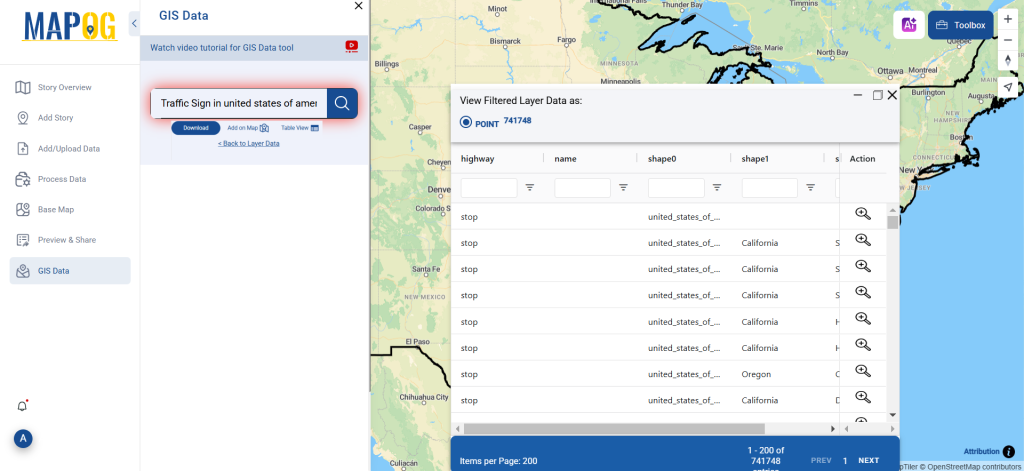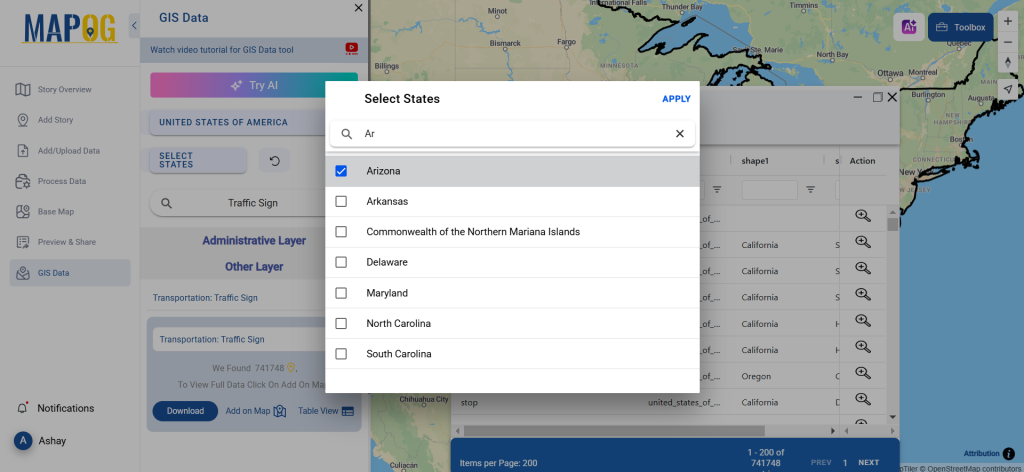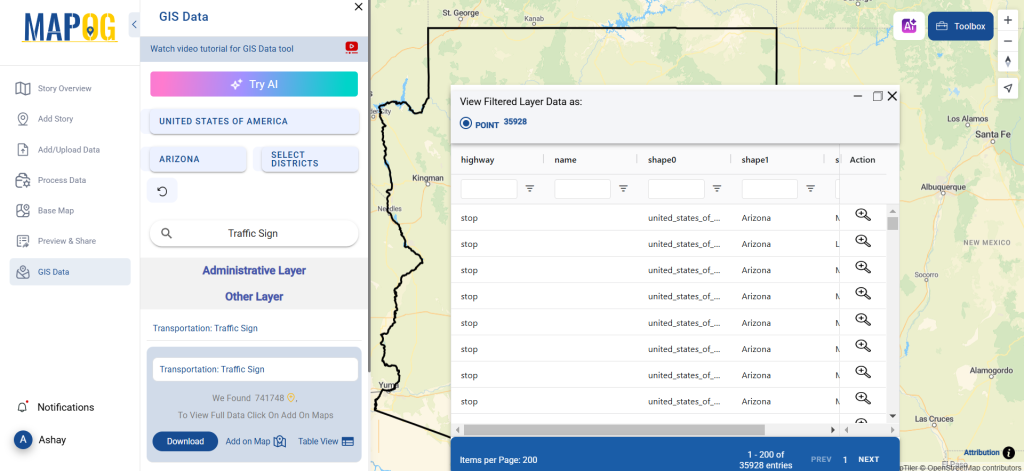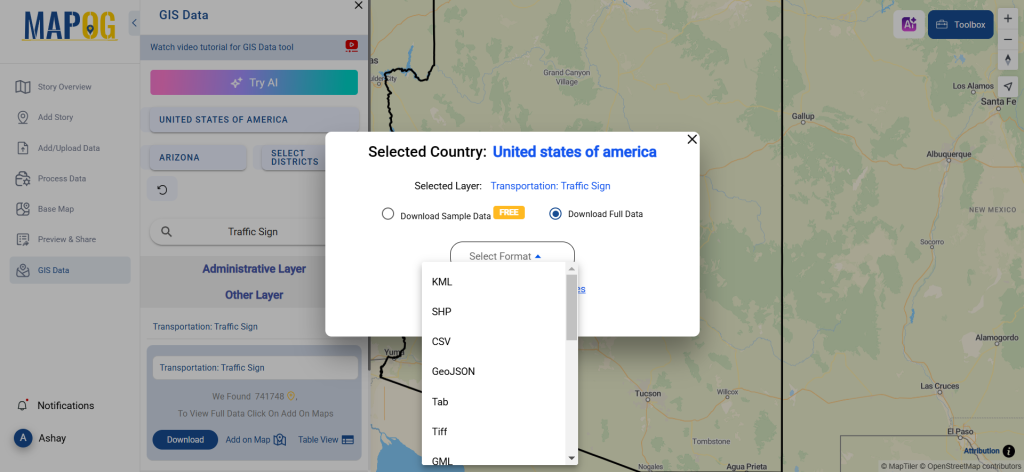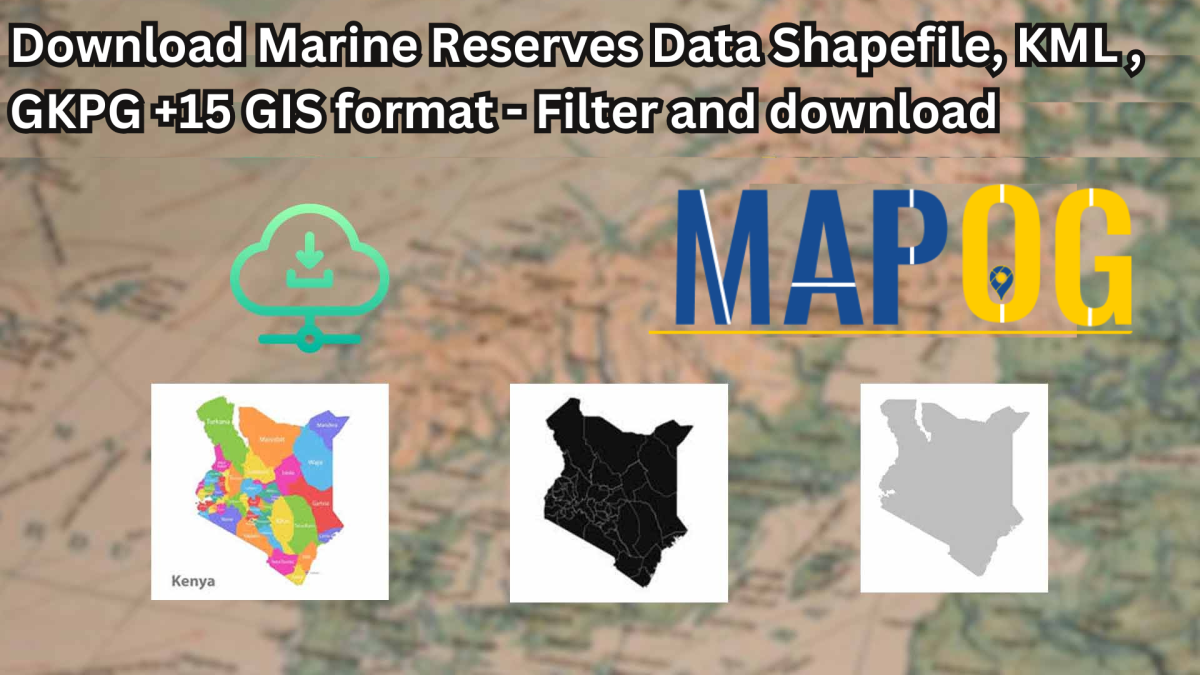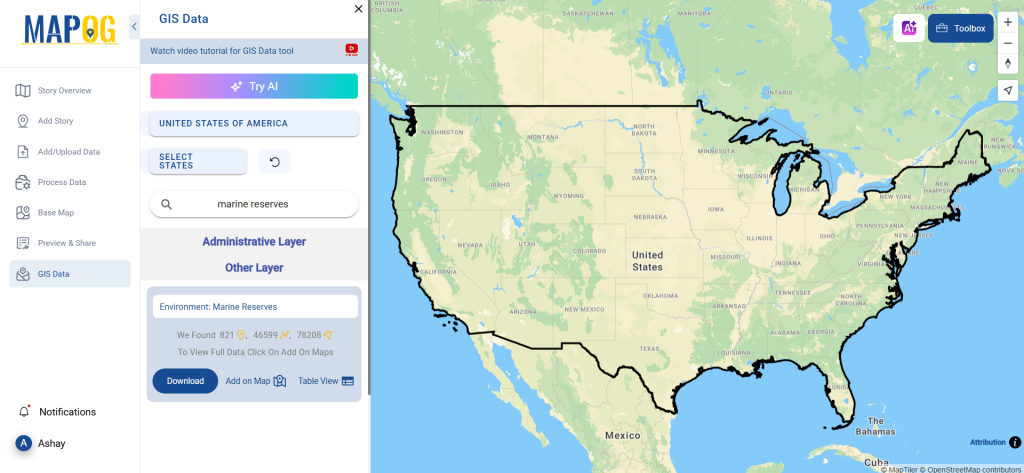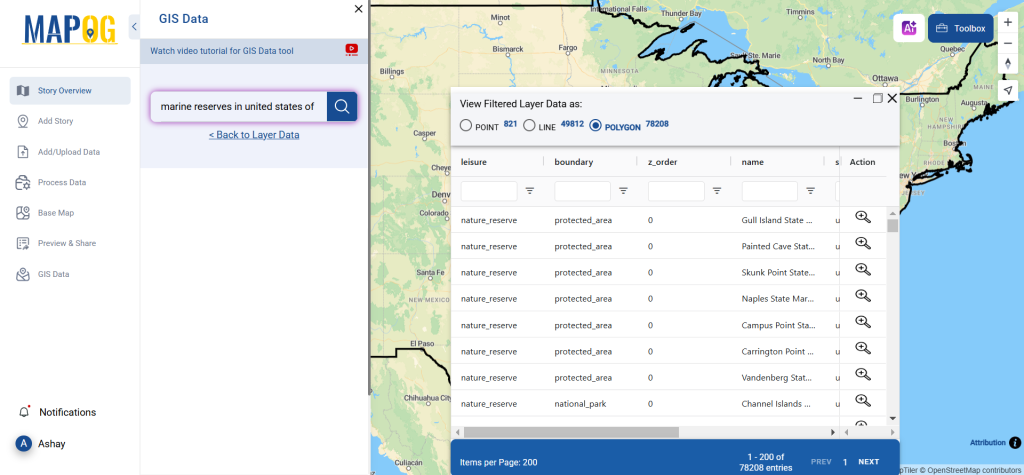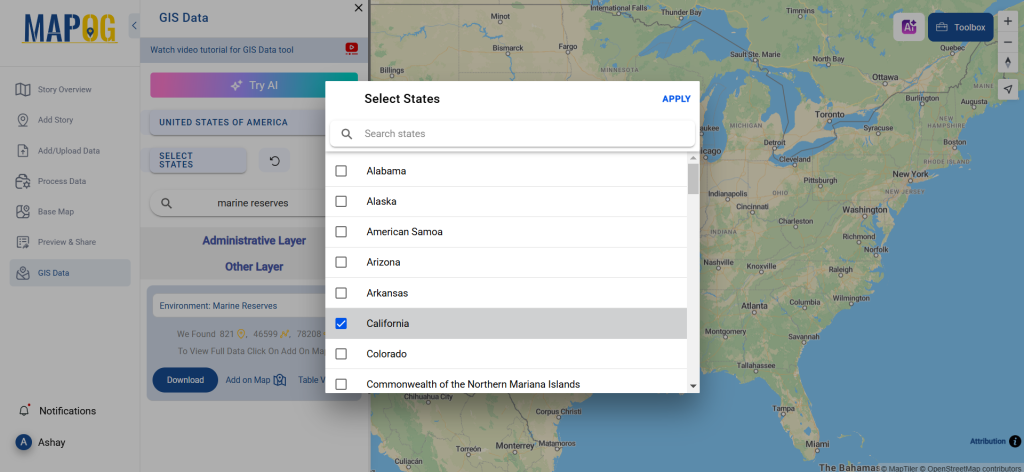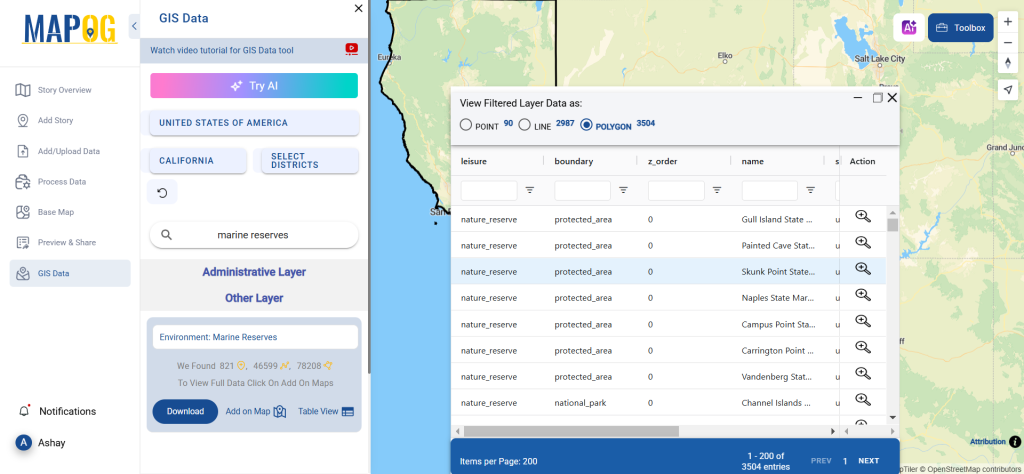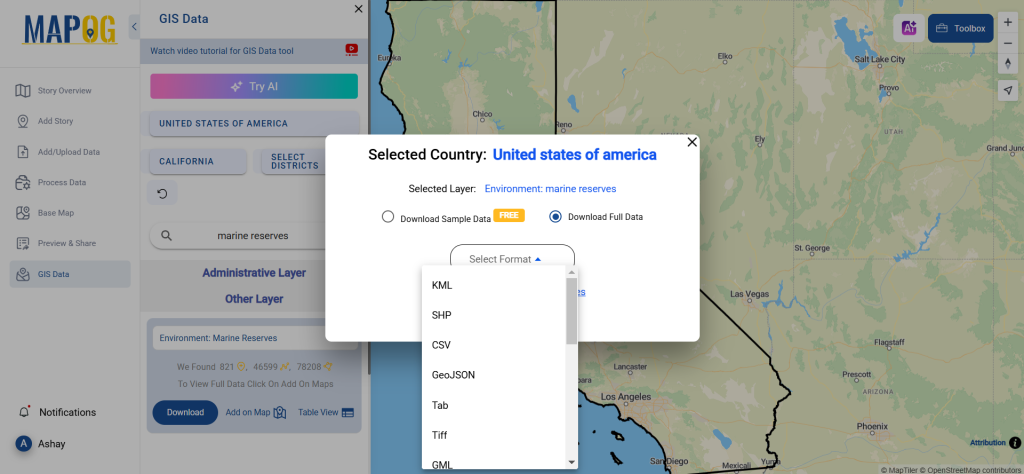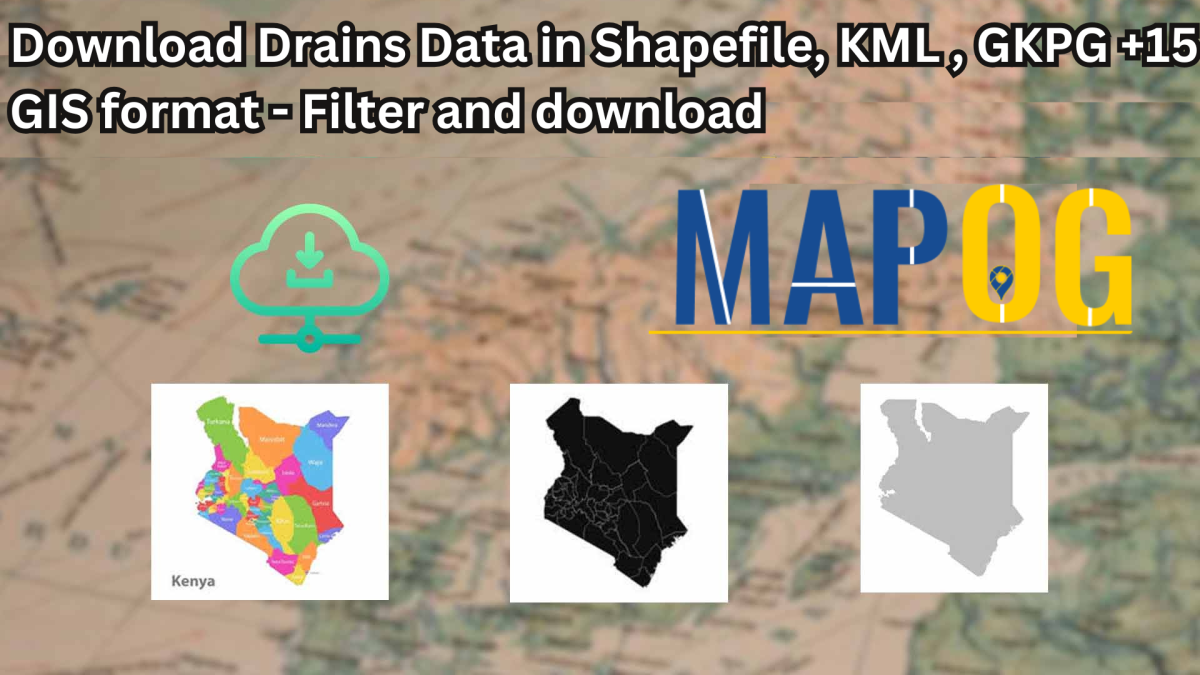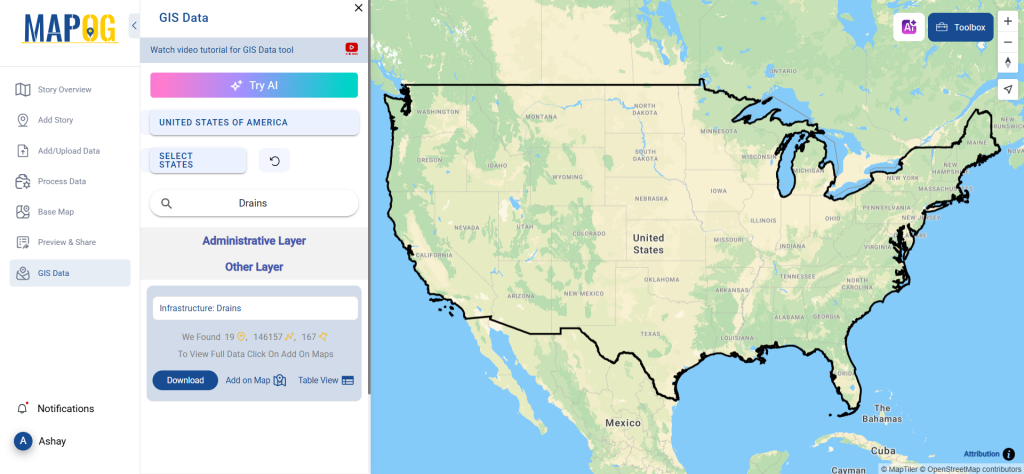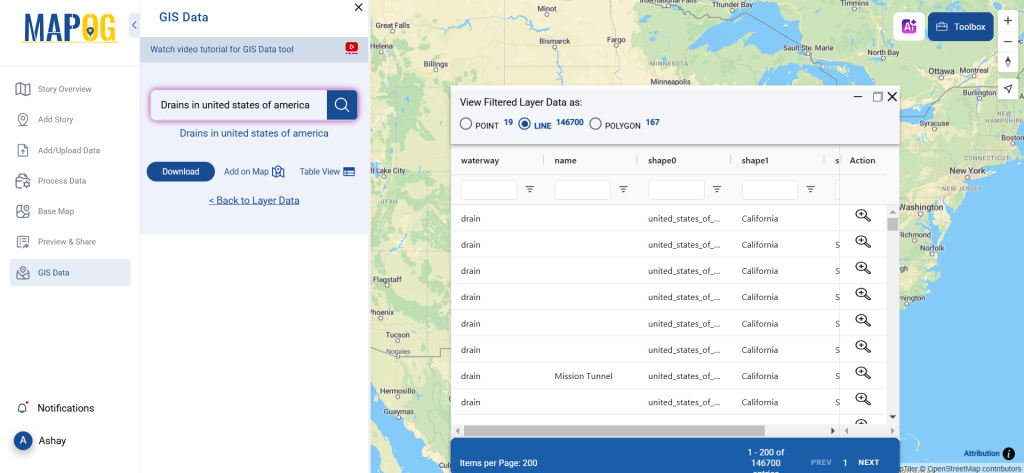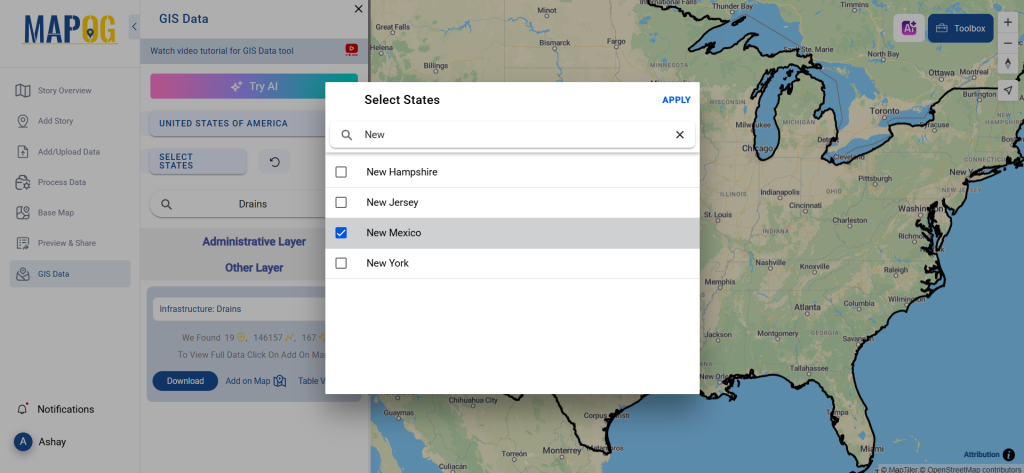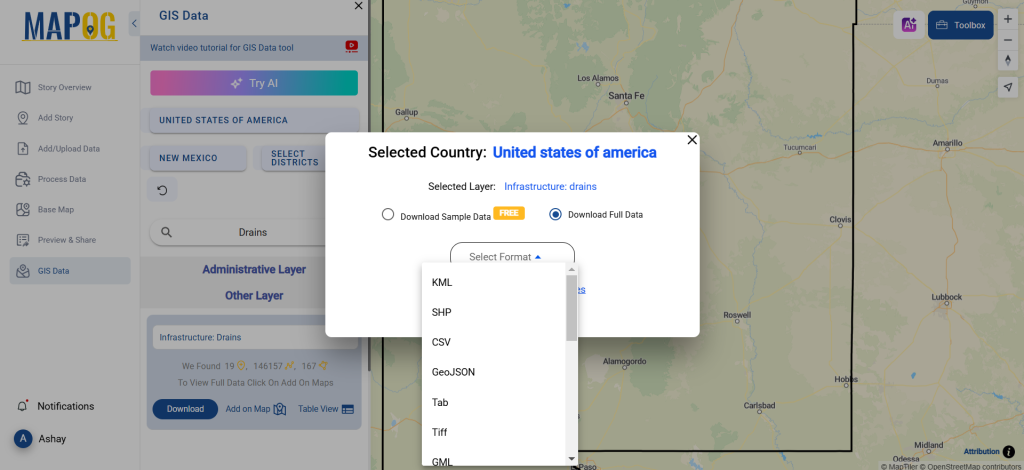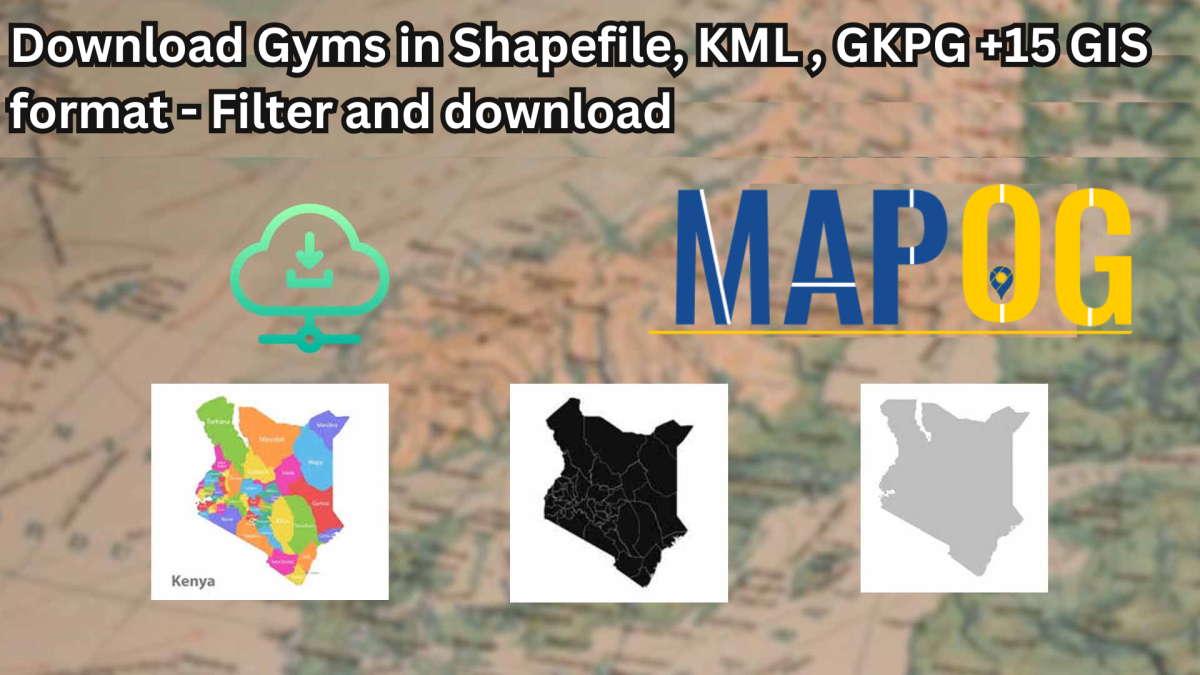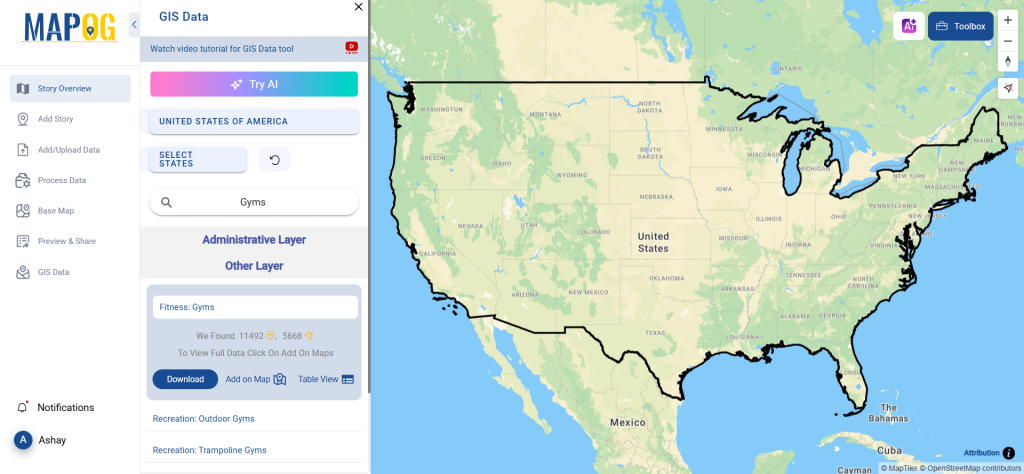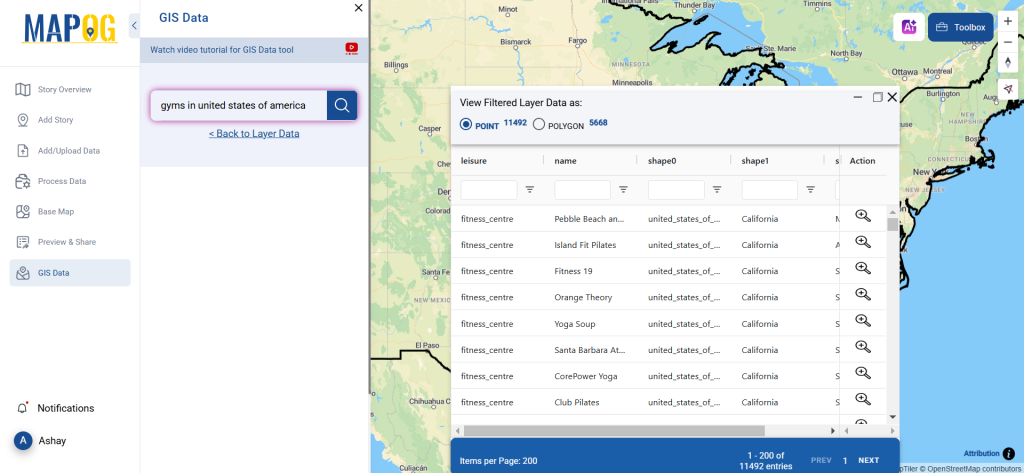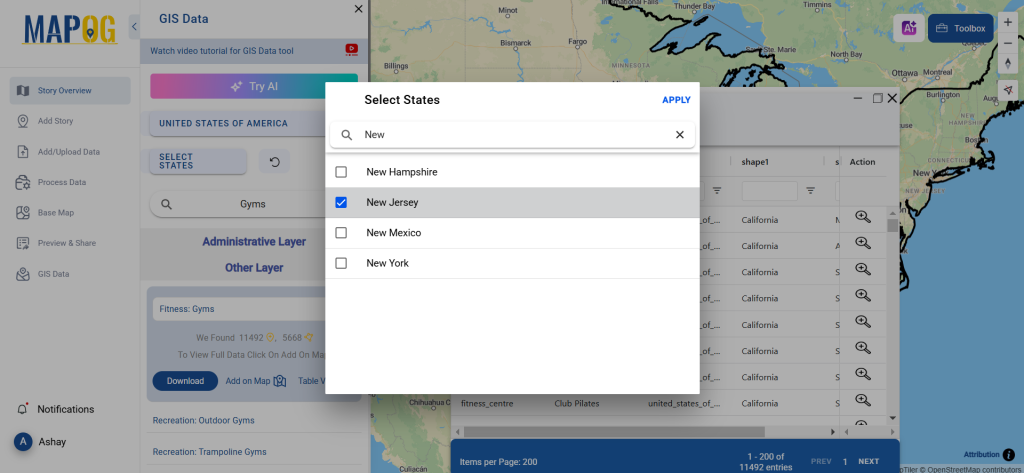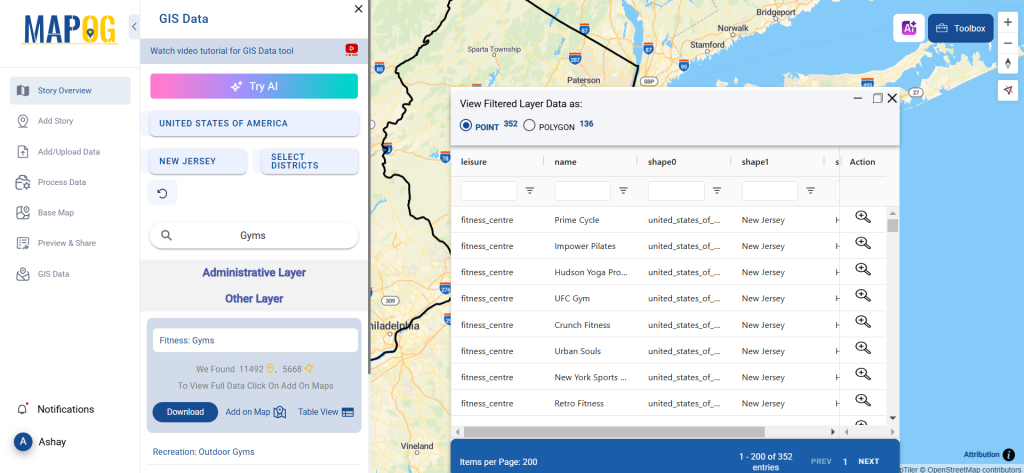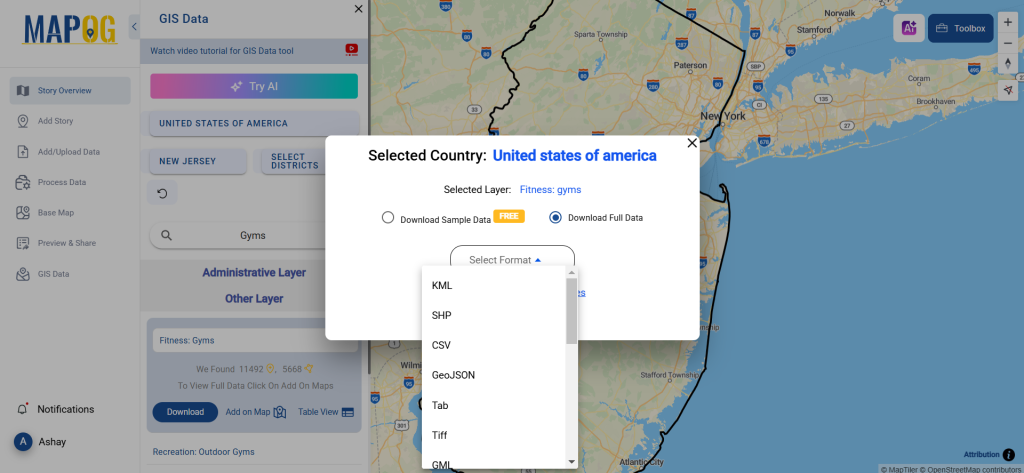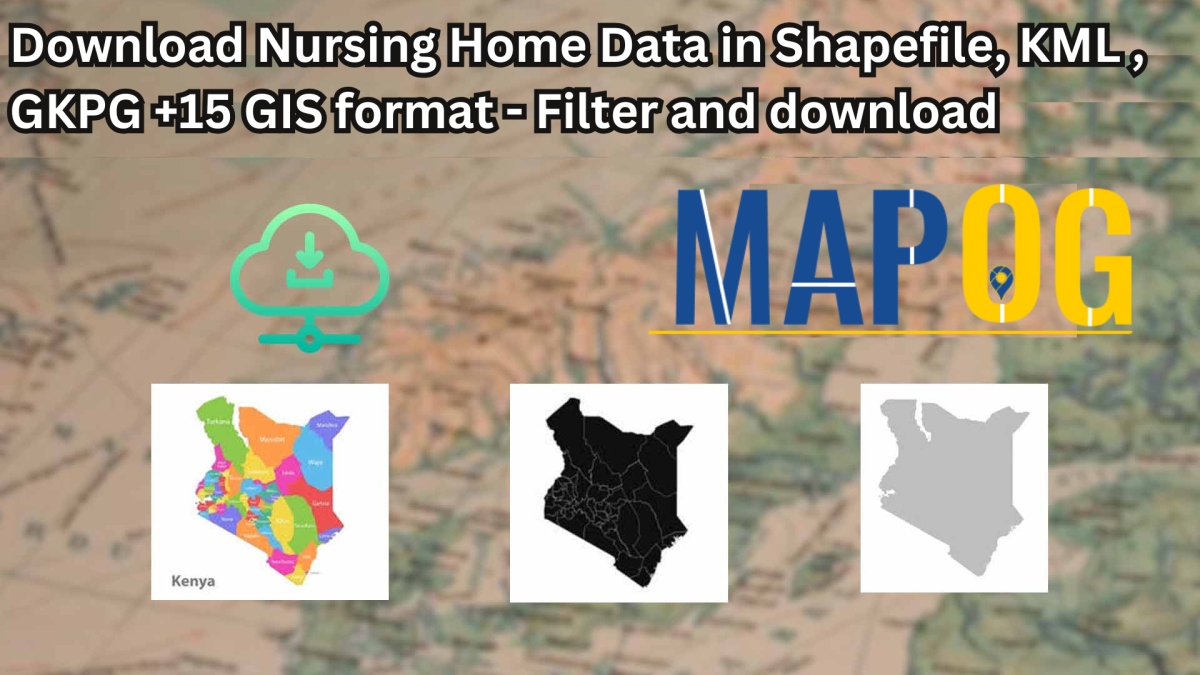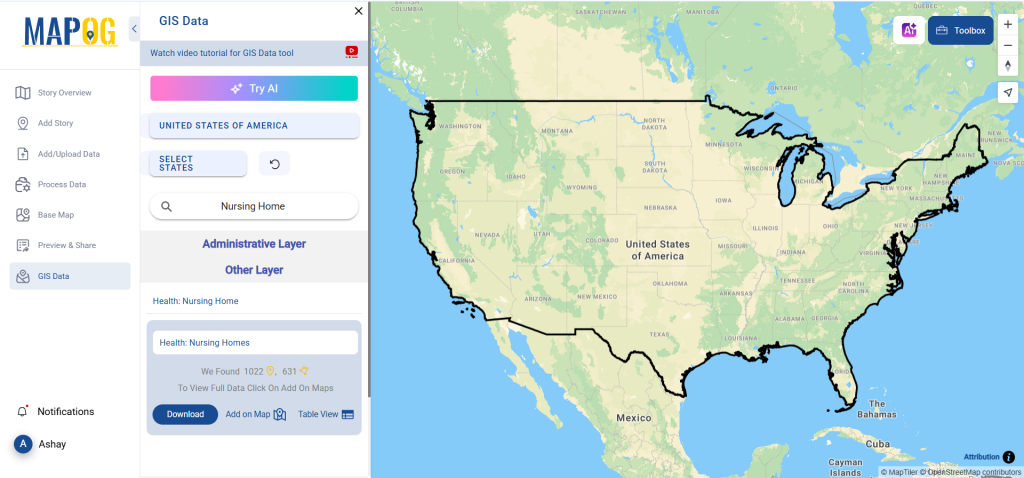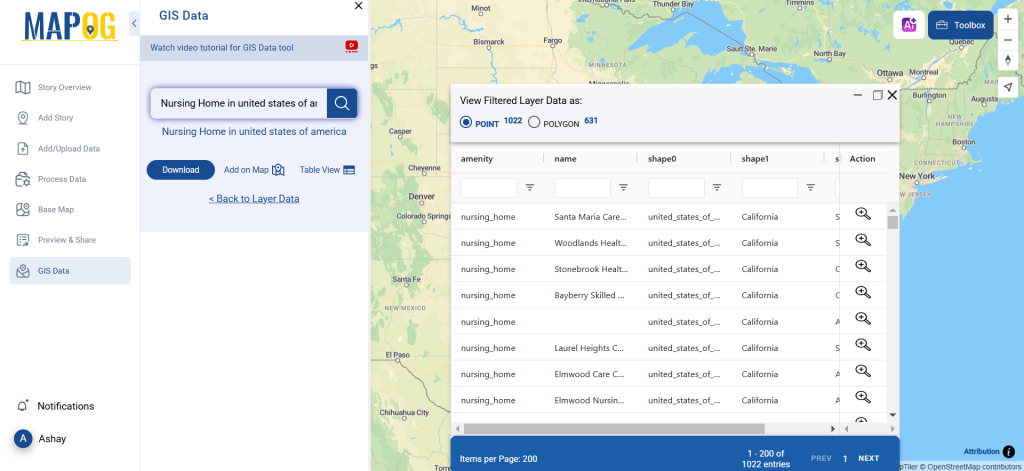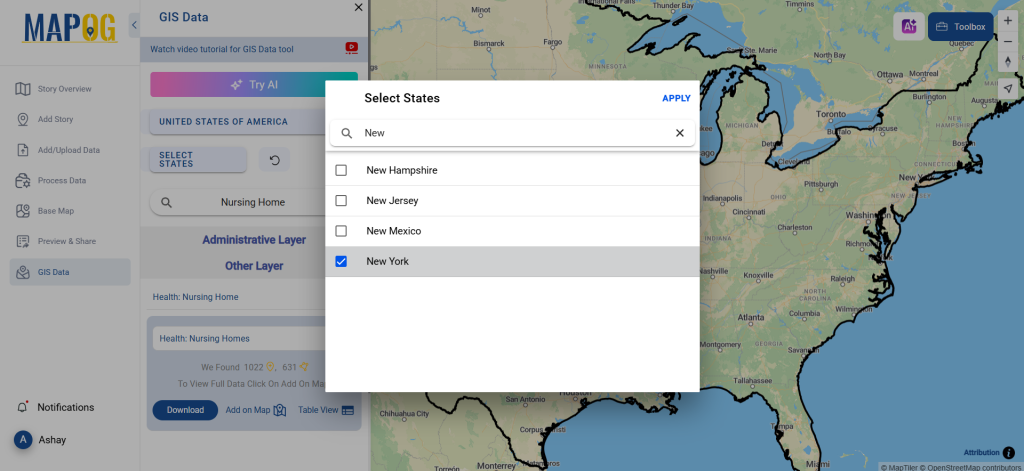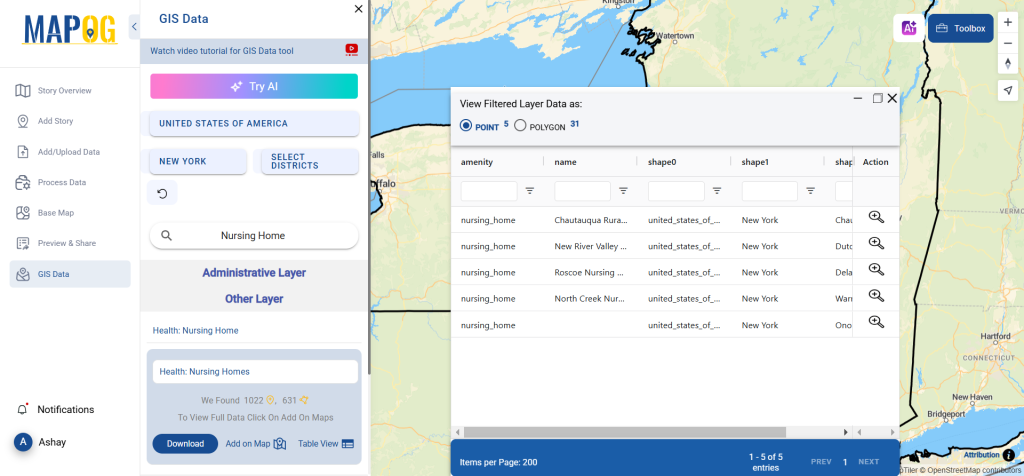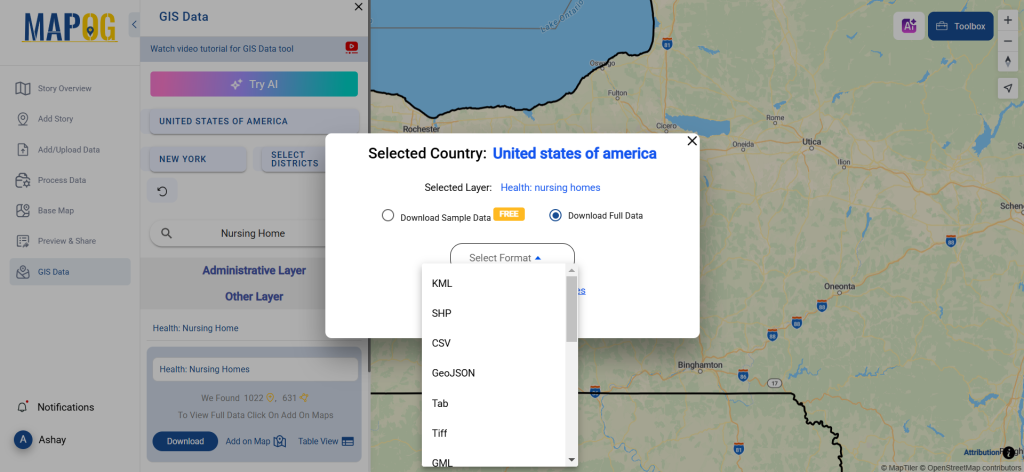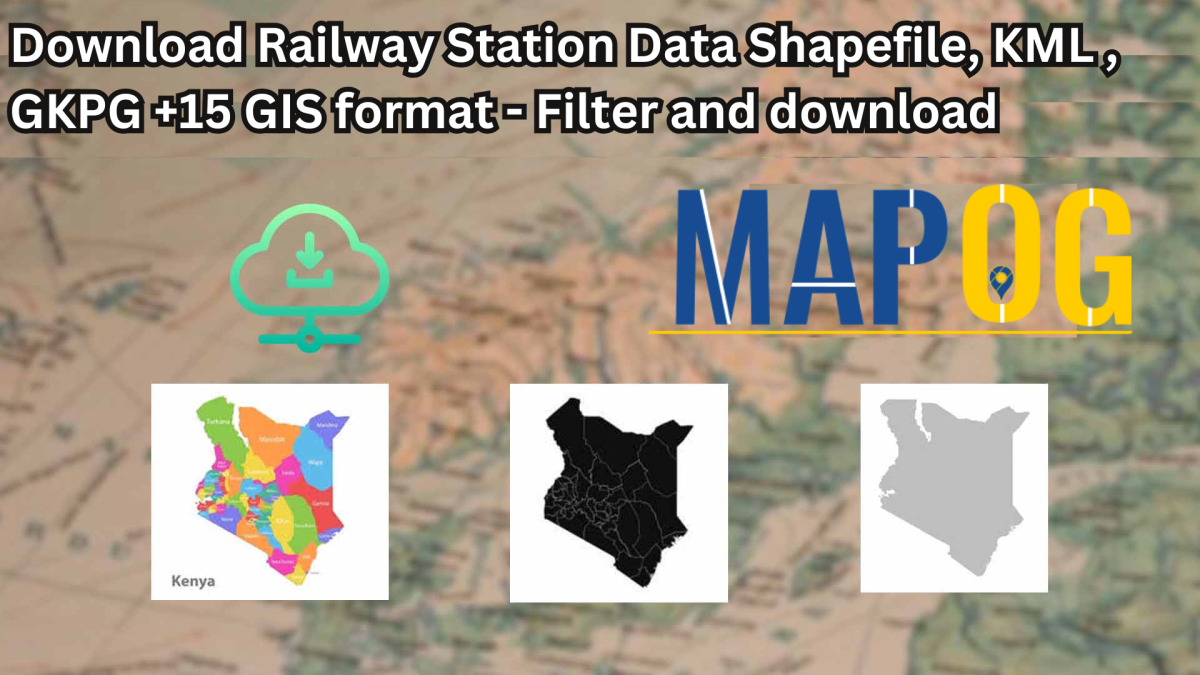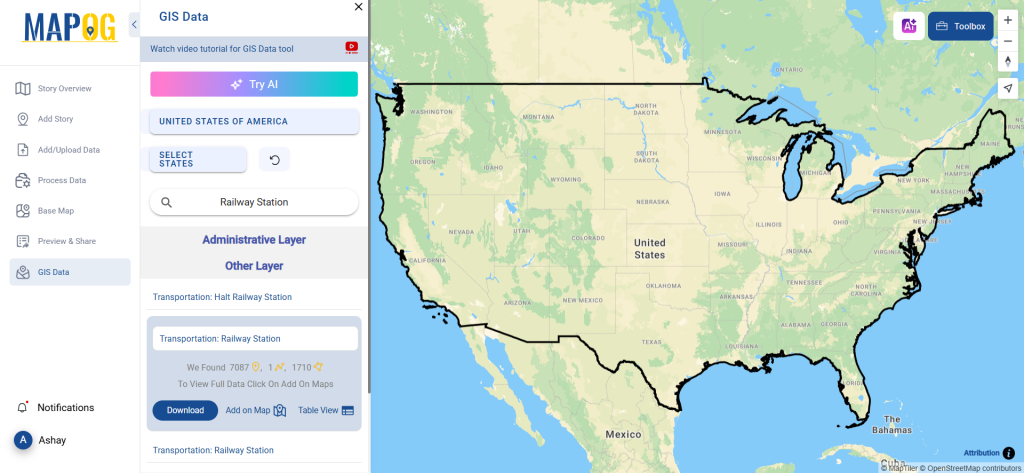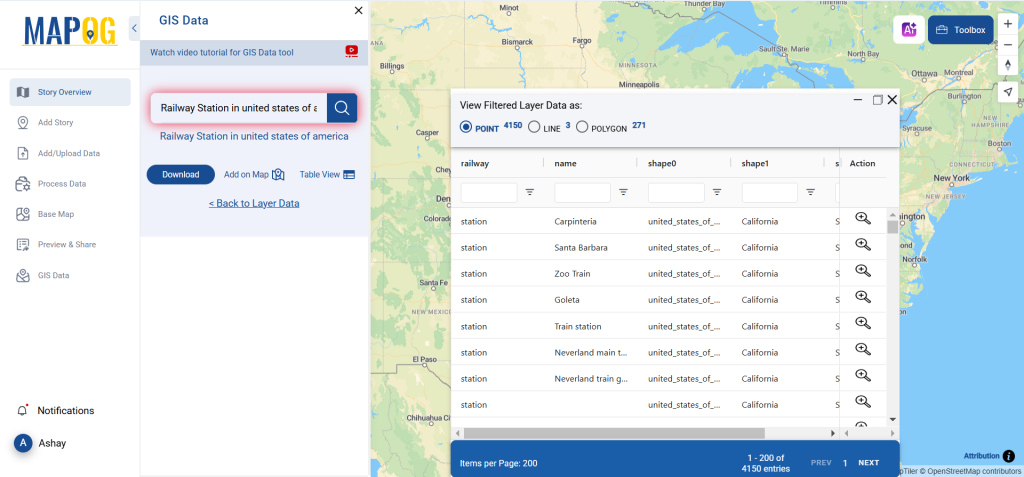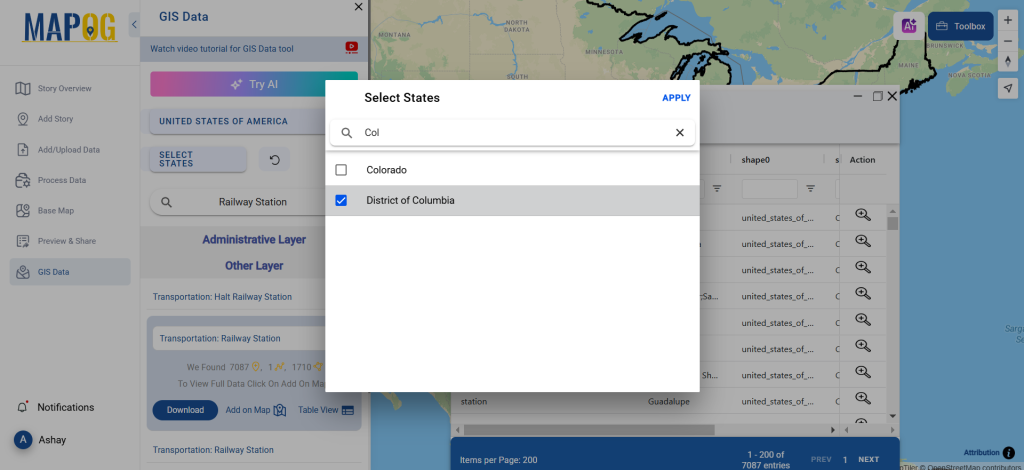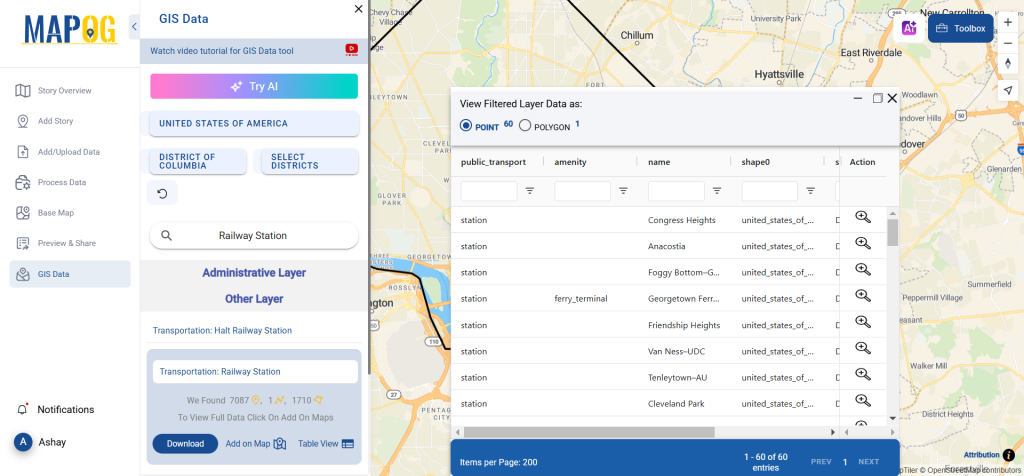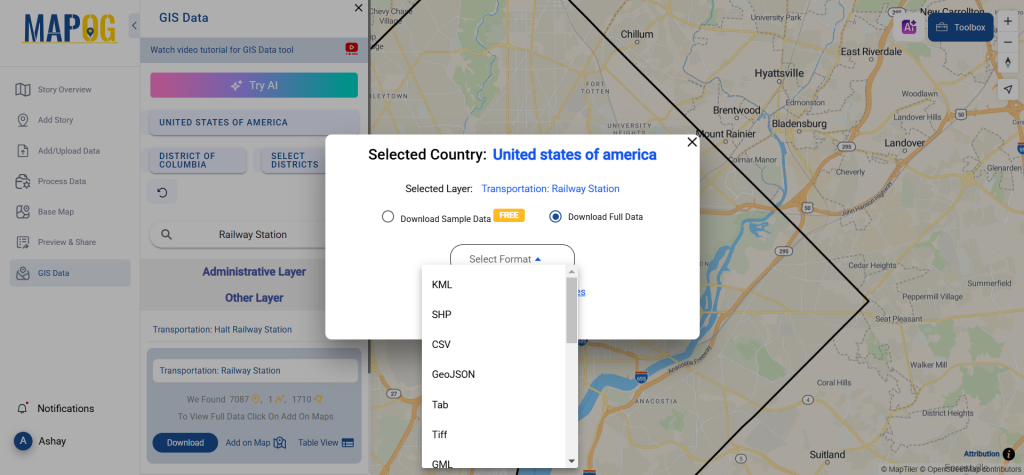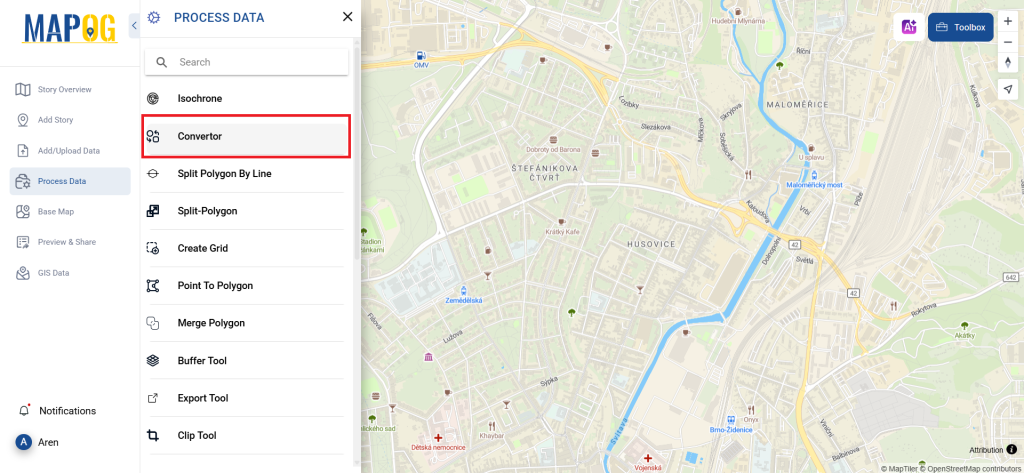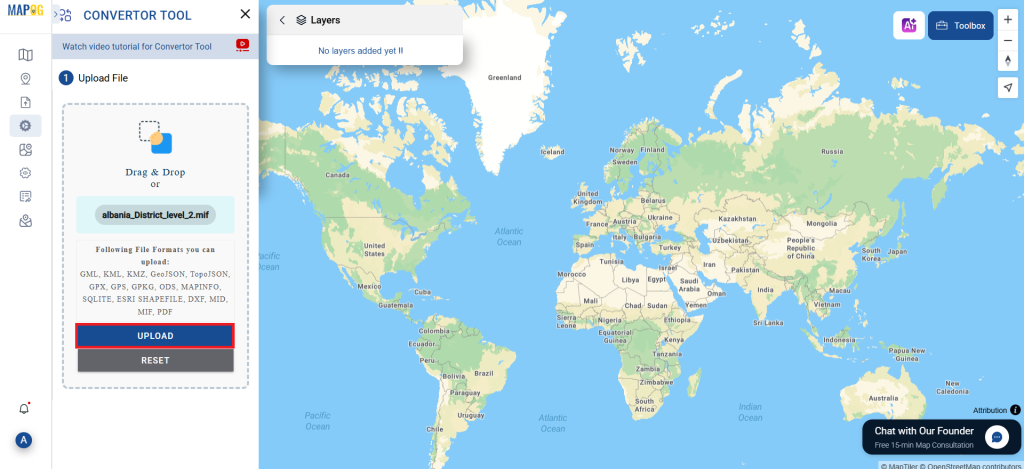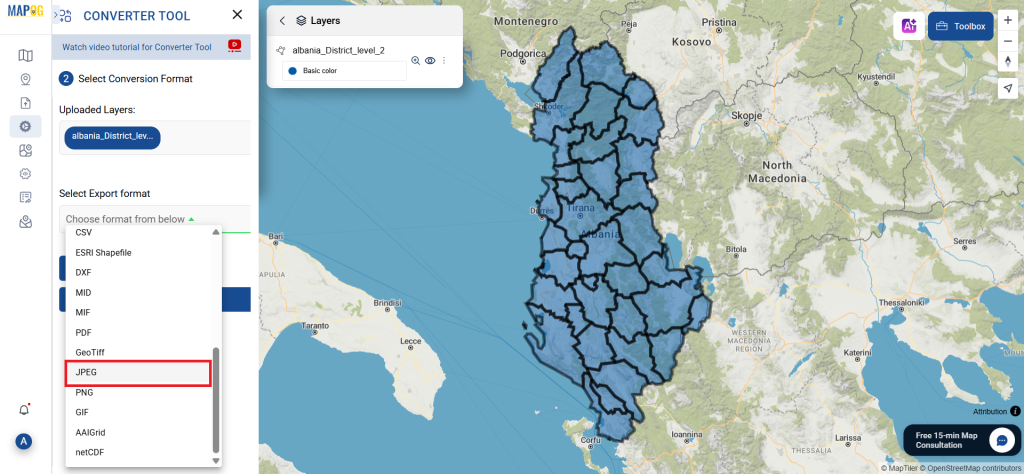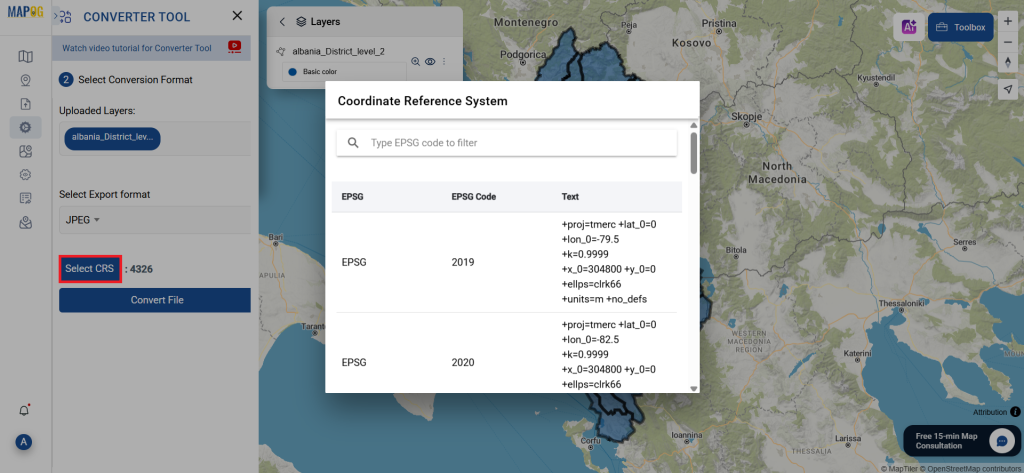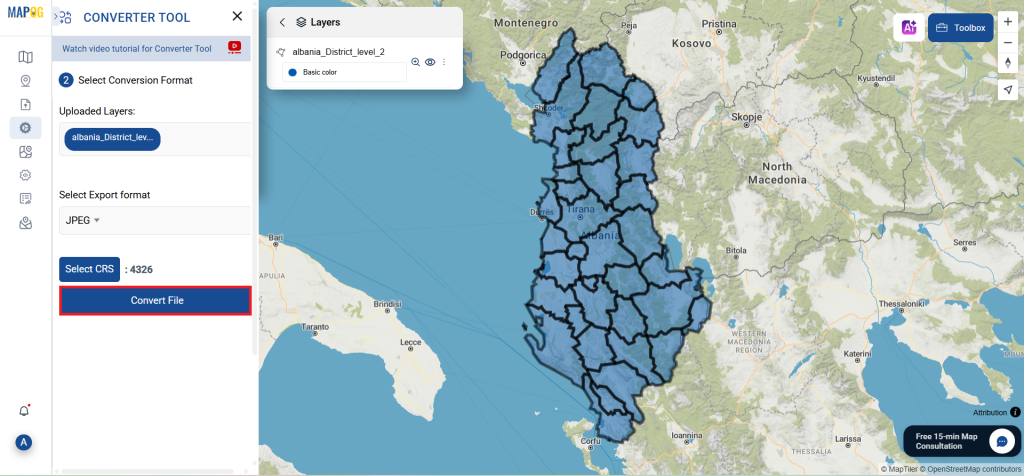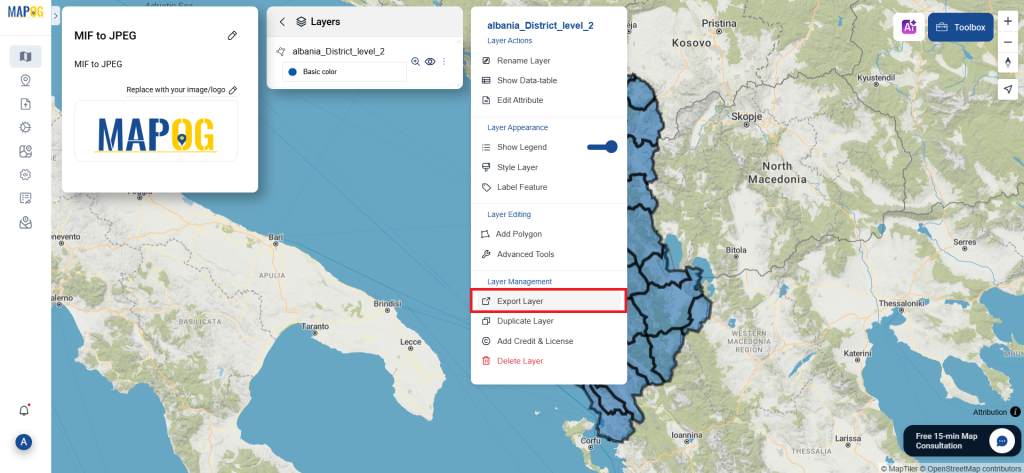This guide provides a straightforward and detailed process for converting a MIF file into DXF format using the Converter Tool within MAPOG. Whether you’re new to MAPOG or have some prior experience, this tutorial will guide you through the conversion of MIF files to DXF seamlessly.
What is MIF Data Format:
MIF files are also known as MapInfo Interchange Format files, and often end in a .mif suffix. This format — developed and used by MapInfo for the export of maps and data — contains the data necessary for plotting map features (such as points, lines, or polygons) on a map. MIF files are often accompanied by MID files. MID files contain data attributes, but are not a mandatory addition to the MIF file format.
Online GIS Data Conversion
Converting MIF Data into DXF Format:
MAPOG features an advanced Converter Tool that allows users to effortlessly convert data between various formats according to their specific requirements. This tool streamlines the data transformation process for multiple GIS applications, providing both flexibility and efficiency in managing different file types. For example, MAPOG’s Converter Tool can convert MIF data into DXF format, optimizing file size while retaining critical geographic information. This conversion enhances the data’s compatibility with web-based mapping and interactive platforms, ultimately improving workflows and significantly boosting the usability of GIS data.
Steps to Convert MIF to DXF:
Upload the Data:
- Go to the top menu, select “Process Data,” and then click on the “Converter Tool” to start the process.
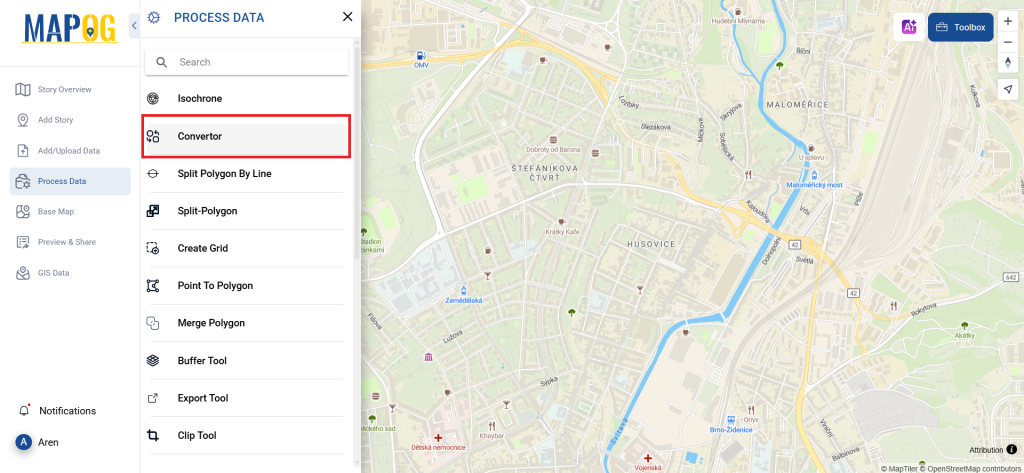
- To start the conversion, upload your MIF file by selecting the data you want to convert.
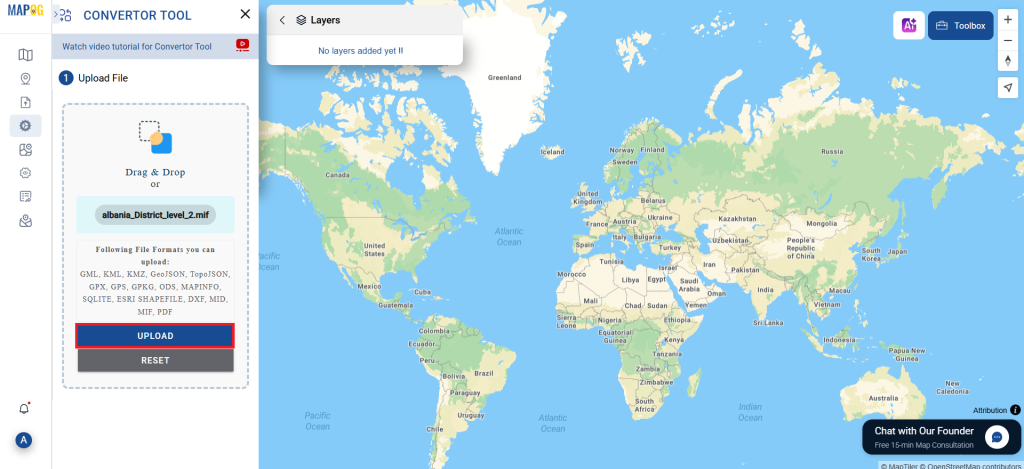
Select the Output Format:
- Choose DXF as the format you want to export your data into. Although the Converter Tool offers multiple output format options, this guide is focused specifically on converting your file to the DXF format.
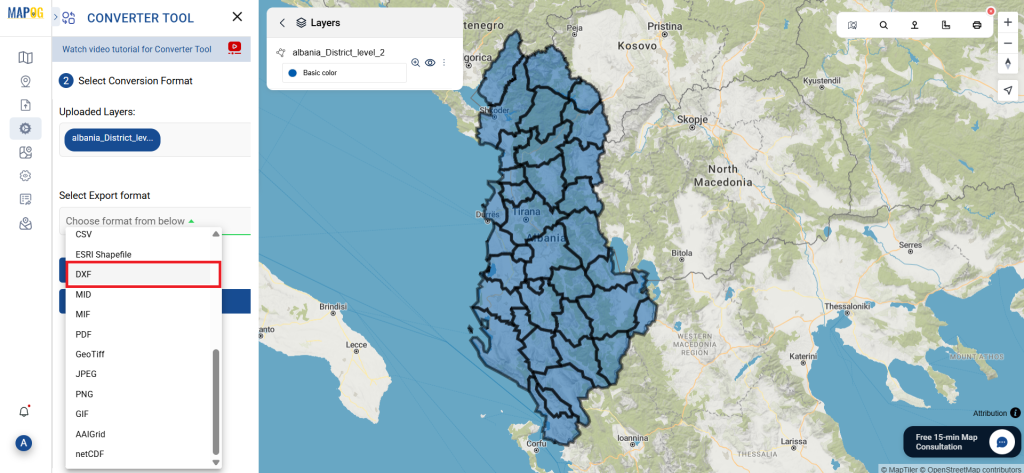
- You can also Choose the Output Coordinate Reference System (CRS) according to your spatial analysis requirement.
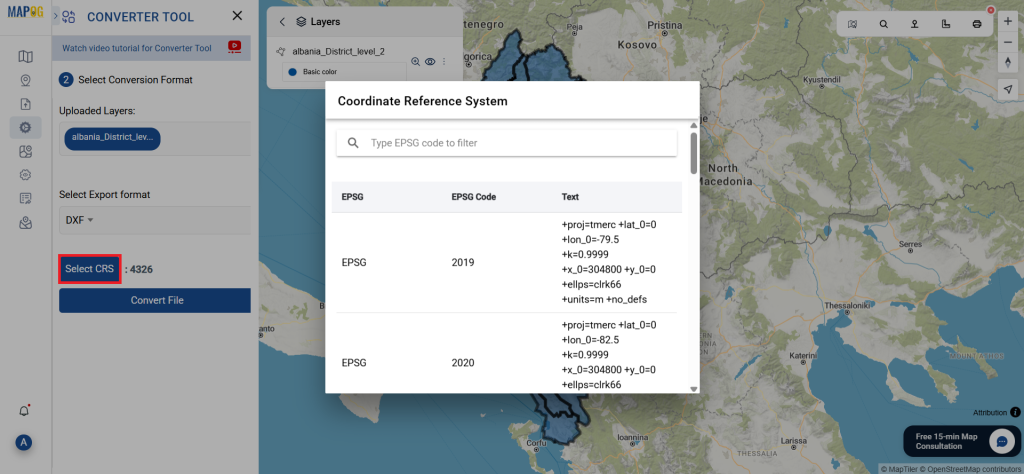
Perform the Conversion:
Navigate to the ‘Convert Files’ area and let the tool take care of the conversion process. Simply upload your MIF file, and the Converter Tool will effortlessly convert it into DXF format, ensuring a fast and straightforward conversion.
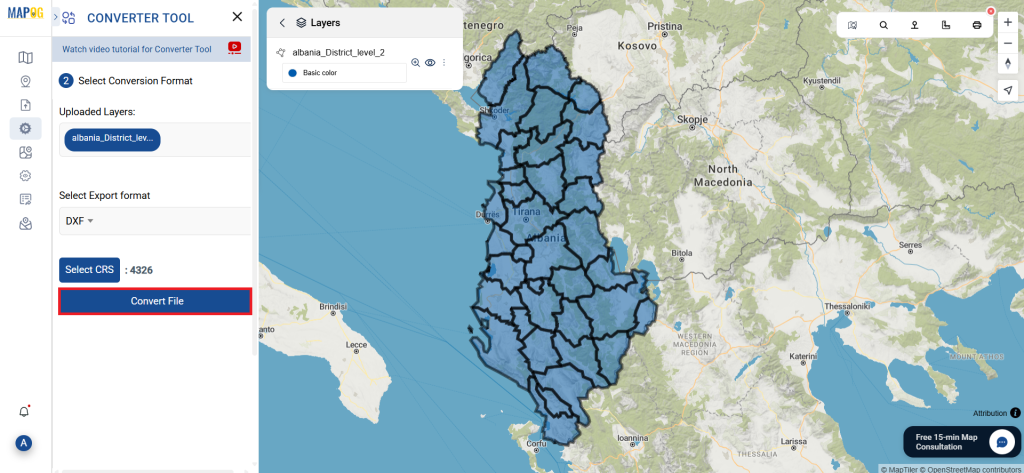
Check and Download:
Examine your converted DXF file to verify its correctness. Once you’ve confirmed that the conversion aligns with your needs, go ahead and download the file. This step is important to ensure that the conversion was successful and that your data has been accurately maintained.
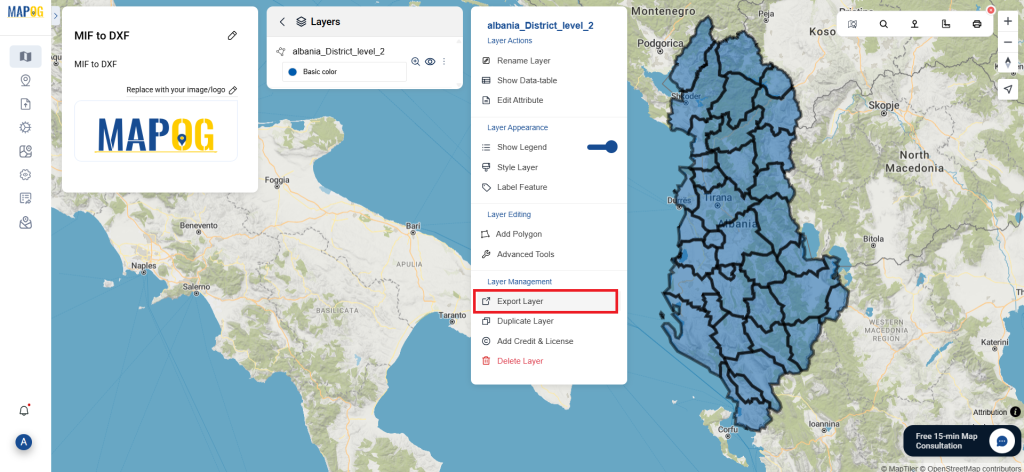
Outcome:
With MAPOG’s versatile toolkit, you can effortlessly upload vectors and upload Excel or CSV data, incorporate existing layers, perform polygon splitting, use the converter for various formats, calculate isochrones, and utilize the Export Tool.
Learn More About MAPOG:
MAPOG is an ideal solution for users looking to make their data come alive with interactive and visually appealing maps. This tool enables you to craft compelling narratives that combine maps with multimedia components such as images and text. Whether you’re highlighting a project, sharing research findings, or leading a virtual tour, MAPOG simplifies the process of creating content that can be easily shared and enjoyed by others.
These blogs may also be useful for you:
- Convert Online GIS data : KML to PDF file
- Converting KML to GeoTIFF , Online Gis Data Converter
- Converting KMZ to SHP : Online GIS Data Conversion
- Converting TopoJSON to SHP Online : GIS Data Converter
- Converting GeoJSON to TopoJSON with MAPOG
- Converting GeoJSON to CSV with MAPOG
- Converting KMZ to KML with MAPOG
- Converting GML to KML with MAPOG
- Convert KMZ to TopoJSON Online
- Converting KMZ to GeoJSON Online
- Convert KML to MID Online