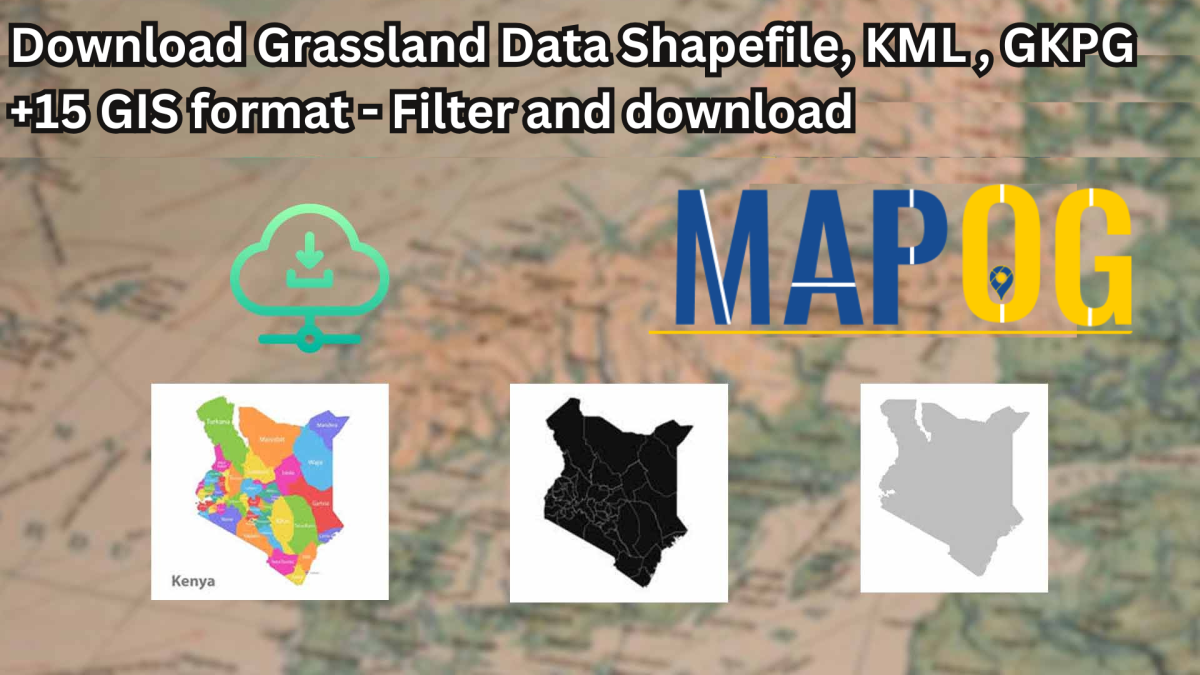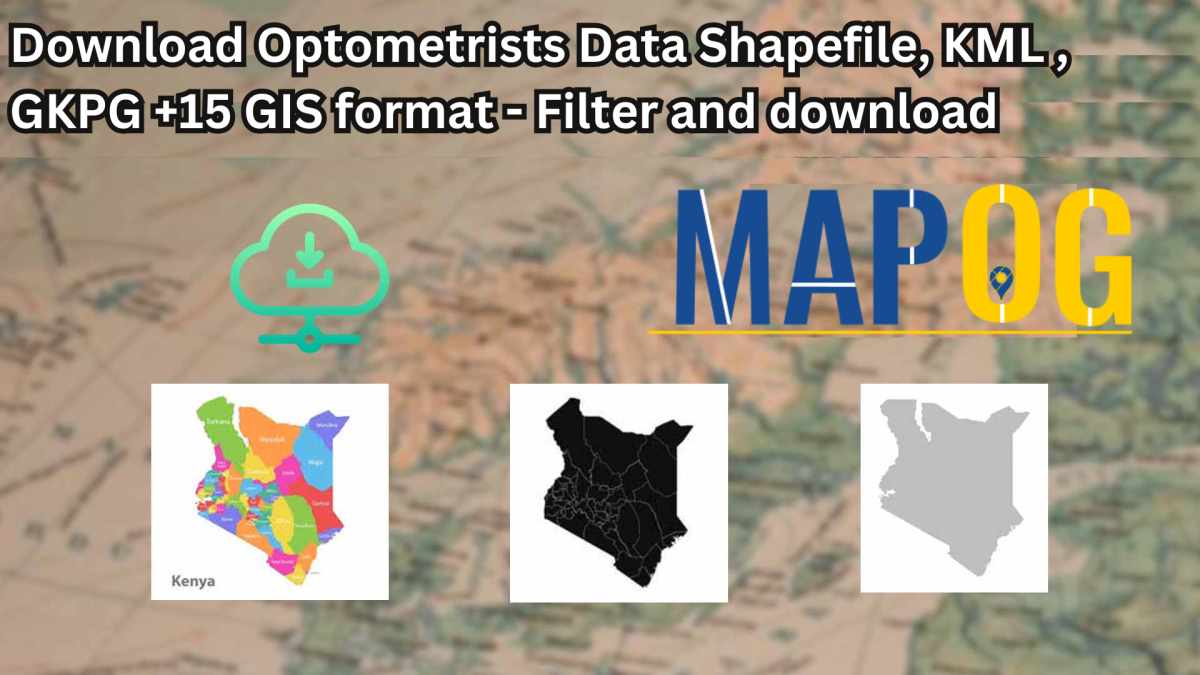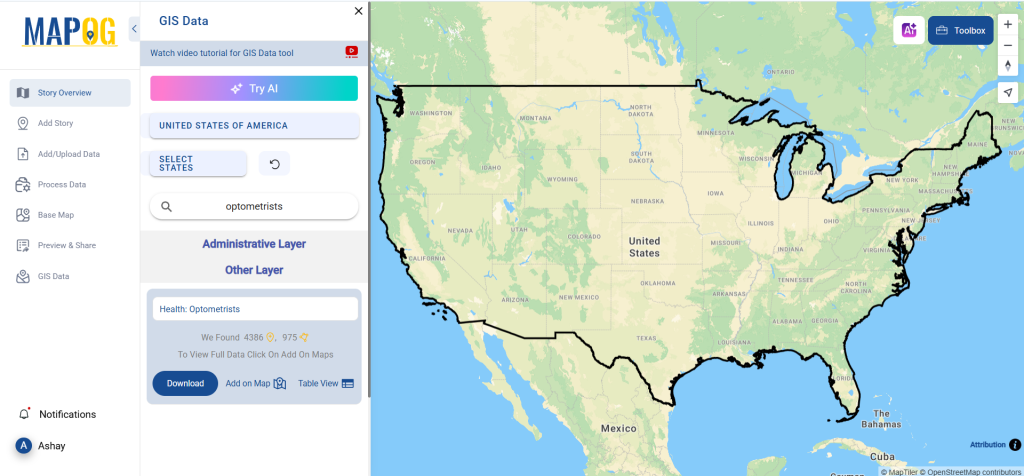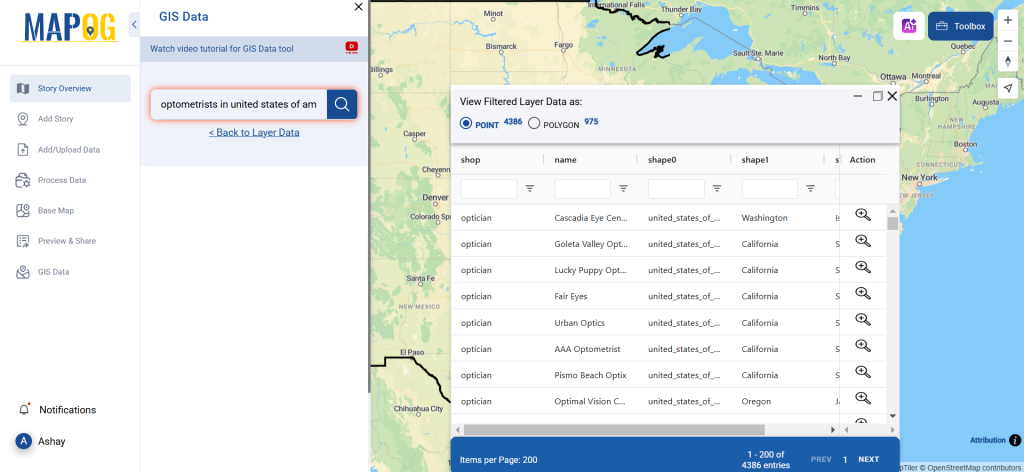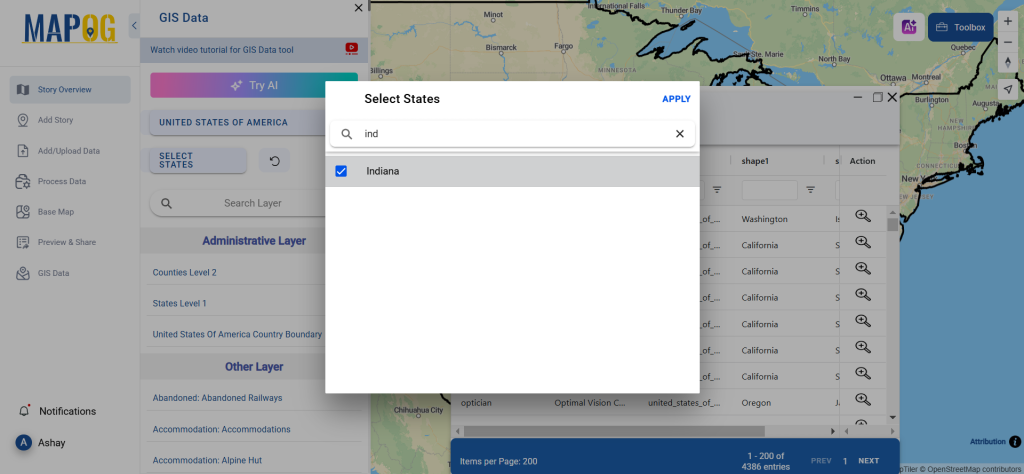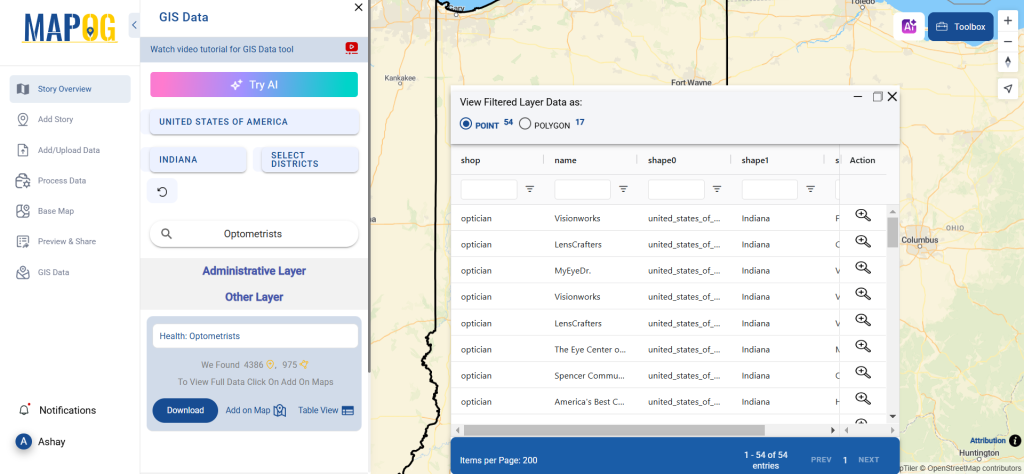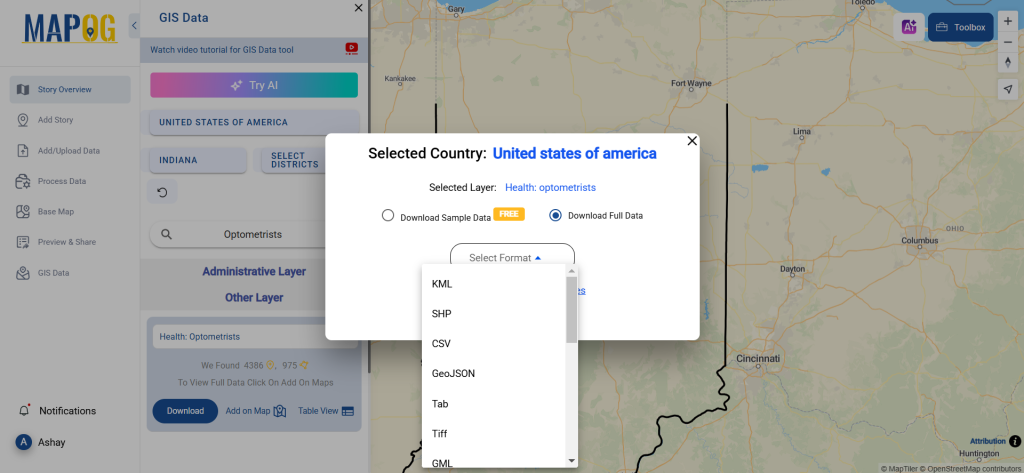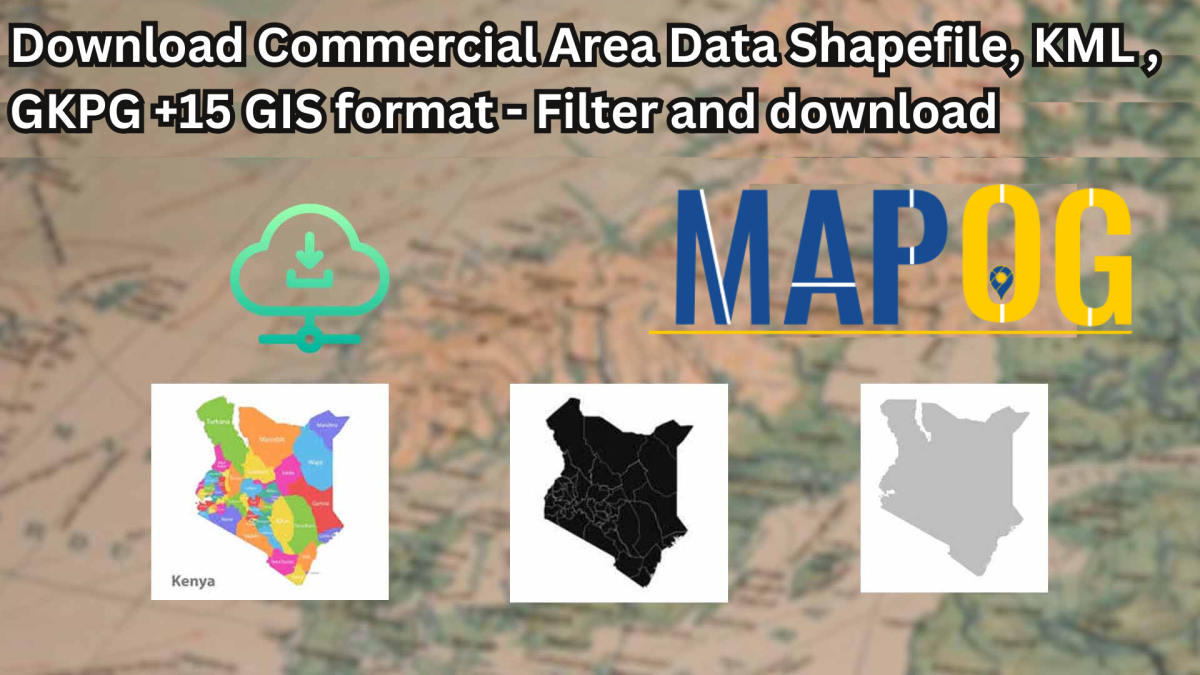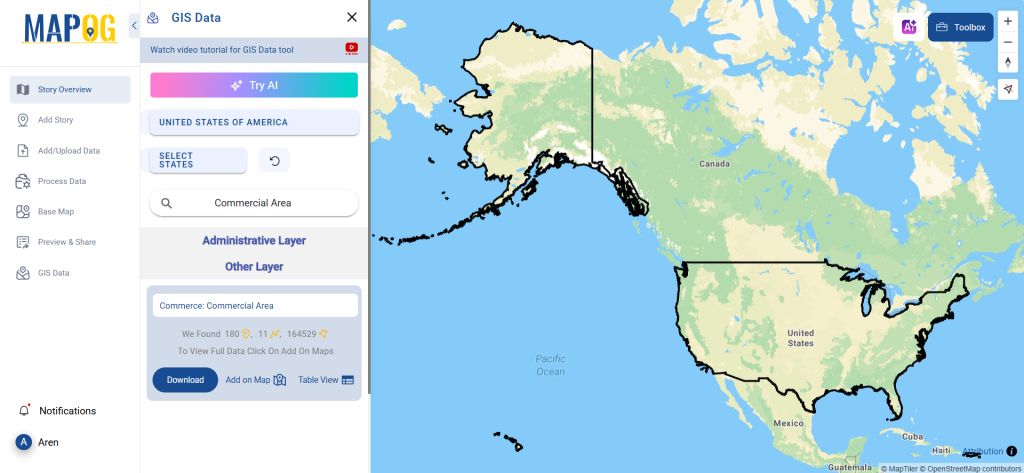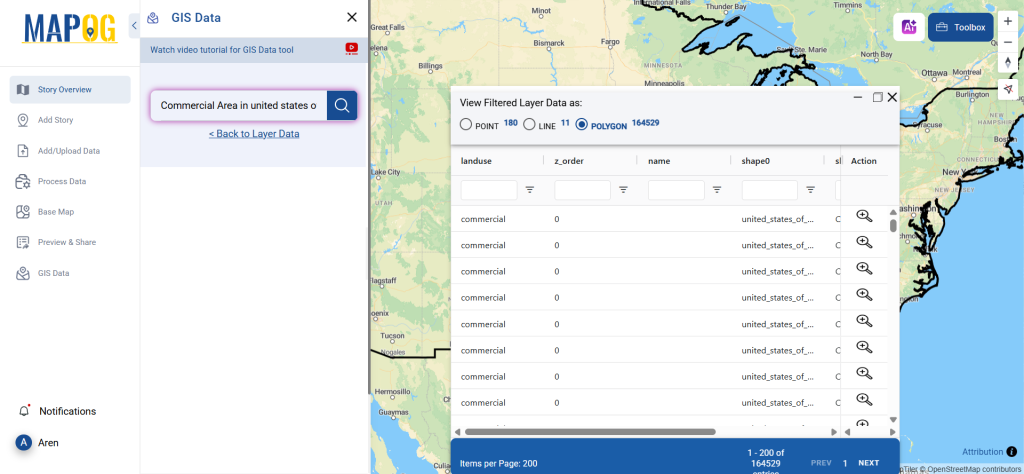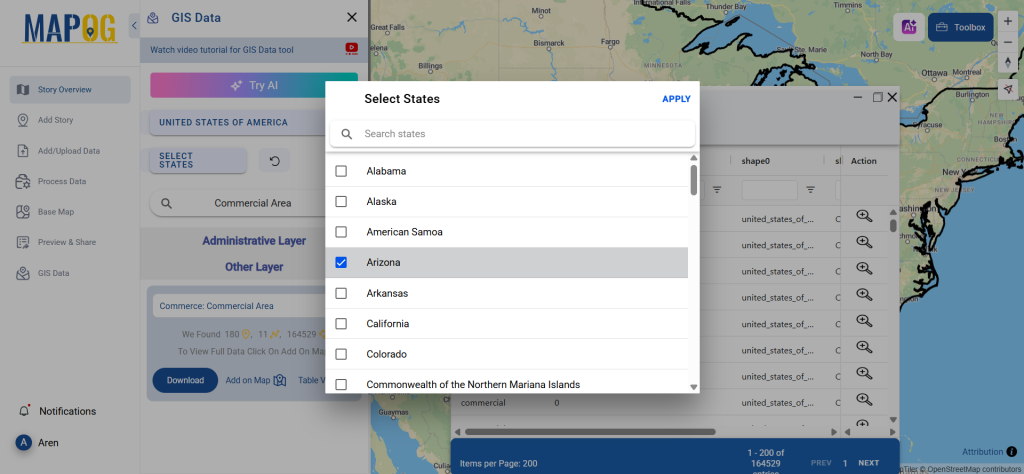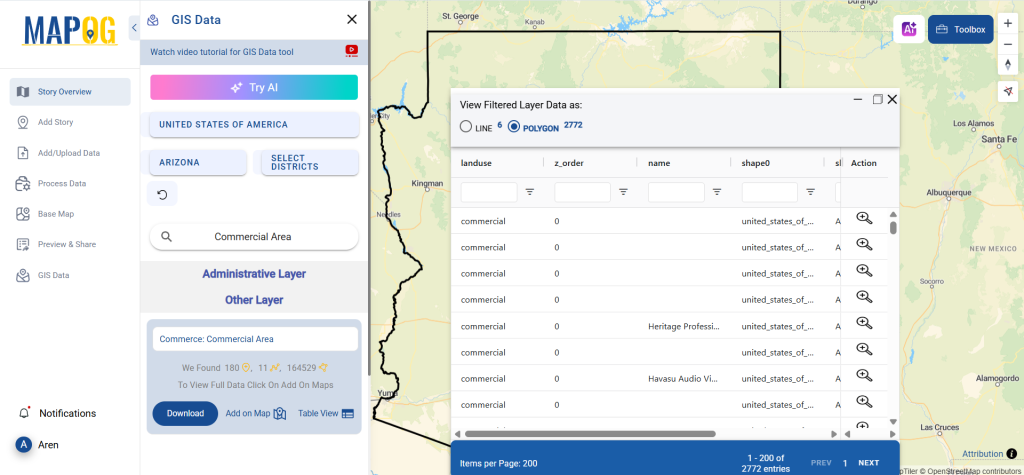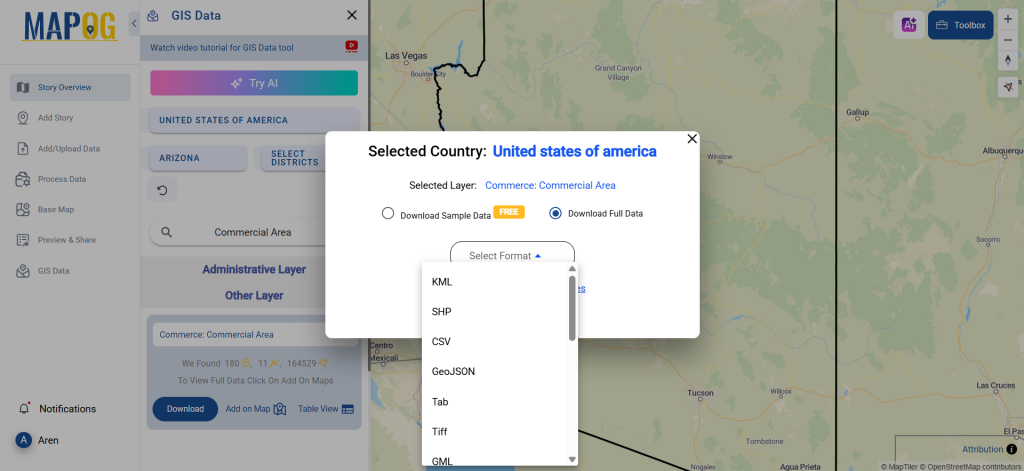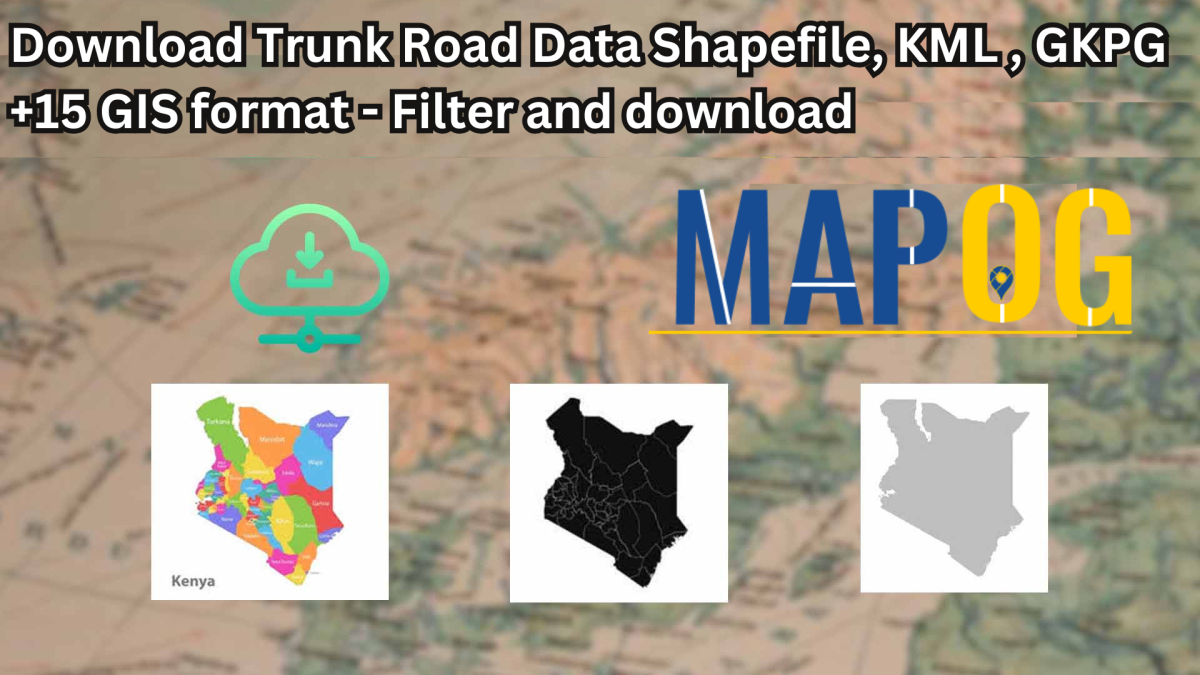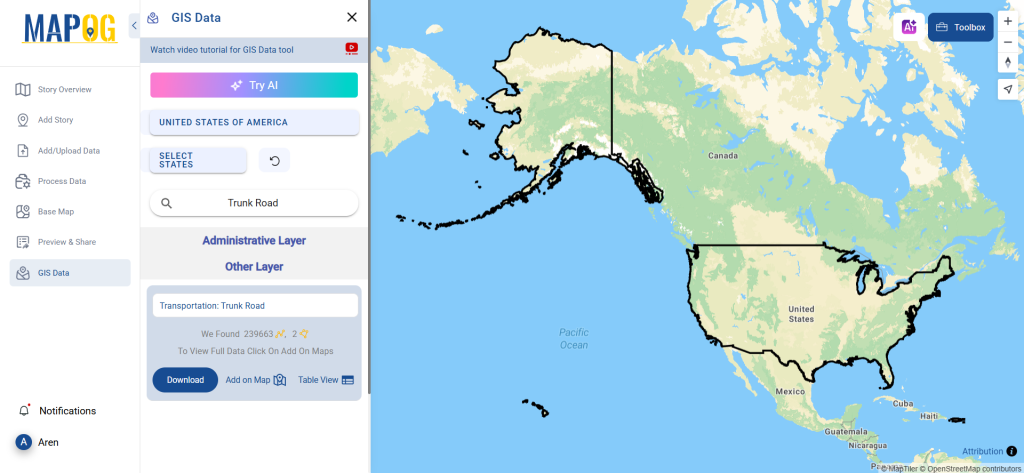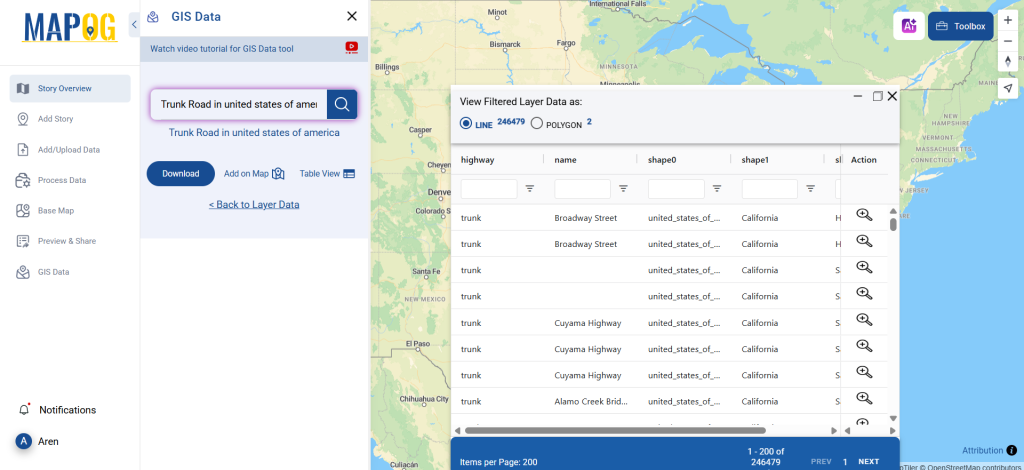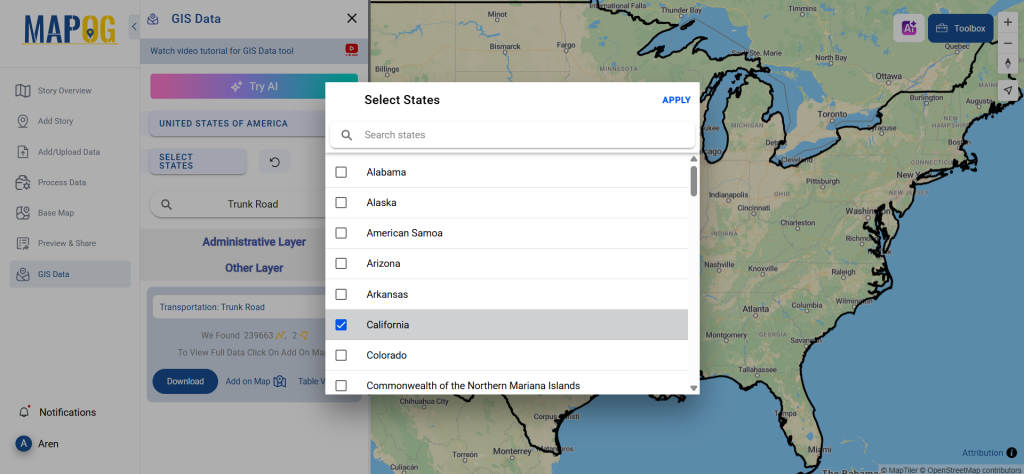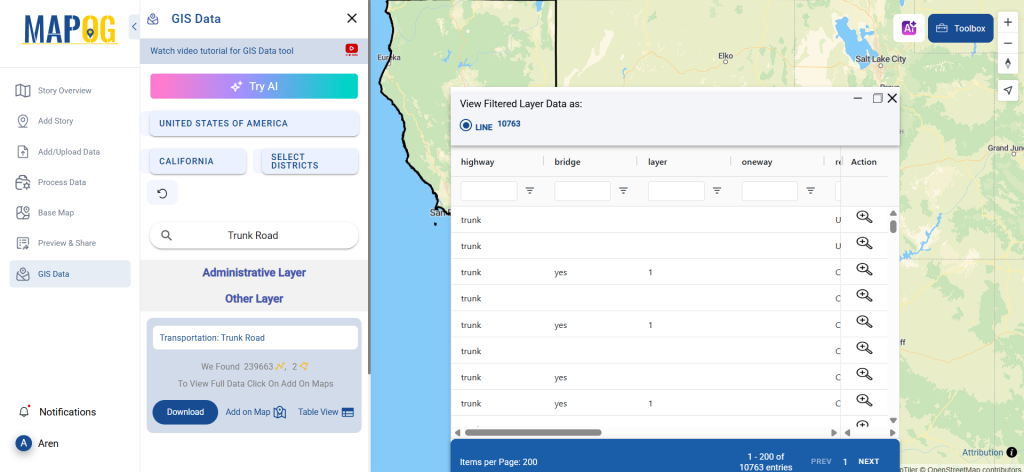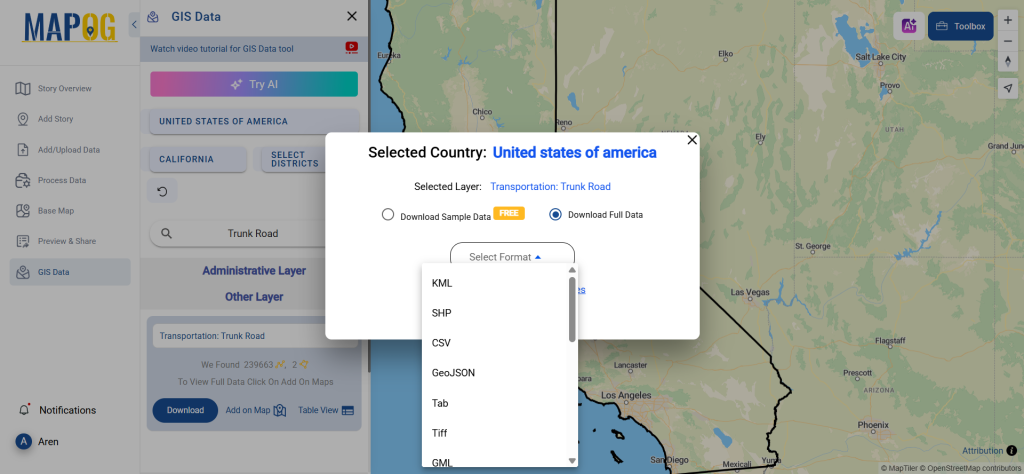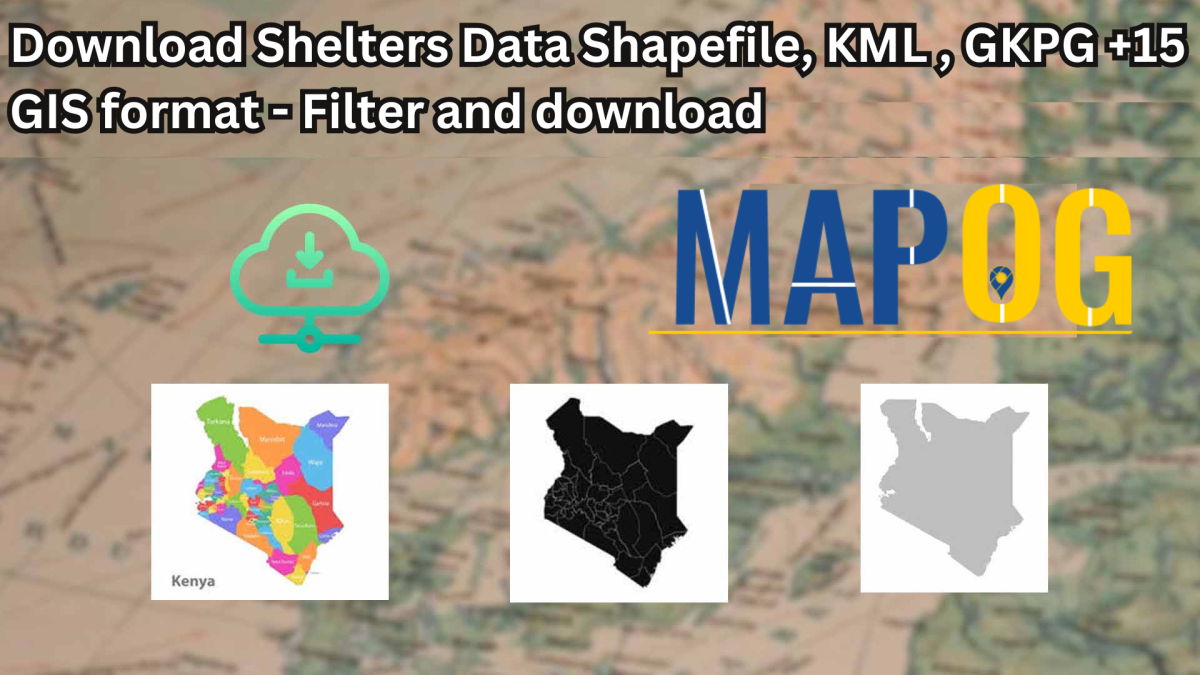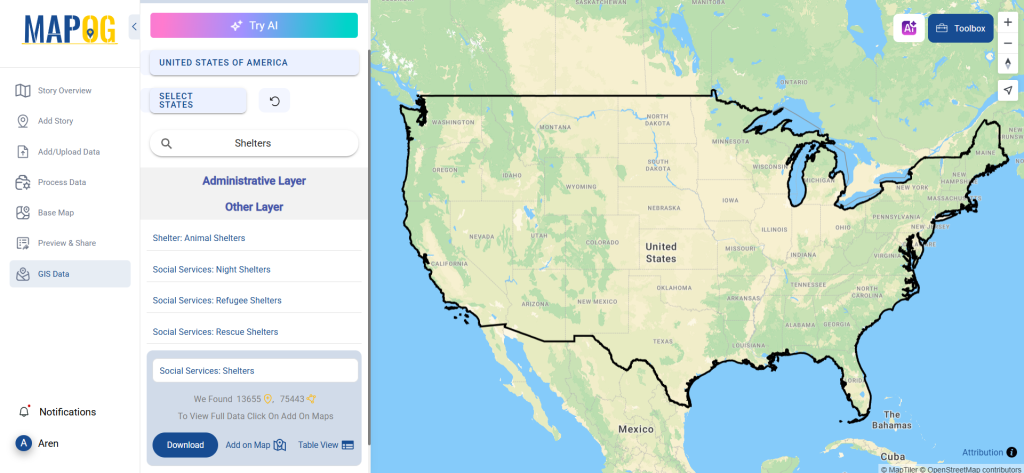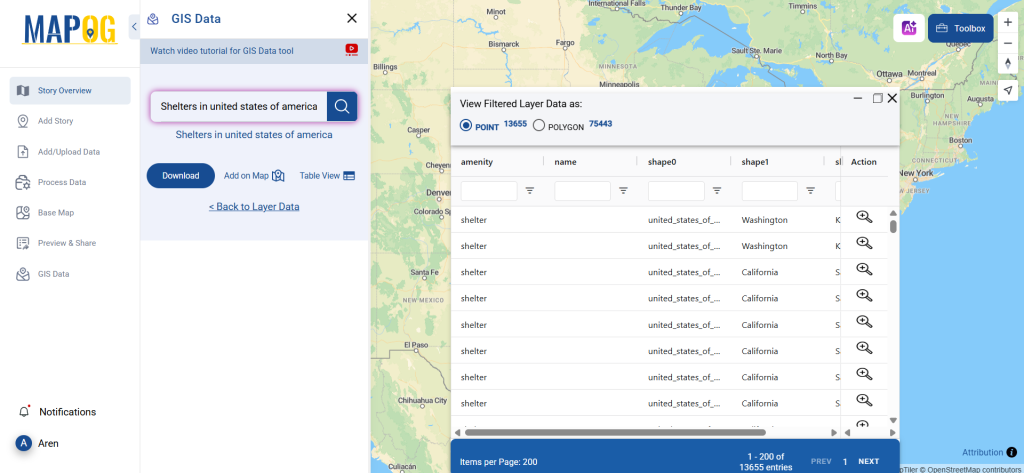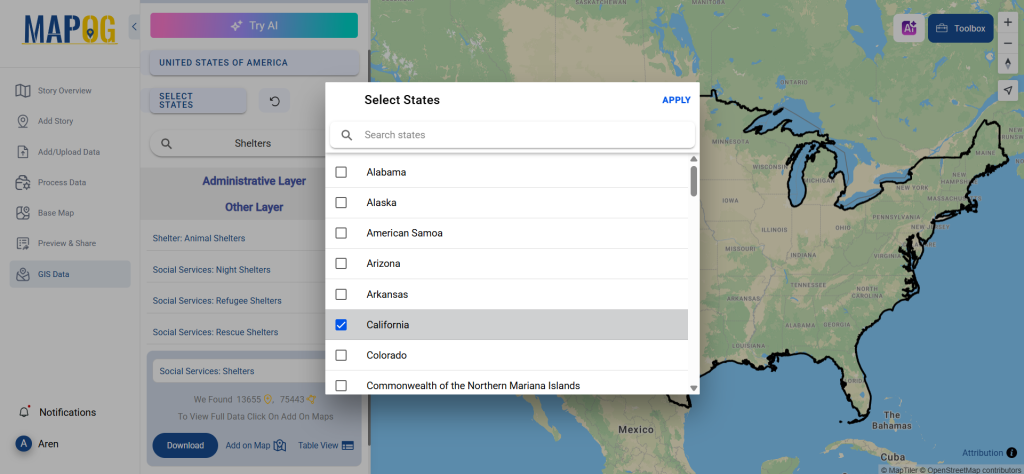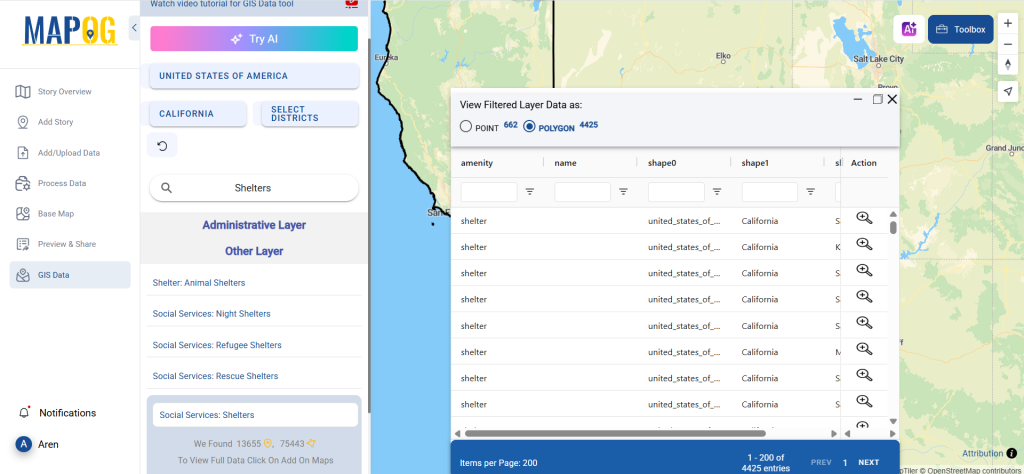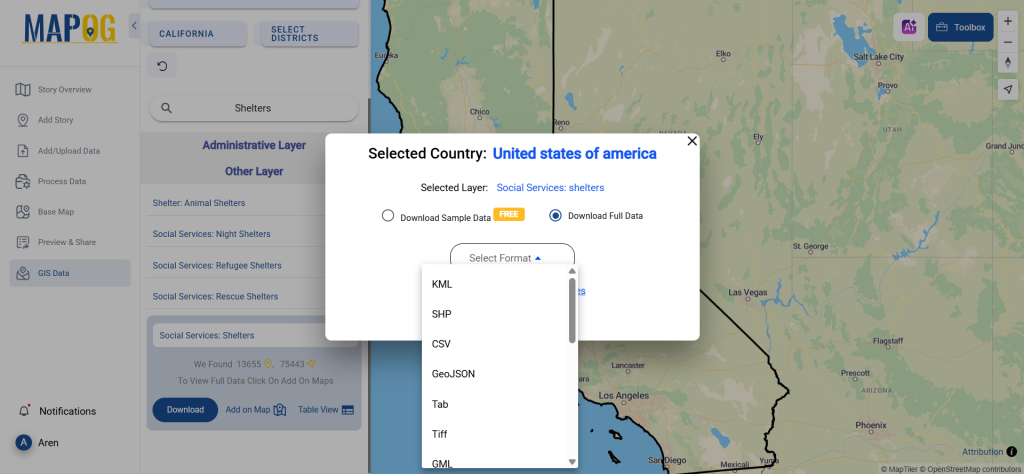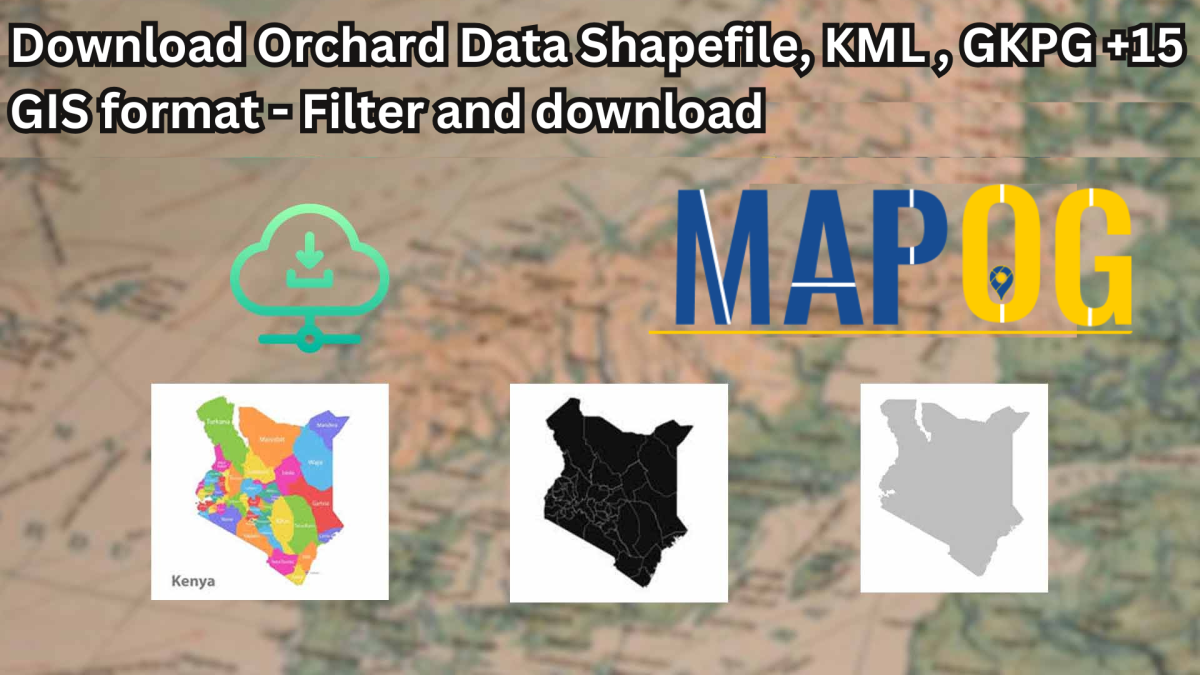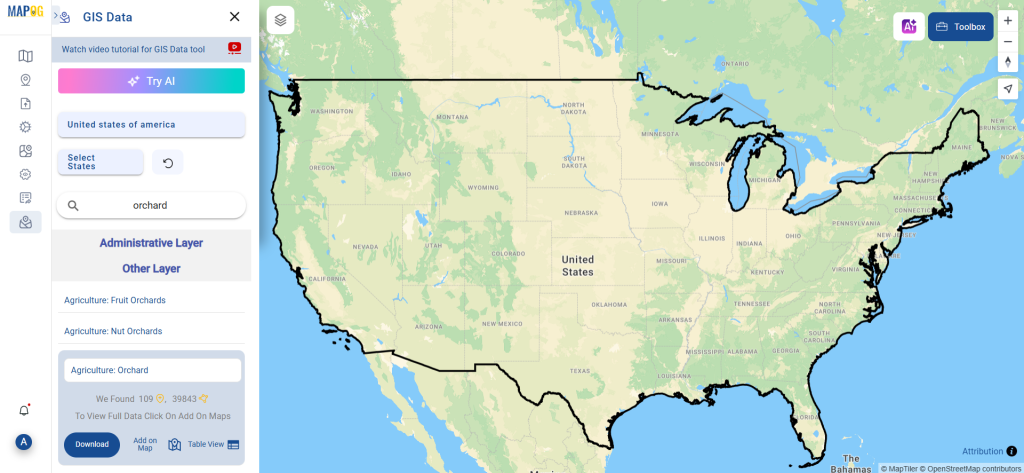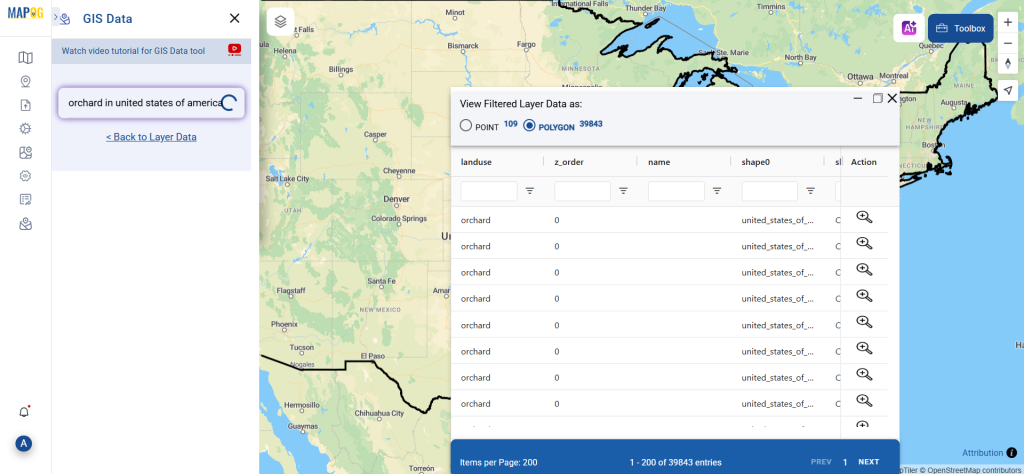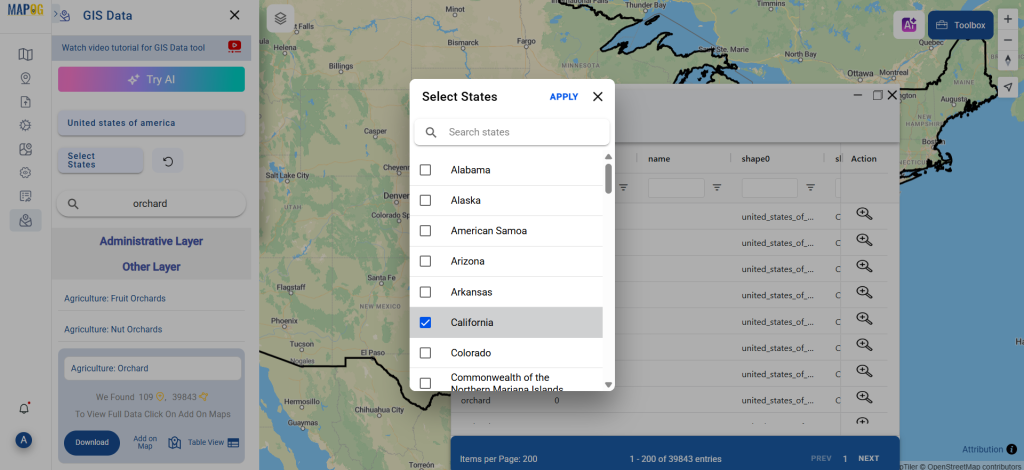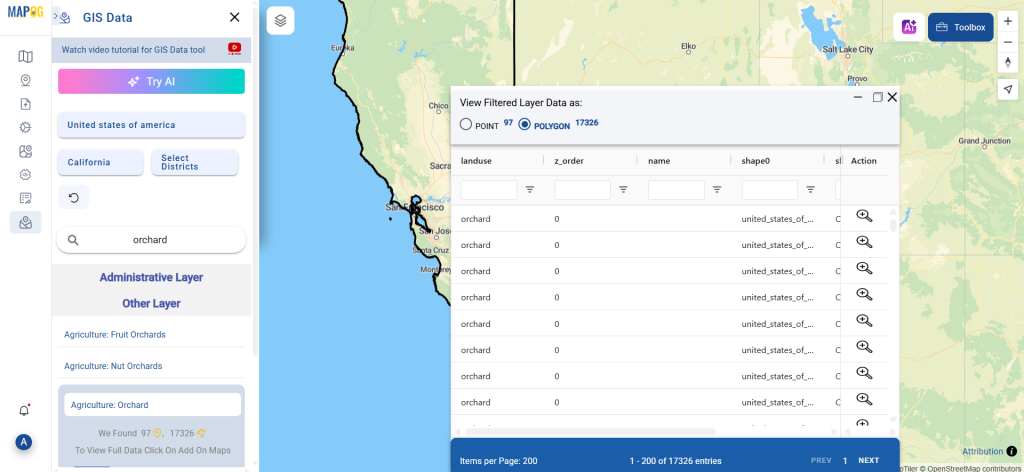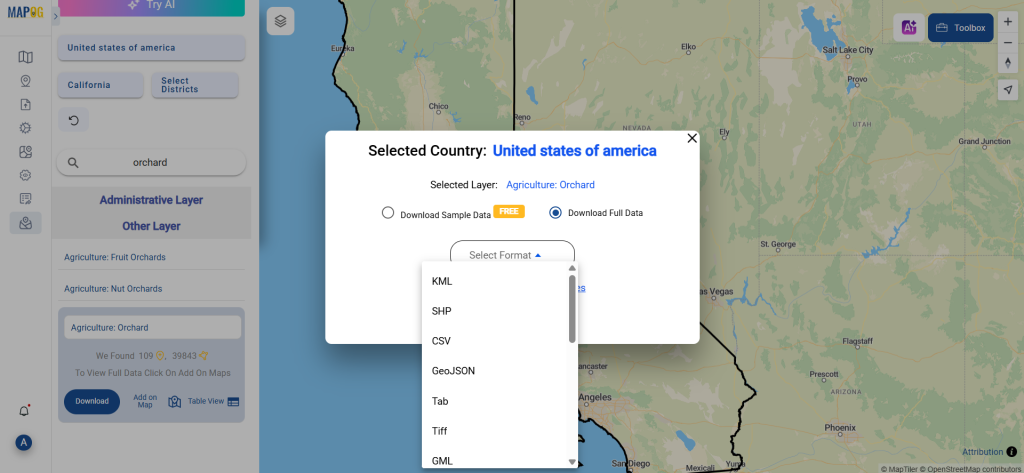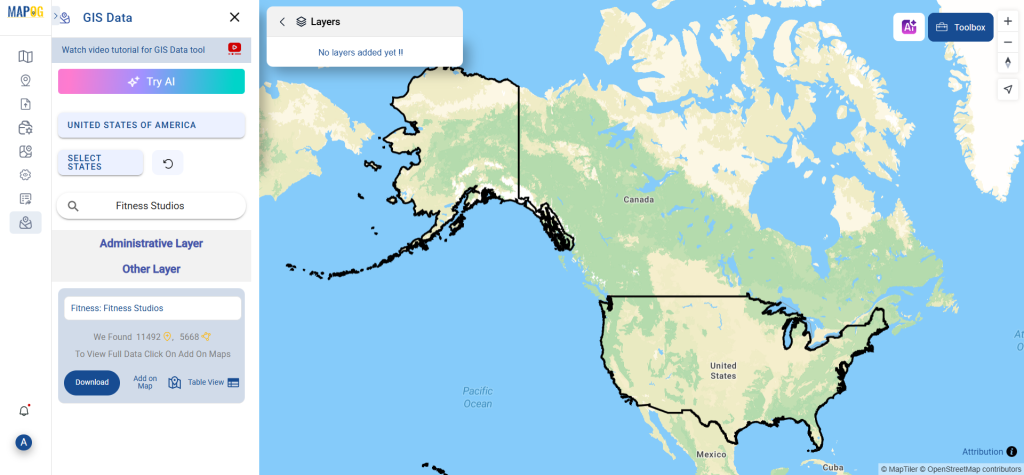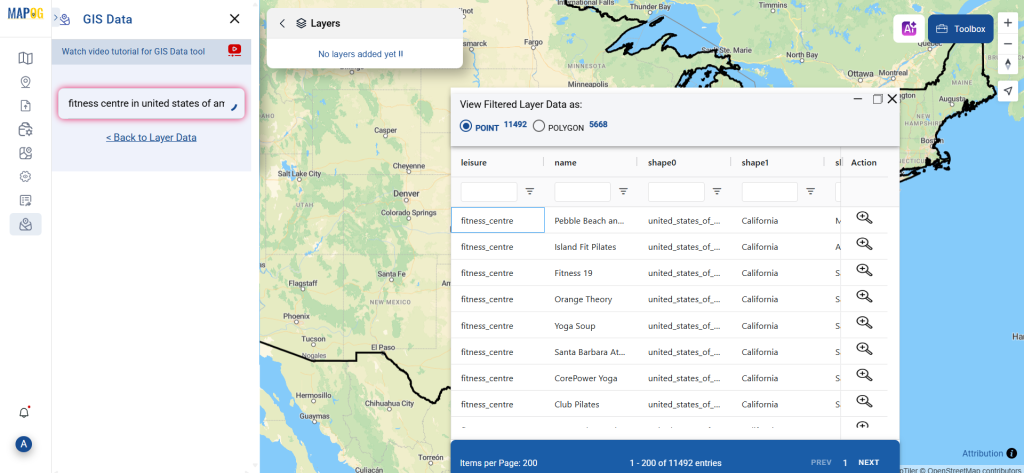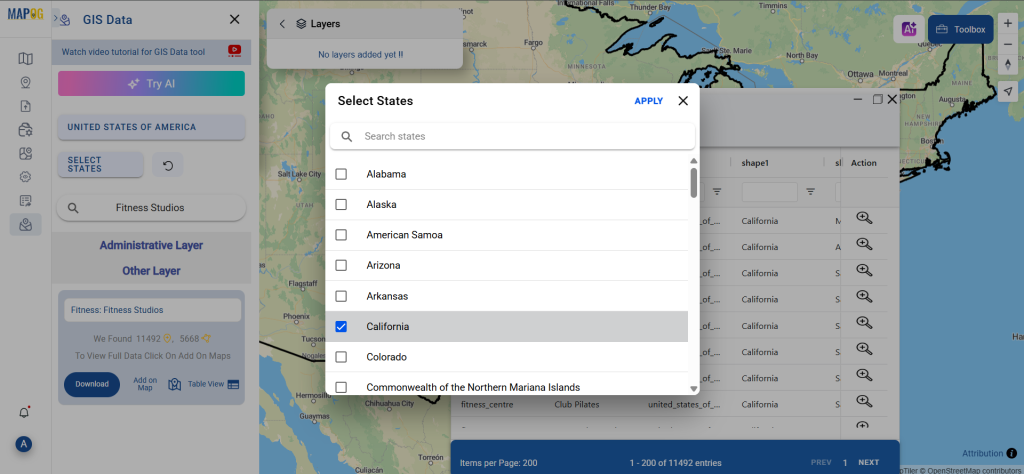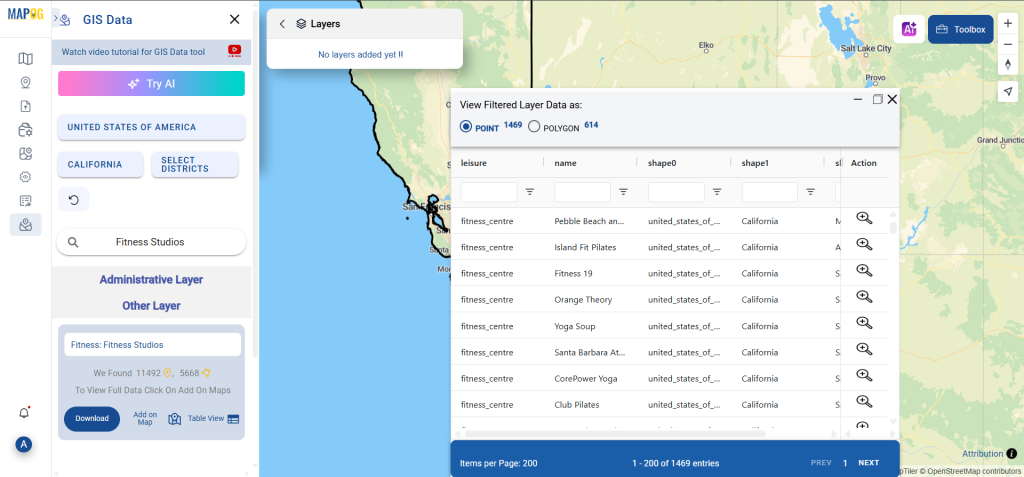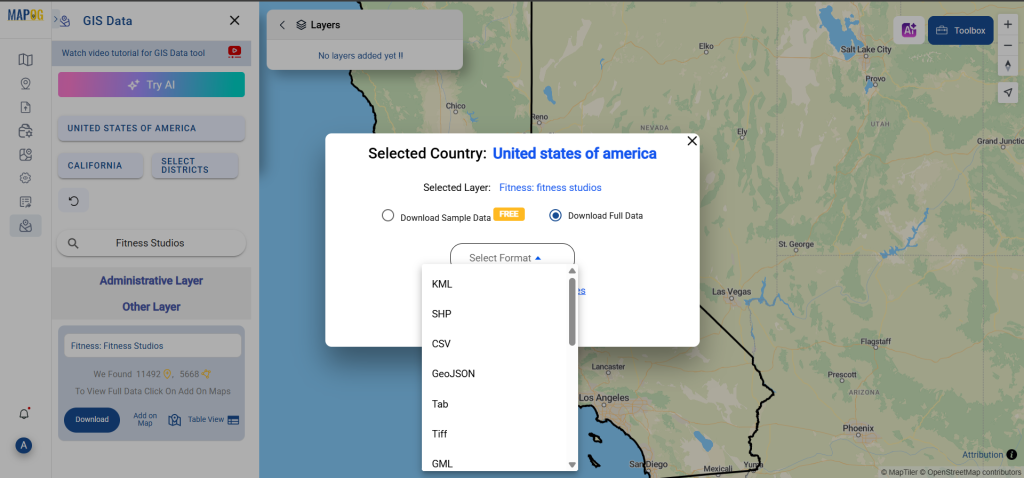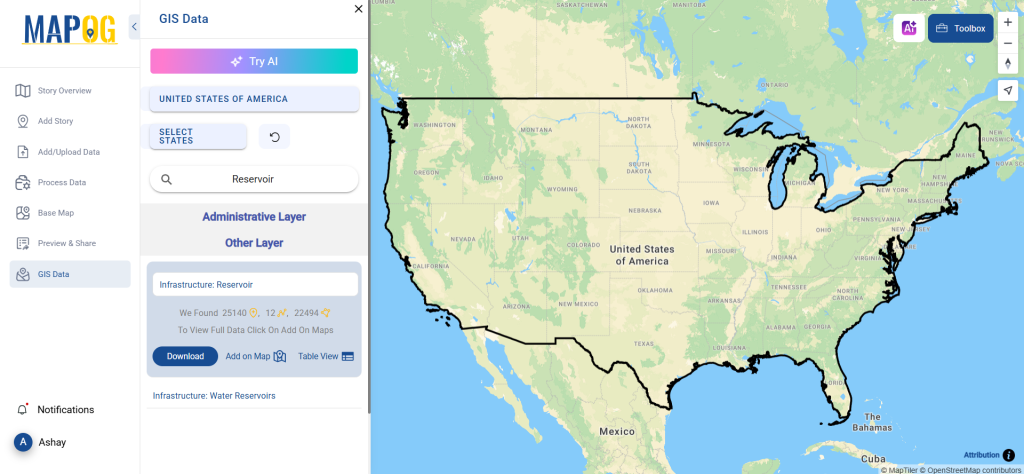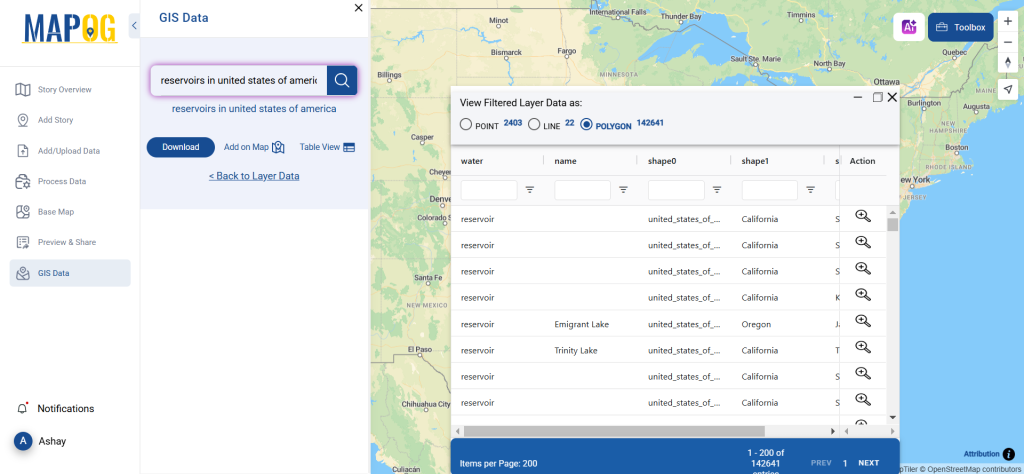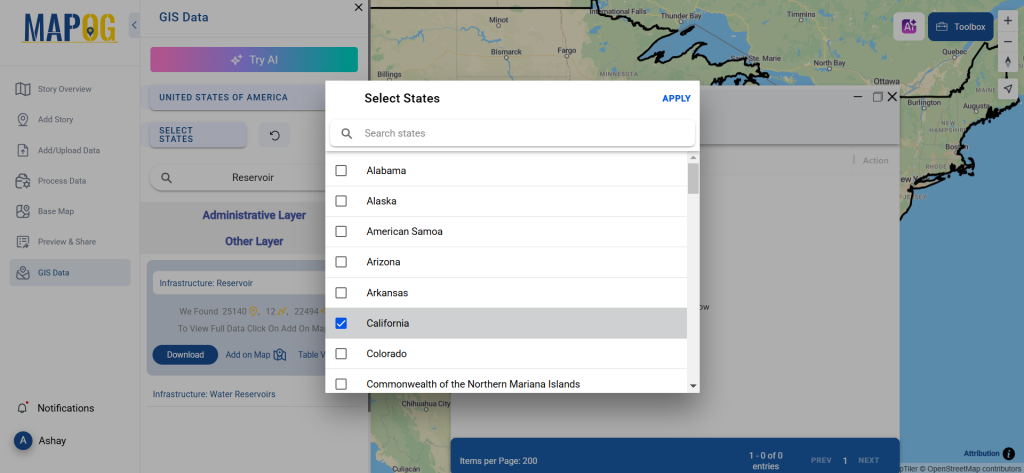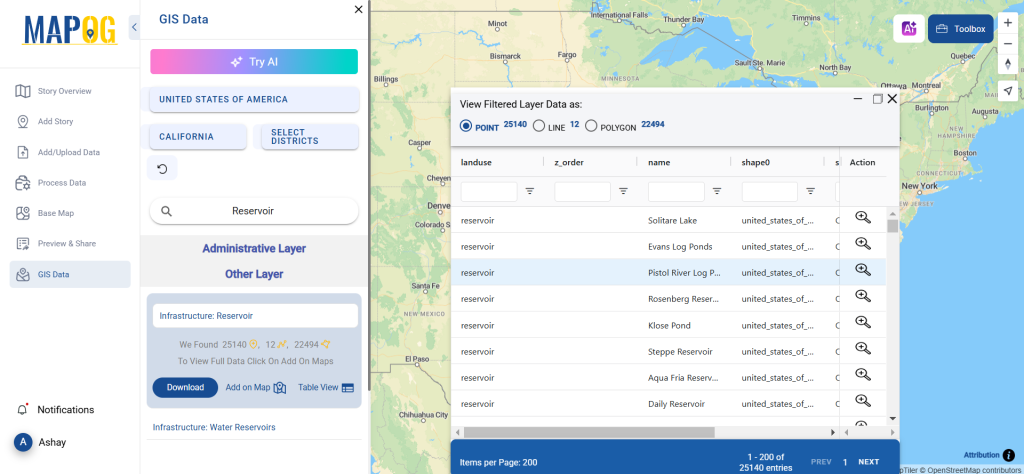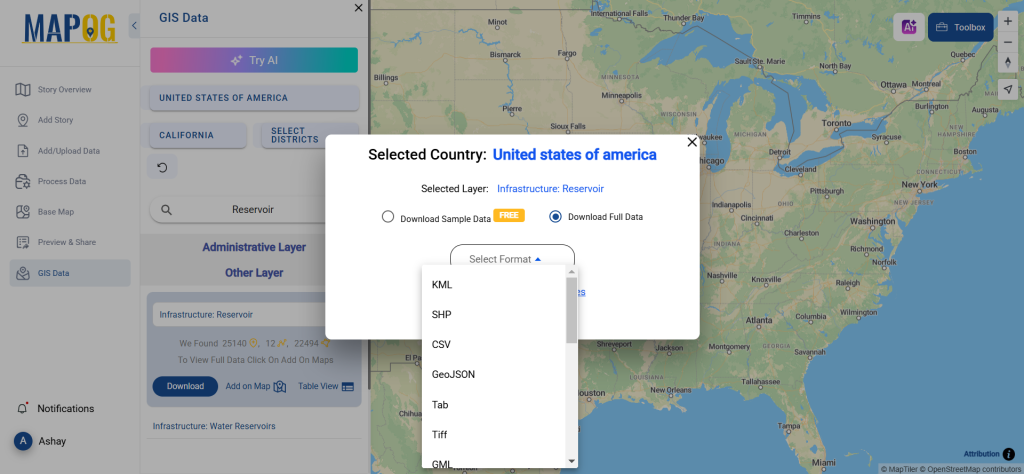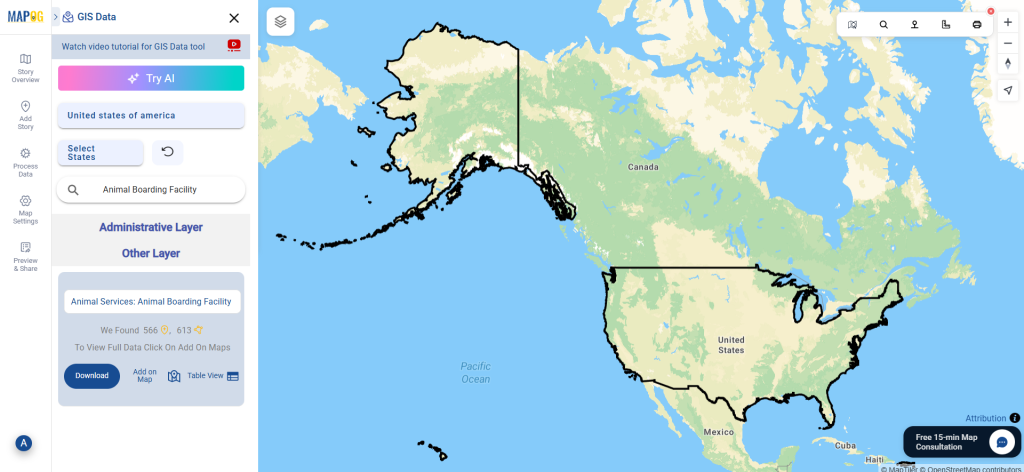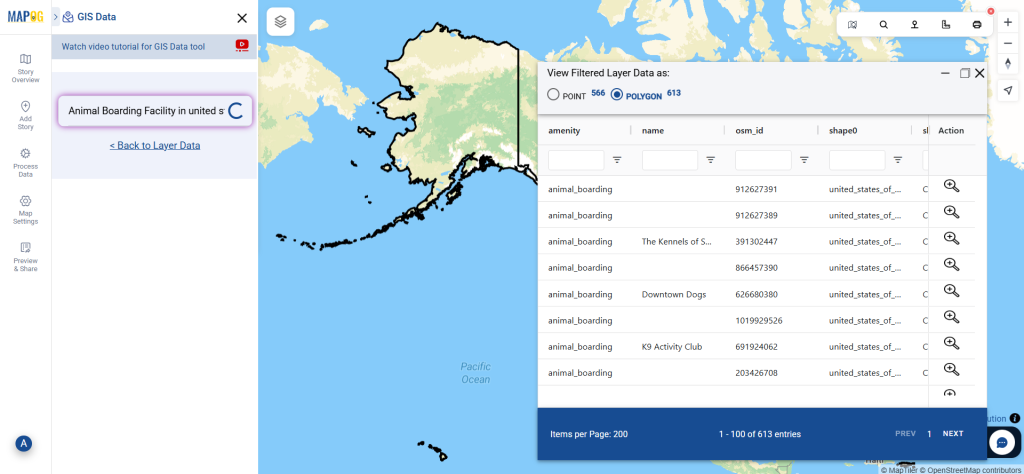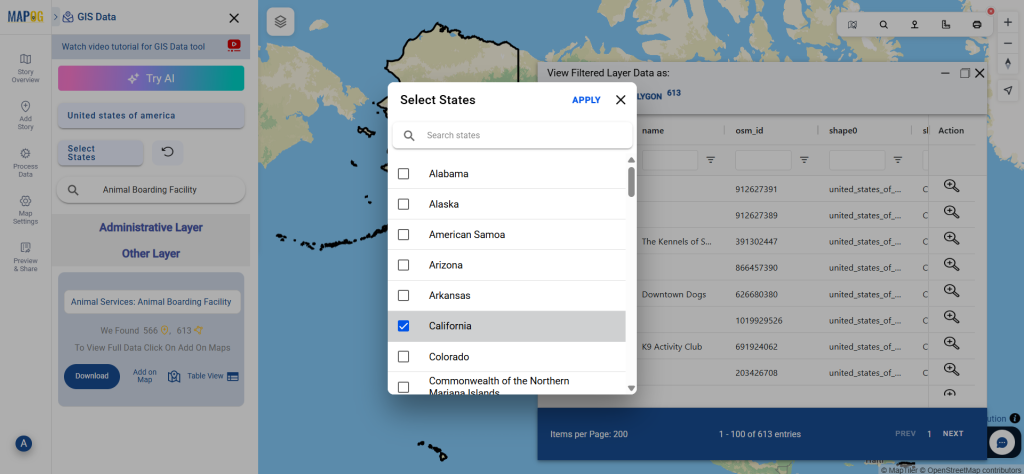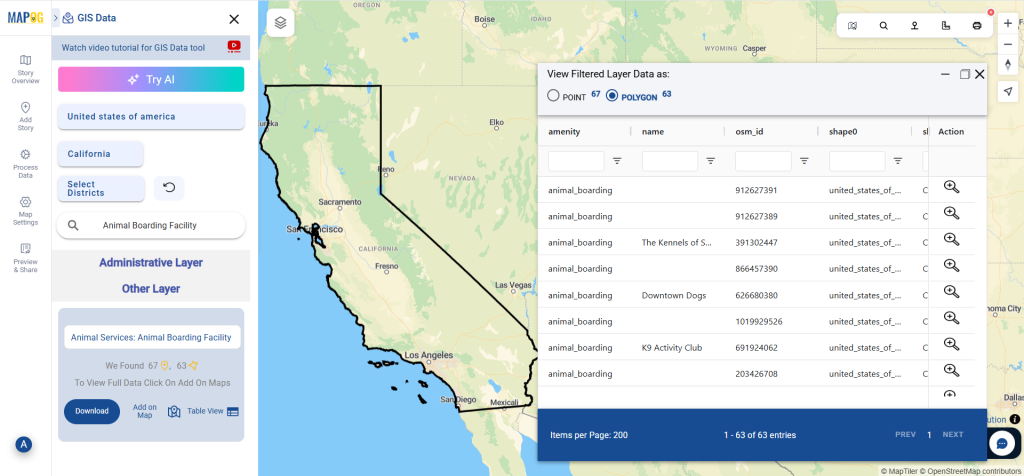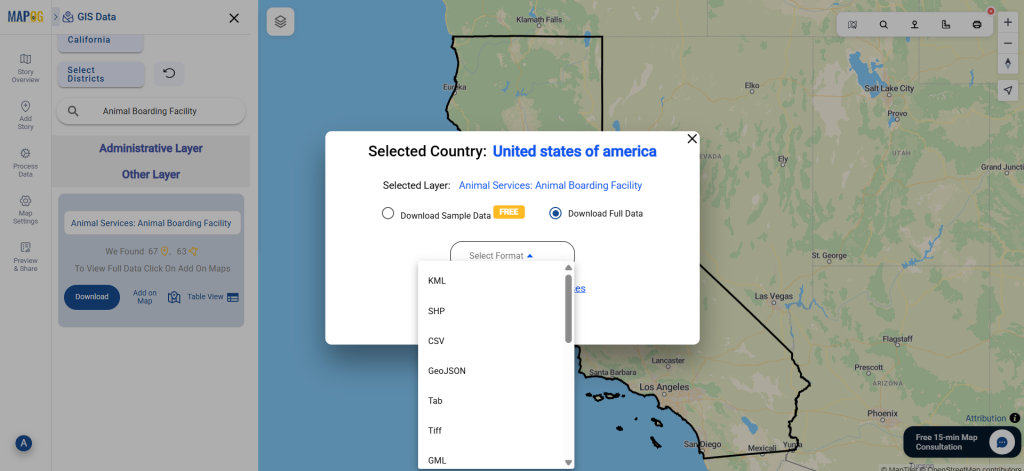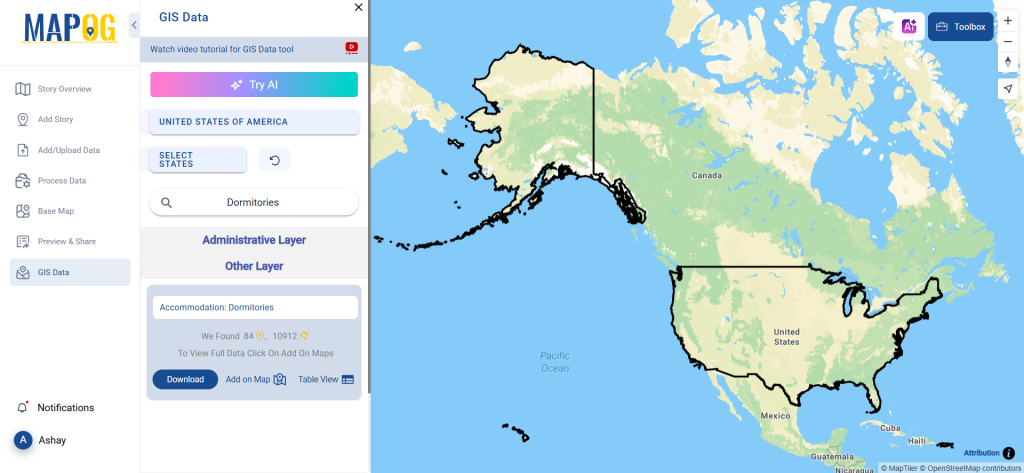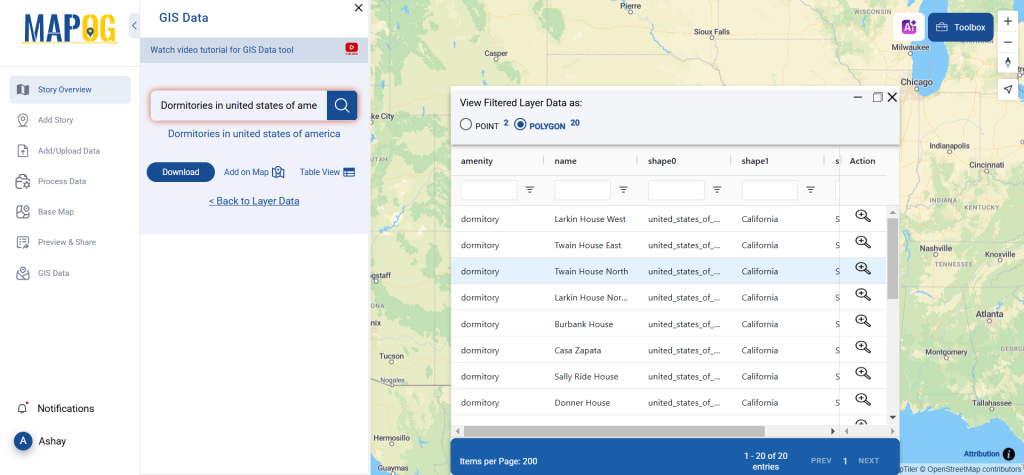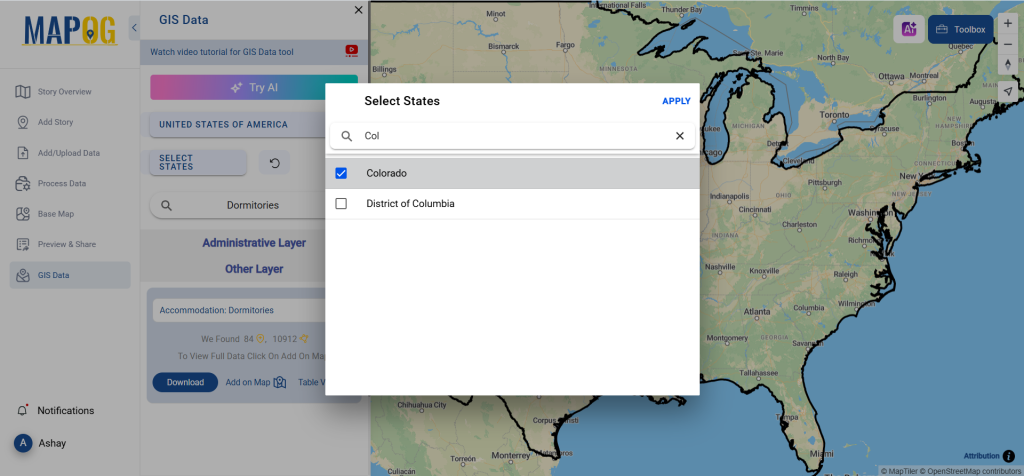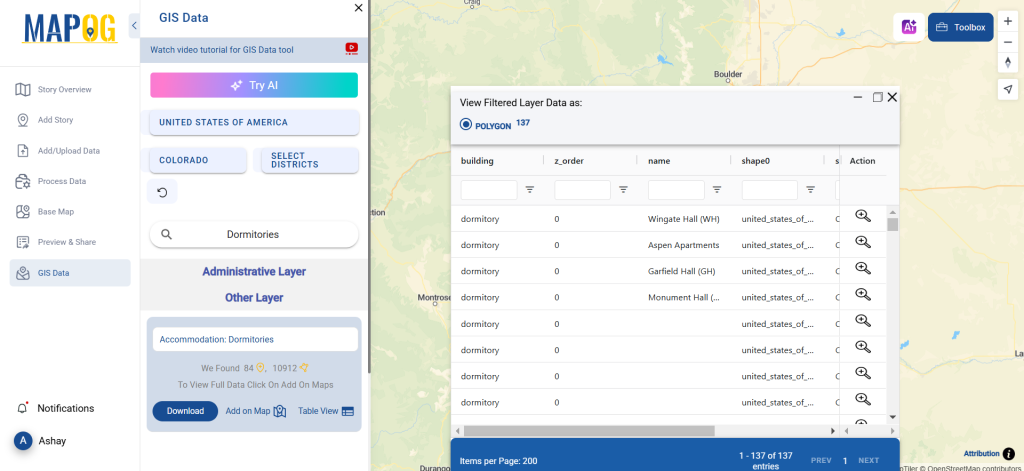GIS Data by MAPOG is a user-friendly platform that allows users to download Grassland Data in multiple GIS formats like Shapefile, KML, and GeoJSON. With its easy-to-navigate interface, users can access administrative and geographic datasets efficiently. This enables detailed mapping and analysis of grasslands across the globe, helping in research, conservation, and land management.
How to Download Grassland Data?
GIS Data by MAPOG simplifies the grassland data download process with a structured step-by-step approach. Covering over 200 countries and 900+ layers, it supports various GIS formats, ensuring seamless integration with different applications.
Download Grassland Data of any countries
Note:
- All data is provided in GCS datum EPSG:4326 WGS84 CRS (Coordinate Reference System).
- Users need to log in to access and download their preferred data formats.
Step-by-Step Guide to Download Grassland Data
Step 1: Search for ‘Grassland Data’
Log in to MAPOG and open the GIS Data interface. Select the desired country and search for Grassland Data in the search layer section. Choose from available datasets and check their attributes (point or polygon format).
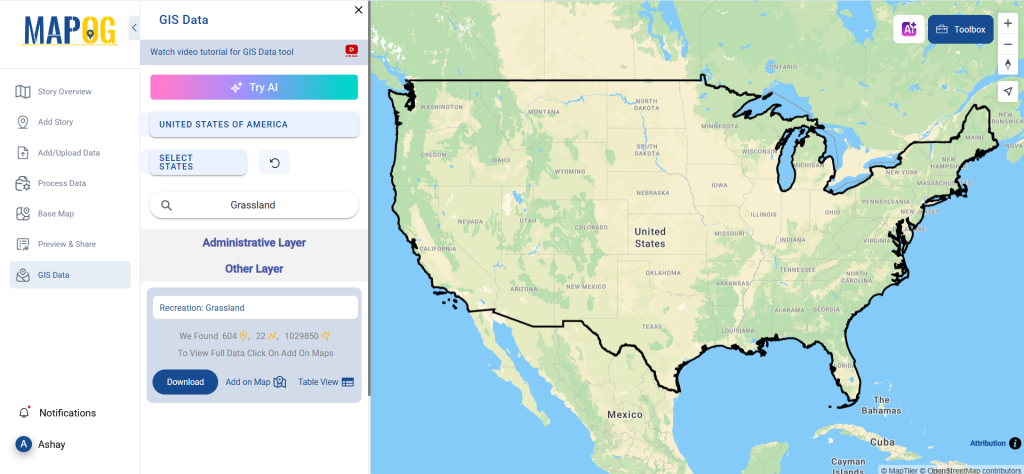
Step 2: Use AI Tool for Quick Results
Utilize the Try AI tool at the top left corner of the interface. Simply enter the type of grassland data and the location needed. The AI will generate relevant datasets, saving time and effort.
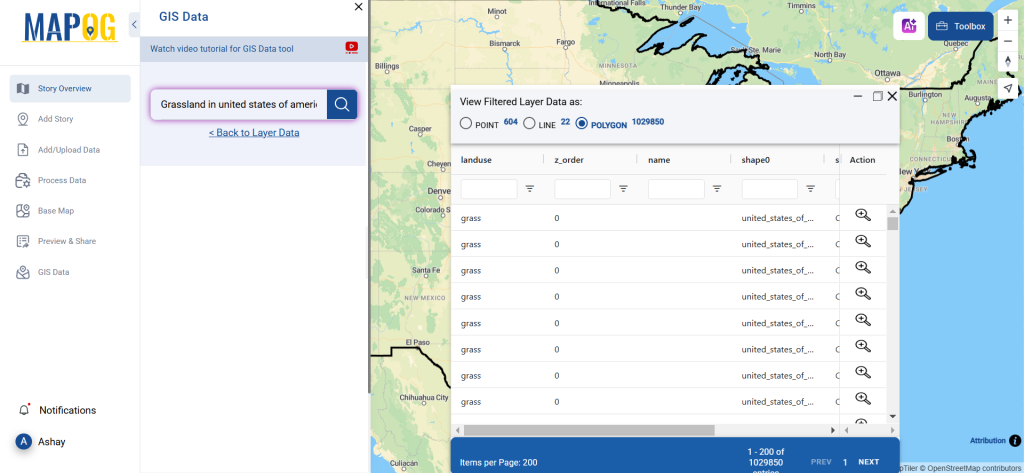
Step 3: Apply Filters for Accuracy
Narrow down search results by filtering data by state, district, or specific region. This feature allows users to focus on particular grassland areas, improving data relevance and precision.
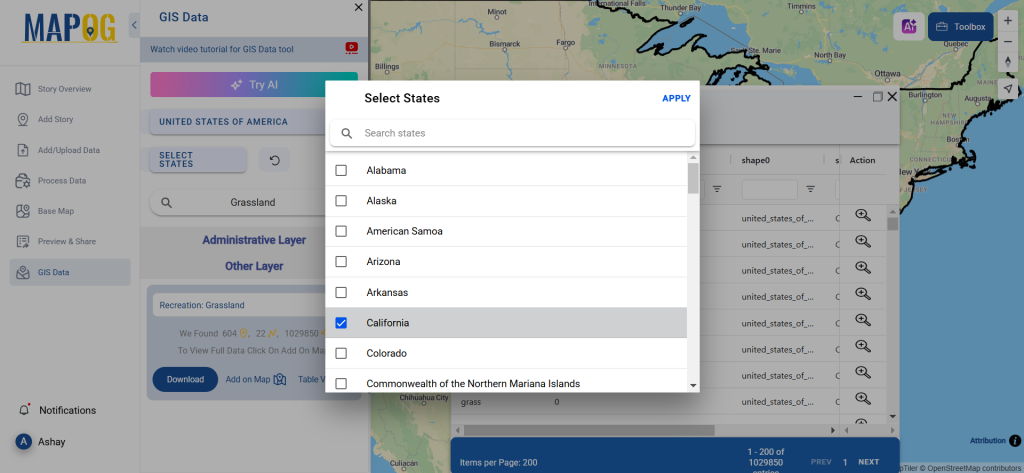
Step 4: Visualize Data on a Map
With the Add on Map feature, users can overlay the dataset onto an interactive map. This enhances spatial analysis and provides deeper insights into grassland distribution and patterns.
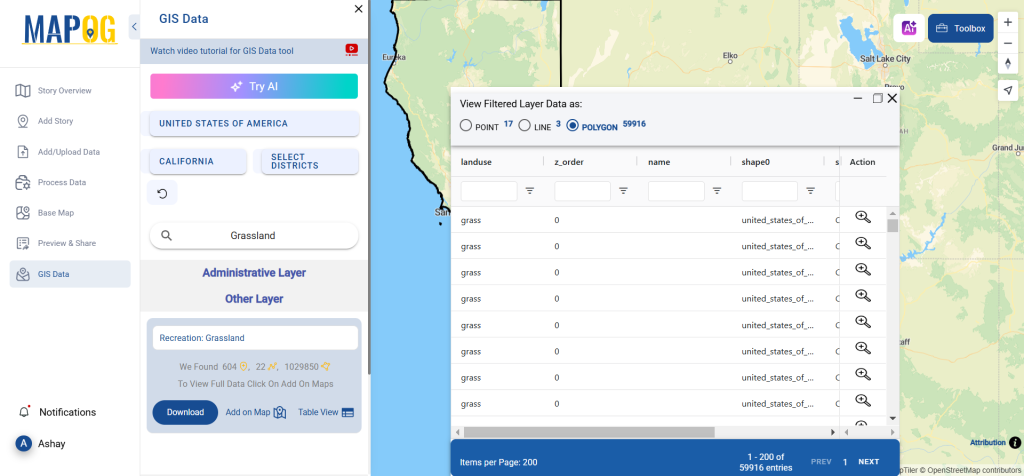
Step 5: Download the Required Data Format
Click on the Download Data button. Choose between sample data or the full dataset. Select the preferred format (Shapefile, KML, GeoJSON, etc.), agree to the terms, and start the download.
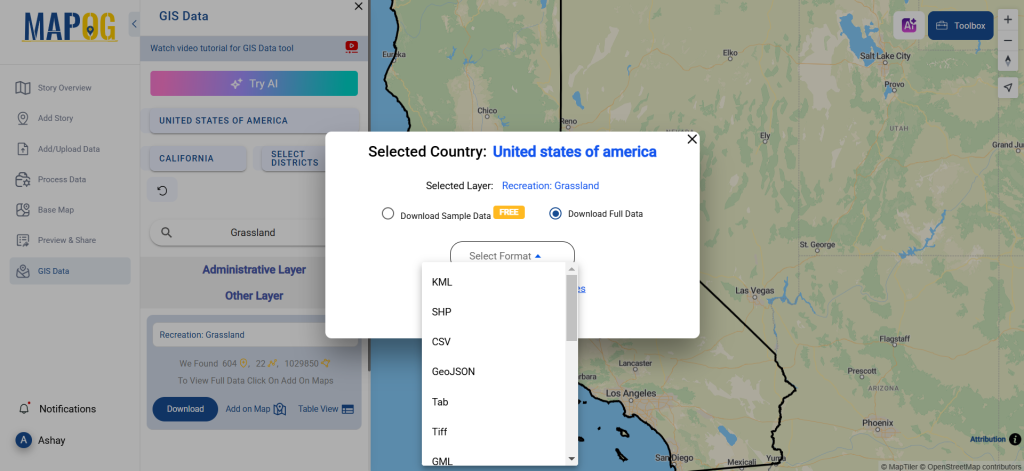
Conclusion
GIS Data by MAPOG makes it easy to download Grassland Data in multiple formats, supporting research, environmental monitoring, and sustainable land use planning. With diverse GIS format compatibility, seamless search tools, and mapping features, MAPOG is an essential resource for professionals and enthusiasts alike.
With MAPOG’s versatile toolkit, you can effortlessly upload vector and upload Excel or CSV data, incorporate existing layers, perform polyline splitting, use the converter for various formats, calculate isochrones, and utilize the Export Tool.
For any questions or further assistance, feel free to reach out to us at support@mapog.com. We’re here to help you make the most of your GIS data.
Download Shapefile for the following:
- World Countries Shapefile
- Australia
- Argentina
- Austria
- Belgium
- Brazil
- Canada
- Denmark
- Fiji
- Finland
- Germany
- Greece
- India
- Indonesia
- Ireland
- Italy
- Japan
- Kenya
- Lebanon
- Madagascar
- Malaysia
- Mexico
- Mongolia
- Netherlands
- New Zealand
- Nigeria
- Papua New Guinea
- Philippines
- Poland
- Russia
- Singapore
- South Africa
- South Korea
- Spain
- Switzerland
- Tunisia
- United Kingdom Shapefile
- United States of America
- Vietnam
- Croatia
- Chile
- Norway
- Maldives
- Bhutan
- Colombia
- Libya
- Comoros
- Hungary
- Laos
- Estonia
- Iraq
- Portugal
- Azerbaijan
- Macedonia
- Romania
- Peru
- Marshall Islands
- Slovenia
- Nauru
- Guatemala
- El Salvador
- Afghanistan
- Cyprus
- Syria
- Slovakia
- Luxembourg
- Jordan
- Armenia
- Haiti And Dominican Republic
- Malta
- Djibouti
- East Timor
- Micronesia
- Morocco
- Liberia
- Kosovo
- Isle Of Man
- Paraguay
- Tokelau
- Palau
- Ile De Clipperton
- Mauritius
- Equatorial Guinea
- Tonga
- Myanmar
- Thailand
- New Caledonia
- Niger
- Nicaragua
- Pakistan
- Nepal
- Seychelles
- Democratic Republic of the Congo
- China
- Kenya
- Kyrgyzstan
- Bosnia Herzegovina
- Burkina Faso
- Canary Island
- Togo
- Israel And Palestine
- Algeria
- Suriname
- Angola
- Cape Verde
- Liechtenstein
- Taiwan
- Turkmenistan
- Tuvalu
- Ivory Coast
- Moldova
- Somalia
- Belize
- Swaziland
- Solomon Islands
- North Korea
- Sao Tome And Principe
- Guyana
- Serbia
- Senegal And Gambia
- Faroe Islands
- Guernsey Jersey
- Monaco
- Tajikistan
- Pitcairn
Disclaimer : The GIS data provided for download in this article was initially sourced from OpenStreetMap (OSM) and further modified to enhance its usability. Please note that the original data is licensed under the Open Database License (ODbL) by the OpenStreetMap contributors. While modifications have been made to improve the data, any use, redistribution, or modification of this data must comply with the ODbL license terms. For more information on the ODbL, please visit OpenStreetMap’s License Page.
Here are some blogs you might be interested in:
- Download Airport data in Shapefile, KML , MIf +15 GIS format – Filter and download
- Download Bank Data in Shapefile, KML, GeoJSON, and More – Filter and Download
- Download Railway data in Shapefile, KML, GeojSON +15 GIS format
- Download Farmland Data in Shapefile, KML, GeoJSON, and More – Filter and Download
- Download Pharmacy Data in Shapefile, KML, GeoJSON, and More – Filter and Download
- Download ATM Data in Shapefile, KML, MID +15 GIS Formats Using GIS Data by MAPOG
- Download Road Data in Shapefile, KML, GeoJSON, and 15+ GIS Form