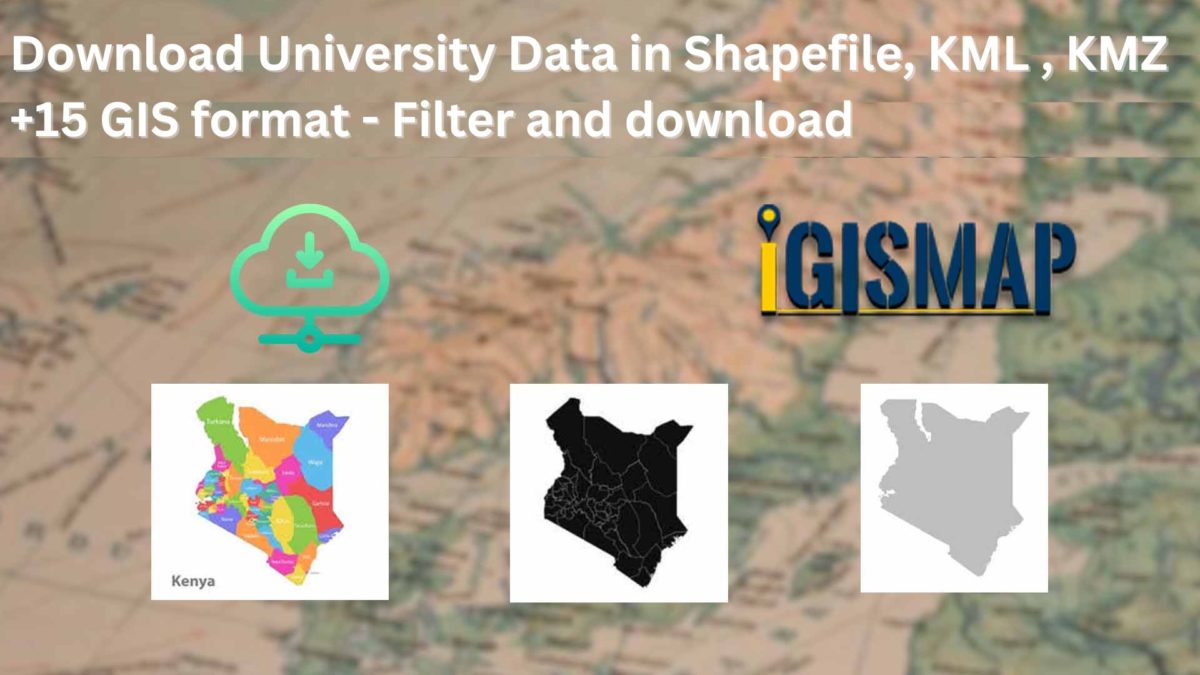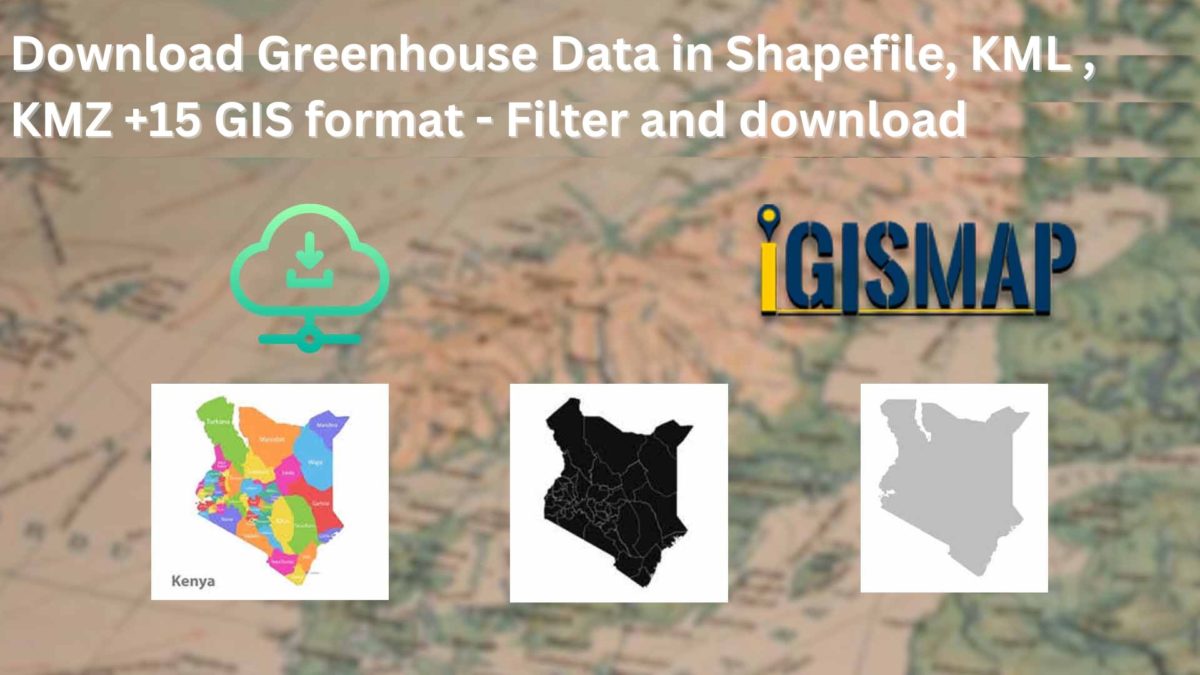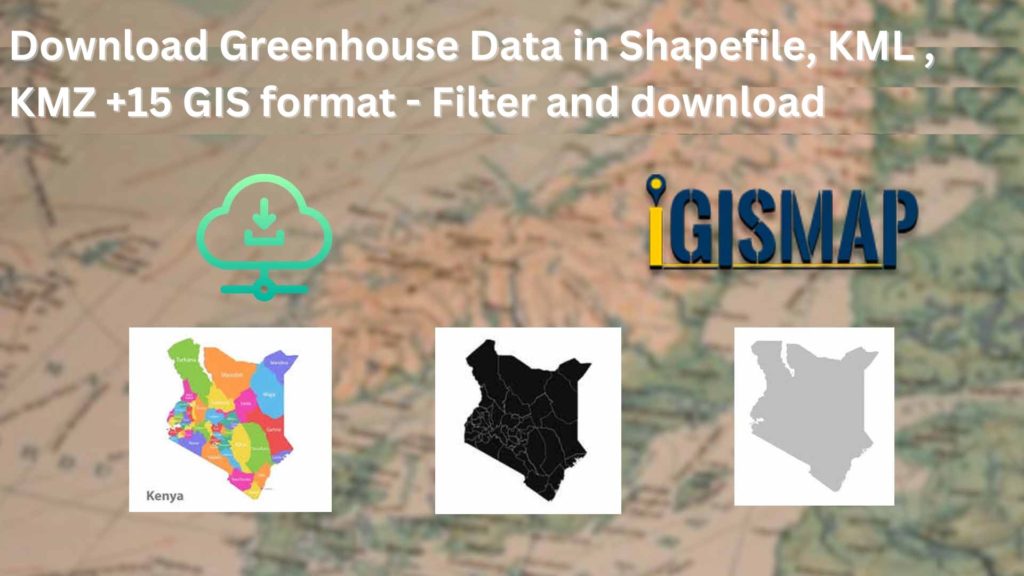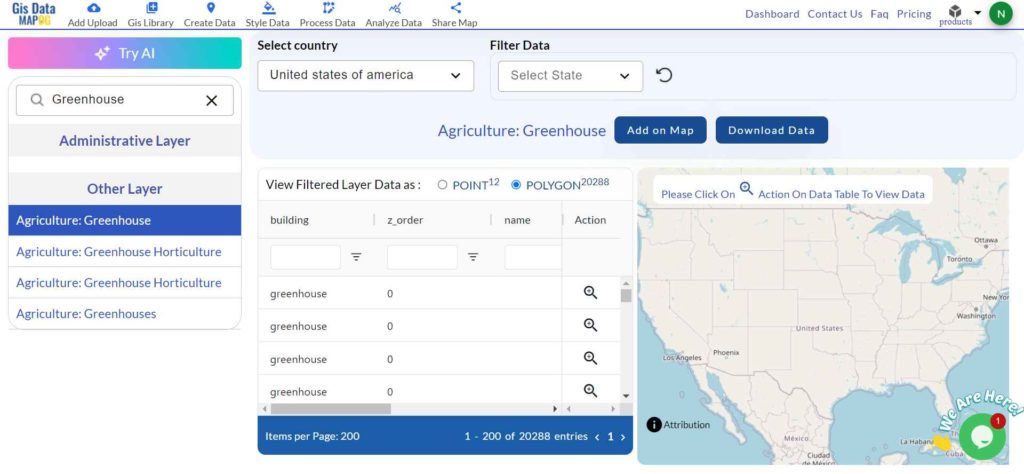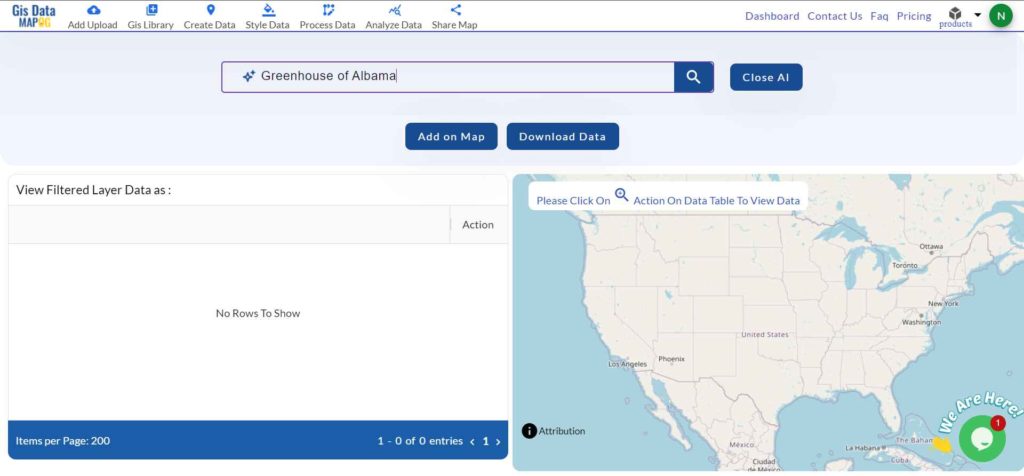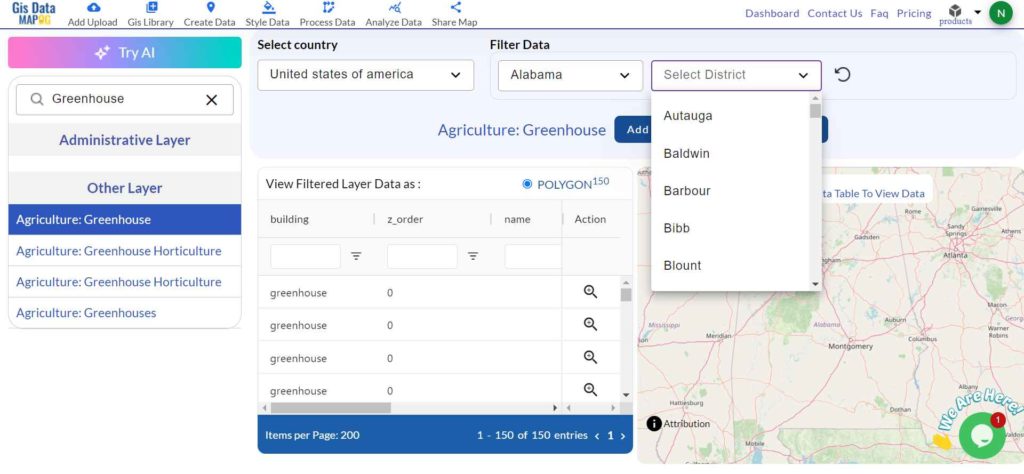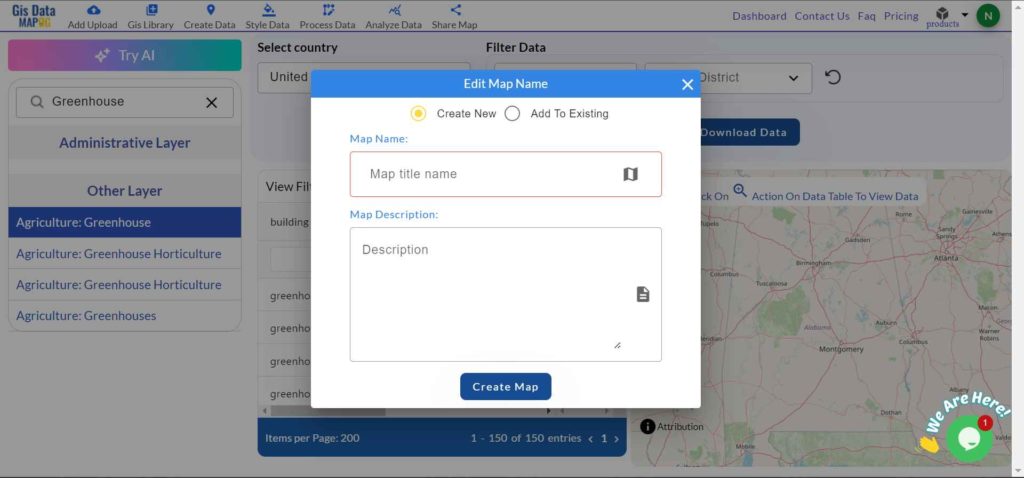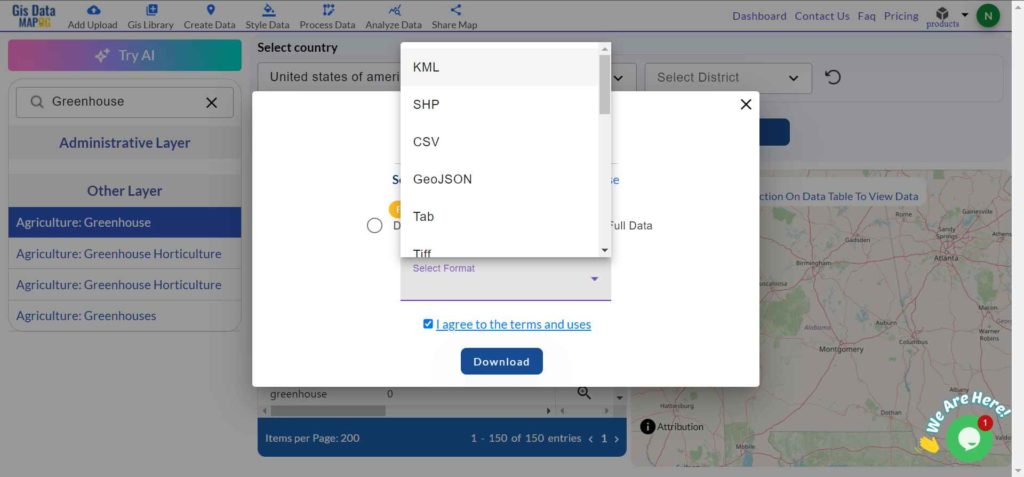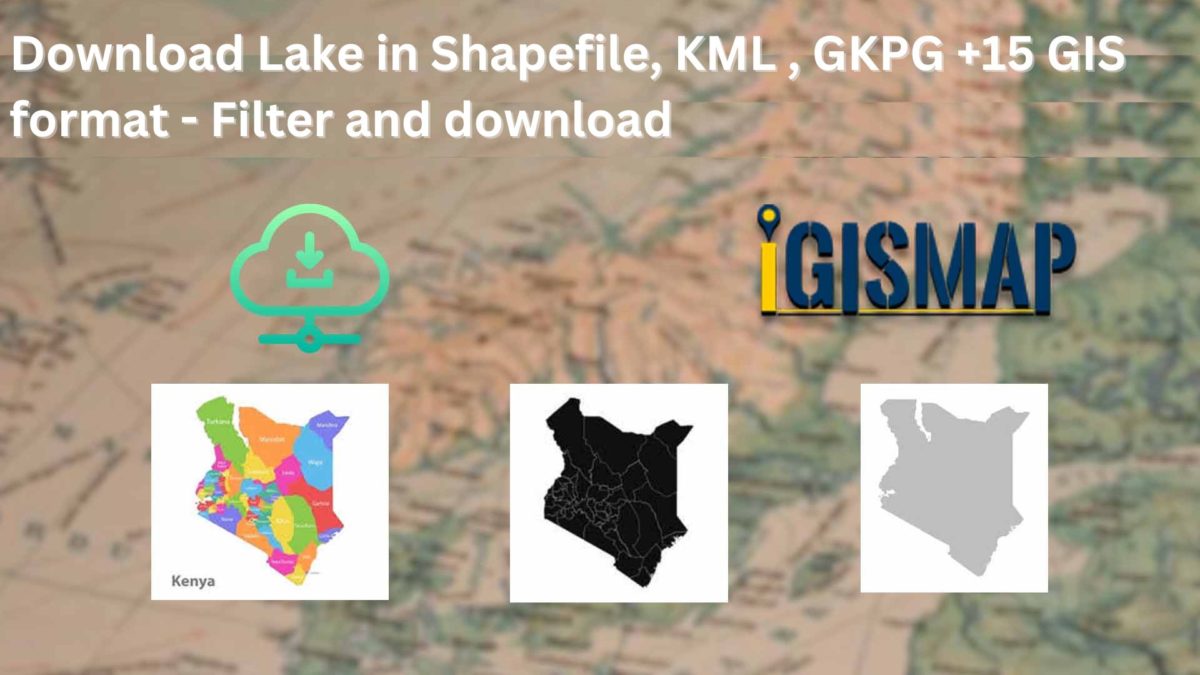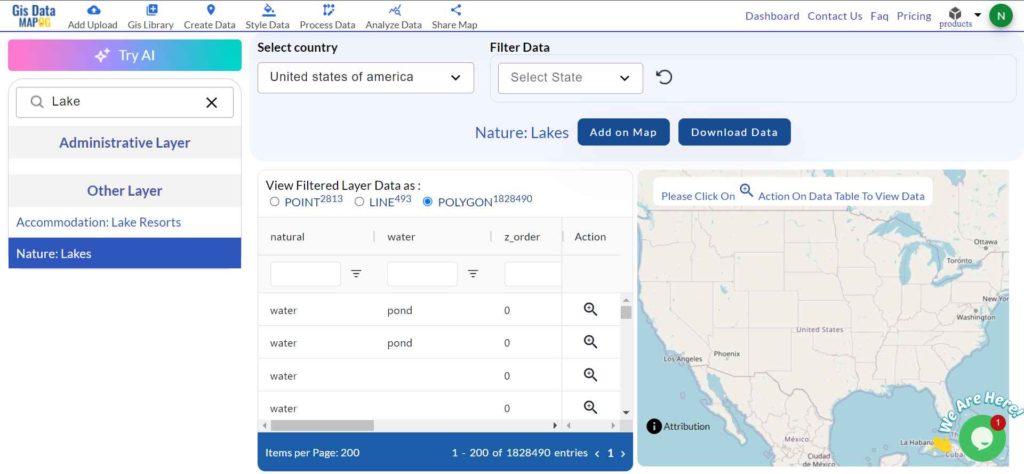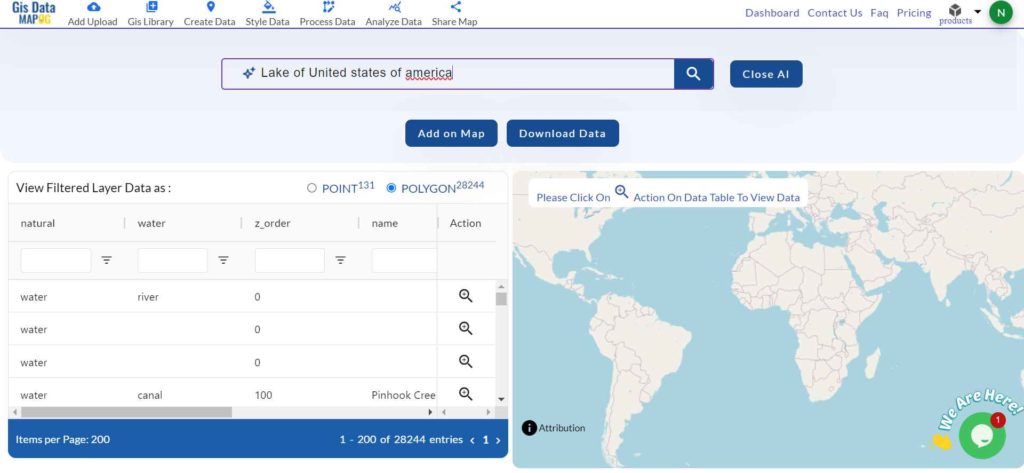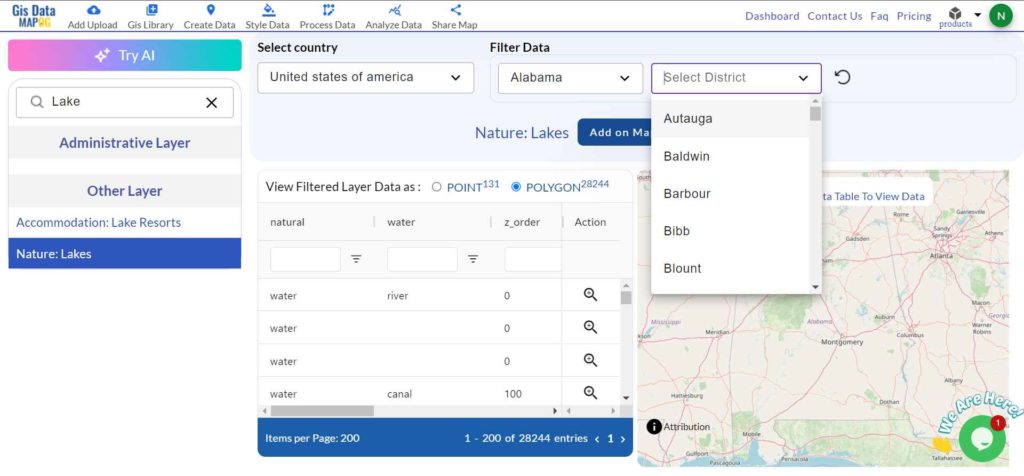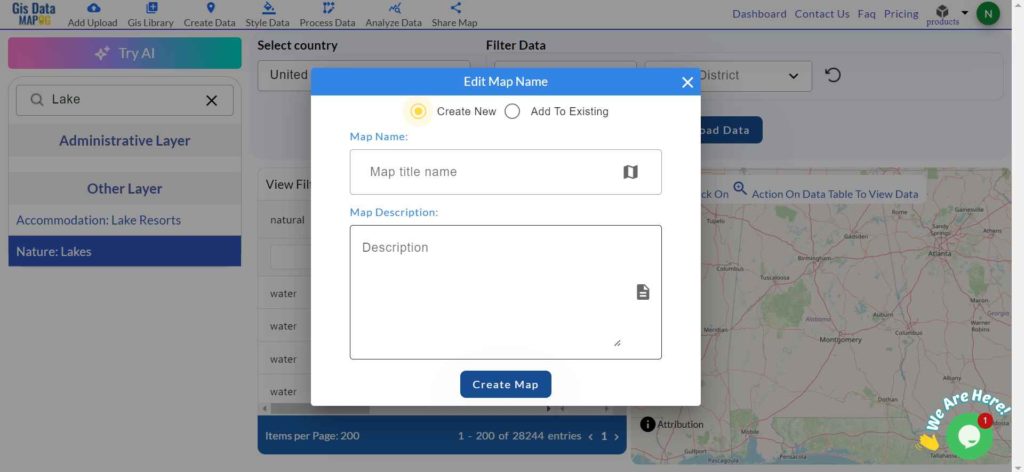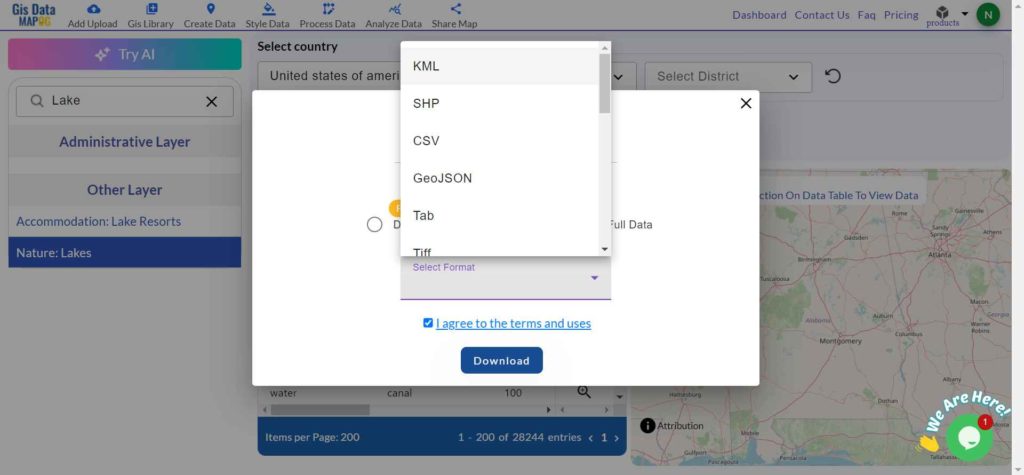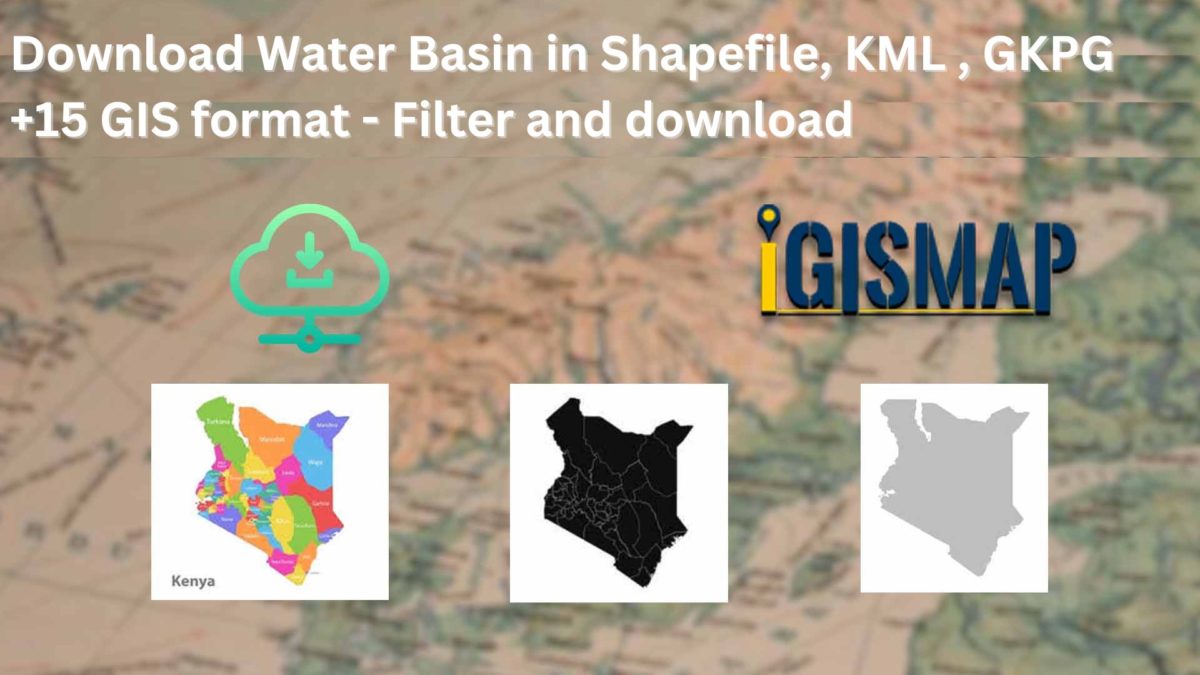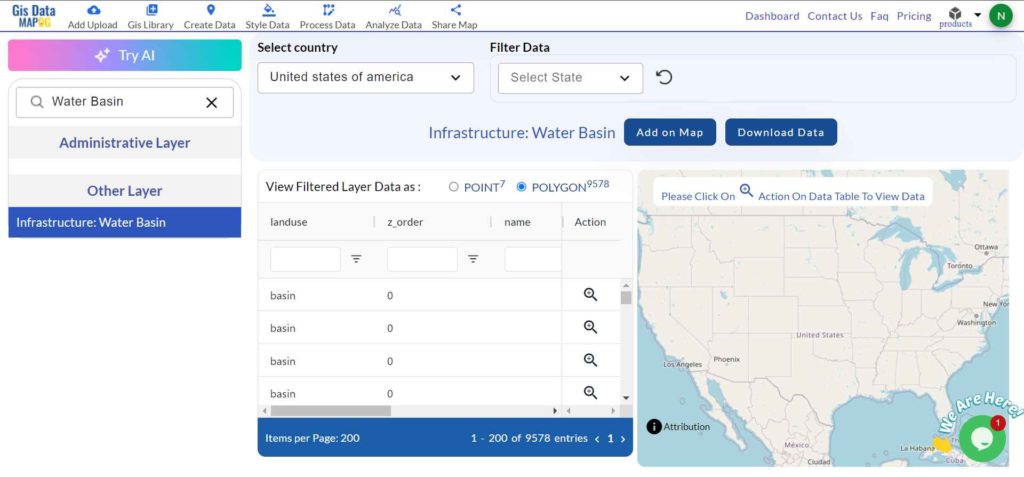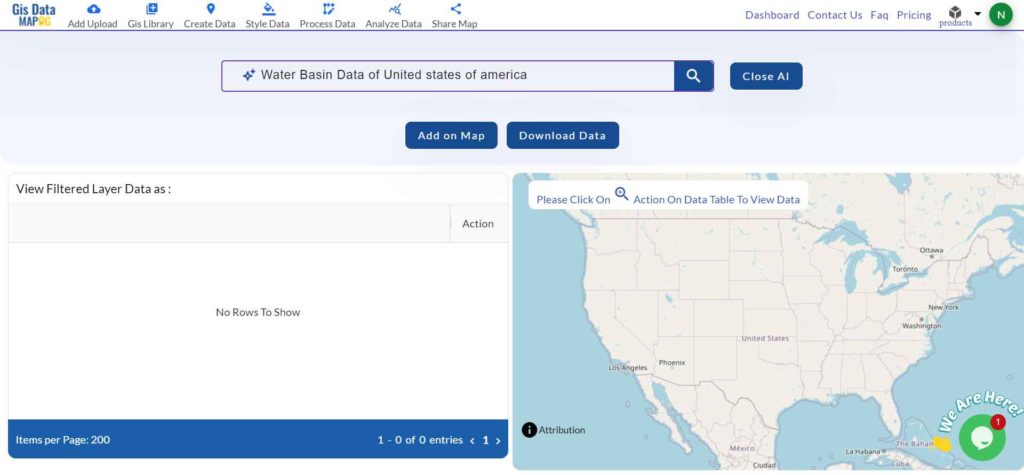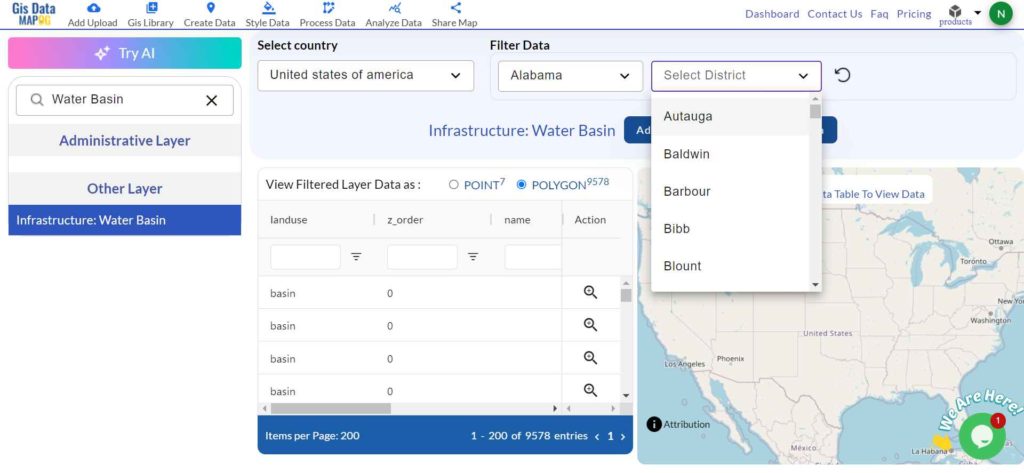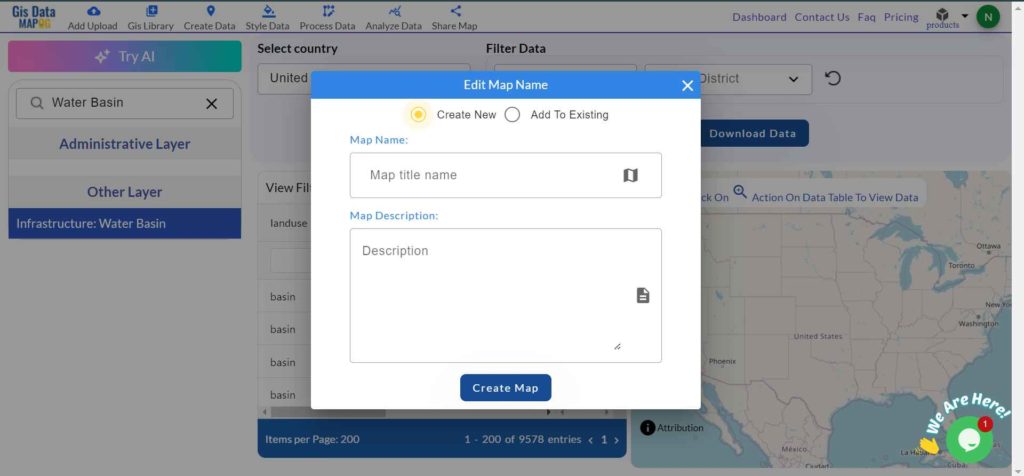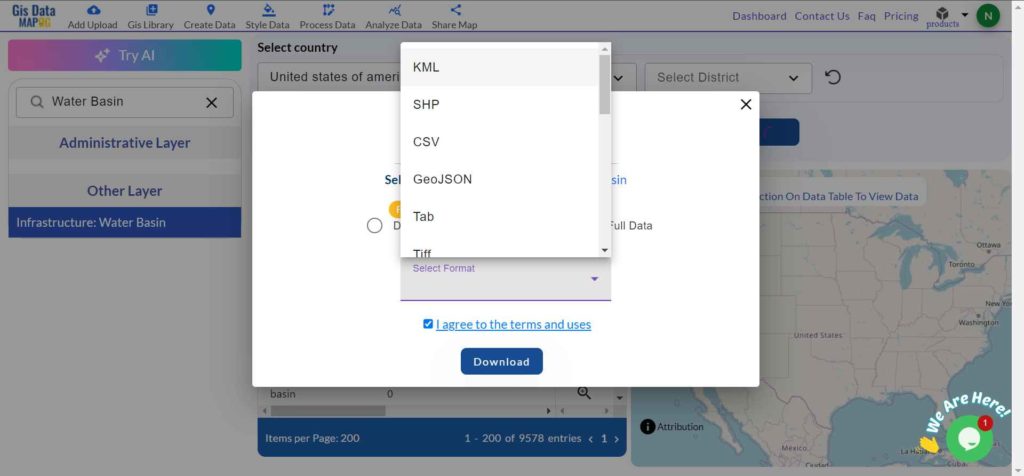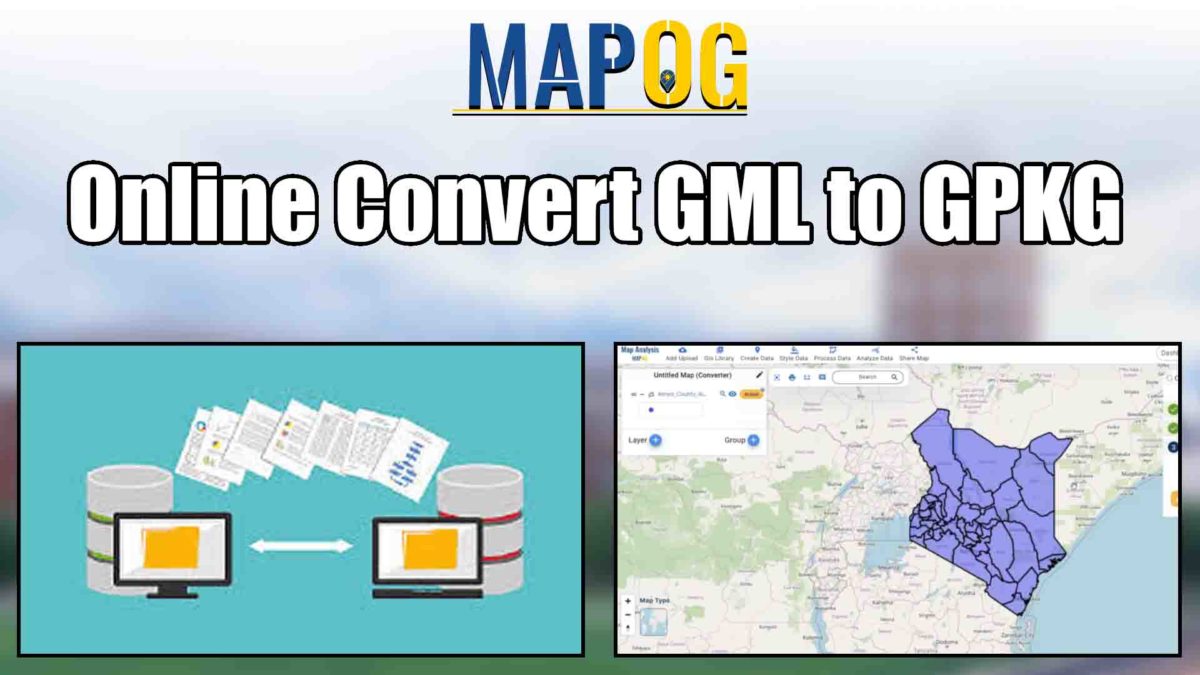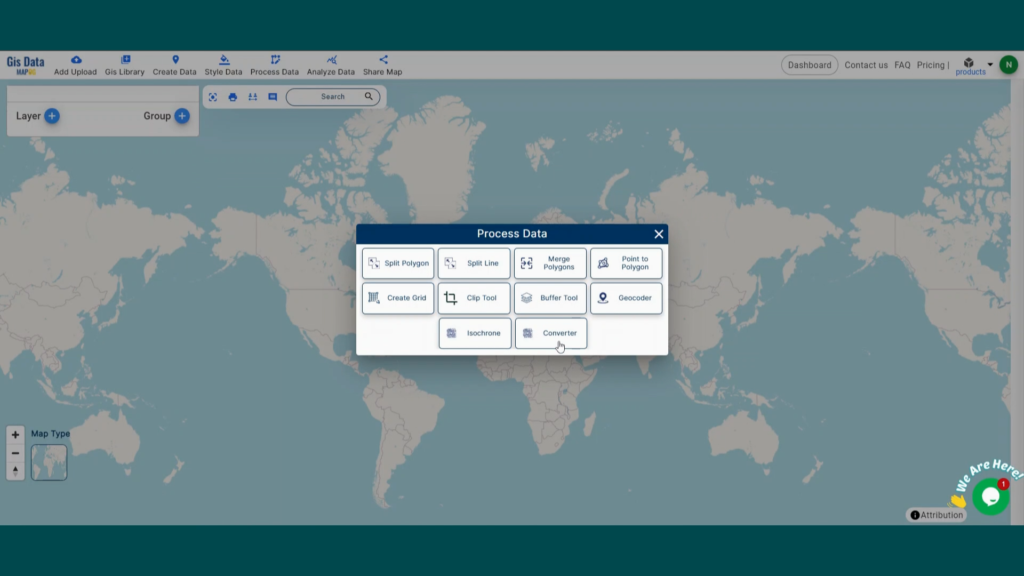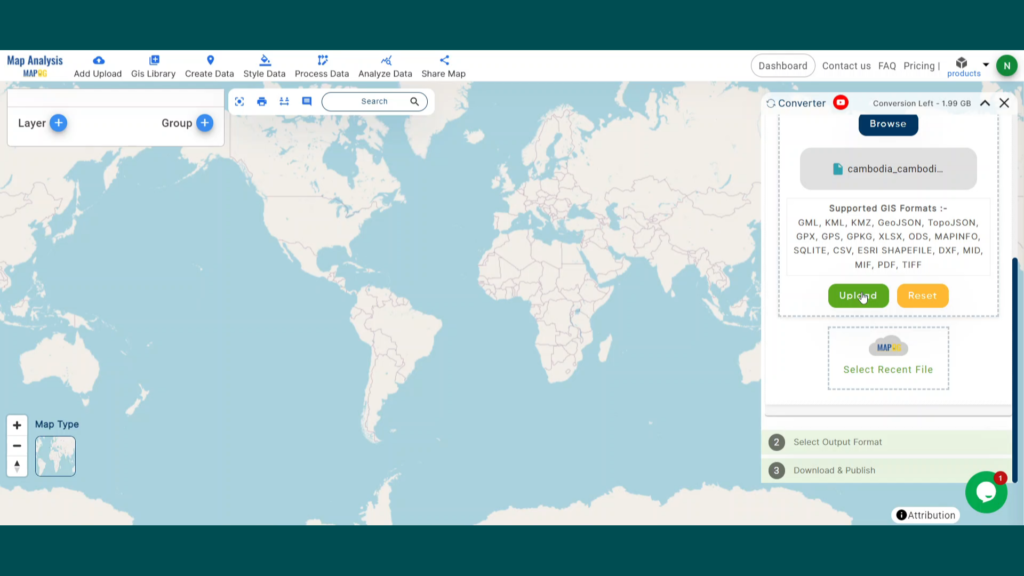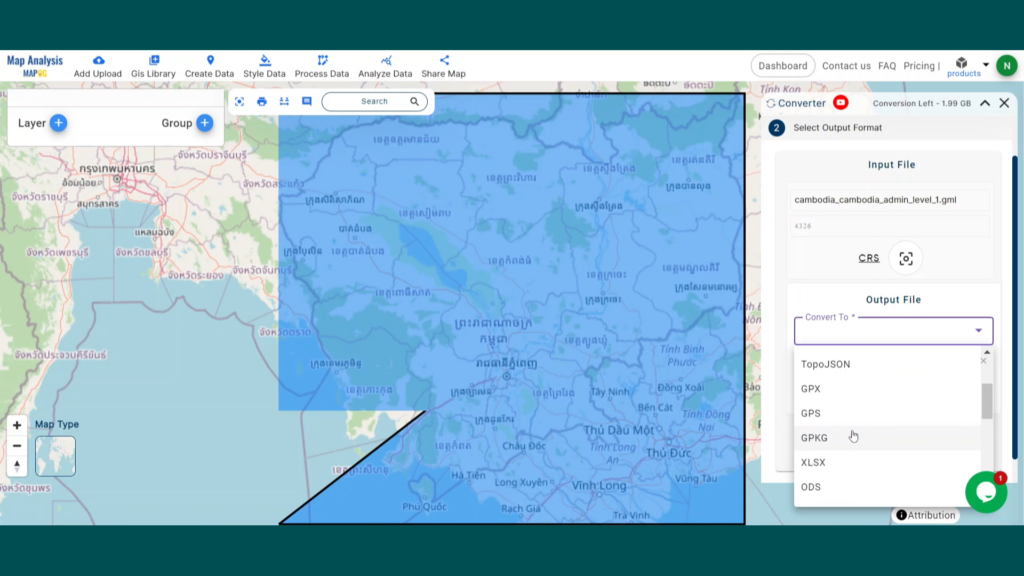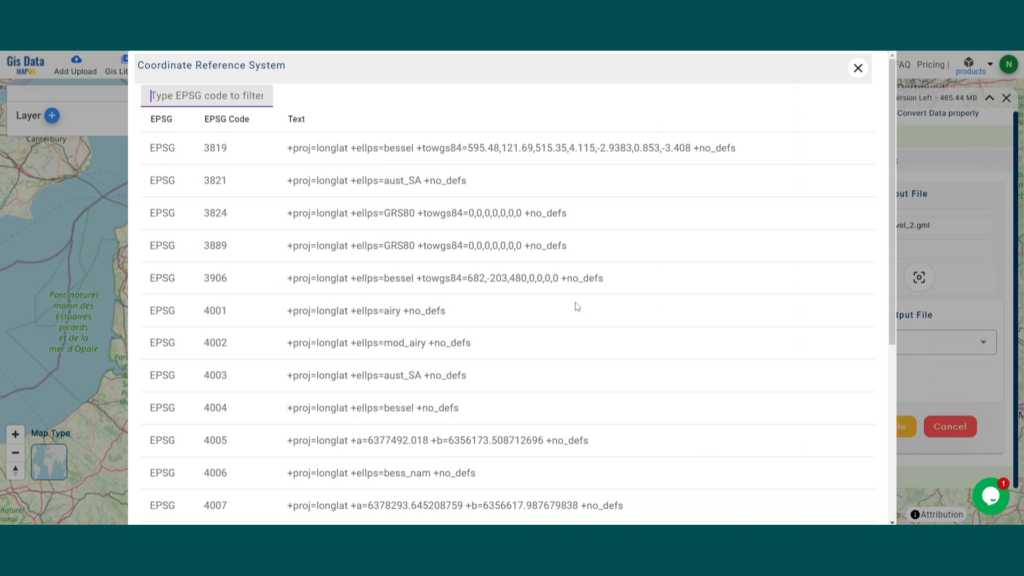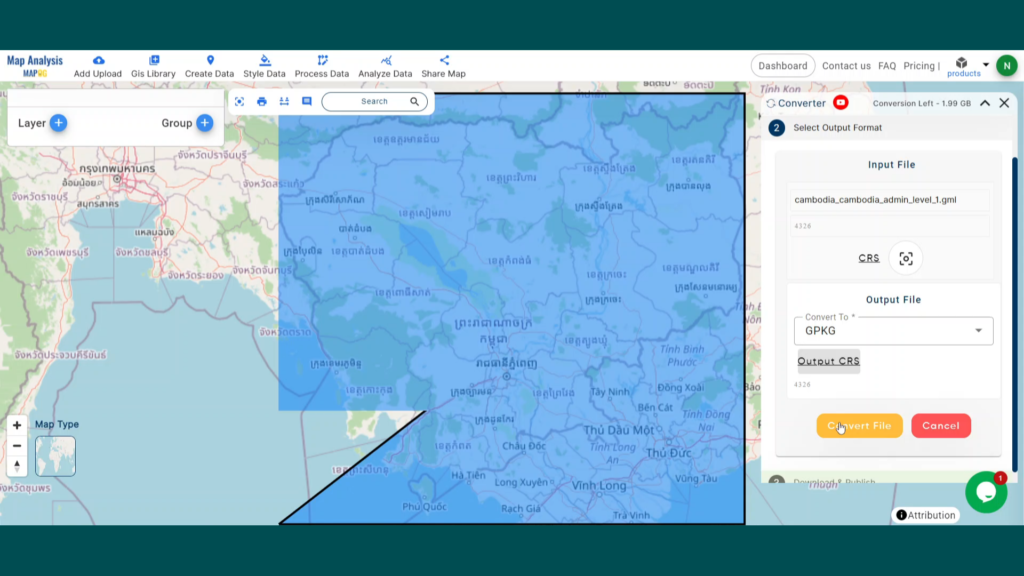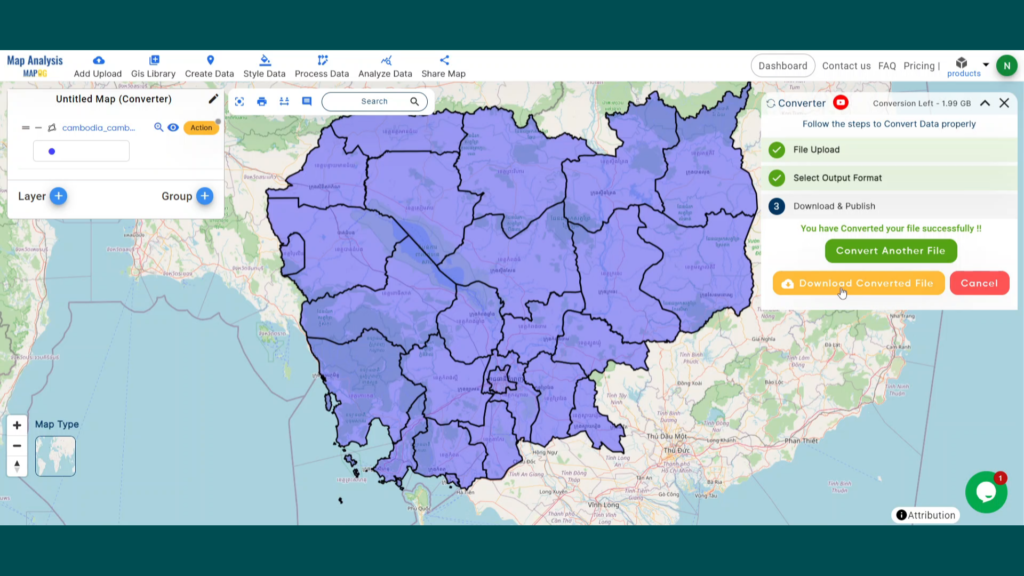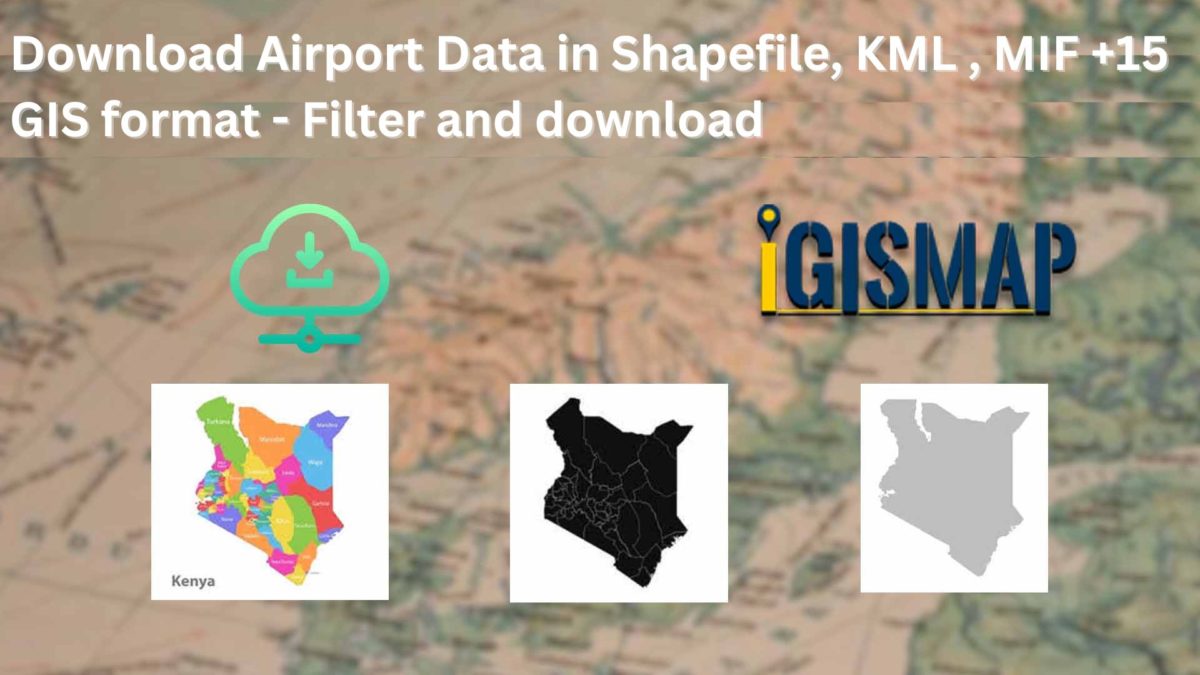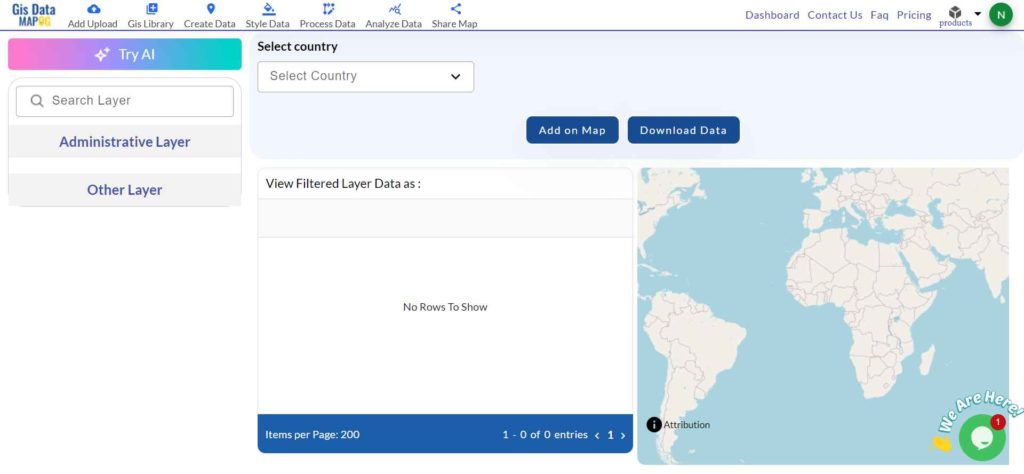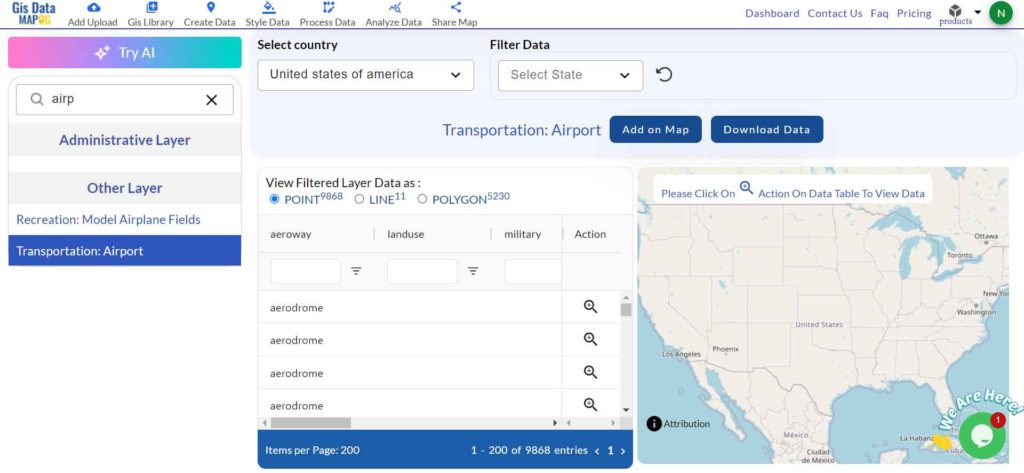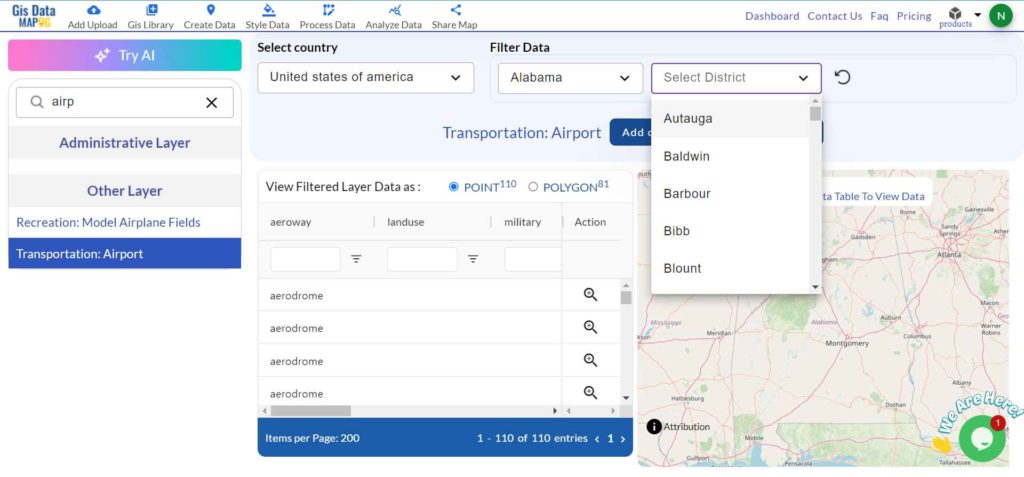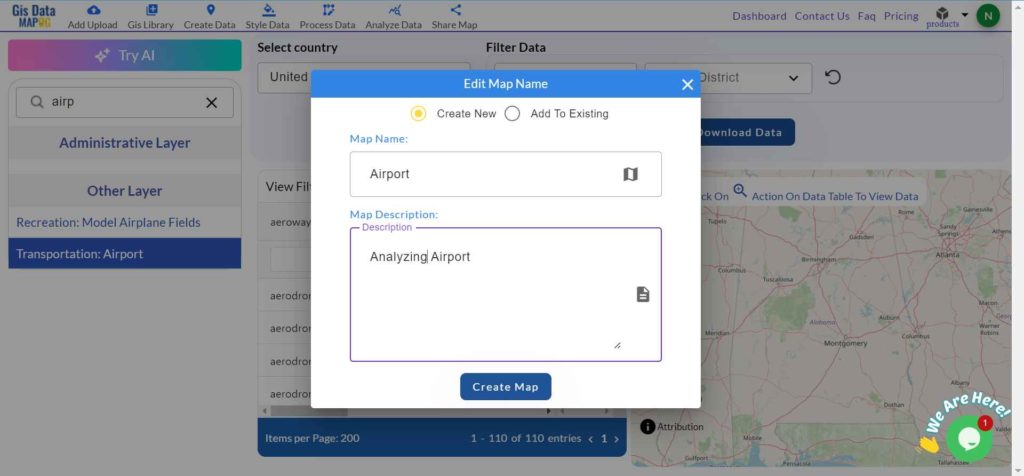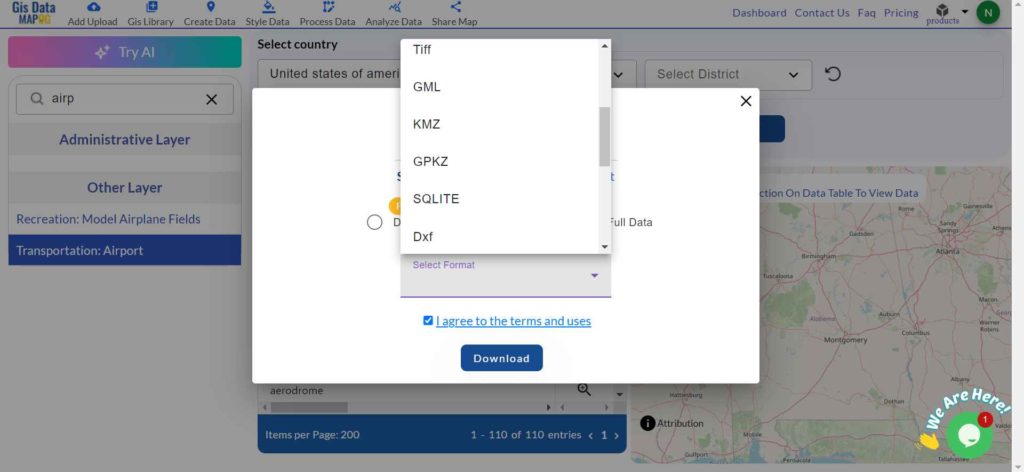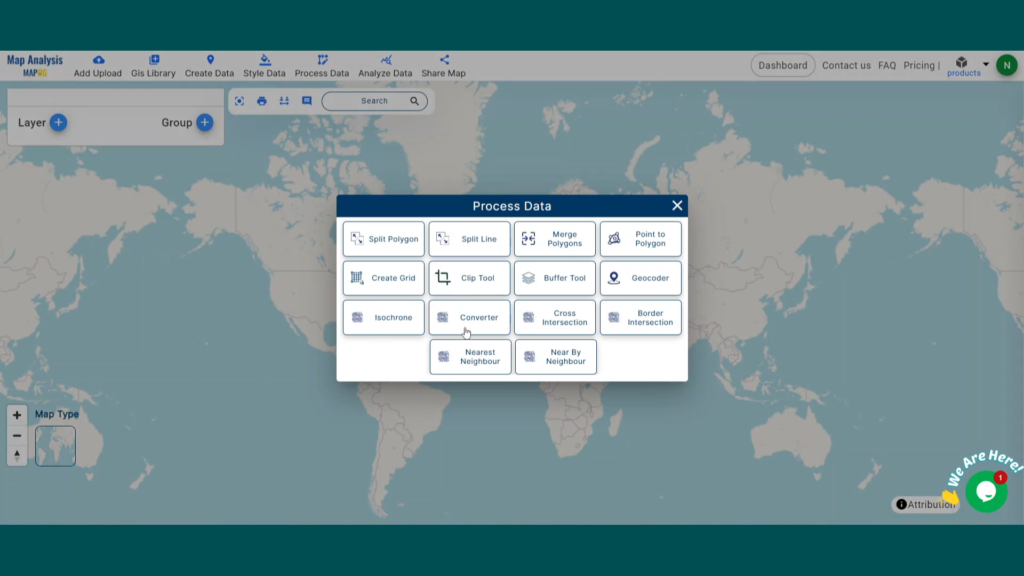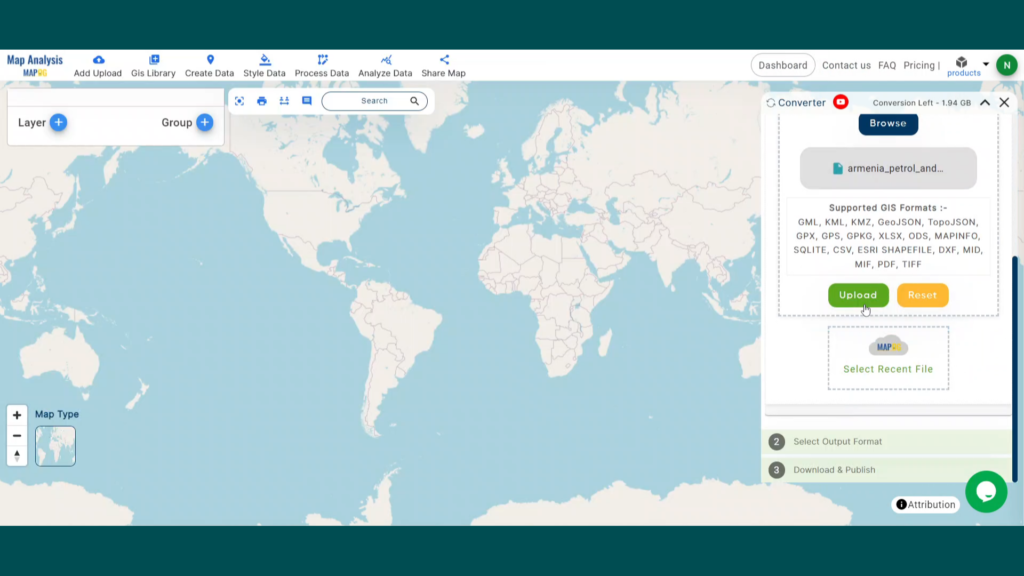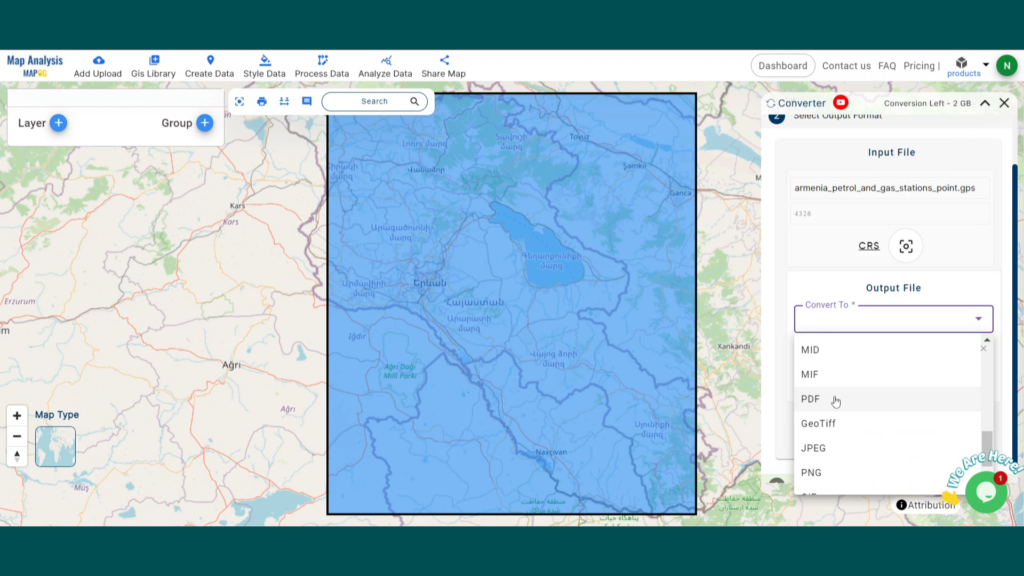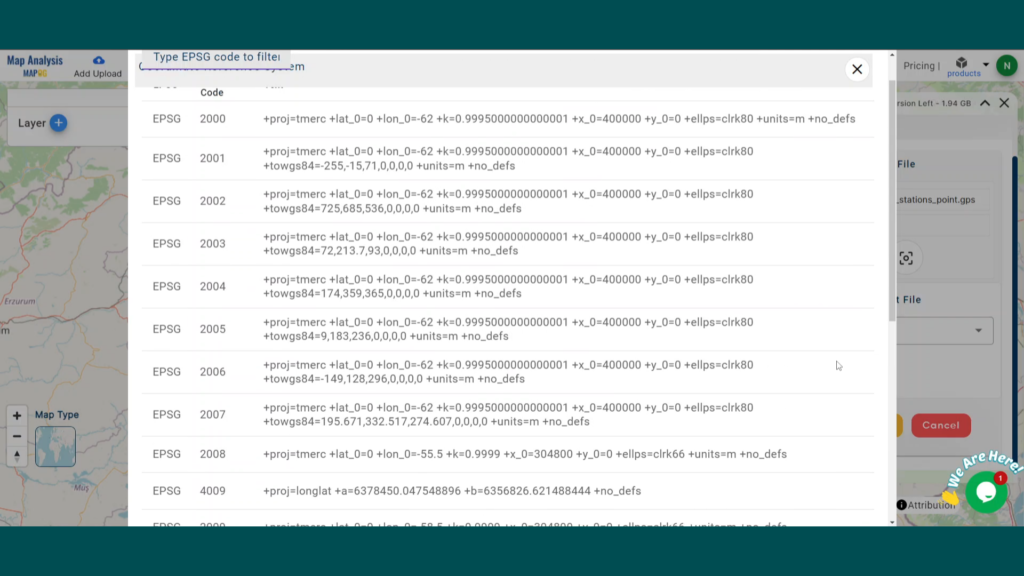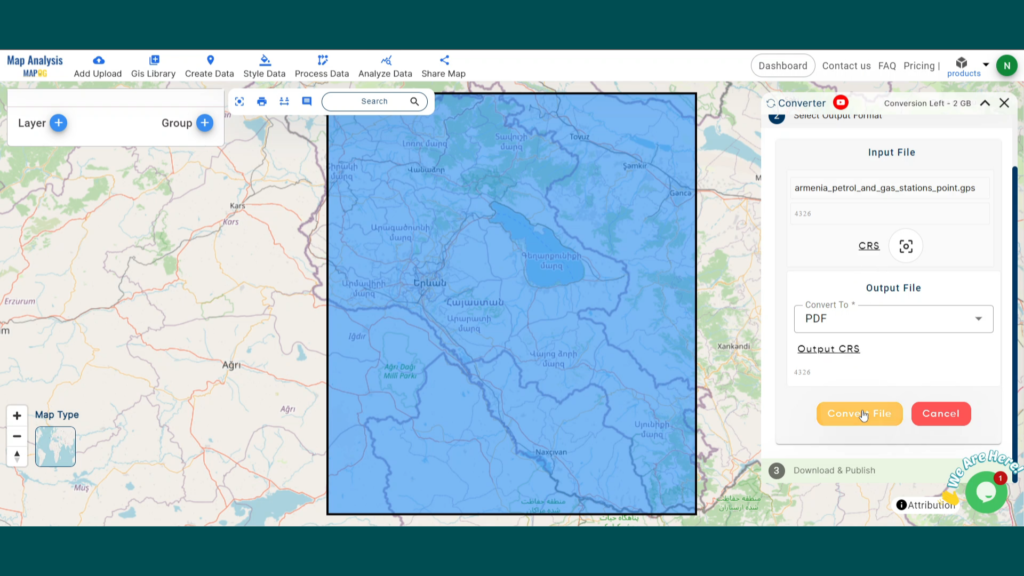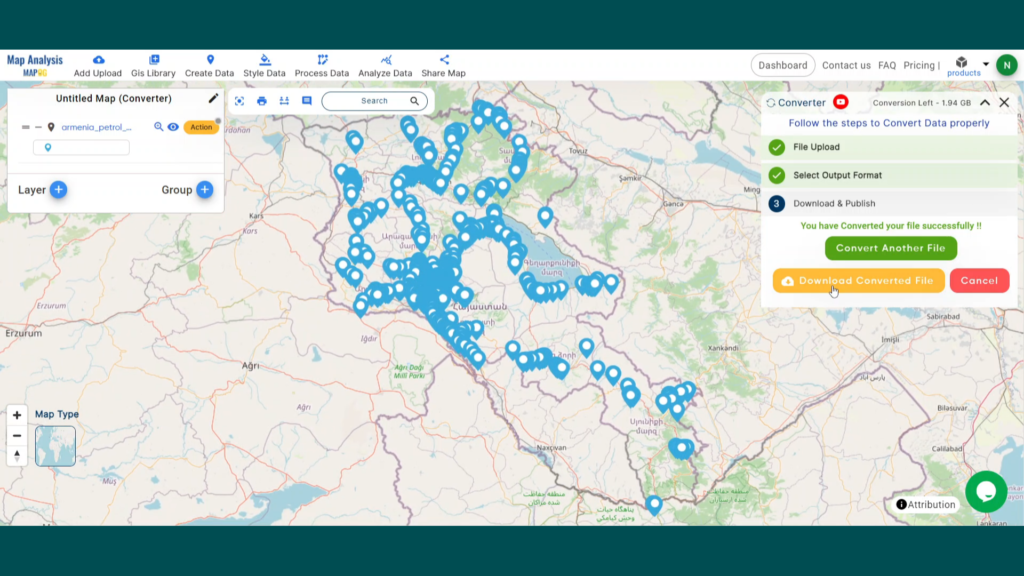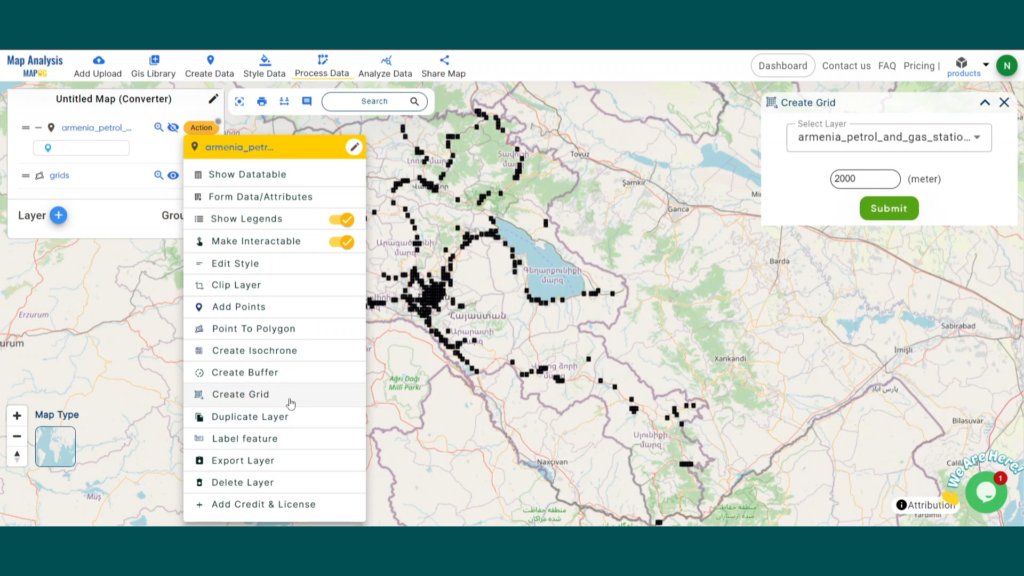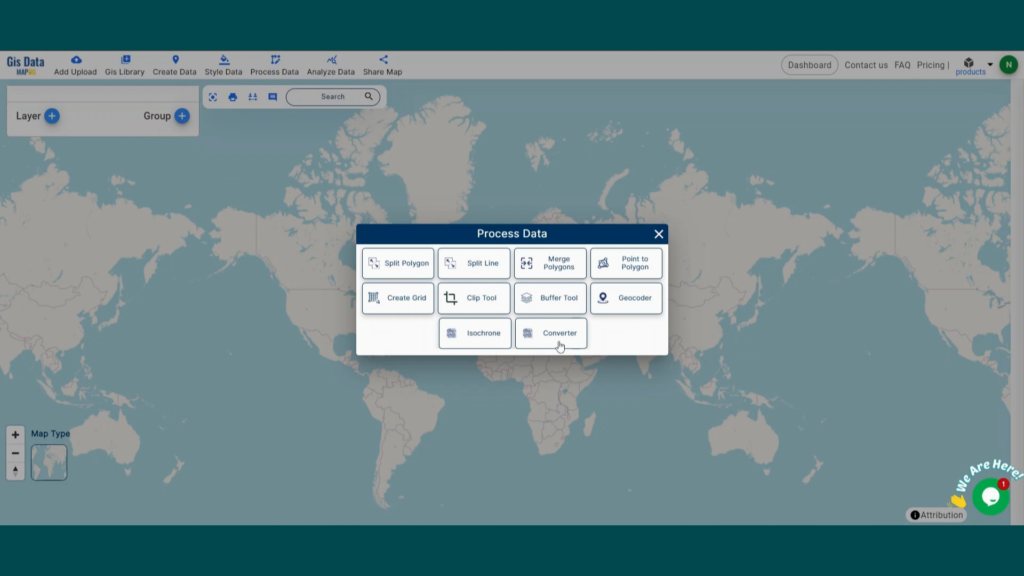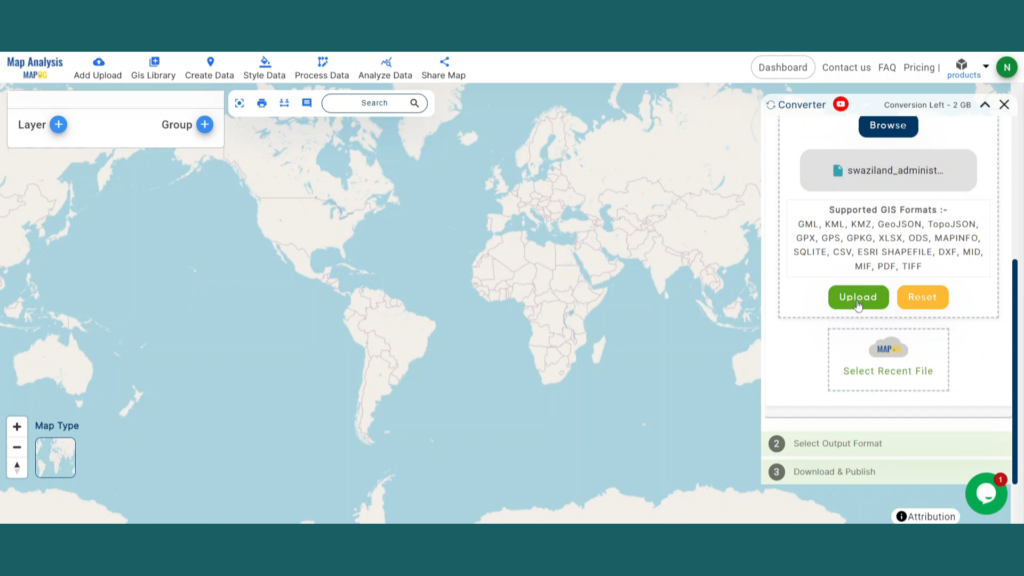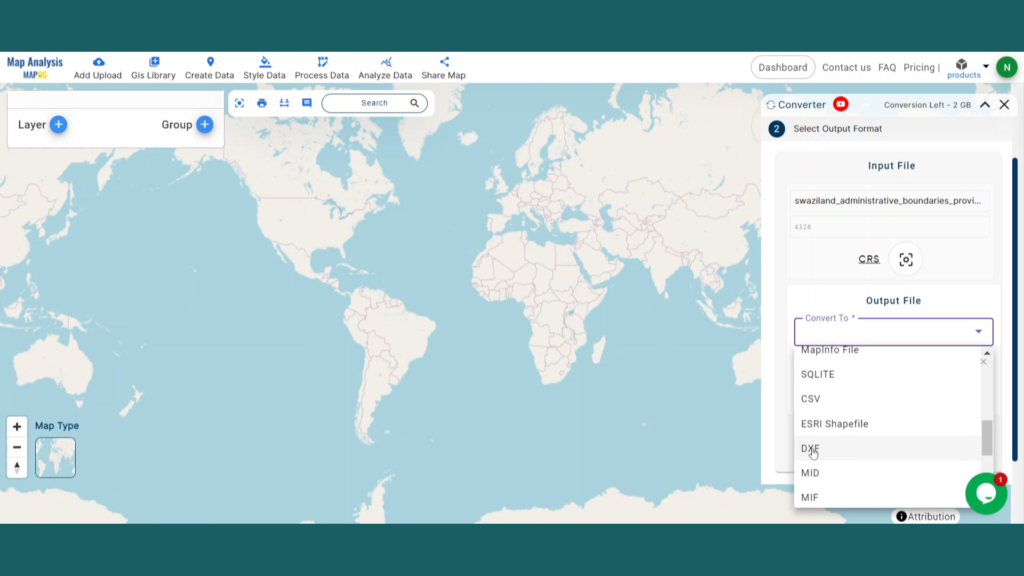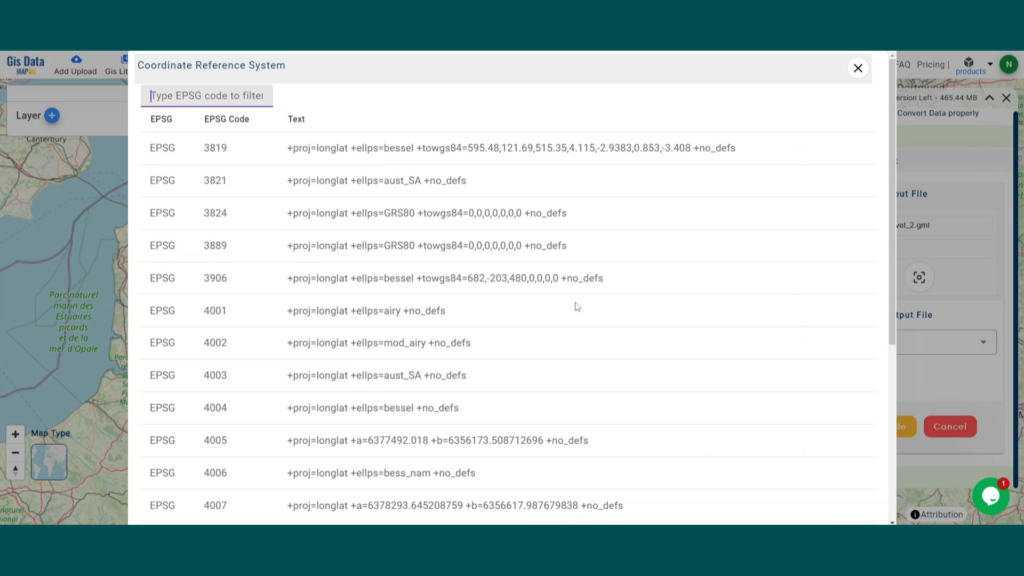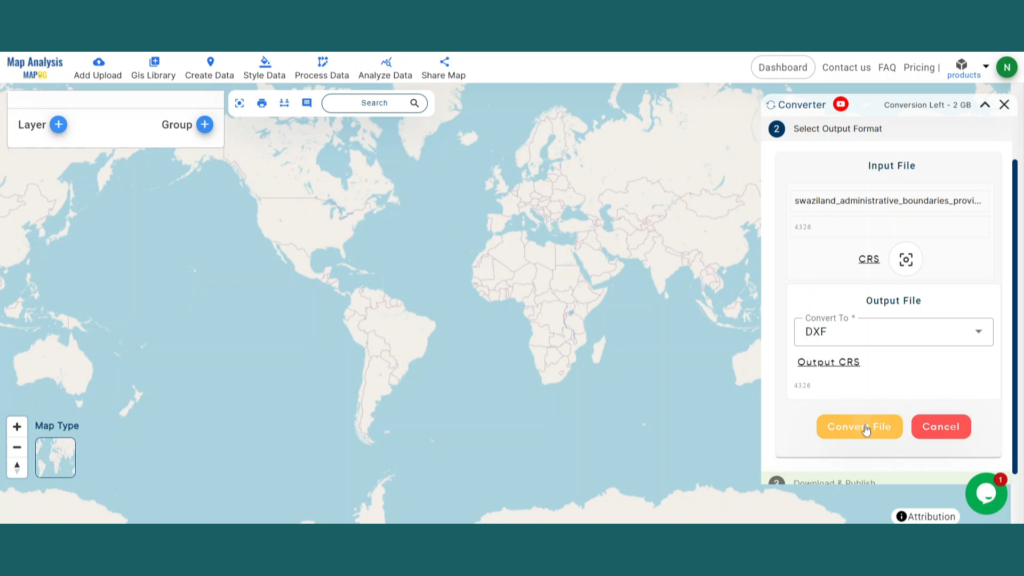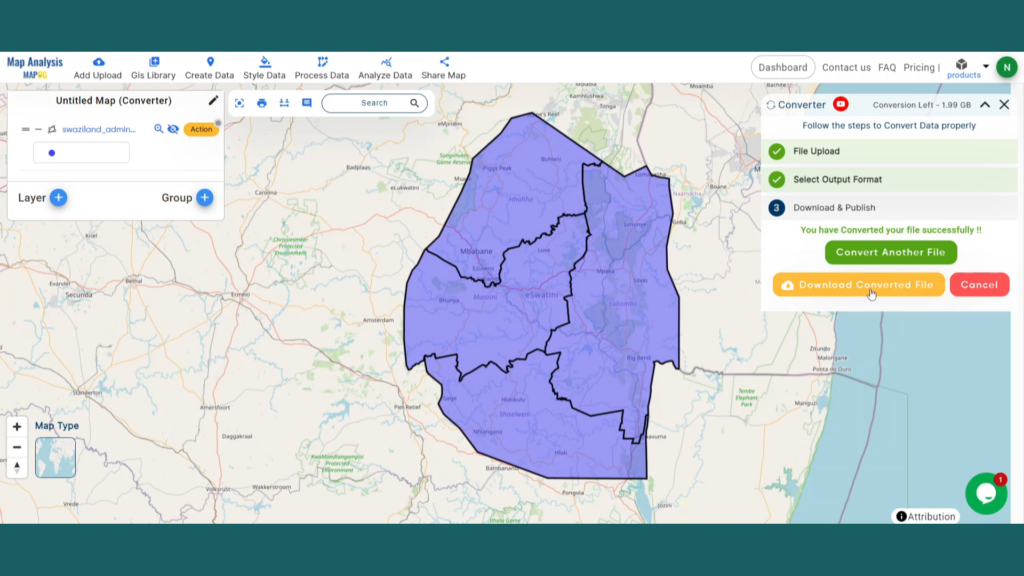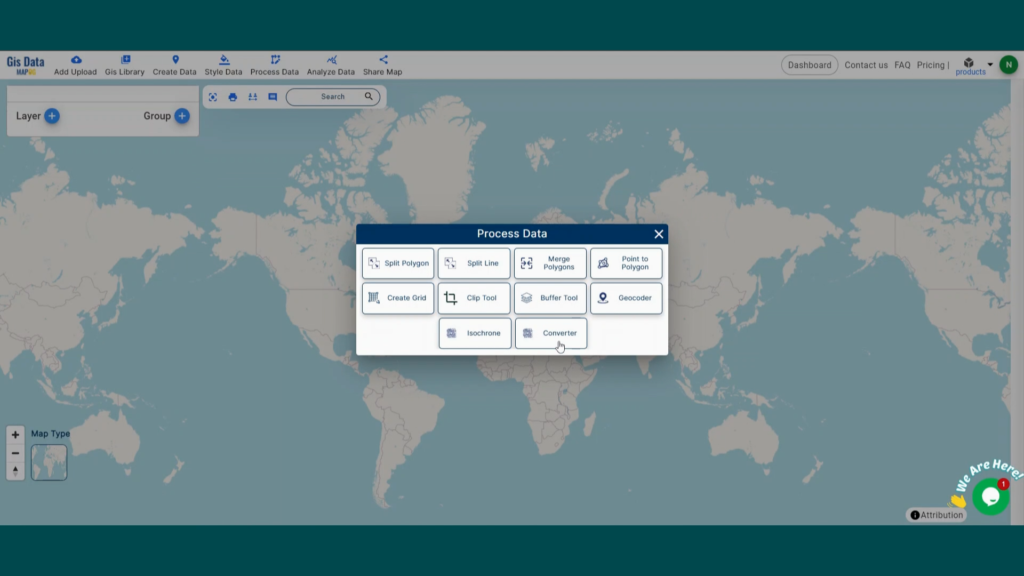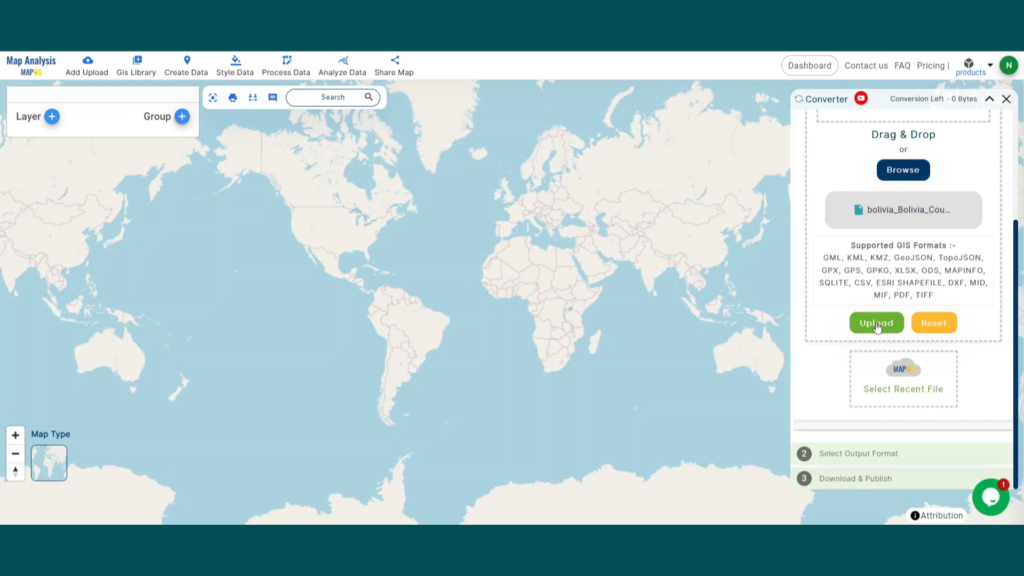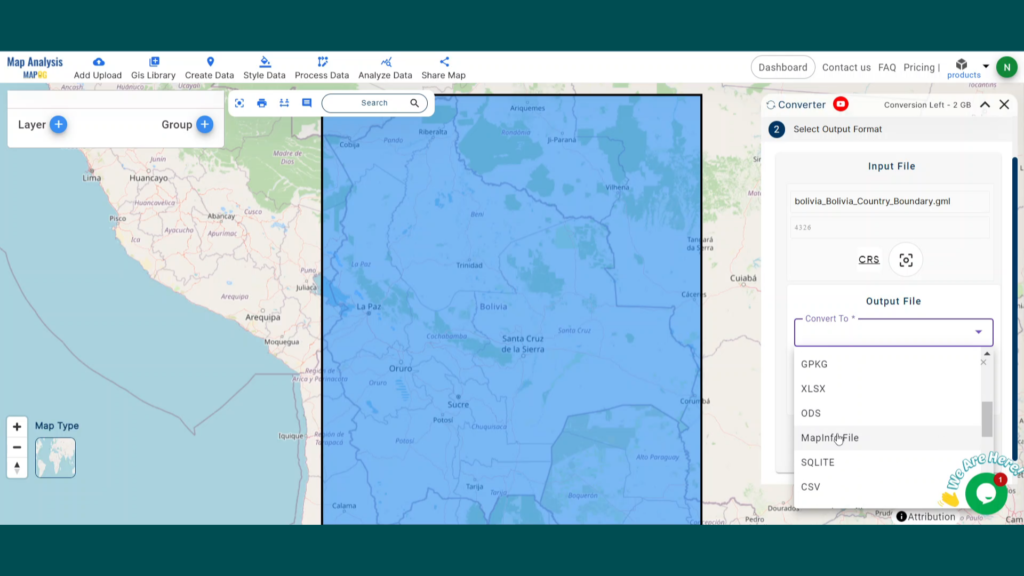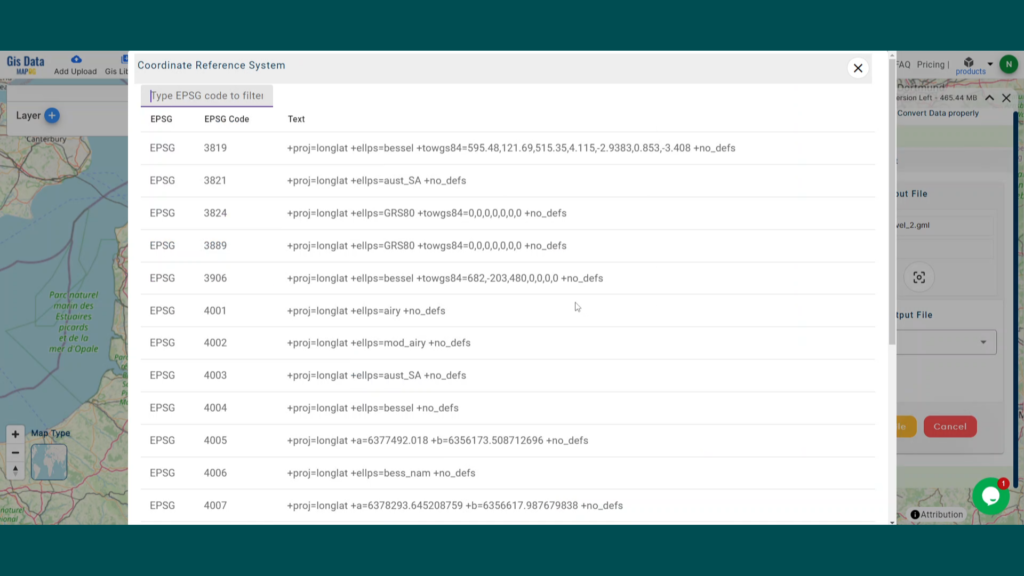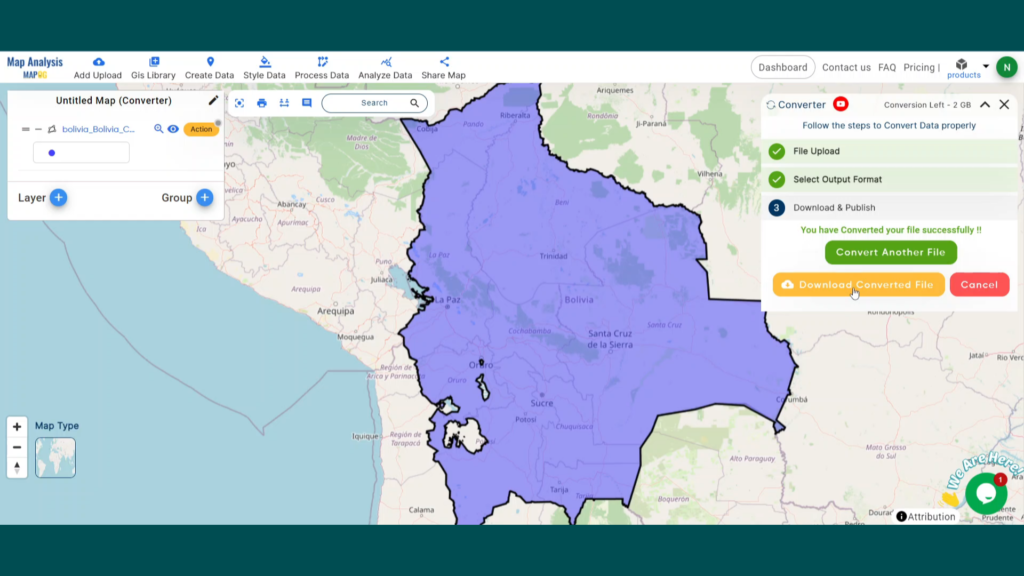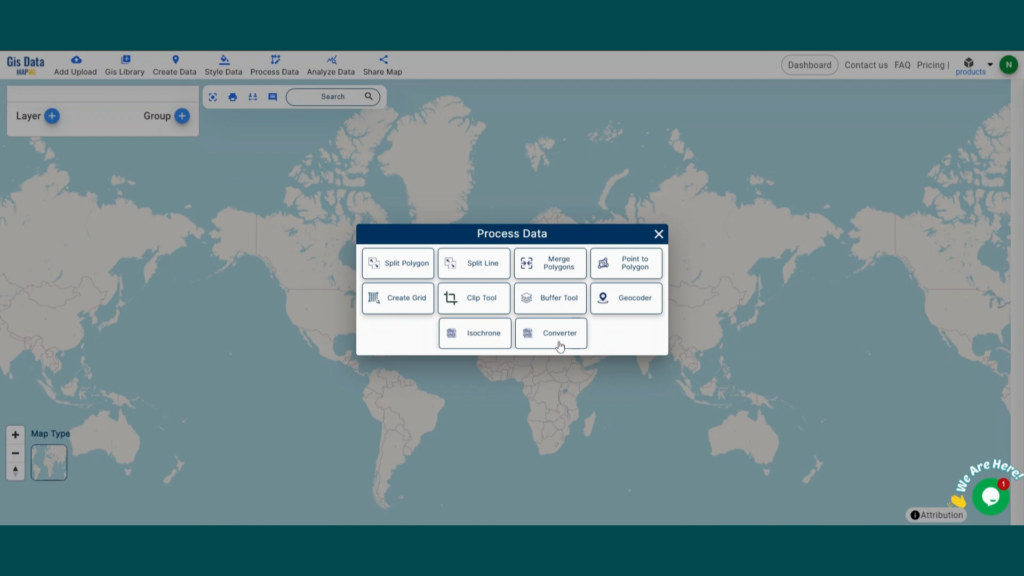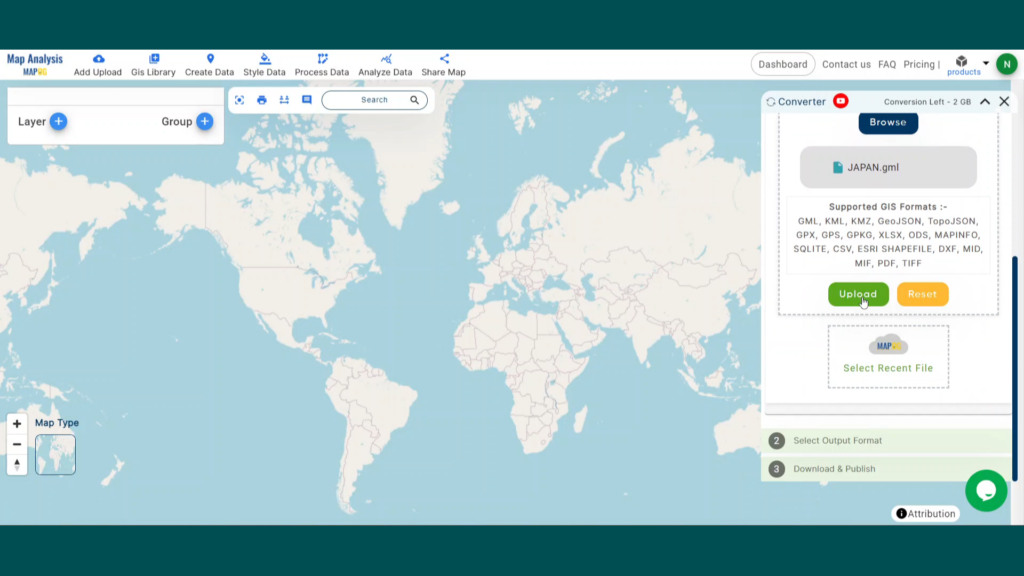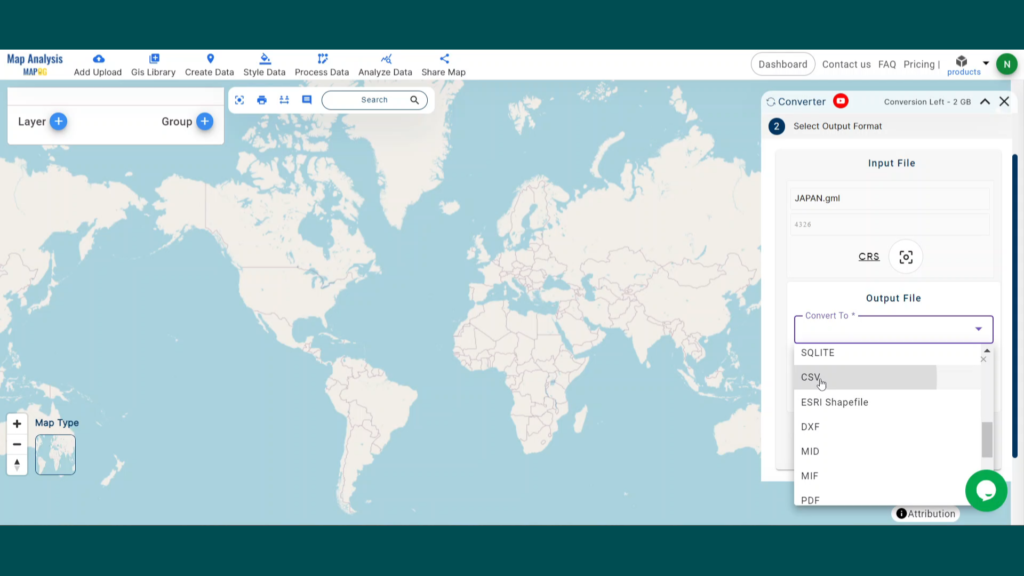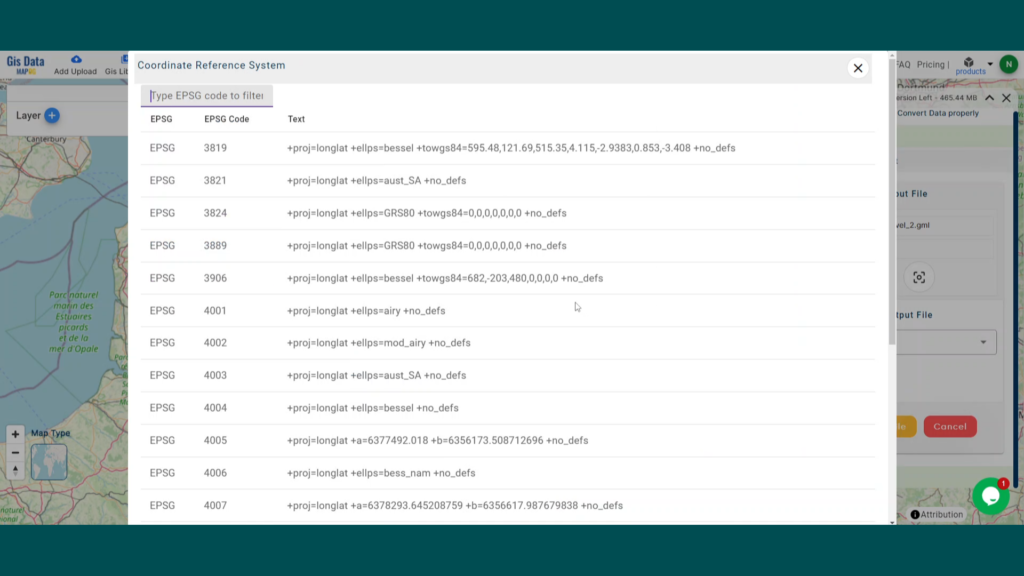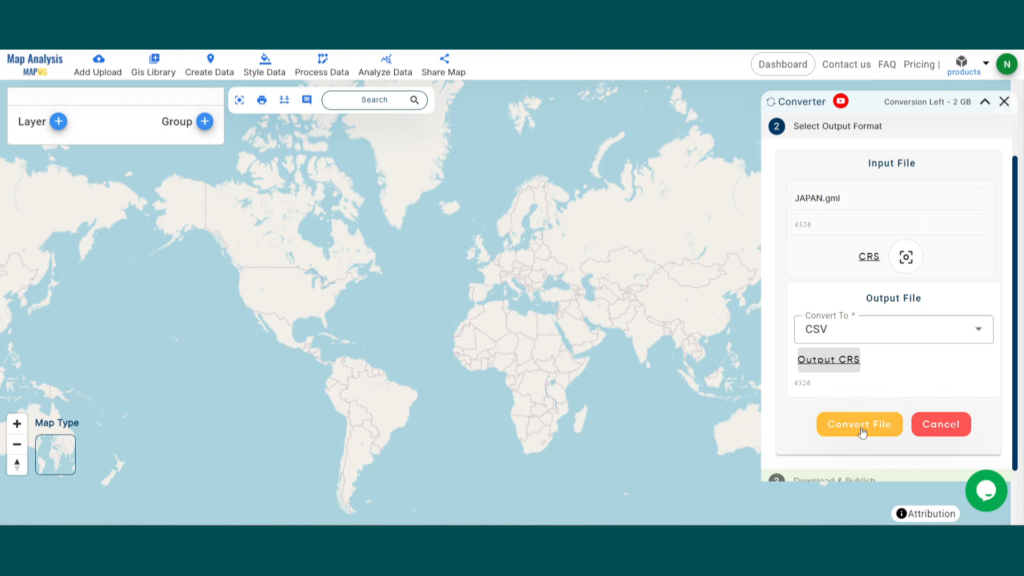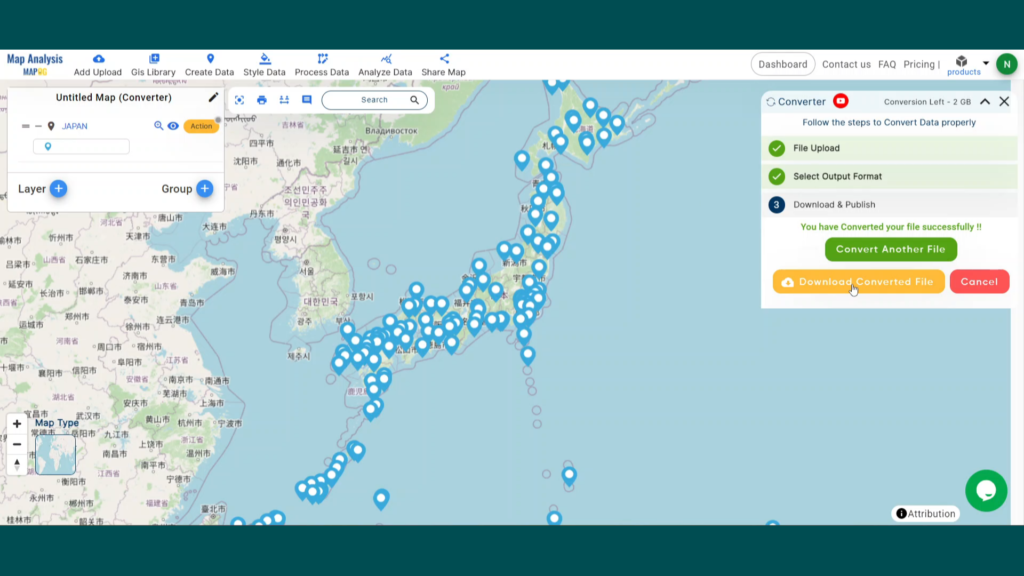GIS Data by MAPOG is a user-friendly platform offering access to various GIS data formats, including Shapefile, KML, and GeoJSON. It provides a seamless interface to download university data, allowing users to perform detailed mapping and analysis of educational institutions worldwide. The platform supports various formats like MID and 15+ others, ensuring that users can efficiently download university data for multiple applications.
Understanding the Process
MAPOG simplifies downloading university data by providing a step-by-step guide for over 200 countries with 900+ data layers. It supports multiple formats, like KML, SHP, CSV, and many more, ensuring that the data is accessible and compatible with diverse GIS tools.
Download University data of any countries
Note:
- All data is available in GCS datum EPSG:4326 WGS84 CRS (Coordinate Reference System).
- Users must log in to download data in their preferred format.
Quick Steps to Download University Data
Step 1: Search for ‘University Data’
Once you access the GIS Data interface, select your desired country. Use the search option to locate the required data layer, such as “universities.” Check data attributes like format (point or polygon) to ensure it meets your needs. For example, you might search for specific countries like USA, UK, Canada etc.
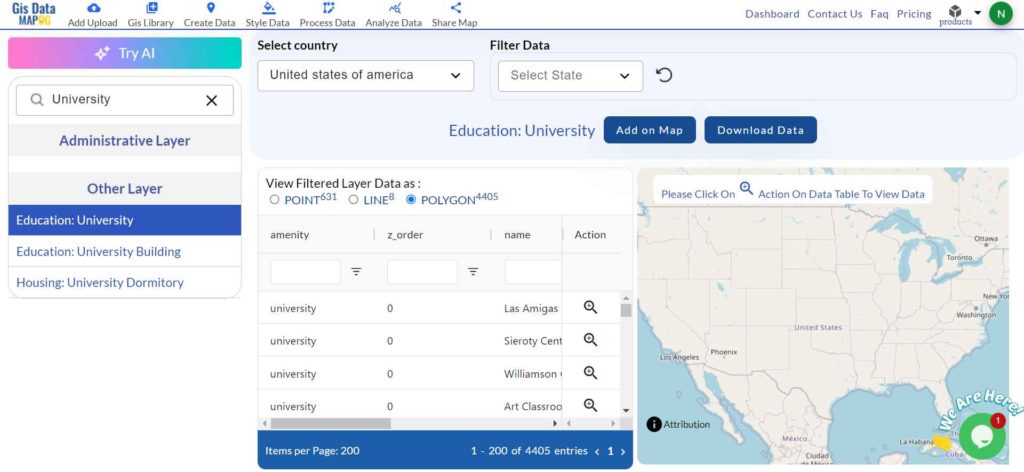
Step 2: Use the “Try AI” Feature Tool
Utilize the “Try AI” feature in the top left corner to simplify your search. Enter the specific data type and area you need, and it will generate relevant results, saving you time and effort.
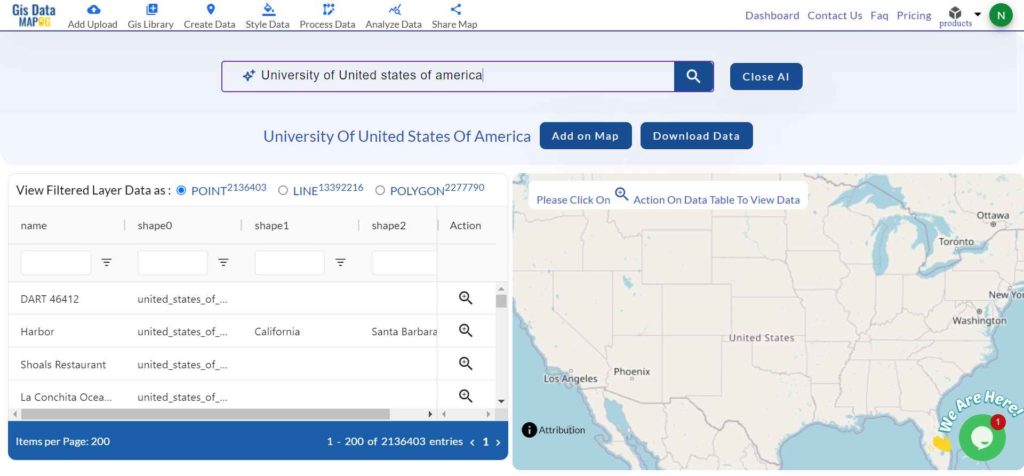
Step 3: Refine with Filter Data
Refine your search using the filter data option, which lets you focus on specific states or districts. This feature helps users explore data more deeply, enhancing accuracy and relevance for targeted analysis or mapping.
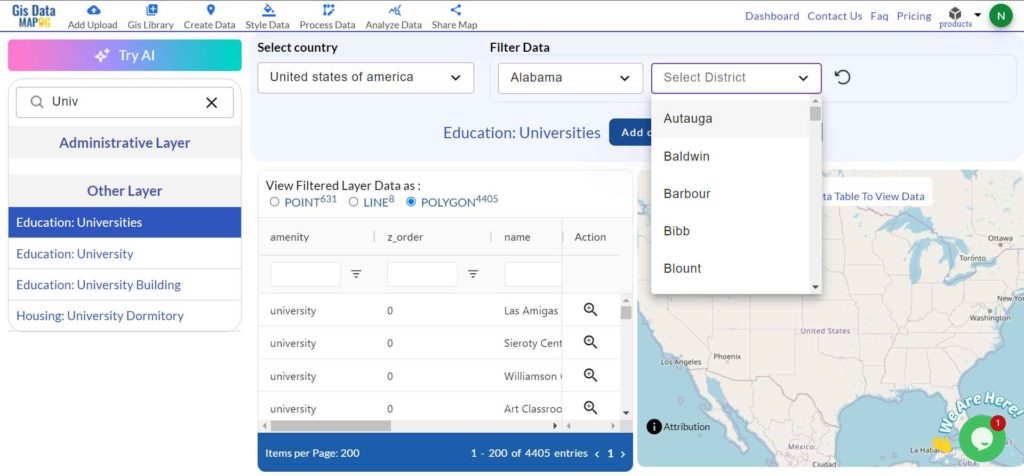
Step 4: Visualize with Add on Map
The “Add on Map” feature allows you to visualize data by overlaying it onto a map for deeper spatial analysis in Map analysis . You can add the dataset to a new map or merge it with an existing one, enriching your GIS project.
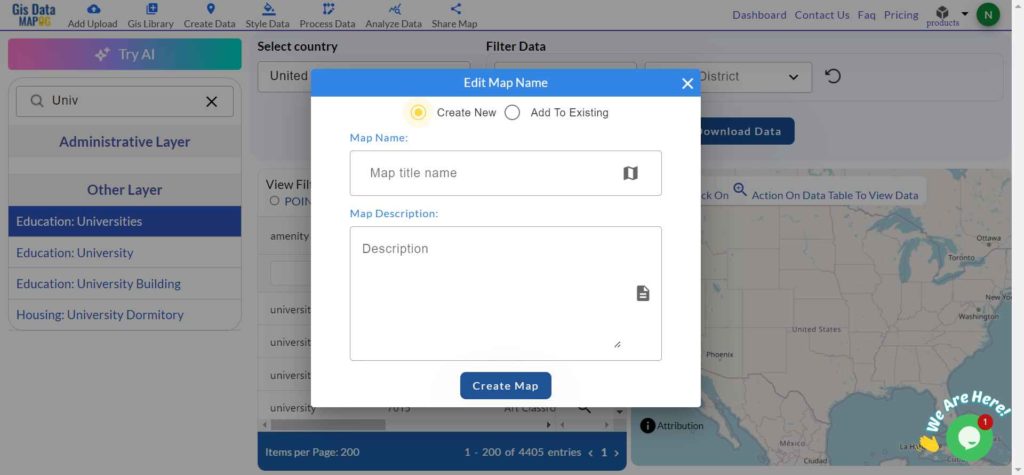
Step 5: Download the Data
Click the “Download Data” button and choose between downloading sample data or the full dataset. Select your preferred format—Shapefile, KML, GeoJSON, or any of the 15+ formats. Agree to the terms and conditions, then finalize your download.
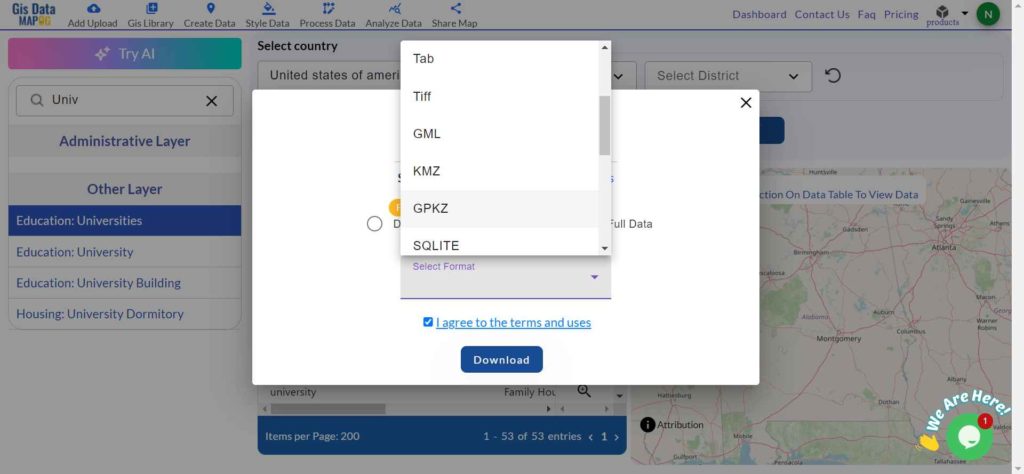
Conclusion
Downloading university data from GIS Data by MAPOG is a straightforward process, offering multiple GIS formats for comprehensive mapping and analysis. The platform provides up-to-date geographic information, making it a valuable tool for anyone working on education planning, policy-making, or research.
With MAPOG’s versatile toolkit, you can effortlessly upload vector and raster files, add WMS (Web Map Service) layers, upload Excel or CSV data, incorporate existing files, perform polygon splitting and merging, generate new polygon and polyline data, use the converter for various formats, conduct buffer analysis, create grids, transform points into polygons, calculate isochrones, and utilize the geocoder for precise location information.
For any questions or further assistance, feel free to reach out to us at support@mapog.com. We’re here to help you make the most of your GIS data.
Download Shapefile for the following:
- World Countries Shapefile
- Australia
- Argentina
- Austria
- Belgium
- Brazil
- Canada
- Denmark
- Fiji
- Finland
- Germany
- Greece
- India
- Indonesia
- Ireland
- Italy
- Japan
- Kenya
- Lebanon
- Madagascar
- Malaysia
- Mexico
- Mongolia
- Netherlands
- New Zealand
- Nigeria
- Papua New Guinea
- Philippines
- Poland
- Russia
- Singapore
- South Africa
- South Korea
- Spain
- Switzerland
- Tunisia
- United Kingdom Shapefile
- United States of America
- Vietnam
- Croatia
- Chile
- Norway
- Maldives
- Bhutan
- Colombia
- Libya
- Comoros
- Hungary
- Laos
- Estonia
- Iraq
- Portugal
- Azerbaijan
- Macedonia
- Romania
- Peru
- Marshall Islands
- Slovenia
- Nauru
- Guatemala
- El Salvador
- Afghanistan
- Cyprus
- Syria
- Slovakia
- Luxembourg
- Jordan
- Armenia
- Haiti And Dominican Republic
- Malta
- Djibouti
- East Timor
- Micronesia
- Morocco
- Liberia
- Kosovo
- Isle Of Man
- Paraguay
- Tokelau
- Palau
- Ile De Clipperton
- Mauritius
- Equatorial Guinea
- Tonga
- Myanmar
- Thailand
- New Caledonia
- Niger
- Nicaragua
- Pakistan
- Nepal
- Seychelles
- Democratic Republic of the Congo
- China
- Kenya
- Kyrgyzstan
- Bosnia Herzegovina
- Burkina Faso
- Canary Island
- Togo
- Israel And Palestine
- Algeria
- Suriname
- Angola
- Cape Verde
- Liechtenstein
- Taiwan
- Turkmenistan
- Tuvalu
- Ivory Coast
- Moldova
- Somalia
- Belize
- Swaziland
- Solomon Islands
- North Korea
- Sao Tome And Principe
- Guyana
- Serbia
- Senegal And Gambia
- Faroe Islands
- Guernsey Jersey
- Monaco
- Tajikistan
- Pitcairn
Disclaimer : The GIS data provided for download in this article was initially sourced from OpenStreetMap (OSM) and further modified to enhance its usability. Please note that the original data is licensed under the Open Database License (ODbL) by the OpenStreetMap contributors. While modifications have been made to improve the data, any use, redistribution, or modification of this data must comply with the ODbL license terms. For more information on the ODbL, please visit OpenStreetMap’s License Page.