This tutorial provides a clear and detailed walkthrough for converting a MIF file into SQLITE format using the Converter Tool in MAPOG. Whether you’re a beginner or have some experience with MAPOG, this guide will help you smoothly convert your MIF files to SQLITE.
What is MIF Data Format:
MIF files are also known as MapInfo Interchange Format files, and often end in a .mif suffix. This format — developed and used by MapInfo for the export of maps and data — contains the data necessary for plotting map features (such as points, lines, or polygons) on a map. MIF files are often accompanied by MID files. MID files contain data attributes, but are not a mandatory addition to the MIF file format.
Online GIS Data Conversion
Converting MIF Data into SQLITE Format:
MAPOG features an advanced Converter Tool that allows users to effortlessly convert data between various formats according to their specific requirements. This tool streamlines the data transformation process for multiple GIS applications, providing both flexibility and efficiency in managing different file types. For example, MAPOG’s Converter Tool can convert MIF data into SQLITE format, optimizing file size while retaining critical geographic information. This conversion enhances the data’s compatibility with web-based mapping and interactive platforms, ultimately improving workflows and significantly boosting the usability of GIS data.
Steps to Convert MIF to SQLITE:
Step 1: Upload the Data:
Navigate to the header menu, click on “Process Data,” and then choose the “Converter Tool” option to begin.
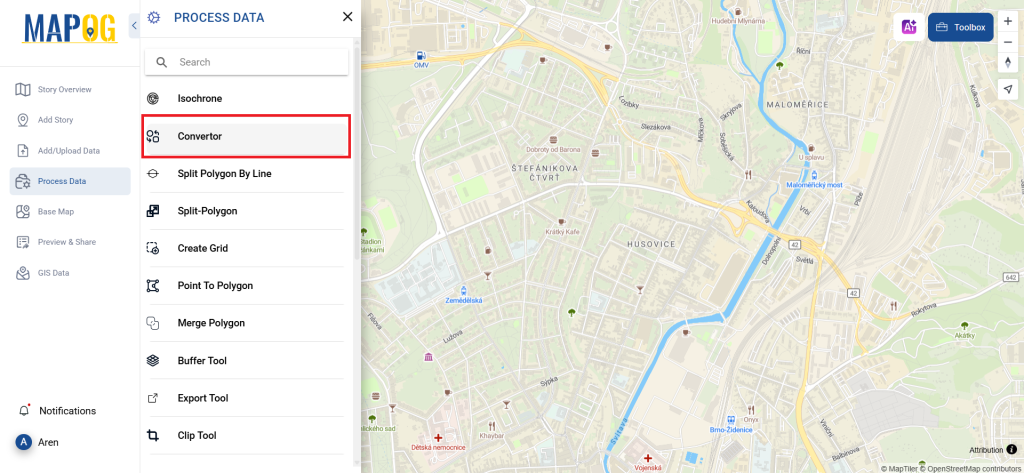
2.To start the conversion, upload your MIF file by selecting the data you want to convert.
Step 2: Choose the Output Format
Set SQLITE as the desired output format for your data export. While the Converter Tool provides various format options, this guide is specifically dedicated to converting your file into the SQLITE format.
2. You can also Choose the Output Coordinate Reference System (CRS) according to your spatial analysis requirement.
Step 3: Execute the Conversion:
Head over to the ‘Convert Files’ section, and allow the tool to handle the conversion process for you. Just upload your MIF file, and the Converter Tool will seamlessly transform it into SQLITE format, making the conversion quick and easy.
Step 4: Review and Download:
Review your converted SQLITE file to confirm its accuracy. After ensuring that the conversion is correct and meets your requirements, proceed to download the file. This step is crucial to validate that the conversion was successful and that your data has been accurately preserved.
Outcome:
With MAPOG’s versatile toolkit, you can effortlessly upload vectors and upload Excel or CSV data, incorporate existing layers, perform polygon splitting, use the converter for various formats, calculate isochrones, and utilize the Export Tool.
Learn More About MAPOG:
MAPOG is an ideal solution for users looking to make their data come alive with interactive and visually appealing maps. This tool enables you to craft compelling narratives that combine maps with multimedia components such as images and text. Whether you’re highlighting a project, sharing research findings, or leading a virtual tour, MAPOG simplifies the process of creating content that can be easily shared and enjoyed by others.
These blogs may also be useful for you:
- Convert Online GIS data : KML to PDF file
- Converting KML to GeoTIFF , Online Gis Data Converter
- Converting KMZ to SHP : Online GIS Data Conversion
- Converting TopoJSON to SHP Online : GIS Data Converter
- Converting GeoJSON to TopoJSON with MAPOG
- Converting GeoJSON to CSV with MAPOG
- Converting KMZ to KML with MAPOG
- Converting GML to KML with MAPOG
- Convert KMZ to TopoJSON Online
- Converting KMZ to GeoJSON Online
- Convert KML to MID Online