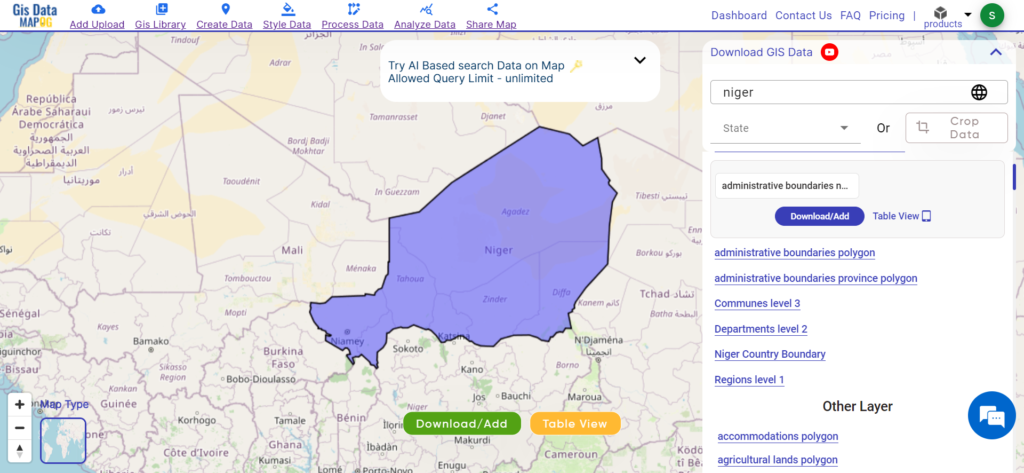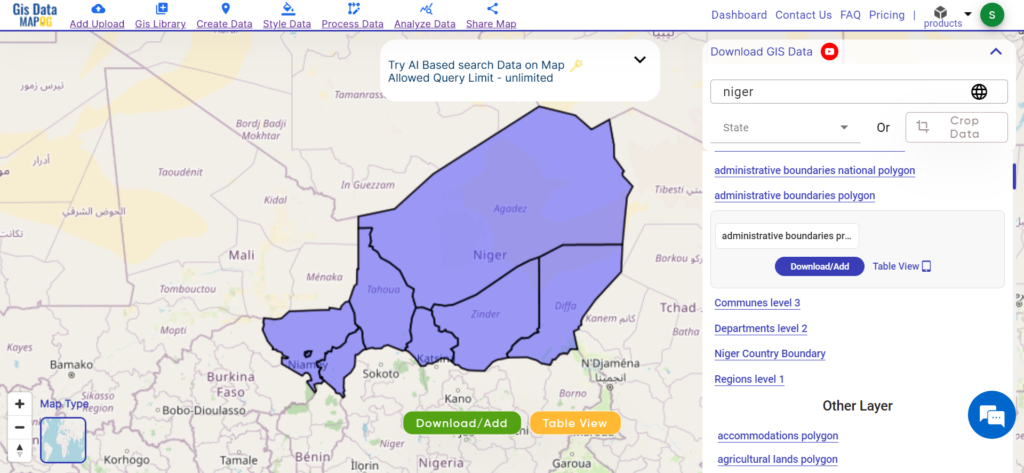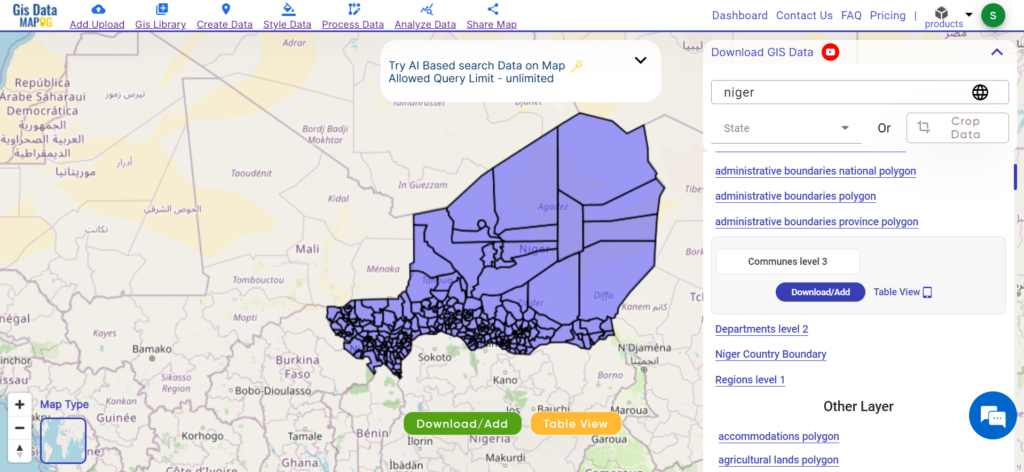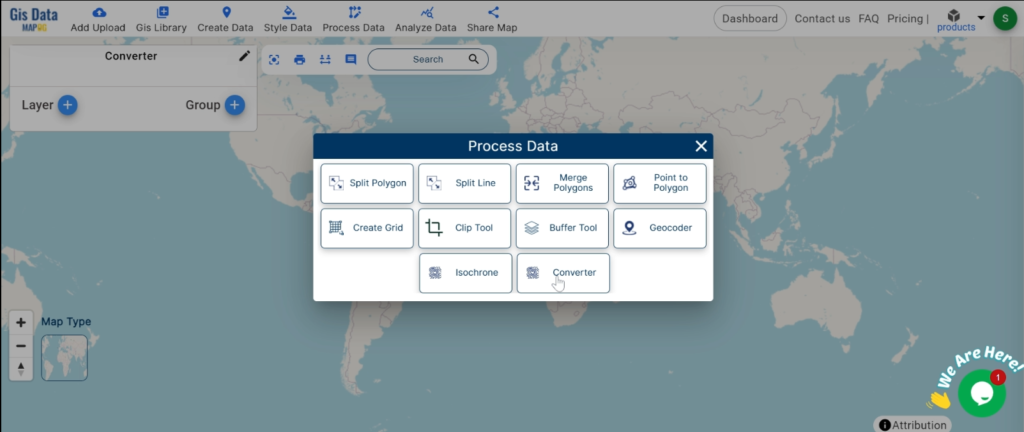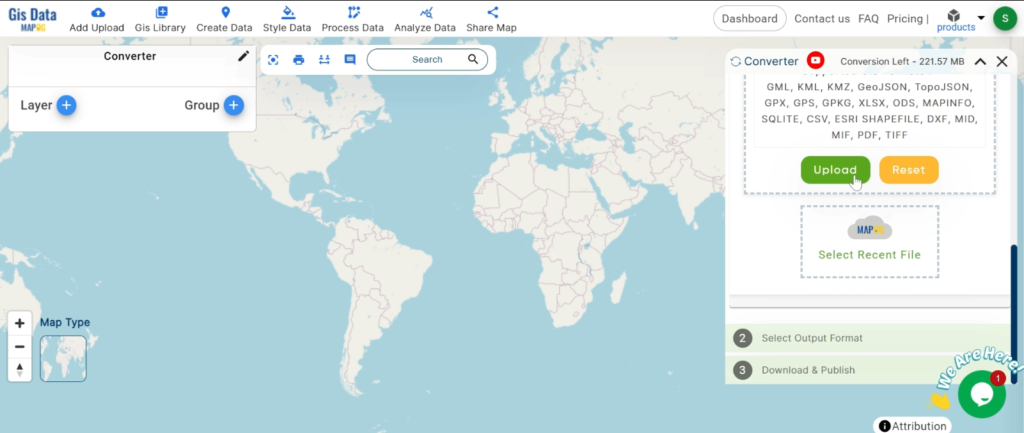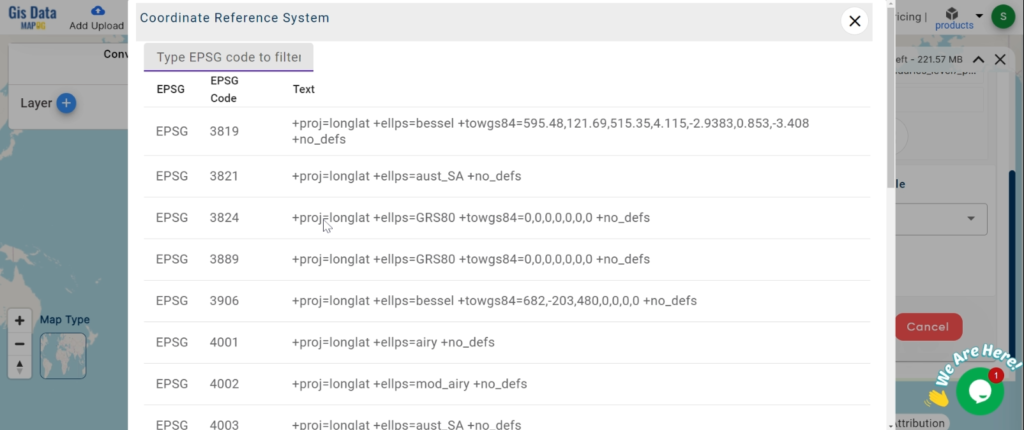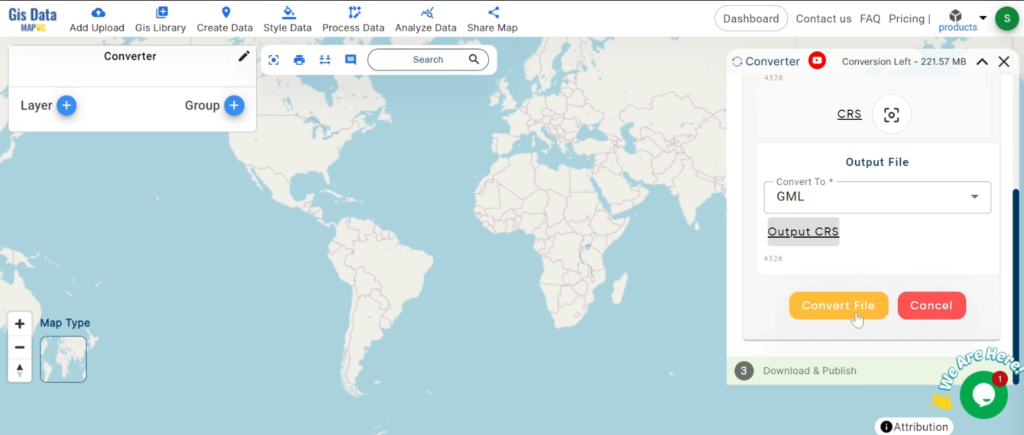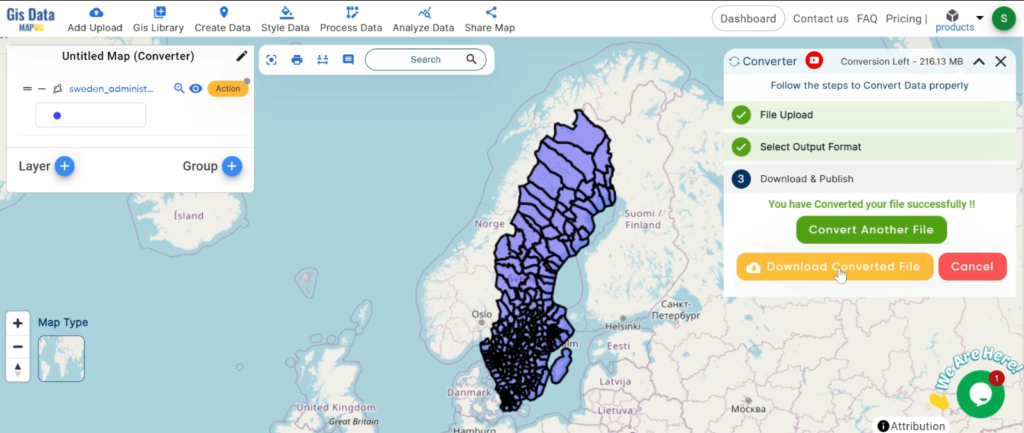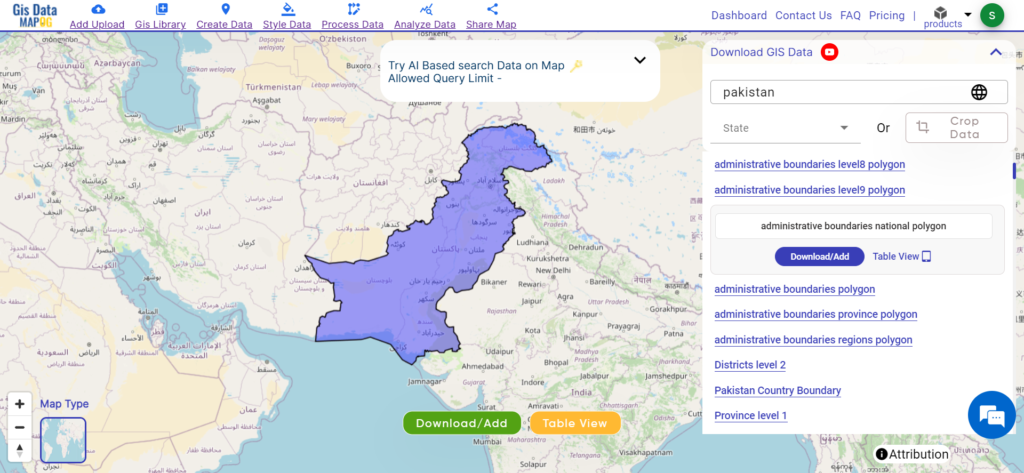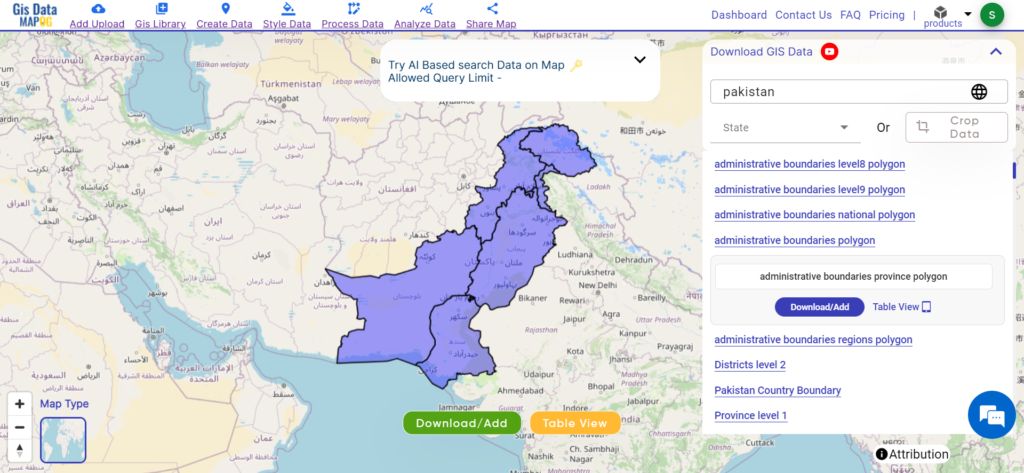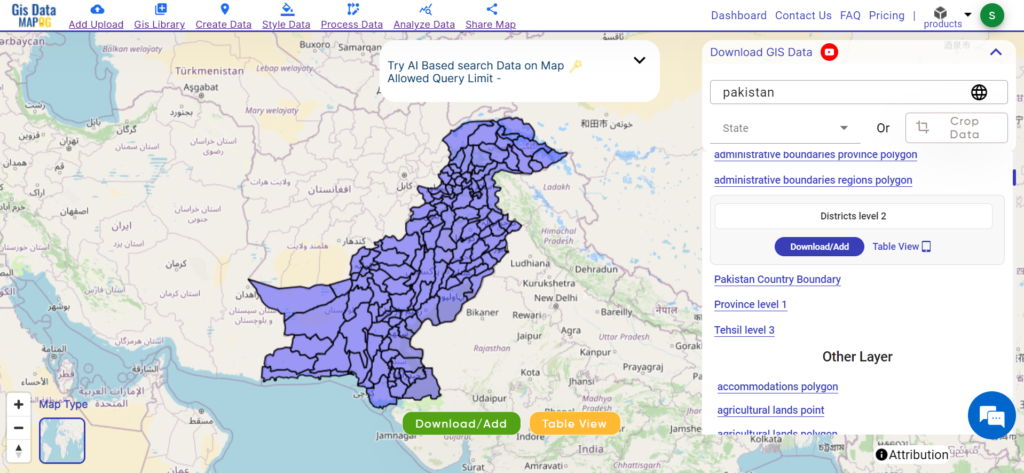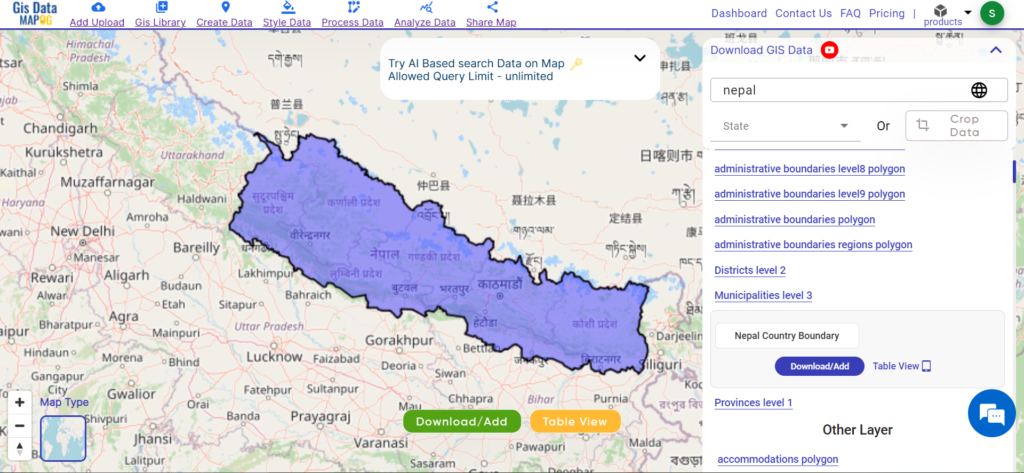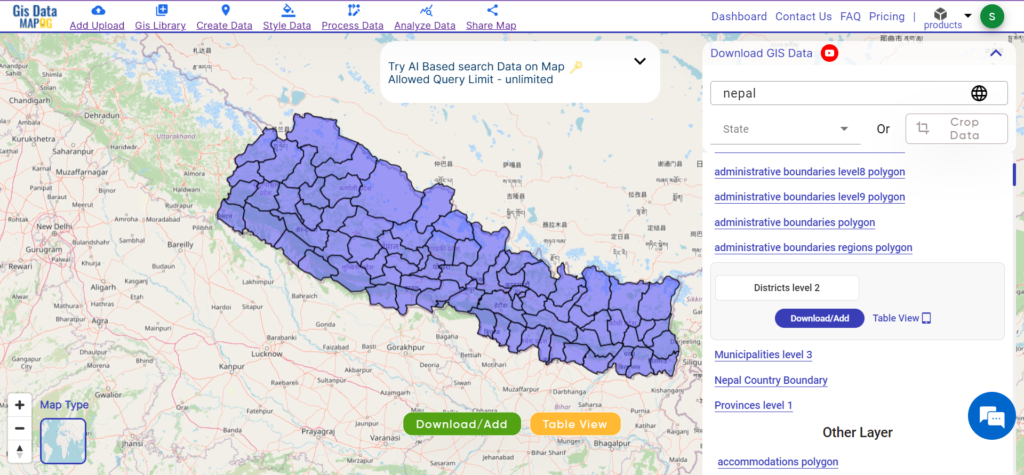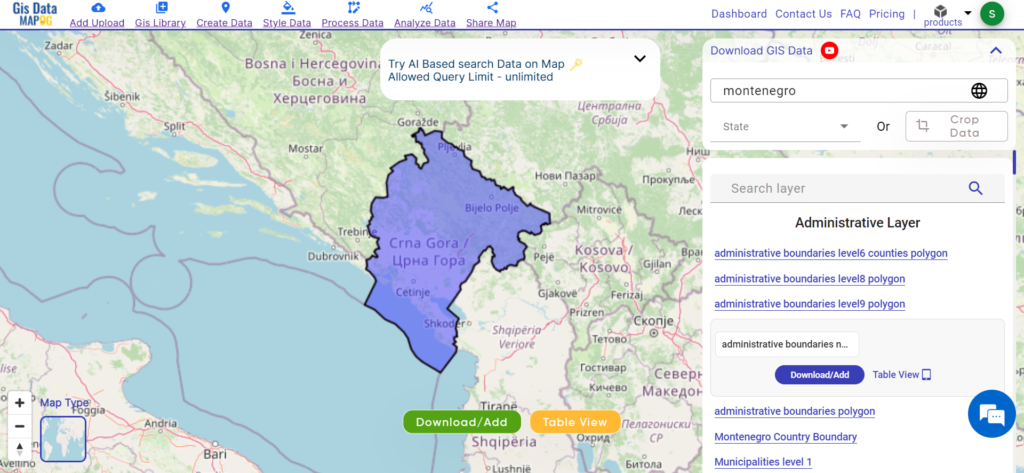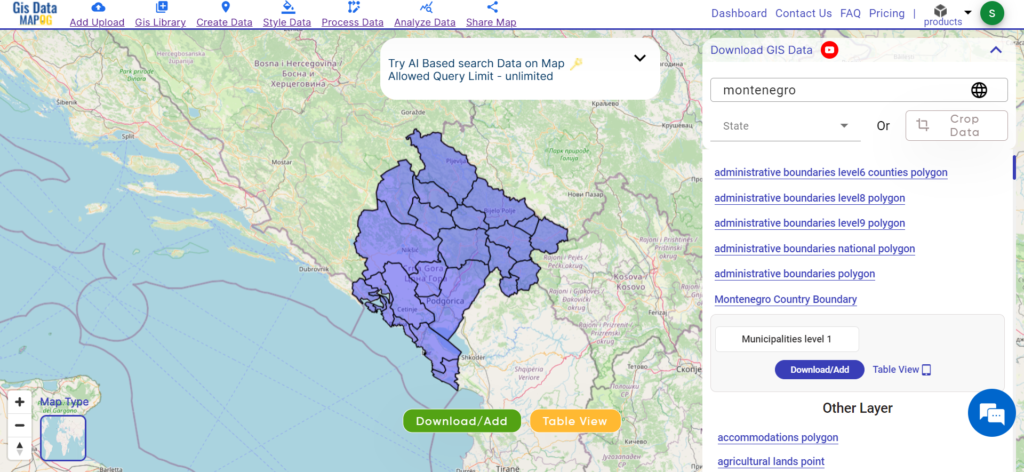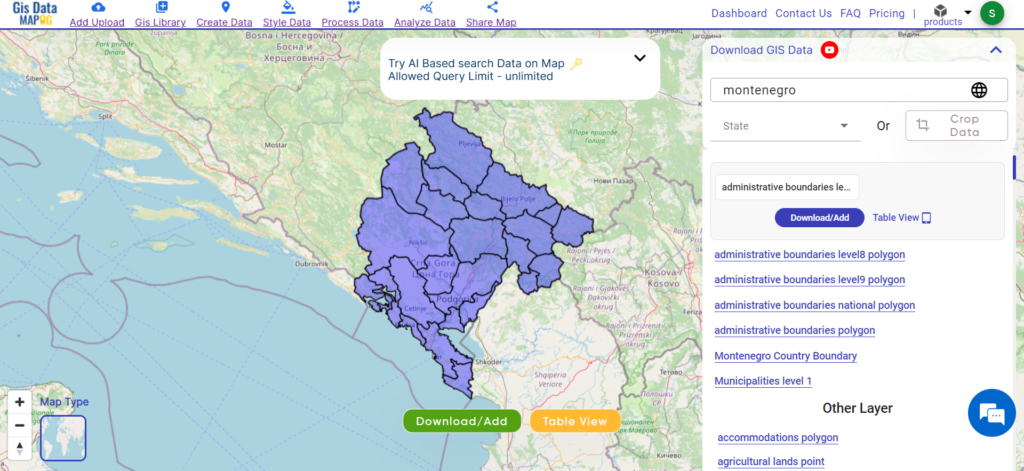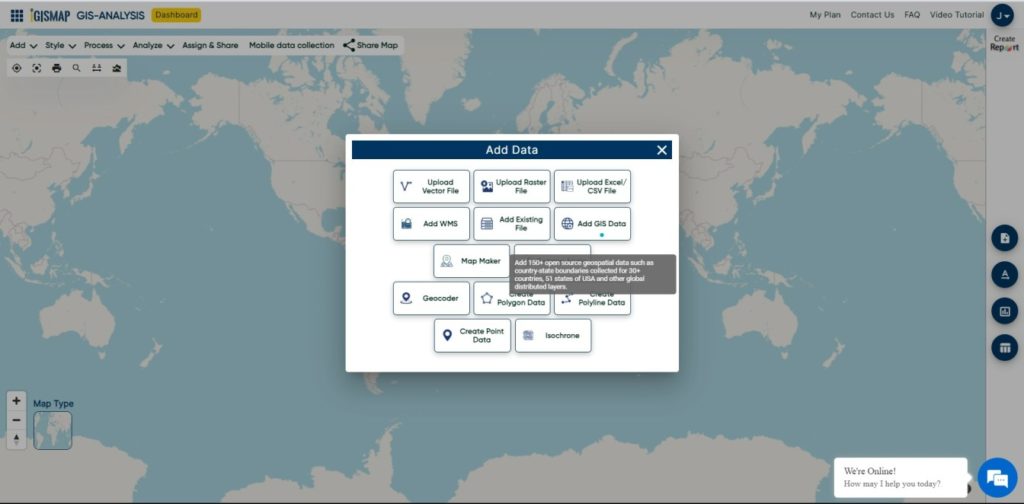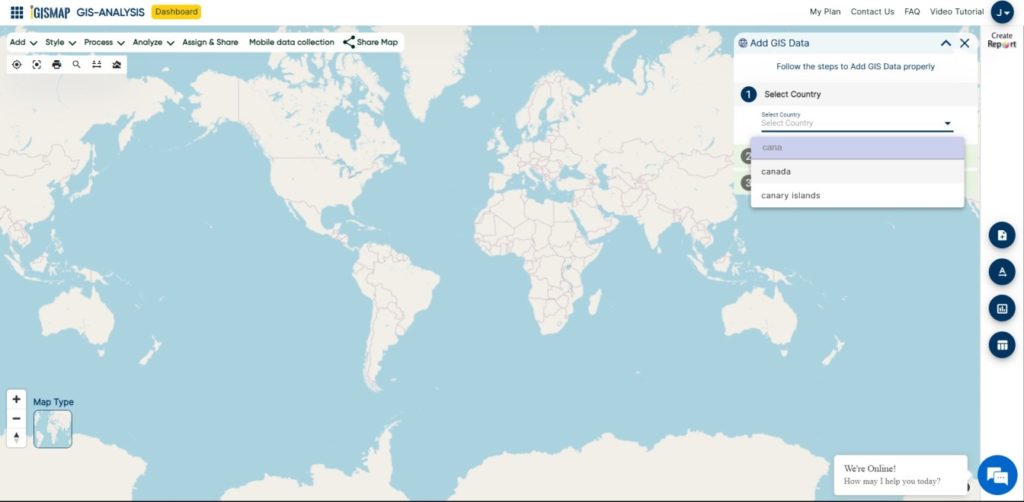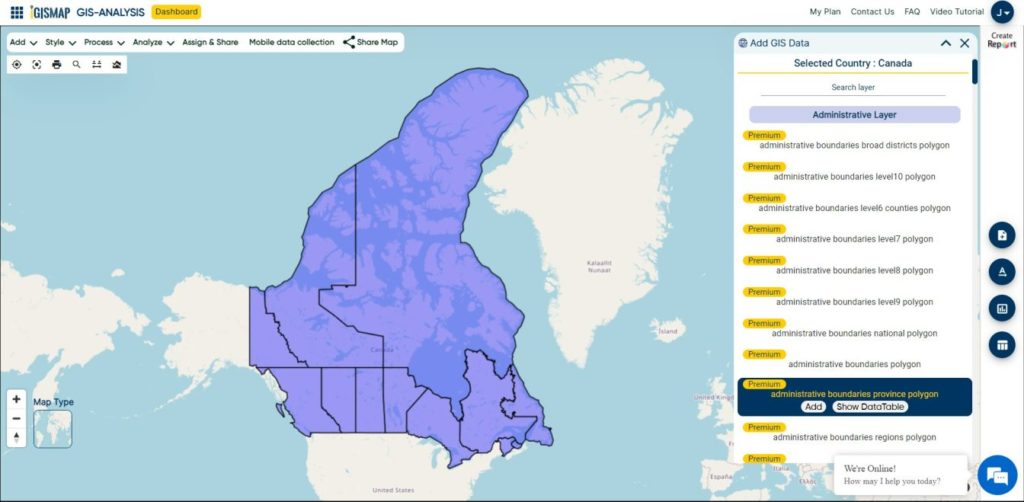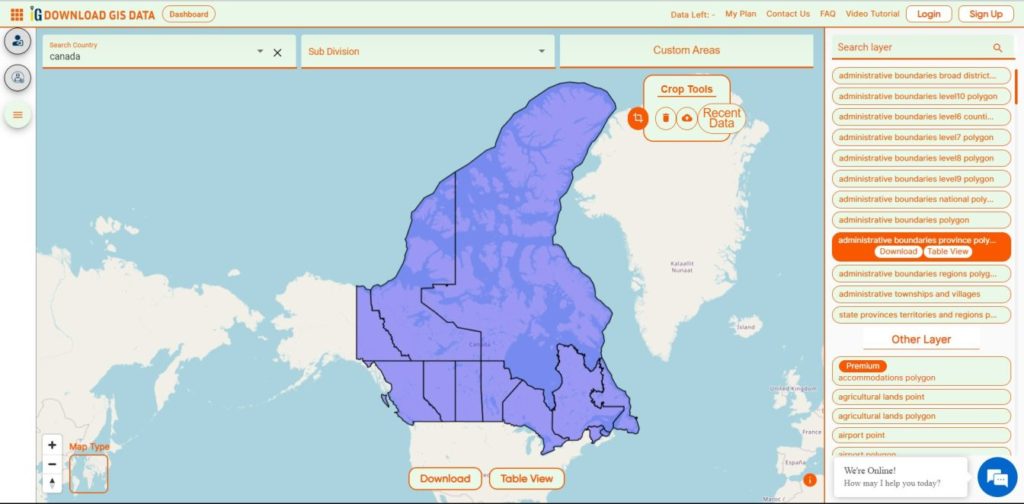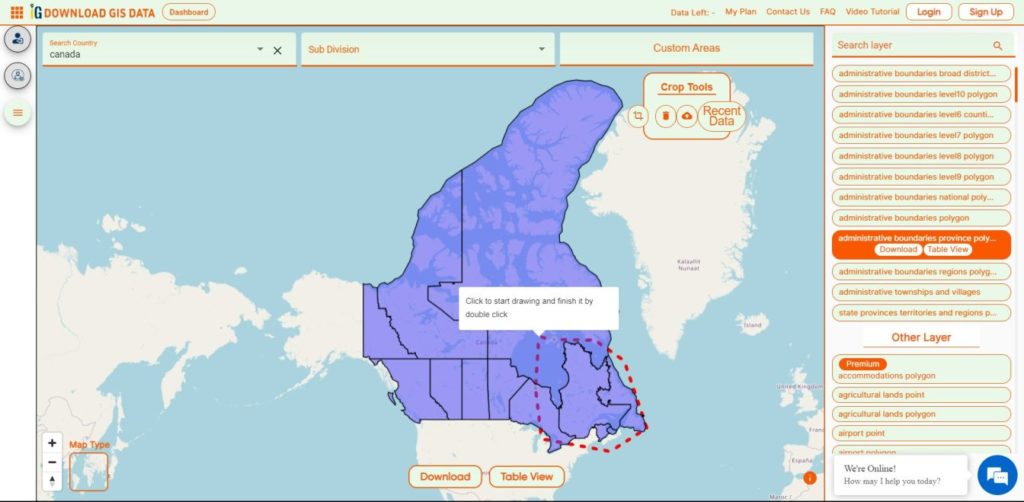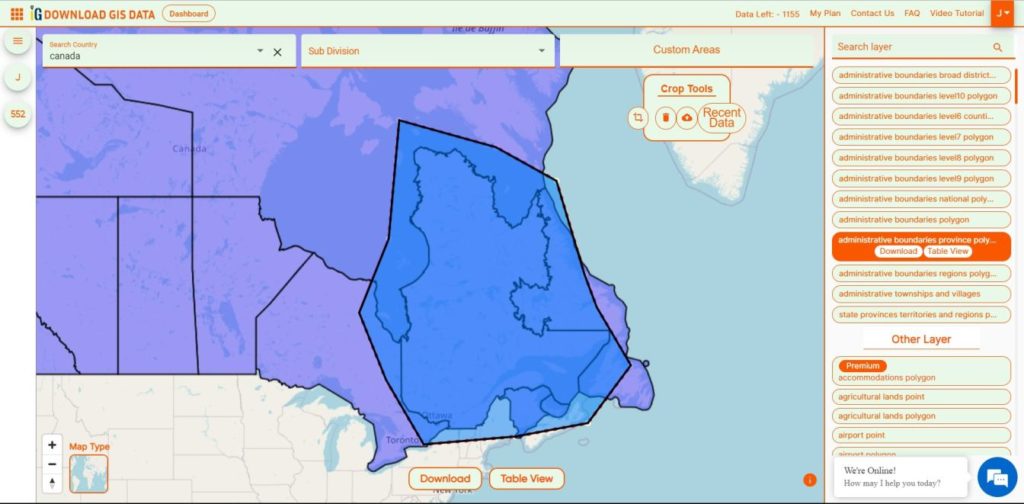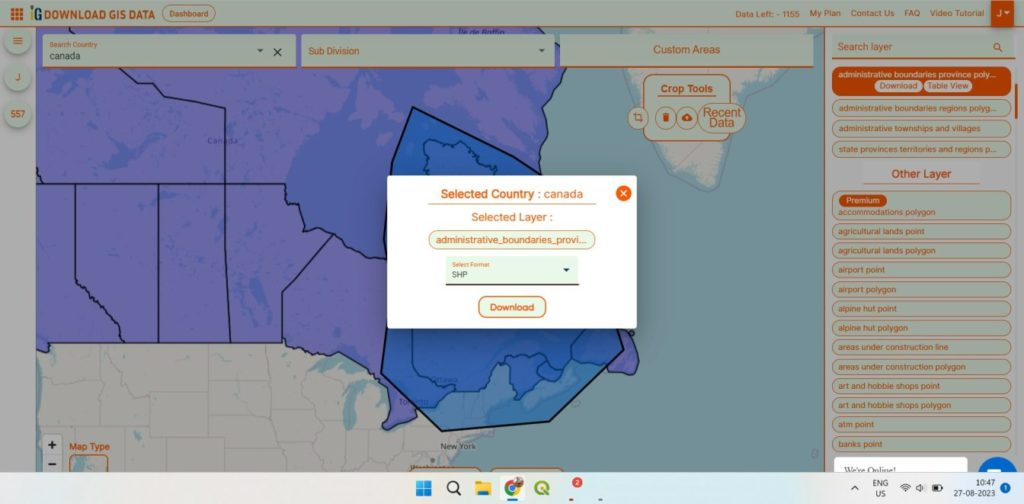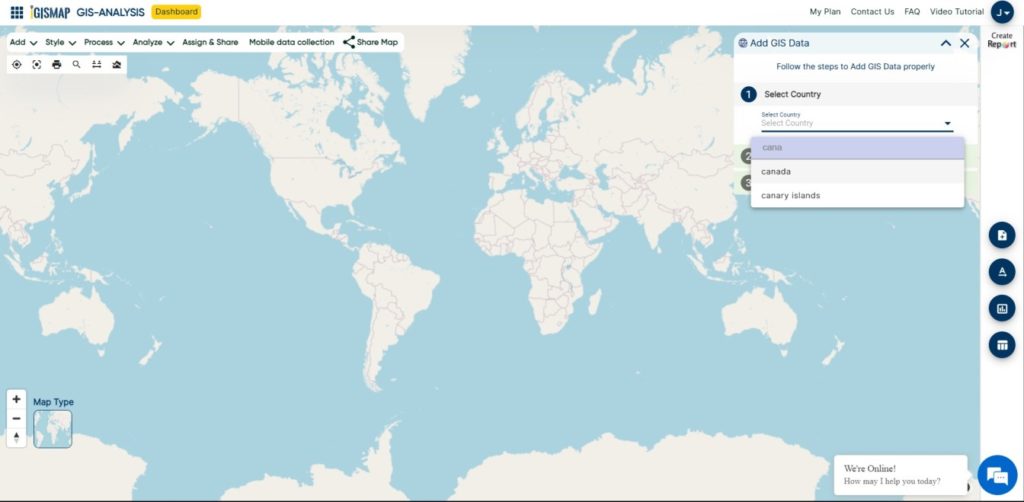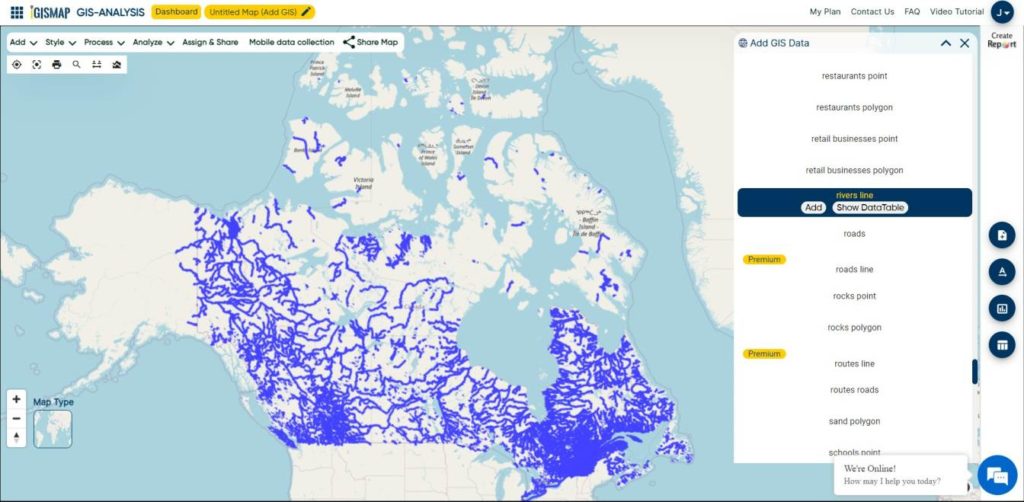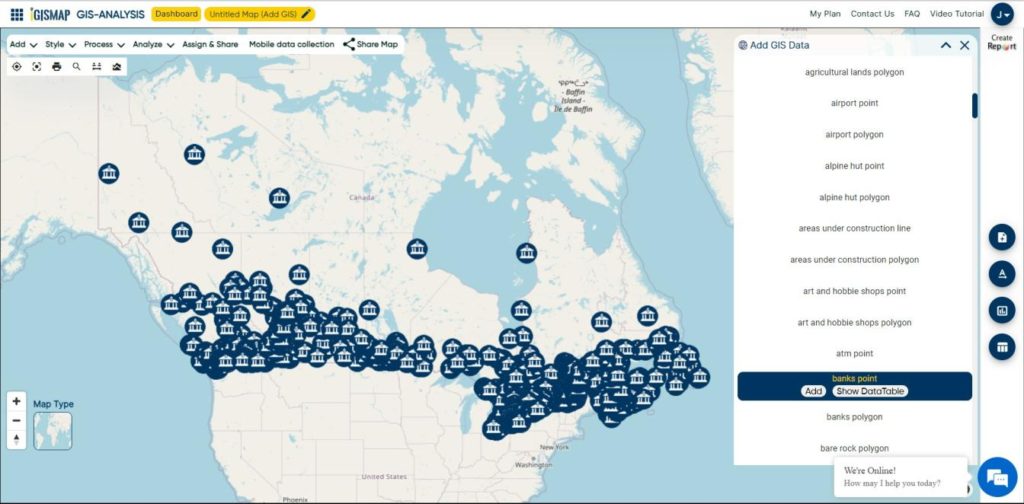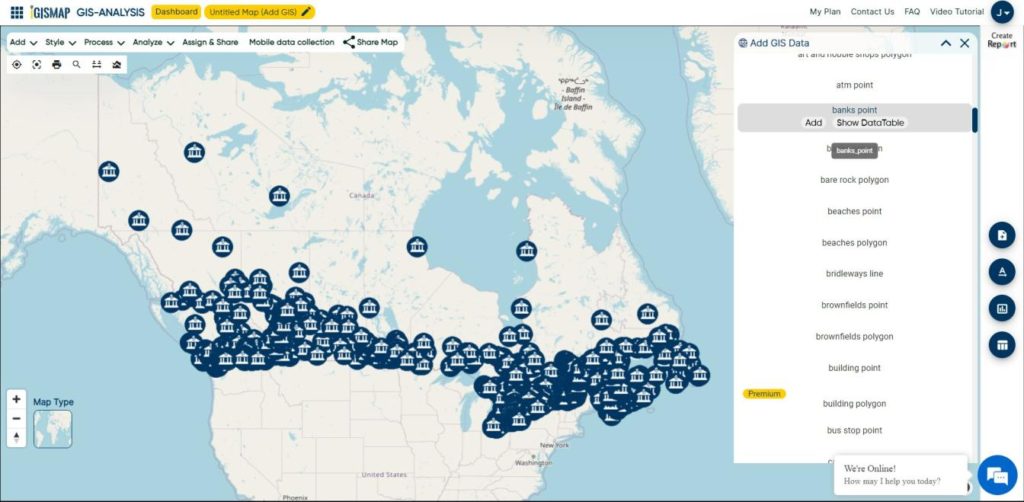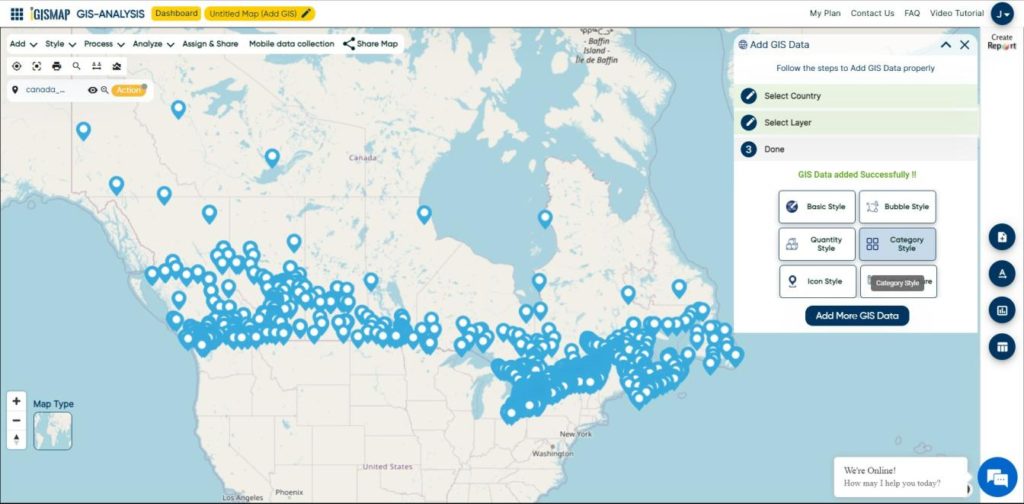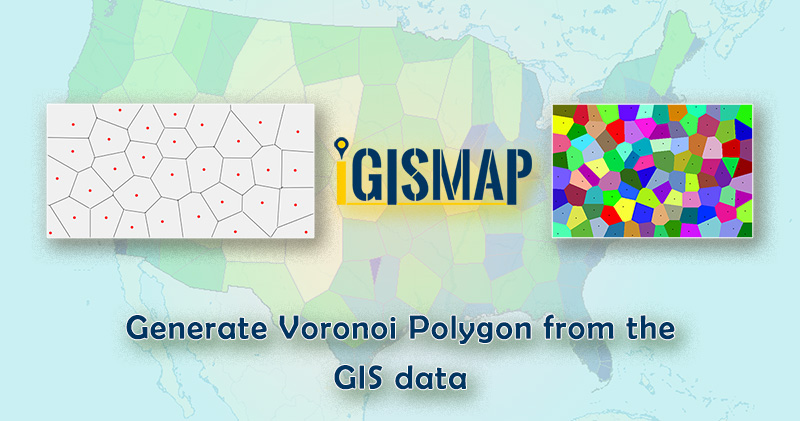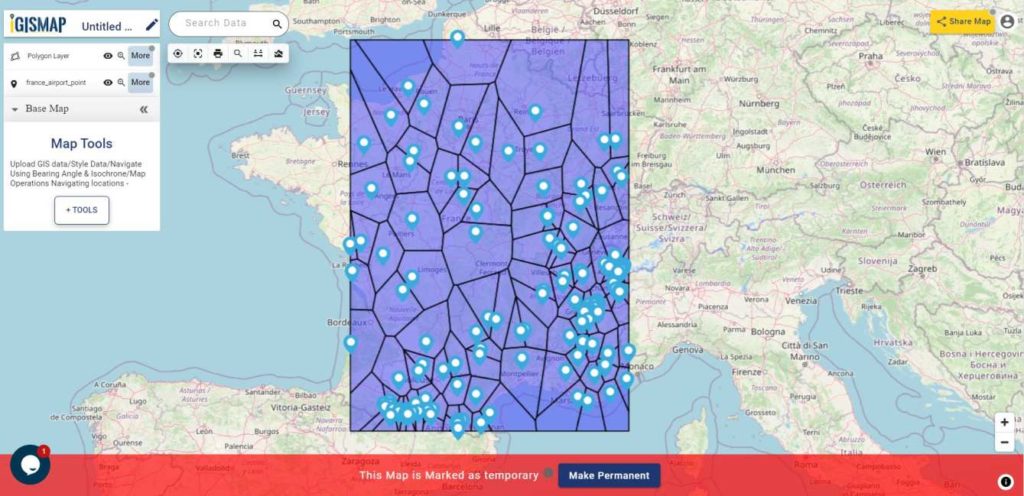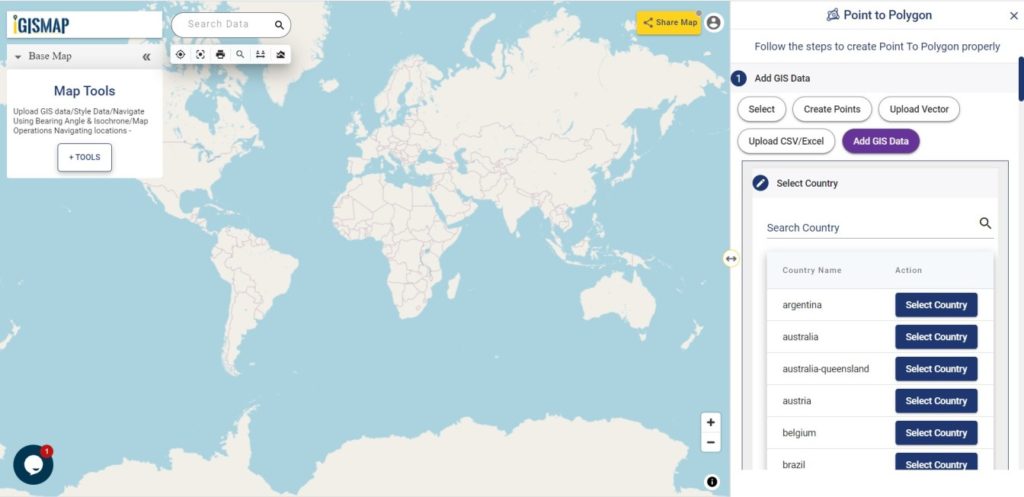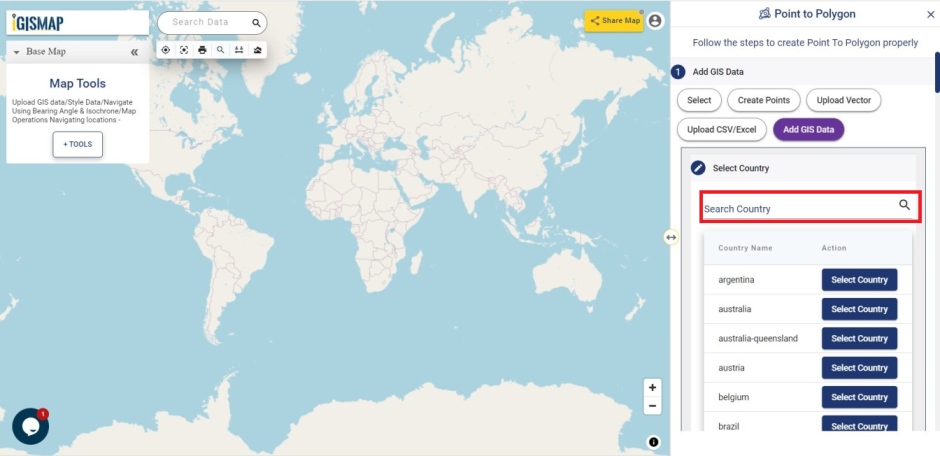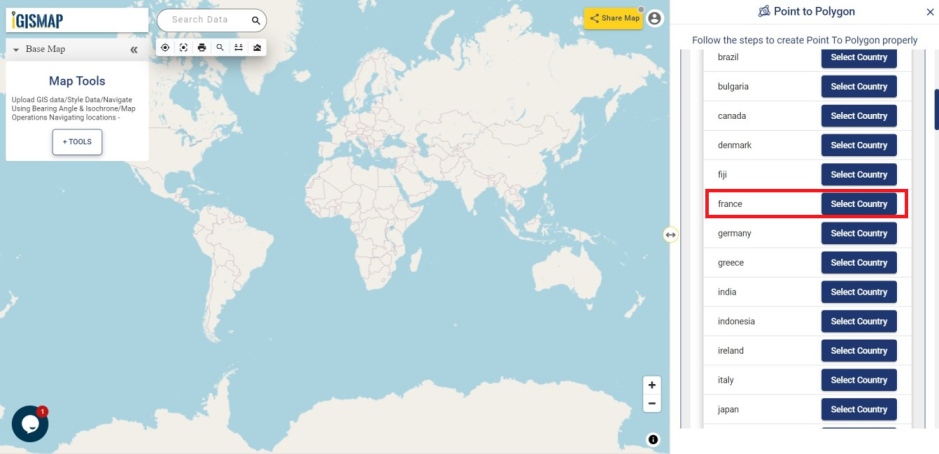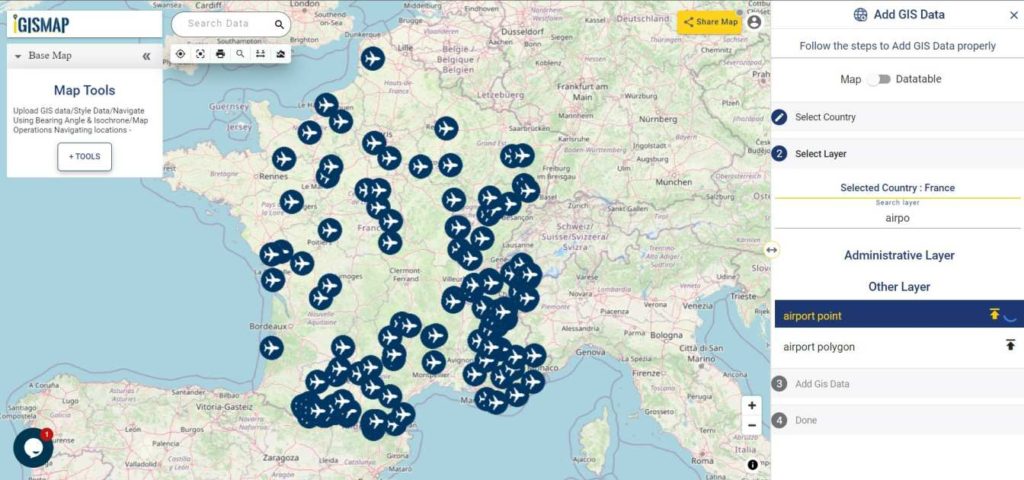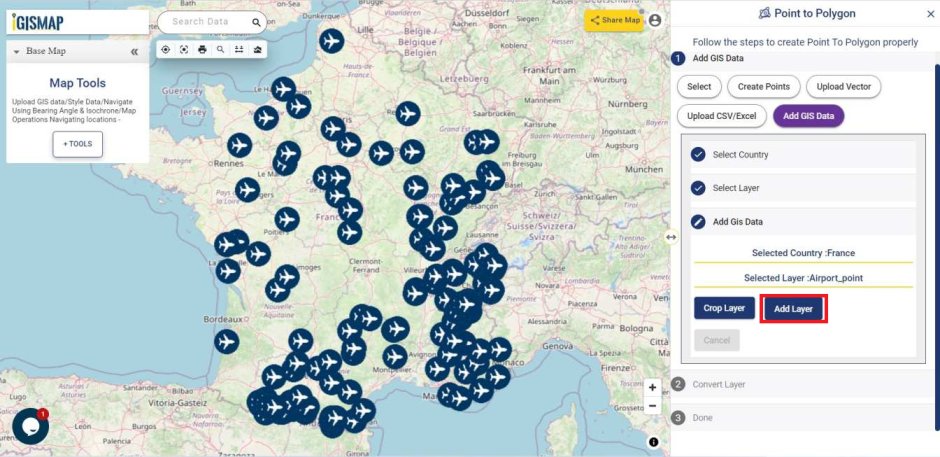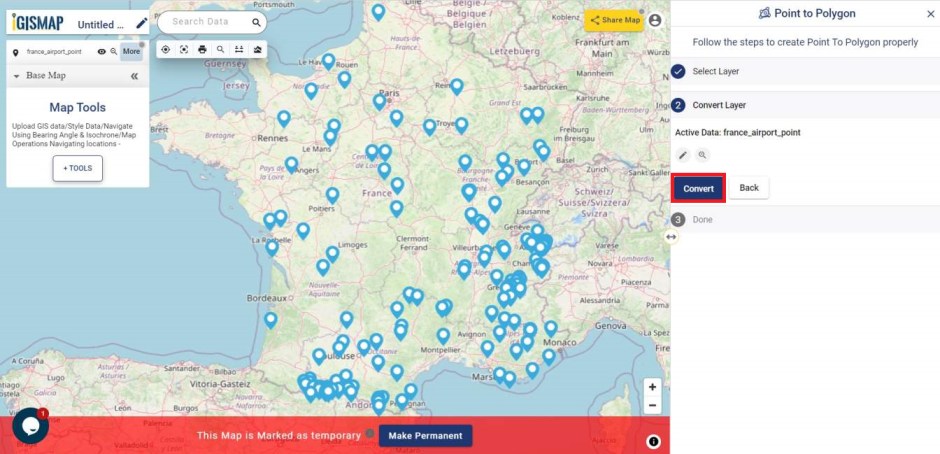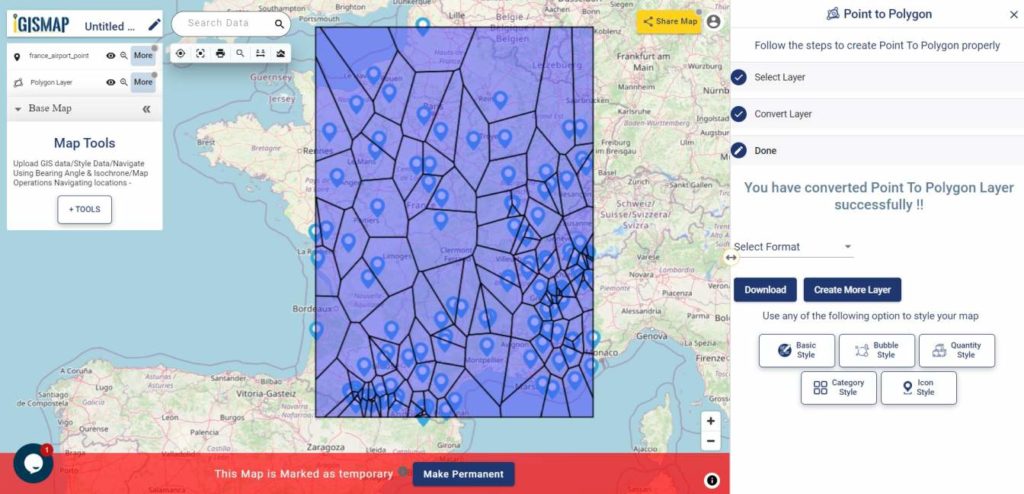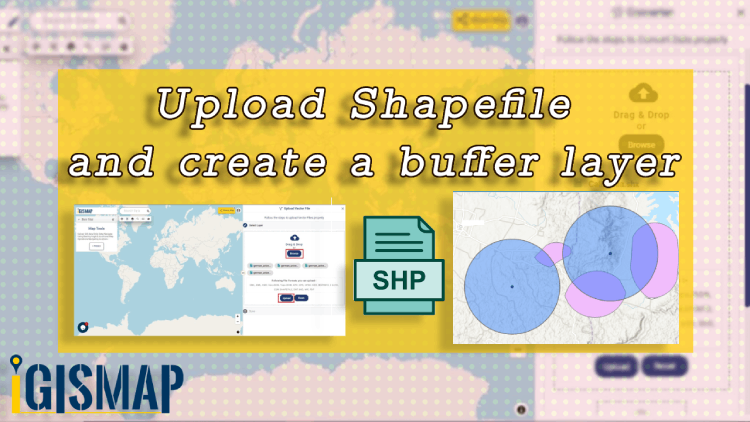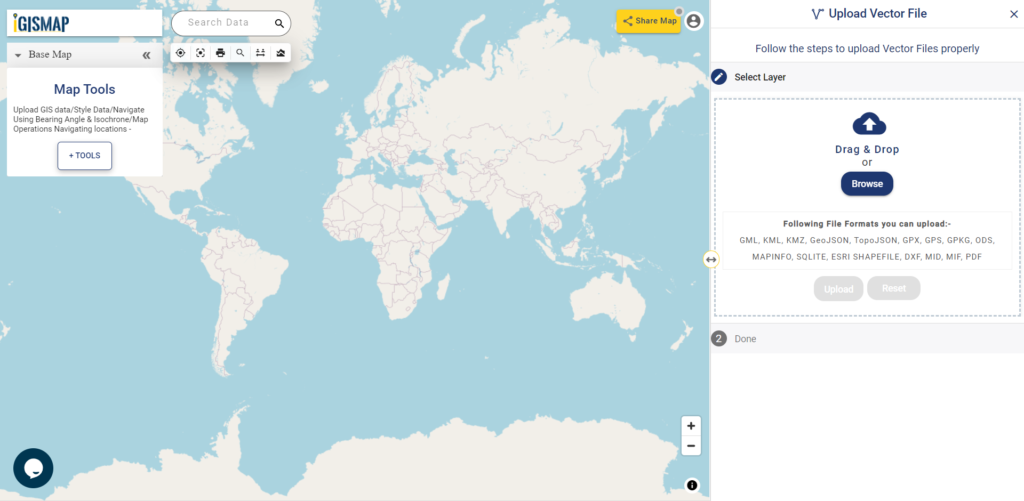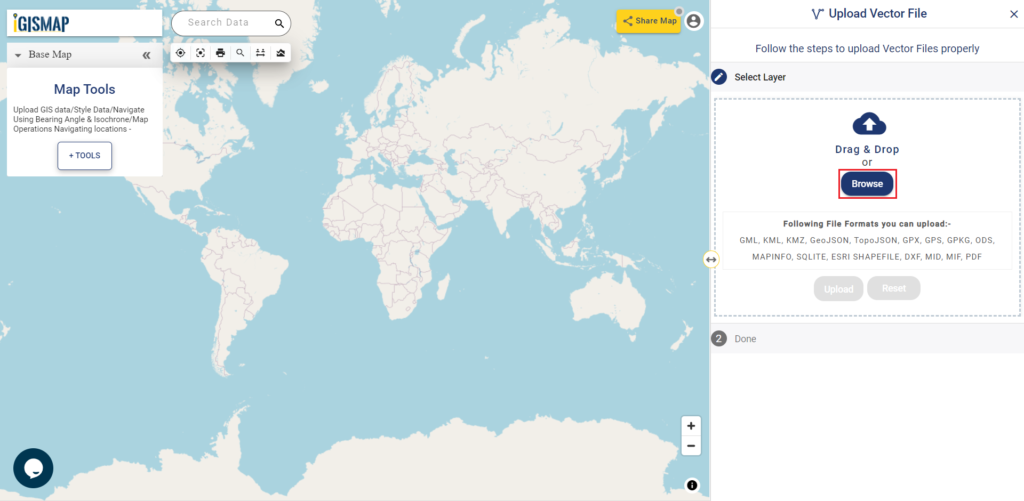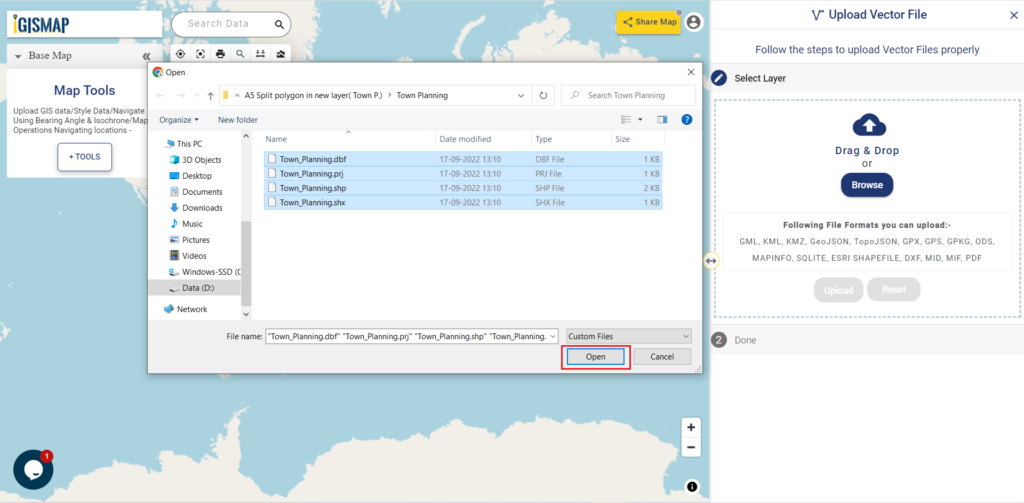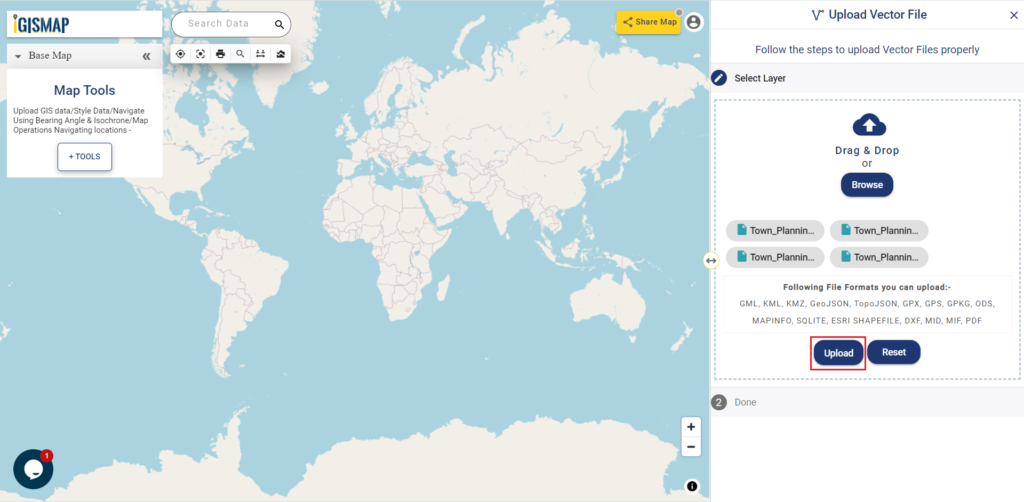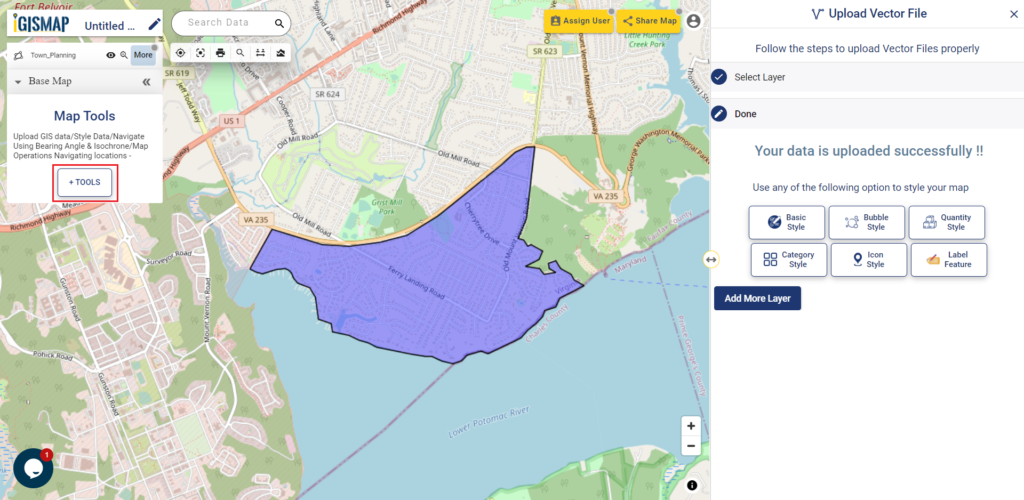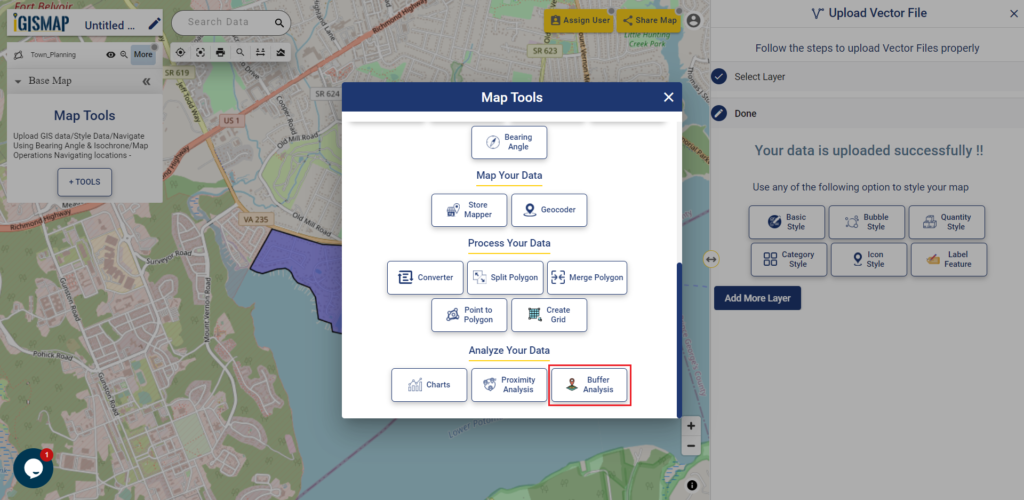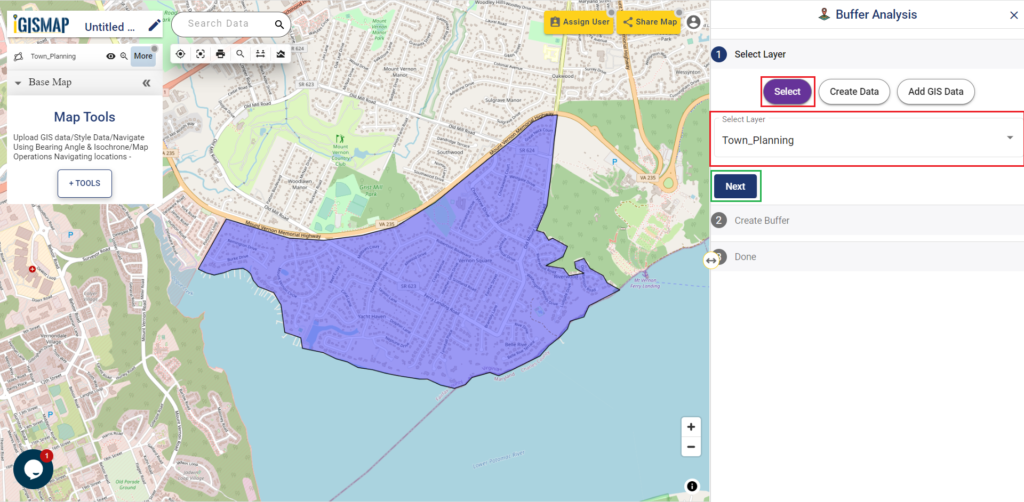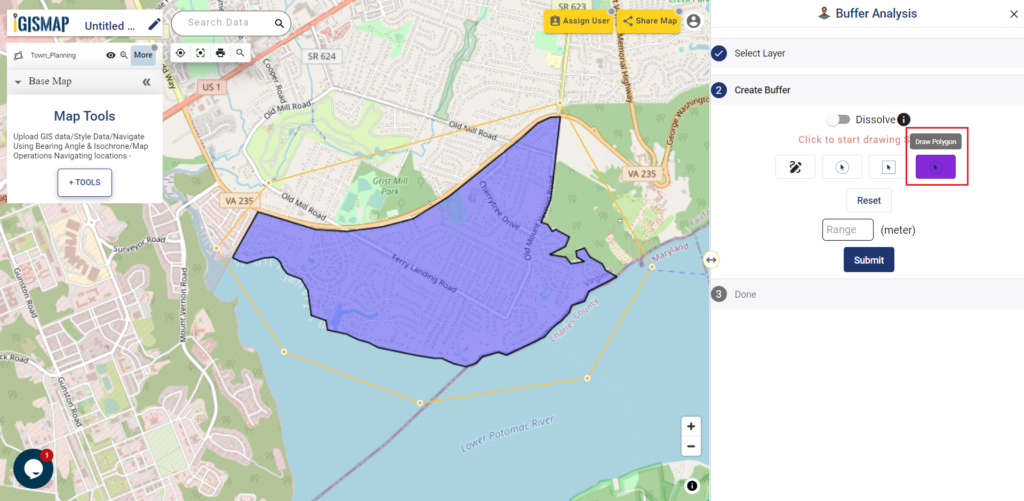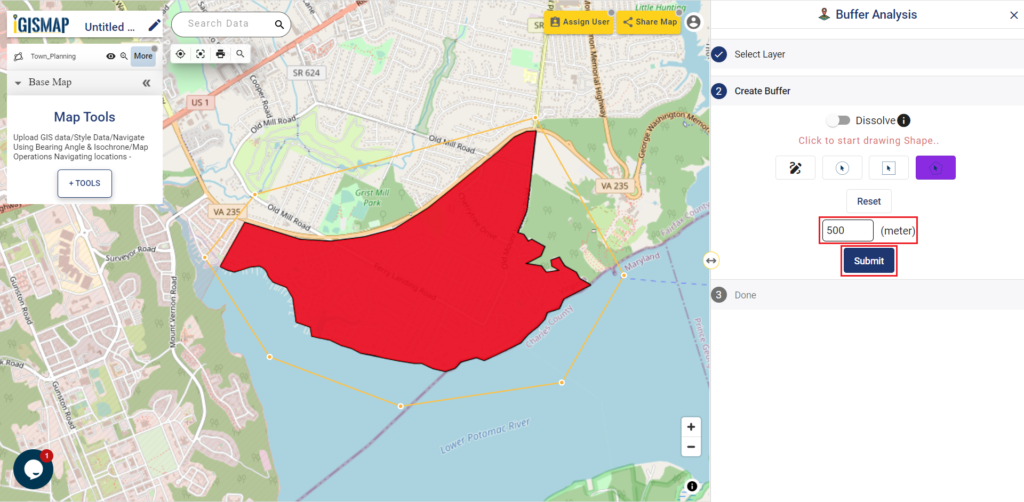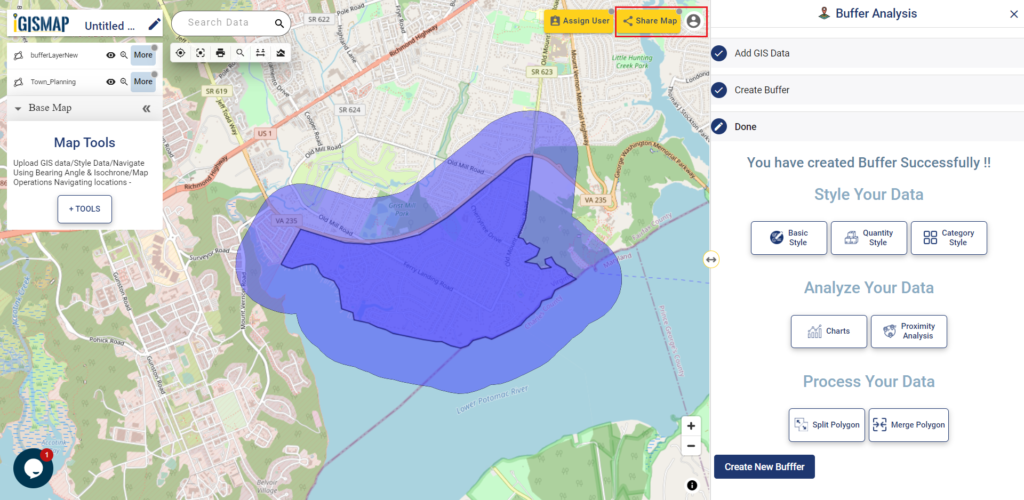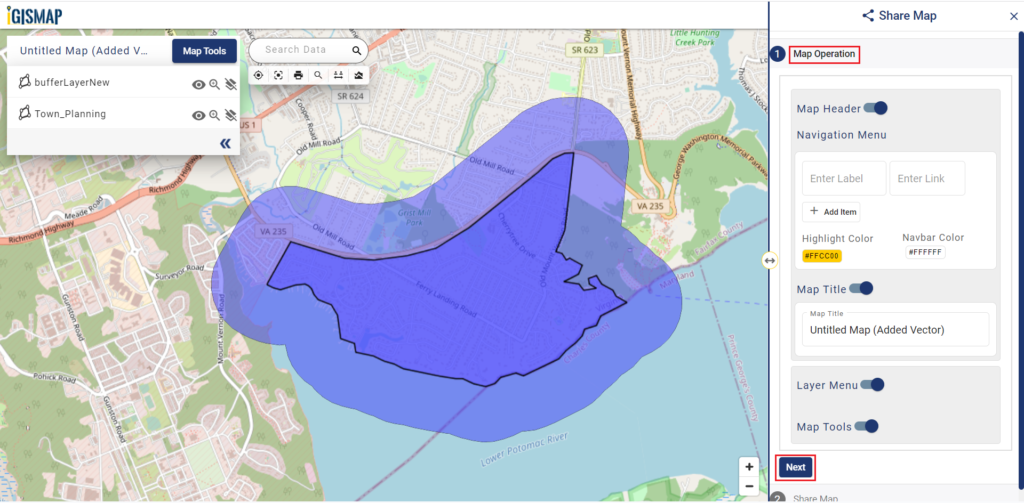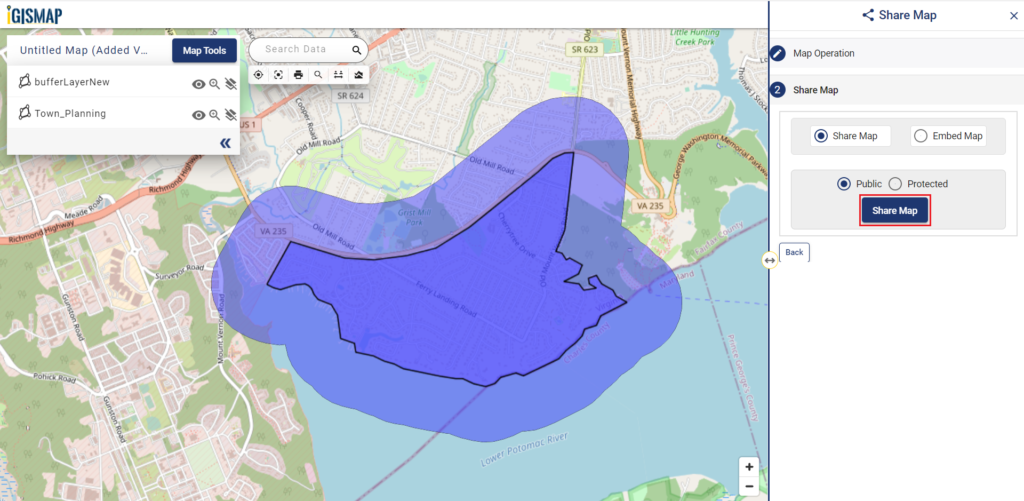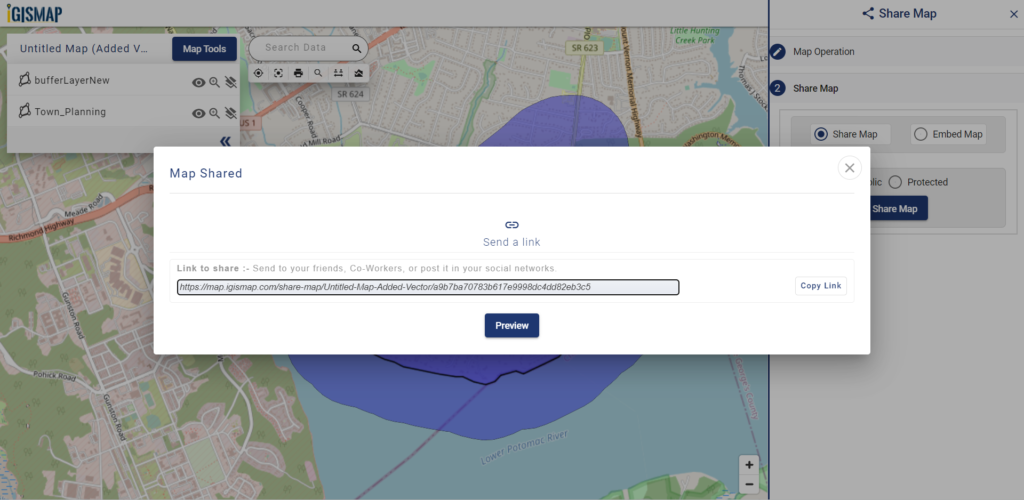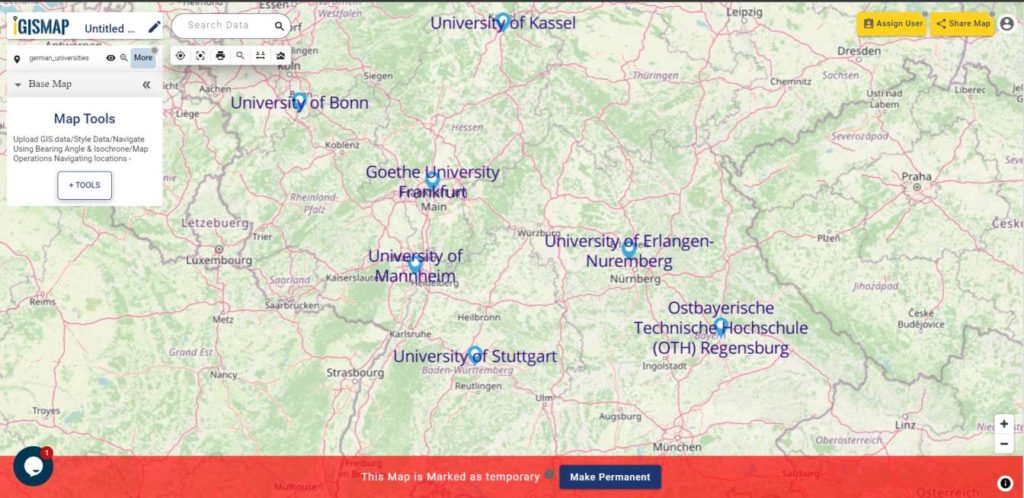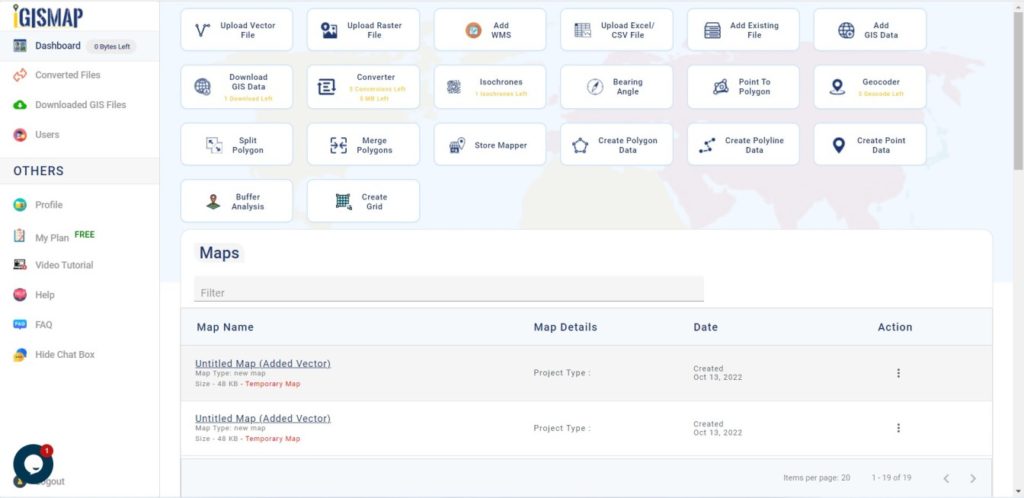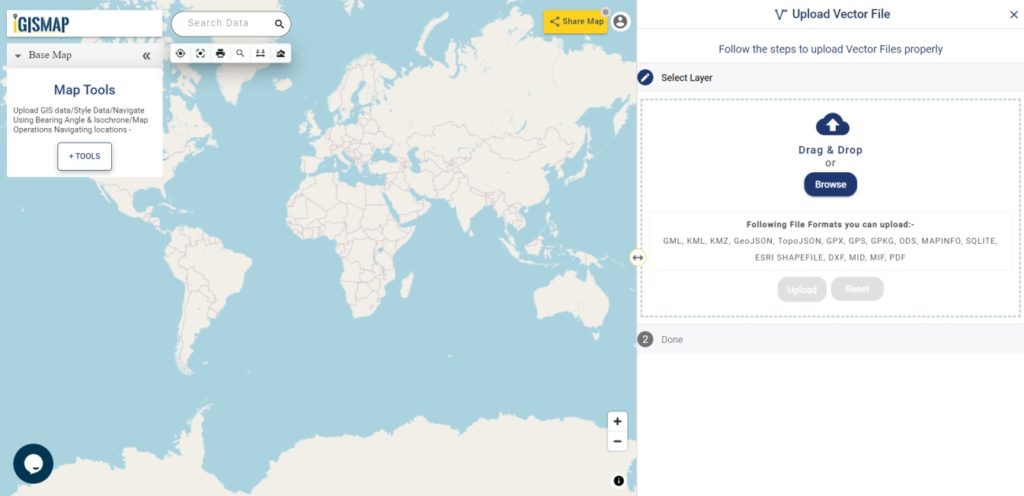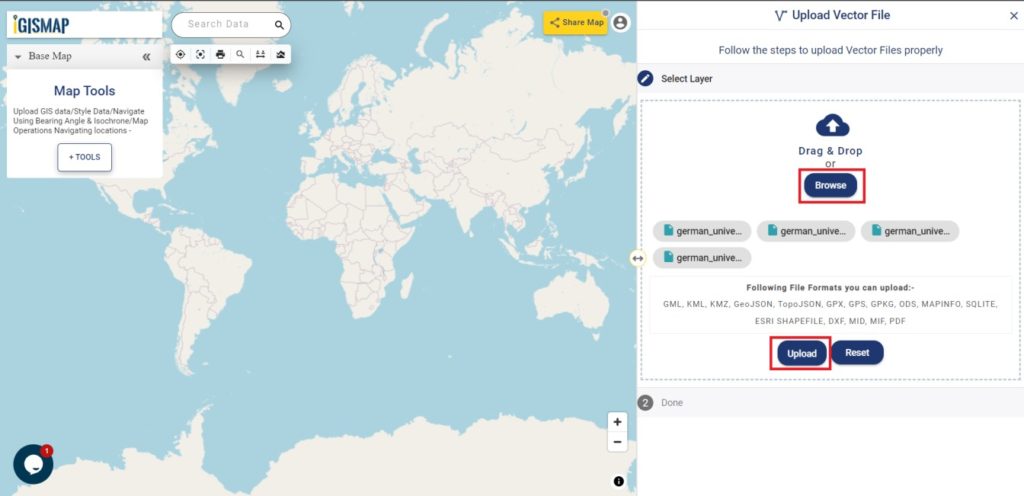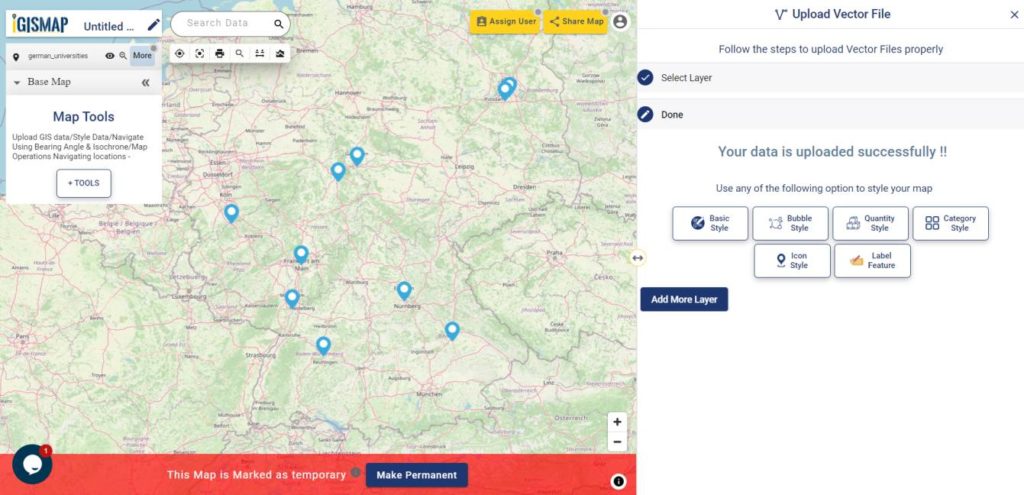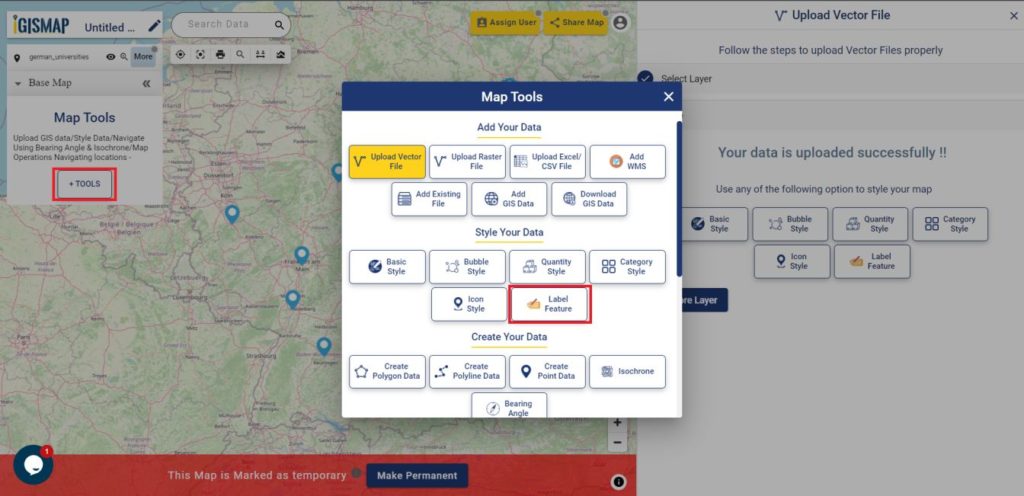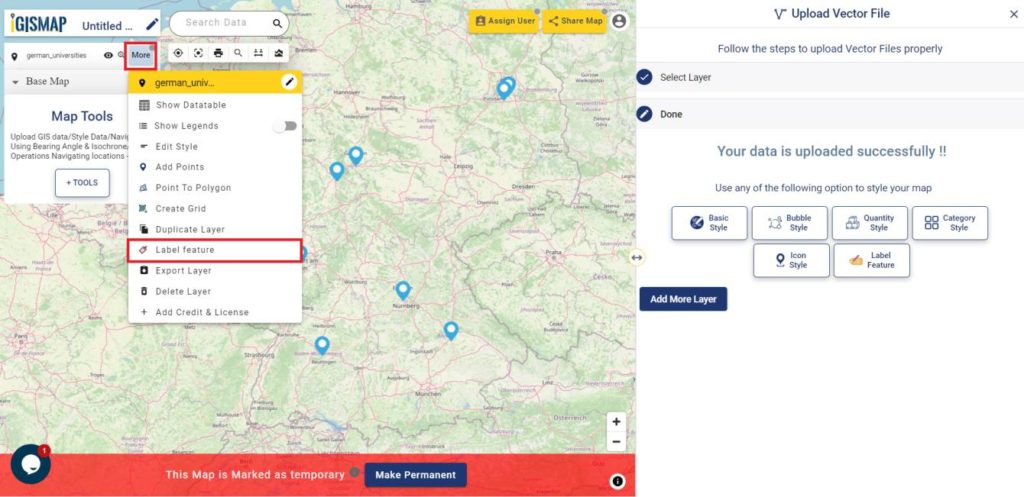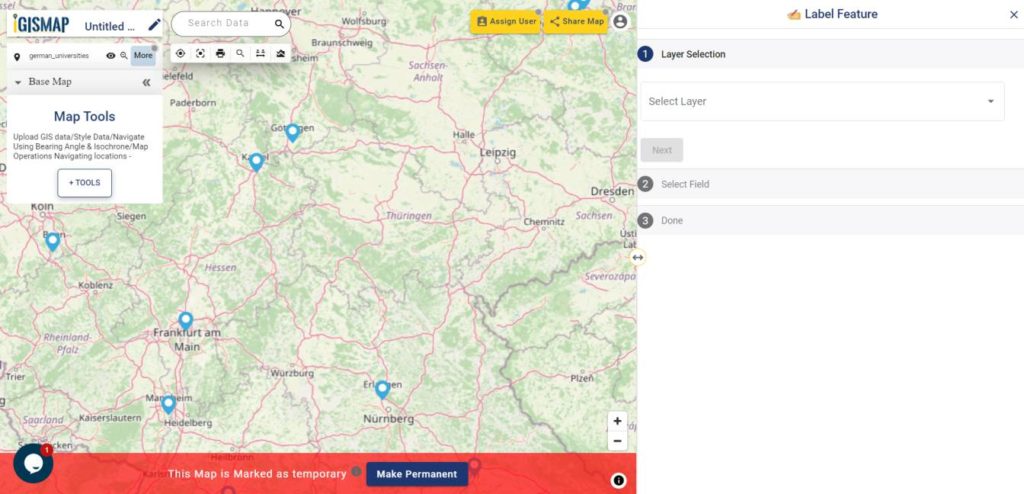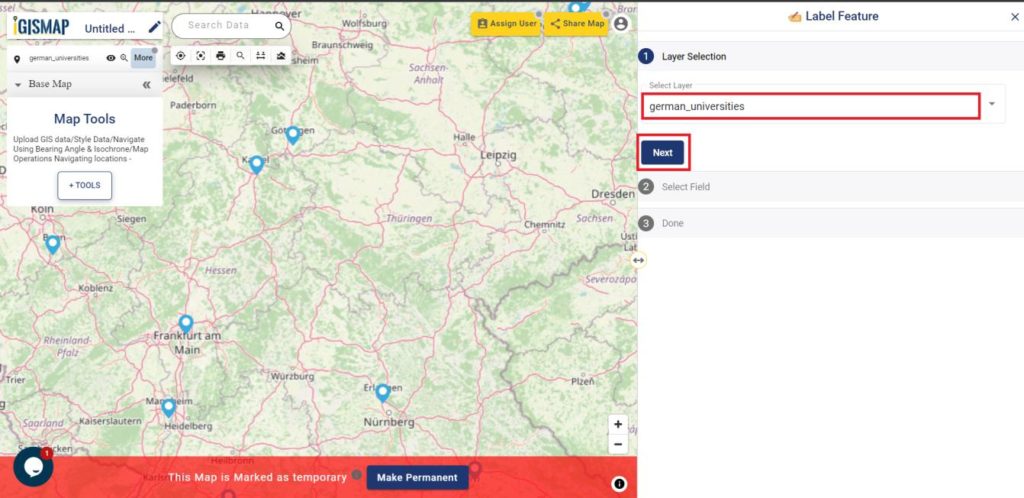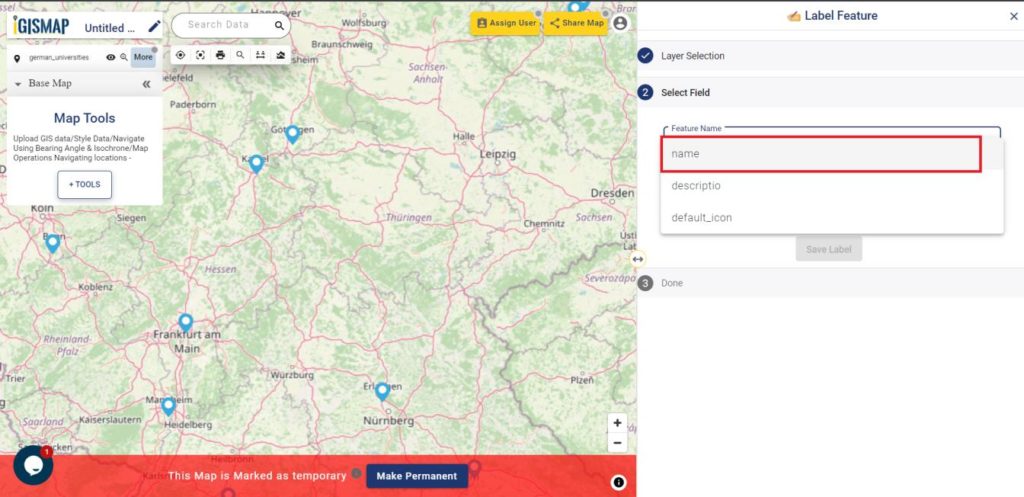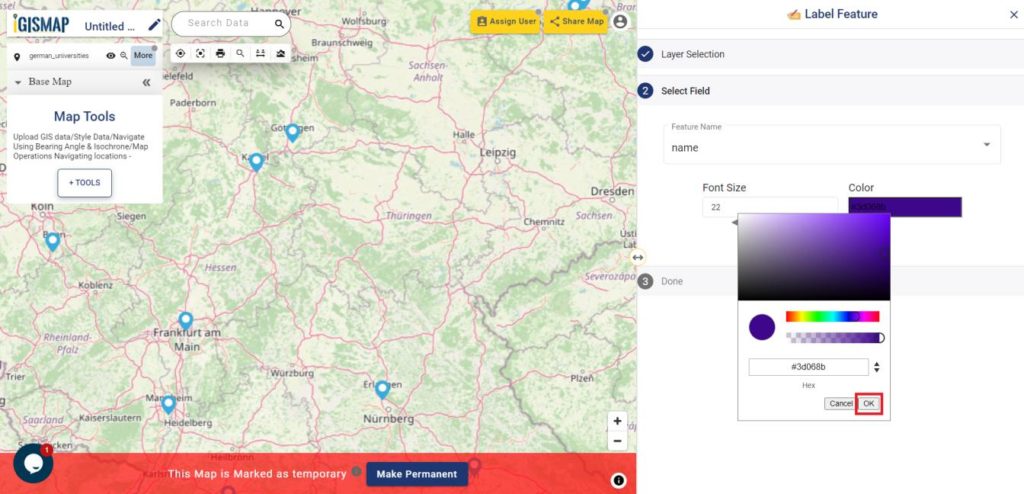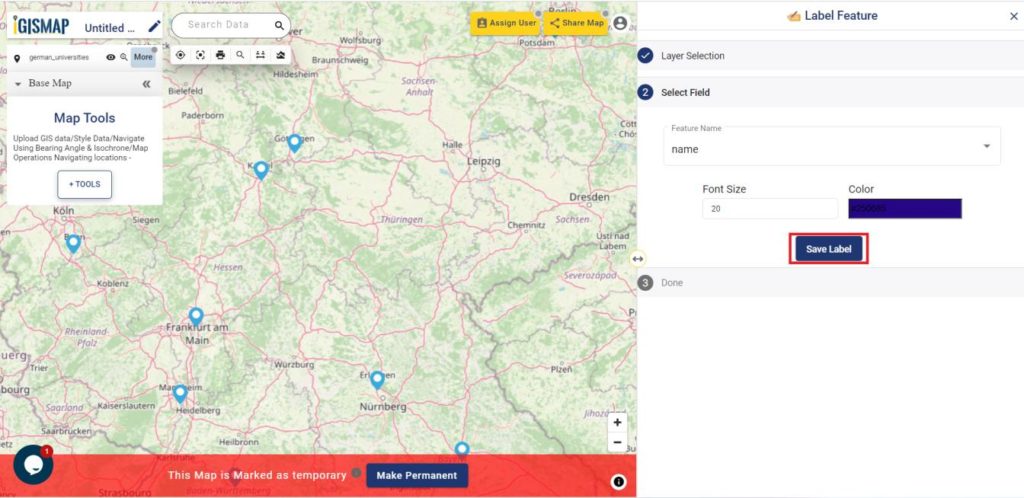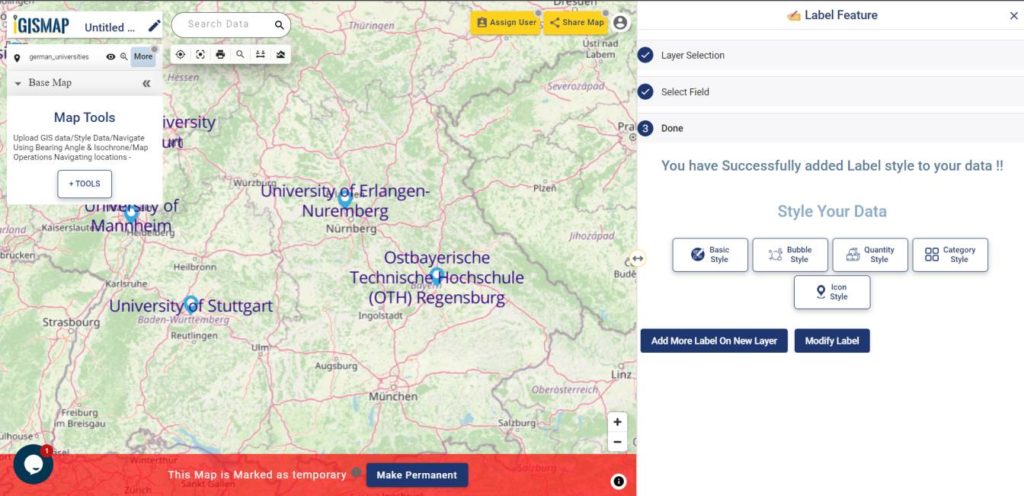with MAPOG unlock the hidden treasures of Nicaragua’s geography! Gain exclusive access to a wealth of GIS data, offering insights into Nicaragua Administrative Boundary GIS Data for – National, Municipalities, Regions and others .
Discovering Nicaragua’s GIS data is effortless with MAPOG. Dive into a diverse collection of over 150 datasets meticulously detailing administrative boundaries, geographic features such as rivers and lakes, and key infrastructure like roads and airports. Our platform offers intuitive tools for seamless navigation: Download Nicaragua Administrative Boundary GIS Data for – National, Municipalities, Regions and others layers. With the Download GIS Data tool, choose from a range of formats like Shapefile, KML, GeoJSON, or CSV to effortlessly acquire the precise data you need. For those seeking guidance, our comprehensive guide walks you through the process of obtaining administrative-level GIS data using the Download GIS Data tool. Let MAPOG be your trusted companion on an enriching geospatial journey through Nicaragua’s stunning landscapes.
Discover the versatility of MAPOG’s tool, empowering you to effortlessly, Upload vector and raster files, Add WMS (Web Map Service) layers, Import Excel or CSV data, Merge and split polygons, Create new polygon and polyline data, Convert between various formats, Perform buffer analysis, Generate grids, Transform points to polygons,Calculate isochrones and Leverage the geocoder for accurate location data.
Our platform supports an extensive range of data formats, including KML, SHP, CSV, GeoJSON, Tab, SQL, Tiff, GML, KMZ, GPKZ, SQLITE, Dxf, MIF, TOPOJSON, XLSX, GPX, ODS, MID, and GPS, ensuring seamless compatibility and accessibility across different analyses.
Note:
- all data provided by MAPOG are in GCS datum EPSG:4326 WGS84 CRS (Coordinate Reference System).
- Additionally, access to shapefile downloads requires logging in to the platform.
Download Nicaragua National Boundary
Nicaragua, nestled in Central America between the Pacific Ocean and the Caribbean Sea, boasts pristine beaches, lush rainforests, and towering volcanoes. From the historic cities of Granada and León to the tranquil shores of San Juan del Sur, Nicaragua offers a rich tapestry of natural beauty and cultural heritage.
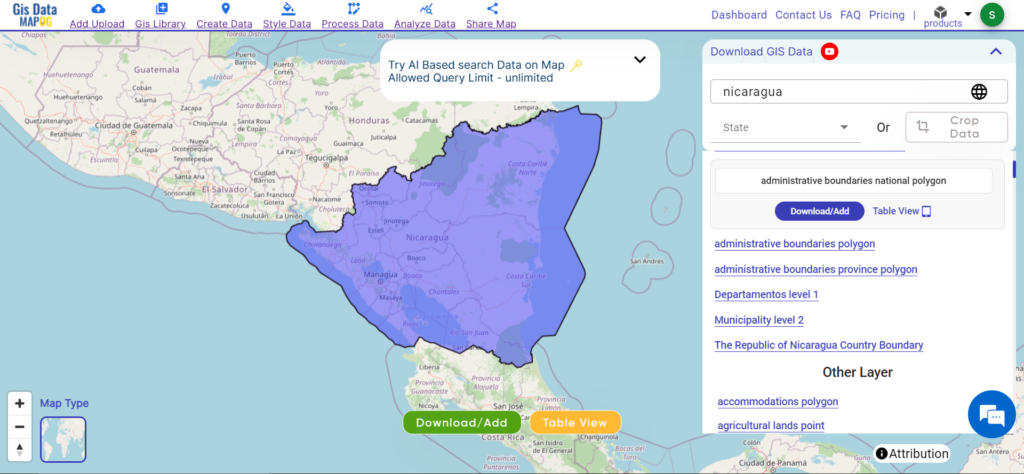
Download Nicaragua National Boundary
Download Nicaragua Provinces Data
Nicaragua’s provinces offer a diverse tapestry of landscapes and cultures. From the lush forests of Jinotega to the volcanic terrain of Masaya, each province showcases unique natural beauty and heritage. Explore the colonial charm of Granada in Granada Province or immerse yourself in the indigenous traditions of the North Caribbean Coast Autonomous Region. Whether it’s the bustling urban center of Managua in Managua Province or the serene beaches of Rivas in Rivas Province, Nicaragua’s provinces promise unforgettable experiences for every traveler.
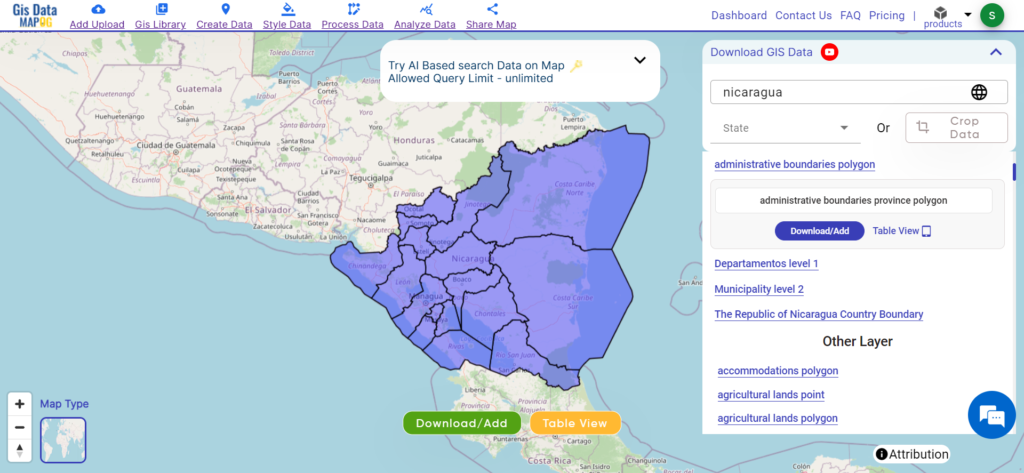
Download Nicaragua Provinces Data
Download Nicaragua Municipalities Data
Nicaragua is divided into municipalities, each serving as an administrative region within the country. With a total of 153 municipalities, Nicaragua’s local governance structure plays a crucial role in community development and service delivery.
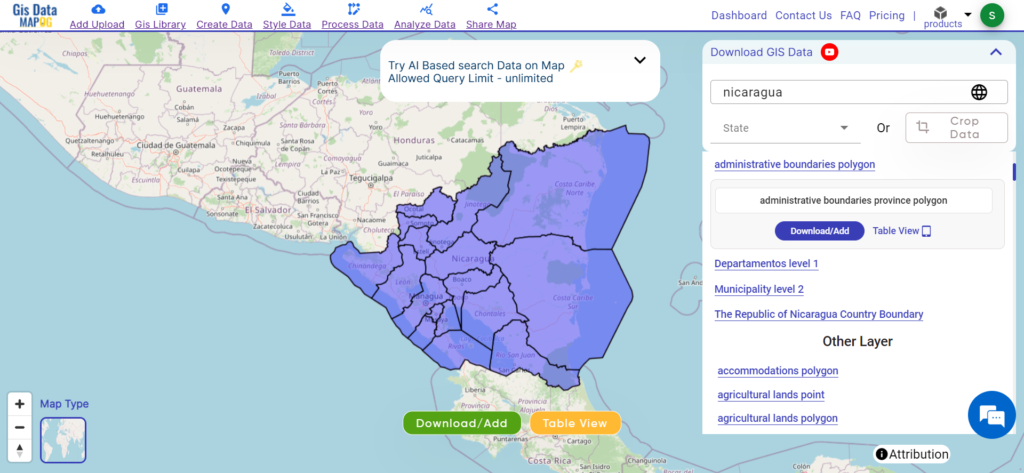
Download Nicaragua Municipalities Data
Download Nicaragua Administrative Boundary GIS Data for – others layers:
- Nicaragua Airport Point Data
- Nicaragua Agriculture land Data
- Nicaragua Forest Data
- Nicaragua Highway lines Data
Above all links are provided for GIS data of Montenegro if you are looking for any specific data please write us on support@mapog.com
Download Data for the following:
- World Countries Shapefile
- Australia
- Argentina
- Austria
- Belgium
- Brazil
- Canada
- Denmark
- Fiji
- Finland
- Germany
- Greece
- India
- Indonesia
- Ireland
- Italy
- Japan
- Kenya
- Lebanon
- Madagascar
- Malaysia
- Mexico
- Mongolia
- Netherlands
- New Zealand
- Nigeria
- Papua New Guinea
- Philippines
- Poland
- Russia
- Singapore
- South Africa
- South Korea
- Spain
- Switzerland
- Tunisia
- United Kingdom Shapefile
- United States of America
- Vietnam
- Croatia
- Chile
- Norway
- Maldives
- Bhutan
- Colombia
- Libya
- Comoros
- Hungary
- Laos
- Estonia
- Iraq
- Portugal
- Azerbaijan
- Macedonia
- Romania
- Peru
- Marshall Islands
- Slovenia
- Nauru
- Guatemala
- El Salvador
- Afghanistan
- Cyprus
- Syria
- Slovakia
- Luxembourg
- Jordan
- Armenia
- Haiti And Dominican Republic
- Malta
- Djibouti
- East Timor
- Micronesia
- Morocco
- Liberia
- Kosovo
- Isle Of Man
- Paraguay
- Tokelau
- Palau
- Ile De Clipperton
- Mauritius
- Equatorial Guinea
- Tonga
- Myanmar
- Thailand
- New Caledonia
- Niger
- Nicaragua
- Pakistan
- Nepal
- Seychelles
- Democratic Republic of the Congo
- China
- Kenya
- Kyrgyzstan
- Bosnia Herzegovina
- Burkina Faso
- Canary Island
- Togo
- Israel And Palestine
- Algeria
- Suriname
- Angola
- Cape Verde
- Liechtenstein
- Taiwan
- Turkmenistan
- Tuvalu
- Ivory Coast
- Moldova
- Somalia
- Belize
- Montenegro
Disclaimer : If you find any shapefile data of country provided is incorrect do contact us or comment below, so that we will correct the same in our system as well we will try to correct the same in openstreetmap.